Instrukcja obsługi Tizzbird Smart TV Box
Tizzbird
odtwarzacz multimedialny
Smart TV Box
Przeczytaj poniżej 📖 instrukcję obsługi w języku polskim dla Tizzbird Smart TV Box (5 stron) w kategorii odtwarzacz multimedialny. Ta instrukcja była pomocna dla 7 osób i została oceniona przez 2 użytkowników na średnio 4.5 gwiazdek
Strona 1/5

All rights reserved. www.tizzbird.com
System Recovery Guide for
Tizzbird ™
Smart TV Box
TIZZBIRD F10/ F11/ F13/ F20/ F30 ™
Smart TV Stick N1
October 22, 2012
ChipAlive Co. Ltd.
`

All rights reserved. www.tizzbird.com
Annex C How to Repair Booting Failure of TizzBird .
This documentation is intended to provide repairing guide in case of booting failure of TizzBird.
TizzBird F10/F11/F20/F30 is based on Android Ginger ead version while TizzBird N1 . Detail br is ICS ed
specifications can be found at given package or http://www.tizzbird.com.
This repairing method is only applied from firmware revision and 2.0.6 for F10/ F11/ F20/ F30
revision 3.0.4 for N1/ F13.
C.1 Abstract
The symptom of booting failure looks like as below.
Symptom A: No changes at BOOTING ANIMATION (Animation with black background)
Symptom B: No changes at BOOTING LOGO (Tizzbird text with white background)
Above symptoms may be caused by several different reasons. There are two ways to fix these
symptoms.
Symptom A : Can be fixed using “
Safe Mode Booting
”.
Symptom B (or Symptom A) : Can be fixed using “
System Recovery Mode”
.
C.2 Repairing by
Safe Mode Booting
Please follow below steps.
1) Power off device completely then t it again. urn on
2) As soon as you see BOOT LOGO (TEXT with white background) press and hold <MENU, >
button on remote until home screen comes up.
3) You can read text at side of screen when you enter the SAFE “Safe Mode” left-bottom ,
BOOTING MODE .
After
SAFE MODE BOOTING
, you need to do one of below action items.
Action item #1
Uninstall last APKs you have installed, as they may cause a booting failure.
Action item #2
You need to back up your personal data and installed packages so far.
Do Set Factory Default by selecting Settings Browser System “ ” “ ” “ ” “Advanced
Settings Set Factory Default with Erase all option. ”“ ” “ ”
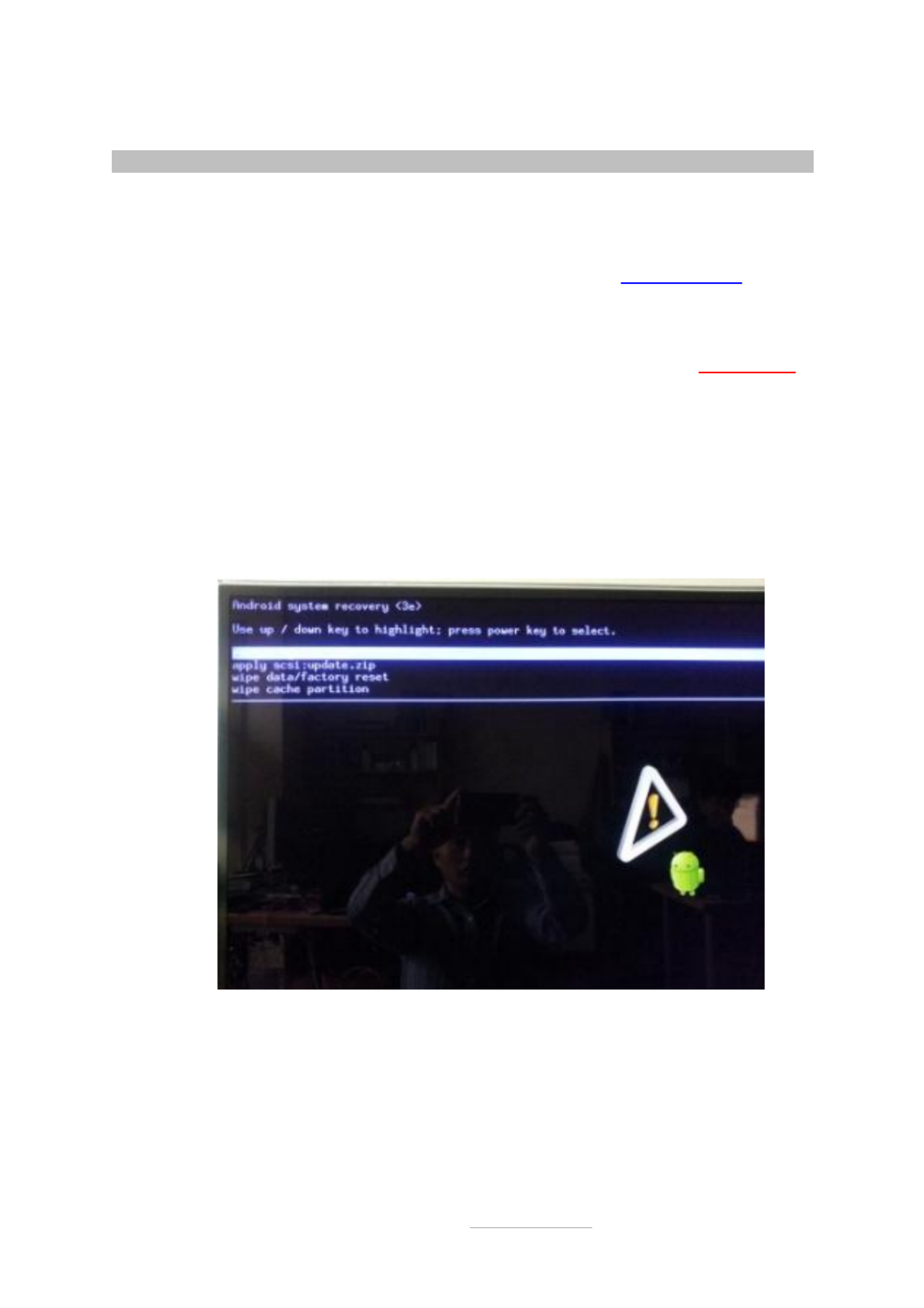
All rights reserved. www.tizzbird.com
C.2 Repairing by
System Recovery Mode
C.2.1 Preparation
1) Prepare USB flash drive which has more than 128MB of free space.
2) Download the latest upgrade firmware from Tizzbird WEB (http://www.tizzbird.com)
according to your device. Normally the name of upgrade package is something like
“Tizzbird_mmm_update_vvv.tzbird . ” “mmm”
means model name like F3x“ ”, “ ”F20 .
“
vvv
” means update version and date like V2_06_2102115“ ”.
3) Copy downloaded firmware to root folder of USB flash drive. Then rename it “ ”update.zip
C.2.2 Entering System Recovery Mode
1) Power off device completely then t it on again. If you re not sure, pull the power cable off urn ’
then reconnect it.
2) As soon as you turn on power, press <RED> button on remote twice within 3 seconds.
3) The following screen will come out
A. F10/ F11/ F20/ F30. (Require revision 2.0.6 or later firmware)
Specyfikacje produktu
| Marka: | Tizzbird |
| Kategoria: | odtwarzacz multimedialny |
| Model: | Smart TV Box |
Potrzebujesz pomocy?
Jeśli potrzebujesz pomocy z Tizzbird Smart TV Box, zadaj pytanie poniżej, a inni użytkownicy Ci odpowiedzą
Instrukcje odtwarzacz multimedialny Tizzbird

3 Września 2024

3 Września 2024

2 Września 2024

31 Sierpnia 2024
Instrukcje odtwarzacz multimedialny
- odtwarzacz multimedialny Sony
- odtwarzacz multimedialny Yamaha
- odtwarzacz multimedialny Samsung
- odtwarzacz multimedialny AEG
- odtwarzacz multimedialny LG
- odtwarzacz multimedialny Xiaomi
- odtwarzacz multimedialny Pioneer
- odtwarzacz multimedialny Philips
- odtwarzacz multimedialny Epson
- odtwarzacz multimedialny Hikvision
- odtwarzacz multimedialny LC-Power
- odtwarzacz multimedialny Nokia
- odtwarzacz multimedialny Conceptronic
- odtwarzacz multimedialny Panasonic
- odtwarzacz multimedialny StarTech.com
- odtwarzacz multimedialny Viewsonic
- odtwarzacz multimedialny Asus
- odtwarzacz multimedialny Medion
- odtwarzacz multimedialny Lenco
- odtwarzacz multimedialny Marquant
- odtwarzacz multimedialny MSI
- odtwarzacz multimedialny Toshiba
- odtwarzacz multimedialny D-Link
- odtwarzacz multimedialny Jensen
- odtwarzacz multimedialny ATen
- odtwarzacz multimedialny Teac
- odtwarzacz multimedialny Evolveo
- odtwarzacz multimedialny Dual
- odtwarzacz multimedialny Haier
- odtwarzacz multimedialny Creative
- odtwarzacz multimedialny Tripp Lite
- odtwarzacz multimedialny Denon
- odtwarzacz multimedialny Akasa
- odtwarzacz multimedialny Audac
- odtwarzacz multimedialny Cisco
- odtwarzacz multimedialny Cambridge
- odtwarzacz multimedialny Kenwood
- odtwarzacz multimedialny Synology
- odtwarzacz multimedialny JVC
- odtwarzacz multimedialny ZyXEL
- odtwarzacz multimedialny Trust
- odtwarzacz multimedialny Sandisk
- odtwarzacz multimedialny Linksys
- odtwarzacz multimedialny Google
- odtwarzacz multimedialny Auna
- odtwarzacz multimedialny Dahua Technology
- odtwarzacz multimedialny Infomir
- odtwarzacz multimedialny Krüger&Matz
- odtwarzacz multimedialny Renkforce
- odtwarzacz multimedialny Netgear
- odtwarzacz multimedialny Thomson
- odtwarzacz multimedialny Ferguson
- odtwarzacz multimedialny DataVideo
- odtwarzacz multimedialny Apple
- odtwarzacz multimedialny Zoom
- odtwarzacz multimedialny Numark
- odtwarzacz multimedialny Devolo
- odtwarzacz multimedialny Peerless-AV
- odtwarzacz multimedialny Audio Pro
- odtwarzacz multimedialny Vonyx
- odtwarzacz multimedialny Naim
- odtwarzacz multimedialny NAD
- odtwarzacz multimedialny SEH
- odtwarzacz multimedialny Rolls
- odtwarzacz multimedialny Intenso
- odtwarzacz multimedialny NEC
- odtwarzacz multimedialny LevelOne
- odtwarzacz multimedialny AKAI
- odtwarzacz multimedialny Sanyo
- odtwarzacz multimedialny Teufel
- odtwarzacz multimedialny Optoma
- odtwarzacz multimedialny Taga Harmony
- odtwarzacz multimedialny Aluratek
- odtwarzacz multimedialny Hama
- odtwarzacz multimedialny Microsoft
- odtwarzacz multimedialny FiiO
- odtwarzacz multimedialny Western Digital
- odtwarzacz multimedialny Verbatim
- odtwarzacz multimedialny Smart-AVI
- odtwarzacz multimedialny Loewe
- odtwarzacz multimedialny Bluesound
- odtwarzacz multimedialny QNAP
- odtwarzacz multimedialny Insignia
- odtwarzacz multimedialny HTC
- odtwarzacz multimedialny Advance Acoustic
- odtwarzacz multimedialny Denver
- odtwarzacz multimedialny Silverstone
- odtwarzacz multimedialny AVerMedia
- odtwarzacz multimedialny RCA
- odtwarzacz multimedialny Media-Tech
- odtwarzacz multimedialny Trevi
- odtwarzacz multimedialny Atlona
- odtwarzacz multimedialny In-akustik
- odtwarzacz multimedialny GPX
- odtwarzacz multimedialny Gefen
- odtwarzacz multimedialny Overmax
- odtwarzacz multimedialny Sencor
- odtwarzacz multimedialny Eversolo
- odtwarzacz multimedialny Power Dynamics
- odtwarzacz multimedialny Monacor
- odtwarzacz multimedialny Allview
- odtwarzacz multimedialny Tascam
- odtwarzacz multimedialny Kunft
- odtwarzacz multimedialny Gold Note
- odtwarzacz multimedialny Terratec
- odtwarzacz multimedialny Transcend
- odtwarzacz multimedialny Megasat
- odtwarzacz multimedialny Crosley
- odtwarzacz multimedialny Reloop
- odtwarzacz multimedialny Belkin
- odtwarzacz multimedialny TrekStor
- odtwarzacz multimedialny A.C.Ryan
- odtwarzacz multimedialny Acti
- odtwarzacz multimedialny Amiko
- odtwarzacz multimedialny Ziggo
- odtwarzacz multimedialny Tevion
- odtwarzacz multimedialny Eminent
- odtwarzacz multimedialny Sitecom
- odtwarzacz multimedialny Logik
- odtwarzacz multimedialny Energy Sistem
- odtwarzacz multimedialny Coby
- odtwarzacz multimedialny Envivo
- odtwarzacz multimedialny LaCie
- odtwarzacz multimedialny QTX
- odtwarzacz multimedialny Fantec
- odtwarzacz multimedialny Mede8er
- odtwarzacz multimedialny Sweex
- odtwarzacz multimedialny Pure Acoustics
- odtwarzacz multimedialny Dune
- odtwarzacz multimedialny Nvidia
- odtwarzacz multimedialny Humax
- odtwarzacz multimedialny Seagate
- odtwarzacz multimedialny Vivitek
- odtwarzacz multimedialny Pinnacle
- odtwarzacz multimedialny Iomega
- odtwarzacz multimedialny Difrnce
- odtwarzacz multimedialny Niagara
- odtwarzacz multimedialny EZCast
- odtwarzacz multimedialny Emtec
- odtwarzacz multimedialny Memup
- odtwarzacz multimedialny Luxman
- odtwarzacz multimedialny Sonifex
- odtwarzacz multimedialny HiFi ROSE
- odtwarzacz multimedialny Cowon
- odtwarzacz multimedialny Xoro
- odtwarzacz multimedialny Adastra
- odtwarzacz multimedialny Stanton
- odtwarzacz multimedialny Woxter
- odtwarzacz multimedialny Maxell
- odtwarzacz multimedialny Packard Bell
- odtwarzacz multimedialny Popcorn Hour
- odtwarzacz multimedialny Formuler
- odtwarzacz multimedialny MXQ
- odtwarzacz multimedialny Entone
- odtwarzacz multimedialny Kodi
- odtwarzacz multimedialny Adaptec
- odtwarzacz multimedialny SIIG
- odtwarzacz multimedialny Xtreamer
- odtwarzacz multimedialny Minix
- odtwarzacz multimedialny Dane Elec
- odtwarzacz multimedialny Nitek
- odtwarzacz multimedialny SolutionsRadio
- odtwarzacz multimedialny TVIP
- odtwarzacz multimedialny DXG
- odtwarzacz multimedialny Storex
- odtwarzacz multimedialny EKO
- odtwarzacz multimedialny Zidoo
- odtwarzacz multimedialny Roku
- odtwarzacz multimedialny Reel
- odtwarzacz multimedialny ZeeVee
- odtwarzacz multimedialny Boxxpot
- odtwarzacz multimedialny TVBox
- odtwarzacz multimedialny Iconbit
- odtwarzacz multimedialny Astell&Kern
- odtwarzacz multimedialny XBMC
- odtwarzacz multimedialny Magnavox
- odtwarzacz multimedialny AC Ryan
- odtwarzacz multimedialny Olive
- odtwarzacz multimedialny AOpen
- odtwarzacz multimedialny Sumvision
- odtwarzacz multimedialny Truly
- odtwarzacz multimedialny Dantax
- odtwarzacz multimedialny BrightSign
- odtwarzacz multimedialny Orbsmart
- odtwarzacz multimedialny TVX
- odtwarzacz multimedialny Telekom
- odtwarzacz multimedialny Konig Electronic
- odtwarzacz multimedialny Kaser
- odtwarzacz multimedialny JWIN
- odtwarzacz multimedialny RIPTUNES
- odtwarzacz multimedialny INOi
- odtwarzacz multimedialny Blue Raven
- odtwarzacz multimedialny Smartdisk
- odtwarzacz multimedialny TViX
- odtwarzacz multimedialny Approx
- odtwarzacz multimedialny Voxx
- odtwarzacz multimedialny VU
- odtwarzacz multimedialny Syabas
- odtwarzacz multimedialny Omnitron Systems
- odtwarzacz multimedialny Sungale
- odtwarzacz multimedialny Comtrend
- odtwarzacz multimedialny Zappiti
Najnowsze instrukcje dla odtwarzacz multimedialny

22 Marca 2025

22 Marca 2025

10 Marca 2025

10 Marca 2025

26 Lutego 2025

8 Lutego 2025

6 Lutego 2025

4 Lutego 2025

30 Stycznia 2025

30 Stycznia 2025