Instrukcja obsługi Thermaltake Pacific Core P8 DP-D5 Plus
Thermaltake
Sprzęt komputerowy
Pacific Core P8 DP-D5 Plus
Przeczytaj poniżej 📖 instrukcję obsługi w języku polskim dla Thermaltake Pacific Core P8 DP-D5 Plus (2 stron) w kategorii Sprzęt komputerowy. Ta instrukcja była pomocna dla 7 osób i została oceniona przez 2 użytkowników na średnio 4.5 gwiazdek
Strona 1/2
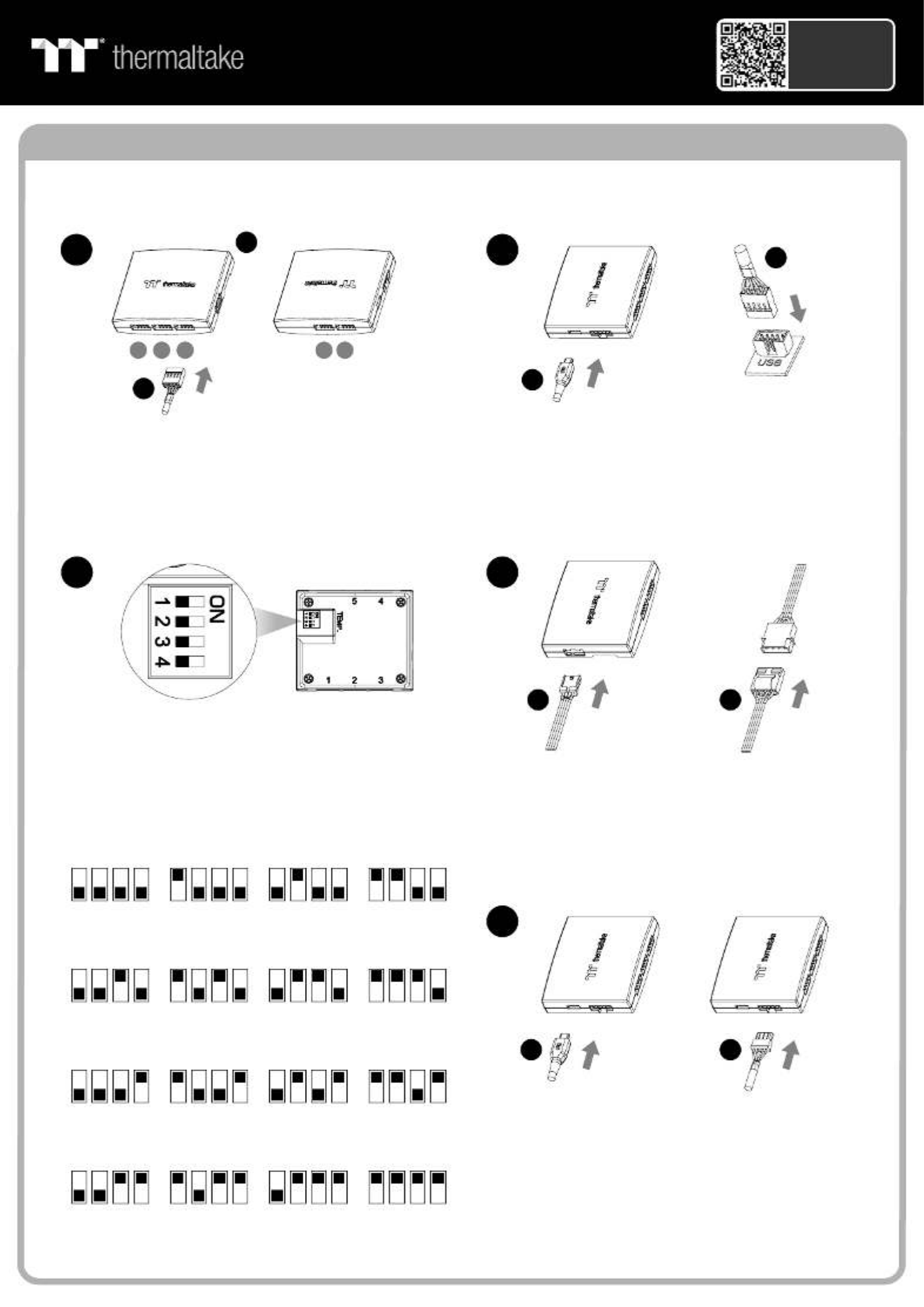
Controller Installation Guide
1 3
2
I
Connect the reservoir cable onto the controller.
Set the DIP switch on the back side of the controller
to assign the number of the controller
NO .1
ON
1234
NO .3
ON
1234
NO .2
ON
1 2 3 4
NO .4
ON
1234
NO .9
ON
1234
NO .1 1
ON
1234
NO .1 0
ON
1 2 3 4
NO .1 2
ON
1234
NO .5
ON
1234
NO .7
ON
1234
NO .6
ON
1 2 3 4
NO .8
ON
1234
4
NO .1 3
ON
1234
NO .1 5
ON
1234
NO .1 4
ON
1 2 3 4
NO .1 6
ON
1234
Connect the controller cable onto the mainboard
(USB 2.0 9 pin) and controller.
If you want to connect two or more connectors,
you can use the bridge cable to connect the
controllers.
Connect the power cable to the 4pin Molex
connecter and controller.
H
J
123 45
F
I
H
J
G
5
Scan Here
Installation Guide
Pacific Core P8 DP-D5 Plus

© 2022 Thermaltake Technology Co., Ltd. All Rights Reserved. www.thermaltake.com
TT RGB Plus Software control interface
Please download TT RGB PLUS from Thermaltake's Official website.
https://www.thermaltake.com/downloads [ ]
OS compatibility: Windows 10, Windows 11
CONNECT - CONTROLLER
The software interface may vary with feature
updates, please download the latest software
version from www.thermaltake.com
Pacific Core P8 DP-D5 Plus Software User Interface
A. Preview and edit the lighting effect.
B. Select 23 Lighting Effects.
C. Lighting effect setting: Color, Direction, Light Speed, Light.
D. Lighting color settings.
E. Profile Settings: New, Copy, Edit, Delete
F. DEFAULT: Reset the lighting effects.
CANCEL: Deselect the LEDs for the preview screen.
APPLY: Execute and store lighting effects.
LIGHTING
A
A
A
A
A
D
D
D
D
D
C
C
C
C
C
B
B
B
B
B
A
A
A
A
A
C
C
C
C
CD
D
D
D
D
E
E
E
E
E
F
F
F
F
F
B
B
B
B
B
A. After installation of TT RGB PLUS, you can find controllers
on the “CONNECT” & “CONTROLLER” pages.
B. Click the controller port to make the “P8 DP-D5 Plus” fan glow red lighting to pair.
C. Drag and drop to pair the “P8 DP-D5 Plus” fan with the controller port.
D. SAVE: Save the controller pairing settings.
RESET: Reset the controller pairing.
RESCAN: Rescan the controllers.
Specyfikacje produktu
| Marka: | Thermaltake |
| Kategoria: | Sprzęt komputerowy |
| Model: | Pacific Core P8 DP-D5 Plus |
Potrzebujesz pomocy?
Jeśli potrzebujesz pomocy z Thermaltake Pacific Core P8 DP-D5 Plus, zadaj pytanie poniżej, a inni użytkownicy Ci odpowiedzą
Instrukcje Sprzęt komputerowy Thermaltake

8 Kwietnia 2025

8 Kwietnia 2025

8 Kwietnia 2025

8 Kwietnia 2025

8 Kwietnia 2025

8 Kwietnia 2025

8 Kwietnia 2025

8 Kwietnia 2025

1 Kwietnia 2025

1 Kwietnia 2025
Instrukcje Sprzęt komputerowy
- Sprzęt komputerowy Gigabyte
- Sprzęt komputerowy StarTech.com
- Sprzęt komputerowy Asus
- Sprzęt komputerowy MSI
- Sprzęt komputerowy Evolveo
- Sprzęt komputerowy APC
- Sprzęt komputerowy Tripp Lite
- Sprzęt komputerowy Akasa
- Sprzęt komputerowy Cooler Master
- Sprzęt komputerowy Corsair
- Sprzęt komputerowy Daikin
- Sprzęt komputerowy NZXT
- Sprzęt komputerowy Cougar
- Sprzęt komputerowy TriStar
- Sprzęt komputerowy Phanteks
- Sprzęt komputerowy Antec
- Sprzęt komputerowy DeepCool
- Sprzęt komputerowy Silverstone
- Sprzęt komputerowy Be Quiet!
- Sprzęt komputerowy Noctua
- Sprzęt komputerowy In Win
- Sprzęt komputerowy ALSEYE
- Sprzęt komputerowy Savio
- Sprzęt komputerowy Arctic Cooling
- Sprzęt komputerowy Lian Li
- Sprzęt komputerowy Intel
- Sprzęt komputerowy ENDORFY
- Sprzęt komputerowy Alpenföhn
- Sprzęt komputerowy Dynatron
- Sprzęt komputerowy Zalman
- Sprzęt komputerowy AeroCool
- Sprzęt komputerowy Krux
- Sprzęt komputerowy SilentiumPC
- Sprzęt komputerowy Mars Gaming
- Sprzęt komputerowy Thermalright
- Sprzęt komputerowy Alphacool
- Sprzęt komputerowy AZZA
- Sprzęt komputerowy Middle Atlantic
- Sprzęt komputerowy CoolerMaster
- Sprzęt komputerowy Iceberg Thermal
- Sprzęt komputerowy Raijintek
- Sprzęt komputerowy Bitspower
- Sprzęt komputerowy EK Water Blocks
- Sprzęt komputerowy Middle Atlantic Products
- Sprzęt komputerowy Cryorig
- Sprzęt komputerowy AC Infinity
- Sprzęt komputerowy Scythe
Najnowsze instrukcje dla Sprzęt komputerowy

9 Kwietnia 2025

9 Kwietnia 2025

9 Kwietnia 2025

8 Kwietnia 2025

3 Kwietnia 2025

3 Kwietnia 2025

2 Kwietnia 2025

2 Kwietnia 2025

30 Marca 2025

30 Marca 2025