Instrukcja obsługi Tevion T32WLU53HID
Przeczytaj poniżej 📖 instrukcję obsługi w języku polskim dla Tevion T32WLU53HID (48 stron) w kategorii Telewizja. Ta instrukcja była pomocna dla 8 osób i została oceniona przez 2 użytkowników na średnio 4.5 gwiazdek
Strona 1/48

V I S I O N
After Sales Support
Now you have purchased a Tevion® Product you can rest
assured in the knowledge that as well as your 3 year parts
and labour warranty you have the added peace of mind of
dedicated helplines and web support:
AFTER SALES SUPPORT
UK / NIRELAND HELPLİNE NO 0845 850 41 14
REP. IRELAND HELPLINE NO 0818 332 890
WEB SUPPORT www.tevionservice.co.uk
MODEL NUMBER: T32WLU53HID
32”WIDESCREEN TV
User’s Guide

Helpline No. UK/Northern Ireland 0845 850 4114 Rep. Ireland 0818 332 890
Web Support www.tevionservice.co.uk
Model Number: T32WLU53HID
02
Contents
03 Welcome
04 General Information and Safety Instructions
08 Assembly and Parts List
09 Getting Started
12 Features
15 Instructions
40 Troubleshooting
41 Other Useful Information
43 Index
44 Memo
47 Warranty Card

Helpline No. UK/Northern Ireland 0845 850 4114 Rep. Ireland 0818 332 890
Web Support www.tevionservice.co.uk
Model Number: T32WLU53HID 03
Welcome 1
Congratulations on choosing to buy a Tevion® product. By doing so you
now have the assurance and peace of mind that comes with purchasing a
product made by one of Europe’s leading manufacturers.
All products brought to you by Tevion® are manufactured to the highest
standards of performance and safety, and, as part of our philosophy of
customer service and satisfaction, are backed by our comprehensive 3 Year
Warranty.
Please fill in and return the Warranty Card to the address provided.
We hope you will enjoy using your purchase for many years to come.
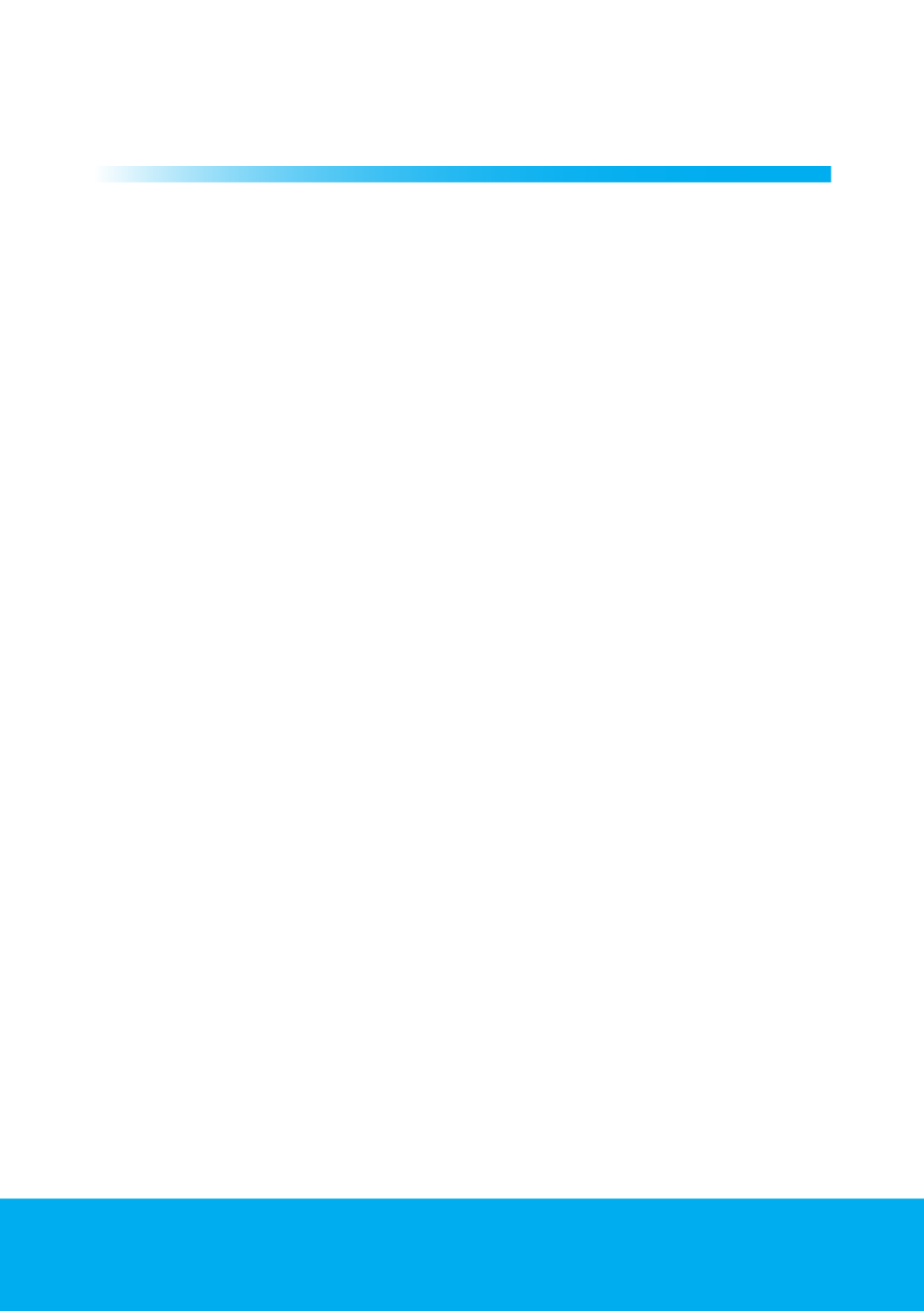
Helpline No. UK/Northern Ireland 0845 850 4114 Rep. Ireland 0818 332 890
Web Support www.tevionservice.co.uk
Model Number: T32WLU53HID
04
General Information and Safety
Instructions
2
LCD panels are produced with state-of-the-art technology.
However, there may be missing or lit spots on the screen
under certain circumstances. That does not mean that the
product is faulty.
Cleaning the screen and cabinet...
After powering off, wipe the screen and the cabinet clean with a soft and dry
cloth. We recommend that you do not use patented polishes or solvents on the
screen or cabinet since they may cause damage.
Disposing of your TV at the end of service life...
The cold cathode fluorescent lamp found in your LCD screen contains a very
small amount of mercury. Once your TV set has completed its physical life, please
dispose of it in accordance with local government regulations or leave it at a
recycling centre.
Superior features of your integrated digital television
This television can receive and process all analog and digital broadcastings.
This television set has an integrated digital and analog receiver. The digital
receiver unit processes the signals coming from digital transmitters and can
convert them into superior sound and image quality. TV Guide (valid for digital
broadcastings only) informs you about changes in the program list briefly and
provides program lists of all digital broadcastings for a number of forthcoming
days. You can display detailed information about each program by pressing a
single button if this feature is supported by the broadcasting enterprise. This
television has a comprehensive and user friendly menu configuration.
Receiving digital broadcasting channels
You will need an outdoor aerial to receive digital broadcasts. Contrary to the
analog broadcastings, all digital broadcasts may not have their own transmission
frequency. Instead, various digital broadcasts channels are gathered in regional
or national groups called bouquets. You can find current transmission data from
teletexts of various broadcasts enterprises or from TV guide or from the internet.
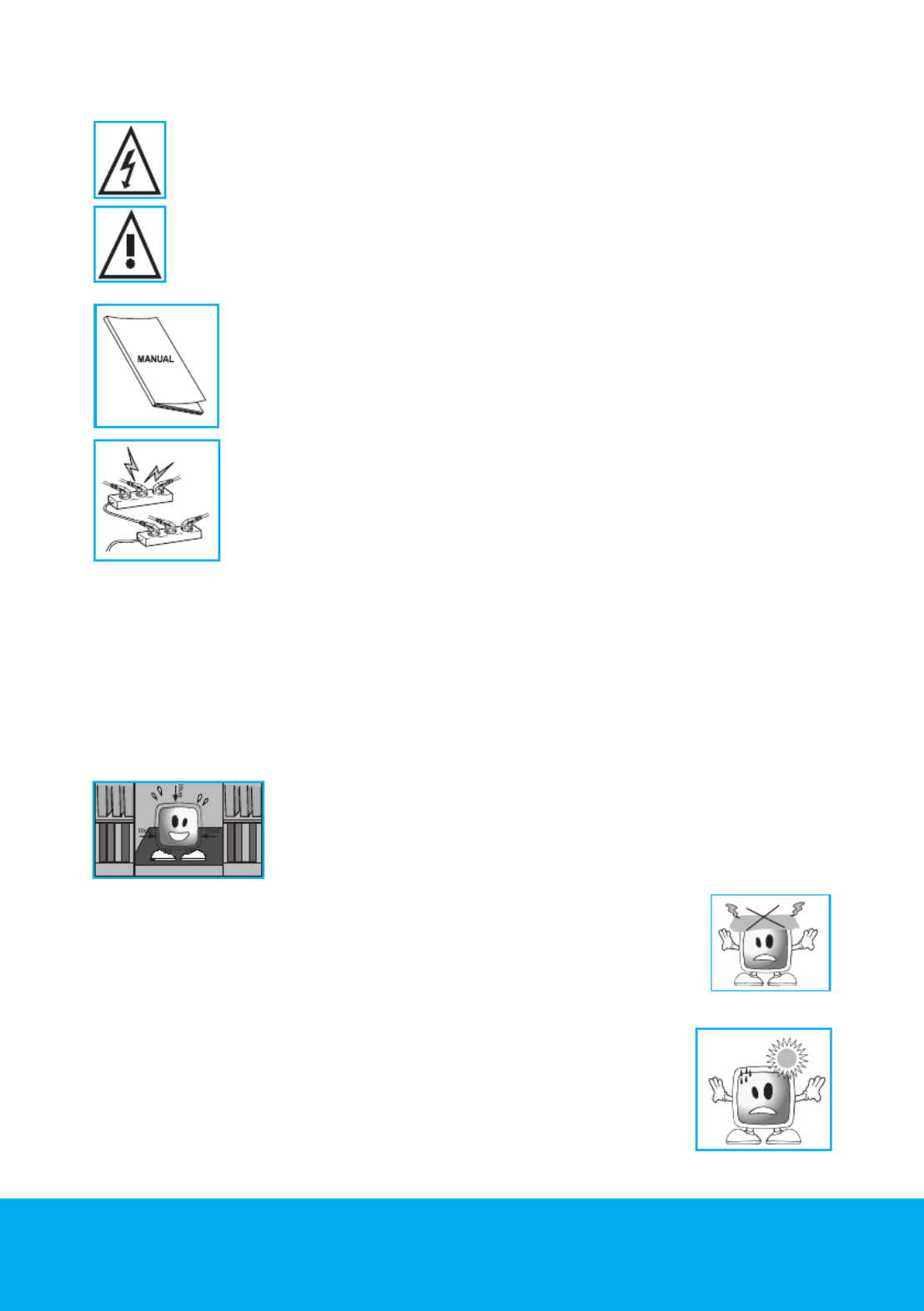
Helpline No. UK/Northern Ireland 0845 850 4114 Rep. Ireland 0818 332 890
Web Support www.tevionservice.co.uk
Model Number: T32WLU53HID 05
Important Safety Instructions
This symbol is used to warn the user about the “dangerous voltage”
contained inside the housing of the product that may create a risk of
electrical shock.
This symbol is used to remind the user important usage and service
instructions supplied with the TV.
1) READ Please the operating instructions before using the TV for
the first time.
2) Please observe the instructions contained in the Operating
Instructions.
3) Please consider all warnings.
4) MAKE SURE that all power connections (extension cables
and the connections between the device components) have
been made properly and in accordance with the manufacturer’s
instructions. Before making or changing the connections, power
off the device and unplug the mains connection plug.
5) If you have any doubts regarding the installation, operation or safety of the
TV, please to the vendor.REFER
6) BE CAREFUL with glass panels and covers on the TV. The screen glass may
break and cause serious injuries if something hits it.
7) To ensure adequate ventilation, please leave a clearance area of at least 10
cm around the television. This clearance prevents the TV from overheating and
consequently causing damage.
• Using the TV in dusty environments should also be avoided.
• Never block the slots and openings by placing the TV on a
bed, sofa, pillow or other similar surfaces.
• Never install the TV into closed places such as bookcases or
cabinets unless adequate ventilation is provided.
8) DO NOT COVER the ventilation openings of the TV with items
such as newspapers, tablecloth, curtain, etc. Overheating causes
damage and shortens the service life of the TV.
9) Your TV may be damaged if you place it under direct sunshine or close to
a heater. Please abstain from using the product in very hot or
humid locations or in places where the temperature is likely to
decrease below 5°C (41°F). DO NOT PLACE on or near the TV
any hot objects or items with open flame such as candles or any
night lamps. The high temperature can melt plastic parts and
cause a fire.

Helpline No. UK/Northern Ireland 0845 850 4114 Rep. Ireland 0818 332 890
Web Support www.tevionservice.co.uk
Model Number: T32WLU53HID
06
10) Never operate electrical s close to water. Operating such devices,
for example, near a bathtub, washbasin, kitchen washbasin, washing
basin, wet basement and swimming pool can cause fire or electric
shock.
• Do not allow your TV to get wet. Never pour any liquids onto the TV.
Do not operate your TV if any solid or liquid substance enters into it.
This can cause electric shock and your TV may be damaged. Have it
checked immediately by qualified personnel.
• Keep flammable materials and open flame sources (such as
candles) away from TV in order to avoid risk of fire.
11) DO NOT USE headphones at extremely high volume levels since this
may cause permanent loss of hearing.
12) Operate your TV only in the 230 V 50Hz voltage range. Use the AC
power cable supplied with the product. If your TV is a grounded (Class
I) product, then it must certainly be connected to a grounded socket.
• The socket into which you plug in the AC power cable must be
within easy reach.
• Unplug the TV in order to disconnect it from mains power.
Note: Do not use defective sockets. Make sure that the plug is firmly inserted into
the socket. If the plug remains loose, then it can cause fire due to arcing. Refer to
an electrician to have your socket replaced.
13) Make sure that the power cable is not stepped on and that there is no
bending at the plug sections, plug heads and TV output point.
14) Use only the add-ons/accessories specified by the manufacturer.
15) Use only together with the carts, bases, tripods, brackets or stands specified by
the manufacturer or sold along with the product. When using a cart, pay
attention that it won’t overturn while carrying the cart/TV combination and
cause injuries. The TV must be fixed to the floor or wall as indicated in the
installation instructions in order to avoid any possible damages. Place your
TV on a level surface.

Helpline No. UK/Northern Ireland 0845 850 4114 Rep. Ireland 0818 332 890
Web Support www.tevionservice.co.uk
Model Number: T32WLU53HID 07
16) Unplug the power cable during thunderstorms or when you will not use
your device for a long period of time
17) Consult authorised service personnel for service requirements.
Never attempt to repair the TV yourself. Opening the cabinet can
expose you to dangerous voltages or other hazardous situations.
Service is required in situations such as damage to the power cable
of the device or its plug, water spills or substances falling into the TV,
the TV is subjected to rain or moisture, it does not operate normally or it is dropped.
18) Wipe the TV cabinet clean with a soft and dry cloth. Wipe dust from the screen
gently with a soft cloth. Stubborn stains can be cleaned with a cloth
slightly moistened with soap and lukewarm water. Never use solvents
such as thinner or gasoline for cleaning. Unplug the AC power cable
from the socket when cleaning the TV. Otherwise, there is the risk of
electric shock.
19) Do not dispose of the batteries in fire.
• Do not short circuit, dismantle or burn the batteries. There is the
risk of explosion if the batteries are not replaced correctly. Replace
only with the same or equivalent type batteries.
20) Disposing of the exhausted batteries:
• Dispose of the exhausted batteries in accordance with the local laws and
regulations in order to protect our environment.
21) Do not dispose of your TV with regular household waste. Observe local
laws and regulations for disposal.
Note 1: This is a Class A product. During operation, the device can cause
radio interference. In this case the user may have to remedy this. Please contact your
specialist dealer.
Note 2: Electromagnetic fields can cause temporary performance degradation. This can
be distinguished as noise in the image.

Helpline No. UK/Northern Ireland 0845 850 4114 Rep. Ireland 0818 332 890
Web Support www.tevionservice.co.uk
Model Number: T32WLU53HID
08
Assembly and Parts List 3
Remove your television carefully from its box. You can keep
the packaging of your television to use in future.
Contents of the box
1- Power cable
2- Remote control
3- 2 batteries
4- User Guides
5- Cable Tidy (Optional)
1 2 3 4
Stand Assembly Guide
1- Insert the tabs of the piece no. 1 which is mounted to your television so that
they will snap into the seat on the foot piece no. 2.
2- This procedure must be performed so that the recessed section on the piece
no. 2, indicated with an A remains at the rear of the television.
3-Stand removal is by the reverse procedure to assembly.
Note: For stand assembly and removal lay on a non-scratch surface.

Helpline No. UK/Northern Ireland 0845 850 4114 Rep. Ireland 0818 332 890
Web Support www.tevionservice.co.uk
Model Number: T32WLU53HID 09
Getting Started 4
Antenna connection
If you use a 75 Ohm coaxial cable (round cable) as an antenna cable, connect the
antenna plug directly to the antenna input located on the TV.
Motorized vehicles, energy lines and telecommunication lines affect your
antenna. Therefore, be careful to install your antenna away from these and metal
surface in such a way that it shall not swing. Do not make your antenna cable
longer than required and do not coil it. Make sure that it is not crimped passing
through a window or door. Your antenna and cable might be affected by natural
phenomena such as rain, wind, smoke and humidity over time. Periodically check
your antenna and equipment.
Batteries
Slide open the lid of the battery compartment and make sure that you have
placed the batteries in the correct direction. For this remote control, UM-4,
IEC R03 or AAA 1.5 V batteries are suitable. Do not throw your old batteries
into the fire, discard them in a dedicated waste area for this purpose. Do not
mix used batteries with new ones or different types of batteries together. The
performance of the remote control will be reduced at a distance of 8 meters
from or at an angle of 30 degrees beyond the centre of the TV.
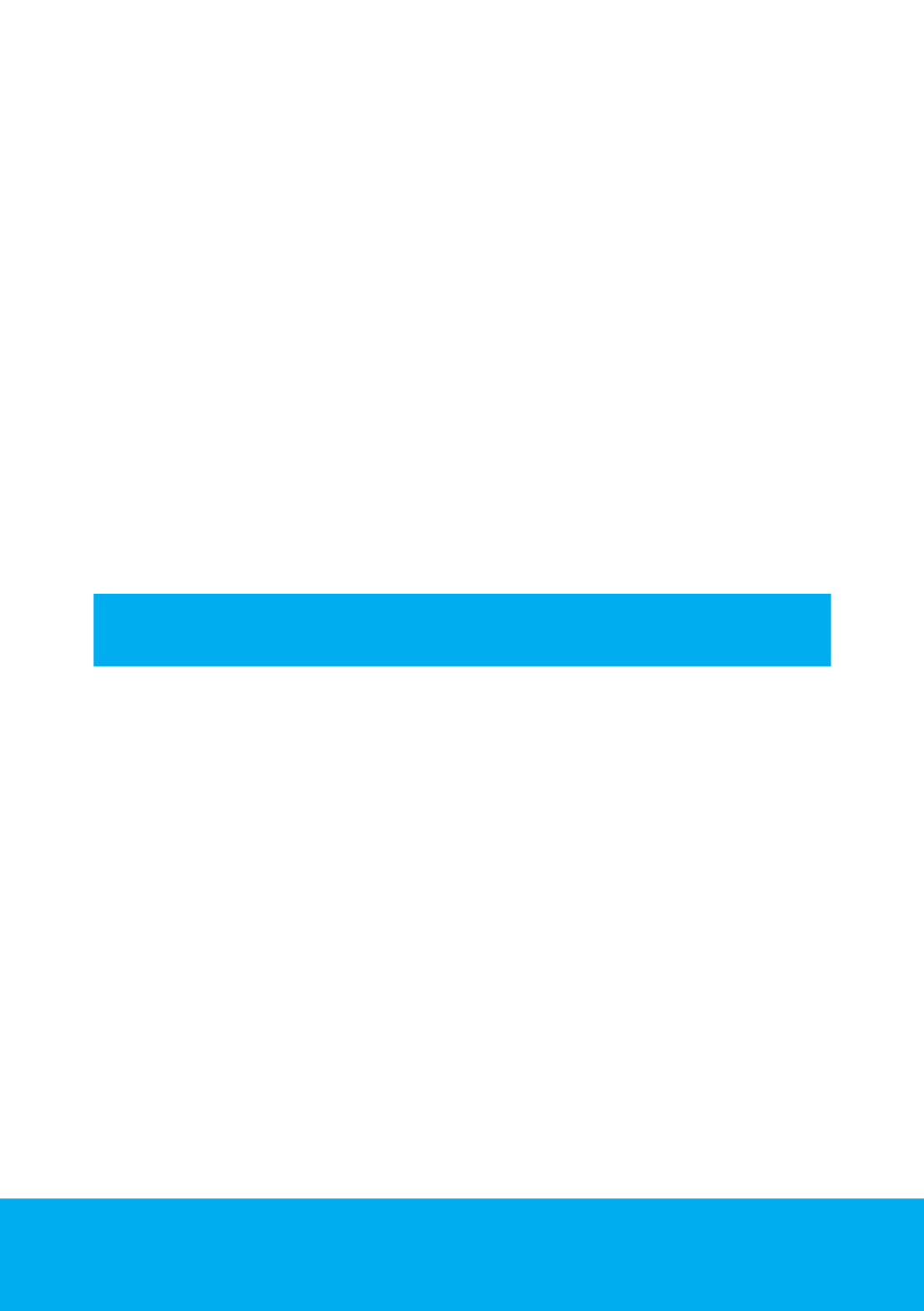
Helpline No. UK/Northern Ireland 0845 850 4114 Rep. Ireland 0818 332 890
Web Support www.tevionservice.co.uk
Model Number: T32WLU53HID
10
Powering on your TV and the initial use
1. Insert the power cable into the power supply input located on the back panel
of the LCD TV.
2. Insert the power cable plug supplied with the TV into the mains socket.
Note: Your TV is equipped to operate with TV buttons in case your R/C is broken
or the batteries are exhausted.
3. Press the power on/off button located on the LCD TV.
4. To power on your television, press or keys on the remote control. For PR+ PR-
this process, you can also use the buttons on your TV. The picture will appear on
the screen after a short while.
Note: If you are not going to use your television for a long time, unplug its
power cable from the socket.
Temporary on/off (STAND-BY)
When you press the red STANDBY button located on your remote control while
your television is switched on, the sound and the picture will go off. In the stand-
by mode, the power indicator of your television will glow brighter. To switch your
television back on, either press any numeric button or buttons.P+/P-
Caution! If you are not going to use your television for a long time, unplug the
power cable from the socket.
Digital TV, Analogue TV and AV Mode selection
Press the button on your remote control. menu will be displayed. AV SOURCE
Select DIGITAL TV ANALOGUE TV, or desired AV mode from the Source menu
with movement buttons and confirm with button so that your up/down OK
television will switch to the source you have selected.
Channel Selection
You may select program number you would like by pressing the buttons P+/P-
on your television and on your remote control. To select the programs that are
above 9, you can use the Numerical buttons. You may enter the number of the
program you would like to select using the numerical buttons. For example, to
switch to the program number 12, press respectively the numeric buttons 1 and
2 on your remote control. You can perform the program selection also from the
Program Table and Channel List menus.
Temporary sound mute (MUTE)
To temporarily mute the sound of your television, press the button on MUTE
your remote control. In that case, symbol will appear on the screen. When MUTE
you press the same button a second time, the sound will be restored. If you press
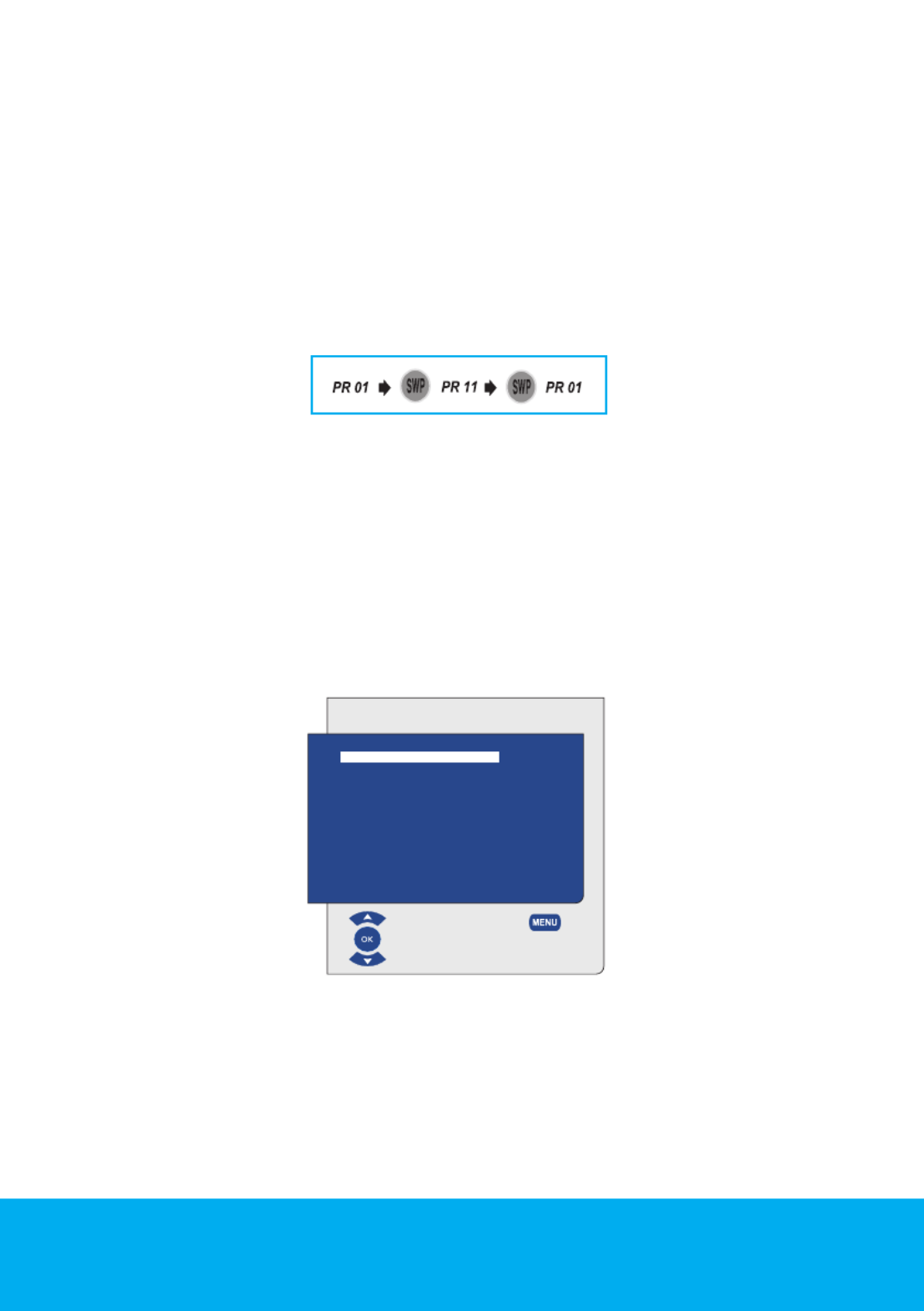
Helpline No. UK/Northern Ireland 0845 850 4114 Rep. Ireland 0818 332 890
Web Support www.tevionservice.co.uk
Model Number: T32WLU53HID 11
the button while in the Mute mode, the sound level is increased and the VOL+
Mute function is aborted.
Returning to the Last Viewed Program (SWAP)
Allows you to switch between the current program you are watching and the
source, or the last selected program and the source. For example, if you change
the channel to Program 11 while you were watching Program 1, press SWAP
button to switch back to Program 1. Press SWAP button to switch back to
Program 11 again.
Main Menu
Press the button. The Menu including all the setting menus will appear MENU
on the screen. Navigate through the Menu titles with the movement Right/Left
buttons and press the button to select the desired menu. If you want to exit OK
the menu in any step, just press the button. Press EXIT BACK MENU or buttons
to return to the previous Menu while you are in a sub menu.
MAIN MENU
SOUND
PICTURE
PROGRAM TABLE
SETUP
FEATURES
SELECT EXIT
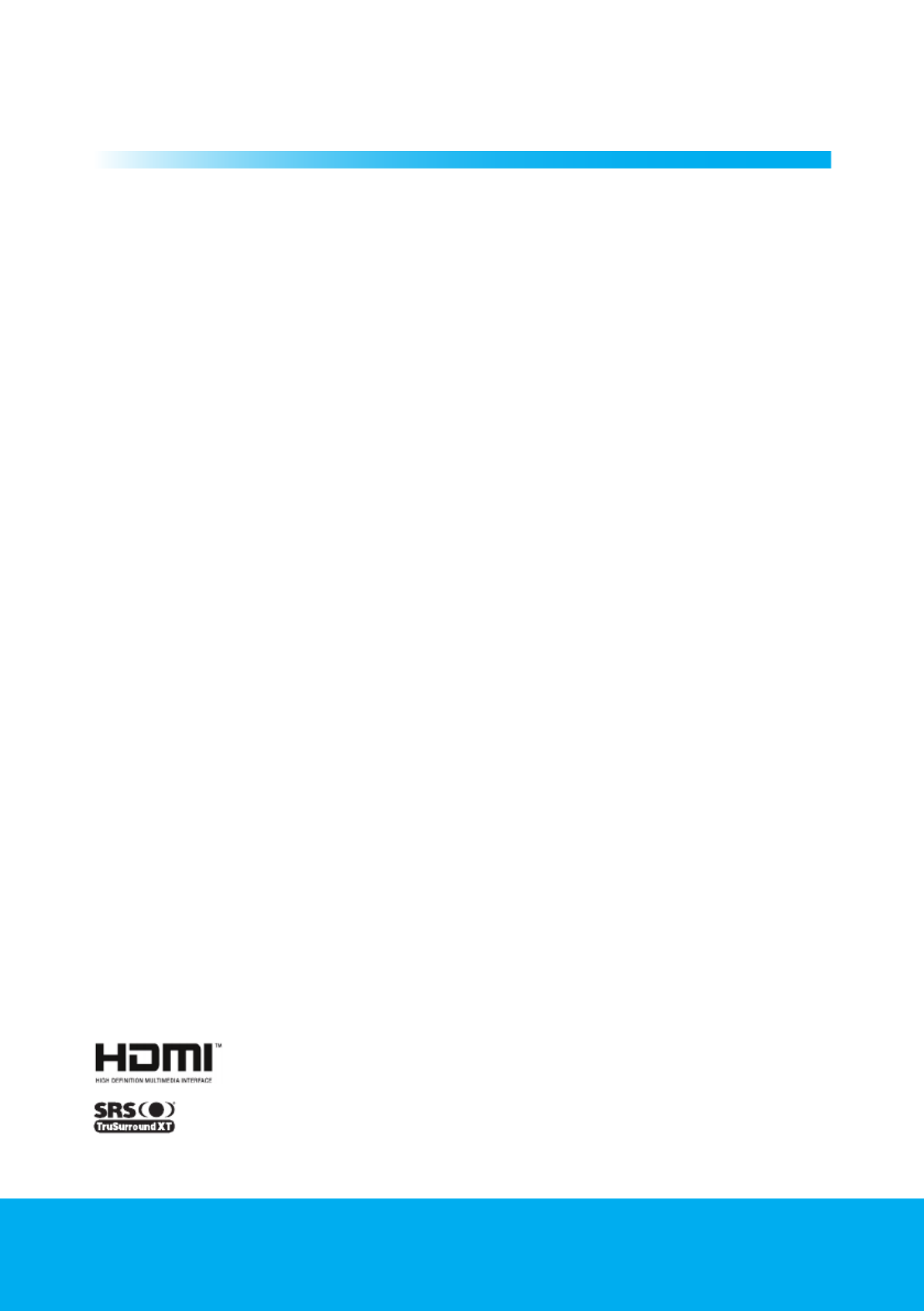
Helpline No. UK/Northern Ireland 0845 850 4114 Rep. Ireland 0818 332 890
Web Support www.tevionservice.co.uk
Model Number: T32WLU53HID
12
Features
5
We would like this product, which has been manufactured in
modern facilities in accordance with total quality principles,
to offer you the best performance. Therefore, we would like
you to read this entire manual carefully before you use your
product and keep it for future reference.
Special Features
• HD-Ready
• HDCP feature
• Compatible with cable broadcasts
• Wide angle of vision
• PIP (Picture in Picture) from AV
• Scart socket, AV Socket and external sound system connection
• S-VHS and Cinch inputs for S-Video connection
• PC connection
• 2-HDMI 1.3 input
• Low energy consumption
• AVL
• SRS TruSurround sound
• DNR and MPEG NR
• Programmable power on/off
• 250 pages Teletext
• Fastext
• Graphic equalizer
• Sharpness feature in Color Transitions (CTI)
• Sharpness feature and picture resolution (LTI) in black-white transitions
• A clearer Picture made possible with a Digital Comb Filter
• Dynamic Contrast
• 100 Analog / 1000 Digital Program memory
• Parental Control
• Feature of viewing the NTSC broadcast via Scart input
• Easy performance of the processes with the advanced menu system
• 4:3, 16:9, 14:9 Letterbox(*), Subtitle(*) and Panorama(*) picture formats
• 8-day EPG (Electronic Program Guide)
• List of 6 favorite channels in digital mode
• MHEG 1.06
• CI slot input
HDMI, the HDMI logo and High-Definition Multimedia Interface
are trademarks or registered trademarks of HDMI Licensing LLC.
TruSurround is a registered trademark of the SRS Labs. Inc.
TruSurround XT technology is covered under the license of SRS Labs. Inc.

Helpline No. UK/Northern Ireland 0845 850 4114 Rep. Ireland 0818 332 890
Web Support www.tevionservice.co.uk
Model Number: T32WLU53HID 13
TV Control Panel
or
or
Program Down/Up button or
or
Volume Level Down/Up
button
Menu button/Source selection button
or or or or
Power/Standby button
or or or
Stand by indicator
Bright light: TV is in Stand-by
Dimmed light: TV is On
No light: Power Cable is not connected.
Rear and Side External Connections
• Above drawing for external connections is representational. Their order and
places on your TV may be different.
• Please see Technical Specifications Table on page 42 for the available external
connections on your television.
• Please do not use the video PHONO and S-Video connection simultaneously,
otherwise these two devices might influence the picture quality of one another.
• RGB input via Scart offers the best picture quality.
1-Power input
2-AV1 scart
3-AV2 scart
4-Antenna input
5-S-VHS input
6- Video input CINCH connector
7-Sound input CINCH connector (Left/L)
8-Sound input CINCH connector (Right/R)
9-SPDIF Digital audio output
10-Component video input (Y)
11-Component video input (Pb)
12-Component video input (Pr)
13-Component audio input (L)
14-Component audio input (R)
15-HDMI 1 input
16-HDMI 2 input
17-VGA (PC connection input)
18-PC audio input
19-Stereo Headphone socket
20-CI slot input

Helpline No. UK/Northern Ireland 0845 850 4114 Rep. Ireland 0818 332 890
Web Support www.tevionservice.co.uk
Model Number: T32WLU53HID
14
Standby Temporary off button
AV AV modes selection menu button
Temporary sound mute button
16:9 Picture format selection button
Picture and Teletext (PAT) button
Zoom Zoom mode selection button
SUBT Subtitle selection button (D)
AUDIO Audio language selection button (D)
FAV Favorites channel list selection button
Teletext page stop button (Stop) (A)
EPG EPG menu button (D)
Teletext Question/Answer button (Reveal)
INFO Information display button (D)
Teletext mode index page button (A)
MENU Enter menu button
1....0 Numeric buttons
BACK Return to previous menu button
EXIT Menu exit button
Up/Down movement buttons
Next / Previous page selection button in Txt mode
Right/Left movement buttons
Change source in PIP mode button
OK Confirmation button
Program table selection button
Vol-/Vol+ Volume down/up buttons
PR+ / PR- Program forward/backward buttons
Red Teletext button
Start Digital Teletext
Green Teletext button
Yellow Teletext button
Blue Teletext button
TXT TV/Teletext/MIX selection button
Sound mode selection button
Teletext page enlarge button (Double) (A)
Picture mode selection button
Teletext Update button (A)
SWAP Switching back to the last viewed channel button
Teletext sub page button (Sub) (A)
FREEZE Picture pause button
SIZE Time display button
Change PIP size button
PIP PIP selection button
POS Change PIP position button
(D): Digital Mode Only.
(D): Analogue Mode Only.
Remote Control
Note: In the analog mode when no menu is open on the screen, Up/Down
movement buttons function as program forward/backward button and Left/Right
movement buttons function as Volume up/down button.

Helpline No. UK/Northern Ireland 0845 850 4114 Rep. Ireland 0818 332 890
Web Support www.tevionservice.co.uk
Model Number: T32WLU53HID
16
Select AUTO TUNING tab and
confirm by pressing the OK
button. COUNTRY SELECTION
menu will be displayed. Select
the country by using Up/Down,
Left/Rightmovement buttons
and press button to start the OK
auto programming. Channel
Searchmenu will be displayed and
digital channels are scanned and stored in the memory.
Note: You can also access Auto Tuning System Menu menu from the submenu
under Digital Features menu.
Manual tuning of channels and storing in the memory
Press button in digital mode MENU
and will be displayed. MAIN MENU
Select tab with SETUP Down
movement button and confirm with
the button. menu will be OK SETUP
displayed. Select MANUAL TUNING
tab and confirm by pressing the OK
button. Manual Search Parameters
menu will be displayed.
Highlight the tab by means of buttons and directly enter the Channel Up/Down
frequency number of the channel you want to search, if you know, by using the
numeric keys on the remote control. If you don’t know the frequency number,
you can scan frequencies by using the Left/Right movement buttons. After
entering the frequency you want to search, highlight Update of Channel List
tab with movement buttons and select either one of Up/Down Add channels,
Replace channels Erase channel list or items, then press button to start OK
searching. Channels will be searched or changed according to the search
method you have chosen.
Add Channels : With this option, the new channels in the frequency which is
desired to be manually searched will be scanned and added to the existing
channel list.
Replace Channels : With this option, you can update the existing channel list
with the modifications made by the broadcasting enterprise.
Erase Channel List : With this option, you can delete all channels in the existing
channel list to store only the new channels in the desired frequency into the
memory.
Channel Search
Waiting for signal...
Service found:
TV: 0 Radio: 0 Other: 0
Stop Search
Manual Search Parameters
Channel
Frequency
Update of Channel List
21
474000
Add channels
Change Start Back

Helpline No. UK/Northern Ireland 0845 850 4114 Rep. Ireland 0818 332 890
Web Support www.tevionservice.co.uk
Model Number: T32WLU53HID 17
Note: You can also access Manual Tuning System Menu menu from the
submenu under Digital Features menu.
First Time Installation
If you select this function, all channel information in the memory will be deleted.
The OSD where country selection shall be made is displayed and channel search
is made automatically. First, digital channels are searched. You can start Analog
channel search by pressing the button after the digital channel search is OK
completed.
Program Table
With the program table, you can
see the stored channels in a list,
switch between TV channels and
Radio channels or create your
favorite channels list for 6 TV and
Radio channels according to your
preference. Select the PROGRAM
TABLE item from the main menu
by means of movement Up/Down
buttons to access program table and press button to confirm. Program OK
Table will be displayed. You can also access the program table menu directly
by pressing the button on your remote control when there is not any open OK
menu on the screen.
Displaying Television and Radio channel lists and selecting
the channels
When the program table menu is opened, all TV channels stored in the list are
displayed. You can navigate between the TV and radio channels with Up/Down,
Left/Right movement buttons or you can select any channel you wish to watch
or listen to by pressing the button. Press the button on the remote OK RED
control when your are in the program menu to switch to the Favorite Channels
list. Favorite Lists will be displayed. You can also select the TV and Radio channels
directly by means of the button on your remote control.FAV
Creating favorite channels list
You can create 6 favorite channel lists according to your personal preferences.
To do this press the button when you are in Program table. Favorite Lists RED
will be displayed. All TV channels can be seen on the Left hand side and favorite
channels on the Right hand side. In All TV Channels list select the channel you
All
1 CHANNEL
2 CHANNEL
3
4
5
Select
Edit List
Back
Change List

Helpline No. UK/Northern Ireland 0845 850 4114 Rep. Ireland 0818 332 890
Web Support www.tevionservice.co.uk
Model Number: T32WLU53HID
18
want to add to the favorites list by using Up/Down movement buttons and press
OK button to confirm; name of the channel you have selected will be displayed
on the favorite channels list. Repeat the same steps fore every channel you want
to add. To create a different favorites list, you can change the favorite channels list
by pressing button on your remote control and add channels to these lists FAV
as described above. To select directly the favorite channels lists you have created,
you can use the button on your remote control.FAV
Note: You can also access the Favourite Lists Digital Features menu from the
menu.
Electronic TV Guide (EPG)
If it is supported by the broadcasting
enterprise, the electronic TV guide
gives entire general information about
the programs of the next 7 days (for
digital channels only). To display the
Electronic TV Guide, press button EPG
on your remote control. Electronic TV
Guide will be displayed.
You can select the channel by using
the movement buttons and Up/Down
navigate through the program data with movement button. To get further Right
information about the program press button and detailed information INFO
about the selected program will be displayed. Press the button to display GREEN
next day’s program information, press the button to display previous day’s RED
program information and press button to add Reminder to any program. You OK
can use the button on your remote control to switch between TV, Radio and FAV
Favorites lists in the EPG menu.
Important Note: Not all broadcasting enterprises supply a detailed TV guide.
Most of the broadcasting enterprises provide daily program information, but they
do not give detailed explanations. Some broadcasting enterprises, on the other
hand, do not give any program information at all.
Digital Features
To enter digital features menu, select
FEATURES tab from the main menu
by using movement Up/Down
buttons. Select DIGITAL FEATURES
tab from FEATURES menu by using
Up/Down movement buttons and
press button to confirm. OK DIGITAL
FEATURES menu will be displayed.
All
1 BBC ONE
2 BBC TWO
3 ITV1
4 CHANNEL 4
5 FIVE
6 ITV2
13:15 Program
15:10 News
17:20 Film
20:45 TV Series
21:50 Film
22:50 Program
Program
13:15 15:10
Reality Show
Monday 18/8/2007 13:45
Select Next Day
Previous Day
Change List
Exit
Digital Features
Language Settings
Access Control
User Interface Options
Timers
Favourite List
No Common Interface Module Present
System Menu
Select Back

Helpline No. UK/Northern Ireland 0845 850 4114 Rep. Ireland 0818 332 890
Web Support www.tevionservice.co.uk
Model Number: T32WLU53HID 19
You can select the menu headings with movement buttons to make Up/Down
settings.
Language Settings
You can select subtitle and sound language provided that the broadcast is
supported for all digital broadcasting channels. Unless you make any selection,
the language supported by the broadcaster will be selected automatically.
To perform language selection, select Subtitling Language 1, Subtitling
Language 2 Audio Language 1 Audio Language 2 Language , , tab from the
Settings Up/Down menu by using movement buttons and make your language
selection with movement buttons. You can also select subtitles Left/Right
directly by button on your remote control or make sound selection by SUBT
AUDIO button.
Access Control
With this feature you can preclude
channels that are not appropriate
for children and set age restriction
for programs being broadcasted.
Lock/Unlock Channels: Lock/Select
Unlock Channels tabs from Access
Control menu and press button OK
to confirm. All TV Channels list will
be displayed; select the channel you
want to preclude with Up/Down movement buttons and press button to OK
confirm. mark will be displayed at the beginning of the channel name and thus x
channel is precluded. To remove such preclusion, repeat the same steps. Select
the channel to access the precluded channel and enter the correct password
into the displayed password screen. The channel will not be displayed unless the
correct password is entered.
Note 1: To re-prevent access after entering the correct password and displaying
the precluded channel, your television has to be switched to Standby mode and
turned on again.
Note 2: The password for both of these features has been set as at the 0000
factory. You can change the password as you wish under item in the Change PIN
Access Control menu.
Access Control
Lock/Unlock Channels
Change PIN
Select Back

Helpline No. UK/Northern Ireland 0845 850 4114 Rep. Ireland 0818 332 890
Web Support www.tevionservice.co.uk
Model Number: T32WLU53HID
20
User Interface Options
From this menu, you can decide whether to display the scrambled channels in
the program table or not. If is set to , all channels List Scrambled Channels ON
will be displayed, if it is set to , scrambled channels will not be displayed and OFF
if it is set to AUTO and a CI card is installed to your television, then the scrambled
channels supported by the card will be displayed.
Timers
In this menu you can view Reminders you had entered from the EPG or change
or delete the entered Reminders.
Favourite Lists
Please see Creating favorite channel list for detailed explanation of this feature.
(Page 17)
Common Interface Module
In this menu, you can make the CI Module settings that you can attach to your
television.
System Menu
You can display your television’s hardware and software data under this menu.
Performing Analog Tunings
You can either tune the Analog channels automatically or manually and store
them in your television.
Automatic tuning of channels and storing in the memory
Note: If your television does not receive any antenna broadcast for a period of 5
minutes, it automatically switches to the stand-by position. The countdown OSD
is displayed on the screen during the last 1 minute (applicable for Analog mode
only)
You can tune the programs automatically with the
Autoprogram function of your television and then
sort the channels as you desire by means of the
Program Table. Press button on your remote AV
control, select ANALOG TV SOURCE tab from the
menu by using movement buttons and Up/Down
confirm by pressing the button. Your TV will OK
switch to Analog mode. Press the button on MENU
your remote control. Select tab with SETUP Down
movement button and confirm with button. OK
Setup menu is displayed.
SETUP
SELECT
BACK
SYSTEM BG
CHANNEL S06
FINE TUNE 0
SEARCH ◄ ►
PROGRAM NO P13
STORE
AUTOPROGRAM
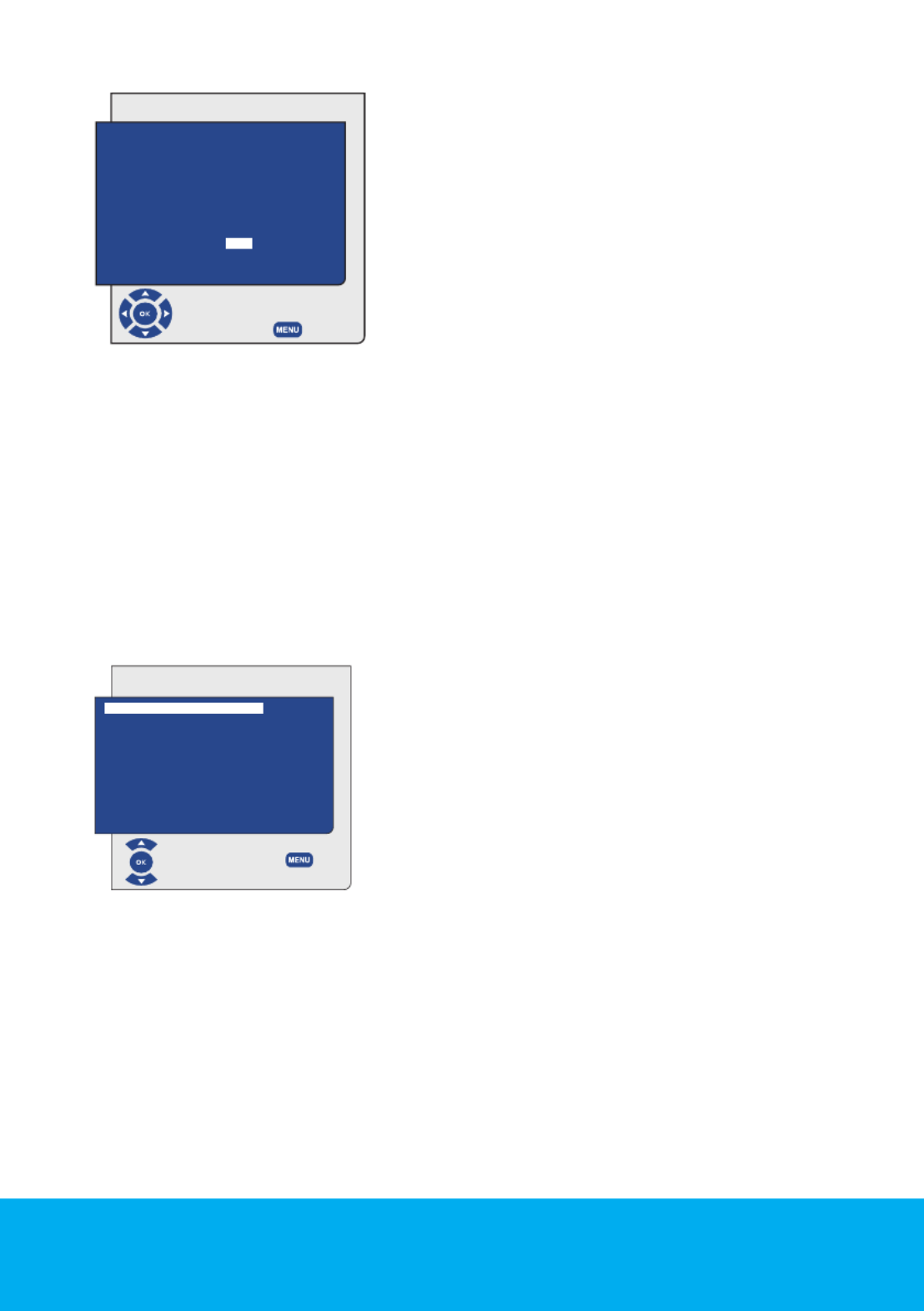
Helpline No. UK/Northern Ireland 0845 850 4114 Rep. Ireland 0818 332 890
Web Support www.tevionservice.co.uk
Model Number: T32WLU53HID 21
Select tab by pressing the PROGRAM NO Up/
Down movement buttons in Setup menu, enter
the channel number to be searched and stored
automatically, then select AUTOPROGRAM tab
by using the movement buttons and Up/Down
press button; Country Selection menu will be OK
displayed. In the Country Selection menu, select
the country, whose broadcast you would like
to watch in priority, by pressing the right/left
movement buttons and start autoprogramming
by pressing the button. The channels will be automatically searched and OK
those found will be stored in memory starting from the program selected in the
Setup menu. At the same moment, the Autoprogram menu will be displayed and
a marker indicating the progress of the autoprogramming will appear as shown
below. To stop the process at any given time, please press the button. MENU
The Program Table, which will allow you to sort the channels as you wish, will be
displayed after the automatic search is complete.
Manual tuning of channels and storing in the memory
If you already know the channel number
Press the button. Move to the menu MENU SETUP
by pressing the movement button in the Down
Main Menu and confirm your selection with the
OK button. Setup menu will be displayed.
Select the system in which you would like to
make the search from the SYSTEM tab. Move into
CHANNEL Down tab by pressing the movement
button. Press on your remote control to OK
select “ ” for cable channels and “ ” for channels S C
received via the antenna. Move onto the tab and using the PROGRAM NO
number buttons enter the channel number in which you would like to have the
channel stored. If the broadcast viewed on the screen is of your desired quality,
first move onto the STORE tab with the down movement button to store in the
memory the selection you have made and store the channel by pressing the
Left Right or movement buttons. The prompt STORED will be displayed briefly.
The channel will be stored according to the program number of your choice. You
can tune and store in memory other channels the same way. In the event that
you wish to exit the channel settings menu for any reason, simply press the EXIT
button.
COUNTRY SELECT
BELGIUM NORGE
CZECH REP. ÖSTERREICH
DANMARK POLSKA
DEUTSCHLAND PORTUGAL
ELLADA SCHWEIZ
ESPANA SUOMI
FRANCE SVERIGE
HUNGARY TÜRKİYE
IRELAND U.K.
ITALIA ..........................
NETHERLANDS
START AUTOPROGRAMMING
BACK
SETUP
SELECT
BACK
SYSTEM BG
CHANNEL S06
FINE TUNE 0
SEARCH ◄ ►
PROGRAM NO P13
STORE
AUTOPROGRAM

Helpline No. UK/Northern Ireland 0845 850 4114 Rep. Ireland 0818 332 890
Web Support www.tevionservice.co.uk
Model Number: T32WLU53HID
22
If you do not know the channel number
Press the button. Move to the menu by MENU SETUP
pressing the movement button in the Main Menu Down
and confirm your selection with the button. Setup OK
menu will be displayed. Select the system in which
you would like to make the search from the SYSTEM
tab. Move into tab by pressing the CHANNEL Down
movement button. Press on your remote control to OK
select “ ” for cable channels and “ ” for channels received S C
via the antenna. Select tab using the SEARCH Up/Down
movement buttons, and scan the channels in ascending order with movement Right
button and in descending order with Left movement button. If the channel that is
found is of your liking, select the tab. Then store it in the memory by pressing STORE
the or movement buttons. Repeat the same procedure for other channels Right Left
by selecting the program number of your choice from the tab. If the PROGRAM NO
channel you found is not of the desired quality and requires Fine Tuning or if you would
like to rename the channel, refer to the relevant sections.
Fine Tuning
If the channel you found is not of the desired quality
and requires Fine Tuning, then select the FINE TUNE
tab by pressing the movement button in the Down
Setup menu. Using the movement buttons Left/Right
on your remote control, adjust the broadcast displayed
on the screen to your desired quality. Under normal
circumstances, you will not require to use the Fine
Tune function. The AFC values of your television will
automatically adjust and lock themselves to the channel.
However, you might need it in case the television transmitters do not operate according
to the standards. To store in the memory the settings you have made, select the Store
tab and press the or movement button.Right Left
Program Table
Press the button. Move to the MENU PROGRAM TABLE
tab by pressing the movement button in Main Menu Down
and confirm your selection with the button. Program OK
Table menu will be displayed.
SETUP
SELECT
BACK
SYSTEM BG
CHANNEL S06
FINE TUNE 0
SEARCH ◄ ►
PROGRAM NO P13
STORE
AUTOPROGRAM
SETUP
SELECT
BACK
SYSTEM BG
CHANNEL S06
FINE TUNE 0
SEARCH ◄ ►
PROGRAM NO P13
STORE
AUTOPROGRAM
PROGRAM TABLE
00 05 10
01 CHANNEL 06 11
02 CHANNEL 07 12
03 08 13
04 09 14
SKIP
MOVE
NAME
DELETE
SELECT BACK

Helpline No. UK/Northern Ireland 0845 850 4114 Rep. Ireland 0818 332 890
Web Support www.tevionservice.co.uk
Model Number: T32WLU53HID
24
Performing the Sound Settings
You may perform volume settings by using the
VOL+ VOL- or buttons on your television or the
VOL+/VOL- buttons on your remote control. You
can perform other Sound settings by entering the
Sound menu. For this, press the button on MENU
your remote control. Select by pressing SOUND
the movement buttons from the main Up/Down
menu and press the button. The Sound menu OK
is displayed.
You can select the tab which you want to process with the Down movement
button and set its level with Left/Right movement buttons.
Balance
To adjust the sound balance between the right and left loudspeakers to the
desired level, select the tab in the sound menu by using the BALANCE Down
movement button. Using the movement buttons adjust this option Left/Right
to the desired level.
Sound Type
The program you watch may be broadcast in stereo or in two different
languages. Using the movement buttons in this menu, you can select Right/Left
Mono/Stereo or Dual-I/Dual-II languages.
Sound Mode
Sound mode can be set as NORMAL, SPATIAL or SRS by means of direction
buttons. Spatial option gives depth to the sound of the program. Options in the
SRS menu become active when the SRS function is selected.
Note: SRS menu will not be active if the SRS is not selected from the Sound
mode tab.
AVL (Automatic Volume Limiting)
Television transmitters have different sound levels. This can be noticed as high
and low volume levels in different channels while switching from one program
to another. Using the movement buttons, select . The AVL Left/Right ON
(Automatic Volume Limiting) function maintains the same sound level as you
switch from program to program. Select to cancel it.OFF
SOUND
VOLUME
BALANCE
SOUND TYPE STEREO
SOUND MODE NORMAL
AVL OFF
EQUALIZER
HEADPHONE
AVL OFF
CHANGE BACK

Helpline No. UK/Northern Ireland 0845 850 4114 Rep. Ireland 0818 332 890
Web Support www.tevionservice.co.uk
Model Number: T32WLU53HID 25
Headphones
By connecting headphones to your television you can listen to the program
sounds independently from your television. To turn up and down the
headphone volume level, select tab from the Sound menu and HEADPHONE
adjust the volume level by using the movement buttons. When you Left/Right
want to hear the sound from the headphone only, just press the button MUTE
on your remote control.
SRS TruSurround Sound
This is the virtual sound technology. With TruSurround, 6 different channels of
the digital sound are processed in two channels and conveyed to the audience
through two speakers. TruSurround system is used to create a virtual surround
sound effect in environments where there is no 4.1 or 5.1 speaker systems exist.
TruSurround is a registered trademark of the SRS Labs. Inc.
TruSurround XT technology is covered under the license of SRS Labs. Inc.
TruBass
TruBass system is a signal processing technology that reinforces the bass sounds.
Dialog Clarity
This feature enhances the understandability of the speeches in dialogues.
Note:When the SRS is set to ON, AVL and EQUALIZER functions will automatically
be set to Off.
Equalizer
Select the tab in the Sound menu EQUALIZER
and confirm with the button. The Equalizer OK
menu is displayed. Using the Left/Right Up/,
Down movement buttons, you may select either
one of the preset MUSIC, SPORTS CINEMA, and
SPEECH options which enhance the sound effect
depending on the feature of the program you are
watching or the option which you can adjust USER
as you desire. To adjust the User option, select
USER and press the Right movement button. You can adjust the frequency levels
with the Up/Down movement buttons. You can select one of the 120Hz, 500Hz,
1.5KHz 5KHz 10KHz Right Left, and frequency bands with and movement
buttons. Press the button to store the settings and exit the user option. MENU
You may exit the equalizer menu by pressing the button again.MENU
EQUALIZER
CHANGE BACK
MUSIC
SPORTS
CINEMA
SPEECH
USER

Helpline No. UK/Northern Ireland 0845 850 4114 Rep. Ireland 0818 332 890
Web Support www.tevionservice.co.uk
Model Number: T32WLU53HID
26
Note: You can select the equalizer options directly by pressing the ( ) button
on your remote control.
Performing the Picture Settings
You can perform other picture settings by
entering the Picture menu. For this, press the
MENU button on your remote control. Select
PICTURE Up/Down by pressing the movement
buttons from the main menu and press the OK
button. The Picture menu will be displayed. You
can select the desired setting by pressing the
Up/Down movement buttons and adjust their
levels with movement buttons. You Right/Left
can adjust BRIGHTNESS, CONTRAST, COLOR
and levels as you desire. The changes you have made in the picture SHARPNESS
settings will be stored in the memory without requiring any other operations.
DNR (Noise reduction)
You may reduce interference and noise formed in the picture by using this
feature. Select tab in the Picture menu with the movement DNR Up/Down
buttons to activate this feature and select one of the or OFF, , LOW MID HIGH
options with movement buttons.Left/Right
Color Temperature
You can adjust the color temperature with this feature. Move to the Color
Temperature tab in the Picture menu by pressing the movement up/down
buttons and select WARM, COOL NORMAL right/left or by pressing the
movement buttons.
Tint
When video is input via Scart, you may make Hue settings. The tint option NTSC
is not seen in the menu when you have not input this type of a video. When
a video is connected via the Scart, this option becomes active and it is NTSC
available in the menu.
Dynamic Contrast
This feature allows making brightness settings according to the picture. A
brighter or dimmer picture can be sent to the screen according to the brightness
level of the picture. Thus, a wider effect is obtained in terms of contrast.
PICTURE
BRIGHTNESS
CONTRAST
COLOUR
SHARPNESS
DNR OFF
COLOUR TEMP. NORMAL
MPEG NR OFF
SABC OFF
DYNAMIC CONTRAST OFF
BACKLIGHT
CHANGE BACK

Helpline No. UK/Northern Ireland 0845 850 4114 Rep. Ireland 0818 332 890
Web Support www.tevionservice.co.uk
Model Number: T32WLU53HID 27
Backlight
With this feature, you can adjust the intensity of light reflected to the LCD Panel.
Select by pressing the movement buttons and adjust the Backlight Up/Down
desired level by pressing the movement buttons.right/left
Note: If your TV is equipped with Active Contrast feature and this feature is set
to On, then tab is not displayed in the menu. Backlight
MPEG NR
You may remove the artifacts that appear in the picture as square shaped
blocks by using this feature except in the Tuner mode. Mpeg NR Select tab
from the Picture menu with the movement buttons to activate this up/down
feature and select one of the OFF, LOW, MID HIGH right/left or options with
movement buttons.
Note:MPEG NR feature appears in the menu for all sources except the Tuner
mode.
Picture Smart
You can select either one of the three non-adjustable settings in the memory or
one of the user options by pressing the “( )“ button on your remote control.
SOFT NATURAL RICH, , are default values; represents the values you stored USER
in the memory.
Picture Format
With this option, you can view the broadcast you watch in a format of your
choice. You may view broadcastings in either AUTO 16:9 14:9 4:3 LETTERBOX, , , , ,
SUBTITLE PANORAMA or formats. or formats can be selected in 16:9, 14:9 4:3
PC modes. In that case, the name of the selected picture format will be displayed
in the centre of the screen.
Note: In PC Mode, 4:3, 16:9 and 14:9 picture formats are supported in 16:9
panels. Only 4:3 picture format is supported in 4:3 panels.
Auto
Some movie channels may broadcast in the 16:9 format. If you would like to see
this format automatically, then select AUTO. In that case, AUTO 16:9 appears on
your screen.
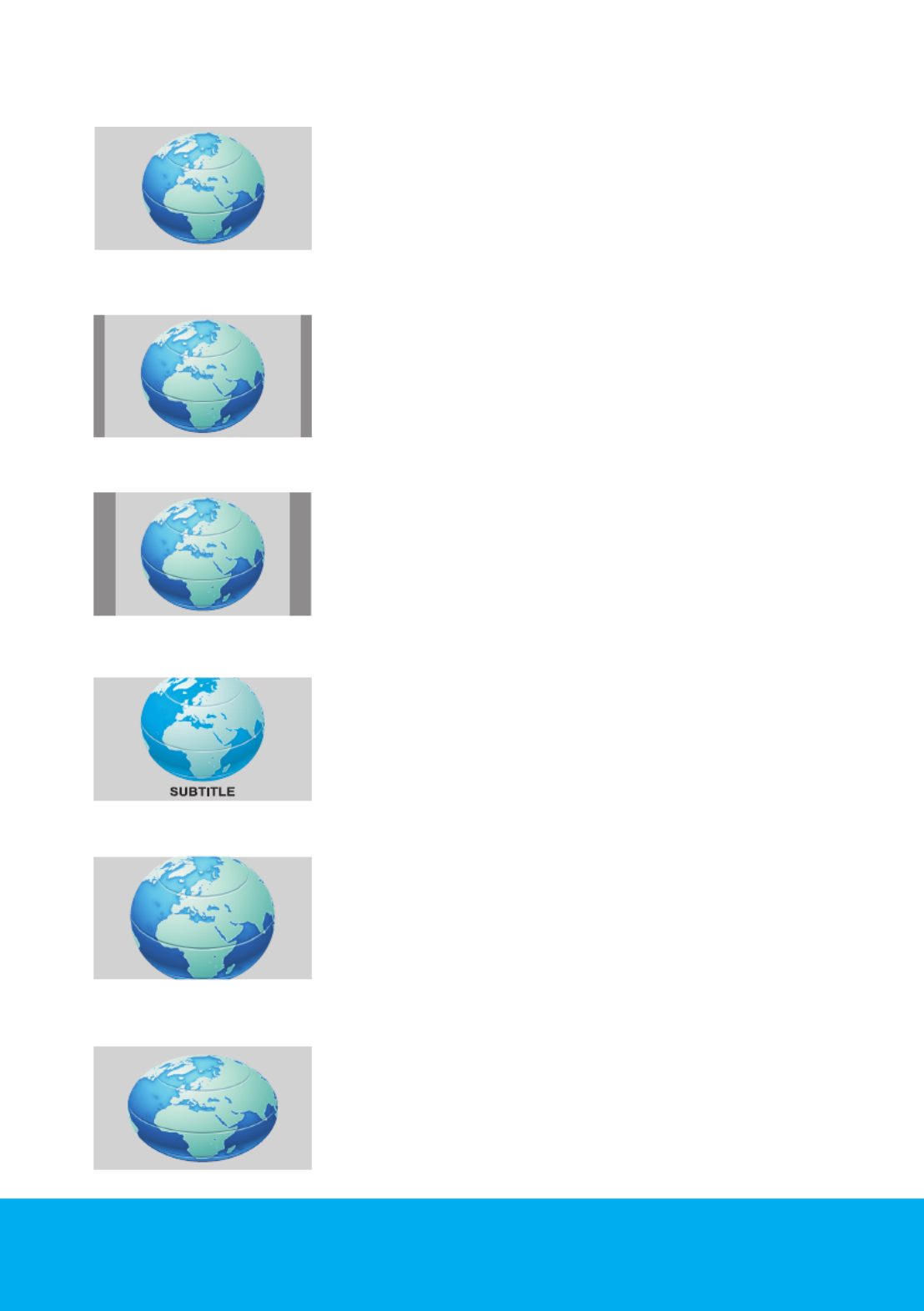
Helpline No. UK/Northern Ireland 0845 850 4114 Rep. Ireland 0818 332 890
Web Support www.tevionservice.co.uk
Model Number: T32WLU53HID
28
16:9
Please use this setting for watching wide screen
DVDs, wide screen video cassette or 16:9 formatted
broadcasts. Since various screen formats such as 16:9,
14:9 and etc. are used, black stripes might be formed on
the lower and upper parts of the screen.
14:9
This is a movie format.
4:3
Use this setting to watch the broadcasts in the 4:3
format.
Letterbox
While watching a “16:9 or Cinemascope formatted” film
or video cassette, this setting will eliminate or minimize
the black stripes on the background by zooming in the
picture without diffusing it.
Subtitle
If the subtitles are transmitted in the “16:9 formatted”
broadcast, then this setting will push the picture
upwards in order to ensure the entire written text to be
seen.
Panorama
This setting will enlarge the image to fit the screen by
stretching the image horizontally while holding the
correct proportions at the centre of the image. Some
distortion may occur.
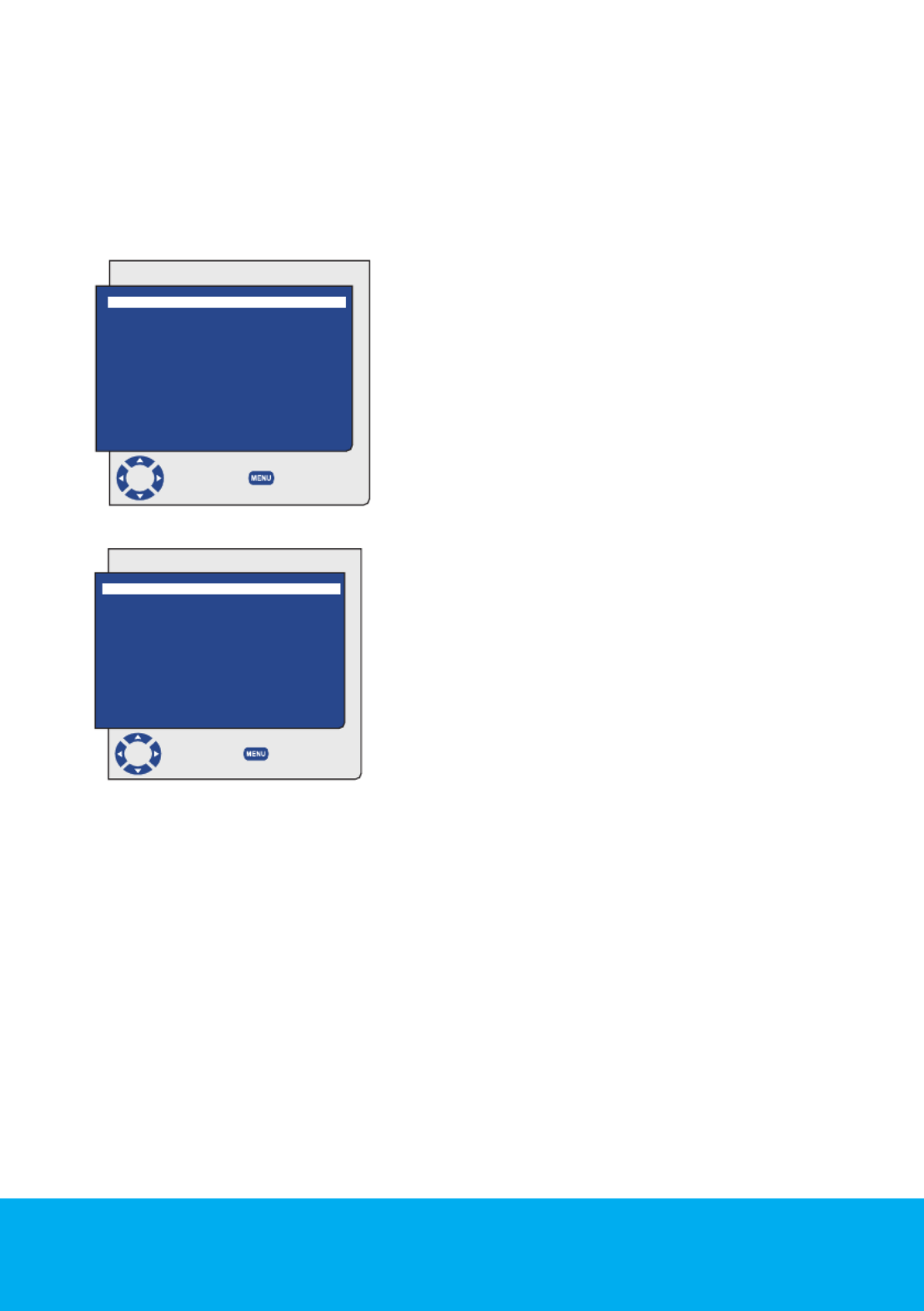
Helpline No. UK/Northern Ireland 0845 850 4114 Rep. Ireland 0818 332 890
Web Support www.tevionservice.co.uk
Model Number: T32WLU53HID 29
Note: Since the use of certain functions in order to change the picture sizes
for collective projection or commercial purposes (modifying the height and
width etc.) will be deemed an infringement of the picture’s copyright, legal
proceedings can be carried out as required under relevant laws.
Features Menu Settings
Press the button on your remote control. MENU
Select FEATURES Up/Down tab by pressing the
movement buttons and press the button. OK
The Features menu will be displayed. You can
select the titles for which you would like to
perform an operation in Features menu by using
the movement buttons.Up/Down
FEATURES
TIMER
CHILD LOCK OFF
AUTO SCART ON
DIGITAL FEATURES
CHANGE BACK
Timer
Your television is equipped with the feature of
being able to be turned off and on at periods
that you specify. Select by pressing the TIMER
Up/Down movement buttons and press the OK
button in order to have your TV turned off at the
end of a desired period. The Timer menu will be
displayed. Time data is obtained from Teletext; if
no time data is available then select with TIME
the movement buttons and enter the up/down
current time with numeric buttons. Select the
ON TIME OFF TIME and for television in the same manner and specify the time.
Enter the program number you desire or the external source with the button AV
into tab to specify the channel or source from which you would like the SOURCE
TV to be turned-on to. At the end of the time you specified, your television will
automatically switch to stand-by. If the on time for TV is specified in the Menu,
the TV will switch to the selected program or to the external source at that time;
if the TV is in standby mode, then it will be turned on with the selected channel
or external source.
Child Lock
If this feature is turned On, the program currently being watched becomes
locked, the image and sound goes off and the locked symbol appears on the
upper left corner of the screen. The locked channel is skipped when you channel
search with buttons.PR+, PR-
TIMER
CLOCK - - : - -
ON TIME - - : - -
OFF TIME - - : - -
ON TIMER LIST DIGITAL
SOURCE P001
CHANGE BACK
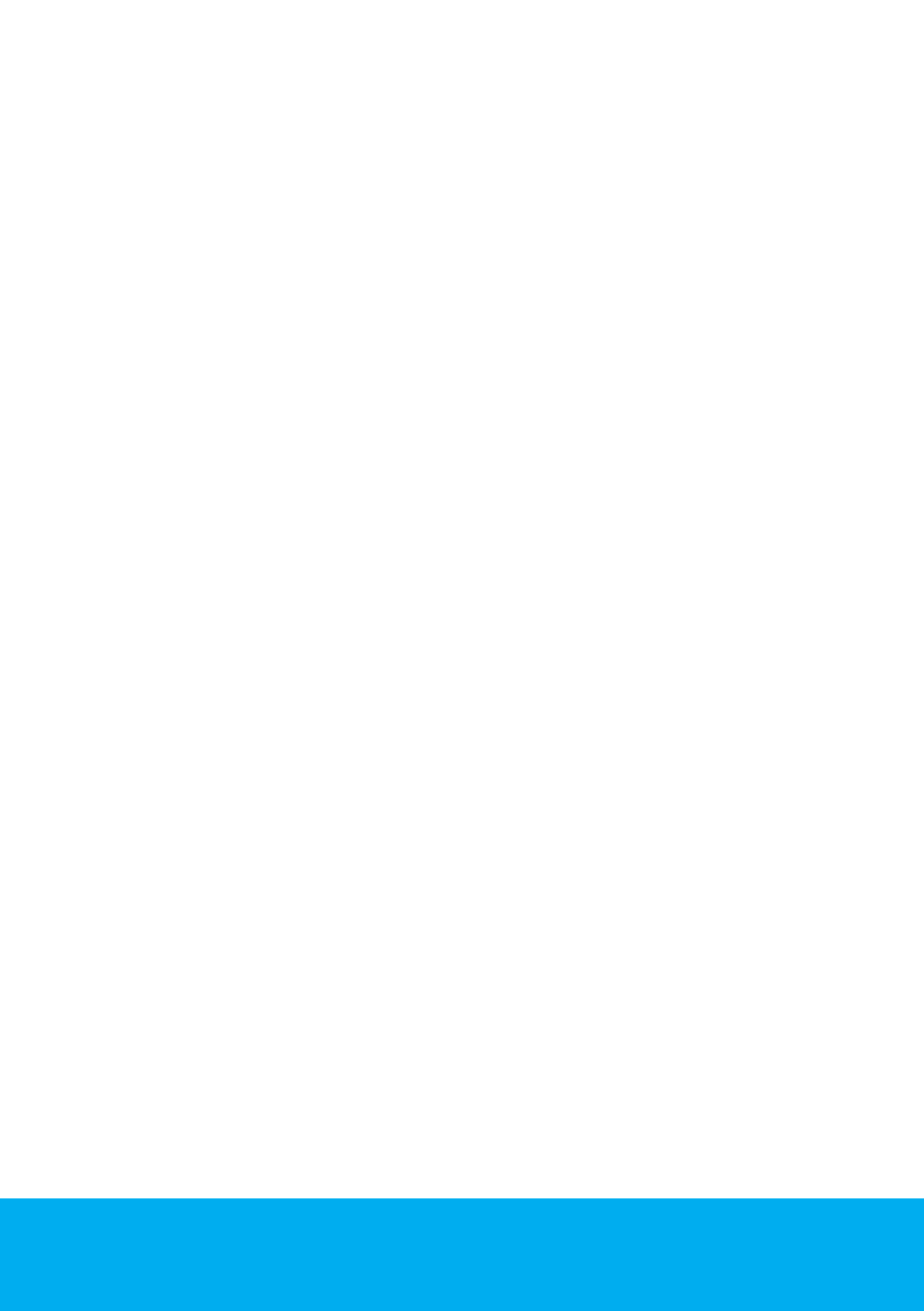
Helpline No. UK/Northern Ireland 0845 850 4114 Rep. Ireland 0818 332 890
Web Support www.tevionservice.co.uk
Model Number: T32WLU53HID
30
Note: Child lock feature is for Analog mode only. Child lock tab does not appear
in the menu in Digital mode.
Auto Scart
When this feature is set to On and when you operate an external device that
is connected to your LCD television via scart, TV will automatically switch to
AV mode where the device is connected. When it is set to Off, your TV does not
switch to the external device automatically.
Other Picture Features
Zoom
Press the ZOOM button on your remote control while watching a channel to
activate this feature. During the zooming process, the image is zoomed in in
three stages oriented to the centre. To move the picture in this mode, you can
use or movement buttons on your remote control. Up/Down Right/Left
Note: Zoom mode does not function with COMP/HDMI/PC inputs. Zoom mode
is aborted when the channel is changed or Teletext is activated.
Freeze (Freeze picture)
You may freeze the program picture you are watching with this feature. For
this, press the button on your remote control. The program picture will FREEZE
freeze until the same button is pressed a second time.
Using PIP Feature (Picture in Picture)
Press the button on your remote control. PIP screen is displayed. Depending PIP
on the selected source, a window will be opened in the main picture and a sub
screen will be displayed. You can switch to PAP mode by pressing the button PIP
again. You can return to the TV mode by pressing the button when you PIP
are in the PAP (Picture and Picture) mode. You can use Right/Left buttons to
change the source in the PIP screen when you are in the PIP or PAP mode.
You can use Up/Down buttons to change the channels.
Note 1: Two different channels from the Tuner can not be viewed in the PIP
screen. Only the broadcast from the external source can be viewed in the PIP
screen.
Note 2: Since the external sources such as satellite receivers focus on single
channel and transmit it to the TV although they can receive many channels,
other channels that are received by similar devices can not be displayed on the
POP screen.

Helpline No. UK/Northern Ireland 0845 850 4114 Rep. Ireland 0818 332 890
Web Support www.tevionservice.co.uk
Model Number: T32WLU53HID 31
Note 3: HDMI2 can not be selected in the PIP screen when HDMI1 is displayed
on the main screen.
Note 4: Right and left movement buttons do not control the volume in PIP, PAP
and PAT modes. They can only be used to change the source.
PIP Position
With this option, you can change the
display position of the PIP screen.
You can change the position of the
PIP screen in clockwise by pressing
the button when there is a PIP Pos
picture on the screen.
PIP Size
With this option, you can increase
and decrease the size of the PIP
window. You can change the PIP size
by pressing the button when Size
there is a PIP picture on the screen.
Switching the locations of the Main screen and PIP screen
When a sub window is open in front
of the main window, you can switch
the locations of the main window
and sub window by pressing the
SWAP button on your remote
control.
PAT Mode
With this feature, you can follow the teletext broadcasts simultaneously with
the current program, provided that the current program contains teletext
broadcast. For this purpose, when you press and then buttons in a TXT 16:9
channel with teletext broadcasting, the screen will be split into two with the left
pane showing the currently watched program and the right pane will show the
Teletext at the same time. In the event that you wish to exit the PAT mode for any
reason, simply press the button.16:9

Helpline No. UK/Northern Ireland 0845 850 4114 Rep. Ireland 0818 332 890
Web Support www.tevionservice.co.uk
Model Number: T32WLU53HID
32
Performing the Teletext
Teletext means in short the transmission of various updated
information along with the TV broadcast signal in the form
of text and graphics. To be able to receive a quality teletext
broadcast, a good antenna system and a broadcast signal
that is not weak, with no reflections and interference from
other channels are required. Even in a very clear reception, it is
normal for some characters or tabs to be lost. Such conditions
will automatically be improved in a short time under normal
circumstances.
Entering the Teletext Mode
In order to switch your television to the teletext broadcast, please press the
TXT button in a program that has a teletext broadcast. To switch back to the
television broadcast, press the button for two consecutive times. Once you TXT
have switched to the teletext broadcast, the initial page that appears will be the
index page. P100 In this page, the titles of the topics in the teletext broadcast
and the initial page numbers will appear.
Page Selection
To be able to view the page you would like on the screen, type in the number of
that page using the numerical keys. You can see the number you have entered
on the left side of the upper title tab. When you would like to turn the pages
one by one, you can go to the next page pressing the button and to the Up/P+
previous page pressing the button. Press the button to return to Down/P- INFO
the Index page.
Teletext image in the TV picture (MIX)
With this feature, you can watch the teletext information and the TV broadcast
together. Thus, you can follow the teletext broadcast of the channel while you
watch the TV broadcast. To do this, press ( ) button two times consecutively
in a channel with Teletext broadcast.
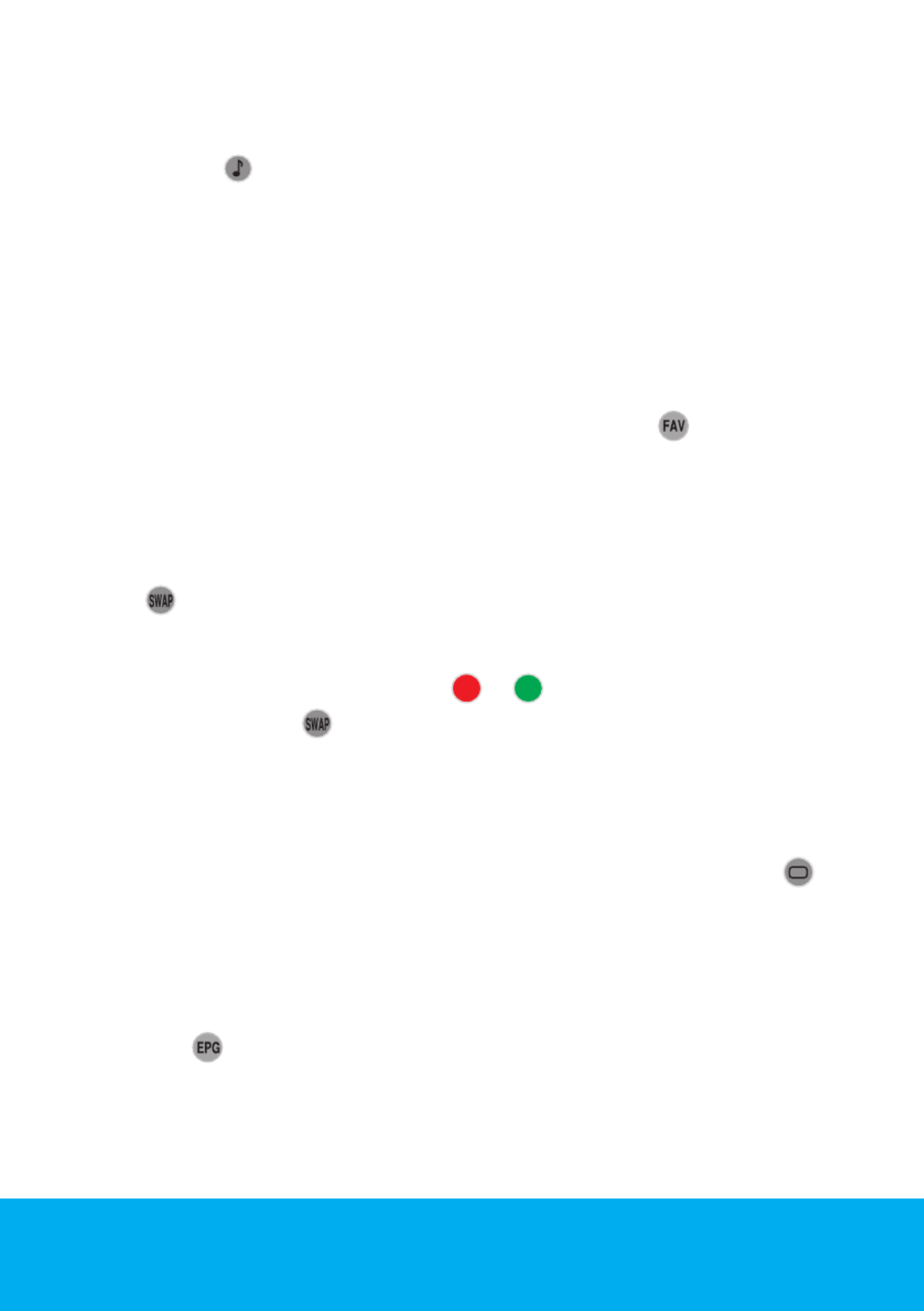
Helpline No. UK/Northern Ireland 0845 850 4114 Rep. Ireland 0818 332 890
Web Support www.tevionservice.co.uk
Model Number: T32WLU53HID 33
Page enlarge button (DOUBLE)
You can view the upper half of the teletext page in an enlarged format by
pressing the ( ) button on your remote control. To be able to view the
bottom half of the enlarged page, press the same button for the second time.
Once you press the same button the third time, the page will be restored to its
normal size.
Page Stop (STOP)
Some information is laid out by the broadcasting agency in multiple pages and
it is broadcast in an automatic cycle mode. For example, on a text of four pages,
the pages are indicated with the figures 01, 02, 03 and 04 on the bottom of the
page. To view one of these pages for a longer time, press the ( ) button. When
you press the same button again, the cycle continues.
Subpage selection (SUB)
If the page of text you are viewing contains sub pages the page numbers
starting from 01 appear on the screen. You can switch to the sub pages with
the ( ) button. In this case, subpage selection will appear next to the page
number in the upper left corner in 0001 format; you can either directly enter
the number of the subpage you want to display with number keys or select the
subpages one by one by pressing the ( )/( ) buttons. You can exit the sub
page by pressing the ( ) button again.
Temporary TV Picture (UPDATE)
This button allows you to switch to the television picture while the page you
want is being searched in the teletext broadcast eliminating the need to wait
during the search. You may switch to the television picture by pressing the (
) button while Teletext is searching for your desired page. Once the page you
want is found, the number of that page appears on the screen.
Question - Answer Button (REVEAL)
Sometimes, a teletext page contains a hidden answer such as a game or a riddle.
Press the ( ) button to disclose the hidden answer.
Specyfikacje produktu
| Marka: | Tevion |
| Kategoria: | Telewizja |
| Model: | T32WLU53HID |
Potrzebujesz pomocy?
Jeśli potrzebujesz pomocy z Tevion T32WLU53HID, zadaj pytanie poniżej, a inni użytkownicy Ci odpowiedzą
Instrukcje Telewizja Tevion

2 Października 2024

2 Października 2024

2 Października 2024

2 Października 2024

2 Października 2024

2 Października 2024

2 Października 2024

2 Października 2024

2 Października 2024

2 Października 2024
Instrukcje Telewizja
- Telewizja Sony
- Telewizja Yamaha
- Telewizja Samsung
- Telewizja Electrolux
- Telewizja AEG
- Telewizja Beko
- Telewizja LG
- Telewizja Küppersbusch
- Telewizja Xiaomi
- Telewizja Sharp
- Telewizja TCL
- Telewizja Pioneer
- Telewizja Lenovo
- Telewizja Philips
- Telewizja SilverCrest
- Telewizja Acer
- Telewizja Nokia
- Telewizja Hisense
- Telewizja Infiniton
- Telewizja Panasonic
- Telewizja Muse
- Telewizja Viewsonic
- Telewizja Nedis
- Telewizja AG Neovo
- Telewizja Medion
- Telewizja OK
- Telewizja Lenco
- Telewizja Polar
- Telewizja Marquant
- Telewizja Toshiba
- Telewizja Tesla
- Telewizja Westinghouse
- Telewizja Majestic
- Telewizja Jensen
- Telewizja ILive
- Telewizja Blaupunkt
- Telewizja Brandt
- Telewizja Vivax
- Telewizja Terris
- Telewizja Salora
- Telewizja Siemens
- Telewizja Teac
- Telewizja Casio
- Telewizja Iiyama
- Telewizja Citizen
- Telewizja Dual
- Telewizja Grundig
- Telewizja Haier
- Telewizja Soundmaster
- Telewizja Hyundai
- Telewizja Manhattan
- Telewizja Strong
- Telewizja ECG
- Telewizja Oyster
- Telewizja Icy Box
- Telewizja Bang & Olufsen
- Telewizja JVC
- Telewizja V7
- Telewizja Dell
- Telewizja Furrion
- Telewizja Funai
- Telewizja Oppo
- Telewizja TechniSat
- Telewizja Schneider
- Telewizja Krüger&Matz
- Telewizja Philco
- Telewizja CHiQ
- Telewizja Qilive
- Telewizja Uniden
- Telewizja Thomson
- Telewizja Ferguson
- Telewizja Wharfedale
- Telewizja Manta
- Telewizja Pyle
- Telewizja Cecotec
- Telewizja Marantz
- Telewizja AOC
- Telewizja Monster
- Telewizja Peerless-AV
- Telewizja Caratec
- Telewizja Nevir
- Telewizja Mitsubishi
- Telewizja Arçelik
- Telewizja Continental Edison
- Telewizja GoGen
- Telewizja Intenso
- Telewizja NEC
- Telewizja Polaroid
- Telewizja Aiwa
- Telewizja AKAI
- Telewizja Sanyo
- Telewizja Clatronic
- Telewizja Telefunken
- Telewizja Optoma
- Telewizja SVAN
- Telewizja Innoliving
- Telewizja Abus
- Telewizja Jay-Tech
- Telewizja Bush
- Telewizja Loewe
- Telewizja Kemo
- Telewizja VOX
- Telewizja Insignia
- Telewizja AYA
- Telewizja Element
- Telewizja Orima
- Telewizja Denver
- Telewizja Kernau
- Telewizja Aspes
- Telewizja Albrecht
- Telewizja Orion
- Telewizja Hitachi
- Telewizja Technika
- Telewizja Seiki
- Telewizja SereneLife
- Telewizja RCA
- Telewizja MBM
- Telewizja BenQ
- Telewizja Trevi
- Telewizja Lexibook
- Telewizja GPX
- Telewizja Sencor
- Telewizja Odys
- Telewizja Nabo
- Telewizja Nextbase
- Telewizja Zenith
- Telewizja Daewoo
- Telewizja Allview
- Telewizja Metz
- Telewizja Kunft
- Telewizja Grunkel
- Telewizja Alphatronics
- Telewizja XD Enjoy
- Telewizja RevolutionHD
- Telewizja FFalcon
- Telewizja Dyon
- Telewizja Reflexion
- Telewizja Megasat
- Telewizja Sogo
- Telewizja Proline
- Telewizja Finlux
- Telewizja Alden
- Telewizja Aldi
- Telewizja Airis
- Telewizja Aristona
- Telewizja Apex
- Telewizja Ziggo
- Telewizja Techwood
- Telewizja Walker
- Telewizja Saba
- Telewizja Antarion
- Telewizja Proscan
- Telewizja Vestel
- Telewizja Tucson
- Telewizja Energy Sistem
- Telewizja Sagem
- Telewizja Sunstech
- Telewizja Sylvania
- Telewizja Sunny
- Telewizja Luxor
- Telewizja Nordmende
- Telewizja AudioAffairs
- Telewizja Magnum
- Telewizja Audiosonic
- Telewizja Kubo
- Telewizja Coby
- Telewizja Seg
- Telewizja Vivo
- Telewizja Daitsu
- Telewizja Changhong
- Telewizja Alba
- Telewizja Naxa
- Telewizja Star-Light
- Telewizja Fantec
- Telewizja Mpman
- Telewizja Sweex
- Telewizja Vizio
- Telewizja Cello
- Telewizja Mx Onda
- Telewizja Nikkei
- Telewizja Peaq
- Telewizja Hannspree
- Telewizja DGM
- Telewizja Yasin
- Telewizja Roadstar
- Telewizja Humax
- Telewizja MT Logic
- Telewizja Superior
- Telewizja Difrnce
- Telewizja ITT
- Telewizja Avtex
- Telewizja Inovia
- Telewizja Lin
- Telewizja Aconatic
- Telewizja NPG
- Telewizja Bluesky
- Telewizja Videocon
- Telewizja Xoro
- Telewizja Durabase
- Telewizja HKC
- Telewizja Edenwood
- Telewizja Woxter
- Telewizja Premier
- Telewizja Onn
- Telewizja Teleco
- Telewizja Packard Bell
- Telewizja Opera
- Telewizja LTC
- Telewizja JTC
- Telewizja Zalman
- Telewizja Horizon
- Telewizja United
- Telewizja SYLVOX
- Telewizja Doffler
- Telewizja FOX Electronics
- Telewizja Viewpia
- Telewizja XS4ALL
- Telewizja JGC
- Telewizja Online
- Telewizja DirecTV
- Telewizja Tele 2
- Telewizja Graetz
- Telewizja Kogan
- Telewizja Telesystem
- Telewizja EKO
- Telewizja E-motion
- Telewizja Mitsai
- Telewizja Selfsat
- Telewizja High One
- Telewizja Tve
- Telewizja ISymphony
- Telewizja Pantel
- Telewizja Magnavox
- Telewizja ATYME
- Telewizja HCI
- Telewizja Inno-Hit
- Telewizja Engel
- Telewizja Bang Olufsen
- Telewizja TechLine
- Telewizja Elements
- Telewizja Digihome
- Telewizja Englaon
- Telewizja Time
- Telewizja Reflex
- Telewizja Astar
- Telewizja Visco
- Telewizja Tivax
- Telewizja H&B
- Telewizja Norcent
- Telewizja TELE System
- Telewizja TIM
- Telewizja Belson
- Telewizja Vision Plus
- Telewizja Sbr
- Telewizja Bauhn
- Telewizja Voxx
- Telewizja Rm 2000
- Telewizja Hoher
- Telewizja Felson
- Telewizja Mach Power
- Telewizja Elbe
- Telewizja Axing
- Telewizja CGV
- Telewizja Smart Tech
- Telewizja Séura
- Telewizja Mitzu
- Telewizja JTC24
- Telewizja Coocaa
- Telewizja Kivi
- Telewizja Smart Brand
- Telewizja Mystery
- Telewizja Linsar
Najnowsze instrukcje dla Telewizja

9 Kwietnia 2025

9 Kwietnia 2025

9 Kwietnia 2025

9 Kwietnia 2025

9 Kwietnia 2025

9 Kwietnia 2025

9 Kwietnia 2025

9 Kwietnia 2025

9 Kwietnia 2025

9 Kwietnia 2025