Instrukcja obsługi Teradek Slice 656
Teradek
system hi-fi
Slice 656
Przeczytaj poniżej 📖 instrukcję obsługi w języku polskim dla Teradek Slice 656 (1 stron) w kategorii system hi-fi. Ta instrukcja była pomocna dla 9 osób i została oceniona przez 2 użytkowników na średnio 4.5 gwiazdek
Strona 1/1
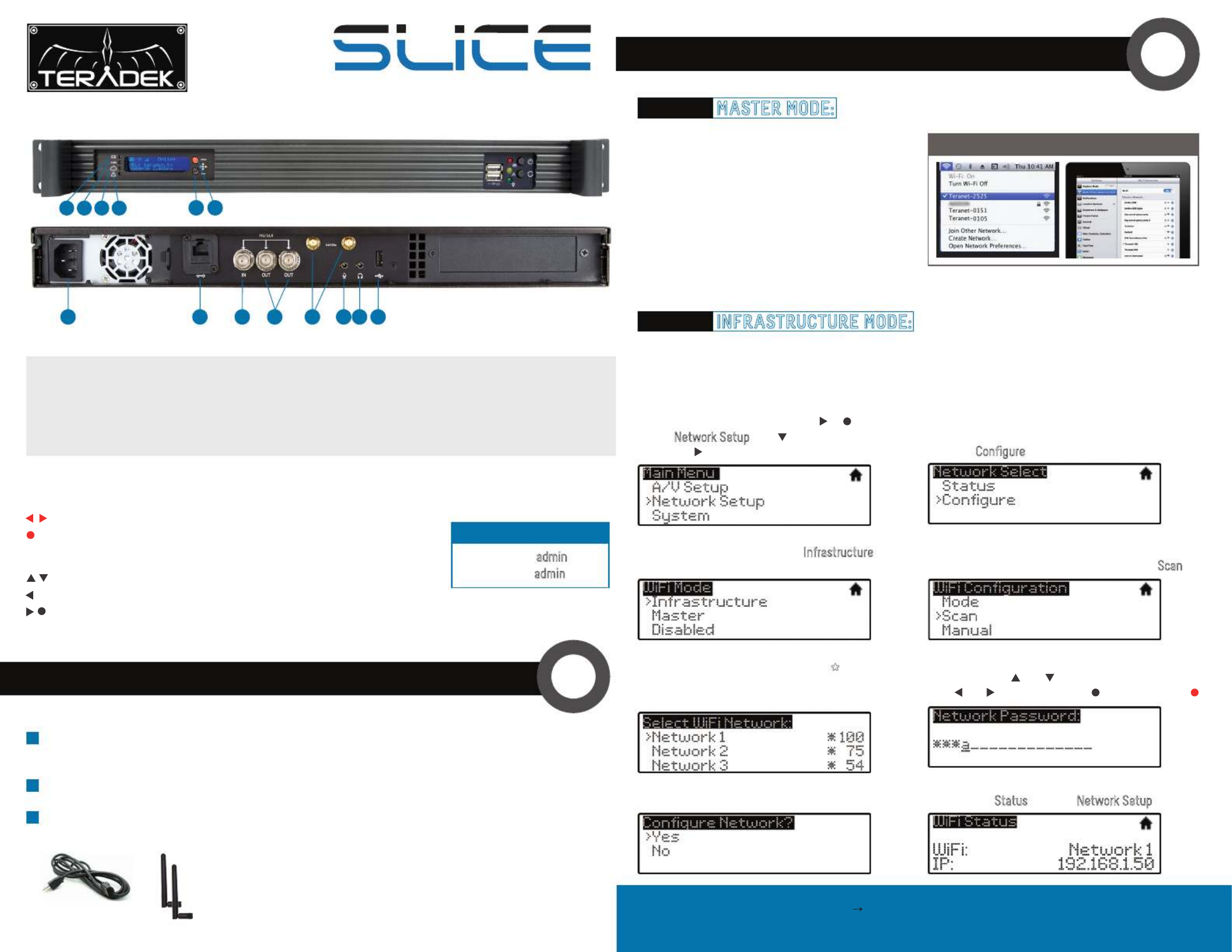
Stream Joystick:
, : Selects options from streaming/recording prompts
: Returns to main status screen, start/stop recordings and broadcasts(button press)
Menu Joystick:
, : Select menu items, change status screen on main display, select characters
: Back, move to higher menu level
, (button press): Confirm selection, open selected menu
NETWORK CONNECTION
Connect A/C power to the Power Input . Attach the included Wireless antennas via the threaded (G)
RP SMA connectors .- (K)
Connect the SDI output from your video Source to the HD SDI input on Slice.-(I)
Connect Slice to your network via the 10/100 Ethernet port .(H)
Slice defaults to Master mode, which will create and
advertise its own network name (SSID). Your computer,
decoder, or mobile device connects directly to Slice
with no additional network equipment required.
1. On your computer or iOS device, open your
wireless networking utility.
2. Choose your Slice from the list of WiFi devices
in your area and connect to that network.
In Infrastructure mode, Slice connects to an existing network via a wireless access point or Ethernet
connection. Infrastructure mode allows Slice to communicate with all devices on the network and is required
for streaming to the Internet.
Wireless range can be greatly improved by using a wireless access point.
Connecting Slice to an existing wireless network:
POWER & CONNECT 1
2
1
3
2
OPTION A: MASTER MODE: Connect Slice to one other device.
OPTION B: INFRASTRUCTURE MODE: Add Slice to an existing network.
WiFi CONNECTION ON MAC/PC OR iPAD
1. Enter the main menu by pressing or .
Select with and enter the
Network Setup
menu with .2. Select Configure.
6. If prompted, enter your network password. Choose
characters with and , choose the position
with and , and confirm with . To cancel, press .
4. From the WiFi Configuration menu, choose .Scan
3. Select Mode, and then choose . Infrastructure
The Wireless mode will be set.
8. Once configured, you can view the network status
by selecting from the menu.
Status Network Setup
7. Choose Yes to apply the new network settings.
5. Select your preferred network, (the * icon
indicates a secured network), and the number
on the far right is the signal strength.
NEED MORE HELP?
1. Support forum: http://support.teradek.com Contains tips, information and all the latest firmware & software updates.
2. Training videos: http://www.teradek.com/trainin g
TERADEK SUPPORT STAFF: support teradek.com or call 888 941 2111 ext2 (Mon Fri 9am to 6pm PST)@− − −
SLICE’S WEB UI LOGIN
username: admin
password: admin
A: Video Input
B: Status
C: Broadcast/Record
D: Fault/Error
E: Menu Joystick
F: Stream Joystick
G: A/C Input
H: Ethernet Port
I: SDI In
J: SDI Out
K: Wireless Antenna
L: MIC Audio Input
M: Headphone Audio Output
N: USB Port
A B C D E F
Encoder
G H I JK L M N
AC adapter WiFi antennas
Specyfikacje produktu
| Marka: | Teradek |
| Kategoria: | system hi-fi |
| Model: | Slice 656 |
Potrzebujesz pomocy?
Jeśli potrzebujesz pomocy z Teradek Slice 656, zadaj pytanie poniżej, a inni użytkownicy Ci odpowiedzą
Instrukcje system hi-fi Teradek

28 Marca 2025

28 Marca 2025

28 Marca 2025

28 Marca 2025

28 Marca 2025

28 Marca 2025

28 Marca 2025

28 Marca 2025

28 Marca 2025

28 Marca 2025
Instrukcje system hi-fi
- system hi-fi Sony
- system hi-fi Yamaha
- system hi-fi Samsung
- system hi-fi AEG
- system hi-fi Sven
- system hi-fi LG
- system hi-fi Motorola
- system hi-fi Logitech
- system hi-fi Sharp
- system hi-fi BeamZ
- system hi-fi Huawei
- system hi-fi Pioneer
- system hi-fi Philips
- system hi-fi Plantronics
- system hi-fi SilverCrest
- system hi-fi Technics
- system hi-fi JBL
- system hi-fi Onkyo
- system hi-fi Roland
- system hi-fi Geemarc
- system hi-fi Nokia
- system hi-fi Scott
- system hi-fi KEF
- system hi-fi Kärcher
- system hi-fi Bose
- system hi-fi Panasonic
- system hi-fi Klipsch
- system hi-fi Muse
- system hi-fi Crestron
- system hi-fi Behringer
- system hi-fi Asus
- system hi-fi Nedis
- system hi-fi IK Multimedia
- system hi-fi Medion
- system hi-fi Boss
- system hi-fi OK
- system hi-fi Lenco
- system hi-fi Marquant
- system hi-fi Majestic
- system hi-fi Jensen
- system hi-fi ILive
- system hi-fi Native Instruments
- system hi-fi Garmin
- system hi-fi Blaupunkt
- system hi-fi Vivax
- system hi-fi ATen
- system hi-fi Salora
- system hi-fi Teac
- system hi-fi Dual
- system hi-fi Grundig
- system hi-fi Kiloview
- system hi-fi Homedics
- system hi-fi Soundmaster
- system hi-fi Hyundai
- system hi-fi DAP-Audio
- system hi-fi Creative
- system hi-fi Manhattan
- system hi-fi Honor
- system hi-fi Tripp Lite
- system hi-fi Shure
- system hi-fi ECG
- system hi-fi Matsui
- system hi-fi Denon
- system hi-fi Block
- system hi-fi Cambridge
- system hi-fi Sanus
- system hi-fi Kenwood
- system hi-fi Scosche
- system hi-fi Polk
- system hi-fi Alpine
- system hi-fi Gembird
- system hi-fi Røde
- system hi-fi Dynaudio
- system hi-fi Paradigm
- system hi-fi Bang & Olufsen
- system hi-fi Cobra
- system hi-fi JVC
- system hi-fi Konig & Meyer
- system hi-fi Memphis Audio
- system hi-fi Jamo
- system hi-fi Focusrite
- system hi-fi Rega
- system hi-fi Steelseries
- system hi-fi Oppo
- system hi-fi Lowrance
- system hi-fi TechniSat
- system hi-fi Auna
- system hi-fi Vimar
- system hi-fi Schneider
- system hi-fi LD Systems
- system hi-fi Krüger&Matz
- system hi-fi Audioengine
- system hi-fi OneConcept
- system hi-fi Pure
- system hi-fi Marshall
- system hi-fi Clarion
- system hi-fi Netgear
- system hi-fi Thomson
- system hi-fi Pro-Ject
- system hi-fi AVM
- system hi-fi Velleman
- system hi-fi Ferguson
- system hi-fi Korg
- system hi-fi DataVideo
- system hi-fi Magnat
- system hi-fi DreamGEAR
- system hi-fi Pyle
- system hi-fi ELAC
- system hi-fi Zoom
- system hi-fi Cardo
- system hi-fi NGS
- system hi-fi Midland
- system hi-fi Marantz
- system hi-fi AOC
- system hi-fi Monster
- system hi-fi Sennheiser
- system hi-fi Esoteric
- system hi-fi Jabra
- system hi-fi Chord
- system hi-fi Camry
- system hi-fi Vtech
- system hi-fi Werma
- system hi-fi Speco Technologies
- system hi-fi Lenoxx
- system hi-fi Bowers & Wilkins
- system hi-fi Samson
- system hi-fi Imperial
- system hi-fi PreSonus
- system hi-fi Monitor Audio
- system hi-fi Audio Pro
- system hi-fi NACON
- system hi-fi Revox
- system hi-fi Nevir
- system hi-fi Olympus
- system hi-fi TriStar
- system hi-fi Ibiza Sound
- system hi-fi Vonyx
- system hi-fi Musical Fidelity
- system hi-fi Alto
- system hi-fi Fluid
- system hi-fi Razer
- system hi-fi Peavey
- system hi-fi ION
- system hi-fi ART
- system hi-fi NAD
- system hi-fi Continental Edison
- system hi-fi RCF
- system hi-fi Harman Kardon
- system hi-fi Rolls
- system hi-fi Audio-Technica
- system hi-fi SPC
- system hi-fi GoGen
- system hi-fi TC Helicon
- system hi-fi NEC
- system hi-fi Brandson
- system hi-fi Sonoro
- system hi-fi Parrot
- system hi-fi Aiwa
- system hi-fi JL Audio
- system hi-fi AKAI
- system hi-fi Majority
- system hi-fi Teufel
- system hi-fi Clatronic
- system hi-fi Dali
- system hi-fi Vision
- system hi-fi Telefunken
- system hi-fi Oregon Scientific
- system hi-fi Focal
- system hi-fi DBX
- system hi-fi Kicker
- system hi-fi Omnitronic
- system hi-fi Hama
- system hi-fi Mackie
- system hi-fi Shokz
- system hi-fi Marmitek
- system hi-fi FiiO
- system hi-fi Duronic
- system hi-fi Smart-AVI
- system hi-fi MXL
- system hi-fi Lotronic
- system hi-fi Bush
- system hi-fi Sharkoon
- system hi-fi Watson
- system hi-fi Saramonic
- system hi-fi Loewe
- system hi-fi Bluesound
- system hi-fi Sangean
- system hi-fi AVer
- system hi-fi Walrus Audio
- system hi-fi SVS
- system hi-fi Franklin
- system hi-fi Victrola
- system hi-fi Arcam
- system hi-fi Elta
- system hi-fi Mac Audio
- system hi-fi Infinity
- system hi-fi McIntosh
- system hi-fi Denver
- system hi-fi Albrecht
- system hi-fi Hitachi
- system hi-fi Fender
- system hi-fi AKG
- system hi-fi SmallHD
- system hi-fi RCA
- system hi-fi Electro Harmonix
- system hi-fi Atlas Sound
- system hi-fi Gemini
- system hi-fi Trevi
- system hi-fi Technaxx
- system hi-fi Atlona
- system hi-fi GPX
- system hi-fi Arturia
- system hi-fi Sencor
- system hi-fi Polsen
- system hi-fi PowerBass
- system hi-fi Power Dynamics
- system hi-fi Rockford Fosgate
- system hi-fi Steinberg
- system hi-fi Canton
- system hi-fi Nextbase
- system hi-fi Senal
- system hi-fi TOA
- system hi-fi Monacor
- system hi-fi Daewoo
- system hi-fi ADE
- system hi-fi Tannoy
- system hi-fi Electro-Voice
- system hi-fi Anthem
- system hi-fi Audizio
- system hi-fi Tascam
- system hi-fi RME
- system hi-fi Laser
- system hi-fi WAGAN
- system hi-fi Kunft
- system hi-fi Best Buy
- system hi-fi AudioControl
- system hi-fi Audiolab
- system hi-fi Vocopro
- system hi-fi Technical Pro
- system hi-fi WiiM
- system hi-fi SPL
- system hi-fi Cyrus
- system hi-fi Terratec
- system hi-fi Crunch
- system hi-fi Geneva
- system hi-fi Sound Devices
- system hi-fi House Of Marley
- system hi-fi Reflexion
- system hi-fi REVO
- system hi-fi DPA
- system hi-fi Crosley
- system hi-fi HK Audio
- system hi-fi Swissvoice
- system hi-fi Fenton
- system hi-fi BSS Audio
- system hi-fi Belkin
- system hi-fi SWIT
- system hi-fi Kramer
- system hi-fi KanexPro
- system hi-fi RGBlink
- system hi-fi Glide Gear
- system hi-fi Hosa
- system hi-fi Key Digital
- system hi-fi Music Hall
- system hi-fi AMX
- system hi-fi Goodis
- system hi-fi Sonance
- system hi-fi Rotel
- system hi-fi Altec Lansing
- system hi-fi American Audio
- system hi-fi Devialet
- system hi-fi IFi Audio
- system hi-fi Audison
- system hi-fi Caliber
- system hi-fi Sony Ericsson
- system hi-fi Proscan
- system hi-fi Exibel
- system hi-fi Logik
- system hi-fi Energy Sistem
- system hi-fi Sagem
- system hi-fi Sonos
- system hi-fi Brigmton
- system hi-fi Sunstech
- system hi-fi AudioAffairs
- system hi-fi Magnum
- system hi-fi Steren
- system hi-fi Audiosonic
- system hi-fi Coby
- system hi-fi Envivo
- system hi-fi Galaxy Audio
- system hi-fi Bigben Interactive
- system hi-fi Apogee
- system hi-fi Pyle Pro
- system hi-fi Autotek
- system hi-fi MB Quart
- system hi-fi Bigben
- system hi-fi Massive
- system hi-fi IDance
- system hi-fi Alba
- system hi-fi Naxa
- system hi-fi QTX
- system hi-fi Konig
- system hi-fi Boston Acoustics
- system hi-fi Mpman
- system hi-fi Vizio
- system hi-fi Nikkei
- system hi-fi Peaq
- system hi-fi Ematic
- system hi-fi ESI
- system hi-fi Roadstar
- system hi-fi Anchor Audio
- system hi-fi Superior
- system hi-fi Quantis
- system hi-fi Irradio
- system hi-fi Karcher Audio
- system hi-fi Cmx
- system hi-fi Russound
- system hi-fi Comica
- system hi-fi Audient
- system hi-fi Bluetrek
- system hi-fi Starkey
- system hi-fi PAC
- system hi-fi Skytec
- system hi-fi Luxman
- system hi-fi M-Audio
- system hi-fi Stereoboomm
- system hi-fi Tivoli Audio
- system hi-fi Wolfgang
- system hi-fi Numan
- system hi-fi Iluv
- system hi-fi Vankyo
- system hi-fi WyreStorm
- system hi-fi Sonifex
- system hi-fi TV One
- system hi-fi Nxg
- system hi-fi Lynx
- system hi-fi MIPRO
- system hi-fi Solid State Logic
- system hi-fi HiFi ROSE
- system hi-fi OSD Audio
- system hi-fi Andover
- system hi-fi Mark Levinson
- system hi-fi Auto-T
- system hi-fi Soundstream
- system hi-fi Xoro
- system hi-fi Adastra
- system hi-fi Avante
- system hi-fi Titanwolf
- system hi-fi CSL
- system hi-fi Liam&Daan
- system hi-fi Universal Audio
- system hi-fi JB Systems
- system hi-fi Orbitsound
- system hi-fi HUMANTECHNIK
- system hi-fi SIIG
- system hi-fi Hercules
- system hi-fi Primare
- system hi-fi Griffin
- system hi-fi Xantech
- system hi-fi Eissound
- system hi-fi Extron
- system hi-fi ClearOne
- system hi-fi Ebode
- system hi-fi Motu
- system hi-fi Mission
- system hi-fi TCM
- system hi-fi Crown
- system hi-fi Morel
- system hi-fi Zvox
- system hi-fi Antelope Audio
- system hi-fi CE Labs
- system hi-fi Z CAM
- system hi-fi Avid
- system hi-fi Icon
- system hi-fi Mtx Audio
- system hi-fi General Electric
- system hi-fi Aquatic AV
- system hi-fi Parasound
- system hi-fi Promate
- system hi-fi SoundCast
- system hi-fi Hollyland
- system hi-fi Defender
- system hi-fi Boytone
- system hi-fi Astell&Kern
- system hi-fi Glorious
- system hi-fi Maretron
- system hi-fi JK Audio
- system hi-fi Xact
- system hi-fi Ruark Audio
- system hi-fi Magnavox
- system hi-fi ANT
- system hi-fi Leviton
- system hi-fi Rane
- system hi-fi ESX
- system hi-fi NUVO
- system hi-fi Lexicon
- system hi-fi Fluance
- system hi-fi Altra
- system hi-fi On-Q
- system hi-fi Vantage Point
- system hi-fi Planet Audio
- system hi-fi CAD Audio
- system hi-fi IFi
- system hi-fi E-bench
- system hi-fi Digigram
- system hi-fi Roon
- system hi-fi Voco
- system hi-fi Linear
- system hi-fi SSV Works
- system hi-fi DAP
- system hi-fi The Box
- system hi-fi AmpliVox
- system hi-fi Audiofrog
- system hi-fi Accsoon
- system hi-fi Juke Audio
- system hi-fi Meridian
- system hi-fi DiGiGrid
- system hi-fi CLXmusic
- system hi-fi Nuheara
- system hi-fi Acoustic Solutions
- system hi-fi Metric Halo
- system hi-fi Universal Remote Control
- system hi-fi Prism Sound
- system hi-fi MoFi
- system hi-fi Antelope
- system hi-fi Auvi
- system hi-fi Switchcraft
- system hi-fi Aplic
- system hi-fi Crystal Video
- system hi-fi Atoll
- system hi-fi Bennett & Ross
- system hi-fi Pronomic
- system hi-fi Beatfoxx
- system hi-fi NEAR
- system hi-fi Vaxis
- system hi-fi INKEE
Najnowsze instrukcje dla system hi-fi

9 Kwietnia 2025
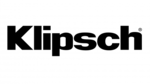
5 Kwietnia 2025

3 Kwietnia 2025

2 Kwietnia 2025

2 Kwietnia 2025

1 Kwietnia 2025

1 Kwietnia 2025

29 Marca 2025

26 Marca 2025

26 Marca 2025