Instrukcja obsługi TC Helicon Blender
TC Helicon
blender ręczny
Blender
Przeczytaj poniżej 📖 instrukcję obsługi w języku polskim dla TC Helicon Blender (2 stron) w kategorii blender ręczny. Ta instrukcja była pomocna dla 35 osób i została oceniona przez 2 użytkowników na średnio 4.5 gwiazdek
Strona 1/2
Getting Started
1. With the power o, connect your audio sources to the input channels and headphones to the
outputs. Connect the power cable to the 5V socket.
2. Switch the power on.
3. Press the headphone button for the rst output that you want to adjust. It will light blue. Most of the
other functions in this list will be applied to this output only.
4. Turn the big knob down a bit to ensure that the level won’t be too loud.
5. Begin playing audio into Blender.
6. Press the input button for the rst audio source. It will ash blue. If the button ashes red, reduce the
output level of the audio source.
7. Use the big knob to adjust how much of the input’s signal is sent to the currently-selected output.
8. If you want to mix in some ambient room sound, press the Talk button and adjust the level with the
big knob.
9. Repeat steps 5-8 for any other audio sources until a balanced mix is achieved between the sources for
the rst pair of headphones.
10. Press the output button for the next set of headphones and repeat steps 4-9.
11. Visit tc-helicon.com to download the full manual and learn about advanced features such as remote
app control and multitrack recording.
Note – Due to the nature of unbalanced inputs, it is possible that grounding noise will be
transmitted to the outputs. If this happens, try the following steps to alleviate the problem:
• Plug the power cables into dierent power sources, especially dierent outlets from
one another.
• Use the Blender with 4 AA batteries instead of DC power. Do not expose the unit to excessive
heat when using battery power.
• Use your audio sources with battery power if possible.
Controls
(1) INPUTS - Connect stereo sources via ⁄" TRS cable. Pressing the
associated input button causes the button to ash blue, indicating
that the level of that input can be adjusted for the currently-
selected headphone channel using the big knob. If the button
lights red, lower the output level of the source audio.
(2) OUTPUTS - Connect a pair of headphones via ⁄" stereo cable.
Pressing the associated output button causes the button to
light blue, indicating that the headphone volume can be adjusted
with the big knob.
(3) MUTE - Press this button to mute the outputs.
(4) BLUETOOTH - Press this button to make the Blender discoverable
by Android and iOS devices for use with the control app.
(5) RESET - Hold this button for 3 seconds to reset the device to
factory default settings.
(6) COMPRESS - Press this button to compress and boost the
average level for inputs routed to the currently-selected output.
Compression can be engaged and adjusted separately for
each output.
(7) LEVEL METER - Indicates the level of the currently-selected input,
output, or Talk.
(8) BIG KNOB - Adjusts the level of the currently-selected item.
(9) TALK - Pressing this activates the onboard microphone, allowing
some room sound to be mixed into the outputs. While the Talk
button ashes, the level can be adjusted for the currently-selected
output. If another input or output button is pressed, the Talk
button remains lit red, but loses the focus of the big knob. Select
another output channel, then disengage and re-engage Talk so
that it ashes again, enabling the level for that output to
be adjusted.
(10) USB - Connect the included USB cable to a computer for multitrack
recording and rmware updates. Visit tc-helicon.com to download
the USB drivers.
(11) Power - Connect the included power cable.
(12) ON/OFF - Power the unit on and o with this switch.
BLENDER
Portable 12 x 8 Stereo Mixer with USB Connectivity
(1)
(3) (4)
(5)
(6)
(7)
(8)
(9)
(10) (11) (12)
(2)
Phones Volume
Select output
Input Volume
Select output
Other features
Select output
Headphone Volume
Input Volume Rotate to adjust
Specications
Inputs
Type 6 x ⁄" TRS, stereo unbalanced
Impedance 10 k
Max. input level 8 dBu
Outputs
Type 4 x ⁄" TRS, stereo unbalanced
Impedance 16
Max. output level 27 mW
USB
Connector Type-B mini
Audio 12 in / 2 out
Converter 24-bit
Sample rate 48 kHz
Bluetooth
Frequency range 2402–2480 MHz
Channel number 79 channels - 2 MHz spacing
Version 4.1 BLE
Compatibility 4.0 or newer
Output power +8 dbm
Power
Power adapter 5 V DC, 1 A
Battery power 4 x AA batteries (not included)
Physical
Dimensions (H x W x D) 43 x 132 x 124 mm (1.7 x 5.2 x 4.9")
Weight 0.37 kg (0.82 lbs)
LEGAL DISCLAIMER
Music Tribe accepts no liability for any loss which may be suffered by any person who relies either wholly or in part upon any description, photograph, or statement contained herein.
Technical specifications, appearances and other information are subject to change without notice. All trademarks are the property of their respective owners. Midas, Klark Teknik,
Lab Gruppen, Lake, Tannoy, Turbosound, TC Electronic, TC Helicon, Behringer, Bugera and Coolaudio are trademarks or registered trademarks of Music Tribe Global Brands Ltd.
© Music Tribe Global Brands Ltd. 2018 All rights reserved.
LIMITED WARRANTY
For the applicable warranty terms and conditions and additional information regarding Music Tribe’s Limited Warranty, please see complete details online at musictribe.com/warranty.
FEDERAL COMMUNICATIONS
COMMISSION COMPLIANCE
INFORMATION
Responsible Party Name: Music Tribe Commercial NV Inc.
Address: 5270 Procyon Street
Las Vesgas, NV89118
Phone Number: +1 702 800 8290
This equipment has been tested and found to comply with the limits for a Class B
digital device, pursuant to part 15 of the FCC Rules. These limits are designed to provide
reasonable protection against harmful interference in a residential installation.
This equipment generates, uses and can radiate radio frequency energy and, if not
installed and used in accordance with the instructions, may cause harmful interference
to radio communications. However, there is no guarantee that interference will not occur
in a particular installation. If this equipment does cause harmful interference to radio or
television reception, which can be determined by turning the equipment o and on,
the user is encouraged to try to correct the interference by one or more of the
following measures:
• Reorient or relocate the receiving antenna.
• Increase the separation between the equipment and receiver.
• Connect the equipment into an outlet on a circuit dierent from that to which the
receiver is connected.
• Consult the dealer or an experienced radio/TV technician for help.
This equipment complies with Part 15 of the FCC Rules. Operation is subject to the
following two conditions:
(1) This device may not cause harmful interference, and
(2) This device must accept any interference received, including interference that may
cause undesired operation. This transmitter must not be co-located or operating in
conjunction with any other antenna or transmitter.
Caution!
The MUSIC Group is not responsible for any radio or TV interference caused by unauthorized
modications to this equipment. Such modications could void the user authority to
operate the equipment.
FCC RF Radiation Exposure Statement:
(1) This Transmitter must not be co-located or operating in conjunction with any other
antenna or transmitter.
(2) This equipment complies with FCC RF radiation exposure limits set forth for an
uncontrolled environment. This equipment should be installed and operated with a
minimum distance of 20 centimeters between the radiator and your body.
Important information:
Changes or modications to the equipment not expressly approved by Music Tribe can
void the user’s authority to use the equipment.
BLENDER
Specyfikacje produktu
| Marka: | TC Helicon |
| Kategoria: | blender ręczny |
| Model: | Blender |
Potrzebujesz pomocy?
Jeśli potrzebujesz pomocy z TC Helicon Blender, zadaj pytanie poniżej, a inni użytkownicy Ci odpowiedzą
Instrukcje blender ręczny TC Helicon

18 Maja 2024
Instrukcje blender ręczny
- blender ręczny Electrolux
- blender ręczny Smeg
- blender ręczny Götze & Jensen
- blender ręczny Gorenje
- blender ręczny Braun
- blender ręczny Russell Hobbs
- blender ręczny Tefal
- blender ręczny Bosch
- blender ręczny Severin
- blender ręczny Panasonic
- blender ręczny Behringer
- blender ręczny Nedis
- blender ręczny American DJ
- blender ręczny Black & Decker
- blender ręczny Westinghouse
- blender ręczny Taurus
- blender ręczny Blaupunkt
- blender ręczny Vivax
- blender ręczny Siemens
- blender ręczny Grundig
- blender ręczny Concept
- blender ręczny Shure
- blender ręczny ECG
- blender ręczny Makita
- blender ręczny Kenwood
- blender ręczny Trisa
- blender ręczny Zelmer
- blender ręczny Cuisinart
- blender ręczny Wilfa
- blender ręczny Krups
- blender ręczny Moulinex
- blender ręczny H.Koenig
- blender ręczny Beper
- blender ręczny Morphy Richards
- blender ręczny Instant
- blender ręczny Pyle
- blender ręczny Cecotec
- blender ręczny KitchenAid
- blender ręczny AFK
- blender ręczny Scarlett
- blender ręczny Bogen
- blender ręczny Alto
- blender ręczny Gastroback
- blender ręczny Peavey
- blender ręczny Rolls
- blender ręczny Soundcraft
- blender ręczny G3 Ferrari
- blender ręczny Hamilton Beach
- blender ręczny Clatronic
- blender ręczny Klark Teknik
- blender ręczny Ariete
- blender ręczny Princess
- blender ręczny Duronic
- blender ręczny Breville
- blender ręczny VOX
- blender ręczny Esperanza
- blender ręczny Chefman
- blender ręczny Atlas Sound
- blender ręczny Radial Engineering
- blender ręczny Sencor
- blender ręczny Polsen
- blender ręczny TOA
- blender ręczny Becken
- blender ręczny Dualit
- blender ręczny Vitek
- blender ręczny Maestro
- blender ręczny Clas Ohlson
- blender ręczny Proline
- blender ręczny Flama
- blender ręczny KanexPro
- blender ręczny Whirlwind
- blender ręczny OBH Nordica
- blender ręczny Bass Polska
- blender ręczny Bestron
- blender ręczny Optimum
- blender ręczny Rotel
- blender ręczny Midas
- blender ręczny Swan
- blender ręczny Logik
- blender ręczny Profilo
- blender ręczny Eldom
- blender ręczny Sammic
- blender ręczny Kambrook
- blender ręczny Sonifex
- blender ręczny Drawmer
- blender ręczny Orava
- blender ręczny Black Decker
- blender ręczny Girmi
- blender ręczny Thermionic Culture
Najnowsze instrukcje dla blender ręczny

8 Kwietnia 2025

5 Kwietnia 2025
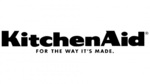
1 Kwietnia 2025

31 Marca 2025

24 Marca 2025

24 Marca 2025

10 Marca 2025

26 Lutego 2025

26 Lutego 2025

30 Stycznia 2025