Instrukcja obsługi Tascam US-2x2
Tascam
Hub interfejsu
US-2x2
Przeczytaj poniżej 📖 instrukcję obsługi w języku polskim dla Tascam US-2x2 (26 stron) w kategorii Hub interfejsu. Ta instrukcja była pomocna dla 6 osób i została oceniona przez 2 użytkowników na średnio 4.5 gwiazdek
Strona 1/26

D01236020F
US-2x2
US-4x4
USB Audio/MIDI Interface
REFERENCE MANUAL
Before connecting this unit to a computer, you must download and install dedicated software on the computer.

2 TASCAM US-2x2/US-4x4
Contents
1 – Introduction ..............................................3
Features ..........................................................................................3
Conventions used in this manual 3 ..........................................
Using the TEAC Global Site 3 ......................................................
2 – Names and functions of parts 4 ..................
Front panel .................................................................................... 4
Rear panel ...................................................................................... 5
3 – Installation ................................................6
System requirements .................................................................6
Windows ............................................................................ 6
Mac OS X 6 ............................................................................
Apple iOS devices 6 ...........................................................
Supported audio drivers 6 ..............................................
Installing the dedicated software 6 .........................................
Installing the Windows dedicated software 6 .........
Installing the Mac dedicated software 7 ...................
Working with Gatekeeper............................................ 8
Uninstalling the dedicated software.................................... 9
Uninstalling the Windows dedicated software 9 ...
Uninstalling the Mac dedicated software 9 .............
4 – Preparation ..............................................10
Connecting the power ............................................................10
Changing the outlet plug (US-4x4 only) ..............10
5 – Connections .............................................11
Connecting other equipment .............................................. 11
Computer connections ........................................................... 11
Audio connections.................................................................... 11
Microphones ..................................................................11
Guitar ................................................................................. 11
Electronic instruments and other audio
equipment ....................................................................... 11
Analog record players .................................................12
Monitor speakers .......................................................... 12
Headphones ...................................................................12
MIDI connections ......................................................................12
Connecting with iOS devices ................................................12
6 – Using the Settings Panel ........................13
Opening the Settings Panel .................................................. 13
Windows ..........................................................................13
Mac .....................................................................................13
Settings Panel overview .........................................................13
7 – Application Guide ...................................15
DAW software ............................................................................. 15
Bundled DAW software ..............................................15
Other DAW software .................................................... 15
Driver settings for specific purposes (Windows only) . 15
Windows Media Player ............................................................15
Mac OS X and iTunes ................................................................16
8 – Using the Software Mixer (for Windows) 17
Opening the Software Mixer ................................................17
Software Mixer overview .......................................................17
DETAIL screen settings ...............................................18
Setting the playback/recording device .............................18
9 – Standalone Mode ....................................19
Overview ......................................................................................19
Settings in standalone mode ................................................19
Settings Panel settings ...............................................19
10 – MIDI Implementation Chart .................20
11 – Troubleshooting ....................................21
12 – Specifications ........................................23
Audio resolution ........................................................................23
Input/output ratings ................................................................23
Analog inputs .................................................................23
Analog outputs ..............................................................23
Control input/output ratings 23 ....................................
Audio performance ..................................................................23
Computer system requirements ..........................................24
Windows ..........................................................................24
Mac .....................................................................................24
iOS devices ......................................................................24
Supported audio drivers ............................................24
General ..........................................................................................24
Dimensional drawings .............................................................24
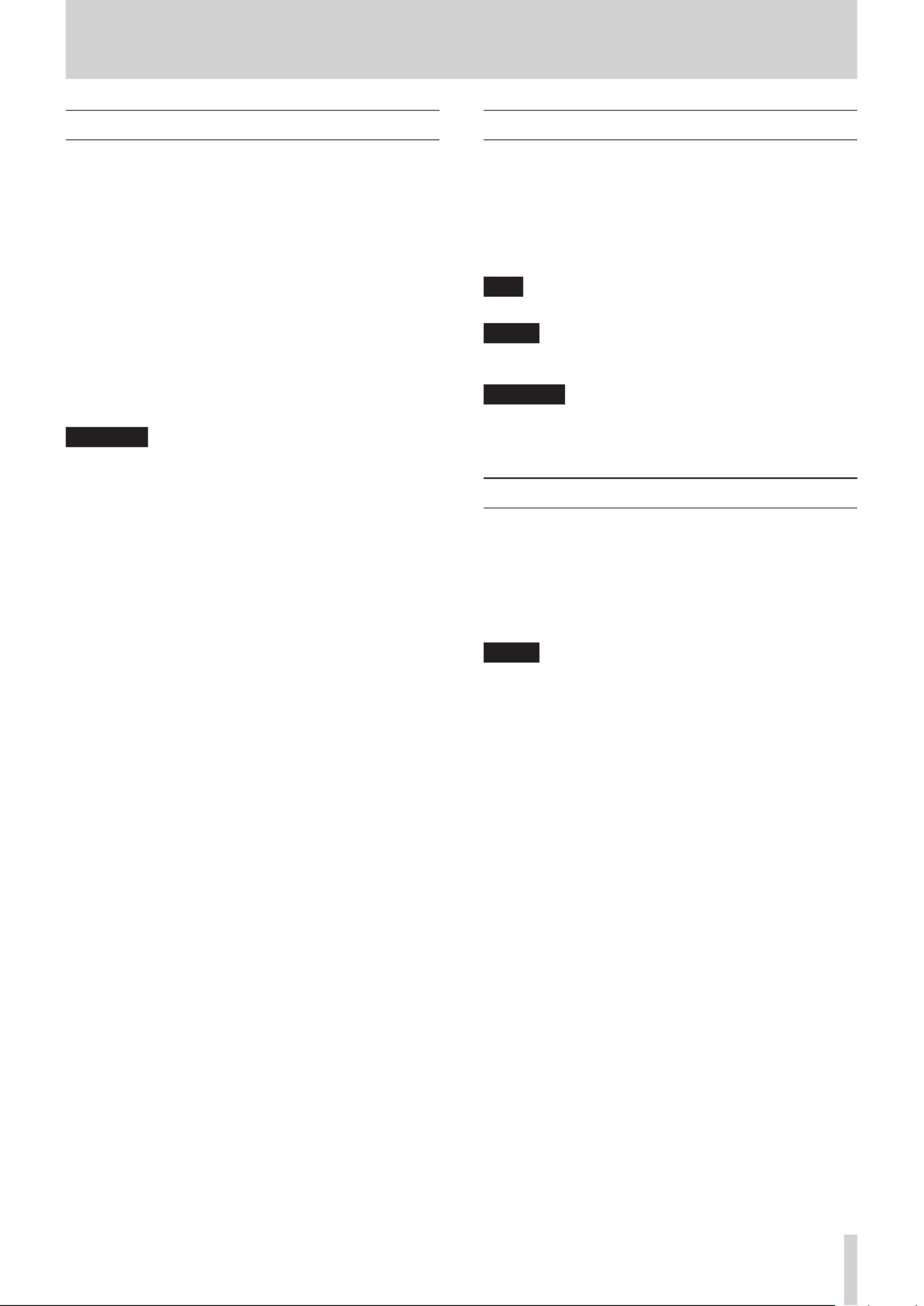
TASCAM US-2x2/US-4x4 3
1 – Introduction
Features
• 24-bit/96kHz audio interface
• Multiple1 analog signals (L/R) can be input simultaneously
and output to a computer by USB at the same time
• Multiple XLR mic inputs (balanced2) and standard TRS jack
inputs (balanced3/unbalanced4)
• Electric guitars and basses, for example, can be connected
to the standard TS jack inputs when the MIC/LINE INST
switch is set to (instrument input)INST 5
• Balanced stereo line6 and headphone7 outputs
• MIDI IN and OUT connectors
• Direct monitoring function allows input monitoring with
low latency
• USB port (USB-B type, USB 2.0 standard)
Use the included USB cable to connect the unit to a
computer. To connect to an iOS device, use a Lightning to
USB Camera Adapter made by Apple Inc.
CAUTION
When using a US-2x2 that is connected to a computer, it will
operate using USB bus power.
However, the power supply will be insufficient when using
the unit connected to an iOS device by USB, so you will need
to purchase a separate AC adapter designed for use with
this unit (TASCAM PS-P520, DC5V). (When using a US-4x4,
always connect the included AC adapter.)
• Software mixer function convenient for live broadcasting
and karaoke (for Windows)
• DAW software included
1US-2x2: 2 inputs, US-4x4: 4 inputs
2XLR-3-31 equivalent
US-2x2: 2 inputs, US-4x4: 4 inputs
The US-2x2 has XLR/TRS combo jacks
3Standard 6.3mm (1/4") TRS stereo jack
(MIC/LINE INST switch set to MIC/LINE)
US-2x2: 2 inputs, US-4x4: 4 inputs
4Standard 6.3mm (1/4") TRS stereo jack
(MIC/LINE INST INST switch set to )
US-2x2/US-4x4: both 2 inputs
5Only on the US-4x4IN1-IN2
6Standard 6.3mm (1/4") TRS stereo jack
US-2x2: 2 outputs, US-4x4: 4 outputs
7Standard 6.3mm (1/4") stereo jack
US-2x2: 1 output, US-4x4: 2 outputs
8Note about computer operation
If you are unsure about anything related to the basic operation
of a computer when it is mentioned in an explanation in this
manual, please refer to the computer operation manual.
To use this unit with a computer, dedicated software must be
installed on the computer.
For details about software installation, see“Installing the
dedicated software” on page 6.
Conventions used in this manual
The following conventions are used in this manual.
• Buttons, connectors and other physical parts of this unit are
written using a bold font like this: knob.PHONES
• Information shown on the computer display is written like
this “OK”.
• Additional information is provided as necessary as tips,
notes and cautions.
TIP
These are tips about how to use the unit.
NOTE
These provide additional explanations and describe special
cases.
CAUTION
Failure to follow these instructions could result in injury,
damage to equipment or lost recording data, for example.
Using the TEAC Global Site
You can download this Reference Manual and the Owner’s
Manual necessary for this unit from the TEAC Global Site (http://
teac-global.com/).
1. Open the TEAC Global Site (http://teac-global.com/).
2. In the TASCAM Downloads section, click the desired
language to open the Downloads website page for that
language.
NOTE
If the desired language does not appear, click Other
Languages.
3. Click the product name in the “Search by Model Name”
section to open the Downloads page for that product.
4. Select and download the Owner’s Manual that are needed.
Specyfikacje produktu
| Marka: | Tascam |
| Kategoria: | Hub interfejsu |
| Model: | US-2x2 |
Potrzebujesz pomocy?
Jeśli potrzebujesz pomocy z Tascam US-2x2, zadaj pytanie poniżej, a inni użytkownicy Ci odpowiedzą
Instrukcje Hub interfejsu Tascam

19 Września 2024

16 Września 2024

9 Września 2024

26 Sierpnia 2024

26 Sierpnia 2024

25 Sierpnia 2024

14 Sierpnia 2024

13 Sierpnia 2024

6 Sierpnia 2024
Instrukcje Hub interfejsu
- Hub interfejsu TP-Link
- Hub interfejsu StarTech.com
- Hub interfejsu Manhattan
- Hub interfejsu Tripp Lite
- Hub interfejsu Netgear
- Hub interfejsu Edimax
- Hub interfejsu Aluratek
- Hub interfejsu Hama
- Hub interfejsu Smart-AVI
- Hub interfejsu Monacor
- Hub interfejsu Steren
- Hub interfejsu SIIG
- Hub interfejsu SmartAVI
Najnowsze instrukcje dla Hub interfejsu

29 Grudnia 2024

28 Grudnia 2024

25 Grudnia 2024

3 Października 2024

21 Września 2024

20 Września 2024

19 Września 2024

17 Września 2024

13 Września 2024

10 Września 2024