Instrukcja obsługi StarTech.com USB2LINK
Przeczytaj poniżej 📖 instrukcję obsługi w języku polskim dla StarTech.com USB2LINK (2 stron) w kategorii Kable do komputerów PC i urządzeń peryferyjnych. Ta instrukcja była pomocna dla 8 osób i została oceniona przez 2 użytkowników na średnio 4.5 gwiazdek
Strona 1/2
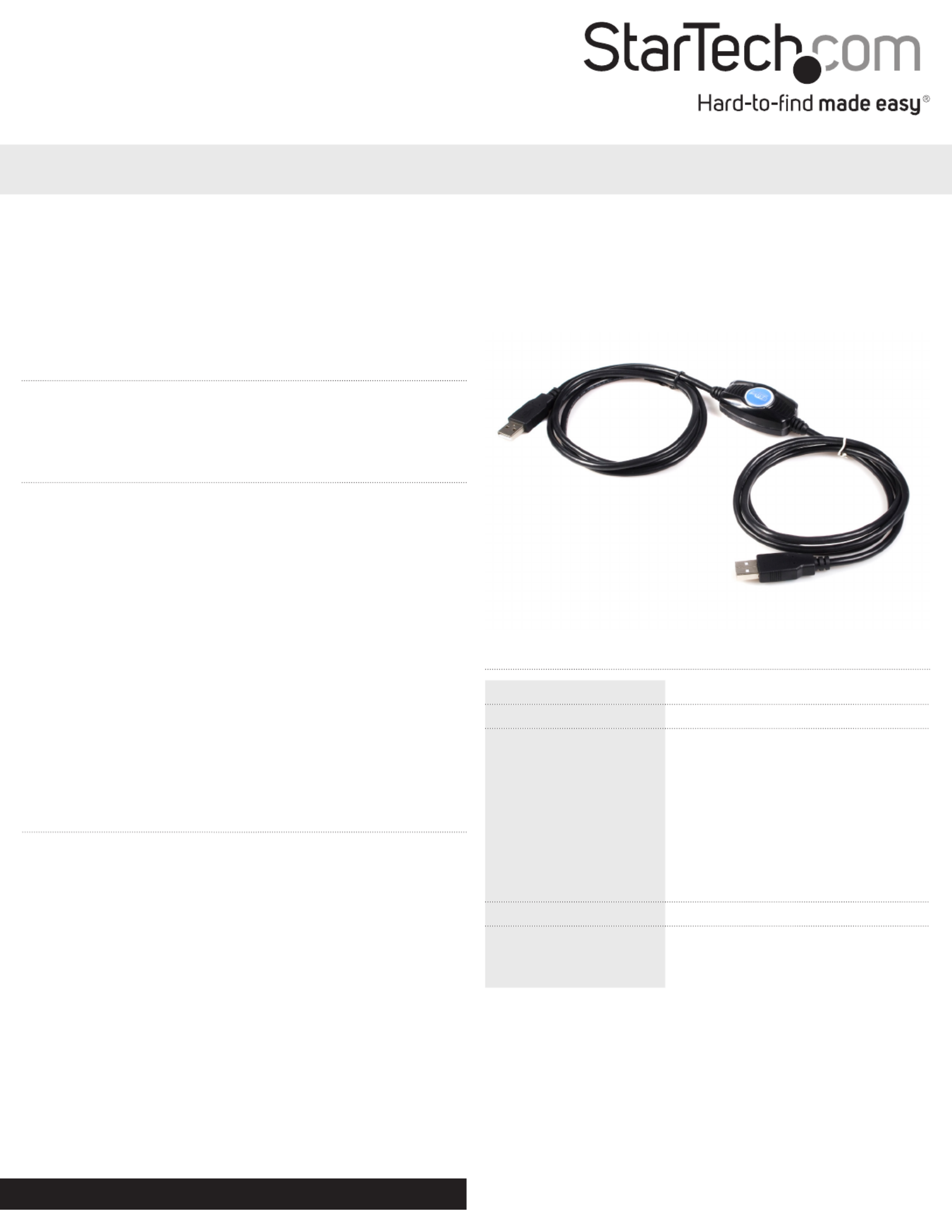
Instruction Manual
DE: Bedienungsanleitung - de.startech.com
FR: Guide de l'utilisateur - fr.startech.com
ES: Guía del usuario - es.startech.com
IT: Guida per l'uso - it.startech.com
NL: Gebruiksaanwijzing - nl.startech.com
PT: Guia do usuário - pt.startech.com
Manual Revision: 03/31/2015
For the latest information, technical specications, and support for
this product, please visit www.startech.com/USB2link.
Packaging contents
• 1 x USB Data Transfer Cable
• 1 x Instruction Manual
• 1 x Driver CD
System requirements
• Available USB port on Source and Destination computers
• Windows® XP SP2 or SP3 (32/64-bit), Windows Vista® (32/64-bit),
Windows® 7 (32/64-bit), Windows 8 (32/64-bit)
• Supported transfer modes:
• Windows XP to Windows Vista
• Windows XP to Windows 7
• Windows XP to Windows 8
• Windows Vista to Windows Vista
• Windows Vista to Windows 7
• Windows Vista to Windows 8
• Windows 7 to Windows 7
• Windows 7 to Windows 8
• Windows 8 to Windows 8
Note: In Windows 8.1, Microsoft removed support for cables from
the Windows Easy Transfer software. As such, Windows 8.1 and later
doesn’t support the USB2Link cable.
USB2LINK
USB Easy Transfer Cable for Windows
Installation
Note: The Windows Easy Transfer software doesn’t support
transferring les from a 64-bit operating system to a 32-bit operating
system.
1. To transfer les from Windows XP (source) to Windows Vista
(destination), download the Windows Easy Transfer (WET)
software from the Microsoft website and install the software onto
the XP computer:
http://www.microsoft.com/downloads/details.
aspx?FamilyId=2B6F1631-973A-45C7-A4EC-
4928FA173266&displaylang=en.
To transfer les from Windows XP/ Windows Vista (source)
to Windows 7/ 8 (destination), rst run the Windows Easy
Transfer software on the Windows 7/ 8 computer and follow
the instructions to copy the software onto the older operating
system.
2. Once the proper version of Windows Easy Transfer is installed on
both computers, connect the USB Transfer cable between the two
computers.
*actual product may vary from photos
Specications
Host Interface USB 2.0
Connectors 2 x USB type A male
Supported Transfer
Modes
Windows XP to Windows Vista
Windows XP to Windows 7
Windows XP to Windows 8
Windows Vista to Windows Vista
Windows Vista to Windows 7
Windows Vista to Windows 8
Windows 7 to Windows 7
Windows 7 to Windows 8
Windows 8 to Windows 8
Cable Length 2 meters (6.6 ft)
Supported Operating
System
Windows XP SP2 or SP3 (32/64 bit),
Windows Vista (32/64 bit), Windows 7
(32/64 bit), Windows 8 (32/64 bit)
Note: Windows 8.1 doesn’t support the USB2Link cable.
3. Windows may automatically prompt you to run the Windows
Easy Transfer software. If not, then launch the software on both
computers and follow the instructions provided by the software.
4. PCLinq3 software is included in the CD and can be used to
transfer les between two Windows PCs. The location of the
software is: /USB2LINK/Prolic/PL25A1/PCLinq3.
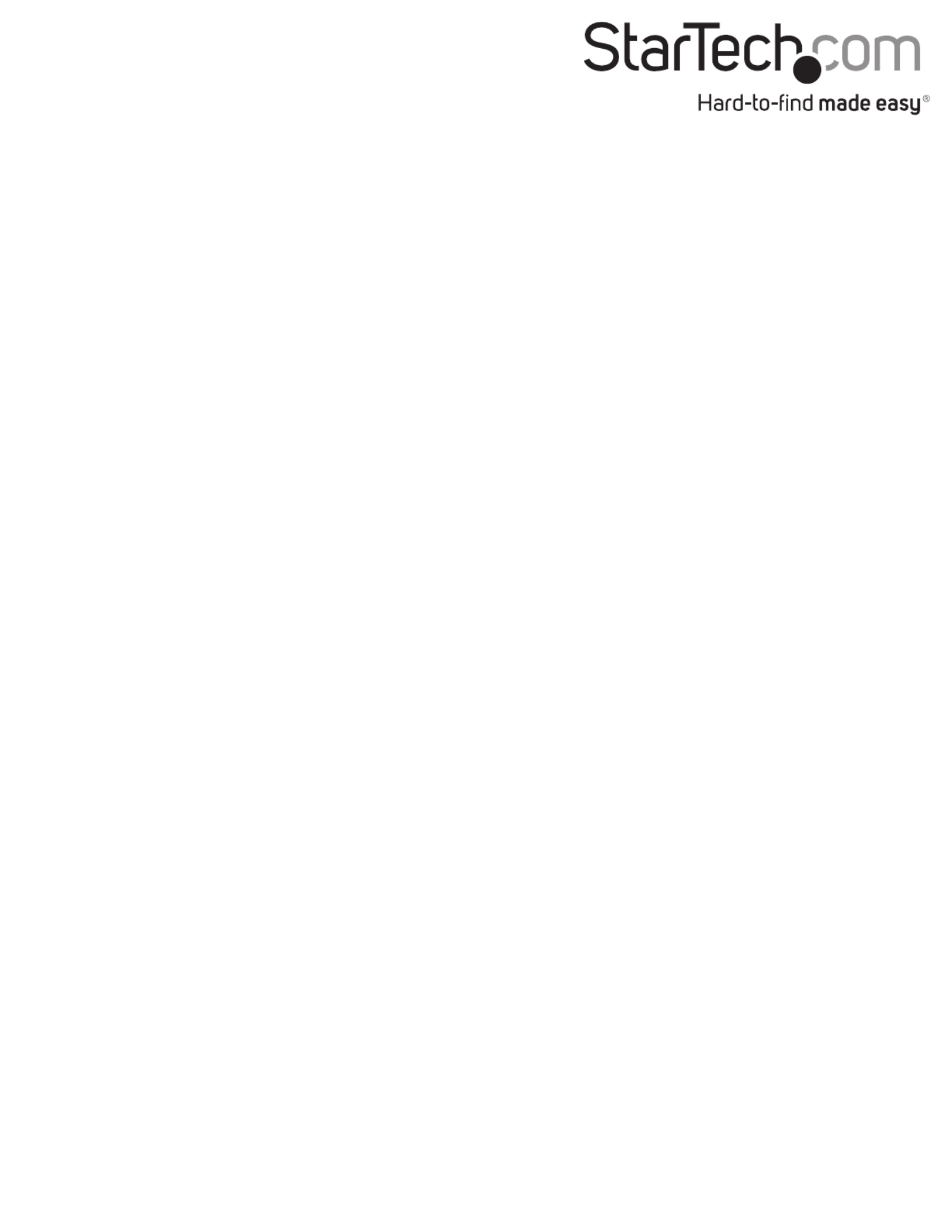
FCC Compliance Statement
This equipment has been tested and found to comply with the limits for a Class B digital device, pursuant to part 15 of the FCC Rules. These limits are designed to provide reasonable protection against
harmful interference in a residential installation. This equipment generates, uses and can radiate radio frequency energy and, if not installed and used in accordance with the instructions, may cause
harmful interference to radio communications. However, there is no guarantee that interference will not occur in a particular installation. If this equipment does cause harmful interference to radio or
television reception, which can be determined by turning the equipment o and on, the user is encouraged to try to correct the interference by one or more of the following measures:
• Reorient or relocate the receiving antenna.
• Increase the separation between the equipment and receiver.
• Connect the equipment into an outlet on a circuit dierent from that to which the receiver is connected.
• Consult the dealer or an experienced radio/TV technician for help.
Use of Trademarks, Registered Trademarks, and other Protected Names and Symbols
This manual may make reference to trademarks, registered trademarks, and other protected names and/or symbols of third-party companies not related in any way to
StarTech.com. Where they occur these references are for illustrative purposes only and do not represent an endorsement of a product or service by StarTech.com, or an endorsement of the product(s)
to which this manual applies by the third-party company in question. Regardless of any direct acknowledgement elsewhere in the body of this document, StarTech.com hereby acknowledges that all
trademarks, registered trademarks, service marks, and other protected names and/or symbols contained in this manual and related documents are the property of their respective holders.
Technical Support
StarTech.com’s lifetime technical support is an integral part of our commitment to provide industry-leading solutions. If you ever need help with your product, visit www.startech.com/support and access
our comprehensive selection of online tools, documentation, and downloads.
For the latest drivers/software, please visit www.startech.com/downloads
Warranty Information
This product is backed by a two year warranty.
In addition, StarTech.com warrants its products against defects in materials and workmanship for the periods noted, following the initial date of purchase. During this period, the products may be returned
for repair, or replacement with equivalent products at our discretion. The warranty covers parts and labor costs only. StarTech.com does not warrant its products from defects or damages arising from
misuse, abuse, alteration, or normal wear and tear.
Limitation of Liability
In no event shall the liability of StarTech.com Ltd. and StarTech.com USA LLP (or their ocers, directors, employees or agents) for any damages (whether direct or indirect, special, punitive, incidental,
consequential, or otherwise), loss of prots, loss of business, or any pecuniary loss, arising out of or related to the use of the product exceed the actual price paid for the product. Some states do not allow
the exclusion or limitation of incidental or consequential damages. If such laws apply, the limitations or exclusions contained in this statement may not apply to you.
Specyfikacje produktu
| Marka: | StarTech.com |
| Kategoria: | Kable do komputerów PC i urządzeń peryferyjnych |
| Model: | USB2LINK |
Potrzebujesz pomocy?
Jeśli potrzebujesz pomocy z StarTech.com USB2LINK, zadaj pytanie poniżej, a inni użytkownicy Ci odpowiedzą
Instrukcje Kable do komputerów PC i urządzeń peryferyjnych StarTech.com

29 Grudnia 2024

28 Grudnia 2024

28 Grudnia 2024

9 Października 2024

9 Października 2024

9 Października 2024

9 Października 2024

9 Października 2024

9 Października 2024

9 Października 2024
Instrukcje Kable do komputerów PC i urządzeń peryferyjnych
- Kable do komputerów PC i urządzeń peryferyjnych Sony
- Kable do komputerów PC i urządzeń peryferyjnych Yamaha
- Kable do komputerów PC i urządzeń peryferyjnych Ikea
- Kable do komputerów PC i urządzeń peryferyjnych Worx
- Kable do komputerów PC i urządzeń peryferyjnych Pioneer
- Kable do komputerów PC i urządzeń peryferyjnych TP-Link
- Kable do komputerów PC i urządzeń peryferyjnych Philips
- Kable do komputerów PC i urządzeń peryferyjnych Plantronics
- Kable do komputerów PC i urządzeń peryferyjnych Nedis
- Kable do komputerów PC i urządzeń peryferyjnych TRENDnet
- Kable do komputerów PC i urządzeń peryferyjnych Blaupunkt
- Kable do komputerów PC i urządzeń peryferyjnych ATen
- Kable do komputerów PC i urządzeń peryferyjnych Speed-Link
- Kable do komputerów PC i urządzeń peryferyjnych APC
- Kable do komputerów PC i urządzeń peryferyjnych HP
- Kable do komputerów PC i urządzeń peryferyjnych Manhattan
- Kable do komputerów PC i urządzeń peryferyjnych Tripp Lite
- Kable do komputerów PC i urządzeń peryferyjnych Shure
- Kable do komputerów PC i urządzeń peryferyjnych Akasa
- Kable do komputerów PC i urządzeń peryferyjnych Cisco
- Kable do komputerów PC i urządzeń peryferyjnych Aim TTi
- Kable do komputerów PC i urządzeń peryferyjnych Sanus
- Kable do komputerów PC i urządzeń peryferyjnych Kenwood
- Kable do komputerów PC i urządzeń peryferyjnych Scosche
- Kable do komputerów PC i urządzeń peryferyjnych Icy Box
- Kable do komputerów PC i urządzeń peryferyjnych Moxa
- Kable do komputerów PC i urządzeń peryferyjnych Gembird
- Kable do komputerów PC i urządzeń peryferyjnych Lindy
- Kable do komputerów PC i urządzeń peryferyjnych Deltaco
- Kable do komputerów PC i urządzeń peryferyjnych Trust
- Kable do komputerów PC i urządzeń peryferyjnych V7
- Kable do komputerów PC i urządzeń peryferyjnych LogiLink
- Kable do komputerów PC i urządzeń peryferyjnych IFM
- Kable do komputerów PC i urządzeń peryferyjnych Corsair
- Kable do komputerów PC i urządzeń peryferyjnych Digitus
- Kable do komputerów PC i urządzeń peryferyjnych Vimar
- Kable do komputerów PC i urządzeń peryferyjnych NZXT
- Kable do komputerów PC i urządzeń peryferyjnych Emos
- Kable do komputerów PC i urządzeń peryferyjnych Sabrent
- Kable do komputerów PC i urządzeń peryferyjnych Adder
- Kable do komputerów PC i urządzeń peryferyjnych Netgear
- Kable do komputerów PC i urządzeń peryferyjnych Fresh 'n Rebel
- Kable do komputerów PC i urządzeń peryferyjnych Velleman
- Kable do komputerów PC i urządzeń peryferyjnych DataVideo
- Kable do komputerów PC i urządzeń peryferyjnych Black Box
- Kable do komputerów PC i urządzeń peryferyjnych Pyle
- Kable do komputerów PC i urządzeń peryferyjnych Apple
- Kable do komputerów PC i urządzeń peryferyjnych Iogear
- Kable do komputerów PC i urządzeń peryferyjnych Panduit
- Kable do komputerów PC i urządzeń peryferyjnych Intellinet
- Kable do komputerów PC i urządzeń peryferyjnych Monster
- Kable do komputerów PC i urządzeń peryferyjnych Sennheiser
- Kable do komputerów PC i urządzeń peryferyjnych Jabra
- Kable do komputerów PC i urządzeń peryferyjnych Fluke
- Kable do komputerów PC i urządzeń peryferyjnych Ewent
- Kable do komputerów PC i urządzeń peryferyjnych CLUB3D
- Kable do komputerów PC i urządzeń peryferyjnych Chief
- Kable do komputerów PC i urządzeń peryferyjnych Audio-Technica
- Kable do komputerów PC i urządzeń peryferyjnych Blue Microphones
- Kable do komputerów PC i urządzeń peryferyjnych Intenso
- Kable do komputerów PC i urządzeń peryferyjnych JL Audio
- Kable do komputerów PC i urządzeń peryferyjnych LevelOne
- Kable do komputerów PC i urządzeń peryferyjnych Vision
- Kable do komputerów PC i urządzeń peryferyjnych Vogel's
- Kable do komputerów PC i urządzeń peryferyjnych Kicker
- Kable do komputerów PC i urządzeń peryferyjnych Aluratek
- Kable do komputerów PC i urządzeń peryferyjnych Abus
- Kable do komputerów PC i urządzeń peryferyjnych Rocstor
- Kable do komputerów PC i urządzeń peryferyjnych Hama
- Kable do komputerów PC i urządzeń peryferyjnych Marmitek
- Kable do komputerów PC i urządzeń peryferyjnych FiiO
- Kable do komputerów PC i urządzeń peryferyjnych Duronic
- Kable do komputerów PC i urządzeń peryferyjnych Axagon
- Kable do komputerów PC i urządzeń peryferyjnych Goobay
- Kable do komputerów PC i urządzeń peryferyjnych Equip
- Kable do komputerów PC i urządzeń peryferyjnych Micro Connect
- Kable do komputerów PC i urządzeń peryferyjnych Apricorn
- Kable do komputerów PC i urządzeń peryferyjnych Arris
- Kable do komputerów PC i urządzeń peryferyjnych Infinity
- Kable do komputerów PC i urządzeń peryferyjnych McIntosh
- Kable do komputerów PC i urządzeń peryferyjnych ACV
- Kable do komputerów PC i urządzeń peryferyjnych CyberPower
- Kable do komputerów PC i urządzeń peryferyjnych RCA
- Kable do komputerów PC i urządzeń peryferyjnych Klein Tools
- Kable do komputerów PC i urządzeń peryferyjnych Genius
- Kable do komputerów PC i urządzeń peryferyjnych Atlona
- Kable do komputerów PC i urządzeń peryferyjnych Gefen
- Kable do komputerów PC i urządzeń peryferyjnych Tempo
- Kable do komputerów PC i urządzeń peryferyjnych Xtorm
- Kable do komputerów PC i urządzeń peryferyjnych Eaton
- Kable do komputerów PC i urządzeń peryferyjnych Monacor
- Kable do komputerów PC i urządzeń peryferyjnych AudioControl
- Kable do komputerów PC i urządzeń peryferyjnych Elgato
- Kable do komputerów PC i urządzeń peryferyjnych Terratec
- Kable do komputerów PC i urządzeń peryferyjnych Laserliner
- Kable do komputerów PC i urządzeń peryferyjnych Newstar
- Kable do komputerów PC i urządzeń peryferyjnych Belkin
- Kable do komputerów PC i urządzeń peryferyjnych Kramer
- Kable do komputerów PC i urządzeń peryferyjnych RGBlink
- Kable do komputerów PC i urządzeń peryferyjnych Xcellon
- Kable do komputerów PC i urządzeń peryferyjnych Reflecta
- Kable do komputerów PC i urządzeń peryferyjnych Argus
- Kable do komputerów PC i urządzeń peryferyjnych Brennenstuhl
- Kable do komputerów PC i urządzeń peryferyjnych Audison
- Kable do komputerów PC i urządzeń peryferyjnych Eminent
- Kable do komputerów PC i urządzeń peryferyjnych Targus
- Kable do komputerów PC i urządzeń peryferyjnych Energy Sistem
- Kable do komputerów PC i urządzeń peryferyjnych Simplified MFG
- Kable do komputerów PC i urządzeń peryferyjnych Kensington
- Kable do komputerów PC i urządzeń peryferyjnych Techly
- Kable do komputerów PC i urządzeń peryferyjnych Steren
- Kable do komputerów PC i urządzeń peryferyjnych Audiovox
- Kable do komputerów PC i urządzeń peryferyjnych Festo
- Kable do komputerów PC i urządzeń peryferyjnych Simplecom
- Kable do komputerów PC i urządzeń peryferyjnych Konig
- Kable do komputerów PC i urządzeń peryferyjnych ESI
- Kable do komputerów PC i urządzeń peryferyjnych Greenlee
- Kable do komputerów PC i urządzeń peryferyjnych HQ
- Kable do komputerów PC i urządzeń peryferyjnych Vorago
- Kable do komputerów PC i urządzeń peryferyjnych IC Intracom
- Kable do komputerów PC i urządzeń peryferyjnych Russound
- Kable do komputerów PC i urządzeń peryferyjnych Wentronic
- Kable do komputerów PC i urządzeń peryferyjnych 4smarts
- Kable do komputerów PC i urządzeń peryferyjnych AudioQuest
- Kable do komputerów PC i urządzeń peryferyjnych SIIG
- Kable do komputerów PC i urządzeń peryferyjnych Extron
- Kable do komputerów PC i urządzeń peryferyjnych ASSMANN Electronic
- Kable do komputerów PC i urządzeń peryferyjnych Comprehensive
- Kable do komputerów PC i urządzeń peryferyjnych Kogan
- Kable do komputerów PC i urządzeń peryferyjnych Legrand
- Kable do komputerów PC i urządzeń peryferyjnych IPort
- Kable do komputerów PC i urządzeń peryferyjnych Platinum
- Kable do komputerów PC i urządzeń peryferyjnych Gioteck
- Kable do komputerów PC i urządzeń peryferyjnych Cables Direct
- Kable do komputerów PC i urządzeń peryferyjnych Nordval
- Kable do komputerów PC i urządzeń peryferyjnych Hobbes
- Kable do komputerów PC i urządzeń peryferyjnych Cabstone
- Kable do komputerów PC i urządzeń peryferyjnych SpeakerCraft
- Kable do komputerów PC i urządzeń peryferyjnych Sonero
- Kable do komputerów PC i urządzeń peryferyjnych Nexibo
- Kable do komputerów PC i urządzeń peryferyjnych Leviton
- Kable do komputerów PC i urządzeń peryferyjnych Pyramid
- Kable do komputerów PC i urządzeń peryferyjnych On-Q
- Kable do komputerów PC i urządzeń peryferyjnych Inno-Hit
- Kable do komputerów PC i urządzeń peryferyjnych Sunix
- Kable do komputerów PC i urządzeń peryferyjnych Vantage Point
- Kable do komputerów PC i urządzeń peryferyjnych Opticis
- Kable do komputerów PC i urządzeń peryferyjnych Kurth Electronic
- Kable do komputerów PC i urządzeń peryferyjnych CommScope
- Kable do komputerów PC i urządzeń peryferyjnych Hamlet
- Kable do komputerów PC i urządzeń peryferyjnych Qoltec
- Kable do komputerów PC i urządzeń peryferyjnych Raidsonic
- Kable do komputerów PC i urządzeń peryferyjnych Approx
- Kable do komputerów PC i urządzeń peryferyjnych Roline
- Kable do komputerów PC i urządzeń peryferyjnych Hall Research
- Kable do komputerów PC i urządzeń peryferyjnych Avenview
- Kable do komputerów PC i urządzeń peryferyjnych ICC
- Kable do komputerów PC i urządzeń peryferyjnych Mach Power
- Kable do komputerów PC i urządzeń peryferyjnych EXSYS
- Kable do komputerów PC i urządzeń peryferyjnych J5 Create
- Kable do komputerów PC i urządzeń peryferyjnych UNITEK
- Kable do komputerów PC i urządzeń peryferyjnych EK Water Blocks
- Kable do komputerów PC i urządzeń peryferyjnych PureLink
- Kable do komputerów PC i urządzeń peryferyjnych Luxul
- Kable do komputerów PC i urządzeń peryferyjnych Triplett
Najnowsze instrukcje dla Kable do komputerów PC i urządzeń peryferyjnych

29 Stycznia 2025

12 Stycznia 2025

10 Stycznia 2025

4 Stycznia 2025

2 Stycznia 2025

2 Stycznia 2025

2 Stycznia 2025

2 Stycznia 2025

1 Stycznia 2025

30 Grudnia 2025