Instrukcja obsługi StarTech.com PR42GI-NETWORK-CARD
StarTech.com
karta/adapter sieciowy
PR42GI-NETWORK-CARD
Przeczytaj poniżej 📖 instrukcję obsługi w języku polskim dla StarTech.com PR42GI-NETWORK-CARD (2 stron) w kategorii karta/adapter sieciowy. Ta instrukcja była pomocna dla 29 osób i została oceniona przez 2 użytkowników na średnio 4.5 gwiazdek
Strona 1/2

Quick-Start Guide
To view manuals, FAQs, videos, drivers, downloads, technical drawings, and more, visit www.startech.com/support
Manual Revision: January 9, 2023
Product Diagram (PR42GI-NETWORK-CARD)
Port/LED/Connector Function
1Bracket
• Secures the card to the Host Computer Case
• The comes pre-installedFull Prole Bracket
• The is included Low Prole Bracket
24x Ethernet Ports
• Connect a to the Network Cable Network Card
• Supports 2.5 Gbps, 1 Gbps, 100 Mbps, and 10 Mbps
Note: Ethernet port 1 (P1) is the only port that
supports WoL (Wake-on-LAN).
3LED Indicators
• Left LED Indicator Link Speed is
• Solid Green: 2.5 Gbps
• Solid Amber: 1 Gbps
• O: 100 or 10 Mbps
• Right LED Indicator Link Status is
• Solid Green: Active link
• Flashing Green: Activity
4PCIe 2.0 p1-x4 Connector • Insert into a on the PCI Express Slot Host Computer
4-Port 2.5GBase-T Ethernet Network Adapter Card - PCIe 2.0 x4
Package Contents
• 4-Port PCIe 2.5 Gbps Network Card x 1
• Low Prole Bracket x 1
• Quick-Start Guide x 1
Requirements
For the latest requirements, please visit www.startech.com/PR42GI-NETWORK-CARD
• Host Computer with an available PCI Express 2.0 or greater Slot (x4, x8, or x16)
Installation
Install the PCI Express Card
WARNING!
Static Electricity PCI Express Cardscan severely damage . Ensure that you are
adequately before you open your or touch the Grounded Host Computer Case PCI
Express Card Anti-Static Strap Anti-Static Mat . You should wear an or use an when
installing any Host Computer component. If an isn’t available, Anti-Static Strap
discharge any built-up static electricity by touching a large Grounded Metal Surface
for several seconds. Only handle the by its edges and don’t touch PCI Express Card
the gold connectors.
1. Turn o the and any that are connected to it Host Computer Peripheral Devices
(e.g. printers, external hard drives, etc.).
2. Unplug the from the back of the .Power Cable Host Computer
3. Disconnect any that are connected to the .Peripheral Devices Host Computer
4. Remove the from the . Consult the documentation that Cover Host Computer Case
came with the for details about doing this safely.Host Computer
5. Locate an open and remove the corresponding PCI Express Slot Slot Cover Plate
from the back of the . Host Computer Case
Note: Consult the documentation that came with the for details Host Computer
about doing this safely. This card works in PCI Express x4, x8, or p1-x16 Slots.
6. Gently insert the into the open and fasten the PCI Express Card PCI Express Slot
Bracket Host Computer Case to the back of the .
Note: If you install the into a or a PCI Express Card Small Form Factor Low Prole
Desktop System, it may be necessary to replace the pre-installed standard
Full Prole Bracket Low Prole Bracketwith the included .
24
1
3*Product may vary from image
P1 P2 P3 P4

Regulatory Compliance
FCC - Part 15
This equipment has been tested and found to comply with the limits for a Class B digital device, pursuant to part 15 of
the FCC Rules. These limits are designed to provide reasonable protection against harmful interference in a residential
installation. This equipment generates, uses and can radiate radio frequency energy and, if not installed and used
in accordance with the instructions, may cause harmful interference to radio communications. However, there is no
guarantee that interference will not occur in a particular installation. If this equipment does cause harmful interference to
radio or television reception, which can be determined by turning the equipment o and on, the user is encouraged to try
to correct the interference by one or more of the following measures:
• Connect the equipment into an outlet on a circuit dierent from that to which the receiver is connected.
• Consult the dealer or an experienced radio/TV technician for help
This device complies with part 15 of the FCC Rules. Operation is subject to the following two conditions:
(1) This device may not cause harmful interference, and (2) this device must accept any interference received, including
interference that may cause undesired operation. Changes or modications not expressly approved by StarTech.com
could void the user’s authority to operate the equipment.
Industry Canada Statement
This Class B digital apparatus complies with Canadian ICES-003.
Cet appareil numérique de la classe [B] est conforme à la norme NMB-003 du Canada.
CAN ICES-3 (B)/NMB-3(B)
This device complies with Industry Canada licence-exempt RSS standard(s). Operation is subject to the following two
conditions:
(1) This device may not cause interference, and (2) This device must accept any interference, including interference that
may cause undesired operation of the device.
Le présent appareil est conforme aux CNR d’Industrie Canada applicables aux appareils radio exempts de licence.
L’exploitation est autorisée aux deux conditions suivantes:
(1) l’appareil ne doit pas produire de brouillage, et (2) l’utilisateur de l’appareil doit accepter tout brouillage
radioélectrique subi, même si le brouillage est susceptible d’en compromettre le fonctionnement.
Warranty Information
This product is backed by a two years warranty.
For further information on product warranty terms and conditions, please refer to .
www.startech.com/warranty
Limitation of Liability
In no event shall the liability of StarTech.com Ltd. and StarTech.com USA LLP (or their ocers, directors, employees or
agents) for any damages (whether direct or indirect, special, punitive, incidental, consequential, or otherwise), loss of
prots, loss of business, or any pecuniary loss, arising out of or related to the use of the product exceed the actual price
paid for the product. Some states do not allow the exclusion or limitation of incidental or consequential damages. If such
laws apply, the limitations or exclusions contained in this statement may not apply to you.
Safety Measures
• Read the entire manual and ensure the instructions are fully understood before assembling and/or using this product.
Mesures de Sécurité
• Lisez tout le manuel et assurez-vous que vous comprenez les instructions avant de commencer à assembler et utiliser
ce produit.
安全対策
• 最初に取扱説明書を最後まで読み、本製品の組み立て方をすべて理解してから組み立て作業を始めて下さい。
Misure di Sicurezza
• Leggere l’intero manuale e assicurarsi di aver compreso tutte le istruzioni prima di iniziare ad assemblare e a utilizzare
questo prodotto.
Säkerhetsåtgärder
• Läs hela manualen och se till att du förstår instruktionerna innan du börjar montera och använda produkten.
Medidas de Seguridad
• Lea todo el manual y asegúrese de haber comprendido bien las instrucciones antes de proceder con el ensamblaje y el
uso de este producto.
FR: startech.com/fr
DE: startech.com/de
ES: startech.com/es
NL: startech.com/nl
IT: startech.com/it
JP: startech.com/jp
StarTech.com Ltd.
45 Artisans Crescent
London, Ontario
N5V 5E9
Canada
StarTech.com Ltd.
Unit B, Pinnacle 15
Gowerton Road
Brackmills,
Northampton
NN4 7BW
United Kingdom
StarTech.com LLP
4490 South Hamilton
Road
Groveport, Ohio
43125
U.S.A.
StarTech.com Ltd.
Siriusdreef 17-27
2132 WT Hoofddorp
The Netherlands
7. Return the onto the .Cover Host Computer Case
8. Reconnect the to the back of the .Power Cable Host Computer
9. Reconnect all of the disconnected in .Peripheral Devices Step 3
10. Turn on the and .Host Computer Peripheral Devices
11. Connect an to the (s).Ethernet Cable Ethernet Port
Download the Driver
1. Navigate to www.startech.com/PR42GI-NETWORK-CARD
2. Click the tab.Drivers & Downloads
3. Under , download the for Windows.Driver(s) Driver Package
Note: Windows usually saves the les to the Downloads folder associated with the user
account (e.g. C:\Users\useraccount\Downloads).
4. the zipped that was downloaded. Click . Right-click Driver Package Extract All
Follow the on-screen instructions to the les. Extract
Note: Ensure to make a note of the location where the drivers were extracted. That
location will be used in later steps.
5. Follow the instructions on the accompanying le for further Intel_Windows_DIG
Installation Instructions.
Verify the Driver Installation
Windows
1. Navigate to the .Device Manager
2. Under , right-click and click Network Adapters Intel Ethernet Controller I225-V
the option.Properties
3. Conrm that the is installed and working as expected.Driver
Linux
Note: Ensure kernel 5.8 or higher is being used. Execute the following command from
the terminal prompt to check the kernel version, uname -r.
1. Open a and type the command to Terminal Window sudo dmesg | grep Intel
check the Intel Driver Integration.
2. You should see the following response if the drivers are present, Intel(R) 2.5G
Ethernet Linux Driver.
Quick-Start Guide
FR
À DÉPOSER
EN MAGASIN À DÉPOSER
EN DÉCHÈTERIE
OU
FR
Cet appareil,
ses accessoires
et piles
se recyclent
Specyfikacje produktu
| Marka: | StarTech.com |
| Kategoria: | karta/adapter sieciowy |
| Model: | PR42GI-NETWORK-CARD |
| Kolor produktu: | Czarny |
| Wysokość produktu: | 22 mm |
| Szerokość produktu: | 180 mm |
| Głębokość produktu: | 120 mm |
| Waga produktu: | 100 g |
| Szerokość opakowania: | 170 mm |
| Wysokość opakowania: | 30 mm |
| Głębokość opakowania: | 142 mm |
| Technologia łączności: | Przewodowa |
| Przeznaczenie: | PC/serwer |
| Standardy komunikacyjne: | IEEE 1588, IEEE 802.1Q, IEEE 802.1as, IEEE 802.1p, IEEE 802.1x, IEEE 802.3ab, IEEE 802.3az, IEEE 802.3bz, IEEE 802.3i, IEEE 802.3u |
| Maksymalna szybkość przesyłania danych: | 2500 Mbit/s |
| Pełny dupleks: | Tak |
| Prędkość transferu danych przez Ethernet LAN: | 10,100,1000,2000,2500 Mbit/s |
| Ilość portów Ethernet LAN (RJ-45): | 4 |
| Wewnętrzny: | Tak |
| Zakres temperatur (eksploatacja): | 0 - 55 °C |
| Zakres wilgotności względnej: | 5 - 90 % |
| Przewodowa sieć LAN: | Tak |
| Waga wraz z opakowaniem: | 130 g |
| Obsługiwany systemy operacyjne Linux: | Tak |
| Wysokość skrzyni wzorcowej (zewnętrznej): | 385 mm |
| Długość skrzyni głównej (zewnętrznej): | 325 mm |
| Szerokość skrzyni zbiorczej (zewnętrznej): | 605 mm |
| Diody LED: | Activity, Link |
| Zakres temperatur (przechowywanie): | -10 - 70 °C |
| Instrukcja szybkiej instalacji: | Tak |
| Obsługa jakość serwisu (QoS): | Tak |
| Standardowe rozwiązania komunikacyjne: | Ethernet |
| Rodzaj interfejsu sieci Ethernet: | 2.5 Gigabit Ethernet, Fast Ethernet, Gigabit Ethernet |
| Funkcja Wake-On-LAN: | Tak |
| Obsługiwane systemy operacyjne serwera: | Windows Server 2019, Windows Server 2022 |
| Produkty w skrzyni głównej (zewnętrznej): | 80 szt. |
| Zgodny z Jumbo Frames: | Tak |
| Rozszerzenie Jumbo Frames: | 9000 |
| Technologia okablowania Copper Ethernet: | 10BASE-TX, 100BASE-TX, 1000BASE-T, 2500BASE-T |
| Interfejs hosta: | PCI Express |
| Automatyczne MDIX IEEE: | Tak |
| wersja PCI: | 2.0 |
| Zestaw układów: | Intel I225-V |
| Tagowanie VLAN: | Tak |
| Szyna niskoprofilowa: | Tak |
Potrzebujesz pomocy?
Jeśli potrzebujesz pomocy z StarTech.com PR42GI-NETWORK-CARD, zadaj pytanie poniżej, a inni użytkownicy Ci odpowiedzą
Instrukcje karta/adapter sieciowy StarTech.com

14 Stycznia 2025

29 Grudnia 2024

29 Grudnia 2024

28 Grudnia 2024

28 Grudnia 2024

15 Grudnia 2024

28 Lipca 2024

28 Lipca 2024

31 Maja 2024

31 Maja 2024
Instrukcje karta/adapter sieciowy
- karta/adapter sieciowy Tenda
- karta/adapter sieciowy Supermicro
- karta/adapter sieciowy Lenovo
- karta/adapter sieciowy TP-Link
- karta/adapter sieciowy Gigabyte
- karta/adapter sieciowy Gigaset
- karta/adapter sieciowy Onkyo
- karta/adapter sieciowy Fujitsu
- karta/adapter sieciowy 8level
- karta/adapter sieciowy Conceptronic
- karta/adapter sieciowy Crestron
- karta/adapter sieciowy Viewsonic
- karta/adapter sieciowy Asus
- karta/adapter sieciowy TRENDnet
- karta/adapter sieciowy D-Link
- karta/adapter sieciowy Martin Logan
- karta/adapter sieciowy HP
- karta/adapter sieciowy Manhattan
- karta/adapter sieciowy Microchip
- karta/adapter sieciowy Tripp Lite
- karta/adapter sieciowy Mikrotik
- karta/adapter sieciowy Audac
- karta/adapter sieciowy Icy Box
- karta/adapter sieciowy Gembird
- karta/adapter sieciowy Lindy
- karta/adapter sieciowy ZyXEL
- karta/adapter sieciowy Digitus
- karta/adapter sieciowy Renkforce
- karta/adapter sieciowy Devolo
- karta/adapter sieciowy Sennheiser
- karta/adapter sieciowy Speco Technologies
- karta/adapter sieciowy Draytek
- karta/adapter sieciowy CLUB3D
- karta/adapter sieciowy Edimax
- karta/adapter sieciowy AirLive
- karta/adapter sieciowy Planet
- karta/adapter sieciowy LevelOne
- karta/adapter sieciowy Vivolink
- karta/adapter sieciowy Hama
- karta/adapter sieciowy Microsoft
- karta/adapter sieciowy Ubiquiti Networks
- karta/adapter sieciowy Cudy
- karta/adapter sieciowy Micro Connect
- karta/adapter sieciowy Netis
- karta/adapter sieciowy Emerson
- karta/adapter sieciowy Ernitec
- karta/adapter sieciowy Vivanco
- karta/adapter sieciowy EQ-3
- karta/adapter sieciowy Sonnet
- karta/adapter sieciowy Clas Ohlson
- karta/adapter sieciowy Savio
- karta/adapter sieciowy Arctic Cooling
- karta/adapter sieciowy Ugreen
- karta/adapter sieciowy Atomos
- karta/adapter sieciowy Belkin
- karta/adapter sieciowy Kramer
- karta/adapter sieciowy Xcellon
- karta/adapter sieciowy AMX
- karta/adapter sieciowy Sitecom
- karta/adapter sieciowy Aukey
- karta/adapter sieciowy GeoVision
- karta/adapter sieciowy Beyerdynamic
- karta/adapter sieciowy Satechi
- karta/adapter sieciowy Panamax
- karta/adapter sieciowy Advantech
- karta/adapter sieciowy AViPAS
- karta/adapter sieciowy Hamlet
- karta/adapter sieciowy Atto
- karta/adapter sieciowy Cambium Networks
- karta/adapter sieciowy EtherWAN
- karta/adapter sieciowy Vigitron
Najnowsze instrukcje dla karta/adapter sieciowy

29 Stycznia 2025

28 Stycznia 2025

28 Stycznia 2025

28 Stycznia 2025

28 Stycznia 2025

28 Stycznia 2025

28 Stycznia 2025

28 Stycznia 2025
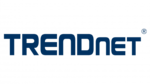
27 Stycznia 2025

24 Stycznia 2025