Instrukcja obsługi SPC MAGNES 2
SPC
Kamera monitorująca
MAGNES 2
Przeczytaj poniżej 📖 instrukcję obsługi w języku polskim dla SPC MAGNES 2 (3 stron) w kategorii Kamera monitorująca. Ta instrukcja była pomocna dla 7 osób i została oceniona przez 2 użytkowników na średnio 4.5 gwiazdek
Strona 1/3

9
ES · En caso de tener problemas con esta sincronización,
puedes realizar una sincronización en modo EZ; para
realizarla, estando el led parpadeando rápidamente,
selecciona el modo EZ en la parte superior derecha. Después
solo tendrás que introducir el nombre y contraseña de tu red
de 2.4GHz y realizar el proceso de sincronización.
EN · If there are problems with this synchronization, you can
synchronize in EZ mode; to do this, when the led is flashing
quickly, select EZ mode in the top right. You will only have to
enter the name and password of your 2.4GHz network to start
the synchronization process.
PT · No caso de ter problemas com esta sincronização, é
possível realizar uma sincronização em modo EZ para fazer
isso, quando o led estiver piscando rapidamente, selecione o
modo EZ na parte superior direita. De seguida apenas terá de
introduzir o nome e palavra-passe da sua rede de 2.4GHz e
realizar o processo de sincronização.
FR · En cas de problèmes avec cette synchronisation, vous
pouvez effectuer une synchronisation en mode EZ ; pour ce
faire, lorsque la led clignote rapidement, sélectionnez le mode
EZ en haut à droite. Saisissez ensuite le nom et le mot de
passe de votre réseau à 2,4 GHz et effectuez le processus de
synchronisation.
DE · Falls Sie Probleme mit dieser Synchronisation haben,
können Sie eine Synchronisation im EZ-Modus durchführen;
Wenn die LED schnell blinkt, Wählen Sie den EZ-Modus in der
oberen rechten Ecke. Danach müssen Sie nur den Namen und
das Passwort Ihres 2.4GHz-Netzes eingeben, um mit dem
Synchronisierungsprozess fortzufahren.
IT · Nel caso in cui ci siano problemi con questa
sincronizzazione, potete effettuare una sincronizzazione in
modalità EZ; per fare ciò, quando il led lampeggia
rapidamente, Seleziona la modalità EZ in alto a destra. Dovrai
poi solo inserire il nome e la password della tua rete di 2.4GHz
ed effettuare il processo di sincronizzazione.
8
spc.es
SPC. 20/07/1u
Copyright © 2020. Smart Products Connection S.A. All rights reserved.
SPC is a registered trademark of Smart Products Connection S.A.
spc.es
MAGNES
QUICK GUIDE
ES · Para consultar más detalles sobre el funcionamiento de
este equipo o cualquier duda técnica, visita:
support.spc.es
Teléfono: +34 944 58 01 78
EN To see more details about the operation of this device or ·
any other technical query, go to: support.spc.es
PT Para mais informações relativas ao funcionamento ·
deste equipamento ou para qualquer esclarecimento
técnico, visite: support.spc.es
Telefone: +351 308 805 245
FR Pour en savoir plus à propos du fonctionnement de cet ·
appareil ou pour répondre à vos questions d’ordre
technique, rendez-vous sur le site: support.spc.es
DE Weitere Informationen zur Handhabung dieses Geräts ·
oder etwaige technische Fragen finden Sie unter:
support.spc.es
IT · Per consultare maggiori dettagli sul funzionamento
dell’apparecchio o per qualsiasi domanda tecnica, visita:
support.spc.es
ES · Se mostrará un porcentaje, cuando llegue al 100% el
dispositivo se habrá añadido con éxito.
EN · A progress indicator with a percentage will be shown, when
it reaches 100% the device will have been successfully added.
PT · Será apresentada uma percentagem, e quando chegar a
100% o dispositivo terá sido adicionado com sucesso.
FR · Un pourcentage s’affichera, lorsqu’il atteindra 100%
l’appareil aura été ajouté avec succès.
DE · Eine Prozentzahl wird angezeigt. Sobald sie 100 % erreicht,
wurde das Gerät erfolgreich hinzugefügt.
IT · Il dispositivo sarà stato aggiunto con successo.
7
ES · Accede al panel de control del dispositivo para visualizar
las diferentes opciones.
EN · Go to the device’s control panel to see the different options.
PT · Vá até o painel de controle do dispositivo para ver as
diferentes opções.
FR · Accédez au panneau de commande du périphérique pour
afficher les différentes options.
DE · Wechseln Sie zum Bedienfeld des Geräts, um die
verschiedenen Optionen anzuzeigen.
IT · Vai al pannello di controllo del dispositivo per vedere le
diverse opzioni.
1. Audio
2. Sacar foto / Take photo / Tirar fotos / Prendre une photo /
Foto machen / Fare foto
3. Hablar / Speak / Falar / Parler / Sprechen / Parlare
4. Grabar / Record / Gravar / Enregistrer / Aufnehmen /
Registrazione
5. Ampliar / Extend / Ampliar / Étendre / Erweitern / Estendere
6. Nube / Cloud Storage / Armazenamento na Nuvem / Cloud
/ Cloud-Speicher / Cloud Storage
7. Reproducir / Playback / Reprodução / Lecture / Wiedergabe
/ Riproduzione
8. Notificaciones / Notifications / Notificações / Notifications
/ Benachrichtigungen / Notificazione
9. En espera / Standby / Espera / En attente / Bereithalten /
Pausa
10. Galería / Photo album / Álbum de fotos / Album photo /
Fotoalbum / Album fotografico
11. Multipantalla / Multi- view / Multiscreen / Multi écran /
Multiscreen / Multischermo
12. Configuración / Settings / Configuração / Paramètres /
Einstellungen / Configurazione
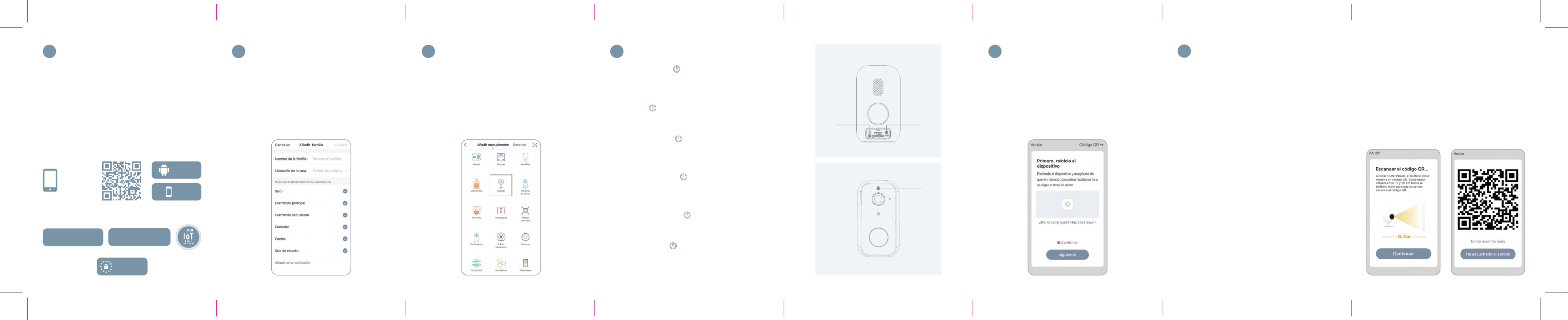
ES · Descarga la App SPC IOT - Instálala - Crea tu cuenta /
Inicia sesión.
EN · Download the SPC IOT App - Install - Create account / Login.
PT · Descarrega a App SPC IOT - Instala - Cria a tua conta / Login.
FR · Téléchargez l’APP SPC IOT- Installez-la - Créez votre
compte / Connexion.
DE · SPC IOT App herunterladen-App installieren-Konto
erstellen-Anmelden.
IT · Scarica la APP SPC IOT-Installala-Crea il tuo account-Accedi.
ES · Crea tu familia y las habitaciones de tu casa.
EN · Create your family and the rooms in your house.
PT · Crie a sua família e as divisões da sua casa.
FR · Créez votre famille et les pièces de votre maison.
DE · Fügen Sie Ihre Familie und die Zimmer Ihres Hauses hinzu.
IT · Crea la tua famiglia e le stanze della tua casa.
ES · Sincroniza tu dispositivo con la App SPC IoT.
EN · Sync your device with the SPC IoT App.
PT · Sincronize o seu dispositivo com a aplicação SPC IoT.
FR · Synchronisez votre appareil avec l’application SPC IoT.
DE · Synchronisieren Sie Ihr Gerät mit der App SPC IoT.
IT · Sincronizza il tuo dispositivo con la App SPC IoT.
23 4 51
ES · Introduce la red Wi-Fi de 2,4Ghz de tu casa (redes 5Ghz
no soportadas); después debes leer el código QR que se
mostrará en la pantalla de tu móvil con la cámara. Coloca la
cámara a unos 20cm de la pantalla del teléfono, cuando lea el
código QR correctamente emitirá un sonido y podrás avanzar
al siguiente paso.
EN · Enter your home’s Wi-Fi 2.4Ghz network (5Ghz networks
not supported); you must then read the QR code that appears
on your smartphone screen with the camera. Place the
camera about 20cm from the phone screen, and it will make a
sound when it has read the QR code correctly. You can then
move to the next step.
PT · Introduza a rede Wi-Fi de 2,4Ghz de sua casa (redes de
5Ghz não são suportadas); de seguida deve fazer a leitura do
código QR que será apresentado no ecrã do seu telemóvel
com a câmara. Coloque a câmara a cerca de 20 cm do ecrã do
telemóvel. Quando esta tiver lido corretamente o código QR
irá emitir um sinal sonoro e poderá avançar para o seguinte
passo.
FR · Introduisez le réseau Wi-Fi 2.4Ghz de votre domicile
(réseaux 5Ghz non supportés); vous devez ensuite lire le code
QR qui sera affiché sur l'écran de votre téléphone portable
avec l'appareil photo. Placez l'appareil photo à environ 20 cm
de l'écran du téléphone, lorsqu'il lira correctement le code QR,
il émettra un bip et vous pourrez passer à l'étape suivante.
6
ES · Añade tu di spositivo.
EN · Add your e d vice.
PT · Ad onici e u d vo. o se is sitipo
FR · Aj votr ar .outer e app eil
DE · F eüg n Sie Ihr Gerät hinzu.
IT · Aggi ere vo.ung un dispositi
C O P A I L I D A D EM T I B S
OTROS
GDPR EU
ASISTENTES DE VOZ
Google AssistantAmazon Alexa
Android
iOS
APP
SPC IoT
ES · Presiona el botón (1) durante aproximadamente 5
segundos hasta que el led (3) se encienda. Si este no
comienza a parpadear en rojo rápidamente, pulsa el botón de
RESET (2) durante aproximadamente 6 segundos hasta
escuchar un sonido.
EN · Press the (1) button for about 5 seconds until the led
(3) lights up. If it does not start to flash quickly in red, press
the RESET (2) button for around 6 seconds until you hear a
sound.
PT · Pressione o botão (1) durante aproximadamente 5
segundos até que o led (3) se ligue. Se este não começar a
piscar em vermelho rapidamente, pressione o botão de
RESET (2) durante aproximadamente 6 segundos até ouvir
um sinal sonoro.
FR · Appuyez sur le bouton (1) pendant environ 5 secondes
jusqu'à ce que le voyant (3) s'allume. S’il ne se met pas à
clignoter rapidement en rouge, appuyez sur le bouton RESET
(2) pendant environ 6 secondes jusqu'à ce que vous entendiez
un bip.
DE · Drücken Sie den Knopf (1) etwa 5 Sekunden lang, bis
sich das LED-Licht (3) einschaltet. Wenn dieses nicht anfängt,
schnell rot zu blinken, drücken Sie den Knopf RESET (2) etwa
6 Sekunden lang, bis Sie einen Signalton hören.
IT · Premere il tasto (1) per circa 5 secondi finché si
accende la spia a led (3). Se la spia rossa non lampeggia
rapidamente, premere il tasto di RESET (2) per circa 6 secondi
finché si sente un suono.
DE · Stellen Sie eine Verbindung zum WLAN Netz mit 2,4 GHz
Ihres Hauses her (Netze mit 5 Ghz werden nicht unterstützt);
Scannen Sie danach den QR-Code, der auf dem Bildschirm Ihres
Handys erscheint. Halten Sie die Kamera etwa 20 cm von dem
Handydisplay entfernt, wenn der Code gelesen wurde, ertönt ein
Signal und Sie können mit dem nächsten Schritt fortfahren.
IT · Inserisci il red Wi-Fi da 2.4Ghz della tua casa (reti 5Ghz non
supportate); Leggi poi con la fotocamera il codice QR che
apparirà nello schermo del tuo telefono. Posiziona la fotocame-
ra a circa 20 cm dallo schermo del telefono; quando il codice QR
viene letto correttamente emetterà un suono e si potrà passare
al passaggio seguente.
3
1 2
Specyfikacje produktu
| Marka: | SPC |
| Kategoria: | Kamera monitorująca |
| Model: | MAGNES 2 |
Potrzebujesz pomocy?
Jeśli potrzebujesz pomocy z SPC MAGNES 2, zadaj pytanie poniżej, a inni użytkownicy Ci odpowiedzą
Instrukcje Kamera monitorująca SPC

12 Września 2024

10 Września 2024

10 Września 2024

9 Września 2024
Instrukcje Kamera monitorująca
- Kamera monitorująca Sony
- Kamera monitorująca Samsung
- Kamera monitorująca Tenda
- Kamera monitorująca Motorola
- Kamera monitorująca Stabo
- Kamera monitorująca Logitech
- Kamera monitorująca Xiaomi
- Kamera monitorująca Braun
- Kamera monitorująca Pioneer
- Kamera monitorująca TP-Link
- Kamera monitorująca Philips
- Kamera monitorująca Bosch
- Kamera monitorująca Gigaset
- Kamera monitorująca Hikvision
- Kamera monitorująca EZVIZ
- Kamera monitorująca Conceptronic
- Kamera monitorująca Panasonic
- Kamera monitorująca Canon
- Kamera monitorująca Crestron
- Kamera monitorująca Withings
- Kamera monitorująca Asus
- Kamera monitorująca Nedis
- Kamera monitorująca AG Neovo
- Kamera monitorująca Reolink
- Kamera monitorująca Boss
- Kamera monitorująca TRENDnet
- Kamera monitorująca Marquant
- Kamera monitorująca Toshiba
- Kamera monitorująca D-Link
- Kamera monitorująca August
- Kamera monitorująca Niceboy
- Kamera monitorująca Ring
- Kamera monitorująca Garmin
- Kamera monitorująca Imou
- Kamera monitorująca Blaupunkt
- Kamera monitorująca Grundig
- Kamera monitorująca APC
- Kamera monitorująca Honeywell
- Kamera monitorująca BLOW
- Kamera monitorująca Manhattan
- Kamera monitorująca Strong
- Kamera monitorująca Swann
- Kamera monitorująca Kwikset
- Kamera monitorująca Kodak
- Kamera monitorująca Cisco
- Kamera monitorująca ORNO
- Kamera monitorująca Broan
- Kamera monitorująca Moxa
- Kamera monitorująca Synology
- Kamera monitorująca Gembird
- Kamera monitorująca ZTE
- Kamera monitorująca Turing
- Kamera monitorująca Lindy
- Kamera monitorująca Minox
- Kamera monitorująca Zebra
- Kamera monitorująca DSC
- Kamera monitorująca JVC
- Kamera monitorująca ZyXEL
- Kamera monitorująca Trust
- Kamera monitorująca LogiLink
- Kamera monitorująca Furrion
- Kamera monitorująca Linksys
- Kamera monitorująca Google
- Kamera monitorująca Digitus
- Kamera monitorująca Vimar
- Kamera monitorująca V-TAC
- Kamera monitorująca Dahua Technology
- Kamera monitorująca Schneider
- Kamera monitorująca Eufy
- Kamera monitorująca Ricoh
- Kamera monitorująca Emos
- Kamera monitorująca AVMATRIX
- Kamera monitorująca Renkforce
- Kamera monitorująca Rollei
- Kamera monitorująca Marshall
- Kamera monitorująca Perel
- Kamera monitorująca Somfy
- Kamera monitorująca Uniden
- Kamera monitorująca Netgear
- Kamera monitorująca Thomson
- Kamera monitorująca DiO
- Kamera monitorująca Velleman
- Kamera monitorująca Ferguson
- Kamera monitorująca DataVideo
- Kamera monitorująca Delta Dore
- Kamera monitorująca Pyle
- Kamera monitorująca Intellinet
- Kamera monitorująca CRUX
- Kamera monitorująca Setti+
- Kamera monitorująca Waeco
- Kamera monitorująca Vivotek
- Kamera monitorująca Vtech
- Kamera monitorująca Speco Technologies
- Kamera monitorująca EtiamPro
- Kamera monitorująca Edimax
- Kamera monitorująca Petcube
- Kamera monitorująca ION
- Kamera monitorująca First Alert
- Kamera monitorująca AirLive
- Kamera monitorująca Maginon
- Kamera monitorująca EnGenius
- Kamera monitorująca Planet
- Kamera monitorująca Brilliant
- Kamera monitorująca Genie
- Kamera monitorująca LevelOne
- Kamera monitorująca Axis
- Kamera monitorująca Sanyo
- Kamera monitorująca Lorex
- Kamera monitorująca Control4
- Kamera monitorująca Milesight
- Kamera monitorująca Aluratek
- Kamera monitorująca Abus
- Kamera monitorująca Elro
- Kamera monitorująca Olympia
- Kamera monitorująca Hama
- Kamera monitorująca Marmitek
- Kamera monitorująca Ubiquiti Networks
- Kamera monitorująca Western Digital
- Kamera monitorująca Netatmo
- Kamera monitorująca Schwaiger
- Kamera monitorująca Promise Technology
- Kamera monitorująca GVI Security
- Kamera monitorująca AVer
- Kamera monitorująca ZKTeco
- Kamera monitorująca Netis
- Kamera monitorująca Extech
- Kamera monitorująca Denver
- Kamera monitorująca Anker
- Kamera monitorująca Allnet
- Kamera monitorująca Marshall Electronics
- Kamera monitorująca Orion
- Kamera monitorująca Yale
- Kamera monitorująca SereneLife
- Kamera monitorująca Ernitec
- Kamera monitorująca AVerMedia
- Kamera monitorująca MEE Audio
- Kamera monitorująca Genius
- Kamera monitorująca Trevi
- Kamera monitorująca Technaxx
- Kamera monitorująca Atlona
- Kamera monitorująca Hanwha
- Kamera monitorująca Overmax
- Kamera monitorująca Quantum
- Kamera monitorująca Y-cam
- Kamera monitorująca Grandstream
- Kamera monitorująca Raymarine
- Kamera monitorująca Powerfix
- Kamera monitorująca Avanti
- Kamera monitorująca Ikan
- Kamera monitorująca Alecto
- Kamera monitorująca Avidsen
- Kamera monitorująca JUNG
- Kamera monitorująca Burg Wächter
- Kamera monitorująca Foscam
- Kamera monitorująca Lumens
- Kamera monitorująca Monacor
- Kamera monitorująca Dörr
- Kamera monitorująca M-e
- Kamera monitorująca EVE
- Kamera monitorująca Smartwares
- Kamera monitorująca Adj
- Kamera monitorująca Qian
- Kamera monitorująca Arenti
- Kamera monitorująca Elmo
- Kamera monitorująca Vitek
- Kamera monitorująca Alfatron
- Kamera monitorująca UniView
- Kamera monitorująca Clas Ohlson
- Kamera monitorująca Laserliner
- Kamera monitorująca Megasat
- Kamera monitorująca REVO
- Kamera monitorująca BZBGear
- Kamera monitorująca BirdDog
- Kamera monitorująca KJB Security Products
- Kamera monitorująca HiLook
- Kamera monitorująca Profile
- Kamera monitorująca Aldi
- Kamera monitorująca Aritech
- Kamera monitorująca Acti
- Kamera monitorująca ACME
- Kamera monitorująca Flamingo
- Kamera monitorująca Caliber
- Kamera monitorująca Eminent
- Kamera monitorująca Sitecom
- Kamera monitorująca Exibel
- Kamera monitorująca Fortinet
- Kamera monitorująca KlikaanKlikuit
- Kamera monitorująca Trebs
- Kamera monitorująca Ednet
- Kamera monitorująca Steren
- Kamera monitorująca Flir
- Kamera monitorująca Buffalo
- Kamera monitorująca Arlo
- Kamera monitorująca Nest
- Kamera monitorująca Siedle
- Kamera monitorująca Hive
- Kamera monitorująca Switel
- Kamera monitorująca Chacon
- Kamera monitorująca InFocus
- Kamera monitorująca Hombli
- Kamera monitorująca Naxa
- Kamera monitorująca Konig
- Kamera monitorująca Valueline
- Kamera monitorująca BRK
- Kamera monitorująca QSC
- Kamera monitorująca Xavax
- Kamera monitorująca Vaddio
- Kamera monitorująca Gira
- Kamera monitorująca Interlogix
- Kamera monitorująca Boyo
- Kamera monitorująca IC Intracom
- Kamera monitorująca Iget
- Kamera monitorująca EverFocus
- Kamera monitorująca Adesso
- Kamera monitorująca Satel
- Kamera monitorująca POSline
- Kamera monitorująca Notifier
- Kamera monitorująca Hawking Technologies
- Kamera monitorująca Friedland
- Kamera monitorująca Nexxt
- Kamera monitorująca Monoprice
- Kamera monitorująca Watec
- Kamera monitorująca Beafon
- Kamera monitorująca Chuango
- Kamera monitorująca ETiger
- Kamera monitorująca Videcon
- Kamera monitorująca INSTAR
- Kamera monitorująca Provision ISR
- Kamera monitorująca Aqara
- Kamera monitorująca Advantech
- Kamera monitorująca Digital Watchdog
- Kamera monitorująca Ganz
- Kamera monitorująca AViPAS
- Kamera monitorująca ClearOne
- Kamera monitorująca Ebode
- Kamera monitorująca Oplink
- Kamera monitorująca Sonic Alert
- Kamera monitorująca Linear PRO Access
- Kamera monitorująca Summer Infant
- Kamera monitorująca SMC
- Kamera monitorująca Topica
- Kamera monitorująca Kogan
- Kamera monitorująca Iiquu
- Kamera monitorująca Verint
- Kamera monitorująca Brinno
- Kamera monitorująca Rostra
- Kamera monitorująca Caddx
- Kamera monitorująca Spyclops
- Kamera monitorująca EKO
- Kamera monitorująca Kguard
- Kamera monitorująca Woonveilig
- Kamera monitorująca Mobi
- Kamera monitorująca Surveon
- Kamera monitorująca Hollyland
- Kamera monitorująca Epcom
- Kamera monitorująca Indexa
- Kamera monitorująca Lutec
- Kamera monitorująca Whistler
- Kamera monitorująca ClearView
- Kamera monitorująca VideoComm
- Kamera monitorująca IMILAB
- Kamera monitorująca 3xLOGIC
- Kamera monitorująca Pelco
- Kamera monitorująca Leviton
- Kamera monitorująca Inkovideo
- Kamera monitorująca Pentatech
- Kamera monitorująca Weldex
- Kamera monitorująca SecurityMan
- Kamera monitorująca Canyon
- Kamera monitorująca CNB Technology
- Kamera monitorująca Tapo
- Kamera monitorująca Aigis
- Kamera monitorująca Exacq
- Kamera monitorująca Brickcom
- Kamera monitorująca Laxihub
- Kamera monitorująca Securetech
- Kamera monitorująca EFB Elektronik
- Kamera monitorująca NetMedia
- Kamera monitorująca Videotec
- Kamera monitorująca Illustra
- Kamera monitorująca Nivian
- Kamera monitorująca E-bench
- Kamera monitorująca Syscom
- Kamera monitorująca Tecno
- Kamera monitorująca Night Owl
- Kamera monitorująca Guardzilla
- Kamera monitorująca Astak
- Kamera monitorująca Blink
- Kamera monitorująca Milestone Systems
- Kamera monitorująca Zavio
- Kamera monitorująca Campark
- Kamera monitorująca IPX
- Kamera monitorująca Dedicated Micros
- Kamera monitorująca Hamlet
- Kamera monitorująca Annke
- Kamera monitorująca AVTech
- Kamera monitorująca Qoltec
- Kamera monitorująca Approx
- Kamera monitorująca Digimerge
- Kamera monitorująca Wisenet
- Kamera monitorująca Infortrend
- Kamera monitorująca Epiphan
- Kamera monitorująca Mach Power
- Kamera monitorująca Compro
- Kamera monitorująca Aida
- Kamera monitorująca Ikegami
- Kamera monitorująca Accsoon
- Kamera monitorująca Vimtag
- Kamera monitorująca Gewiss
- Kamera monitorująca Alula
- Kamera monitorująca Insteon
- Kamera monitorująca Costar
- Kamera monitorująca ALC
- Kamera monitorująca Security Labs
- Kamera monitorująca Comtrend
- Kamera monitorująca Seneca
- Kamera monitorująca Avigilon
- Kamera monitorująca American Dynamics
- Kamera monitorująca Vosker
- Kamera monitorująca Sentry360
- Kamera monitorująca Bea-fon
- Kamera monitorująca Owltron
- Kamera monitorująca Enabot
- Kamera monitorująca Luis Energy
- Kamera monitorująca Sir Gawain
- Kamera monitorująca VisorTech
- Kamera monitorująca Atlantis Land
- Kamera monitorująca B & S Technology
- Kamera monitorująca I3International
- Kamera monitorująca IDIS
- Kamera monitorująca Ecobee
- Kamera monitorująca Conbrov
- Kamera monitorująca HuddleCamHD
- Kamera monitorująca Mobotix
- Kamera monitorująca IOIO
- Kamera monitorująca BIRDFY
- Kamera monitorująca I-PRO
- Kamera monitorująca DVDO
- Kamera monitorująca TCP
- Kamera monitorująca Bolin Technology
- Kamera monitorująca Nextech
Najnowsze instrukcje dla Kamera monitorująca

28 Stycznia 2025

25 Stycznia 2025

17 Stycznia 2025

17 Stycznia 2025

15 Stycznia 2025

13 Stycznia 2025

13 Stycznia 2025

13 Stycznia 2025

12 Stycznia 2025

12 Stycznia 2025