Instrukcja obsługi Sony XT-XM1
Sony
Tuner audio
XT-XM1
Przeczytaj poniżej 📖 instrukcję obsługi w języku polskim dla Sony XT-XM1 (2 stron) w kategorii Tuner audio. Ta instrukcja była pomocna dla 13 osób i została oceniona przez 2 użytkowników na średnio 4.5 gwiazdek
Strona 1/2

Operating Instructions
XM Satellite
Radio Receiver
XT-XM1
Sony Corporation © 2002 Printed in Japan
Owner’s Record
The model number is located on the bottom and serial number also on the bottom.
Record the serial number in the space provide below. Refer to these numbers
whenever you call upon your Sony dealer regarding this product.
Model No. XT-XM1
Serial No.
XM Radio ID
You need to subscribe for XMTM Satellite Radio Service to listen to the radio
broadcast.
WARNING
This equipment has been tested and found to comply with the limits for a Class B digital
device, pursuant to Part 15 of the FCC Rules. These limits are designed to provide reasonable
protection against harmful interference in a residential installation. This equipment generates,
uses, and can radiate radio frequency energy and, if not installed and used in accordance with
the instructions, may cause harmful interference to radio communications. However, there is
no guarantee that interference will not occur in a particular installation. If this equipment does
cause harmful interference to radio or television reception, which can be determined by
turning the equipment off and on, the user is encouraged to try to correct the interference by
one or more of the following measures:
— Reorient or relocate the receiving antenna.
— Increase the separation between the equipment and receiver.
— Connect the equipment into an outlet on a circuit different from that to which the
receiver is connected.
— Consult the dealer or an experienced radio/TV technician for help.
You are cautioned that any changes or modifications not expressly approved in this manual
could void your authority to operate this equipment.
3-243-168-11 (1)
If you have any questions or problem concerning this product, consult your nearest Sony
dealer.
If you have any questions or problem concerning the XM Satellite radio service including the
broadcast, consult XM.
The XM Radio ID (XM-ID) is required when consulting XM. It is located on the bottom of the
main unit, and you can also check it in the display of this unit (see “Displaying the XM Radio
ID”).
Welcome!
Thank you for purchasing the Sony XM Satellite
Radio Receiver. The receiver allows you to:
• Receive XM Satellite Radio programming (with
subscription) by connecting a Sony master
unit* compatible with the Sony BUS system.
• Connect and use an optional CD or MD
changer.
• Receive up to 100 channels of XM
programming.
• Display channel name, artist name, and song
title for most XM channels.
• Store up to 20 favorite XM channels.
• Search XM channels by category.
* Some master units may not be connected to this
receiver. (For details, please consult your nearest
Sony dealer.)
Introducing XMTM Satellite Radio
There’s a world beyond AM and FM. XM
Satellite Radio. Up to 100 channels. Coast-to-
Coast Coverage. Digital quality sound. With
many commercial-free music channels. Plus, the
best sports, comedy, talk, news and
entertainment, including USA Today, Discovery
Radio, NASCAR, Sesame Workshop, CNNfn
and CNN/SI. Questions? Visit
www.xmradio.com. The future is waiting.
How to Subscribe
Listeners can subscribe by visiting XM on the
Web at www.xmradio.com or by calling XM’s
Listener Care at (800)852-9696. Customers
should have their Radio ID ready; it is located on
the bottom of the main unit, and you can also
check it in the display of this unit (see
“Displaying the XM Radio ID”).
Technology. It is prohibited to copy, decompile,
disassemble, reverse engineer or manipulate any
technology incorporated in receivers compatible
with the XM Satellite Radio system.
Furthermore, the AMBE® voice compression
software included in this product is protected by
intellectual property rights including patent
rights, copyrights, and trade secrets of Digital
Voice Systems, Inc. The user of this or any other
software contained in an XM Radio is explicitly
prohibited from attempting to copy, decompile,
reverse engineer, or disassemble the object code,
or in any other way convert the object code into
human-readableform. The software is licensed
solely for use within this product.
Getting Started
Resetting the master unit
Before operating the XM receiver for the first
time, reset the master unit. If the unit is not reset
in this manner, it may not function properly. For
details on how to reset it, refer to the operating
instructions of the master unit.
Caution
For the following master units, press the Repeat
(REP) button of the master unit for two seconds
after turning the XM on and select “setup 2.”
Without this procedure, the master unit will not
display tuning-in information from the receiver
correctly. Except for the following master units,
“setup 1” is selected in the factory settings.
CDX-C8050X
CDX-C800REC*
CDX-M750
CDX-M650
CDX-M610
CDX-M600
MDX-C8500X
XR-M550
* You may observe flickering in parts of the display
while performing operations. This is not
malfunction.
Note
Resetting the master unit will erase the clock setting
and some stored contents of the master unit.
Using category search to locate
channels
Each XM channel is associated with a category
that describes the type of music or programming
that is played on the channel. Examples of
categories include “rock,” “jazz,” “news,” and so
on. Users unfamiliar with XM’s programming
may use the radio’s search-by-category function
to select channels.
1Press the Repeat (REP) button to enter
category search mode.
The category of the current channel is
displayed. With some master units, the
Repeat button is only equipped on the remote
control.
2Press the Disc/Preset buttons
repeatedly until you find the desired
category.
3Press the Seek buttons repeatedly
until you find the desired channel in
that category.
The display shows “CAT SRCH” to indicate
that the radio is in category search mode.
While in this mode, you will only be able to
tune to channels in the selected category. You
may use the Disc/Preset buttons to choose
other categories.
4To exit from category search mode
and return to the normal mode, press
the Repeat (REP) button.
The radio automatically returns to the normal
mode if there no key is pressed within 5
seconds.
Storing favorite channels
You can preset up to 20 channels.
1Tune in a channel that you want to
store.
2Press the Shuffle (SHUF) button.
The radio will show a list of presets, starting
with preset number 1. The preset number will
be shown if a channel has already been stored
into the preset. With some master units, the
Shuffle button is only equipped on the remote
control.
3Press the Disc/Preset button to select
a preset number.
With some master units, the Disc/Preset
button is only equipped on the remote
control.
4Press the Disc/Preset + (Disc +) button
for 2 seconds.
The display shows “MEMORY” if the radio
successfully stores the channel into the preset.
The display shows “FAILURE” if the radio
fails to store the channel into the preset.
The radio automatically returns to the normal
mode if there no key is pressed within 5
seconds.
Receiving a stored channel
•Press either Disc/Preset button to
select the preset channel you want to
listen to.
•Press the Shuffle (SHUF) button.
Press the Disc/Preset + (DISC +) button
to select the preset channel and then
press the SEEK + or SEEK – button to
start.
Displaying the XM Radio ID
1During XM Satellite Radio reception,
press the Seek button to select
“CHANNEL 1.”
2Press the “Seek – (down)” button.
“RADIO ID” is indicated for 2 seconds and
the XM Radio ID number is indicated for 10
seconds. These indications will be displayed
alternately.
To cancel the XM Radio ID display, press the
Seek button to select a channel.
Basic Operations
Listening to a program
The XM receiver is controlled by the master unit.
Button locations vary with different master unit
models. Please refer to the master unit
instruction manuals.
1To select XM:
a. Press the Source button until “XM” is
displayed.
-or-
b. Press the Source button until “MD” is
displayed, then press the Mode button to
select XM. For master units which can
control more than one MD changer, press
the Mode button repeatedly (the display
will show “MD1,” “MD2,” etc.) until the
receiver is found.
2Press either Seek button to select the
desired channel.
Pressing and holding the Seek button will
quickly step through the channels.
Note
“LOADING” is indicated while the receiver is reading
the information.
Display items
The XM Satellite Radio information (Channel
Name, Channel Number, Artist Name/Program
Name and Song Title) is available on the display.
Press the Display (DSPL) button.
Each time you press the Display (DSPL)
button, the item changes as follows:
Channel Name tChannel Number t
Artist Name/Program Name t Song Title t
For MEX-5DI, press the ENTER button of the
remote control to change the display item.
Notes
• While Artist Name/Program Name or Song Title is
displayed, if you select a channel, Channel Name
will be displayed for 2 to 3 seconds and then return
to the previous display.
• If there is no information about Artist Name/
Program Name or Song Title, “- - - -” will be
displayed.
• During XM Satellite Radio reception, Spectrum
Analyzer, Dual Information, Motion Display
function of the master unit cannot be operated.
• The display indicates up to 8 characters.
The characters on the display cannot be scrolled
even when the Auto Scroll function of the master
unit is set to on.
• You cannot display the clock during XM Satellite
Radio reception on a master unit whose clock
display is shown by pressing the Display (DSPL)
button.
Additional
Information
Specifications
Frequency 2332.5 – 2345.0 MHz
Power requirements 12 V DC car battery
(negative ground)
Outputs BUS control output
Audio output
Inputs Antenna input (Satellite,
Terrestrial)
BUS control input
Audio input
Dimensions 224 × 37.8 160 mm×
(8 7/8 × 1 1/2 × 6 3/8 in.)
(w/h/d)
Mass Approx. 1.0 kg
(2 lb. 4 oz.)
Supplied accessories Parts for installation and
connection (1 set)
Design and specifications are subject to change
without notice.
Troubleshooting
Should any problem persist after you have made
the following checks, consult your nearest Sony
dealer. Consult XM if you have any questions or
problem concerning the broadcast service of the
XM Satellite radio.
The information on the display cannot be
changed during XM Satellite Radio reception.
• Refer to “Caution” in “Getting Started.”
No sound.
• Adjust the volume control of the master unit.
• Cancel the attenuate function of the master
unit.
• The connecting cords are not connected
properly.
The sound is hampered by noises.
Locate codes and cables such as an antenna
code, a BUS cable, an RCA pin code, or a
power code so as they do not interfere each
other.
The channels cannot be received.
Check the connection of the receiver and the
antenna.
Advisory Message
When a problem occurs with the receiver, an
error message will be indicated on the display of
the master unit.
ANTENNA
The antenna is not connected properly.
tCheck the connection of the receiver and
the antenna.
UPDATING
You have not subscribed to XM, or the channel
is not authorized.
t You need to subscribe to XM.
NO SIGNL
XM signal is too weak.
t Move to another area where your system
can receive the signal.
OFF AIR
The channel is not broadcasted now.
t Select another channel.
LOADING
The receiver is reading the channel
information
tWait until the receiver completes receiving
the information.
“– – – –” or “CH – – –”
• The channel to be tuned-in is void due to the
change by the broadcast service, or the
receiving condition is not good.
• There is no text information or time
information in the channel. This is not an
error.
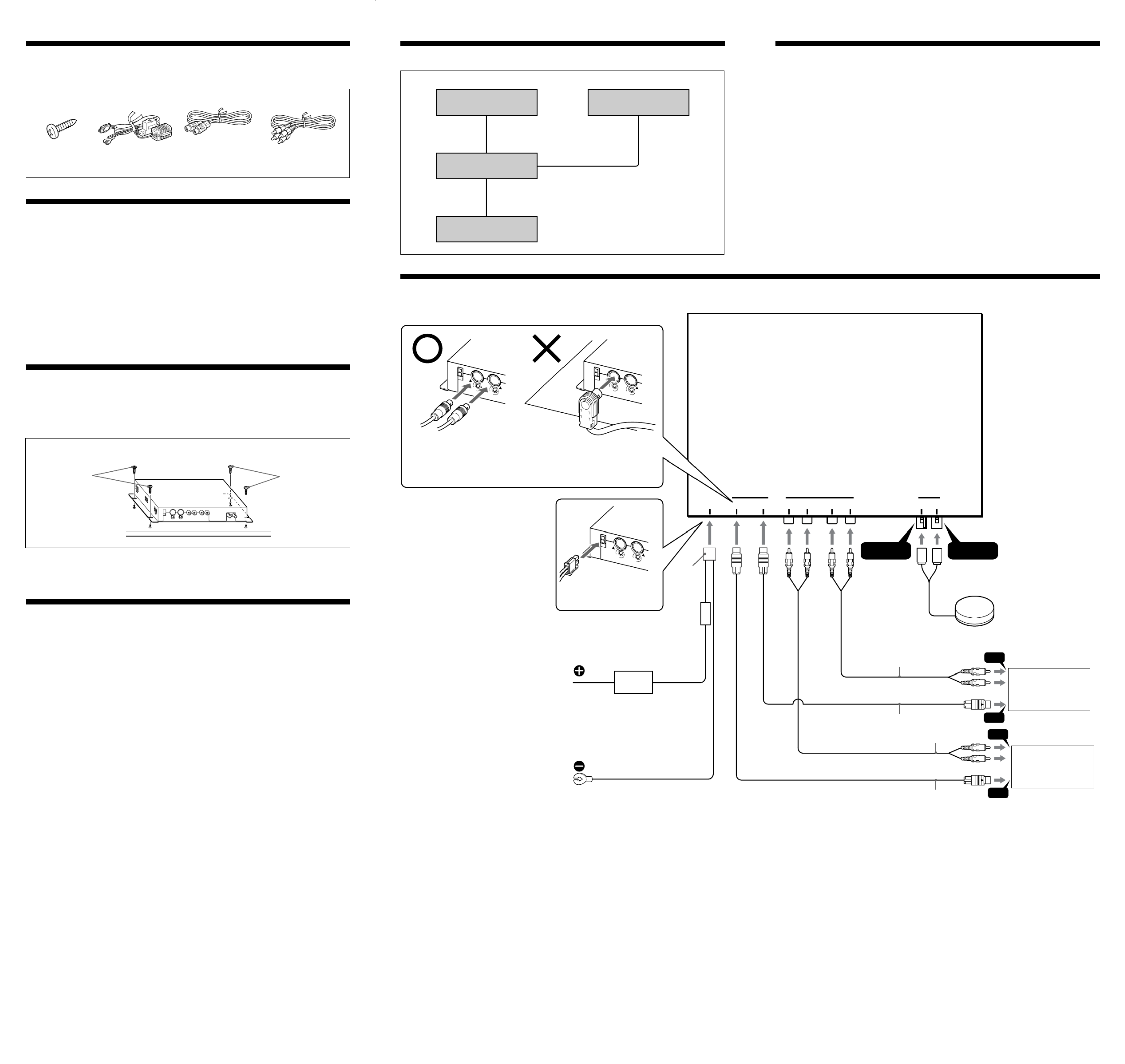
Installation
Parts list
The numbers in the list are keyed to those in the instructions.
Precautions
• Choose the mounting location carefully, observing the following:
— The unit is not subject to temperatures exceeding 55°C (131°F) (such as in a car parked in direct
sunlight).
— The unit is not subject to direct sunlight.
— The unit is not near heat sources (such as heaters).
— The unit is not exposed to rain or moisture.
— The unit is not exposed to excessive dust or dirt.
— The unit is not subject to excessive vibration.
— The fuel tank should not be damaged by the tapping screws.
— There should be no wire harnesses or pipes under the place where you are going to install the
unit.
— The spare tire, tools or other equipment in or under the trunk should not be interfered with or
damaged by the screws or the unit itself.
• Be sure to use only the supplied mounting hardware for a safe and secure installation.
• Use only the supplied screws.
Installing the unit
•Mount the unit either inside the trunk or under a seat.
•Choose the mounting location carefully so the unit will not interfere with the normal movements of
the driver and it will not be exposed to direct sunlight or hot air from the heater.
•Do not install the unit under the floor carpet, where the heat dissipation from the unit will be
considerably impaired.
1 2 3 4
5.5m 5.5m5.5m
First, place the unit where you plan to install it, and mark the positions of the four screw holes on
the mounting surface.
Notes
• Use only the supplied screws.
• Be sure not to damage the fuel tank or brake line with the tapping screws.
Fuse replacement
If the fuse blows, check the power connection and replace the fuse. If the fuse blows again after
replacement, there may be an internal malfunction.
Warning
Use a fuse with the specified amperage rating.
Use of a higher amperage fuse may cause serious damage.
Connection
Connection example
ø4 × 14 mm
× 4
Screw hole:
ø3.3 mm (5/32 in.)
Cautions
• This unit is designed for negative ground 12 V DC operation only.
• Before making connections, turn the car ignition off to avoid short circuits.
• Connect the power input cord only after all other cords have been connected.yellow
• Run all ground leads to a common ground point.
Connection diagram
XM Antenna*Sony BUS Compatible
Car Audio*
XT-XM1
CD/MD changer*
* not supplied
11
POWER
SONY BUS CONTROL
OUT IN L R L R
OUT IN
AUDIO
TER SAT
ANTENNA
Yellow
To a +12 V power terminal which
is energized at all times
Be sure to connect the black ground
lead to it first.
Fuse (3 A)
Black
To a metal point on the car
First connect the black ground lead,
then connect the yellow power input
leads.
CD/MD changer
(not supplied)
Sony BUS Compatible
Car Audio
(not supplied)
4
3
XM antenna
(not supplied)
OUT
OUT
IN
IN
Green Yellow
Connect as the connector
hook facing down
Connect with BUS cable to
the XM Satellite receiver,
aligning the v marks.
RCA pin cord
(not supplied)
BUS cable
(not supplied)
2
Note
When you use an optional BUS cable, note
that a BUS cable with an 8-pin plug (L-type)
cannot be used because of its shape.
(Curry)
Specyfikacje produktu
| Marka: | Sony |
| Kategoria: | Tuner audio |
| Model: | XT-XM1 |
Potrzebujesz pomocy?
Jeśli potrzebujesz pomocy z Sony XT-XM1, zadaj pytanie poniżej, a inni użytkownicy Ci odpowiedzą
Instrukcje Tuner audio Sony

4 Października 2024

28 Września 2024

5 Września 2024

5 Września 2024

5 Września 2024

26 Sierpnia 2024

25 Sierpnia 2024

22 Sierpnia 2024

19 Sierpnia 2024

14 Sierpnia 2024
Instrukcje Tuner audio
- Tuner audio Plantronics
- Tuner audio Technics
- Tuner audio Teac
- Tuner audio Denon
- Tuner audio Cambridge
- Tuner audio Pure
- Tuner audio Pro-Ject
- Tuner audio Marantz
- Tuner audio Revox
- Tuner audio NAD
- Tuner audio Harman Kardon
- Tuner audio Telefunken
- Tuner audio Sangean
- Tuner audio McIntosh
- Tuner audio Albrecht
- Tuner audio Sirius
- Tuner audio TOA
- Tuner audio Conrad
- Tuner audio Apart
- Tuner audio Luxman
- Tuner audio Adastra
- Tuner audio IMG Stage Line
- Tuner audio Quad
Najnowsze instrukcje dla Tuner audio

6 Października 2024

2 Października 2024

22 Września 2024

21 Września 2024

21 Września 2024

21 Września 2024

20 Września 2024

20 Września 2024

18 Września 2024

16 Września 2024