Instrukcja obsługi Sony DVP-NS728HP
Sony
odtwarzacz DVD
DVP-NS728HP
Przeczytaj poniżej 📖 instrukcję obsługi w języku polskim dla Sony DVP-NS728HP (52 stron) w kategorii odtwarzacz DVD. Ta instrukcja była pomocna dla 6 osób i została oceniona przez 2 użytkowników na średnio 4.5 gwiazdek
Strona 1/52

4-130-259-11(1)
Operating Instructions
© 2009 Sony Corporation
DVP-NS718H
DVP-NS728H
DVP-NS710HP
DVP-NS718HP
DVP-NS728HP
CD/DVD
Player

2
WARNING
To reduce the risk of fire or
electric shock, do not expose
this apparatus to rain or
moisture.
To avoid electrical shock, do
not open the cabinet. Refer
servicing to qualified
personnel only.
The mains lead must only be
changed at a qualified
service shop.
Batteries or batteries
installed apparatus shall not
be exposed to excessive heat
such as sunshine, fire or the
like.
CAUTION
The use of optical instruments with
this product will increase eye
hazard. As the laser beam used in
this CD/DVD player is harmful to
eyes, do not attempt to disassemble
the cabinet.
Refer servicing to qualified
personnel only.
Disposal of Old Electrical &
Electronic Equipment
This symbol is applicable only in
the European Union and other
European countries with separate
collection systems.
Precautions
Safety
• The power requirements and
power consumption of this unit
are indicated on the back of the
unit. Check that the unit’s
operating voltage is identical
with your local power supply.
• To prevent fire or shock hazard,
do not place objects filled with
liquids, such as vases, on the
apparatus.
Installing
• Do not install the unit in an
inclined position. It is designed
to be operated in a horizontal
position only.
• Keep the unit and discs away
from equipment with strong
magnets, such as microwave
ovens, or large loudspeakers.
• Do not place heavy objects on
the unit.
Lightning
For added protection for this set
during a lightning storm, or when it
is left unattended and unused for
long periods of time, unplug it
from the wall outlet. This will
prevent damage to the set due to
lightning and power-line surges.
For Customers in Taiwan
only
Please recycle used batteries.
Notes about the discs
• To keep the disc clean, handle
the disc by its edge. Do not touch
the surface. Dust, fingerprints, or
scratches on the disc may cause
it to malfunction.
• Do not expose the disc to direct
sunlight or heat sources such as
hot air ducts, or leave it in a car
parked in direct sunlight as the
temperature may rise
considerably inside the car.
• After playing, store the disc in its
case.
• Clean the disc with a cleaning
cloth.
Wipe the disc from the centre
out.
• Do not use solvents such as
benzine, thinner, commercially
available cleaners, or anti-static
spray intended for vinyl LPs.
• If you have printed the disc’s
label, dry the label before
playing.
• Do not use the following discs:
– A disc that has a non-standard
shape (e.g., card, heart).
– A disc with a label or sticker
on it.
– A disc that has cellophane tape
or sticker adhesive on it.
DVP –XXXX
00V 0 0Hz
00W
NO.
0-000-000-00
X
Power
requirements
and power
consumption
m

3
Precautions
On safety
Should any solid object or liquid
fall into the cabinet, unplug the
player and have it checked by
qualified personnel before
operating it any further.
On power sources
• The player is not disconnected
from the AC power source
(mains) as long as it is connected
to the wall outlet, even if the
player itself has been turned off.
• If you are not going to use the
player for a long time, be sure to
disconnect the player from the
wall outlet. To disconnect the
AC power cord (mains lead),
grasp the plug itself; never pull
the cord.
On placement
• Place the player in a location
with adequate ventilation to
prevent heat build-up in the
player.
• Do not place the player on a soft
surface such as a rug.
• Do not place the player in a
location near heat sources, or in a
place subject to direct sunlight,
excessive dust, or mechanical
shock.
• Do not install this player in a
confined space, such as a
bookshelf or similar unit.
• Install the player so that the AC
power cord (mains lead) can be
unplugged from the wall socket
immediately in the event of
trouble.
• If the player is brought directly
from a cold to a warm location,
or is placed in a very damp room,
moisture may condense on the
lenses inside the player. Should
this occur, the player may not
operate properly. In this case,
remove the disc and leave the
player turned on for about half an
hour until the moisture
evaporates.
• When you move the player, take
out any discs. If you don’t, the
disc may be damaged.
On adjusting volume
Do not turn up the volume while
listening to a section with very low
level inputs or no audio signals. If
you do, the speakers may be
damaged when a peak level section
is played.
On cleaning
Clean the cabinet, panel, and
controls with a soft cloth slightly
moistened with a mild detergent
solution. Do not use any type of
abrasive pad, scouring powder or
solvent such as alcohol or benzine.
On cleaning discs, disc/lens
cleaners
Do not use cleaning discs or disc/
lens cleaners (including wet or
spray types). These may cause the
apparatus to malfunction.
On replacement of parts
In the event that this unit is
repaired, repaired parts may be
collected for reuse or recycling
purposes.
Copyrights
• This product incorporates
copyright protection technology
that is protected by U.S. patents
and other intellectual property
rights. Use of this copyright
protection technology must be
authorized by Macrovision, and
is intended for home and other
limited viewing uses only unless
otherwise authorized by
Macrovision. Reverse
engineering or disassembly is
prohibited.
• “DVD+RW,” “DVD-RW,”
“DVD+R,” “DVD+R DL,”
“DVD-R,” “DVD VIDEO,” and
“CD” logos are trademarks.
• This DVD player incorporates
High-Definition Multimedia
Interface (HDMI™) technology.
HDMI, the HDMI Logo and
High-Definition Multimedia
Interface are trademarks or
registered trademarks of HDMI
Licensing LLC.
About this manual
• The instructions in this manual
are for 5 models: DVP-NS718H,
DVP-NS728H, DVP-NS710HP,
DVP-NS718HP, and DVP-
NS728HP. Check your model
name by looking at the rear panel
of the player. DVP-NS728HP is
the model used for instruction
purposes. Any difference in
operation is clearly indicated in
the text, for example, “DVP-
NS728HP only.”
• Icons, such as , listed at
the top of each explanation
indicate what kind of media can
be used with the function being
explained.
For details see “Playable Media”
(page 43).
• Instructions in this manual
describe the controls on the
remote. You can also use the
controls on the player if they
have the same or similar names
as those on the remote.
• “DVD” may be used as a general
term for commercial DVDs,
DVD+RWs/DVD+Rs/DVD+R
DLs (+VR mode) and DVD-
RWs/DVD-Rs/DVD-R DLs (VR
mode, video mode).
• NEED-to-know information (to
prevent incorrect operation) is
listed under the b icon. NICE-
to-know information (tips and
other useful information) is
listed under the z icon.
If you have any questions or
problems concerning your player,
please consult your nearest Sony
dealer.
IMPORTANT NOTICE
Caution: This player is capable
of holding a still video image or
on-screen display image on your
television screen indefinitely. If
you leave the still video image or
on-screen display image
displayed on your TV for an
extended period of time you risk
permanent damage to your
television screen. Plasma display
panel televisions and projection
televisions are susceptible to
this.
Specyfikacje produktu
| Marka: | Sony |
| Kategoria: | odtwarzacz DVD |
| Model: | DVP-NS728HP |
Potrzebujesz pomocy?
Jeśli potrzebujesz pomocy z Sony DVP-NS728HP, zadaj pytanie poniżej, a inni użytkownicy Ci odpowiedzą
Instrukcje odtwarzacz DVD Sony

27 Stycznia 2025

27 Września 2024

5 Września 2024

3 Września 2024

31 Sierpnia 2024

26 Sierpnia 2024

24 Sierpnia 2024

22 Sierpnia 2024

21 Sierpnia 2024

19 Sierpnia 2024
Instrukcje odtwarzacz DVD
- odtwarzacz DVD Yamaha
- odtwarzacz DVD Samsung
- odtwarzacz DVD AEG
- odtwarzacz DVD LG
- odtwarzacz DVD Sharp
- odtwarzacz DVD Supermicro
- odtwarzacz DVD Braun
- odtwarzacz DVD Pioneer
- odtwarzacz DVD Philips
- odtwarzacz DVD SilverCrest
- odtwarzacz DVD Technics
- odtwarzacz DVD JBL
- odtwarzacz DVD Onkyo
- odtwarzacz DVD Scott
- odtwarzacz DVD Panasonic
- odtwarzacz DVD Muse
- odtwarzacz DVD Asus
- odtwarzacz DVD Medion
- odtwarzacz DVD Boss
- odtwarzacz DVD OK
- odtwarzacz DVD Lenco
- odtwarzacz DVD Marquant
- odtwarzacz DVD Toshiba
- odtwarzacz DVD Majestic
- odtwarzacz DVD Jensen
- odtwarzacz DVD BMW
- odtwarzacz DVD Blaupunkt
- odtwarzacz DVD Terris
- odtwarzacz DVD Salora
- odtwarzacz DVD Dual
- odtwarzacz DVD Grundig
- odtwarzacz DVD Soundmaster
- odtwarzacz DVD Hyundai
- odtwarzacz DVD Denon
- odtwarzacz DVD Cambridge
- odtwarzacz DVD Kenwood
- odtwarzacz DVD Alpine
- odtwarzacz DVD Gembird
- odtwarzacz DVD JVC
- odtwarzacz DVD Linksys
- odtwarzacz DVD Funai
- odtwarzacz DVD Oppo
- odtwarzacz DVD Philco
- odtwarzacz DVD Zenec
- odtwarzacz DVD Thomson
- odtwarzacz DVD Ferguson
- odtwarzacz DVD DataVideo
- odtwarzacz DVD Manta
- odtwarzacz DVD Apple
- odtwarzacz DVD Marantz
- odtwarzacz DVD Lenoxx
- odtwarzacz DVD Nevir
- odtwarzacz DVD TriStar
- odtwarzacz DVD Mitsubishi
- odtwarzacz DVD NAD
- odtwarzacz DVD Harman Kardon
- odtwarzacz DVD Aiwa
- odtwarzacz DVD AKAI
- odtwarzacz DVD Sanyo
- odtwarzacz DVD Bush
- odtwarzacz DVD Loewe
- odtwarzacz DVD Arcam
- odtwarzacz DVD Elta
- odtwarzacz DVD Denver
- odtwarzacz DVD Hitachi
- odtwarzacz DVD RCA
- odtwarzacz DVD Trevi
- odtwarzacz DVD Lexibook
- odtwarzacz DVD GPX
- odtwarzacz DVD Sencor
- odtwarzacz DVD Tesco
- odtwarzacz DVD Odys
- odtwarzacz DVD Nextbase
- odtwarzacz DVD Daewoo
- odtwarzacz DVD Tascam
- odtwarzacz DVD Laser
- odtwarzacz DVD Best Buy
- odtwarzacz DVD Transcend
- odtwarzacz DVD Reflexion
- odtwarzacz DVD Sogo
- odtwarzacz DVD Proline
- odtwarzacz DVD Schaub Lorenz
- odtwarzacz DVD Rotel
- odtwarzacz DVD Aiptek
- odtwarzacz DVD Airis
- odtwarzacz DVD Aristona
- odtwarzacz DVD Apex
- odtwarzacz DVD Proscan
- odtwarzacz DVD Eminent
- odtwarzacz DVD Vestel
- odtwarzacz DVD Logik
- odtwarzacz DVD Energy Sistem
- odtwarzacz DVD Sunstech
- odtwarzacz DVD Sylvania
- odtwarzacz DVD Magnum
- odtwarzacz DVD Audiosonic
- odtwarzacz DVD Coby
- odtwarzacz DVD Vieta
- odtwarzacz DVD Audiovox
- odtwarzacz DVD Aitro
- odtwarzacz DVD Alba
- odtwarzacz DVD Naxa
- odtwarzacz DVD Sherwood
- odtwarzacz DVD Mpman
- odtwarzacz DVD Targa
- odtwarzacz DVD Mx Onda
- odtwarzacz DVD Nikkei
- odtwarzacz DVD Provision
- odtwarzacz DVD Autovision
- odtwarzacz DVD Qmedia
- odtwarzacz DVD Difrnce
- odtwarzacz DVD Emtec
- odtwarzacz DVD Aconatic
- odtwarzacz DVD Soundstream
- odtwarzacz DVD Xoro
- odtwarzacz DVD Durabase
- odtwarzacz DVD Micromaxx
- odtwarzacz DVD Woxter
- odtwarzacz DVD Opera
- odtwarzacz DVD Tesco-Technika
- odtwarzacz DVD Hiteker
- odtwarzacz DVD Mustek
- odtwarzacz DVD Bluetech
- odtwarzacz DVD Audica
- odtwarzacz DVD JGC
- odtwarzacz DVD Eltax
- odtwarzacz DVD Sevic
- odtwarzacz DVD EKO
- odtwarzacz DVD Magnavox
- odtwarzacz DVD AC Ryan
- odtwarzacz DVD Planet Audio
- odtwarzacz DVD Koda
- odtwarzacz DVD Belson
- odtwarzacz DVD Yakumo
- odtwarzacz DVD Voxx
Najnowsze instrukcje dla odtwarzacz DVD

10 Marca 2025

10 Marca 2025

10 Marca 2025

10 Marca 2025

24 Lutego 2025

29 Stycznia 2025
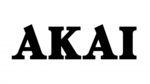
14 Stycznia 2025

14 Stycznia 2025

13 Stycznia 2025

10 Stycznia 2025