Instrukcja obsługi Sony CMT-BX77DBi
Sony
system hi-fi
CMT-BX77DBi
Przeczytaj poniżej 📖 instrukcję obsługi w języku polskim dla Sony CMT-BX77DBi (3 stron) w kategorii system hi-fi. Ta instrukcja była pomocna dla 10 osób i została oceniona przez 2 użytkowników na średnio 4.5 gwiazdek
Strona 1/3

WARNING
To reduce the risk of re, do not cover the ventilation
opening of the apparatus with newspapers, tablecloths,
curtains, etc. Do not place the naked ame sources such as
lighted candles on the apparatus.
To reduce the risk of re or electric shock, do not expose
this apparatus to dripping or splashing, and do not place
objects lled with liquids, such as vases, on the apparatus.
Do not install the appliance in a conned space, such as a
bookcase or built-in cabinet.
As the main plug is used to disconnect the unit from the
mains, connect the unit to an easily accessible AC outlet.
Should you notice an abnormality in the unit, disconnect
the main plug from the AC outlet immediately.
Do not expose batteries or apparatus with battery-installed
to excessive heat such as sunshine, re or the like.
Excessive sound pressure from earphones and headphones
can cause hearing loss.
Hooking up the system securely
CAUTION
e use of optical instruments with this product will
increase eye hazard.
is appliance is classied
as a CLASS 1 LASER
product. is marking
is located on the rear
exterior.
Notice for customers: the following
information is only applicable
to equipment sold in countries
applying EU directives.
e manufacturer of this product is Sony Corporation,
1-7-1 Konan Minato-ku, Tokyo, 108-0075 Japan. e
Authorized Representative for EMC and product safety is
Sony Deutschland GmbH, Hedelnger Strasse 61, 70327
Stuttgart, Germany. For any service or guarantee matters,
please refer to the addresses given in separate service or
guarantee documents.
Disposal of Old Electrical &
Electronic Equipment
(Applicable in the European
Union and other European
countries with separate
collection systems)
is symbol on the product or on its packaging indicates
that this product shall not be treated as household
waste. Instead it shall be handed over to the applicable
collection point for the recycling of electrical and
electronic equipment. By ensuring this product is
disposed of correctly, you will help prevent potential
negative consequences for the environment and human
health, which could otherwise be caused by inappropriate
waste handling of this product. e recycling of materials
will help to conserve natural resources. For more detailed
information about recycling of this product, please
contact your local Civic Oce, your household waste
disposal service or the shop where you purchased the
product.
Applicable accessories: Remote commander
Disposal of waste batteries
(applicable in the European
Union and other European
countries with separate
collection systems)
is symbol on the battery or on the packaging indicates
that the battery provided with this product shall not be
treated as household waste. On certain batteries this
symbol might be used in combination with a chemical
symbol. e chemical symbols for mercury (Hg) or lead
(Pb) are added if the battery contains more than 0.0005%
mercury or 0.004% lead.
By ensuring these batteries are disposed of correctly,
you will help prevent potentially negative consequences
for the environment and human health which could
otherwise be caused by inappropriate waste handling of
the battery. e recycling of the materials will help to
conserve natural resources.
In case of products that for safety, performance or data
integrity reasons require a permanent connection with an
incorporated battery, this battery should be replaced by
qualied service sta only. To ensure that the battery will
be treated properly, hand over the product at end-of-life
to the applicable collection point for the recycling of
electrical and electronic equipment.
For all other batteries, please view the section on how
to remove the battery from the product safely. Hand the
battery over to the applicable collection point for the
recycling of waste batteries.
For more detailed information about recycling of this
product or battery, please contact your local Civic Oce,
your household waste disposal service or the shop where
you purchased the product.
Note on DualDiscs
A DualDisc is a two sided disc product which mates
DVD recorded material on one side with digital
audio material on the other side. However, since the
audio material side does not conform to the Compact
Disc (CD) standard, playback on this product is not
guaranteed.
Music discs encoded with copyright
protection technologies
is product is designed to playback discs that conform
to the Compact Disc (CD) standard. Recently, various
music discs encoded with copyright protection
technologies are marketed by some record companies.
Please be aware that among those discs, there are some
that do not conform to the CD standard and may not be
playable by this product.
License and Trademark Notice
iPod is a trademark of Apple Inc., registered in the U.S.
and other countries.
“Made for iPod” means that an electronic accessory
has been designed to connect specically to iPod and
has been certied by the developer to meet Apple
performance standards.
Apple is not responsible for the operation of this device
or its compliance with safety and regulatory standards.
MPEG Layer-3 audio coding technology and patents
licensed from Fraunhofer IIS and omson.
All other trademarks and registered trademarks are of
their respective holders. In this manual, TM and marks ®
are not specied.
Basic Operations
is manual mainly explains operations using the
remote, but the same operations can also be performed
using the buttons on the unit having the same or similar
names.
Before using the system
To use the remote
Slide and remove the battery compartment lid , and
insert the two supplied R6 (size AA) batteries, side
rst, matching the polarities shown below.
Notes on using the remote
With normal use, the batteries should last for about six months.
Do not mix an old battery with a new one or mix dierent types of
batteries.
If you do not use the remote for a long period of time, remove the
batteries to avoid damage from battery leakage and corrosion.
To set the clock
Use buttons on the remote to set the clock.
1 Turn on the system.
Press (power) .
2 Select the clock set mode.
Press TIMER MENU . If the current mode appears
on the display, press / repeatedly to select
“CLOCK SET?” and then press (enter) .
3 Set the time.
Press / repeatedly to set the hour, and then
press (enter) . Use the same procedure to set the
minutes.
e clock settings are lost when you disconnect the
power cord or if a power failure occurs.
To display the clock when the system is o, press
DISPLAY . e clock is displayed for about
8 seconds.
To run the DAB Automatic Scan
When you turn on the system for the rst time aer
you purchase the system, DAB Automatic Scan starts
automatically and creates a list of available services.
If you want to run the DAB Automatic Scan again,
perform the procedure below.
1 Press DAB AUTO SCAN on the unit.
“Auto Scan?” and “Push Enter” appear.
2 Press (enter) .
Scanning begins. “ ” appears. Depending on
the DAB services available in your area, scanning may
take a few minutes.
When scanning is complete, a list of available services
is created.
Notes
If your country or region does not support DAB broadcast, “No
Service” appears.
Do not press any button on the unit or the remote during DAB
Automatic Scan. If scanning is interrupted, run the DAB Automatic
Scan again.
If you move to another area, repeat this procedure to store the
stations for your new area.
is procedure clears all previously stored presets.
Before unplugging the DAB antenna, make sure the system is turned
o to preserve your own DAB settings.
is tuner does not support data services.
To use the iPod
Insert an iPod Dock Adapter into the unit’s connector
before use.
To remove the iPod Dock Adapter, pull it up with your
ngernail or a at object using the slot inside the adapter.
Slot
Note
e iPod Dock Adapter is not supplied with the system. Use the
adapter supplied with your iPod when using an iPod model. For
details on the iPod Dock Adapters, refer to the instructions supplied
with the iPod Dock Adapters.
Adjusting the sound
To adjust the volume
Press VOLUME +/ (or VOL +/ on the unit) .
To add a sound eect
To Press
Generate a more dynamic
sound (Dynamic Sound
Generator X-tra)
DSGX on the unit.
Set the sound eect EQ repeatedly to select
“BASS” or “TREBLE,” and
then press +/ repeatedly
to adjust the level.
Playing a CD/MP3 disc
1 Select the CD function.
Press FUNCTION +/ (or FUNCTION on the unit)
repeatedly.
2 Place a disc.
Press (open/close) on the unit, and place a disc
with the label side up on the disc tray.
To close the disc tray, press (open/close) on the
unit.
Do not force the disc tray closed with your nger, as
this may damage the unit.
3 Start playback.
Press (play) (or CD (play/pause) on the
unit) .
To Press
Pause playback (pause) (or CD (play/
pause) on the unit) .
To resume play, press the button
again.
Stop playback (stop) (or /CANCEL on the
unit) .
Select a folder on an
MP3 disc
+/ (select folder) .
Select a track or le / (go back/go forward)
.
Find a point in a
track or le
Hold down / (rewind/
fast forward) during playback,
and release the button at the
desired point.
Select Repeat Play REPEAT repeatedly until
“REP” or “REP1” appears.
To change the play mode
Press PLAY MODE repeatedly while
the player is
stopped. You can select normal play (“ ”
for all MP3
les in the folder on the disc), shue play (“SHUF” or
“ SHUF*”), or program play (“PGM”).
* When playing a CD-DA disc, (SHUF) Play performs the same
operation as normal (shue) play.
Notes on Repeat Play
All tracks or les on a disc are played repeatedly up to ve times.
“REP1” indicates that a single track or le is repeated until you stop
it.
Notes on playing MP3 discs
Do not save other types of tracks or les or unnecessary folders on a
disc that has MP3 les.
Folders that have no MP3 les are skipped.
MP3 les are played back in the order that they are recorded onto
the disc.
e system can only play MP3 les that have a le extension of
“.MP3”.
If there are les on the disc that have the “.MP3” le extension,
but that are not MP3 les, the unit may produce noise or may
malfunction.
e maximum number of:
folders is 255 (including the root folder).
MP3 les is 511.
MP3 les and folders that can be contained on a single disc is 512.
folder levels (the tree structure of les) is 8.
Compatibility with all MP3 encoding/writing soware, recording
device, and recording media cannot be guaranteed. Incompatible MP3
discs may produce noise or interrupted audio or may not play at all.
Notes on playing multisession discs
If the disc begins with a CD-DA (or MP3) session, it is recognized as
a CD-DA (or MP3) disc, and other sessions are not played back.
A disc with a mixed CD format is recognized as a CD-DA (audio)
disc.
Listening to the radio
Before you can receive DAB, you must complete the
DAB Automatic Scan procedure (see “Before using the
system”).
1 Select “TUNER DAB,” “TUNER FM” or “TUNER AM.”
Press FUNCTION +/ (or FUNCTION on the unit)
repeatedly. You can also select DAB directly by
pressing DAB AUTO SCAN on the unit.
2 Select the tuning mode.
Press TUNING MODE repeatedly until “AUTO”
appears.
3 Tune in the desired station.
Press +/ (or TUNE +/ on the unit) . Scanning
stops automatically when a station is tuned in, and
then “TUNED” and “STEREO” (for stereo programs
only) appear.
When you tune in a DAB station or an FM station that
provides RDS services, the service name or station
name appears on the display.
To stop automatic scanning (FM/AM bands
only)
Press (stop) (or /CANCEL on the unit) .
To tune in a station with a weak signal (FM/AM
bands only)
If “TUNED” does not appear and the scanning does not
stop, press TUNING MODE repeatedly until “AUTO”
and “PRESET” disappear, and then press +/ (or TUNE
+/ on the unit) repeatedly to tune in the desired
station.
To reduce static noise on a weak FM stereo
station
Press FM MODE repeatedly until “MONO” appears
to turn o stereo reception.
Notes on listening to DAB stations
When tuning in a DAB station, it may take a few seconds before you
hear any sound.
Primary service is automatically received when secondary service
ends.
Playing the iPod
1 Select the iPod function.
Press FUNCTION +/ (or FUNCTION on the unit)
repeatedly.
2 Place the iPod.
3 Start playback.
Press (play) (or iPod (play/pause) on the
unit) .
To control the iPod
You can control your iPod with the following buttons on
the remote or unit.
To Press
Pause playback (pause) (or iPod
(play/pause) on the unit) or
(stop) .
Scroll up/down the
iPod menus
/ . You can scroll up or
down the iPod menus much like
the Click Wheel operations of
the iPod or the drag up-or-down
operations of the iPod touch.
Select a track
or chapter of
audiobook/podcast
/ (go back/go forward)
. To fast-forward or fast-
rewind, hold down the button.
Antennas
Find a location and an orientation that provide good reception, and then
set up the antenna.
Keep the antennas away from the speaker cords and the power cord to
avoid picking up noise.
With a DAB external antenna (not supplied), you can obtain higher
DAB broadcast sound quality. We recommend that you use the supplied
FM/DAB lead antenna only temporarily until you install a DAB external
antenna.
Before unplugging the DAB antenna, make sure the system is turned o to
preserve your own DAB settings.
FM/DAB lead antenna
(Extend it horizontally.)
AM loop antenna
Power
Connect the power cord to a wall socket.
If the plug does not t the wall socket,
detach the supplied plug adaptor (only for
models equipped with an adaptor).
Wall socket
Speakers
Make sure the metal leads (not the part
covered with vinyl insulation) are securely
inserted into the speaker jacks.
Right speaker
Red
Black
or
White side for North
American model
When carrying this system
1 Remove a disc to protect the CD mechanism.
2 Press FUNCTION (or FUNCTION on the unit) +/
repeatedly to select the CD function.
3 Hold down VOL + and DSGX on the unit,
and press on the unit until “STANDBY”
appears.
4 After “LOCK” appears, unplug the power cord.
Brown side for other regions
To Press
Choose the selected
item
/ (enter) (or ENTER on
the unit) . You can choose the
selected item much like the center
button on the iPod or the touch
operation of the iPod touch.
Find a point in a
track or chapter of
audiobook/podcast
/ (fast rewind/fast
forward) during playback, and
release the button at the desired
point.
Return to the
previous menu or
select a menu
/TOOL MENU /
(return) . You can return to the
previous menu or select a menu
much like the Menu button on
the iPod or the touch operation
of the iPod touch.
To use the system as a battery charger
You can use the system as a battery charger for the iPod
when the system is both on and o.
e charging begins when the iPod is placed on the unit’s
connector . e charging status appears in the iPod
display. For details, see the user’s guide of your iPod.
To stop charging the iPod
Remove the iPod. If you stop charging the iPod when
the system is o, press DISPLAY until the clock
disappears in the display.
Notes
When placing or removing the iPod, handle the iPod in the same
angle as that of the iPod connector
on the unit and do not twist
or sway the iPod to prevent connector damage.
Do not carry the unit with an iPod set on the connector. Doing so
may cause a malfunction.
When placing or removing the iPod, brace the unit with one hand
and take care not to press the controls of the iPod by mistake.
Before disconnecting the iPod, pause playback.
While playing video, you cannot use
/ . You can fast
rewind (fast forward) by holding down
/ .
To change the volume level, use VOLUME +/ (or VOL +/ on the
unit) . e volume level does not change even if adjusted on the
iPod.
is system is designed for iPod only. You cannot connect any other
portable audio players.
To use an iPod, refer to the user’s guide of your iPod.
Sony cannot accept responsibility in the event that data recorded to
iPod is lost or damaged when using an iPod with this unit.
Changing the display
To Press
Change
information on the
display1)
DISPLAY repeatedly when the
system is on.
Check the clock
when the system
is o2)
DISPLAY when the system
is o3). e clock is displayed for
8 seconds.
1) For example, you can view CD/MP3 disc information, such as;
track or le number during normal play.
track or le name (“ ”) during normal play.
artist name (“ ”) during normal play.
album or folder name (“ ”) during normal play.
total playing time while the player is stopped.
You can also view DAB station information such as the service
name, channel label, preset number, frequency, DLS (Dynamic Label
Segment), or ensemble label.
2)
e clock is displayed continuously while the iPod is being charged.
To turn o the clock display, press DISPLAY
(See “To stop
charging the iPod”).
3) e STANDBY indicator on the unit lights up when the system is
o.
Notes on the display information
Characters that cannot be displayed appear as “_”.
e following are not displayed:
total playing time for a CD-DA disc depending on the play mode.
total playing time and remaining playing time for an MP3 disc.
e following are not displayed correctly:
folder and le names that do not follow either ISO9660 Level 1,
Level 2 or Joliet in the expansion format.
e following is displayed:
ID3 tag information for MP3 les when ID3 version 1 and version
2 tags are used (up to 62 characters).
up to 8 characters of service name, up to 128 characters of DLS
(Dynamic Label Segment) and up to 16 characters of ensemble
label.
Using optional audio components
To connect an optional headphones
Connect headphones to the PHONES jack on the
unit.
To connect an optional component
Connect additional audio component to the AUDIO
IN jack on the unit using an audio analog cord (not
supplied). Turn down the volume on the system, and
then select the AUDIO IN function.
FM/DAB lead antenna
(Extend it horizontally.)
75-ohm coaxial cable with F male
type connector (not supplied)
To DAB external
antenna (not supplied)
or
or
Black
Red
Black
Red

Other Operations
Creating your own program
(Program Play)
1 Press FUNCTION +/ (or FUNCTION on the unit)
repeatedly to select the CD function.
2 Press PLAY MODE repeatedly until “PGM” appears
while the player is stopped.
3 Press / repeatedly until the desired
track or le number appears.
When programming les, press +/ repeatedly
to select the desired folder, and then select the desired
le.
Total playing time of program
(including selected track
or le)
Selected track or le
number
4 Press (or ENTER on the unit) to add the track
or le to the program.
“ . ” appears when the total program time
exceeds 100 minutes for a CD, or when you select a
CD track whose number is 21 or over, or when you
select an MP3 le.
5 Repeat steps 3 through 4 to program additional
tracks or les, up to a total of 25 tracks or les.
6 To play your program of tracks or les, press (or
CD on the unit) .
e program remains available until you open the disc
tray. To play the same program again, press (or
CD on the unit) .
To cancel Program Play
Press PLAY MODE repeatedly until “PGM”
disappears while the player is stopped.
To delete the last track or le of the program
Press CLEAR while the player is stopped.
Presetting radio stations
You can preset your favorite radio stations and tune
them in instantly by selecting the corresponding preset
number.
Use buttons on the remote to preset stations.
1 Tune in the desired station (See Listening to the “
radio ).”
2 Press TUNER MEMORY .
Preset number
3 Press +/ repeatedly to select your desired
preset number.
If another station is already assigned to the selected
preset number, the station is replaced by the new
station.
4 Press .
5 Repeat steps 1 through 4 to store other stations.
You can preset up to 20 DAB, 20 FM and 10 AM
stations. e preset stations are retained for about half
a day even if you disconnect the power cord or if a
power failure occurs.
6 To call up a preset radio station, press TUNING
MODE repeatedly until “PRESET” appears, and
then press +/ repeatedly to select the desired
preset number.
Note on presetting DAB stations
You can preset a DAB service only when it can be received.
Using the Timers
e system oers two timer functions. If you use the Play
Timer with the Sleep Timer, the Sleep Timer has priority.
Use buttons on the remote to use the timer functions.
Sleep Timer:
You can fall asleep to music. is function works even if
the clock is not set.
Press SLEEP repeatedly. If you select “AUTO,” the
system automatically turns o aer the current disc stops
or in 100 minutes.
Play Timer:
You can wake up to CD, tuner or iPod at a preset time.
Make sure you have set the clock.
1 Prepare the sound source.
Prepare the sound source, and then press VOLUME
+/ to adjust the volume.
To start from a specic track or le, create your own
program.
2 Press TIMER MENU .
3 Press /
repeatedly to select “PLAY SET?,” and
then press .
“ON” appears, and the hour indication ashes.
4 Set the time to start playback.
Press /
repeatedly to set the hour, and then
press .
e minute indication ashes. Use the procedure
above to set the minutes.
5 Use the same procedure as in step 4 to set the time
to stop playback.
6 Select the sound source.
Press / repeatedly until the desired sound
source appears, and then press . e display
shows the timer settings.
7 Press to turn o the system.
e system turns on 15 seconds before the preset time.
If the system is on at the preset time, the Play Timer
will not play.
To activate or check the timer again
1 Press TIMER MENU .
“TIMER SEL?” ashes in the display.
2 Press .
3 Press / repeatedly to select “PLAY SEL?,” then
press .
To cancel the timer
Repeat the same procedure as above until “TIMER
OFF?” appears in step 3, and then press .
To change the setting
Start over from step 1.
Notes for the iPod user
Make sure the iPod is not playing when using the Play Timer.
The Play Timer may not be activated depending on the status of the
connected iPod.
Tip
e Play Timer setting remains as long as the setting is not canceled
manually.
1 Make sure the power cord and speaker cords are
correctly and rmly connected.
2 Find your problem in the checklist below, and take
the indicated corrective action.
If the issue persists, contact your nearest Sony dealer.
If the STANDBY indicator ashes
Immediately unplug the power cord, and check the
following items.
If your system has a voltage selector, is the voltage
selector set to the correct voltage?
Are you using only the supplied speakers?
Is anything blocking the ventilation holes on the top
or back of the system?
Is the iPod connector short-circuited?
Aer the STANDBY indicator stops ashing,
reconnect the power cord, and turn on the system. If
the issue persists, contact your nearest Sony dealer.
General
Sound comes from one channel, or the left and
right volumes are unbalanced.
Place the speakers as symmetrically as possible.
Connect only the supplied speakers.
Severe hum or noise.
Move the system away from sources of noise.
Connect the system to a dierent wall socket.
Install a noise lter (available separately) to the power
cord.
The remote does not function.
Remove any obstacles between the remote and the
remote sensor on the unit, and position the unit
away from uorescent lights.
Point the remote at the system’s sensor.
Move the remote closer to the system.
CD/MP3 player
The sound skips, or the disc will not play.
Wipe the disc clean, and replace it.
Move the system to a location away from vibration (for
example, on top of a stable stand).
Move the speakers away from the system, or place them
on separate stands. At high volume, speaker vibration
may cause the sound to skip.
Play does not start from the rst track.
Press PLAY MODE repeatedly until both “PGM”
and “SHUF” disappear to return to normal play.
Starting playback takes more time than usual.
e following discs take a longer time to start playback.
a disc recorded with a complicated tree structure.
a disc recorded in multisession mode.
a disc that has not been nalized (a disc to which data
can be added).
a disc that has many folders.
Tuner
Severe hum or noise, or stations cannot be
received. (“TUNED” or “STEREO” ashes on the
display.)
Connect the antenna properly.
Find a location and an orientation that provide good
reception, and then set up the antenna again.
Keep the antenna away from the speaker cords and the
power cord to avoid picking up noise.
Connect a commercially available external antenna.
Consult your nearest Sony dealer if the supplied AM
antenna has come o the plastic stand.
Turn o nearby electrical equipment.
“TUNED” does not appear in the display (DAB
only).
Check all antenna connections, then perform the
DAB Automatic Scan procedure (see “Before using the
system”).
e current DAB service may not be available. Press
+/ (or TUNE +/ on the unit) to select a dierent
service.
If you have moved to another area, some services/
frequencies may have changed and you may not be able
to tune into your usual broadcast.
Perform the DAB Automatic Scan procedure to
re-register the contents of broadcasts. (Performing this
procedure clears all previously stored presets.)
To change the AM tuning interval
e AM tuning interval is factory-preset to 9 kHz (or
10 kHz, for some areas).
Use buttons on the unit to change the AM tuning
interval.
1 Tune in any AM station, and then turn o the
system.
2 While holding down ENTER , press .
All the AM preset stations are erased. To reset the
interval to the factory preset, repeat the procedure.
Troubleshooting To improve tuner reception
Turn o CD player power by using the CD power
management function. By default, CD power is turned on.
1 Press FUNCTION +/ (or FUNCTION on the unit)
repeatedly to select the CD function, and then turn
o the system.
2 After “STANDBY” stops ashing, press on the
unit while holding down CANCEL on the unit.
“CD POWER OFF” appears. With CD player power
turned o, disc access time is increased. To turn on
CD player power, repeat the procedure until “CD
POWER ON” appears.
To reset the system to factory settings
If the system still does not operate properly, reset the
system to factory settings.
Use buttons on the unit to reset the unit to its factory
default settings.
1 Disconnect and reconnect the power cord, and then
turn on the system.
2 Press , VOL + and CANCEL at the
same time.
All user-congured settings, such as preset radio
stations, timer, and the clock, are deleted.
iPod
There is no sound.
Make sure the iPod is connected securely.
Make sure the iPod is playing music.
Adjust the volume.
The sound is distorted.
Make sure the iPod is connected securely.
Turn down the volume.
Set the “EQ” setting of the iPod to “O” or “Flat.”
The iPod does not function.
Make sure the iPod is connected securely.
Make sure the iPod is updated with the latest soware.
If not, update the iPod before using with the system.
Because operation of the system and the iPod are
dierent, you may not operate the iPod using buttons
on the remote or unit. In this case, use control buttons
on the iPod.
Remove the iPod, then reconnect it.
The iPod cannot be charged.
Make sure the iPod is connected securely.
Messages
CD Over: You have reached the end of the disc while
pressing during playback or pause.
Complete!: e preset operation ended normally.
LOCKED: e disc tray does not open. Contact your
nearest Sony dealer.
No Disc: ere is no disc in the system, or you have
loaded a disc that cannot be played.
No Step: All of the programmed tracks or les have been
erased.
No Preset (DAB only): ere is no stored preset station.
No Service (DAB only): ere is no supported DAB
broadcast in your country or region.
Push STOP!: You pressed PLAY MODE during
playback.
Reading: e system is reading information of the disc.
Some buttons are not available.
Step Full!: You tried to program more than 26 tracks or
les (steps).
TIME NG!: e Play Timer start and end times are set to
the same time.
Precautions
Discs that this system CAN play
Audio CD
CD-R/CD-RW (audio data/MP3 les)
Discs that this system CANNOT play
CD-ROM
CD-R/CD-RW other than those recorded in music CD
format or MP3 format conforming to ISO9660 Level
1/Level 2, Joliet
CD-R/CD-RW recorded in multisession that have not
ended by “closing the session”
CD-R/CD-RW of poor recording quality, CD-R/CD-
RW that have scratches or are dirty, or CD-R/CD-RW
recorded with an incompatible recording device
CD-R/CD-RW which is nalized incorrectly
Discs containing les other than MPEG 1 Audio Layer-
3 (MP3) les
Discs of non-standard shape (for example, heart,
square, star)
Discs that have adhesive tape, paper, or sticker attached
to them
Rental or used discs with attached seals where the glue
extends beyond the seal
Discs that have labels printed using ink that feels tacky
when touched
Notes on discs
Before playing, wipe the disc with a cleaning cloth from
the center out to the edge.
Do not clean discs with solvents, such as benzine,
thinner, or commercially available cleaners or anti-
static spray intended for vinyl LPs.
Do not expose discs to direct sunlight or heat sources
such as hot air ducts, nor leave it in a car parked in
direct sunlight.
On safety
Completely disconnect the power cord (mains lead)
from the wall socket (mains) if it is not going to be used
for an extended period of time. When unplugging the
unit, always grip the plug. Never pull the cord itself.
Should any solid object or liquid get into the system,
unplug the system, and have it checked by qualied
personnel before operating it again.
e AC power cord can be changed only by a qualied
service facility.
On placement
Do not place the system in an inclined position or in
locations that are extremely hot, cold, dusty, dirty, or
humid or lacking adequate ventilation, or subject to
vibration, direct sunlight or a bright light.
Be careful when placing the unit or speakers on
surfaces that have been specially treated (for example,
with wax, oil, polish) as staining or discoloration of the
surface may result.
If the system is brought directly from a cold to a warm
location or is placed in a very damp room, moisture
may condense on the lens inside the CD player, and
cause the system to malfunction. In this situation,
remove the disc, and leave the system turned on for
about an hour until the moisture evaporates.
On heat buildup
Heat buildup on the unit during operation is normal
and is not cause for alarm.
Do not touch the cabinet if it has been used
continuously at a high volume because the cabinet may
have become hot.
Do not obstruct the ventilation holes.
On the speaker system
is speaker system is not magnetically shielded, and
the picture on nearby TV sets may become magnetically
distorted. In this situation, turn o the TV, wait 15 to
30 minutes, and turn it back on.
If there is no improvement, move the speakers far away
from the TV.
Cleaning the cabinet
Clean this system with a so cloth slightly moistened
with a mild detergent solution. Do not use any type
of abrasive pad, scouring powder, or solvent, such as
thinner, benzine, or alcohol.
Specications
Main unit
Amplier section
DIN power output (rated):
18 watts + 18 watts (6 ohms at 1 kHz, DIN)
Continuous RMS power output (reference): 25 watts + 25 watts (6 ohms at
1 kHz, 10% THD)
Music power output (reference): 38 watts + 38 watts (6 ohms at 1 kHz, 10%
THD)
Inputs
AUDIO IN (stereo mini jack): voltage 250 mV, impedance 47 kilohms
Outputs
PHONES (stereo mini jack): accepts headphones of 8 ohms or more
SPEAKER: accepts impedance of 6 to 16 ohms
CD player section
System: Compact disc and digital audio system
Laser Diode Properties
Emission Duration: Continuous
Laser Output*: Less than 44.6 µW
* is output is the value measurement at a distance of 200 mm from the
objective lens surface on the Optical Pick-up Block with 7 mm aperture.
Frequency response: 20 Hz 20 kHz
Signal-to-noise ratio: More than 90 dB
Dynamic range: More than 90 dB
Tuner section
DAB tuner section:
Frequency range*
Band-III: 174.928 (5A) MHz 239.200 (13F) MHz
* For details, see “DAB frequency table” below.
Antenna: FM/DAB lead antenna
Antenna terminal: 75 ohms, F female
FM stereo, FM/AM superheterodyne tuner
FM tuner section:
Tuning range: 87.5 MHz 108.0 MHz (50 kHz step)
Antenna: FM/DAB lead antenna
Antenna terminals: 75 ohms unbalanced
Intermediate frequency: 10.7 MHz
AM tuner section:
Tuning range: 531 kHz 1,602 kHz (9 kHz step)
Antenna: AM loop antenna, external antenna terminal
Intermediate frequency: 450 kHz
DAB frequency table (Band-III)
Frequency Label Frequency Label
174.928 MHz 5A 209.936 MHz 10A
176.640 MHz 5B 211.648 MHz 10B
178.352 MHz 5C 213.360 MHz 10C
180.064 MHz 5D 215.072 MHz 10D
181.936 MHz 6A 216.928 MHz 11A
183.648 MHz 6B 218.640 MHz 11B
185.360 MHz 6C 220.352 MHz 11C
187.072 MHz 6D 222.064 MHz 11D
188.928 MHz 7A 223.936 MHz 12A
190.640 MHz 7B 225.648 MHz 12B
192.352 MHz 7C 227.360 MHz 12C
194.064 MHz 7D 229.072 MHz 12D
195.936 MHz 8A 230.784 MHz 13A
197.648 MHz 8B 232.496 MHz 13B
199.360 MHz 8C 234.208 MHz 13C
201.072 MHz 8D 235.776 MHz 13D
202.928 MHz 9A 237.488 MHz 13E
204.640 MHz 9B 239.200 MHz 13F
206.352 MHz 9C
208.064 MHz 9D
iPod section
Compatible iPod models :*
* Update your iPod to use the latest soware before you use it.
iPod nano
5th generation
(video camera) iPod touch
2nd generation/
iPod touch
Late 2009
iPod classic
120 GB
160 GB (2009)
iPod nano
4th generation
(video)
iPod classic
160 GB (2007) iPod touch
1st generation
iPod nano
3rd generation
(video) iPod classic
80 GB
iPod nano
2nd generation
(aluminum)
iPod
5th generation
(video)
iPod nano
1st generation iPod
4th generation
(color display)
iPod
4th generation
iPod mini
Speaker
Speaker system: 2-way, bass-reex type
Speaker units
Woofer: 100 mm dia., cone type
Tweeter: 40 mm dia., cone type
Rated impedance: 6 ohms
Dimensions (w/h/d): Approx. 140 mm × 240 mm × 200 mm
Mass: Approx. 2.0 kg
General
Power requirements: 230 V AC, 50/60 Hz
Power consumption: 63 watts
Dimensions (w/h/d) (excl. speakers): Approx. 215 mm × 140 mm × 298 mm
Mass (excl. speakers): Approx. 3.9 kg
Supplied accessories: Remote Commander (1)/R6 (Size AA) batteries (2)/AM
loop antenna (1)/FM/DAB lead antenna (2)/Speaker cords (2)
Design and specications are subject to change without notice.
Standby power consumption: 0.5 W
Halogenated ame retardants are not used in the certain printed
wiring boards.
Specyfikacje produktu
| Marka: | Sony |
| Kategoria: | system hi-fi |
| Model: | CMT-BX77DBi |
Potrzebujesz pomocy?
Jeśli potrzebujesz pomocy z Sony CMT-BX77DBi, zadaj pytanie poniżej, a inni użytkownicy Ci odpowiedzą
Instrukcje system hi-fi Sony

16 Stycznia 2025

22 Grudnia 2024

22 Grudnia 2024

5 Października 2024

4 Października 2024

2 Października 2024

1 Października 2024

1 Października 2024

1 Października 2024

30 Września 2024
Instrukcje system hi-fi
- system hi-fi Yamaha
- system hi-fi Samsung
- system hi-fi AEG
- system hi-fi Sven
- system hi-fi LG
- system hi-fi Motorola
- system hi-fi Logitech
- system hi-fi Sharp
- system hi-fi BeamZ
- system hi-fi Huawei
- system hi-fi Pioneer
- system hi-fi Philips
- system hi-fi Plantronics
- system hi-fi SilverCrest
- system hi-fi Technics
- system hi-fi JBL
- system hi-fi Onkyo
- system hi-fi Roland
- system hi-fi Geemarc
- system hi-fi Nokia
- system hi-fi Scott
- system hi-fi KEF
- system hi-fi Kärcher
- system hi-fi Bose
- system hi-fi Panasonic
- system hi-fi Klipsch
- system hi-fi Muse
- system hi-fi Crestron
- system hi-fi Behringer
- system hi-fi Asus
- system hi-fi Nedis
- system hi-fi IK Multimedia
- system hi-fi Medion
- system hi-fi Boss
- system hi-fi OK
- system hi-fi Lenco
- system hi-fi Marquant
- system hi-fi Majestic
- system hi-fi Jensen
- system hi-fi ILive
- system hi-fi Native Instruments
- system hi-fi Garmin
- system hi-fi Blaupunkt
- system hi-fi Vivax
- system hi-fi ATen
- system hi-fi Salora
- system hi-fi Teac
- system hi-fi Dual
- system hi-fi Grundig
- system hi-fi Kiloview
- system hi-fi Homedics
- system hi-fi Soundmaster
- system hi-fi Hyundai
- system hi-fi DAP-Audio
- system hi-fi Creative
- system hi-fi Manhattan
- system hi-fi Honor
- system hi-fi Tripp Lite
- system hi-fi Shure
- system hi-fi ECG
- system hi-fi Matsui
- system hi-fi Denon
- system hi-fi Block
- system hi-fi Cambridge
- system hi-fi Sanus
- system hi-fi Kenwood
- system hi-fi Scosche
- system hi-fi Polk
- system hi-fi Alpine
- system hi-fi Gembird
- system hi-fi Røde
- system hi-fi Dynaudio
- system hi-fi Paradigm
- system hi-fi Bang & Olufsen
- system hi-fi Cobra
- system hi-fi JVC
- system hi-fi Konig & Meyer
- system hi-fi Memphis Audio
- system hi-fi Jamo
- system hi-fi Focusrite
- system hi-fi Rega
- system hi-fi Steelseries
- system hi-fi Oppo
- system hi-fi Lowrance
- system hi-fi TechniSat
- system hi-fi Auna
- system hi-fi Vimar
- system hi-fi Schneider
- system hi-fi LD Systems
- system hi-fi Krüger&Matz
- system hi-fi Audioengine
- system hi-fi OneConcept
- system hi-fi Pure
- system hi-fi Marshall
- system hi-fi Clarion
- system hi-fi Netgear
- system hi-fi Thomson
- system hi-fi Pro-Ject
- system hi-fi AVM
- system hi-fi Velleman
- system hi-fi Ferguson
- system hi-fi Korg
- system hi-fi DataVideo
- system hi-fi Magnat
- system hi-fi DreamGEAR
- system hi-fi Pyle
- system hi-fi ELAC
- system hi-fi Zoom
- system hi-fi Cardo
- system hi-fi NGS
- system hi-fi Midland
- system hi-fi Marantz
- system hi-fi AOC
- system hi-fi Monster
- system hi-fi Sennheiser
- system hi-fi Esoteric
- system hi-fi Jabra
- system hi-fi Chord
- system hi-fi Camry
- system hi-fi Vtech
- system hi-fi Werma
- system hi-fi Speco Technologies
- system hi-fi Lenoxx
- system hi-fi Bowers & Wilkins
- system hi-fi Samson
- system hi-fi Imperial
- system hi-fi PreSonus
- system hi-fi Monitor Audio
- system hi-fi Audio Pro
- system hi-fi NACON
- system hi-fi Revox
- system hi-fi Nevir
- system hi-fi Olympus
- system hi-fi TriStar
- system hi-fi Ibiza Sound
- system hi-fi Vonyx
- system hi-fi Musical Fidelity
- system hi-fi Alto
- system hi-fi Fluid
- system hi-fi Razer
- system hi-fi Peavey
- system hi-fi ION
- system hi-fi ART
- system hi-fi NAD
- system hi-fi Continental Edison
- system hi-fi RCF
- system hi-fi Harman Kardon
- system hi-fi Rolls
- system hi-fi Audio-Technica
- system hi-fi SPC
- system hi-fi GoGen
- system hi-fi TC Helicon
- system hi-fi NEC
- system hi-fi Brandson
- system hi-fi Sonoro
- system hi-fi Parrot
- system hi-fi Aiwa
- system hi-fi JL Audio
- system hi-fi AKAI
- system hi-fi Majority
- system hi-fi Teufel
- system hi-fi Clatronic
- system hi-fi Dali
- system hi-fi Vision
- system hi-fi Telefunken
- system hi-fi Oregon Scientific
- system hi-fi Focal
- system hi-fi DBX
- system hi-fi Kicker
- system hi-fi Omnitronic
- system hi-fi Hama
- system hi-fi Mackie
- system hi-fi Shokz
- system hi-fi Marmitek
- system hi-fi FiiO
- system hi-fi Duronic
- system hi-fi Smart-AVI
- system hi-fi MXL
- system hi-fi Lotronic
- system hi-fi Bush
- system hi-fi Sharkoon
- system hi-fi Watson
- system hi-fi Saramonic
- system hi-fi Loewe
- system hi-fi Bluesound
- system hi-fi Sangean
- system hi-fi AVer
- system hi-fi Walrus Audio
- system hi-fi SVS
- system hi-fi Franklin
- system hi-fi Victrola
- system hi-fi Arcam
- system hi-fi Elta
- system hi-fi Mac Audio
- system hi-fi Infinity
- system hi-fi McIntosh
- system hi-fi Denver
- system hi-fi Albrecht
- system hi-fi Hitachi
- system hi-fi Fender
- system hi-fi AKG
- system hi-fi SmallHD
- system hi-fi RCA
- system hi-fi Electro Harmonix
- system hi-fi Atlas Sound
- system hi-fi Gemini
- system hi-fi Trevi
- system hi-fi Technaxx
- system hi-fi Atlona
- system hi-fi GPX
- system hi-fi Arturia
- system hi-fi Sencor
- system hi-fi Polsen
- system hi-fi PowerBass
- system hi-fi Power Dynamics
- system hi-fi Rockford Fosgate
- system hi-fi Steinberg
- system hi-fi Canton
- system hi-fi Nextbase
- system hi-fi Senal
- system hi-fi TOA
- system hi-fi Monacor
- system hi-fi Daewoo
- system hi-fi ADE
- system hi-fi Tannoy
- system hi-fi Electro-Voice
- system hi-fi Anthem
- system hi-fi Audizio
- system hi-fi Tascam
- system hi-fi RME
- system hi-fi Laser
- system hi-fi WAGAN
- system hi-fi Kunft
- system hi-fi Best Buy
- system hi-fi AudioControl
- system hi-fi Audiolab
- system hi-fi Vocopro
- system hi-fi Technical Pro
- system hi-fi WiiM
- system hi-fi SPL
- system hi-fi Cyrus
- system hi-fi Terratec
- system hi-fi Crunch
- system hi-fi Geneva
- system hi-fi Sound Devices
- system hi-fi House Of Marley
- system hi-fi Reflexion
- system hi-fi REVO
- system hi-fi DPA
- system hi-fi Crosley
- system hi-fi HK Audio
- system hi-fi Swissvoice
- system hi-fi Fenton
- system hi-fi BSS Audio
- system hi-fi Belkin
- system hi-fi SWIT
- system hi-fi Kramer
- system hi-fi KanexPro
- system hi-fi RGBlink
- system hi-fi Glide Gear
- system hi-fi Hosa
- system hi-fi Key Digital
- system hi-fi Music Hall
- system hi-fi AMX
- system hi-fi Goodis
- system hi-fi Sonance
- system hi-fi Rotel
- system hi-fi Altec Lansing
- system hi-fi American Audio
- system hi-fi Devialet
- system hi-fi IFi Audio
- system hi-fi Audison
- system hi-fi Caliber
- system hi-fi Sony Ericsson
- system hi-fi Proscan
- system hi-fi Exibel
- system hi-fi Logik
- system hi-fi Energy Sistem
- system hi-fi Sagem
- system hi-fi Sonos
- system hi-fi Brigmton
- system hi-fi Sunstech
- system hi-fi AudioAffairs
- system hi-fi Magnum
- system hi-fi Steren
- system hi-fi Audiosonic
- system hi-fi Coby
- system hi-fi Envivo
- system hi-fi Galaxy Audio
- system hi-fi Bigben Interactive
- system hi-fi Apogee
- system hi-fi Pyle Pro
- system hi-fi Autotek
- system hi-fi MB Quart
- system hi-fi Bigben
- system hi-fi Massive
- system hi-fi IDance
- system hi-fi Alba
- system hi-fi Naxa
- system hi-fi QTX
- system hi-fi Konig
- system hi-fi Boston Acoustics
- system hi-fi Mpman
- system hi-fi Vizio
- system hi-fi Nikkei
- system hi-fi Peaq
- system hi-fi Ematic
- system hi-fi ESI
- system hi-fi Roadstar
- system hi-fi Anchor Audio
- system hi-fi Superior
- system hi-fi Quantis
- system hi-fi Irradio
- system hi-fi Karcher Audio
- system hi-fi Cmx
- system hi-fi Russound
- system hi-fi Comica
- system hi-fi Audient
- system hi-fi Bluetrek
- system hi-fi Starkey
- system hi-fi PAC
- system hi-fi Skytec
- system hi-fi Luxman
- system hi-fi M-Audio
- system hi-fi Stereoboomm
- system hi-fi Tivoli Audio
- system hi-fi Wolfgang
- system hi-fi Numan
- system hi-fi Iluv
- system hi-fi Vankyo
- system hi-fi WyreStorm
- system hi-fi Sonifex
- system hi-fi TV One
- system hi-fi Nxg
- system hi-fi Lynx
- system hi-fi MIPRO
- system hi-fi Solid State Logic
- system hi-fi HiFi ROSE
- system hi-fi OSD Audio
- system hi-fi Andover
- system hi-fi Mark Levinson
- system hi-fi Auto-T
- system hi-fi Soundstream
- system hi-fi Xoro
- system hi-fi Adastra
- system hi-fi Avante
- system hi-fi Titanwolf
- system hi-fi CSL
- system hi-fi Liam&Daan
- system hi-fi Universal Audio
- system hi-fi JB Systems
- system hi-fi Orbitsound
- system hi-fi HUMANTECHNIK
- system hi-fi SIIG
- system hi-fi Hercules
- system hi-fi Primare
- system hi-fi Griffin
- system hi-fi Xantech
- system hi-fi Eissound
- system hi-fi Extron
- system hi-fi ClearOne
- system hi-fi Ebode
- system hi-fi Motu
- system hi-fi Mission
- system hi-fi Teradek
- system hi-fi TCM
- system hi-fi Crown
- system hi-fi Morel
- system hi-fi Zvox
- system hi-fi Antelope Audio
- system hi-fi CE Labs
- system hi-fi Z CAM
- system hi-fi Avid
- system hi-fi Icon
- system hi-fi Mtx Audio
- system hi-fi General Electric
- system hi-fi Aquatic AV
- system hi-fi Parasound
- system hi-fi Promate
- system hi-fi SoundCast
- system hi-fi Hollyland
- system hi-fi Defender
- system hi-fi Boytone
- system hi-fi Astell&Kern
- system hi-fi Glorious
- system hi-fi Maretron
- system hi-fi JK Audio
- system hi-fi Xact
- system hi-fi Ruark Audio
- system hi-fi Magnavox
- system hi-fi ANT
- system hi-fi Leviton
- system hi-fi Rane
- system hi-fi ESX
- system hi-fi NUVO
- system hi-fi Lexicon
- system hi-fi Fluance
- system hi-fi Altra
- system hi-fi On-Q
- system hi-fi Vantage Point
- system hi-fi Planet Audio
- system hi-fi CAD Audio
- system hi-fi IFi
- system hi-fi E-bench
- system hi-fi Digigram
- system hi-fi Roon
- system hi-fi Voco
- system hi-fi Linear
- system hi-fi SSV Works
- system hi-fi DAP
- system hi-fi The Box
- system hi-fi AmpliVox
- system hi-fi Audiofrog
- system hi-fi Accsoon
- system hi-fi Juke Audio
- system hi-fi Meridian
- system hi-fi DiGiGrid
- system hi-fi CLXmusic
- system hi-fi Nuheara
- system hi-fi Acoustic Solutions
- system hi-fi Metric Halo
- system hi-fi Universal Remote Control
- system hi-fi Prism Sound
- system hi-fi MoFi
- system hi-fi Antelope
- system hi-fi Auvi
- system hi-fi Switchcraft
- system hi-fi Aplic
- system hi-fi Crystal Video
- system hi-fi Atoll
- system hi-fi Bennett & Ross
- system hi-fi Pronomic
- system hi-fi Beatfoxx
- system hi-fi NEAR
- system hi-fi Vaxis
- system hi-fi INKEE
Najnowsze instrukcje dla system hi-fi

9 Kwietnia 2025
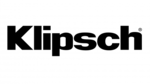
5 Kwietnia 2025

3 Kwietnia 2025

2 Kwietnia 2025

2 Kwietnia 2025

1 Kwietnia 2025

1 Kwietnia 2025

29 Marca 2025

28 Marca 2025

28 Marca 2025