Instrukcja obsługi Snom M65
Przeczytaj poniżej 📖 instrukcję obsługi w języku polskim dla Snom M65 (73 stron) w kategorii telefon. Ta instrukcja była pomocna dla 15 osób i została oceniona przez 2 użytkowników na średnio 4.5 gwiazdek
Strona 1/73
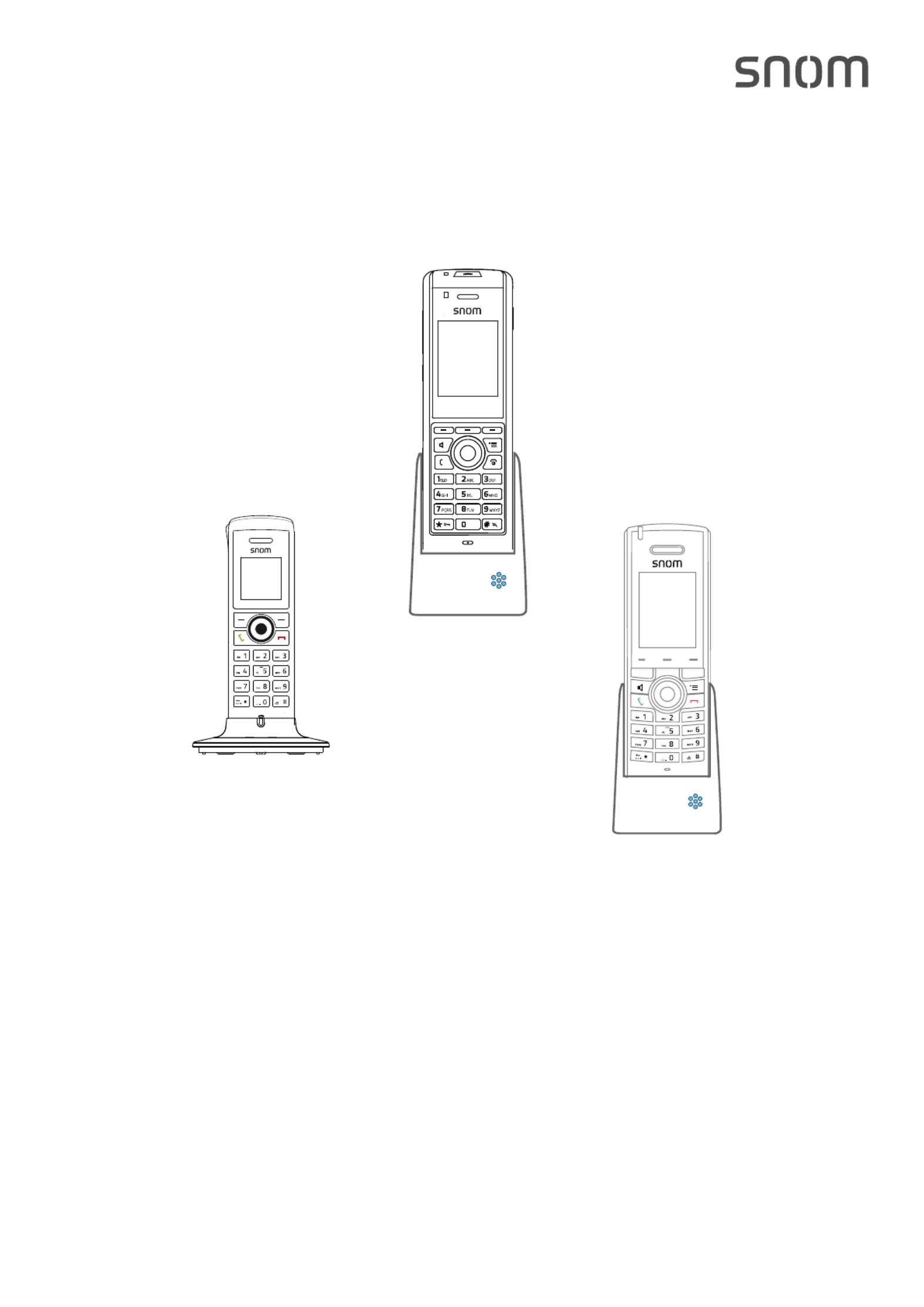
Handset M65/M85/M25
User Manual
v1.04

2
TABLE OF CONTENTS
Copyright, Trademarks, Legal Disclaimers 6 ....................................................................
Important information 7 ......................................................................................................
Intended use 7 ............................................................................................................................
Safety instructions 7 .................................................................................................................
Important Battery Information 9 .............................................................................................
Disposal of the device 10 ..........................................................................................................
Handset, Charger, and Power Supply 10 ..........................................................................
Battery 11 ...............................................................................................................................
Cleaning 11 ..................................................................................................................................
Additional Important Information USA 12 .............................................................................
Emergency calling service 15 ............................................................................................
FCC and other information 15 ............................................................................................
Hearing aid compatibility 16 ...............................................................................................
Regulatory Information Canada 18 .........................................................................................
Standards conformance 19 ................................................................................................
Technical specications ......................................................................................................19
Setting up the phone 20 ......................................................................................................
Setting up the hardware ......................................................................................................20
M65 Handset 20 ....................................................................................................................
Delivery Content 20 .........................................................................................................
Inserting and charging the battery 20 .........................................................................
Attaching the belt clip 21 ...............................................................................................
M85 Handset 22 ....................................................................................................................
Delivery Content 22 .........................................................................................................
Inserting and charging the battery 22 .........................................................................
M25 Hardware .................................................................................................................24
Delivery Content 24 .........................................................................................................
Inserting and charging the batteries 24 .....................................................................
Registering the handset at the base station 25 ...................................................................
Getting to know your phone 27 ..........................................................................................
M65 at a glance 27 .....................................................................................................................
M85 at a glance 29 .....................................................................................................................
M25 at a glance 31 .....................................................................................................................
LED indications 33 .....................................................................................................................
Missed calls, message waiting (MWI), low battery 33 ...................................................
Speakerphone key LED 34 ..................................................................................................
Hard keys 34 ...............................................................................................................................

3
Context-sensitive function keys 35 ...................................................................................
Navigation and "OK" keys 35 ...............................................................................................
Speakerphone key 36 ..........................................................................................................
Menu key 36 ...........................................................................................................................
Call keys 36 ............................................................................................................................
Star key 37 .............................................................................................................................
Alphanumeric keys 38 .........................................................................................................
Entering phone numbers (numeral mode) 38 ...........................................................
Letter modes 38 ..............................................................................................................
Volume key 40 .......................................................................................................................
Mute key 40 ............................................................................................................................
Emergency alarm button 41 ...............................................................................................
Menus 42 ......................................................................................................................................
Contacts 43 ..................................................................................................................................
Adding contacts 44 ...............................................................................................................
Editing contacts 44 ...............................................................................................................
Name 45 ............................................................................................................................
Phone numbers 46 ..........................................................................................................
Ringtone 47 ......................................................................................................................
Speed dial 47 ....................................................................................................................
Central directory 48 ...................................................................................................................
Finding a name 48 ................................................................................................................
Calling a number from the central directory 49 .............................................................
Call history (call lists) 50 ..........................................................................................................
Accessing the call history 50 ..............................................................................................
List items 50 ..........................................................................................................................
Viewing the details of a call 50 ..........................................................................................
Calling a number from a call list 51 ..................................................................................
Connectivity 52 ...........................................................................................................................
Registering 52 .......................................................................................................................
Deregistering 52 ...................................................................................................................
Selecting the network 52 ....................................................................................................
Settings 53 ...................................................................................................................................
Time and date settings 54 ...................................................................................................
Security 54 .............................................................................................................................
Automatic keylock 54 .....................................................................................................
Unlocking the keypad 55 ................................................................................................
Change PIN 55 ..................................................................................................................
Line 55 ....................................................................................................................................

5
Transferring a call 70 ...........................................................................................................
Attended transfer 70 ......................................................................................................
Blind transfer (unattended transfer) 70 ......................................................................
Hold 71 ....................................................................................................................................
Swapping calls 71 .................................................................................................................
Conference 71 .......................................................................................................................
Push to talk 72 ............................................................................................................................
Appendix 1 - Using the handset to set up the base 73 .....................................................
Finding the IP address of the base 73 ....................................................................................
RSSI and RFPI 73 .......................................................................................................................
Testing the audio signal (M65 and M85) 73 ..........................................................................

6
User Manual M65 / M85 / M25 Copyright, Trademarks, Disclaimers
Copyright, Trademarks, Legal Disclaimers
© 2022 Snom Technology GmbH
All Rights Reserved.
Snom, the names of Snom products, and Snom logos are trademarks owned by Snom technology AG.
All other product names and names of enterprises are the property of their respective owners.
Product specications are subject to change without notice.
Snom Technology GmbH reserves the right to revise and change this document at any time, without
being obliged to announce such revisions or changes beforehand or after the fact.
Texts, images, and illustrations and their arrangement in this document are subject to the protection
of copyrights and other legal rights worldwide. Their use, reproduction, and transmittal to third
parties without express written permission may result in legal proceedings in the criminal courts as
well as civil courts.
When this document is made available on snom’s web page, Snom Technology GmbH gives its
permission to download and print copies of its content for the intended purpose of using it as a
manual. No parts of this document may be altered, modied or used for commercial purposes without
the express written consent of Snom Technology GmbH.
Although due care has been taken in the compilation and presentation of the information in this
document, the data upon which it is based may have changed in the meantime. Snom therefore
disclaims all warranties and liability for the accurateness, completeness, and currentness of the
information published, except in the case of intention or gross negligence on the part of Snom or
where liability arises due to binding legal provisions.
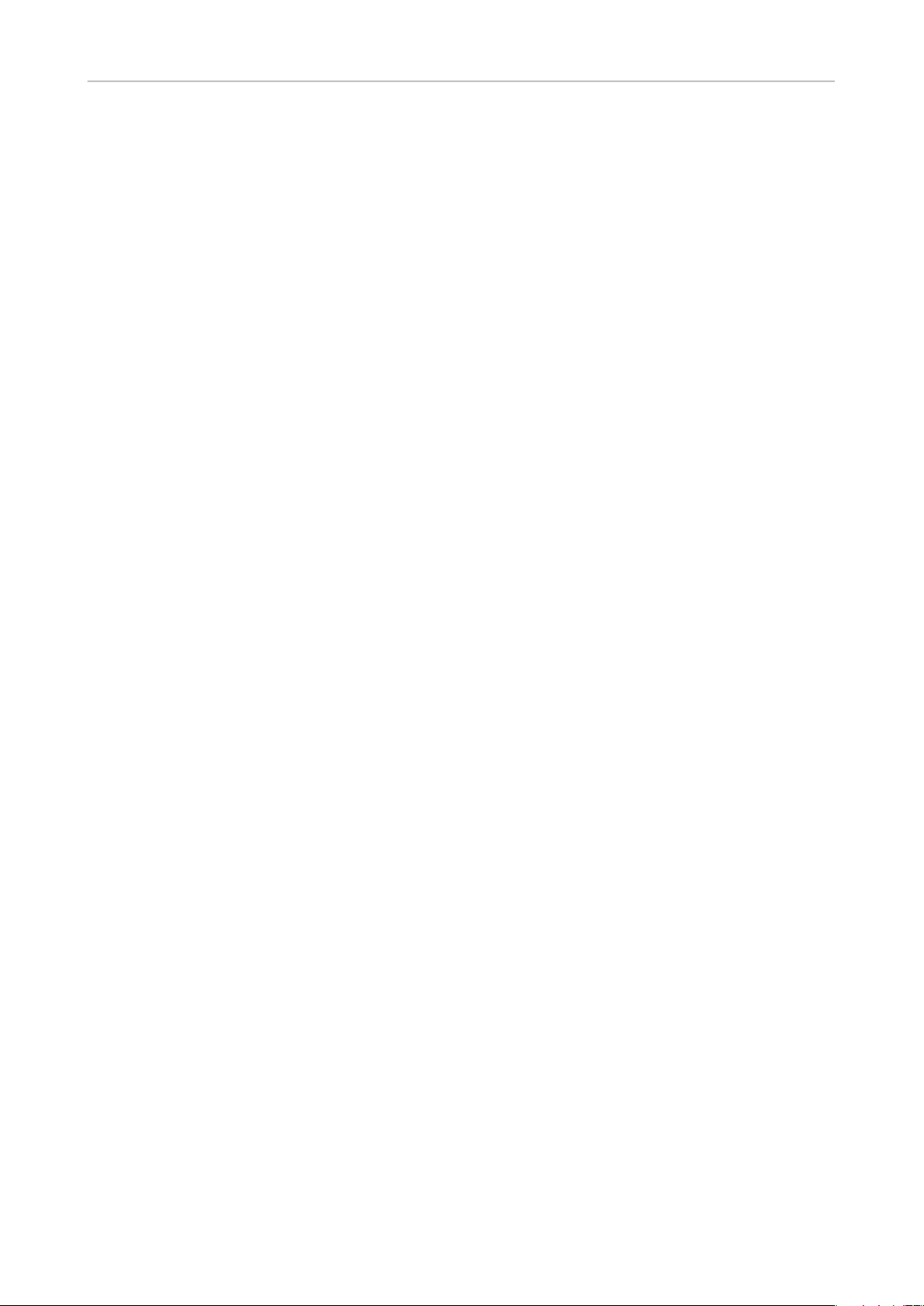
7
User Manual M65 / M85 / M25 Safety, Disposal, Cleaning of Product
Important information
Please read the instructions on safety and disposal and on how to set up and use the device before
using it and also give them to other users to read or inform those users of their contents. Save this
manual and do not give the device to third parties without it.
Intended use
This telephone is designed for use with a Snom M-series base. Any other use is considered
unintended use. Any modication or reconstruction not described in the user manual is considered
unintended use.
Safety instructions
Follow the instructions in this manual and other applicable documentation of the device.
• Use only the power converter (AC/DC adapter) delivered with the phone or a power supply
expressly recommended by snom. Other power power supplies may damage or even destroy the
device, aect its behavior, or induce noise.
• Use only the rechargable battery delivered with the handset or a rechargable battery expressly
recommended by snom.
• Avoid placing the device's cord where people may trip over them. Avoid placing the cord where it
may be exposed to mechanical pressure as this may damage it. If the power supply cord or the
plug is damaged, disconnect the device and contact qualied service personnel.
• Charger, power adapter, and cord are for indoor installation only. Not for outdoor installation!
• This device is for indoor use only! NOT FOR OUTDOOR USE!
• Do not install the device in rooms with high humidity (for example, in bathrooms, laundry rooms,
damp basements). Do not immerse the device in water and do not spill or pour liquids of any kind
onto or into the device.
• Do not install the device in surroundings at risk for explosions (paint shops, for example). Do not
use the device if you smell gas or other potentially explosive fumes.
• Do not use the device during thunderstorms. Lightning striking the power grid may cause
electric shocks and damage or destroy the device. We recommend using overvoltage and surge
protection.
• Warning: The handset contains a magnet, and its earpiece may attract small dangerous objects
such as needles or pins. Please ensure before each use that no such objects are present.
• The operational temperature for the M65 and M25 handset is between -10°C and + 50°C (14°F
and 122°F), for the M85 between - 15°C and + 55°C (14°F and 131°F).
• The charging temperature is between +5°C and +40°C (41°F and 104°F).
• Medical devices might be adversely aected. Please consider the technical ramications when
installing the devices in a doctor‘s oce, for example.
• FOR THE USA: Do not use near medical equipment or if you have a pacemaker.
• If you have an implanted pacemaker:

8
User Manual M65 / M85 / M25 Safety, Disposal, Cleaning of Product
◦ Do not use if you have an implanted pacemaker unless the pacemaker manufacturer‘s
directions expressly permit the use of devices emitting pulsating radio frequency signals.
Always follow the manufacturer‘s directions!
◦Recommended MINIMUM distance to the handset: 20 cm (7'').
◦Do not carry the handset in a breast pocket.
◦ Hold the handset to the ear opposite the medical device to minimize the potential for
interference.Turn the handset o immediately if there is any reason to suspect that
interference is taking place.
◦FOR THE USA: Do not use if you have a pacemaker.
• Other health risks
Do not hold the loudspeaker at the back of the handset against your ear when the phone is ringing
or when speakerphone is switched on. Danger of serious, irreversible damage to your hearing!
• If you are wearing a hearing aid
Please note that the handset may cause an annoying background noise.
Additional safety information
• Small children
Your device and its enhancements may contain small parts. Keep them out of the reach of small
children.
• Operating environment
Remember to follow any special regulations in force in any area, and always switch o your
device when its use is prohibited or when it may cause interference or danger. Use the device only
in its normal operating positions. Do not place credit cards or other magnetic storage media near
the device, because information stored on them may be erased.
• Medical devices
Operation of any equipment emitting radio frequency signals may interfere with the functionality
of inadequately shielded medical devices. Consult a physician or the manufacturer of the medical
device to determine if they are adequately shielded from external radio frequency (RF) energy
or if you have any other questions concerning this topic. Switch o your device in health care
facilities when signs posted in these areas instruct you to do so. Hospitals or health care facilities
may be using equipment that could be sensitive to external RF energy.
• Implanted medical devices
Manufacturers of medical devices recommend that a minimum distance should be maintained
between a wireless device and an implanted medical device, such as pacemakers or cardioverter
debrillators, to avoid potential interference with the medical device. Persons who have such
devices should:
◦ Always keep the wireless device more than 20 centimeters (7.8 inches) from the medical
device when the wireless device is turned on.
◦Not carry the wireless device in a breast pocket.
◦ Hold the wireless device to the ear opposite the medical device to minimize the potential for
interference.
◦ Turn the wireless device o immediately if there is any reason to suspect that interference is
taking place.
◦Read and follow the directions of the medical device‘s manufacturer.

9
User Manual M65 / M85 / M25 Safety, Disposal, Cleaning of Product
If you have any questions about using your wireless device with an implanted medical device,
consult your health care provider.
SELV (Safety Extra Low Voltage) compliance
Safety status of Input/Output connections comply with SELV requirements.
Potentially explosive environments
Switch o your device when in any area with a potentially explosive atmosphere and obey all signs
and instructions. Sparks in such areas could cause an explosion or re resulting in bodily injury or
even death. Switch o the device at refuelling points such as near gas pumps at service stations.
Observe restrictions on the use of radio equipment in fuel depots, storage, and distribution areas;
chemical plants; or where blasting operations are in progress. Areas with a potentially explosive
atmosphere are often but not always clearly marked. They include below deck on boats, chemical
transfer or storage facilities, vehicles using liqueed petroleum gas, and areas where the air contains
chemicals or particles such as grain dust or metal powders.
Sensitive Electronic Equipment
The current state of research concludes that operational DECT phones normally do not adversely
aect electronic equipment. Nevertheless, you should take some precautions if you want to operate
DECT phones in the immediate vicinity of such equipment like sensitive laboratory equipment. Always
keep a minimum distance of 10 cm (3.94“) to the equipment even when the phone is in standby.
Electrical Surges
We recommend the installment of an AC surge arrester in the AC outlet to which this device is
connected to avoid damage to the equipmen t caused by local strikes of lightening or other electrical
surges.
Important Battery Information
M65/M85 This product uses a rechargeable Lithium-Ion battery 3.7V, 1100 mAh. Only use the
battery that came with the handset or the replacement battery, Snom PN 00003932.
M25 This product uses two rechargeable NiMH batteries AAA 1.2V 600 mAh. Only use
the batteries that came with the handset or replacement batteries expressly
recommended by snom.
Do not use any other type of battery since this may lead to leakage, re, explosion, or other dangerous
situations. Never disassemble, alter, or short-circuit batteries or use them for purposes other than
the intended one. Charge battery only within the handset placed in the charger that came with the
product.

10
User Manual M65 / M85 / M25 Safety, Disposal, Cleaning of Product
Charging and Discharging, Storage
• The full performance of a new battery is achieved only after two or three complete charge and
discharge cycles.
• The battery can be charged and discharged hundreds of times, but it will eventually wear out. Use
only Snom Technology GmbH approved batteries.
• If left unused, a fully charged battery will lose its charge over time. If the battery is completely
discharged, it may take a few minutes before the charging indicator appears on the display.
• Use the battery only for its intended purpose. Do not short-circuit the battery. Short-circuiting
the terminals may damage the battery or the connecting object. Do not use a damaged charger or
battery. Using a damaged battery may cause it to explode.
• Do not place or store the battery, inside or outside the handset, in the immediate vicinity of open
re or other heat sources.
• Leaving the battery in hot or cold places will reduce its capacity and lifetime. Charge batteries
within an ambient temperature range of 5° C to 40° C (41° F to 104° F). A device with a hot or cold
battery may not work temporarily, even when the battery is fully charged.
• Avoid overcharging. Repeated overcharging can lead to deterioration in battery performance.
Never attempt charging the battery with reversed polarity as this may cause the gas pressure
inside the battery to rise and lead to leakages.
• Remove battery if storing phone for more than 1 month.
• Store battery/batteries in a cool, dry place without corrosive gases. Temperature range for
storage up to 3 months: -20° C to 35° C (-4° F to 95° F). Storage up to 6 months: Charge battery/
batteries to 30% to 70% of capacity and store at +5° C and +25° C (41° F to 77° F), relative
humidity 50%.
• Battery Disposal. Defective or exhausted batteries should never be disposed of as municipal
waste. Return old batteries to the battery supplier, a licensed battery dealer or a designated
collection facility. Do not incinerate batteries.
Disposal of the device
Handset, Charger, and Power Supply
This product is subject to European Directive 2002/96/EC and may not be disposed
of with general household garbage. If you do not know where you may dispose
of the device at the end of its lifespan, contact your municipality, your local waste
management provider, or your seller..
If you do not know where you may dispose of the device at the end of its lifespan,
contact your municipality, your local waste management provider, or your seller.
For countries outside the European Union
Disposal of electrical and electronic products in countries outside the European Union should be done
in line with local regulations. Please contact local authorities for further information.

11
User Manual M65 / M85 / M25 Safety, Disposal, Cleaning of Product
Battery
The battery/batteries provided with this product is/are subject to European
Directive 2006/66/EC and may not be disposed of with general household garbage.
If you do not know where you may dispose of the battery/batteries at the end of its/
their lifespan, contact your municipality, your local waste management provider, or
your seller.
For countries outside the European Union
Disposal of batteries in countries outside the European Union should be done in line with local
regulations. Please contact local authorities for further information. In the US and Canada, you can
contact the consumer helpline 1-800-8-BATTERY.
Cleaning
To clean the device, use an anti-static cloth. Please avoid cleaning liquids as they might damage the
surface or internal electronics of the device.
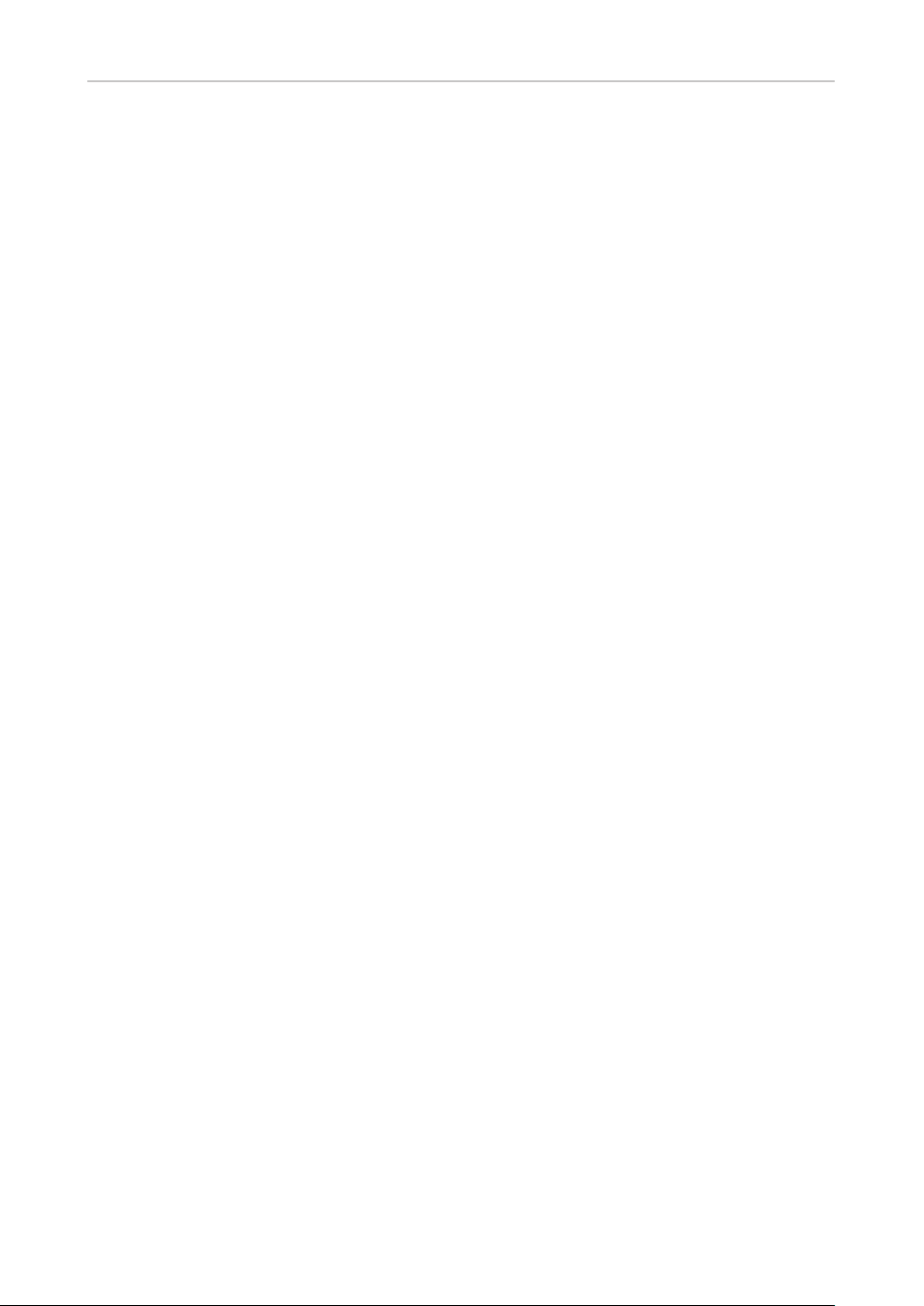
12
User Manual M65 / M85 / M25 Safety, Disposal, Cleaning of Product
Additional Important Information USA
M65 FCC ID: T7HRTX8630
M25 FCC ID: T7HCT4088
M85 FCC ID: T7HCT8830
Intended Use
This telephone is designed for use with a Snom M-series base. Any other use, modication or
reconstruction of the product is considered unintended use.
Important Safety Information
Follow all instructions and warnings in the user manual, and on the equipment to prevent accidents.
WARNING
Fire, electric shock, or other injury may result if you do not observe the following safety precautions:
• Do not use in or near a bathtub, sink, swimming pool, wet basement, or other water.
• Do not use this or any cordless telephone in the vicinity of a gas leak.
• Do not use in environments subject to explosion hazards, such as auto paint shops.
• Do not use near medical equipment or if you have a pacemaker.
• Unplug from wall outlet before cleaning.
• To prevent overheating, do not block slots and openings in the cabinet or the back or bottom of
equipment. Do not place equipment on beds, sofas, rugs, or other surfaces that generate bers.
• To prevent overheating, do not place near or over a radiator or in a cabinet without
properventilation.
• To reduce the risk of re, use only 26 AWG or larger UL-listed or CSA-certied telecommunication
line cord.
• Operate using the power source indicated on the marking label. If you are unsure about the type
of power supply to your home or business, consult your power company.
• Do not place objects on the power cord. Do not step on the power cord.
• To prevent exposure to dangerous voltage, do not push objects through cabinet slots.
• To reduce the risk of electric shock, do not disassemble equipment or open parts other than
specied access doors. Opening or removing parts may expose you to dangerous voltage or other
risks. Incorrect reassembly can cause electric shock when equipment is subsequently used.
• Do not overload wall outlets and extension cords.
• Unplug equipment and contact qualied service if any of the following has occurred:
◦Power supply cord or plug has been damaged or frayed.
◦Liquid has been spilled on or in the equipment.
◦Equipment has been exposed to rain or water.

14
User Manual M65 / M85 / M25 Safety, Disposal, Cleaning of Product
• Place securely on a stable surface.
• To avoid damage during an electrical storm, equipment should be plugged into a surge protector.
Battery Safety Precautions
The M65/M85 handsets contain a rechargeable Li-ion battery. The M25 handset contains two
rechargeable NiMH AAA batteries.
WARNING
Fire or injury may result if you do not observe the following safety precautions:
• Use only the rechargeable battery or batteries specied in the manual.
• Do not use other batteries or conventional alkaline batteries.
• To avoid explosion, do not dispose of battery in a re.
• Review battery package insert for disposal instructions. Batteries must be disposed of properly
and may need to be recycled. Contact your local recycling center for proper disposal methods.
• Do not open or mutilate battery. Released electrolyte is corrosive and may damage eyes and skin
and may be toxic if swallowed.
• Battery may overheat and cause burns if placed into contact with conducting materials such as
rings, bracelets, and keys.
CAUTION
• Charge battery only in accordance with the instructions and limitations specied in the user
manual.
• Observe proper polarity orientation between battery and battery charger.
• Remove battery if storing phone for more than 30 days.
• Disconnect and remove batteries before shipment. Any batteries transported with the
equipment must be separately secured and cushioned with any exposed terminals covered
to prevent breakage, leakage, movement within packaging, or short circuits. Failure to follow
recommendations may be against U.S. Department of Transportation (DOT), International Civil
Aviation Administration (ICAO), International Air Transport Association (IATA), or International
Maritime Organization (IMO) regulations.
• Rechargeable battery must be recycled or disposed of properly. At the end of its useful life, under
various state and local laws it may be illegal to dispose of a battery into the municipal waste
stream. Check with your local solid waste ocials for details in your area for recycling options or
proper disposal.
• Please call 1-800-8-BATTERY for information on how to recycle the battery.

15
User Manual M65 / M85 / M25 Safety, Disposal, Cleaning of Product
Cordless telephone privacy
Cordless telephones are radio devices. Communications between the handset and base of your
cordless telephone are accomplished by means of radio waves which are broadcast over the open
airways. Because of the inherent physical properties of radio waves, your communications can be
received by radio receiving devices other than your own cordless telephone unit. Consequently, any
communications using your cordless telephone may not be private.
Emergency calling service
(i.e., 911, 999, etc.) with VoIP typically functions the same as that of traditional phone service
companies. However, you are strongly advised to consult your VoIP provider to ensure that
emergency service via VoIP is available in your area. In addition, you will likely be asked to register
your physical address with your VoIP service provider to ensure that an emergency response team
is able to locate the origin of the emergency call. Also note that it may take several days for the
registration of your address to take eect.
In order to better ensure your safety, please be aware of certain circumstances in which emergency
calling service may be either unavailable or limited in comparison to traditional emergency calling
services.
• During an electrical power outage, an internet service outage, or a service disruption due to non-
payment, your emergency calling service may not function properly.
• If at any point in time your broadband phone or adapter fails, emergency calling service may not
function properly.
• The relocation of your base station to a physical address other than that provided upon signup, or
the use of a number outside your normal area code or exchange may cause incorrect emergency
calling information to be provided to your local emergency response center.
Please contact your VoIP service provider for more information.
Please be advised that emergency calling services generally do not recommend programming
emergency numbers into the phone's speed dial as this may lead to accidental dialing. If you dialed
an emergency number in error, do not terminate the call. Stay on the phone and explain to the
dispatcher that you dialed by accident and that you do not have an emergency.
FCC and other information
This equipment complies with Parts 68 of the FCC rules and the requirements adopted by the
Administrative Council for Terminal Attachments (ACTA).
This device complies with part 15 of the FCC rules. Operation is subject to the following two
conditions: (1) This device may not cause harmful interference, and (2) this device must accept
any interference received, including interference that may cause undesired operation. Privacy of
communications may not be ensured when using this phone.
These limits are designed to provide reasonable protection against harmful interference in a
residential installation. This equipment generates, uses and can radiate radio frequency energy and,
if not installed and used in accordance with the instructions, may cause harmful interference to radio
communications. However, there is no guarantee that interference will not occur in a particular

16
User Manual M65 / M85 / M25 Safety, Disposal, Cleaning of Product
installation. If this equipment does cause harmful interference to radio or television reception, which
can be determined by turning the equipment o and on, the user is encouraged to try and correct the
interference by one or more of the following measures:
• Reorient or relocate the receiving antenna.
• Increase the separation between the equipment and receiver.
• Connect the equipment into an outlet or on a circuit dierent from that to which the receiver is
connected.
• Consult the dealer or an experienced radio/TV technician for help.
FCC RF exposure warning
To insure the safety of users, the FCC has established criteria for the amount of radio frequency
energy various products may produce depending on their intended usage. This product has been
tested and found to comply with the FCC’s exposure criteria. For body worn operation, the FCC RF
exposure guidelines were also met when used with the accessories supplied or designed for this
product. Use of other accessories may not ensure compliance with FCC RF exposure guidelines and
should be avoided.
Caution: To maintain compliance with the FCC’s RF exposure guidelines, the internal antennas used
for this mobile transmitter (Base unit) must provide a separation distance of at least 20 cm from all
persons. Base and Handset must not be co-located or operating in conjunction with any other antenna
or transmitter.
Caution: Any changes or modications not expressly approved by the party responsible for
compliance could void the user’s authority to operate this device.
Hearing aid compatibility
This equipment is hearing aid compatible as dened by the FCC in 47 CFR Section 68.316.
Health and safety information FCC
Exposure to Radio Frequency (RF) Signals
Your wireless phone is a radio transmitter and receiver. It is designed and manufactured not
to exceed the emission limits for exposure to radio frequency (RF) energy set by the Federal
Communications Commission of the U.S.
Government. These limits are part of comprehensive guidelines and establish permitted levels of RF
energy for the general population. The guidelines are based on the safety standards previously set by
both U.S. and international standards bodies:
This product has been shown to be capable of compliance for localized specic absorption rate (SAR)
for uncontrolled environment/general population exposure limits specied in ANSI/IEEE Std. C95.1-
1992 and has been tested in accordance with the measurement procedures specied in FCC/OET
Bulletin 65 Supplement C (2001) and IEEE Std. 1528-2003 (December 2003).

17
User Manual M65 / M85 / M25 Safety, Disposal, Cleaning of Product
RF exposure FCC
Tests for SAR are conducted using standard operating positions specied by the FCC with the phone
transmitting at its highest certied power level in all tested frequency bands. Although the SAR is
determined at the highest certied power level, the actual SAR level of the phone while operation can
be well below the maximum value. This is because the phone is designed to operate at multiple power
levels so as to use only the power required to reach the network. In general, the closer you are to a
wireless base station antenna, the lower the power output.
Before a phone model is available for sale to the public, it must be tested and certied to the FCC that
it does not exceed the limit established by the government-adopted requirement for safe exposure.
The tests are performed in positions and locations (e.g., at the ear and worn on the body) as required
by the FCC for each model. Body-worn measurements may dier among phone models, depending
upon available accessories and FCC requirements. The highest SAR value for this phone when tested
for use at the ear is 0.41 W/kg. While there may be dierences between the SAR levels of various
phones and at various positions, they all meet the government requirement for safe exposure.
For body worn operation, to maintain compliance with FCC RF exposure guidelines, use only
accessories that contain no metallic components and provide a separation distance of 15mm (0.6
inches) to the body. Use of other accessories may violate FCC RF exposure guidelines and should be
avoided.
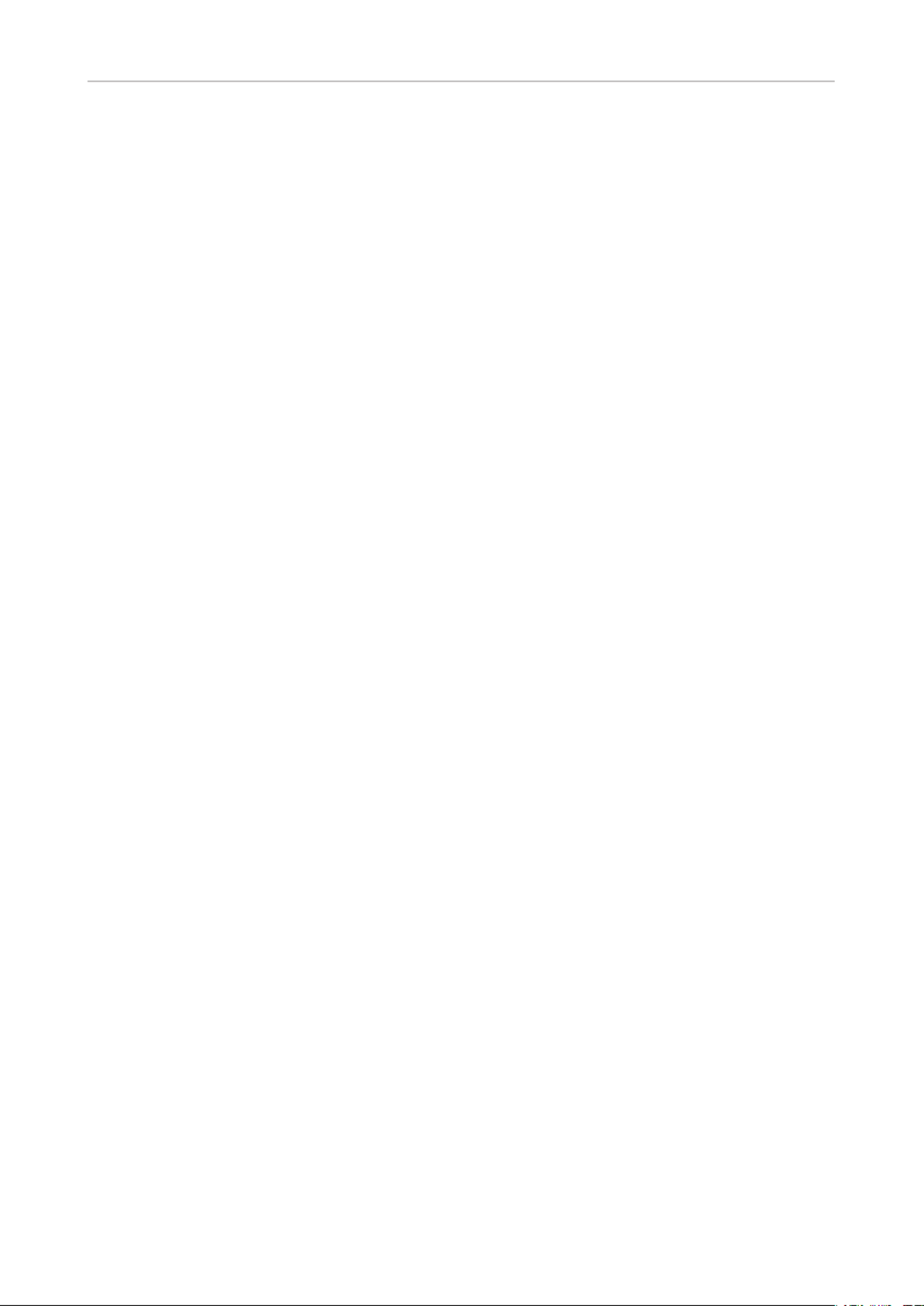
18
User Manual M65 / M85 / M25 Safety, Disposal, Cleaning of Product
Regulatory Information Canada
Interference information
Operation is subject to the following two conditions: (1) this device may not cause harmful
interference, and (2) this device must accept any interference received, including interference that
may cause undesired operation.
Le présent appareil est conforme aux CNR d’Industrie Canada applicables aux appareils radio
exempts de licence. L’exploitation est autorisée aux deux conditions suivantes: (1) l’appareil ne doit
pas produire de brouillage, et (2) l’utilisateur de l’appareil doit accepter tout brouillage radioélectrique
subi, même si le brouillage est susceptible d’en compromettre le fonctionnement.
Privacy of communications may not be ensured when using this equipment. La condentialité des
communications ne peut pas être garantie avec cet équipement.
Exposure to Radio Frequency (RF) Signals
This product is a radio transmitter and receiver. It is designed and manufactured not to exceed this
emission limit for exposure to radio frequency (RF) energy set by the Ministry of Health (Canada),
Safety Code 6. These limits are part of comprehensive guidelines and established permitted levels of
RF energy for the general population. These guidelines are based on the safety standards previously
set by international standard bodies. These standards include a substantial safety margin designed to
assure the safety of all persons, regardless of age and health.
This device and its antenna must not be colocated or operating in conjunction with any other antenna
or transmitter.
This device has been shown to be capable of compliance for localized specic absorption rate (SAR)
for uncontrolled environmental / general public exposure limits specic in ANSI/IEEE C95.1-1992 and
had been tested in accordance with the measurement procedures specied in IEEE 1528-2003.
This Class B digital apparatus complies with Canadian ICES-003. / CET appareil numérique de la
classe B est conforme á la norme NMB-003 du Canada.
This product meets the applicable Industry Canada technical specications. / Le présent matériel est
conforme aux specications techniques applicables d’Industrie Canada.
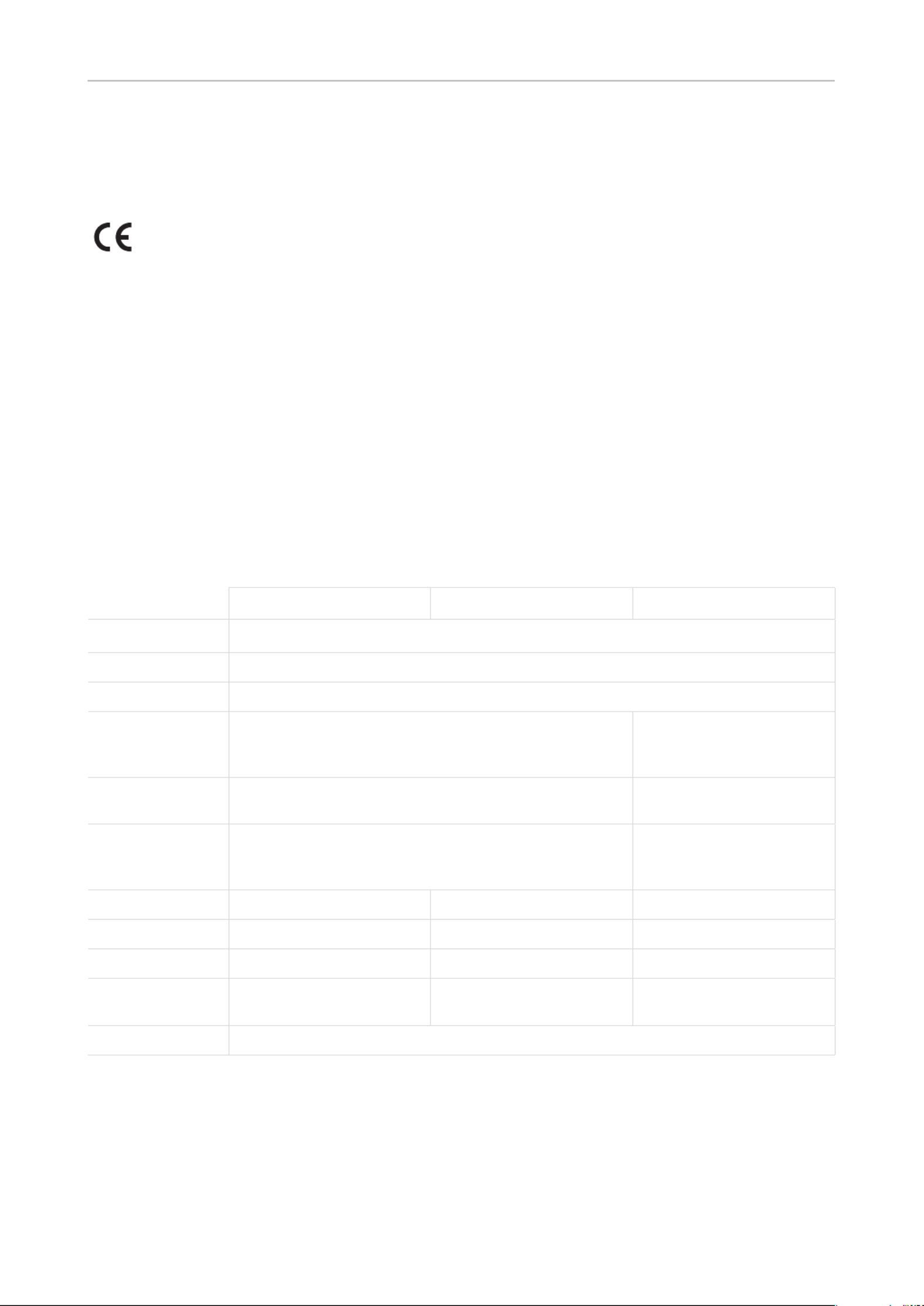
19
User Manual M65 / M85 / M25 Conformance, Product specications
Standards conformance
This device complies with the essential health, safety, and environmental requirements of
all relevant European directives. This phone is FCC certied and meets US health, safety,
and environmental standards. The declaration of conformity can be downloaded at
https://www.snom.com/conformity.
Unauthorized opening, changing, or modifying the device will cause the warranty to lapse
and may also result in the loss of CE conformity and the FCC certication. In case of
malfunction contact authorized service personnel, your seller, or snom.
• IEC 62368-1Safety:
• : FCC Class D Certication
• CE Marking
• Bluetooth: M85 only. Bluetooth 4.0, headset prole
Technical specications
M65 M85 M25
Wireless standard Digital Enhanced Cordless Communication (DECT)
Frequency band 1880-1900 MHz (EU), 1910-1930 MHz (LATAM), 1920-1930 MHZ (US)
Output power EU < 250 mW, USA < 140 mW
Battery type Lithium-Ion 1100mAH, 3.7 V, 4.1 W (included in delivery) Two rechargeable NiMH
AAA
batteries, 1.2V, 600 mAh
(included in delivery)
Charger 5.5 mm DC jack; input 5.5VDC 600mA 5V DC with non-detachable
power adapter (1)
Power SMPS power adapter Ten Pao S008ACM0550060, input
100-240 VAC, output 5V DC 600 mA, interchangeable EU
and US clips (included in delivery)
See footnote (1), below
Talk time WB Approx. 16 hours Approx. 12 hours Approx. 7 hours
Talk time NB Approx. 18 hours Approx. 17 hours Approx. 7 hours
Standby time Approx. 250 hours Approx. 200 hours Approx. 75 hours
Charging time From empty to full up to 8
hours
From empty to full up to 8
hours
From empty to full up to 8
hours
Connector 3.5 mm standard phone jack for wired headsets
(1) Power adapter for M25 is axed to charger (included in delivery).
EU: Ten Pao SMPS adapter, model no. S004LV050050, input 100-240 VAC, output 5V DC 500 mA
US: Ten Pao SMPS adapter, model no. S004LU050050, input 100-240 VAC, output 5V DC 500 mA
AUS: Ten Pao SMPS adapter, model no. S004LS050050, input 100-240 VAC, output 5V DC 500 mA

20
User Manual M65 / M85 / M25 Setting up the Phone
Setting up the phone
Setting up the hardware
M65 Handset
Delivery Content
BATTERY
PACK
Quick
Quick
Quick
Quick
Quick
Installation Guide
Installation Guide
Installation Guide
Installation Guide
Installation Guide
M65
M65
M65
M65
M65
◦Handset
◦3.7 V 1100mAH Li-ion battery
◦Charger
◦Power adapter 5.5 V with exchangeable plug clips for EU and US
◦Belt clip
◦Quick Start Guide
◦6 information sheets (security, standards) in English, German, French, Italian, Spanish
Inserting and charging the battery
Before rst use, the handset battery should be charged fully. Depending on the charge status of the
battery, charging up to maximum capacity can take up to 8 hours. Charging the handset:
1. Lift o the battery cover on the back of the handset (Fig. 1 and 2, below).
2. Insert the battery pack with the electrodes in the top left corner (Fig. 3).
3. Replace the cover.
1
B
A
T
T
ERY
P
A
C
K
3
2
Fig. 1 Fig. 2
4. Slide the appropriate plug clip onto the power adapter until it clicks into place.
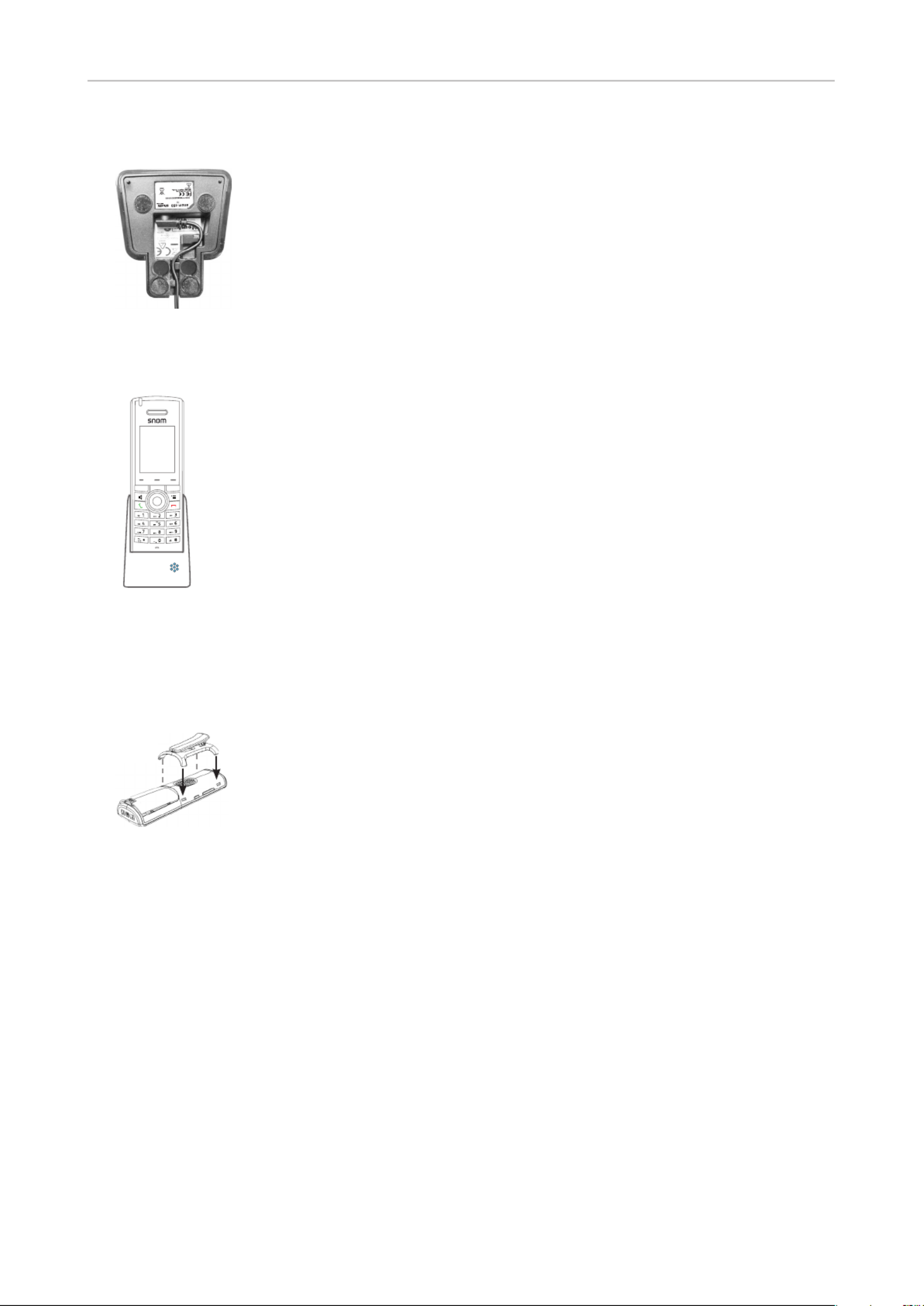
21
User Manual M65 / M85 / M25 Setting up the Phone
5. Connect the power adapter to the jack on the bottom of the charger, then to a wall outlet.
Made in China
DC
5.5V
600mA
Use only power sup ply
recommended b y manufacturer
6. Place the handset in the charger. The LEDs on the charger light up, indicating that the handset is
charging.
Attaching the belt clip
If you want to wear the handset on your belt, clip the belt clip into the two slots each on the sides of
the handset until they audibly click into place.

22
User Manual M65 / M85 / M25 Setting up the Phone
M85 Handset
Delivery Content
BATTERY
PACK
Quick
Quick
Quick
Quick
Quick
Installation Guide
Installation Guide
Installation Guide
Installation Guide
Installation Guide
M85
M85
M85
M85
M85
◦Handset
◦3.7 V 1100mAH Li-ion battery
◦Charger
◦Power adapter 5.5 V with exchangeable plug clips for EU and US
◦Quick Start Guide
◦6 information sheets (security, standards) in English, German, French, Italian, Spanish
Inserting and charging the battery
Before rst use, the handset battery should be charged fully. Depending on the charge status of the
battery, charging up to maximum capacity can take up to 8 hours. Charging the handset:
1. Unlock the battery cover on the back of the handset (Fig. 1 and 2, below).
Fig. 1 Fig. 2 Fig. 3
2. Insert the battery pack with the electrodes in the top left corner (Fig. 3).
3. Replace the cover and lock it.
4. Slide the appropriate plug clip onto the power adapter until it clicks into place.
5. Connect the power adapter to the jack on the bottom of the charger (Fig 4), then to a wall outlet.

23
User Manual M65 / M85 / M25 Setting up the Phone
Made in China
DC
5.5V
600mA
Use only power sup ply
recommended b y manufacturer
Fig. 4
6. Place the handset in the charger. The LEDs on the charger light up, indicating that the handset is
charging.
Fig. 5

25
User Manual M65 / M85 / M25 Getting to know
Registering the handset at the base station
To be able to register the handset at a base station, an extension must have been set up for it on that
base. Please refer to the manual of the base station on how to set up the extension.
Note: All display screenshots are from the M65 handset. The same symbols are used
on the M85 and M25 displays, but their location may dier slightly.
1. On the M65/M85, press the menu key on the handset; on the M25, press the OK key in the
center of the navigation key . The top menu opens; the symbol highlighted in blue is the
one currently selected (Fig. 1).
Fig. 1
2. Press the lower rim of the navigation key once to select Connectivity (Fig. 2).
Fig. 2
3. Press the OK key in the center of the navigation key . The Connectivity menu opens (Fig. 3).
The blue bar highlighting one of the the options indicates that this is the currently selected one.
To register the handset at the base, "Register" must be selected.
Fig. 3

26
User Manual M65 / M85 / M25 Getting to know
4. . Press
◦ On the M65 and M85, the next screen (Fig. 4 in step 5) allows you to register the handset for
up to 10 extensions; continue with step 5.
NOTE: The extensions must be on dierent SIP servers, and each extension can
only be registered for and by one handset in the system, whether single-cell or
multicell.
◦ The M25 can only be registered for one extension at a time; skip step 5 and continue with
step 6.
5. M65 and M85 only: Select the rst line with the word "Empty" line (Fig. 4) and press .
Fig. 4
6. Enter the access code (Fig. 5) and press . The default code is 0000. The display will
indicate that the handset is registering (Fig. 6). Once registration has been completed, the
account/extension will be shown on the display (Fig. 7). Your handset is now ready to be used.
Fig. 5 Fig. 6 Fig. 7
NOTE: The access code for registering the handset at the base station is set on the base
station. The PIN that is needed to deregister the handset from the base station and to
reset the handset to factory values is set on the handset itself. The default code for the
PIN is also 0000.

27
User Manual M65 / M85 / M25 Getting to know
Getting to know your phone
M65 at a glance
Speakerphone (on/o ) with LED
Red LED: Speakerphone is on
Call key (green key):
• Accepting incoming calls
• Starting to dial numbers
• From idle screen: Call lists,
redialing call from call lists
Star key:
• In editing modes:
◦ Letter mode: Press for one
second to change input mode
(lower case > upper case > v.v.)
◦ Numeral mode: Press briefly to
type *
• On idle screen: Press for 3 sec-
onds to lock/unlock the keypad
Function key line for context-sensi-
tive keys
Signal strength Battery charging status
Loudspeaker
Settings menu
Context-sensitive function keys
Cancel key (red key):
• Ending calls
• Canceling actions & input,
returning to previous screen
• Press for at least 3 seconds
to turn handset o ; press
brie y to turn handset on
Pound/hash key
Navigation keys: Press top, bottom,
left, or right of outer rim to navigate
in the respective direction on the
display
OK key: Press center
• Short: Con rming actions
and settings
• Long (3 sec): Emergency
alarm (as of FW v0324)
Microphone
LED indicator (MWI, missed
call, low battery)
Note: The settings for the emergency alarm are congured on the base station where the handset
is registered. They cannot be set or changed on the handset. Please, ask your adminstrator for
more information on which type of emergency alarm, if any, pressing the alarm button will initiate.

28
User Manual M65 / M85 / M25 Getting to know
Headset connector 3.5 mm
Battery compartment
External loudspeaker
Ad j ust volume
Highe r: + / lower: -
+
-
Mute/unmute microphone
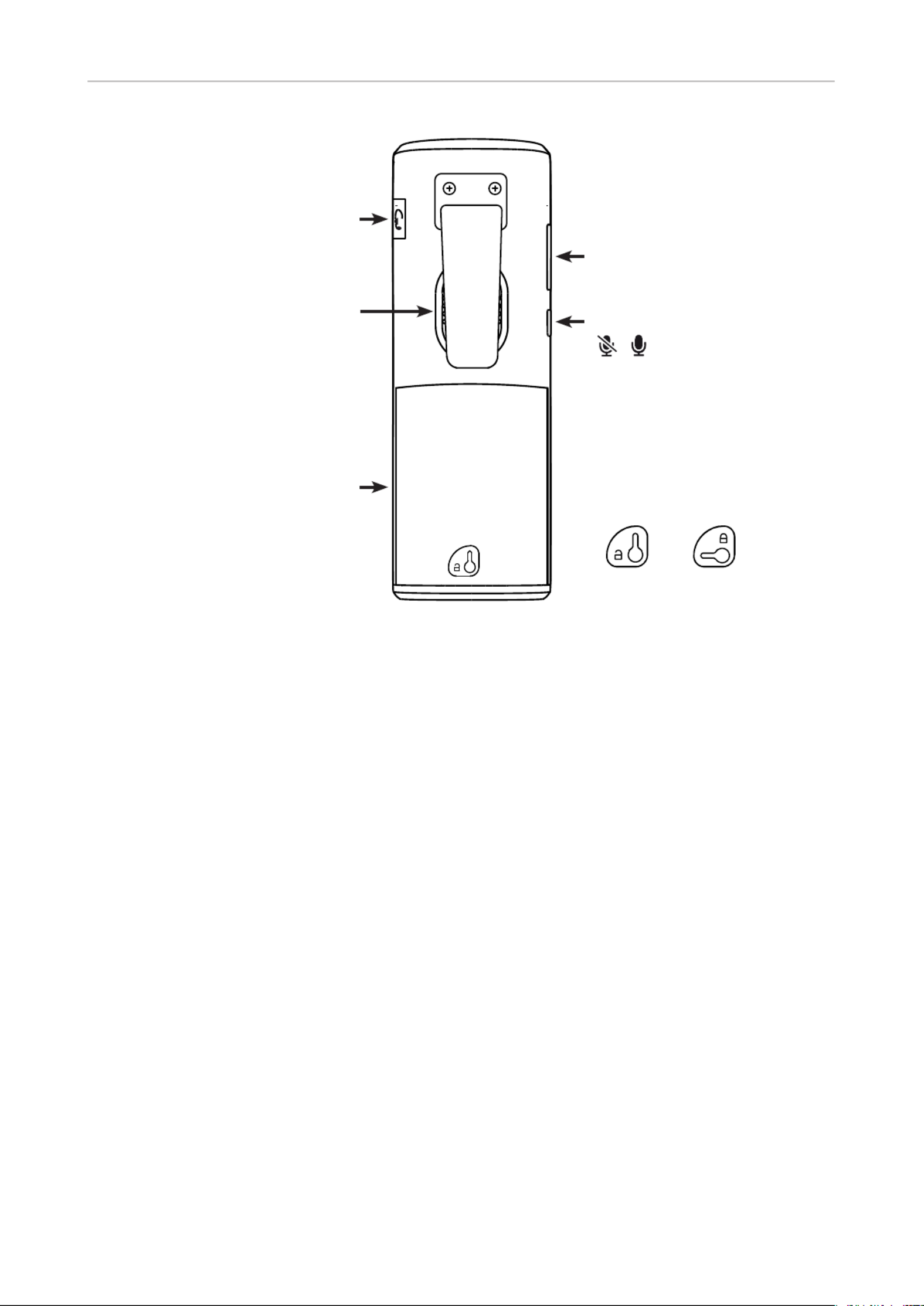
30
User Manual M65 / M85 / M25 Getting to know
Headset connector 3.5 mm
Battery compartment Battery compartment:
Locked | Unlocked
External loudspeaker
Ad j ust volume
Highe r: + / lower: -
+
-
Mute/unmute microphone
Belt
clip
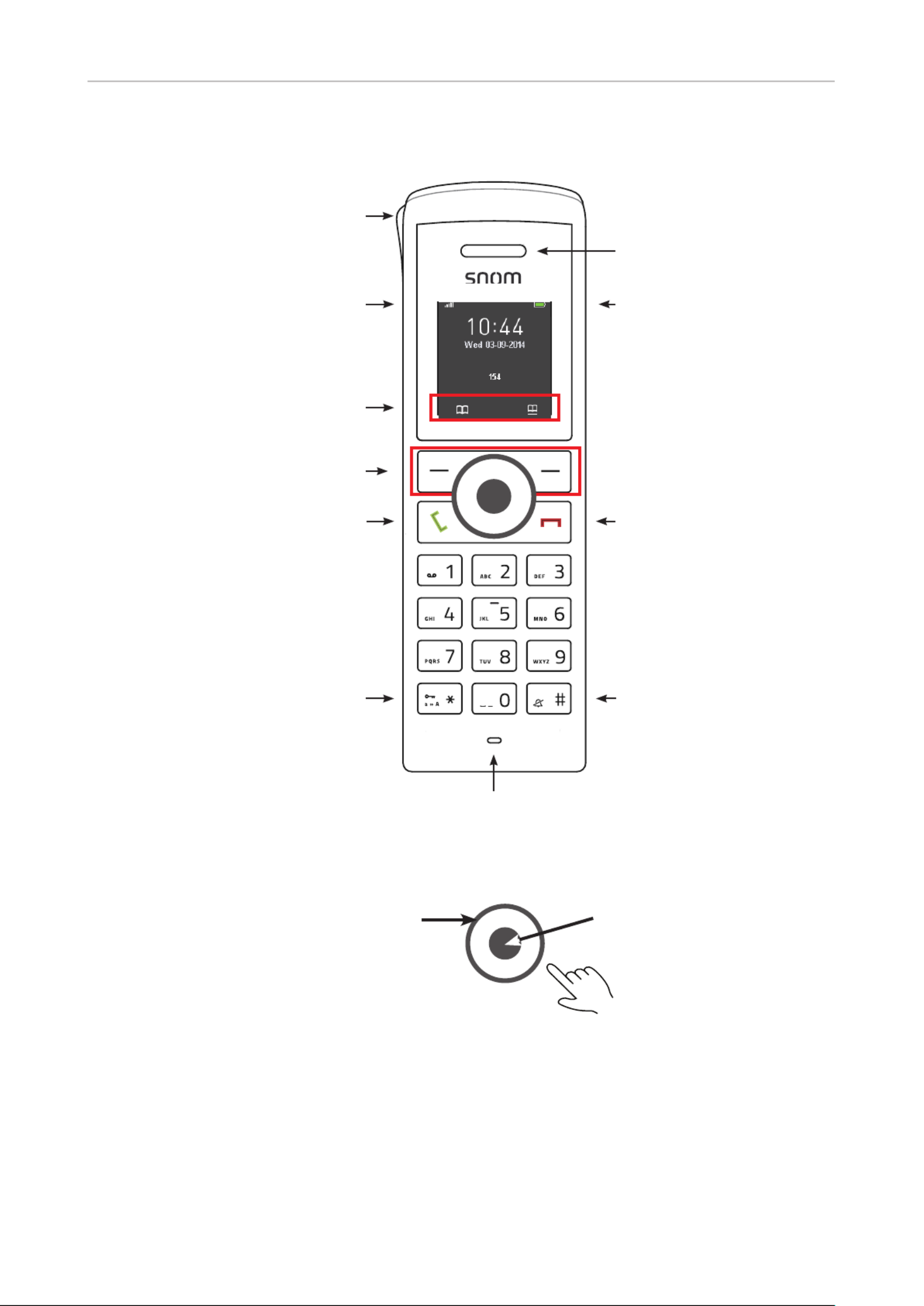
31
User Manual M65 / M85 / M25 Getting to know
M25 at a glance
Call key (green key):
• Accepting incoming calls
• Starting to dial numbers
• From idle screen: Call lists,
redialing call from call lists
• In call: Turn on speakerphone
Star key:
• In editing modes:
◦ Letter mode: Press for one
second to change input mode
(lower case > upper case > v.v.)
◦ Numeral mode: Press briefly to
type *
• On idle screen: Press for 3 sec-
onds to lock/unlock the keypad
Function key line for context-sensi-
tive keys
Signal strength Battery charging status
Context-sensitive function keys
Loudspeaker
Cancel key (red key):
• Ending calls
• Canceling actions & input,
returning to previous screen
• Press for at least 3 seconds
to turn handset o ; press
brie y to turn handset on
Pound/hash key
Navigation keys:
• Press top, bottom, left, or right of outer
rim to navigate in the respective direc-
tion on the display
• In call:
◦ Press left rim to mute/unmute the
microphone
◦ Press top/bottom rim to increase/
decrease the volume
OK key: Press center
• Con rming actions and
settings
• On idle screen: Opening the
Menu
Microphone
LED indicator (MWI, missed call,
low battery)
NOTE: The M25 has two context-sensitive function keys (softkeys) underneath the display. The
screenshots in this user manual were made using the M65 handset which has three. In the few
cases where a context-sensitive function key is not available on the M25, the alternative method of
executing the function is explained in the manual.

32
User Manual M65 / M85 / M25 Getting to know
Headset connector 3.5 mm
Battery compartment
External loudspeaker
Note: The M25 does not have dedicated keys for adjusting the call volume or muting
the microphone.
Adjusting the volume
When in a call, press the top rim of the navigation key (Fig. 1) to increase the volume and
the bottom rim (Fig. 2) to lower the volume. In both cases, the volume bar scale (Fig. 3)
will appear on the display. For more information, see "M25" on page 40.
Fig. 1 Fig. 2 Fig. 3
Muting/unmuting the microphone
When in a call, press the left rim of the navigation key (Fig. 4) to mute the microphone, as
indicated by the symbol on the display (Fig. 5). Press the left rim again to unmute the
microphone.
Fig. 4 Fig. 5

33
User Manual M65 / M85 / M25 Getting to know
LED indications
Missed calls, message waiting (MWI), low battery
M65 M85 M25
M65/M85
On the M65 and M85, the LED indicator(s) for MWI, missed calls, and low battery can signal
information in three colors. The default settings are:
• Missed call: 2 quick red ashes.
Note: Opening the All calls menu and viewing the missed call(s) will turn o the missed
call indicator. For more information, see "Call history (call lists)" on page 50 .
1. Press the function key underneath the "Calls" symbol .
2. Select the list of missed calls .
3. Press the cancel key to return to the idle screen.
• Voice message: Green LED.
• Low battery: Yellow LED on M65, purple LED on M85.
• Changing the settings:
Fig. 1 Fig. 2 Fig. 3
1. Press the menu key to open the top menu.
2. Navigate to the Settings menu and press the OK key (see "Navigation and "OK" keys" on
page 35).
3. Select "LED signal" (Fig. 1).
4. Select a color (Fig. 2).
5. Select one of the three options "Voice message", "Missed call", or "Low battery" for each color.
Select "O" to turn o the LED for the selected color.

34
User Manual M65 / M85 / M25 Getting to know
M25
On the M25, the LED indicator for MWI, missed calls, and low battery can signal information in red
only. The default setting is missed call(s).
• Missed call: 2 quick red ashes.
Note: Opening the All calls menu and viewing the missed call(s) will turn o the missed
call indicator. For more information, see "Call history (call lists)" on page 50.
1. Press the center of the navigation key to open the menu.
2. Press the right rim of the navigation key twice to select the "Calls" symbol .
1. Press the center of the navigation key to open the call list.
2. Press the cancel key to return to the idle screen.
• Changing the setting:
1. Press the center of the navigation key to open the menu.
2. Navigate to the Settings menu and press the OK key (see "Navigation and "OK" keys" on
page 35).
3. Select "LED signal" (Fig. 1).
4. Select one of the three options missed call, voice message, or low battery or turn the LED o
entirely by selecting "o" (Fig. 3).
Fig. 1 Fig. 2
Speakerphone key LED
M65
The speakerphone key has a red LED which lights up when speakerphone is turned on during a
call. Press the speakerphone key again to turn o speakerphone and the red LED.
Hard keys
Keypad illumination
The M65 and the M85 have illuminated keypads, the M25 does not. The LEDS will light up when any
key on the keypad is touched. When the keypad is not touched for the number of seconds specied in
the Power save setting, the LEDs will be turned o; the default setting is 60 seconds.

35
User Manual M65 / M85 / M25 Getting to know
M65 M85 M25
Context-sensitive function keys
M65 M85 M25
The three (M65, M85) or two (M25) keys above the navigation key are context-sensitive function keys.
• When the phone is idle, they are shortcuts to your personal contacts , the global directory ,
and the call history , respectively, without having to open the top menu rst.
Note: On the M25, the call history is available in the top menu only.
• During calls or when you are editing settings, contacts etc., the function key line on the display
directly above the context-sensitive function keys shows the functions available at that particular
moment (hold, transfer, etc.).
Navigation and "OK" keys
"OK"
Fig. 1 Fig. 2 Fig. 3 Fig. 4 Fig. 5
• Outer ring: Navigation keys. Press the top (Fig. 1), bottom (Fig. 2), left (Fig. 3) or right (Fig. 4) of
the outer ring to navigate up , down , left , or right , respectively, on the display.
M25: When in a call, these keys are used to mute/unmute the microphone and to increase/
decrease the volume. For further information see "M25 at a glance" on page 31.
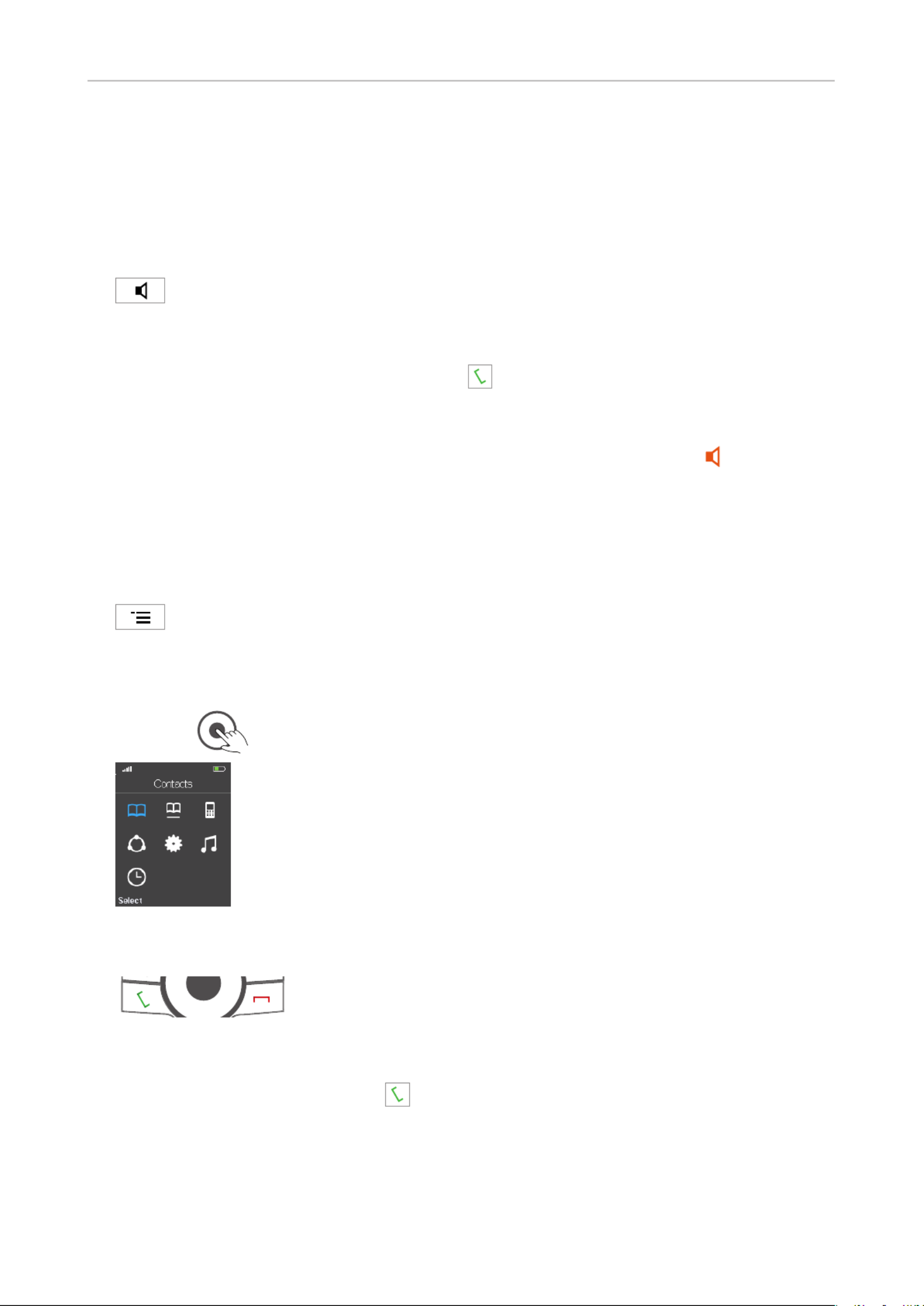
36
User Manual M65 / M85 / M25 Getting to know
• Center: OK key for conrming actions and settings. Press the center key (Fig. 5) to conrm
actions and settings.
M25: From the idle screen, press the OK key to open the main menu.
Speakerphone key
M65 and M85
Note: On the M25, press the green call key to turn the speakerphone on/o when
in a call.
• During a call, press the speakerphone key to turn on speakerphone. The speakerphone
symbol appears on the display. M65 only: The key's bright-red LED will light up and remain
illuminated as long as speakerphone is on.
• Press the key again to turn o speakerphone. The speakerphone symbol disappears from the
display. : The key's red LED goes out. M65 only
Menu key
M65 and M85
Pressing the menu key will put the top menu on-screen. , press the center of the On the M25
navigation key . For further information on the phone's menus, see "Menus" on page 42.
Call keys
Green key
Depending on the context, the green key serves to:
• accept incoming calls;
• start dialing the number on the display or selected from your contacts or the global directory.
• From the idle screen, the key can be used for redialing calls. Please note that it will open the list
of calls (Fig. 1, below), so your last dialed call may not be at the top of the list. all

37
User Manual M65 / M85 / M25 Getting to know
M65/M85: You also have the option to view only the dialed calls. See "Call history (call lists)" on
page 50. The last dialed call is at the top of the list (Fig. 2).
Press the green key to redial the selected (i.e., highlighted) number (Fig. 1 and 2).
Fig. 1 Fig. 2
• M25: Switch to speakerphone during a call.
Red key
Depending on the context, the red key serves to:
• end calls;
• cancel actions & input;
• return the display to the previous screen.
• The key is also used to turn the handset on and o.
◦ Press the key for at least 3 seconds to turn the handset o.
◦ Press the key briey to turn the handset on.
Star key
This key serves three dierent purposes:
• When entering numerals, pressing the key briey will enter the asterisk *.
• When editing names in your contacts, the key is used to switch the input mode between small and
capital letters. For further information, see "Name" on page 45.
• On idle screen: Locking and unlocking the keypad. To prevent accidental dialing, press the key
the key for 3 seconds to lock and unlock the keypad.

38
User Manual M65 / M85 / M25 Getting to know
Alphanumeric keys
These keys are used to enter numerals and letters.
• When entering characters in letter mode, pause briey after each character until the cursor has
moved forward. Pausing is not necessary when entering numerals in numeral mode.
• Press the function key underneath "Clear" to delete the character to the left of the cursor.
• On the M65 /M85, keys 2–9 (keys 2–8 on the M25) can also be used to speed dial contacts. For
more information, see "Speed dial" on page 47 and "Speed dialing a contact" on page 67.
Entering phone numbers (numeral mode)
When you are entering numbers, whether dialing or editing the phone numbers of one of your
contacts, only the numerals 1-9 and 0 and the asterisk * and the pound/hash # symbols will be
accepted by the phone. Letters, special symbols, and spaces are not available.
• Pausing between characters is not necessary when entering numerals in numeral mode (g 1).
The cursor will move forward without delay (g 2).
• Press the function key underneath "Clear" to delete the character to the left of the cursor.
Fig. 1 Fig. 2
Letter modes
When editing the names in your contacts, pause briey after each character (Fig. 1, below) until the
cursor has moved forward (Fig. 2).
Fig. 1 Fig. 2 Fig. 3

39
User Manual M65 / M85 / M25 Getting to know
• To type one of the letters printed on a key, press the key one, two, three, or four times quickly to
type the rst, second, third, or fourth letter printed on the key. In small letter mode, for example,
press the "2" key once to type an "a", twice to type a "b", and three times to type a "c".
Pressing the key quickly more often than 4 or 5 times will produce any available letters with
accents and umlauts. For example: Press key "2" nine times to type the German umlaut "ä".
• Typing the number or symbol on the key:
◦ If there are three letters printed on the key, press the key 4 times quickly to type the number;
if there are four letters, press the key 5 times.
◦ Press the keys , and once to type the "1", "*", or "#", respectively. ,
◦ Press the key once to type the space, twice quickly to type the "0".
• Press the function key underneath "Clear" to delete the character to the left of the cursor.
Small and capital letters
When editing names, the default setting is a capital rst letter followed by small letters, eliminating
the need to toggle between small and capital letter modes.
• A capital letter will automatically be used at the beginning of the name and after a space (Fig. 3,
above) as between last and rst name, for example, as indicated by the letters "Abc" below the
text eld (Fig. 3, above).
• The capital rst letter is followed by small letters, as indicated by the letters "abc" below the text
eld (Fig. 4 and 5, below). It is normally not necessary to switch back and forth between small
and capital letter modes, unless you want to do so.
• In capital letter mode, letters will be typed in all caps (Fig. 6).
• Switching between small and capital letter modes: Press the star key .
Fig. 4 Fig. 5 Fig. 6 Fig. 7 Fig. 8
• In both letter modes, punctuation marks and special symbols like @ are available from the
symbols screen.
1. Press the function key underneath "Symbol" to bring the available symbols on-screen.
2. Select a symbol using the navigation keys (Fig. 7).
3. Press the function key underneath "Select". The symbol is added to the name at the cursor
position (Fig. 8).
Alternatively, you can also press quickly until the desired symbol is on-screen, then pause
briey until the cursor has moved forward.
• M65/M85: When you are done editing the name, press the function key underneath "Save" or the
center of the navigation key.
M25: When you are done editing the name, press the center of the navigation key.
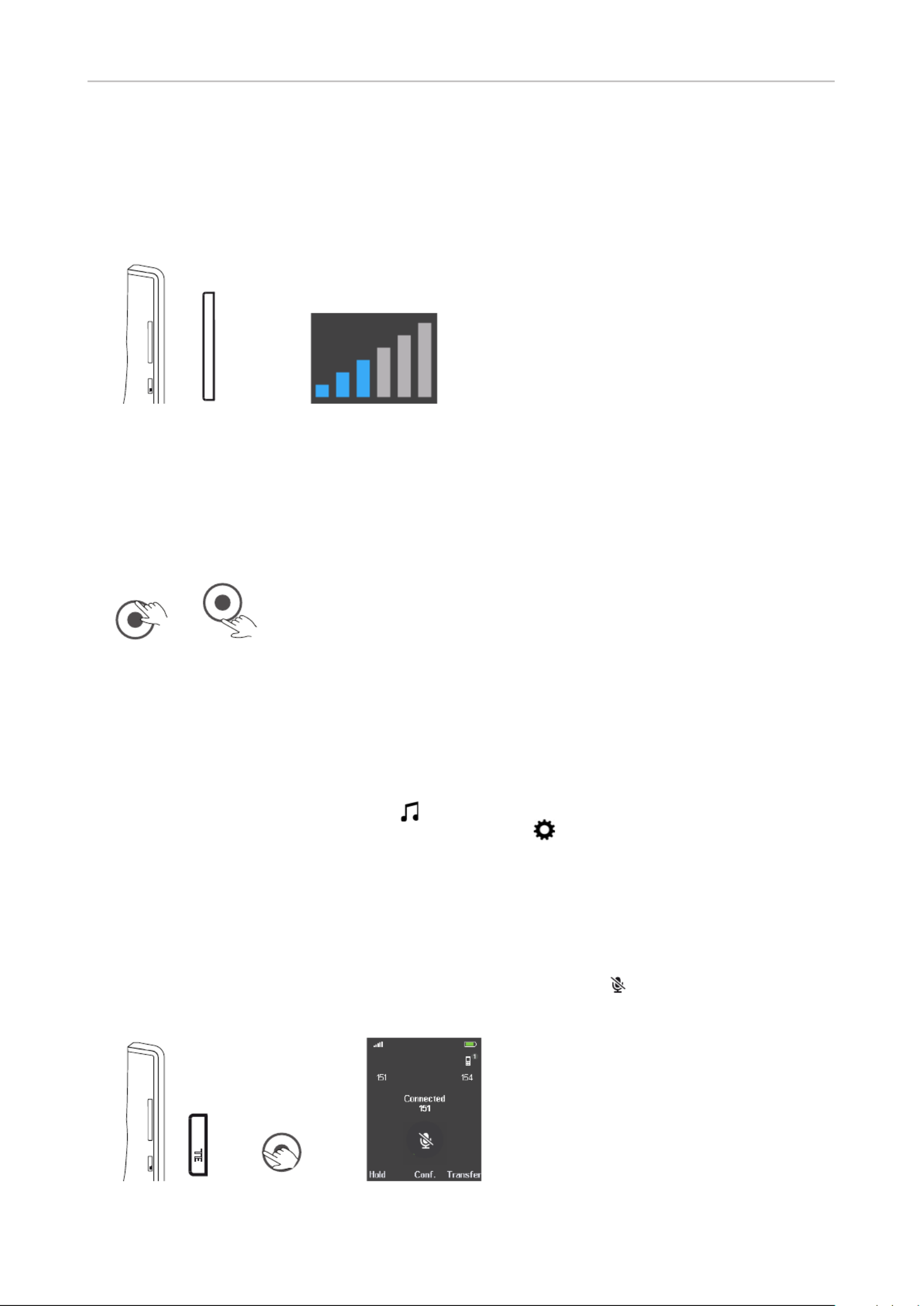
40
User Manual M65 / M85 / M25 Getting to know
Volume key
M65 and M85
The volume key is the upper key on the left side of the handset. When in a call, press:
TE
mu
+
_
+
_
Fig. 1 Fig 2
• the upper end of the key (marked +) to increase the volume of the loudspeaker one bar at a time.
• the lower end of the key (marked -) to lower the volume of the loudspeaker one bar at a time.
M25
The M25 does not have a volume key. When in a call, use the navigation key to adjust the volume:
Fig. 3 Fig. 4
• Press the upper rim of the navigation key (Fig. 3) to increase the volume of the loudspeaker one
bar at a time (Fig. 2, above).
• Press the lower rim of the navigation key (Fig. 4) to lower the volume of the loudspeaker one bar
at a time (Fig. 2, above).
Note: To adjust the volume of the ringer on the M65 or M25, open "Ring volume"
in the menu (see "Ring volume" on page 62). On the M85, the Audio settings
audio settings are the top item in the Settings menu.
Mute key
On the M65 and M85, the mute key is the lower key on the left side of the handset. On the M25, press
the left rim of the navigation key to mute and unmute the microphone during a call.
Press the key to mute the microphone during a call, as indicated by the symbol on the screen.
Press the key again to unmute the microphone.
TE
mu
+
_
TE
mu
M65/M85 M25

41
User Manual M65 / M85 / M25 Getting to know
Emergency alarm button
M85 M65 (when idle, FW v0324B0007 and higher)
Note: The emergency alarm settings are congured on the base station where the
handset is registered. Please, ask your adminstrator for more information on which
type of emergency alarm pressing the alarm button will initiate and whether it is
possible to terminate the alarm from the handset.
• M85: Press the red button at the top of the M85 for at least 3 seconds to set o the emergency
alarm.
• M65: As of rmware v0324 B0007, the center of the navigation key can be used as an emergency
alarm button when the handset is idle. Press it for at least 3 seconds to set o the alarm.
• M25: The emergency alarm is not available on the M25.

42
User Manual M65 / M85 / M25 Getting to know
Menus
The menus are arranged a bit dierently from the ones you may be used to from Snom desk phones.
1. M65/M85: Press the menu key on the handset to open the top menu. M25: Press the
center of the navigation key . The screen will open with the "Contacts" symbol selected,
i.e., highlighted in blue (Fig. 1).
Fig. 1 Fig. 2
2. Use the navigation keys to select a dierent symbol and press the OK key to open the selected
submenu (see "Navigation and "OK" keys" on page 35). The selected item will turn blue (Fig. 2).
3. Press the center of the navigation key or the "Select" function key underneath the display to open
the selected (blue) submenu.
Press the red cancel key to return to the previous screen or go back one step.
Contacts. These are your personal contacts that are available only on the handset where
they have been entered and saved. See "Contacts" on page 43.
Central directory. This is a list of phone numbers accessible from all handsets registered
at the same base or to a base in the same multicell installation. This could be a phone list
downloaded to the base or an external source like the company LDAP register. For further
information, see "Central directory" on page 48.
Call history. On the M65/M85, the call history contains four call lists: All calls, answered
calls, dialed calls, and missed calls. On the M25, there is one list. For further All calls
information, see "Call history (call lists)" on page 50.
Connectivity. In this submenu you can register and deregister the handset and select a
network, if more than one is available. For further information, see "Connectivity" on page
52.
Settings. Here you nd the options for personalizing the settings of your handset (language,
time and date formats, LED signaling, etc.), call settings like call forwarding, auto answer,
DND, hiding your number, etc., and status information on the handset and the base it is
registered to. For further information, see "Settings" on page 53.
Audio settings. Ring and alert tones, volume settings, various other sounds like key sounds,
etc. For further information, see "Audio settings" on page 62. On the M85, the audio
settings are located in the menu.Settings
Alarms (M65/M85 only). There are three alarm clock settings: Non-recurring alarm,
recurring alarm, snooze time. For further information, see "Alarm clock settings" on page
63.

43
User Manual M65 / M85 / M25 Getting to know
Contacts
These are the personal contacts that are available only on the handset where they have been
entered and saved. You can open your contacts either via the menu (see "Menus" on page 42) or
by pressing the function key underneath the contacts symbol on the idle screen (Fig. 1). Your list of
personal contacts opens in alphabetic order (Fig. 2).
Fig. 1 Fig. 2
• Finding your contact. Use the navigation keys to scroll up and down (see "Navigation and "OK"
keys" on page 35) or enter the rst letter of the contact you want to dial to go to the rst contact
beginning with that letter (Fig. 3), then scroll down if it is not the contact you are looking for (Fig.
4).
Fig. 3 Fig. 4 Fig. 5
• Calling your contact. If the default phone number underneath the name is the number you want
to dial, press the function key underneath "Call" (M65/M85 only) or the green key . M65/M85
only: If you want to dial one of the other numbers associated with the name, press the right rim of
the navigation key to scroll to it, then dial (Fig. 5).
• Each contact must have a name and at least one phone number.
• M65/M85: Up to four phone numbers per contact are possible: Work, mobile, home, other. If
there is more than one phone number associated with a contact, the "work" number is the default
number presented by the phone when you select the contact. If there is no oce number, the
mobile number is the default number. : One phone number (work) per contact.M25
Name (mandatory)
Work number (default number if entered)
Mobile number (default number if entered and if there is no work number) (M65/M85)
Home phone number (default number if entered and if there are no work or mobile
numbers) (M65/M85)
Other phone number (default number if entered and if there are no work, mobile, or
home phone numbers) (M65/M85)
Ringtone for incoming calls from this contact. The default setting is melody 1.
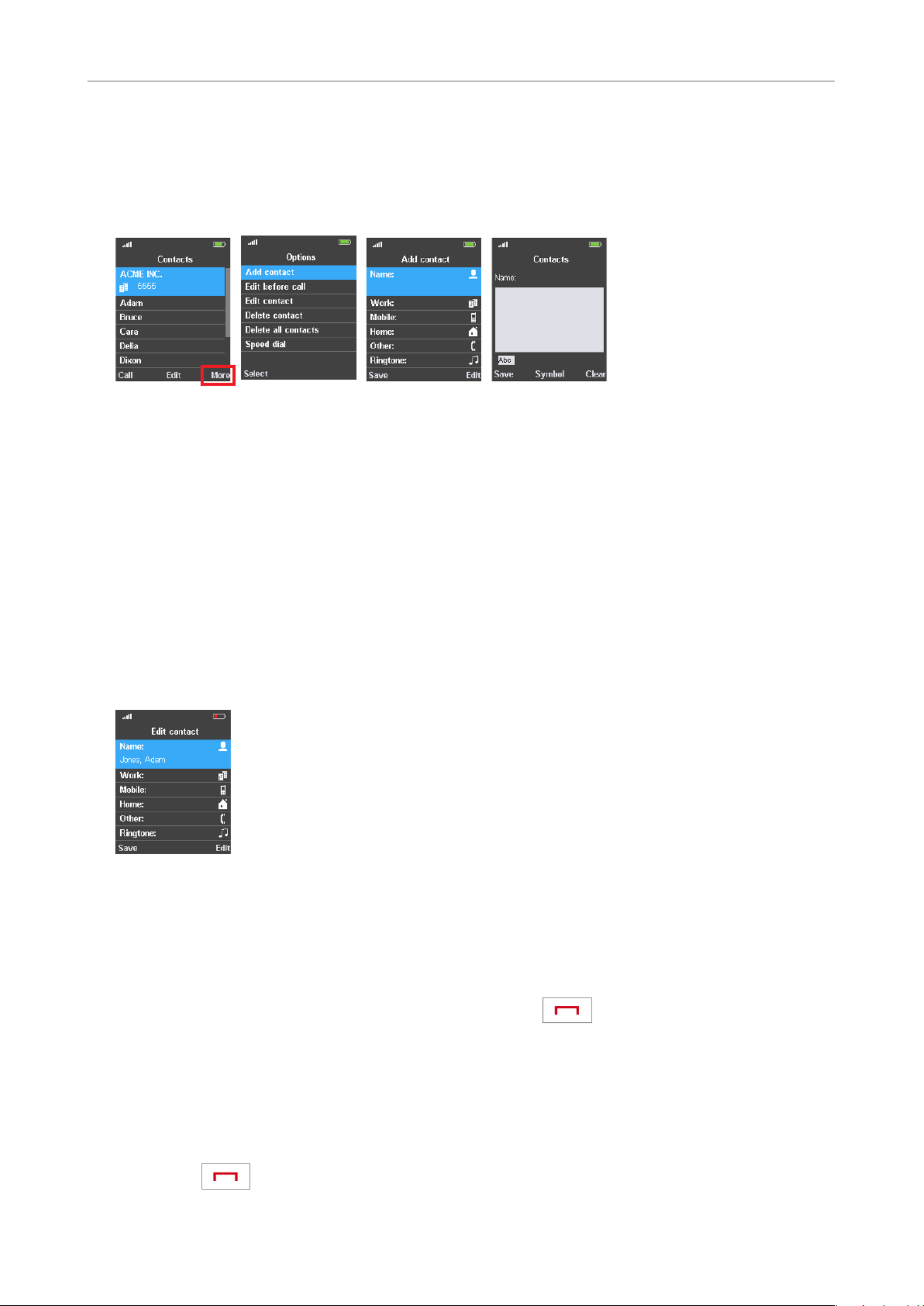
44
User Manual M65 / M85 / M25 Getting to know
Adding contacts
1. Open the contacts menu and press the function key underneath "More" (Fig. 6) to open the
"Options" menu (Fig. 7).
Fig. 6 Fig. 7 Fig. 8 Fig. 9
2. Press the function key underneath "Select" to select the "Add contact" option. The "Add contact"
screen opens (Fig. 8).
3. Press the function key underneath "Edit". The blank editing eld for "Name" appears (Fig. 9).
4. For information on entering new contact information see "Editing contacts".
Editing contacts
1. Select the contact with the navigation key (see "Finding your contact" on page 43, Fig. 3 - 4).
2. Press the function key underneath "Edit".
3. Select the data to be edited and press the function key underneath "Edit" (Fig. 10).
Fig. 10
4. Edit the data as explained in the sections "Name" on page 45 "Phone numbers" on page 46, ,
and "Ringtone" on page 47 .
5. To save your changes and return to the "Edit contact" screen, press the function key underneath
"Save" or the center of the navigation key (the M25 does not have the "Save" option on this screen).
If you do not wish to save your changes, press the red key to return to the "Edit contact"
screen.
Note: When you have nished editing and saving the individual elements of the contact,
remember to press the function key underneath "Save" to exit the "Edit contact" screen
and return to the "Contacts" screen (Fig. 6). If you don't, none of the changes will be
saved.
If you do not wish to save any of the changes you have made to this contact's data, press the
red key to return to the "Contacts" screen (Fig. 6).

45
User Manual M65 / M85 / M25 Getting to know
Name
When editing names, the handset automatically goes into "name mode", i.e., names will be written
with a capital rst letter, followed by small letters.
Note: Press the star key to manually switch to capital letter mode, numeral
mode, and small letter mode (in this order).
• To type one of the letters printed on a key, press the key one, two, three, or four times quickly to
type the rst, second, third, or fourth letter printed on the key. In small letter mode, for example,
press the "2" key once to type an "a", twice to type a "b", and three times to type a "c".
Pressing the letter quickly more often than 4 or 5 times will produce any available letters with
accents and umlauts. Available letters with accents and umlauts depend on the phone's language
setting. For example: Press key "2" nine times to type the German umlaut "ä".
• Typing the number or symbol on the key:
◦ If there are three letters printed on the key, press the key 4 times quickly to type the number;
if there are four letters, press the key 5 times.
◦Press the keys , and once to type the "1", "#", or "#", respectively. ,
◦Press the key once to type the space, twice quickly to type the "0".
• Pause briey after each character (Fig. 11) until the cursor has moved forward (Fig. 12).
Fig. 11 Fig. 12
• Press the function key underneath "Clear" to delete the character to the left of the cursor.
• In all letter modes, punctuation marks, and special symbols like "@" are available from the
symbols screen.
Fig. 13 Fig. 14 Fig. 15 Fig. 16 Fig. 17
1. Press the function key underneath "Symbol" to bring the available symbols on-screen (Fig. 13
- 15).
2. Select a symbol using the navigation keys (Fig. 16).
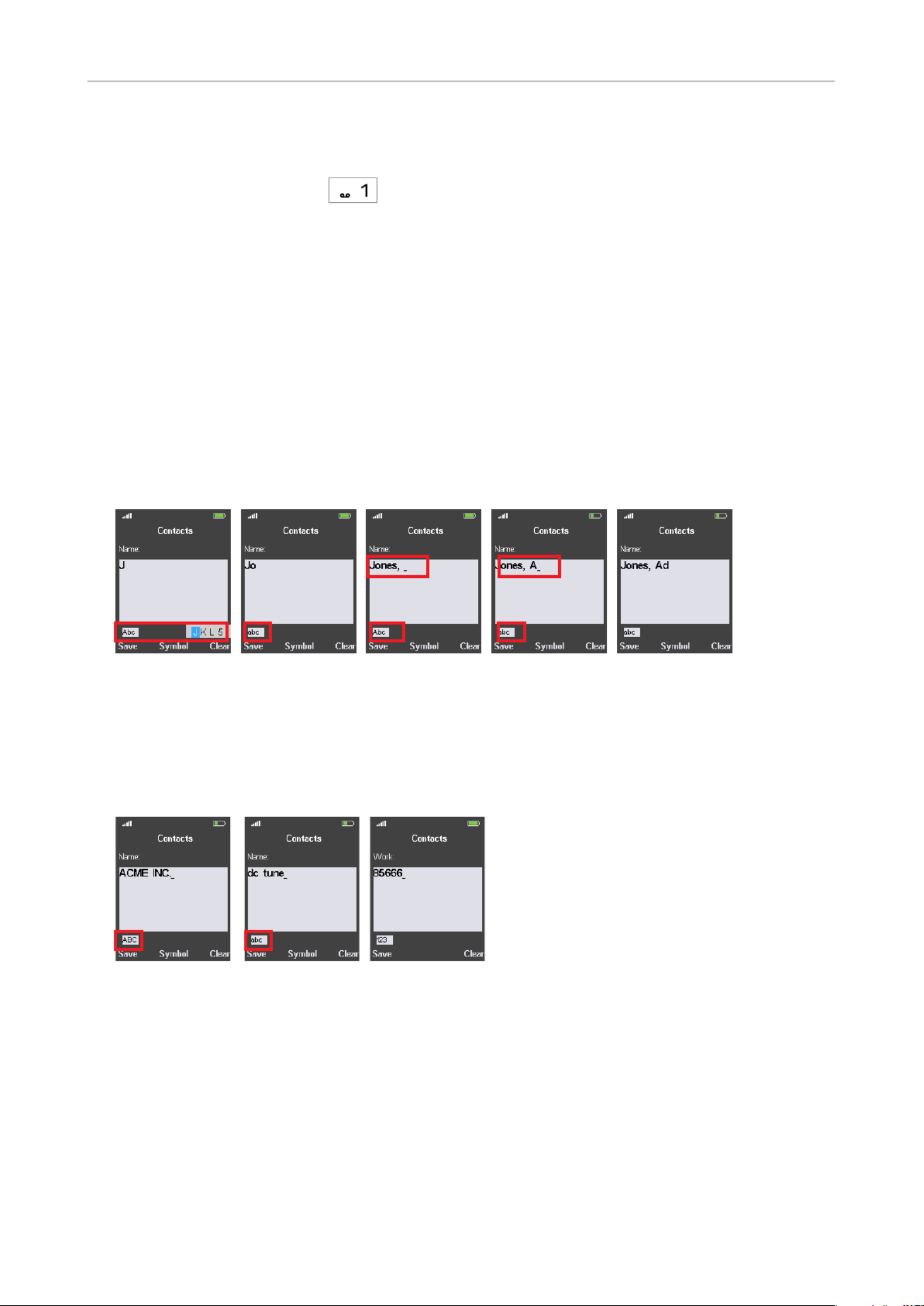
46
User Manual M65 / M85 / M25 Getting to know
3. Press the function key underneath "Select". The symbol is added to the name at the cursor
position (Fig. 17).
Alternatively, you can also press quickly until the desired symbol is on-screen, then pause
briey until the cursor has moved forward.
Name mode
When editing names, the default setting is "name mode" which eliminates the need to toggle between
small and capital letter modes.
• A capital letter will automatically be used at the beginning of the name (Fig. 18, below) and after a
space between rst and last name, for example (Fig. 20 and 21, below), as indicated by the letters
"Abc" below the text eld.
• The capital rst letter is followed by small letters. As soon as the cursor has moved forward
to the second letter, the mode indication changes to "abc" (Fig. 19 and 21). It is normally not
necessary to switch back and forth between small and capital letter modes, unless you want to do
so.
Fig. 18 Fig 19 Fig 20 Fig 21 Fig 22
Capital and small letter modes
In capital and small letter modes, letters will be typed in all caps (Fig. 23) or small letters (Fig. 24),
respectively.
Fig. 23 Fig. 24 Fig. 25
Phone numbers
Only the numerals 1-9 and 0, the asterisk *, and the pound/hash # symbols will be accepted by the
phone (Fig. 25). Letters, special symbols, and spaces cannot be used.
• Pausing between characters is not necessary when entering numerals in numeral mode. The
cursor will move forward without delay.
• Press the function key underneath "Clear" to delete the character to the left of the cursor.
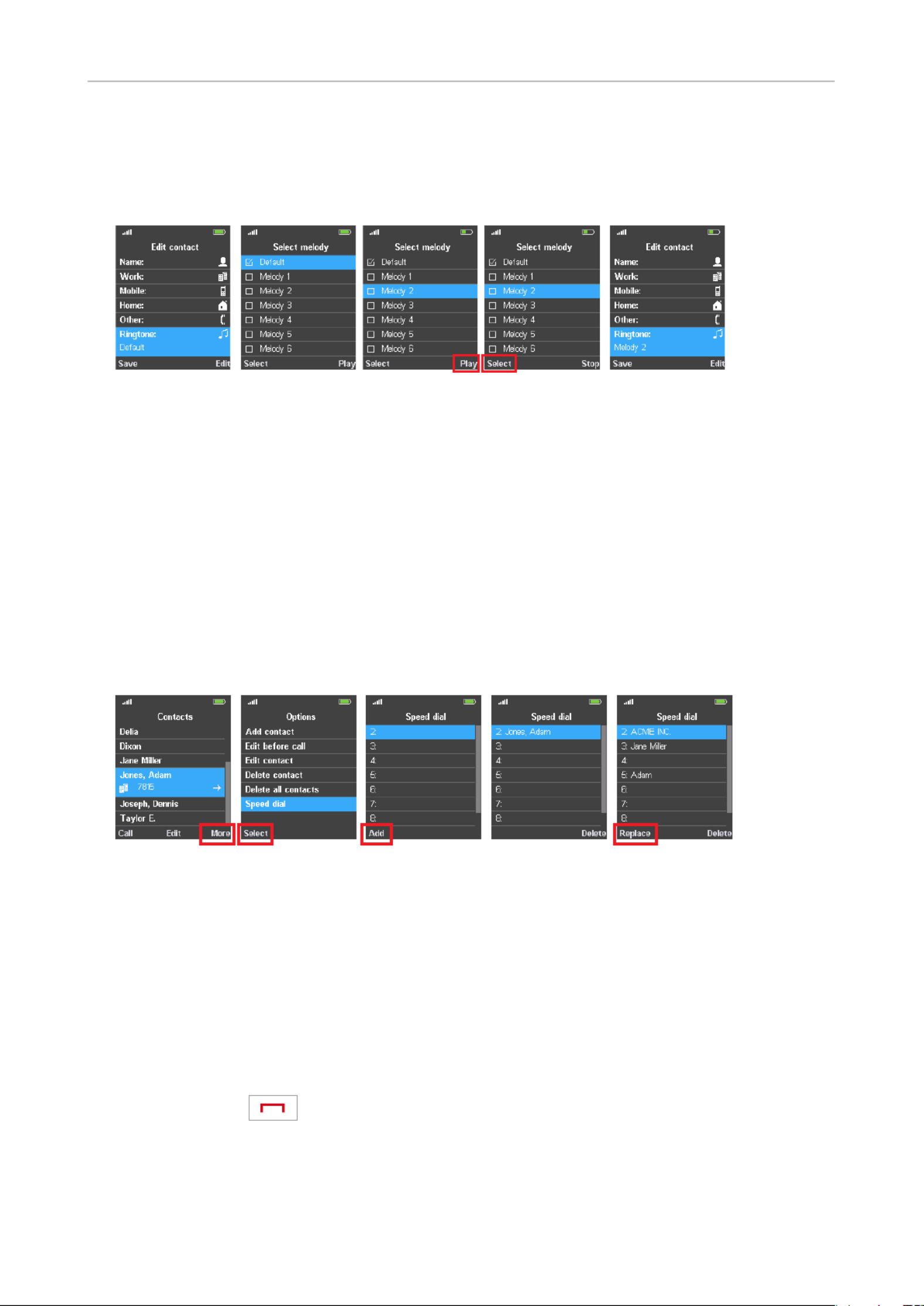
47
User Manual M65 / M85 / M25 Getting to know
Ringtone
Twenty (20) ringtones (FW v3.24 and higher; 6 ringtones on lower FW versions) are available and can
be set for calls in general and individually to announce ringing calls from selected phonebook entries.
Fig. 26 Fig. 27 Fig. 28 Fig. 29 Fig. 30
1. Press the function key underneath "Edit" (Fig. 26).
2. Scroll to a ringtone (Fig. 28).
3. Press the function key underneath "Play" to listen to the ringtone (Fig. 28).
1. Press the function key underneath "Select" (Fig. 29) to save the selected ringtone for this contact
(Fig. 30).
Speed dial
The keys 2 to 9 on the M65/M85 (keys 2 to 8 on the M25) can be assigned for speed dialing eight or
seven, respectively, of your contacts. If the contact has more than one phone number, the speed dial
function is assigned to the default number (see table on page 43).
Fig. 31 Fig. 32 Fig. 33 Fig. 34 Fig. 35
1. Select the contact and press the function key underneath "More" (Fig. 31).
2. Scroll to "Speed dial" and press the function key underneath "Select" (Fig. 32).
3. Select one of the empty list items and press the function key underneath "Add" (Fig. 33). The
contact is added to the line (Fig. 34).
Note: If you want to reassign a speed dial number to a dierent contact, select that
contact and continue as described in steps 1 and 2. Select the assigned speed dial
number you want to reassign to this contact and press the function key underneath
"Replace" (Fig. 35).
4. Press the red key to return to the Options screen.
To view the list of assigned speed dial numbers, open the main contact menu (see page 43, Fig. 2),
select any of your contacts, press the function key underneath "More", and select "Speed Dial".
To dial a speed dial number, long-press the key for approx. 3 seconds from the idle screen
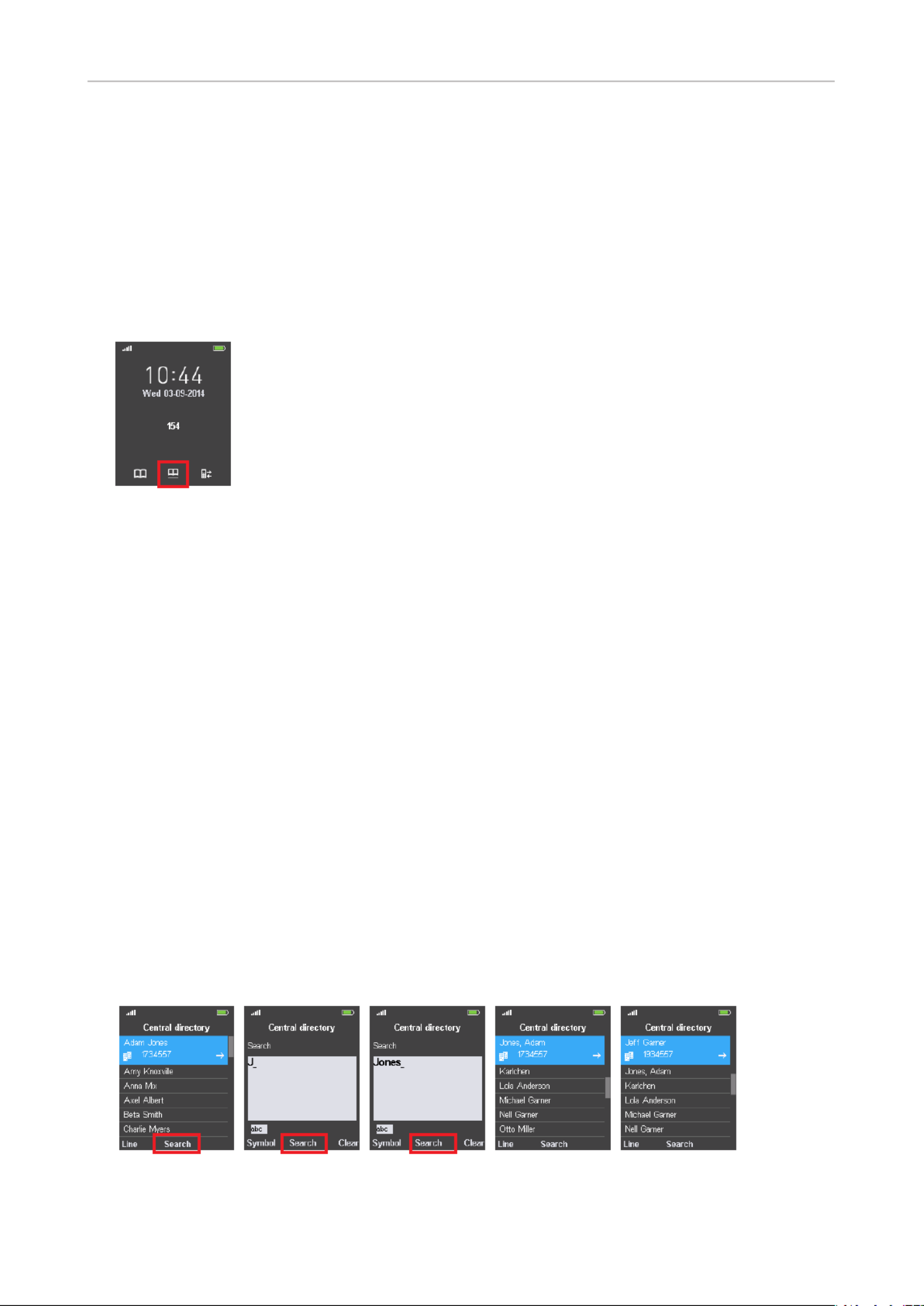
48
User Manual M65 / M85 / M25 Getting to know
Central directory
The central directory is accessible from all handsets registered at the same base or in the same
multicell installation. Depending on the setting of the base, this could be a phone list downloaded
to the base or an external source like the company LDAP register. It is not possible to add or delete
entries or to edit existing entries on the handset.
You can open the central directory either via the main menu (see "Menus" on page 42) or by
pressing the function key underneath the central directory symbol on the idle screen (Fig. 1).
Fig. 1
Finding a name
Use one of the following methods:
• Use the navigation keys to scroll up and down (see "Navigation and "OK" keys" on page 35) until
you nd the name you are looking for.
• Use the search function.
1. Press the function key underneath "Search" (Fig. 2, below).
2. Type the name you are looking for into the search eld (Fig. 4).
3. Press the function key underneath "Search" again (Fig. 4); on the M25, press the center of the
navigation key. The name is displayed (Fig. 5).
• Combining the search function and scrolling.
1. Press the function key underneath "Search" (Fig. 2).
2. Enter the rst letter of the name you are looking for into the search eld (Fig. 3).
3. Press the function underneath "Search" (Fig. 3); on the M25, press the center of the navigation
key. The names beginning with that letter will be displayed in alphabetical order (Fig. 6).
4. Use the navigation keys to scroll down until you nd the name you are looking for.
Fig. 2 Fig. 3 Fig. 4 Fig. 5 Fig. 6

50
User Manual M65 / M85 / M25 Getting to know
Call history (call lists)
On the M65 and on the M85, there are four call history lists, on the M25, there is one call history
list, the list. The most recent call is at the top of each respective list. When the available All calls
memory is full, the oldest call on the list will be overwritten by the latest call.
Accessing the call history
Fig. 1 Fig. 2 Fig. 3 Fig. 4 Fig. 5
• M65/M85. Via the function key on the idle screen or via the main menu's menu Calls Calls .
All calls received or missed by or made from the phone (Fig. 1)
Received (answered) calls (Fig. 2)
Dialed calls (Fig. 3)
Missed calls (Fig. 4)
• M25 (Fig. 1, All calls, only). Via the main menu's menu Calls .
List items
Each call is represented by one line on the list. The line contains the name, if available, or the number
of the caller and a symbol on the right side of each line (Fig. 1) indicating whether the call was
received, dialed, or missed.
Received (answered) calls
Dialed calls
Missed calls.
Viewing the details of a call
You can view the details of calls on all lists:
1. Select the call. The selected call is highlighted in blue.
2. Press the function key underneath "View" (e.g., "Missed calls", Fig. 4) to view the call's details
(Fig. 5).

51
User Manual M65 / M85 / M25 Getting to know
Calling a number from a call list
You can return calls and call numbers from all lists:
1. M65 and M85: Select the call list, for example the list of missed calls (Fig. 6). M25: Select the All
calls list:
2. Select the call. The call is highlighted and now shows the date and time of the call in addition to
the name or number (Fig. 7).
3. Press the function key underneath "Call" to dial the number.
Fig. 6 Fig. 7

52
User Manual M65 / M85 / M25 Getting to know
Connectivity
This submenu is where you register and deregister the handset at the base and where you can select
the network, if more than one is available.
To be able to register the handset at a base station, an extension must have been set up for it on that
base. Please refer to the manual of the base station on how to set up the extension.
Fig. 1
Registering
See "Registering the handset at the base station" on page 25.
Deregistering
1. Select "Deregister".
2. Enter the PIN and press the function key underneath "Ok" (Fig. 2). The default PIN is 0000.
3. Press the function key underneath "Select" (Fig. 3).
4. Press the function key underneath "Yes" (Fig. 4).
Fig. 2 Fig. 3 Fig. 4
Selecting the network
The default setting is . (Not applicable to M25.)Auto select

53
User Manual M65 / M85 / M25 Getting to know
Settings
This submenu contains a variety of settings that determine the handset language, time and date
formats, call forwarding, etc.
Audio settings (M85) On the M85, the audio settings are located in the Settings menu, on
the M65 and M25 they are in a separate menu (see "Audio Audio
settings" on page 62).
Time & date See "Time and date settings" on page 54
Language List of languages available for the handset. The default is English;
scroll to a dierent language and press the function key underneath
"Select" to change the setting to the selected language.
LED signal See "LED indications" on page 33
Power Save Determines how many seconds after the last key press the display
illumination will turn o. The default is 60 seconds.
Security Settings for automatically locking the keypad and for changing the
handset PIN. See "Security" on page 54
Handset name Here you can enter a name to be displayed below the account/
extension number on the display
Line M65/M85. Selecting the default SIP extension/account for outgoing
calls, if more than one is available. See "Line" on page 55.
Reset settings Press the function key underneath "Yes" to reset the handset
settings. : Resetting the handset will not clear the DECT NOTE
registration. Removing the registration: See "Deregistering" on page
52.
Status See "Status" on page 56
Auto answer Determines how to accept incoming calls. See "Auto answer" on page
57.
Silent charging Determines whether the phone will ring when the battery is charging
or not. The default is "O" (phone rings).
Do not disturb See "Do not disturb (DND)" on page 57
Hide number Determines whether your phone number will be sent to callers/
callees. You can hide your number for the next call, always, or never.
The default is "O" (your phone number will be sent).
Call forward See "Call forwarding" on page 58
Idle screen saver Will dim display illumination before turning it o completely as set in
"Power Save".
Bluetooth M85 only. "Bluetooth" on page 59.
Push2Talk Starting with rmware 500.1, the push-to-talk functionality is
available on our handsets M65, M70, M80, M85 and M90. It allows
the handset to be used like a handheld transceiver (walkie-talkie)
between handsets registered at the same base station or in the same
multicell system. See "Push to talk" on page 72.
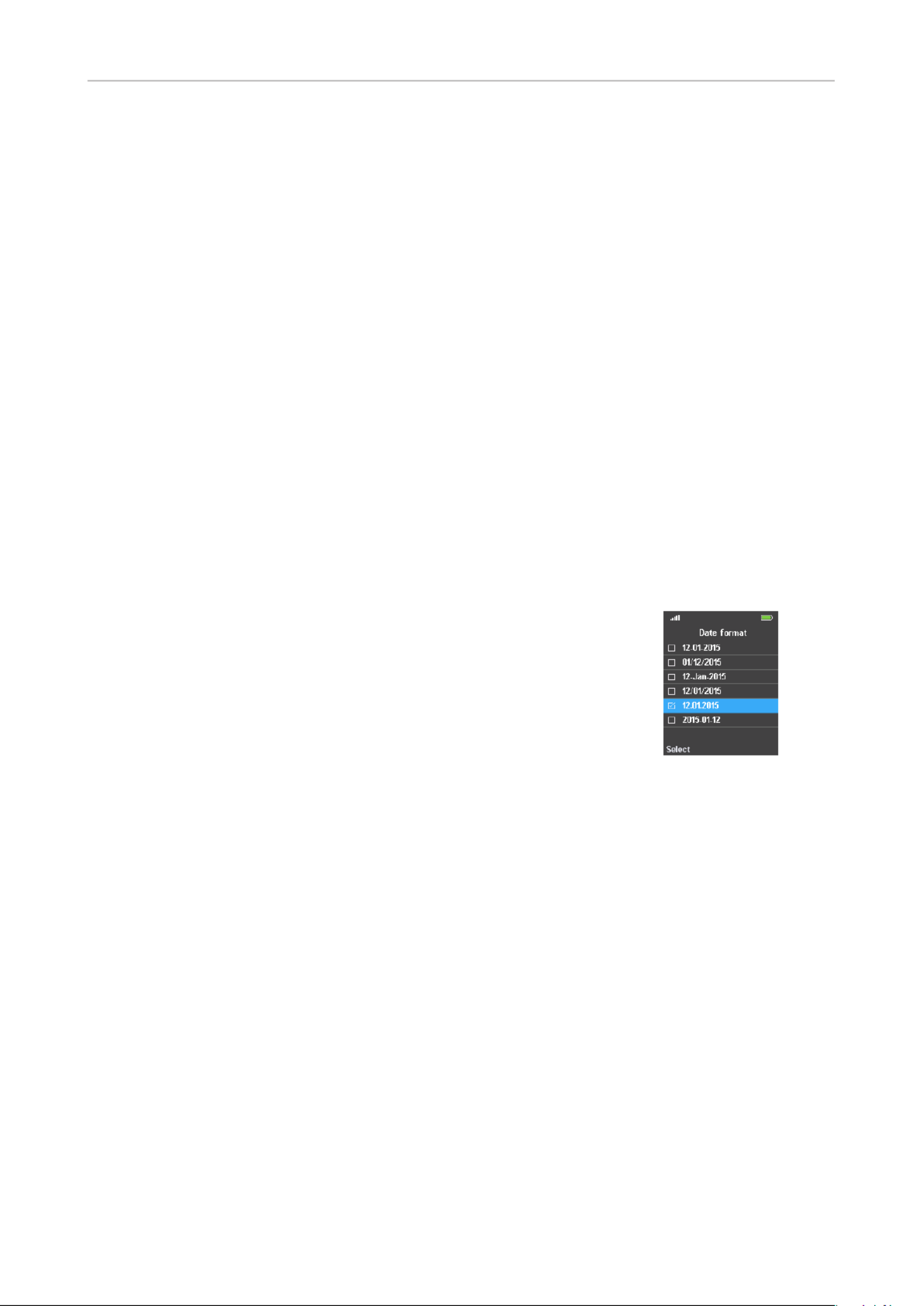
54
User Manual M65 / M85 / M25 Getting to know
Time and date settings
Available time formats are 24 hours and 12 hours AM/PM. There are six available date formats . The
time and the date are received from and synchronized the base where the handset is registered, so
normally it is not necessary or advisable to adjust them manually.
Time format
1. Select "Time & date".
2. Select "Time".
3. Select "Format".
4. Select "24 hour" or "am/pm".
5. Press the function key underneath "Select".
6. Press "Save".
Date format
1. Select "Time & date".
2. Select "Date".
3. Select "Format".
4. Scroll to one of the formats:
Day · month · year, separated by hyphens: 12-01-2015
Month · Day · year, separated by slashes: 01/12/2015
Day · month · year, separated by hyphens: 12-Jan-2015
Day · month · year, separated by slashes: 12/01/2015
Day · month · year, separated by periods: 12.01.2015
Year · month · Day, separated by hyphens: 2015-01-12
5. Press the function key underneath "Select".
6. Press "Save".
Security
Settings for automatically locking the keypad after a specied period of inactivity and for changing
the handset PIN.
Automatic keylock
To prevent accidental use of the handset, the keypad can be locked manually by pressing the star key
for at least 3 seconds. It can also be programmed to lock automatically after a specied period of
inactivity. The lock symbol in the top line of the display indicates that the keypad is locked (Fig. 1), and
when you press a key the keylock message appears (Fig. 2).
NOTE: When the keypad is locked incoming calls will still ring on your phone. Pressing
the green key to accept the call will also unlock the keypad.
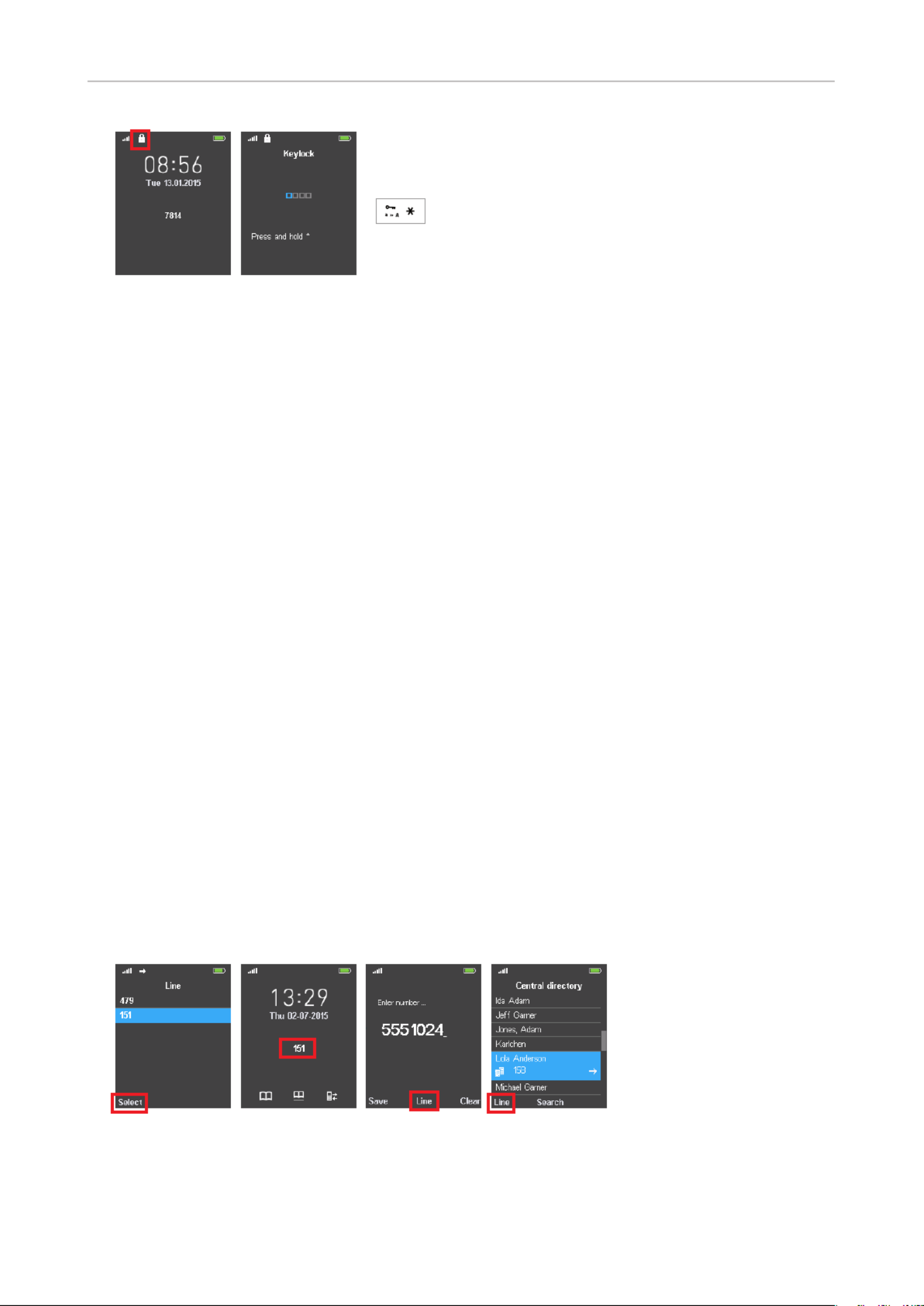
55
User Manual M65 / M85 / M25 Getting to know
Fig. 1 Fig. 2
1. Select "Security".
2. Select "Automatic keylock".
3. Select the number of seconds (15, 30, or 45), minutes (1 to 5 minutes) to set the inactivity period,
or select "o" to turn automatic locking o.
4. Press the red key to return to the "Settings" menu.
Unlocking the keypad
To unlock the keypad after it has been locked manually or automatically, press the star key until the
lock symbol disappears.
Change PIN
This is the PIN that is required for deregistering the handset from the base and to reset it to factory
values. The default is 0000.
Line
M65 and M85 only. The handset supports up to ten extensions (accounts/phone numbers). On corded
Snom deskphones they are called "identities".
Note: one identity per SIP serverEach handset will only support , regardless whether
the servers are in your oce network or provided externally by an IP provider.
In the menu (Fig. 1), you select the identity (and thus the SIP server, i.e., "phone line", where it is Line
set up) that will be your default identity when making calls. This identity is shown on the display (Fig.
2).
Fig. 1 Fig. 2 Fig. 3 Fig. 4
• Selecting the default identity for outgoing calls.
1. Use the up/down arrows on the navigation key to select the extension.

56
User Manual M65 / M85 / M25 Getting to know
2. Press the OK key or the function key underneath to save (Fig. 1). This is the identity Select
that is shown on your display (Fig. 2).
• Changing the identity for an outgoing call while dialing.
1. Before pressing the green key to dial a number, press the function key underneath (Line
Fig.
3)
.
- When dialing manually: You can do this at any time while or after entering the digits on
the keypad manually.
- When calling a number from the global phonebook, select the contact, then press the
function key underneath Line (Fig. 4).
2. Select the extension to be used for the next outgoing call with the up/down arrows on the
navigation key and press the function key underneath (Fig. 1).Select
3. When dialing manually, the display will return to the screen (Fig. 3) where Enter number
you can enter any remaining digits, if necessary. When dialing a number from the central
directory, the display will return to the directory page with the number you want to dial (Fig.
4).
4. Press the green key to dial.
Status
The status screen contains software and hardware information on the handset and on the base
station the handset is registered at. Scroll down and back up to view all the information.
Base station information
Software version (rmware version)
Hardware version
IP address
MAC address
System name*
* This is the base station name entered under "Management Settings"on the web interface of the base
station
Handset information
Software version (rmware version
Hardware version
DECT frequency (i.e., EU, US, etc.)
Battery level
IPEI

57
User Manual M65 / M85 / M25 Getting to know
Auto answer
This setting determines how you can accept incoming calls on the handset. The default setting is
"Normal", i.e, accepting calls by pressing the green key.
• Normal: Calls are accepted by pressing the green key .
• Any key: Calls are accepted by pressing any key - with the exception of the red cancel key - on the
keypad.
Exception: Pressing the red cancel key will reject the ringing call; the caller hears the busy
signal.
• Automatic: Calls are accepted automatically, as indicated by "Auto answer" on the idle screen.
The handset will announce the incoming call once in accordance with its audio settings (see
"Audio settings" on page 62) and then accept the call.
Exception: Calls waiting when you are in a call will not be accepted automatically but continue to
be announced visually and/or acoustically.
Do not disturb (DND)
Incoming calls will be rejected, and callers hear the "busy" signal.
Turning DND on:
1. Select "Do not disturb".
2. Select "Enabled".
3. Press the function key underneath "Select" to save the setting and return to the "Settings" menu.
When DND is on, the symbol is added to the top line in the display.
Turning DND o:
1. Select "Do not disturb".
2. Select "Disabled".
3. Press the function key underneath "Select" to save the setting and return to the "Settings" menu.

58
User Manual M65 / M85 / M25 Getting to know
Call forwarding
The phone can be set to forward incoming calls, either always or under certain conditions:
• Forward Unconditionally (Fig. 2): Forwarding all incoming calls to the number of the phone,
extension, or mailbox specied as this function’s target.
• Forward Busy (Fig. 3): Forwarding calls ringing while the phone is busy to the number of the
phone, extension, or mailbox specied as this function’s target.
• Forward No Answer (Fig. 4): If a ringing call is not accepted within the specied number of
seconds, it is forwarded to the number of the phone, extension, or mailbox specied as this
function’s target.
Fig. 1 Fig. 2 Fig. 3 Fig. 4
Settings
1. Open the "Call forward" menu (Fig. 1).
2. Select one of the three call forwarding options (Fig. 2-4).
3. Select "Forward To" (Fig. 5-7) from the respective menu.
Fig. 5 Fig. 6 Fig. 7 Fig. 8 Fig. 9
4. Enter the phone/extension/mailbox number in the "Forward to" text eld (Fig. 8). See "Entering
phone numbers (numeral mode)" on page 38 for valid characters.
5. Press the function key underneath "Ok" to save the setting and return to the previous menu.
6. For Forward No Answer (Fig. 7) only:
a. Select Forward After (s) (Fig. 9) to open the "Forward To" screen (Fig. 8).
b. Enter the number of seconds in the "Forward to" text eld.
c. Press the function key underneath "Ok" to save the setting and return to the previous menu.
7. Press the red key to return to the "Settings" menu.
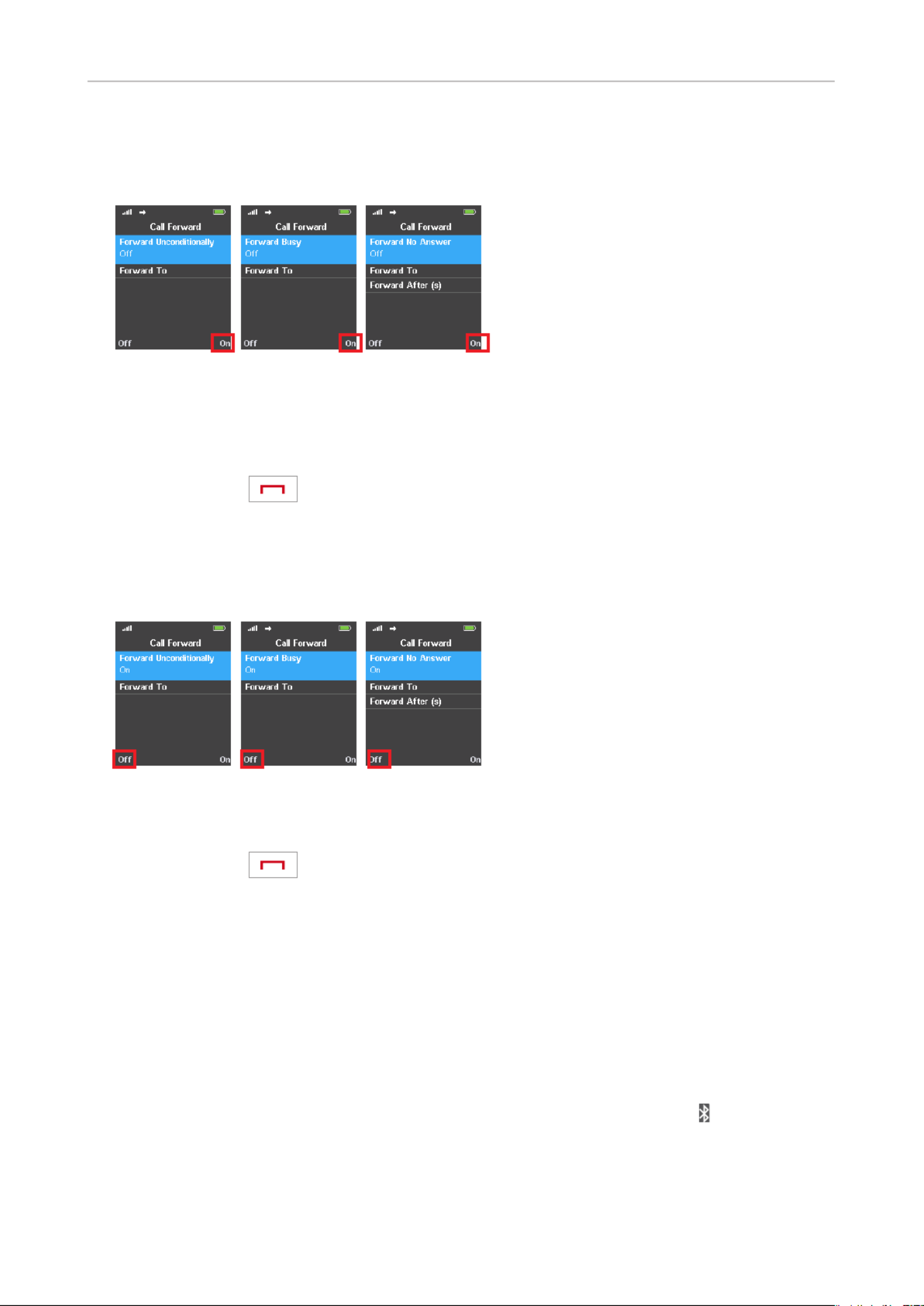
59
User Manual M65 / M85 / M25 Getting to know
Turning call forwarding on
1. Select the forwarding event.
Fig. 10 Fig. 11 Fig. 12
2. Press the function key underneath "On".
Note: If you need to change the forwarding number and - in the case of Forward No
Answer - the number of seconds, see "Settings" on page 53.
3. Press the red key three times to return to the idle screen.
Turning call forwarding o
1. Select the forwarding event.
Fig. 13 Fig. 14 Fig. 15
2. Press the function key underneath "O".
3. Press the red key three times to return to the idle screen.
Bluetooth
The M85 handset can be used with a Bluetooth headset which must be paired with the handset rst.
When the headset has been paired, it is added to the list of Paired Devices. The connection to the
headsets on this list can be disconnected and reestablished by one key press without having to go
through the pairing process manually.
The default Bluetooth setting is disabled. To be able to use Bluetooth, the function must be enabled.
To save battery power and avoid unnecessary radiation, however minimal, you may want to disable
Bluetooth when you are not using it. When Bluetooth is enabled, the Bluetooth logo is shown to the
right of the signal strength indicator in the top line of the display.

60
User Manual M65 / M85 / M25 Getting to know
Enabling and disabling Bluetooth
1. Open the Settings menu and press to go to at the end of the menu.Bluetooth
2. Select .Bluetooth
3. Select Enable/Disable. You will be asked whether to enable or disable Bluetooth, depending on
its current status.
4. Press or to change or keep the current status and to return to the screen.Yes No Bluetooth
Pairing
1. Make sure that Bluetooth is enabled.
2. Select Search for devices.
3. Put the headset into pairing mode. For more information, please refer to the headset's user
guide.
4. If the phone has detected more than one headset, select yours from the list and press Pair. When
pairing has been successful, you will see the message "Bluetooth connection established".
Managing paired headsets
1. Open the Settings menu and press to go to at the end of the menu.Bluetooth
2. Select Paired Devices.
3. Select the device and press the function key underneath or to change the Disconn. Connect
device's current status.
4. Press More to open the submenu where you can change the name of the device, delete the
selected device, delete all devices, or view the Info screen with the product's name and Bluetooth
MAC.
Push-to-talk
Starting with rmware 500.1, the push-to-talk functionality is available on our handsets M65, M70,
M80, M85 and M90. It allows the handset to be used like a handheld transceiver (walkie-talkie)
between handsets registered at the same base station or in the same multicell system. The function
must be enabled on each handset, and the handset must be idle to transmit or received push-to-talk
calls. Only one person can speak at a time.
Note 1: When the push-to-talk feature is enabled on one handset on a system of base
stations, only six calls can be ongoing at the same time from any base station which has
the handset connected.
Note 2: When a handset is in an active call, it will not receive a push-to-talk call.
In the default setting, the feature is o. It must be enabled for each handset individually, either on
each individual handset or on the base station web interface.
Specyfikacje produktu
| Marka: | Snom |
| Kategoria: | telefon |
| Model: | M65 |
Potrzebujesz pomocy?
Jeśli potrzebujesz pomocy z Snom M65, zadaj pytanie poniżej, a inni użytkownicy Ci odpowiedzą
Instrukcje telefon Snom

20 Września 2024

15 Września 2024

14 Września 2024

6 Września 2024

26 Sierpnia 2024

26 Sierpnia 2024

26 Sierpnia 2024

26 Sierpnia 2024

26 Sierpnia 2024

26 Sierpnia 2024
Instrukcje telefon
- telefon Sony
- telefon Yamaha
- telefon Samsung
- telefon Gamdias
- telefon AEG
- telefon LG
- telefon Motorola
- telefon Logitech
- telefon Xiaomi
- telefon MyPhone
- telefon Huawei
- telefon TCL
- telefon Pioneer
- telefon Lenovo
- telefon Philips
- telefon Plantronics
- telefon SilverCrest
- telefon Acer
- telefon Realme
- telefon Xblitz
- telefon Gigaset
- telefon JBL
- telefon Roland
- telefon Geemarc
- telefon Nokia
- telefon Infiniton
- telefon Panasonic
- telefon Crestron
- telefon Asus
- telefon Medion
- telefon TRENDnet
- telefon Audioline
- telefon Marquant
- telefon Toshiba
- telefon D-Link
- telefon Alcatel-Lucent
- telefon Yealink
- telefon GE
- telefon Blaupunkt
- telefon Profoon
- telefon Siemens
- telefon Evolveo
- telefon Grundig
- telefon Alcatel
- telefon Honor
- telefon Mikrotik
- telefon Viking
- telefon Cisco
- telefon Scosche
- telefon ZTE
- telefon Lindy
- telefon MaxCom
- telefon Bang & Olufsen
- telefon Flex
- telefon ZyXEL
- telefon Trust
- telefon Linksys
- telefon Oricom
- telefon Oppo
- telefon Dartel
- telefon Vimar
- telefon Kyocera
- telefon Krüger&Matz
- telefon Renkforce
- telefon Marshall
- telefon Uniden
- telefon Netgear
- telefon Thomson
- telefon AVM
- telefon BT
- telefon Pyle
- telefon CTA Digital
- telefon Apple
- telefon Sennheiser
- telefon Jabra
- telefon Vtech
- telefon Emporia
- telefon Draytek
- telefon TriStar
- telefon Bogen
- telefon Avaya
- telefon AirLive
- telefon Audio-Technica
- telefon EnGenius
- telefon SPC
- telefon Planet
- telefon NEC
- telefon Parrot
- telefon Prestigio
- telefon LevelOne
- telefon Telefunken
- telefon Oregon Scientific
- telefon OnePlus
- telefon Olympia
- telefon Hama
- telefon Mackie
- telefon Microsoft
- telefon Marmitek
- telefon Ubiquiti Networks
- telefon MXL
- telefon Sagemcom
- telefon Loewe
- telefon Clarity
- telefon HTC
- telefon Akuvox
- telefon CAT
- telefon Denver
- telefon Anker
- telefon Hitachi
- telefon Cortelco
- telefon AVerMedia
- telefon RCA
- telefon Trevi
- telefon Lexibook
- telefon Overmax
- telefon Topcom
- telefon Grandstream
- telefon Sencor
- telefon Tador
- telefon Binatone
- telefon Allview
- telefon Oukitel
- telefon XD Enjoy
- telefon Crosley
- telefon Tecdesk
- telefon KPN
- telefon Swissvoice
- telefon Fenton
- telefon Lewitt
- telefon Fysic
- telefon Wiko
- telefon Aastra
- telefon Amplicomms
- telefon AGFEO
- telefon Airis
- telefon Amplicom
- telefon Archos
- telefon Crosscall
- telefon Ascom
- telefon Proximus
- telefon BeeWi
- telefon GPO
- telefon Sitecom
- telefon Logik
- telefon Fortinet
- telefon Doro
- telefon Sagem
- telefon Sunstech
- telefon Sylvania
- telefon Patton
- telefon Jacob Jensen
- telefon Nordmende
- telefon Blackberry
- telefon Steren
- telefon Envivo
- telefon Belgacom
- telefon Auerswald
- telefon ArtDio
- telefon Teledex
- telefon Valcom
- telefon Switel
- telefon Chacon
- telefon RugGear
- telefon Innovaphone
- telefon AT&T
- telefon Sweex
- telefon Hagenuk
- telefon Essentiel B
- telefon Logicom
- telefon Peaq
- telefon MT Logic
- telefon Mitel
- telefon Ranex
- telefon T-Mobile
- telefon Fanvil
- telefon Spectralink
- telefon Gigaset Pro
- telefon Vogtec
- telefon VXi
- telefon Tiptel
- telefon Unify
- telefon Yeastar
- telefon Edenwood
- telefon Telstra
- telefon JPL
- telefon Premier
- telefon OpenVox
- telefon CSL
- telefon Liam&Daan
- telefon HUMANTECHNIK
- telefon Polycom
- telefon Dnake
- telefon Primare
- telefon Neat
- telefon Syco
- telefon Edge-Core
- telefon ClearOne
- telefon SMC
- telefon Pixel
- telefon Legrand
- telefon Digium
- telefon Davolink
- telefon KONFTEL
- telefon Mitsai
- telefon POCO
- telefon Clear Sounds
- telefon ALLO
- telefon On-Q
- telefon Canyon
- telefon Tecno
- telefon Olitech
- telefon Dopod
- telefon Hamlet
- telefon Sedna
- telefon Cubot
- telefon AudioCodes
- telefon 3Com
- telefon British Telecom
- telefon CyberData Systems
- telefon Bintec-elmeg
- telefon Wantec
- telefon Algo
- telefon Future Call
- telefon 4family
- telefon Ooma
- telefon FlyingVoice
- telefon HMD
- telefon EMeet
- telefon Cyber Acoustics
Najnowsze instrukcje dla telefon

3 Kwietnia 2025

30 Marca 2025

29 Marca 2025

18 Marca 2025

5 Marca 2025

5 Marca 2025

5 Marca 2025

5 Marca 2025

1 Marca 2025

1 Marca 2025