Instrukcja obsługi Smart-AVI DFX-XT-2P
Smart-AVI
przedłużacz AV
DFX-XT-2P
Przeczytaj poniżej 📖 instrukcję obsługi w języku polskim dla Smart-AVI DFX-XT-2P (2 stron) w kategorii przedłużacz AV. Ta instrukcja była pomocna dla 15 osób i została oceniona przez 2 użytkowników na średnio 4.5 gwiazdek
Strona 1/2

Advanced HDMI KVM Extenders
via x and FiberCAT
ELEVATE YOUR CONNECTIVITY
WITH HDMI KVM EXTENDERS
VIA CATX AND FIBER
Quick Start Guide
VIDEO
Format HDMI
Max Resolution 3840x2160 @ 30Hz
Input Cable Length Up to 20 ft
Output Cable Length Up to 20 ft
ETHERNET
Format RJ45 and/or SFP Fiber
Supported Cable
Length
300ft/100meters via CATx or 10km
via Fiber
USB
Signal Type (2) HID KM Ports, (2) USB 2.0 Ports
User Console
Interface
(2) USB Type-A for keyboard and
mouse connection only
(2) USB Type-A for USB 2.0 devices
AUDIO
Input Stereo 3.5mm Female
Output Stereo 3.5mm Female
POWER
Power Requirements 5V DC, 2A (minimum) power adapter
with center-pin positive polarity
ENVIRONMENT
Operating Temp 32° to 104° F (0° to 40° C)
Storage Temp -4° to 140° F (-20° to 60° C)
Humidity 0-80% RH, non-condensing
MEASUREMENTS
Dimension 8.5” W x 4” L x 1.8” H
Weight 1lb 10oz
NOTICE
The information contained in this document is
subject to change without notice. SmartAVI makes
no warranty of any kind with regard to this material,
including but not limited to, implied warranties of
merchantability and tness for particular purpose.
SmartAVI will not be liable for errors contained
herein or for incidental or consequential damages in
connection with the furnishing, performance or use of
this material.
No part of this document may be photocopied,
reproduced, or translated into another language
without prior written consent from SmartAVI
Technologies, Inc.
888.994.7427, 702.800.0005
2917 E Alexander Rd.
North Las Vegas, NV 89030
SmartAVI.com
TECHNICAL SPECIFICATION
DFX-XT-2P
WHAT’S IN THE BOX
PART NO. DESCRIPTIONQ-TY
Transmitter 1 Advanced HDMI KVM
Transmitter via CATx/Fiber
Receiver 1 Advanced HDMI KVM
Receiver via CATx/Fiber
Power Supply 2 PS5VDC2A
Quick Start Guide 1
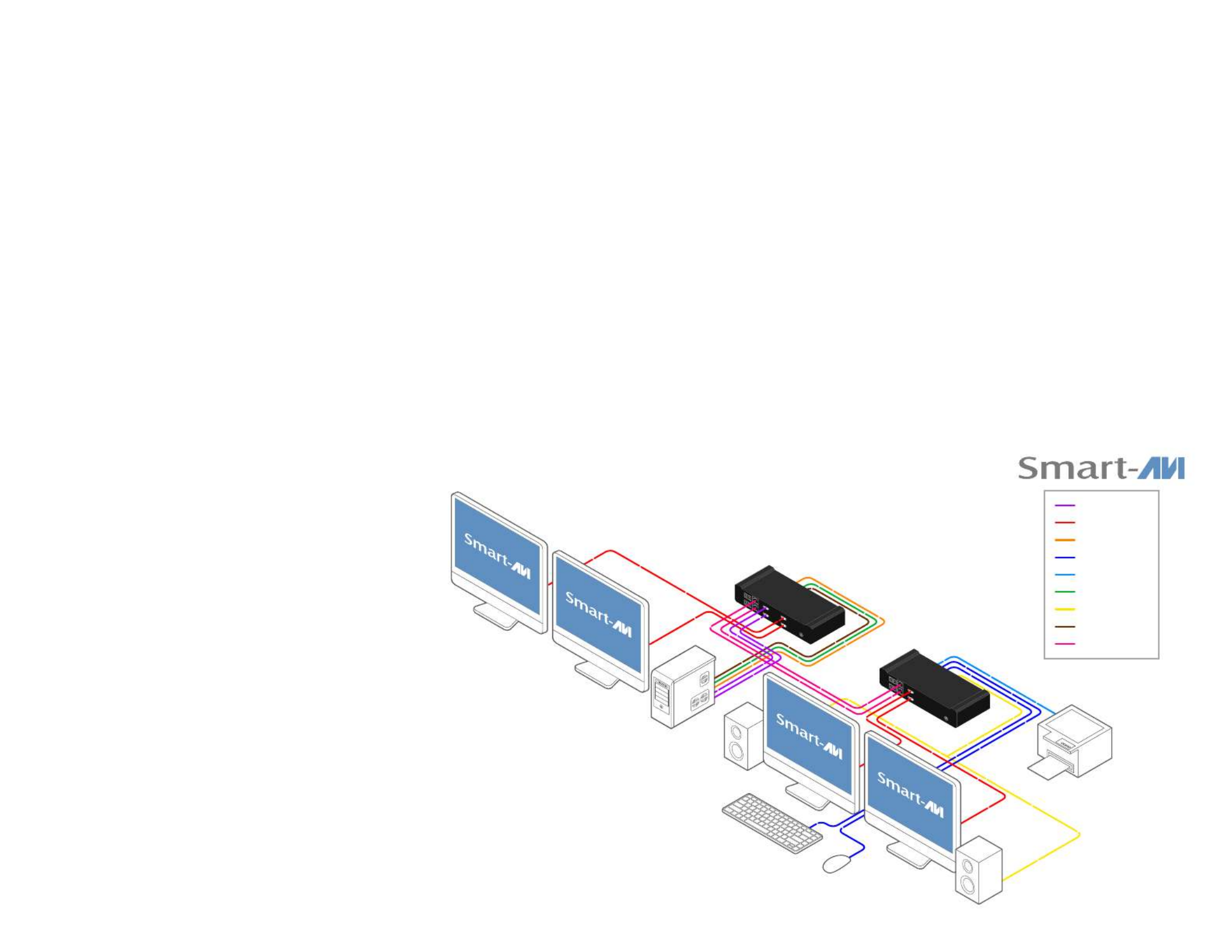
INTRODUCTION
FEATURES
Unleash the potential of the DFX-XT-2P —where reliability
meets affordability. Perfect for small ofces, home
workstations, retail displays, or conference rooms, this
point-to-point model offers versatile connectivity at
an entry-level cost without compromising on quality.
Seamlessly extend your connections up to 100 meters
over CATx and up to 10 km over Fiber, ensuring UHD video
streaming with minimal latency. Available in either HDMI
or DP conguration options, the DFX-XT-2P is your compact
solution for affordable, reliable, and high-performance
connectivity.
REVOLUTIONIZE CONTROL
Introducing the DFX-XT-2P, your gateway to seamless
connectivity. This point-to-point model revolutionizes your
control experience, ensuring reliable and high-performance
connections.
• 4K Video: Supports 4K at 30Hz or FHD at 60Hz.
• High-Performance AV: Exceptional video streaming
with low latency.
• Flexible Connectivity: Extender connections up to 100
meters over Cat5 and up to 10 km over Fiber.
• Visually Lossless Video: HDMI or DisplayPort video
with no perceptible loss.
• Versatile Options: HDMI & DP support for diverse
video inputs.
• Transparent USB 2.0: Up to ~25 MBps transfer rate.
• Compact Design: Small footprint for any workspace.
• Affordable Connectivity: Entry-level cost without
compromising quality.
1. Position your DFX-XT-2P transmitter conveniently near the computer you wish to use.
2. Connect the corresponding cables from the computer to the USB IN, AUDIO IN, MIC IN, and HDMI/DP IN found on the
back of the DFX-XT-2P transmitter. If you want to connect a monitor to transmitter, connect a HDMI/DP cable from the
monitor to the HDMI/DP OUT on the front of the transmitter.
3. Position your DFX-XT-2P receiver conveniently near where you would like to have your new setup.
4. Connect a CATx/Fiber cable the LINK on the front of the transmitter. Then connect the other end to the LINK on the front
of the receiver. Make sure you are only using one of the two options to connect the DFX-XT-2P transmitter and receiver
together. If you are using both the Ethernet and SFP ports at the same time the devices will not connect.
5. Connect your keyboard and mouse to the USB K/M OUT ports found on the back of the receiver.
6. Connect your audio output device, such as a set of speakers, to the 3.5mm jack labeled AUDIO OUT and connect your
audio input device, such as a microphone, to the 3.5mm jack labeled MIC OUT.
7. Connect your monitor by connecting a HDMI/DP cable to the HDMI/DP port on the front of the receiver labeled HDMI/DP
OUT. Then plug the other end of the cable into your monitor.
8. If you want to connect any extra USB devices, such as a printer, plug them into either of the two ports labeled USB 2.0
OUT.
9. You can now plug the power cords into both the transmitter and receiver, and after a few moments the units should boot.
On the back of the units there are LEDs corresponding to link and power. If the link was established the link LED should
be green.
10. Once the devices are nished booting up video should appear and you should be able to control the device with your K/M.
Note: When making use of the RJ45 connector, the SFP Module for ber must be removed, otherwise the network
connection won’t be recognized and will attempt to connect using ber.
See the full for more information on how to control the DFX-XT-2P.User Manual
HARDWARE INSTALLATION
DFX-XT-2P
Transmitter
DFX-XT-2P
Receiver
HDMI IN
HDMI OUT
USB IN
USB K/M OU T
USB 2.0 OU T
AUDIO IN
AUDIO OUT
MIC IN
LINK
Specyfikacje produktu
| Marka: | Smart-AVI |
| Kategoria: | przedłużacz AV |
| Model: | DFX-XT-2P |
Potrzebujesz pomocy?
Jeśli potrzebujesz pomocy z Smart-AVI DFX-XT-2P, zadaj pytanie poniżej, a inni użytkownicy Ci odpowiedzą
Instrukcje przedłużacz AV Smart-AVI

9 Stycznia 2025

9 Stycznia 2025

3 Stycznia 2025

1 Stycznia 2025

1 Stycznia 2025

1 Stycznia 2025

1 Stycznia 2025

1 Stycznia 2025

1 Stycznia 2025

1 Stycznia 2025
Instrukcje przedłużacz AV
- przedłużacz AV Philips
- przedłużacz AV Gigabyte
- przedłużacz AV Roland
- przedłużacz AV KEF
- przedłużacz AV StarTech.com
- przedłużacz AV Crestron
- przedłużacz AV Nedis
- przedłużacz AV AG Neovo
- przedłużacz AV D-Link
- przedłużacz AV ATen
- przedłużacz AV Manhattan
- przedłużacz AV Tripp Lite
- przedłużacz AV Dynaudio
- przedłużacz AV Lindy
- przedłużacz AV LogiLink
- przedłużacz AV Digitus
- przedłużacz AV Oehlbach
- przedłużacz AV AVMATRIX
- przedłużacz AV Renkforce
- przedłużacz AV Adder
- przedłużacz AV DataVideo
- przedłużacz AV One For All
- przedłużacz AV Black Box
- przedłużacz AV Pyle
- przedłużacz AV Iogear
- przedłużacz AV Intellinet
- przedłużacz AV Vivotek
- przedłużacz AV Peerless-AV
- przedłużacz AV Audio Pro
- przedłużacz AV Kindermann
- przedłużacz AV Bogen
- przedłużacz AV Edimax
- przedłużacz AV Planet
- przedłużacz AV Blustream
- przedłużacz AV LevelOne
- przedłużacz AV Vivolink
- przedłużacz AV Teufel
- przedłużacz AV Vision
- przedłużacz AV Abus
- przedłużacz AV Rocstor
- przedłużacz AV Hama
- przedłużacz AV Marmitek
- przedłużacz AV Schwaiger
- przedłużacz AV Micro Connect
- przedłużacz AV Allnet
- przedłużacz AV Marshall Electronics
- przedłużacz AV AJA
- przedłużacz AV Trevi
- przedłużacz AV Atlona
- przedłużacz AV Gefen
- przedłużacz AV SEADA
- przedłużacz AV Monacor
- przedłużacz AV I3-Technologies
- przedłużacz AV Lightware
- przedłużacz AV Alfatron
- przedłużacz AV Megasat
- przedłużacz AV Speaka
- przedłużacz AV Belkin
- przedłużacz AV SWIT
- przedłużacz AV Sescom
- przedłużacz AV Kramer
- przedłużacz AV KanexPro
- przedłużacz AV Kopul
- przedłużacz AV Analog Way
- przedłużacz AV Apantac
- przedłużacz AV AMX
- przedłużacz AV C2G
- przedłużacz AV Act
- przedłużacz AV Eminent
- przedłużacz AV Techly
- przedłużacz AV Matrox
- przedłużacz AV Steren
- przedłużacz AV InFocus
- przedłużacz AV Konig
- przedłużacz AV Dune
- przedłużacz AV Genexis
- przedłużacz AV Wentronic
- przedłużacz AV Peerless
- przedłużacz AV Monoprice
- przedłużacz AV WyreStorm
- przedłużacz AV TV One
- przedłużacz AV MIPRO
- przedłużacz AV Provision ISR
- przedłużacz AV UTEPO
- przedłużacz AV Aitech
- przedłużacz AV SIIG
- przedłużacz AV Polycom
- przedłużacz AV Advantech
- przedłużacz AV Intelix
- przedłużacz AV MuxLab
- przedłużacz AV Extron
- przedłużacz AV ASSMANN Electronic
- przedłużacz AV Avocent
- przedłużacz AV Comprehensive
- przedłużacz AV Rose
- przedłużacz AV Ebode
- przedłużacz AV Accell
- przedłużacz AV Ecler
- przedłużacz AV Rose Electronics
- przedłużacz AV Epcom
- przedłużacz AV CYP
- przedłużacz AV SmartAVI
- przedłużacz AV IMG Stage Line
- przedłużacz AV HELGI
- przedłużacz AV Liberty
- przedłużacz AV PureTools
- przedłużacz AV Enson
- przedłużacz AV Approx
- przedłużacz AV Hall Research
- przedłużacz AV Seco-Larm
- przedłużacz AV ConnectPro
- przedłużacz AV Kanex
- przedłużacz AV TechLogix Networx
- przedłużacz AV PureLink
- przedłużacz AV DVDO
- przedłużacz AV Camplex
Najnowsze instrukcje dla przedłużacz AV

8 Kwietnia 2025

1 Kwietnia 2025

1 Kwietnia 2025

1 Kwietnia 2025

1 Kwietnia 2025

1 Kwietnia 2025

26 Lutego 2025

20 Lutego 2025

20 Lutego 2025

7 Lutego 2025