Instrukcja obsługi SilverCrest PNA-E3540N
SilverCrest
nawigator
PNA-E3540N
Przeczytaj poniżej 📖 instrukcję obsługi w języku polskim dla SilverCrest PNA-E3540N (120 stron) w kategorii nawigator. Ta instrukcja była pomocna dla 6 osób i została oceniona przez 2 użytkowników na średnio 4.5 gwiazdek
Strona 1/120

PNA-E3540N
H O M E T E C H
MOBILE NAVIGATION SYSTEM
IE
User manual and
service information
GB

Contents
Navigation Device PNA-E3540N 1
Contents
Navigation Device
Silvercrest PNA-E3540N
Contents
Important Safety Notice Page 6
Introduction Page 11
Navigation Page 32
Appendix Page 100

Contents
2 English
Contents
1. Important Safety Notice ..........................................6
1.1 Operating Environment .............................................................. 6
1.2 Power Supply............................................................................. 7
1.3 Rechargeable Battery ................................................................ 8
1.4 Cables........................................................................................ 8
1.5 Repair and Maintenance............................................................ 8
1.6 Children...................................................................................... 9
1.7 Intended Use.............................................................................. 9
1.8 Conformity.................................................................................. 9
1.9 Disposal of Old Devices........................................................... 10
2. Introduction ...........................................................11
2.1 Package Contents.................................................................... 12
2.2 Overview .................................................................................. 14
2.3 Care ......................................................................................... 15
2.3.1 Caring for the Display.......................................................... 15
2.4 General Operation Notes ......................................................... 16
2.5 Charging the Battery ................................................................ 16
2.5.1 Recharging in the Car ......................................................... 17
2.5.2 Recharging from a Computer .............................................. 18
2.6 Memory Card ........................................................................... 19
2.6.1 Inserting the Memory Card.................................................. 19
2.6.2 Removing the Memory Card ............................................... 19
2.7 Car mount ................................................................................ 20

Contents
4 English
Contents
3.6.2 Colour.................................................................................. 53
3.6.3 Backlight settings ................................................................ 53
3.6.4 Memorize Position............................................................... 54
3.6.5 Browse map ........................................................................ 55
3.6.5.1 Options for Browse map.................................................... 56
3.6.5.2 Options for the position mark ............................................ 57
3.6.5.3 Avoid... .............................................................................. 58
3.6.6 Optimising the Display......................................................... 59
3.6.6.1 Signpost Settings .............................................................. 59
3.6.6.2 Rotate display ................................................................... 60
3.6.6.3 Setup for Left-Handed Users ............................................ 61
3.6.6.4 Advanced settings............................................................. 61
3.7 Route Settings ......................................................................... 66
3.7.1 Planning preferences .......................................................... 66
3.7.2 Avoid toll roads.................................................................... 67
3.7.3 Programming Routes .......................................................... 68
3.7.3.1 Editing a Programmed route ............................................. 70
3.7.4 Show route instructions ....................................................... 72
3.7.5 Show route as images......................................................... 73
3.7.6 Show route summary .......................................................... 74
3.7.7 Show on map ...................................................................... 75
3.7.8 Cancel route ........................................................................ 76
3.7.9 Demo................................................................................... 76
3.8 POI - Points of Interest............................................................. 78
3.8.1 Adding a POI ....................................................................... 79
3.8.1.1 Creating a Custom Category............................................. 80
3.8.2 Edit POI name ..................................................................... 82
3.8.3 Delete POI........................................................................... 83
3.8.4 Deleting a Category............................................................. 85
3.8.5 Showing and hiding POIs .................................................... 86
3.8.6 Enable a POI Notification .................................................... 87

Operating Environment
6 English
Important Safety Notice
1. Important Safety Notice
Before you use this device for the first time, please read the following notes in
this manual and heed all warnings, even if you are familiar with handling
electronic devices. Keep this manual safe for future reference. If you sell the
device or pass it on, it is essential you hand over this manual also.
Used icons:
This icon denotes important information for the safe operation of
the product and for the user’s safety.
This symbol denotes further information on the topic.
1.1 Operating Environment
Position the device on a stable, even surface and do not place any objects on
the device. The device is not for use in environments with a high temperature
or humidity (e.g. bathrooms), and must be kept free of dust. Operating
temperature and operating humidity: 5°C to 35°C, max. 85 % RH.
When using the navigation device in a vehicle, please install it on
the supplied car mount only and make sure that the device sits
properly on the car mount.
Install any cables in the vehicle so that neither the driver is
obstructed nor the capacity for driving the car.

Children
Navigation Device PNA-E3540N 9
Important Safety Notice
1.6 Children
Electrical appliances do not belong in the hands of children! Do not allow
children to use electrical devices when not under supervision. Children may
not comprehend the presence of potential risks. Small parts can represent
choking hazards. Keep the packaging away from children too as there is
danger of suffocation.
1.7 Intended Use
This is an information technology electronics device. It may only be used for
private use, not industrial or commercial purposes. In its default configuration,
this product has not been designed for medical, lifesaving, rescue or life-
maintaining purposes. Furthermore, the device may not be used in tropical
climates. Only connection cables and external devices may be used that
comply with safety standards and the electromagnetic compatibility and
shielding quality of this device. This device fulfils all that relates to CE
Conformity, relevant norms and standards. Any modifications to the equipment
other than recommended changes by the manufacturer may lead to the result
that these directives are not met any more. The manufacturer is not liable for
any damage or interference caused by unauthorized modifications. Only use
the accessories recommended by the manufacturer. Do not use this device for
purposes other than those indicated and do not modify it in any way. Any use
other than that mentioned above does not correspond to the intended use. If
you are not using the device within the Republic of Germany, you must
observe the regulations and laws in the country of use.
1.8 Conformity
This device fully complies with the basic and other relevant
requirements of the Vehicle Directive 2004/104/EC and the EMC
Directive 2004/108/EC.
You’ll find the signed CE Declaration of Conformity on
the website www.silvercrest.cc under Silvercrest PNA-
E3540N/Manuals as well as at the end of this User’s
Manual.

Disposal of Old Devices
10 English
Important Safety Notice
1.9 Disposal of Old Devices
If the product is labelled with a crossed-out waste bin, it is subject to
the European Guideline 2002/96/EC. All electric and electronic
devices must be disposed of separately from household waste at
established bodies. With the proper disposal of old devices you
avoid damage to the environment and your personal health. For further
information about proper disposal, contact your local government, disposal
bodies or the shop where you bought the device.

Disposal of Old Devices
Navigation Device PNA-E3540N 11
Introduction
2. Introduction
Thank you for choosing this high-end Silvercrest product. The navigation
device PNA-E3540N enables accurate navigation to your destination using
different configurations. The device can store multiple destinations as well as
your home address, and when traveling in unknown areas you can navigate to
POIs (points of interest) to find places according to different search criteria.
You can also program a route to your destination before starting your journey,
if necessary also using multiple waypoints.
First of all, read this manual to set up the device and then read from page 33,
to learn more about the different features of the navigation application.

Package Contents
12 English
Introduction
2.1 Package Contents
1 Navigation device PNA-E3540N
2 Adapter plate
3 Car mount
4 Car charger cable (12V)
5 USB cable
6 Stylus
7 User's manual (not shown)
8 Software DVD (not illustrated)

Package Contents
Navigation Device PNA-E3540N 13
Introduction
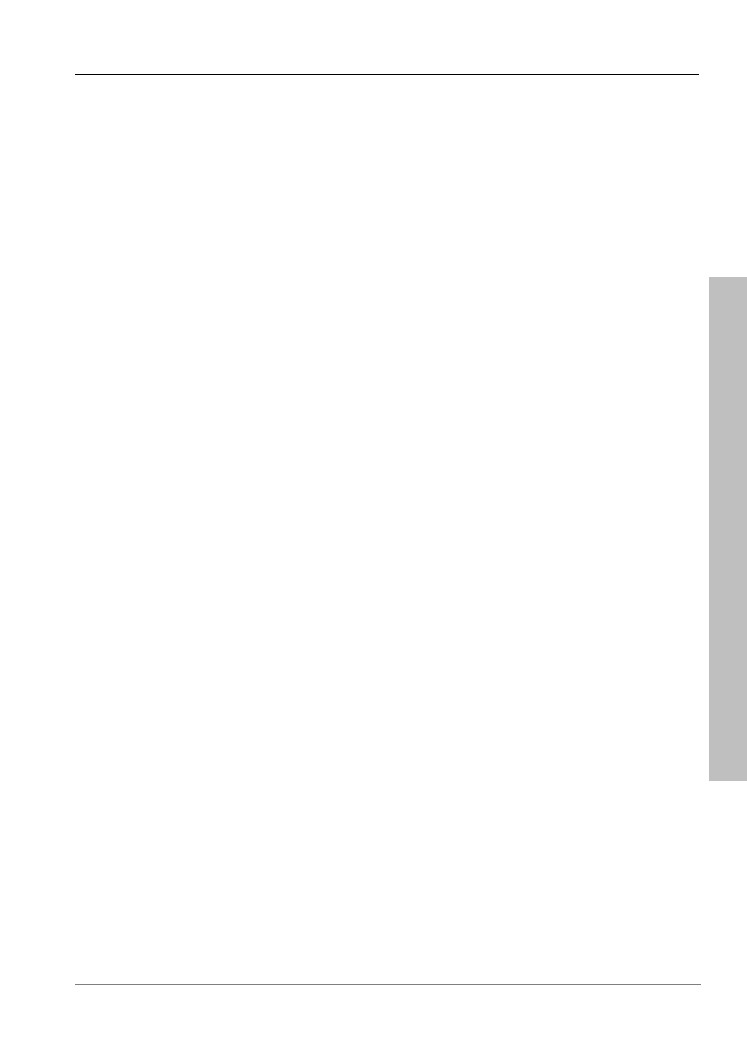
Care
Navigation Device PNA-E3540N 15
Introduction
1 On/Off button
2 Charge indicator
3 Memory card slot
4 Mini-USB port
5 Display
6 Speaker
2.3 Care
2.3.1 Caring for the Display
Avoid scratching the display surface as it can be easily damaged. To operate
the device, use only the supplied stylus or your finger.
If necessary, clean the display with a damp cloth. Never use any abrasive
detergents: use water only. Take care to dry all remaining wetness in order to
avoid any drops accumulating on the display. These can generate sediments
and produce colour distortions.
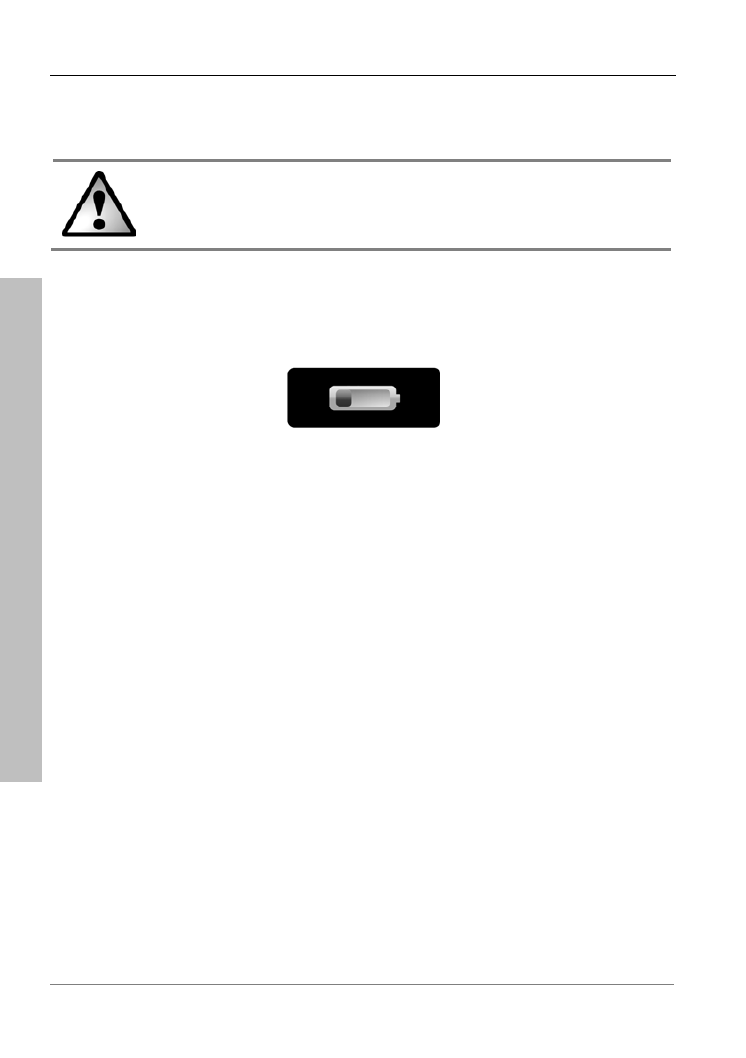
General Operation Notes
16 English
Introduction
2.4 General Operation Notes
Please always bear in mind that the Road Traffic Act always has
priority over any instructions output by your navigation device.
Do not operate the device while driving.
2.5 Charging the Battery
If the capacity of the built-in battery becomes low, the following will appear in
the upper right-hand corner of the display:
Recharge the battery in your car or using a computer by means of the USB
cable. This will guarantee the uninterrupted operation of your device. As soon
as the battery is being charged, this message will disappear.
You can continue using the device while recharging it from the car cigarette
lighter or a power outlet. When recharging it from a computer the device will be
locked and cannot be operated.

Charging the Battery
Navigation Device PNA-E3540N 17
Introduction
2.5.1 Recharging in the Car
Plug the Mini-USB connector of the car charger cable [page 13, item 4]
into the receptacle [page 14, item 4] of your navigation device.
Then connect the car charger to a suitable cigarette lighter in your car.
The charging process starts automatically, and the charge indicator
[page 14, item 2] lights green. When charging is completed, the
indicator will stop lighting.
Please note that the supplied car charger must never be used for
a vehicle with a 24V power supply. If you wish to use your
navigation device in a vehicle with a 24V power supply, you must
connect a 24V-to-12V adapter (not supplied).
In order to protect your device from any sudden voltage surges,
connect the car charger cable after you have started your car
engine.

Memory Card
Navigation Device PNA-E3540N 19
Introduction
2.6 Memory Card
The navigation device can read SD memory cards. It will detect automatically if
a memory card has been inserted.
Make sure that the contacts of the memory card are not dirty and
do not apply any pressure on the card.
2.6.1 Inserting the Memory Card
Insert a compatible memory card with the contacts facing forward into the
memory card slot [page 14, item 3] of your navigation device. The contacts of
the card must be facing the back. Insert the card carefully until it clicks into
place.
2.6.2 Removing the Memory Card
Gently press onto the inserted memory card to unlock it. The card will protrude
a little so that you can get a hold of it and remove it.
Save any changes and power the device off by briefly pressing the
On/Off button [page 14, item.1] prior to removing the memory card
otherwise loss of data may occur.

Car mount
20 English
Introduction
2.7 Car mount
To install the navigation device on its car mount, first install the supplied
adapter plate [page 13, item 2] on the car mount.
Then press the suction pad of the car mount against the windshield and fix it
by turning the lock.

Car mount
Navigation Device PNA-E3540N 21
Introduction
In order to obtain good GPS signal reception the navigation device must be
placed so it has an obstacle-free sight to the sky. Choose a suitable location
on the car’s windshield.
Do not install the car mount (with or without the navigation device)
within the operating area of the vehicle’s airbag and install the car
mount so that the driver’s view is not obstructed.
Specyfikacje produktu
| Marka: | SilverCrest |
| Kategoria: | nawigator |
| Model: | PNA-E3540N |
Potrzebujesz pomocy?
Jeśli potrzebujesz pomocy z SilverCrest PNA-E3540N, zadaj pytanie poniżej, a inni użytkownicy Ci odpowiedzą
Instrukcje nawigator SilverCrest
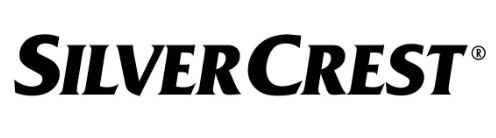
5 Września 2024
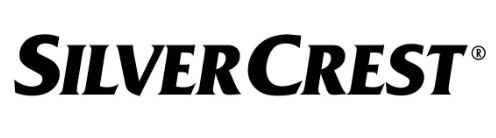
29 Sierpnia 2024
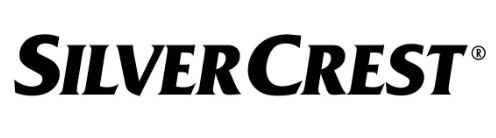
8 Sierpnia 2024
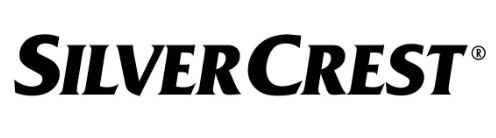
4 Lipca 2024
Instrukcje nawigator
- nawigator Sony
- nawigator Motorola
- nawigator Pioneer
- nawigator Honda
- nawigator Philips
- nawigator Acer
- nawigator Audi
- nawigator Sygic
- nawigator Volkswagen
- nawigator Nokia
- nawigator Toyota
- nawigator Mio
- nawigator Kia
- nawigator Asus
- nawigator Medion
- nawigator Boss
- nawigator Lenco
- nawigator Marquant
- nawigator Jensen
- nawigator BMW
- nawigator Mazda
- nawigator Skoda
- nawigator Garmin
- nawigator Blaupunkt
- nawigator Chrysler
- nawigator Dual
- nawigator Grundig
- nawigator Kenwood
- nawigator Scosche
- nawigator Alpine
- nawigator MaxCom
- nawigator Zebra
- nawigator Cobra
- nawigator JVC
- nawigator Becker
- nawigator V7
- nawigator Kalkhoff
- nawigator Lowrance
- nawigator Alfa Romeo
- nawigator Zenec
- nawigator Uniden
- nawigator Clarion
- nawigator Thomson
- nawigator Coyote
- nawigator Pyle
- nawigator VDO
- nawigator Midland
- nawigator Navitel
- nawigator GoClever
- nawigator Harman Kardon
- nawigator Parrot
- nawigator Polaroid
- nawigator Prestigio
- nawigator Sanyo
- nawigator ModeCom
- nawigator Insignia
- nawigator Navman
- nawigator TomTom
- nawigator Bushnell
- nawigator Hitachi
- nawigator Wahoo Fitness
- nawigator Magellan
- nawigator Simrad
- nawigator Overmax
- nawigator Nav N Go
- nawigator Raymarine
- nawigator Binatone
- nawigator Humminbird
- nawigator Airis
- nawigator Caliber
- nawigator Sylvania
- nawigator Celestron
- nawigator Audiovox
- nawigator Navigon
- nawigator Eagle
- nawigator Conrad
- nawigator Autovision
- nawigator Lanzar
- nawigator Furuno
- nawigator Teasi
- nawigator Kapsys
- nawigator Coyote Systems
- nawigator Danew
- nawigator Rand McNally
- nawigator GolfBuddy
- nawigator Soundstream
- nawigator VDO Dayton
- nawigator Igo
- nawigator Pentagram
- nawigator Route 66
- nawigator Falk
- nawigator Seecode
- nawigator Pharos
- nawigator Viamichelin
- nawigator Xzent
- nawigator CarTrek
- nawigator Whistler
- nawigator Dynavin
- nawigator Cheetah
- nawigator Cydle
- nawigator ESX
- nawigator Lark
- nawigator LXNAV
- nawigator Planet Audio
- nawigator Eclipse
- nawigator Voice Caddie
- nawigator SkyCaddie
- nawigator TELE System
- nawigator IZZO Golf
- nawigator Zoleo
- nawigator Dashmate
- nawigator GlobalSat
Najnowsze instrukcje dla nawigator

2 Kwietnia 2025

12 Marca 2025

2 Marca 2025

2 Marca 2025

16 Lutego 2025

31 Grudnia 2025

29 Grudnia 2024

29 Grudnia 2024

20 Grudnia 2024

14 Grudnia 2024