Instrukcja obsługi Serif PanoramaPlus X4
Serif
Oprogramowanie
PanoramaPlus X4
Przeczytaj poniżej 📖 instrukcję obsługi w języku polskim dla Serif PanoramaPlus X4 (7 stron) w kategorii Oprogramowanie. Ta instrukcja była pomocna dla 15 osób i została oceniona przez 2 użytkowników na średnio 4.5 gwiazdek
Strona 1/7


Introduction
Welcome to PanoramaPlus, Serif’s fully-automatic 2D image stitcher. If
you’re looking for panorama creating software that’s quick and easy to
use, but doesn’t compromise on image quality, you’ve found the right
product!
PanoramaPlus has been developed with ease of use in mind. You’ll be
surprised by how simple it is to produce superb results—just select a set
of source photos or video clips and PanoramaPlus automatically aligns
and stitches them into a panorama.
What’s new in PanoramaPlus X4
The following new features are available in PanoramaPlus X4:
·Startup Wizard: Start a new project, access samples, view online
Help and visit the PanoramaPlus X4 web pages.
·Bulk Processing: More than one panorama can be stitched at the
same time—from various folders and sub-folders.
·Saving: Save your source photos and panoramas together as a
PanoramaPlus project.
·Upload to facebook: Share your panoramas with friends and family
by uploading panoramas to your facebook account.
·Upload to flickr: Share your panoramas with the photo community
by uploading panoramas to your flickr account.
On the following pages, you’ll find step-by-step instructions to get you
started. We’ve also provided sample source photos, which you’ll find in
in the Samples folder of your PanoramaPlus installation directory
(usually C:\Program Files\Serif\PanoramaPlus\X4).
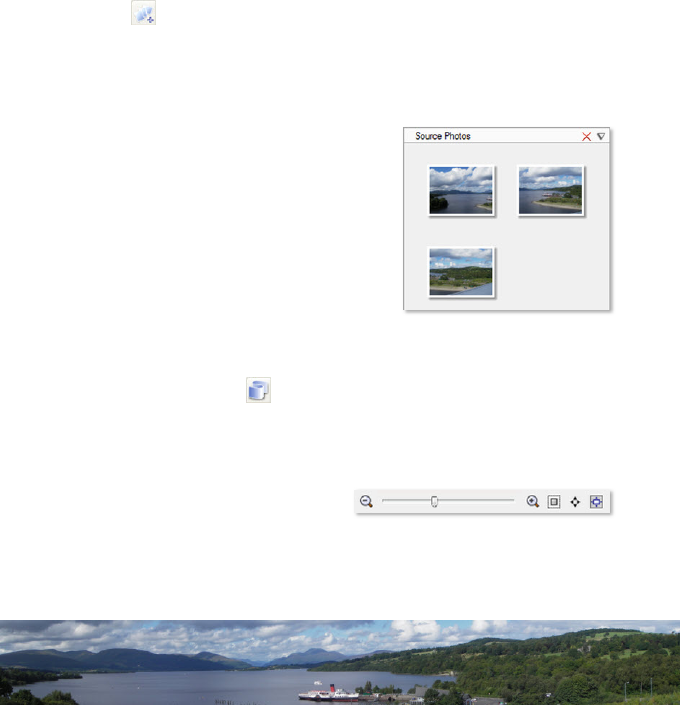
Creating your first panorama
The following steps will help you to quickly get started creating
panoramas. We'll show you how to import source photos, stitch them
into a panorama, crop the outline, and then export the finished
panorama as a JPEG file. For detailed information on specific features, see
online Help.
To import the source photos
1 Open PanoramaPlus.
2 In the Startup Wizard, select Start From Scratch.
3 Click Get Media, (or click File>Add Photos...).
4 In the Add Photos dialog, browse to your PanoramaPlus installation
directory (usually C:\Program Files\Serif\PanoramaPlus\X4). In
the Samples\Loch Lomond folder, click Get All Photos.
The photos display as thumbnails in the
Source Photos pane.
Here, you can select the photos you
want to use for your panorama, or you
can omit this step and let PanoramaPlus
use all the photos displayed. You can
also resize your thumbnails for better
viewing, and delete your source photos
as required. (See online Help).
To create the panorama
1 On the toolbar, click Stitch (or click File>Stitch).
PanoramaPlus stitches together the source photos, and displays the
panorama in the Navigator and Panorama panes.
You can use the View toolbar at
the lower left of the workspace
to change your viewing options.
Specyfikacje produktu
| Marka: | Serif |
| Kategoria: | Oprogramowanie |
| Model: | PanoramaPlus X4 |
Potrzebujesz pomocy?
Jeśli potrzebujesz pomocy z Serif PanoramaPlus X4, zadaj pytanie poniżej, a inni użytkownicy Ci odpowiedzą
Instrukcje Oprogramowanie Serif

25 Września 2024

25 Września 2024

24 Września 2024

24 Września 2024

23 Września 2024

23 Września 2024

23 Września 2024

23 Września 2024

22 Września 2024

22 Września 2024
Instrukcje Oprogramowanie
- Oprogramowanie Sony
- Oprogramowanie Canon
- Oprogramowanie Garmin
- Oprogramowanie Casio
- Oprogramowanie BTicino
- Oprogramowanie Nikon
- Oprogramowanie Google
- Oprogramowanie IRiver
- Oprogramowanie Cyberlink
- Oprogramowanie Omron
- Oprogramowanie Apple
- Oprogramowanie Zoom
- Oprogramowanie Antares
- Oprogramowanie Microsoft
- Oprogramowanie Corel
- Oprogramowanie GoPro
- Oprogramowanie Acronis
- Oprogramowanie Acoustica
- Oprogramowanie Aritech
- Oprogramowanie Arcsoft
- Oprogramowanie Adobe
- Oprogramowanie Android
- Oprogramowanie Omni Group
- Oprogramowanie Nero
- Oprogramowanie Envivo
- Oprogramowanie Safescan
- Oprogramowanie SMA
- Oprogramowanie McAfee
- Oprogramowanie Norton
- Oprogramowanie Minolta
- Oprogramowanie Pinnacle
- Oprogramowanie Roxio
- Oprogramowanie Teasi
- Oprogramowanie AVG
- Oprogramowanie Suse
- Oprogramowanie FileMaker
- Oprogramowanie Lebara
- Oprogramowanie Magix
- Oprogramowanie Ulead
- Oprogramowanie Fiber
- Oprogramowanie Image-Line
- Oprogramowanie Davilex
- Oprogramowanie Skype
- Oprogramowanie Osirius
- Oprogramowanie Igo
- Oprogramowanie Hercules
- Oprogramowanie SAB
- Oprogramowanie LibreOffice
- Oprogramowanie Route 66
- Oprogramowanie Trend Micro
- Oprogramowanie Office
- Oprogramowanie BlueGriffon
- Oprogramowanie Startech
- Oprogramowanie Enfocus
- Oprogramowanie Wolters Kluwer
- Oprogramowanie TeamViewer
- Oprogramowanie Techsmith
- Oprogramowanie Nedsoft
- Oprogramowanie FreakinSoftMania
- Oprogramowanie Solcon
- Oprogramowanie Macromedia
- Oprogramowanie DraftSight
- Oprogramowanie ZTE Blade V8
- Oprogramowanie Stentec
- Oprogramowanie Foveon
- Oprogramowanie Enra
Najnowsze instrukcje dla Oprogramowanie

19 Stycznia 2025

18 Stycznia 2025

14 Stycznia 2025

14 Października 2024

13 Października 2024

10 Października 2024

6 Października 2024

5 Października 2024

5 Października 2024

5 Października 2024