Instrukcja obsługi Sanyo PLC-XU355
Przeczytaj poniżej 📖 instrukcję obsługi w języku polskim dla Sanyo PLC-XU355 (81 stron) w kategorii Projektor. Ta instrukcja była pomocna dla 12 osób i została oceniona przez 2 użytkowników na średnio 4.5 gwiazdek
Strona 1/81

Multimedia Projector
MODEL PLC-XU305
PLC-XU355
PLC-XU305K
PLC-XU355K
Owner’s Manual
Network Supported
□ WirelessLAN
IEEE802.11b/g
□ WiredLAN
100-Base-TX/10-Base-T
Memory Viewer
□ USBMemoryViewer
*Refertotheowner’smanuals
belowfordetailsaboutnetwork
andmemoryviewerfunction.
■NetworkSet-upandOperation
■Memoryviewer
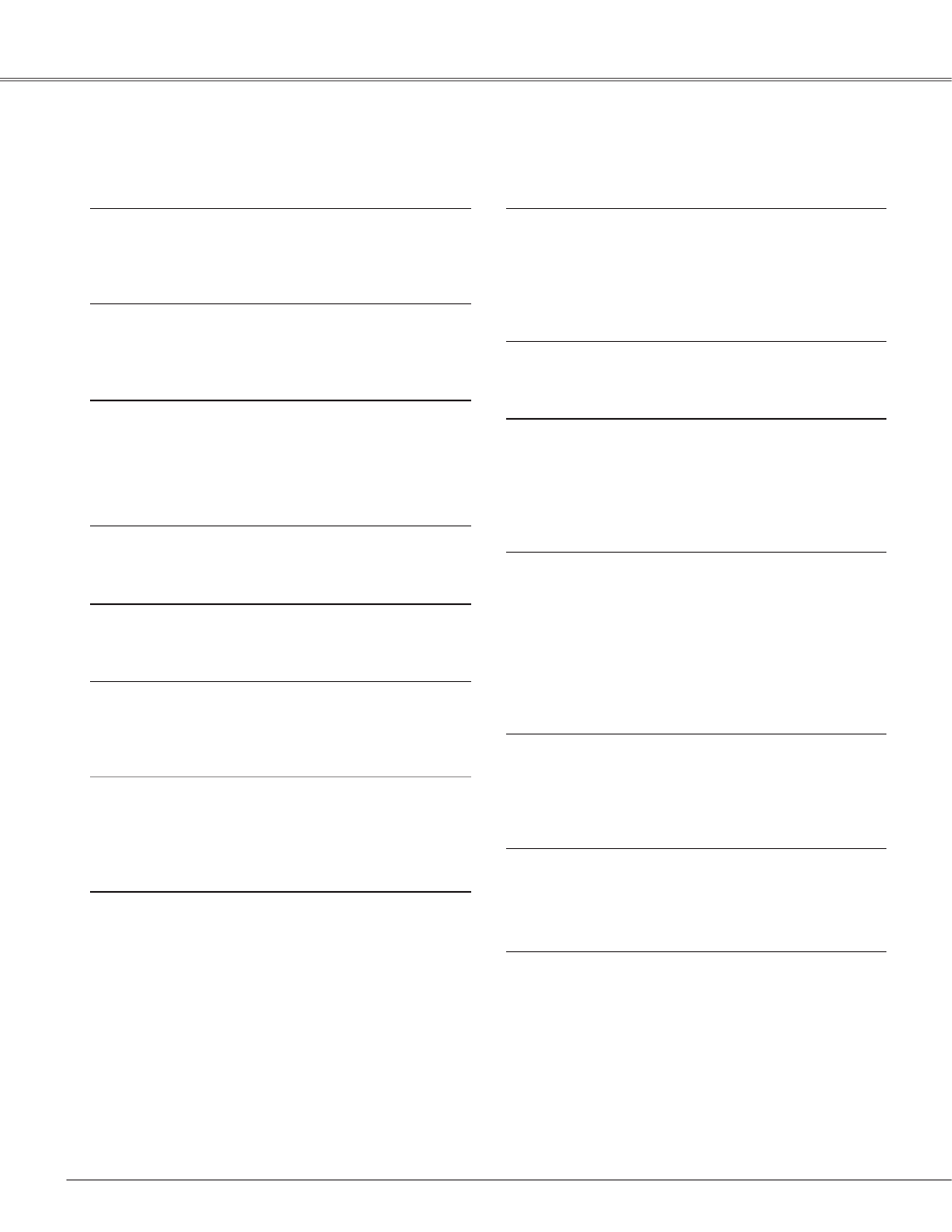
2
Features and Design
This Multimedia Projector is designed with the most advanced technology for portability, durability, and ease of use.
This projector utilizes built-in multimedia features, a palette of 16.77 million colors, and matrix liquid crystal display
(LCD) technology.
♦ Compact Design
This projector is designed compact in size and weight.
It is easy to carry and installed anywhere you wish to
use.
♦ Simple Computer System Setting
The projector has the Multi-scan system to conform to
almost all computer output signals quickly (p.31). Up to
UXGA resolution can be accepted.
♦ Useful Functions for Presentations
- The digital zoom function allows you to focus on the
crucial information during a presentation (p.38).
- Blackboards* can be used as a projection screen.
*The board color is limited to Green (pp.35, 42).
♦
Power Management
The Power management function reduces power
consumption and maintains the lamp life (p.53).
♦ Lamp Control
Brightness of the projection lamp can be selected
(pp.27, 55).
♦ Quick Termination
The AC power cord can be unplugged immediately
after turning off the projector without waiting for the
termination of the cooling fan rotation (p.21).
♦ Logo Function
The Logo function allows you to customize the screen
logo (pp.49-51). You can capture an image for the
screen logo and use it for the starting-up display or
between presentations.
♦ Multilanguage Menu Display
Operation menu is available in 17 languages; English,
German, French, Italian, Spanish, Portuguese, Dutch,
Swedish, Finnish, Polish, Hungarian, Romanian,
Russian, Chinese, Korean, Japanese and Thai (p.46).
Note:
• The On-Screen Menu and figures in this manual may differ slightly from the product.
• The contents of this manual are subject to change without notice.
♦ Security Function
The Security function helps you to ensure security
of the projector. With the Key lock function, you can
lock the operation on the top control or remote control
(p.55). PIN code lock function prevents unauthorized
use of the projector (pp.21, 56–57).
♦
Helpful Maintenance Functions
Lamp and filter maintenance functions provide for
better and proper maintenance of the projector.
♦ LAN Network Function
This projector is loaded with the Wired and Wireless
LAN network function. You can project an image on a
computer as well as operate and manage the projector
via network. For details, refer to the owner’s manual
“Network Set-up and Operation.”
♦ Memory Viewer Function
Insert the dedicated USB memory into the projector to
project images or presentation data stored within. You
do not have to carry computers or other equipment for
a presentation.
*USB memory is not supplied with the projector. For
details, refer to the owner’s manual of "Memory
viewer".
♦ Auto setup Function
This function enables Input search, Auto Keystone
correction and Auto PC adjustment by simple pressing
the AUTO SETUP/CANCEL button on the top control
(p.47).
♦ Colorboard Function
At the time of simple projection on the colored wall,
you can get the close color image to the color image
projected on a white screen by selecting the similar
color to the wall color from the preset four colors.
♦ Closed Caption
This is a printed version of the program sound or other
information displayed on the screen. You can turn on
the feature and switch the channels (p.54).

3
Table of Contents
Trademarks
Each name of corporations or products in this book is either a registered trademark or a trademark of its respective
corporation.
Features and Design . . . . . . . . . . . . . . . . . . .2
Table of Contents . . . . . . . . . . . . . . . . . . . . . .3
To the Owner. . . . . . . . . . . . . . . . . . . . . . . . . .4
Safety Instructions . . . . . . . . . . . . . . . . . . . . .5
AirCirculation 6
InstallingtheProjectorinProperPosition6
MovingtheProjector 6
Compliance . . . . . . . . . . . . . . . . . . . . . . . . . . .7
Part Names and Functions . . . . . . . . . . . . . .8
Front 8
Back 8
Bottom 8
RearTerminal 9
TopControl 10
RemoteControl 11
LaserPointerFunction 12
PointerFunction 12
WirelessMouseOperation 13
RemoteControlCode 13
RemoteControlBatteryInstallation 14
RemoteControlOperatingRange 14
AdjustableFeet 14
Installation. . . . . . . . . . . . . . . . . . . . . . . . . . .15
PositioningtheProjector 15
ConnectingtoaComputer 16
ConnectingtoVideoEquipment17
ConnectingtoComponentVideoEquipment 18
ConnectingtheACPowerCord 19
Basic Operation . . . . . . . . . . . . . . . . . . . . . .20
TurningOntheProjector 20
TurningOfftheProjector 22
HowtoOperatetheOn-ScreenMenu 23
MenuBar 24
ZoomandFocusAdjustment 25
AutoSetupFunction 25
KeystoneCorrection 25
SoundAdjustment 26
RemoteControlOperation 27
Computer Input . . . . . . . . . . . . . . . . . . . . . .29
InputSourceSelection
(RGB:Computer1/Computer2(Analog))29
InputSourceSelection
(RGB(PCdigital),RGB(AVHDCP)) 30
ComputerSystemSelection 31
AutoPCAdjustment 32
ManualPCAdjustment 33
ImageModeSelection 35
ImageAdjustment 36
ScreenSizeAdjustment 37
Video Input . . . . . . . . . . . . . . . . . . . . . . . . . .39
InputSourceSelection(Video,S-video) 39
InputSourceSelection
(Component,RGBScart21-pin) 40
VideoSystemSelection 41
ImageModeSelection 42
ImageAdjustment 43
ScreenSizeAdjustment 45
Setting . . . . . . . . . . . . . . . . . . . . . . . . . . . . . .46
Setting 46
Information . . . . . . . . . . . . . . . . . . . . . . . . . 60
InputSourceInformationDisplay 60
Maintenance and Cleaning . . . . . . . . . . . . .61
WARNINGindicator 61
CleaningtheFilters 62
ResettingtheFilterCounter 62
AttachingtheLensCap63
CleaningtheProjectionLens 63
CleaningtheProjectorCabinet 63
LampReplacement 64
Appendix . . . . . . . . . . . . . . . . . . . . . . . . . . . .66
Troubleshooting 66
MenuTree 70
IndicatorsandProjectorCondition 72
CompatibleComputerSpecifications 73
TechnicalSpecifications 75
OptionalParts 76
PJLinkNotice 77
ConfigurationsofTerminals 78
PINCodeNumberMemo 79
USBThumbDriveCase79
Dimensions80
Specyfikacje produktu
| Marka: | Sanyo |
| Kategoria: | Projektor |
| Model: | PLC-XU355 |
Potrzebujesz pomocy?
Jeśli potrzebujesz pomocy z Sanyo PLC-XU355, zadaj pytanie poniżej, a inni użytkownicy Ci odpowiedzą
Instrukcje Projektor Sanyo

11 Października 2024

10 Października 2024

2 Października 2024

21 Września 2024

17 Września 2024

13 Września 2024

9 Września 2024

9 Września 2024

8 Września 2024

7 Września 2024
Instrukcje Projektor
- Projektor Sony
- Projektor Yamaha
- Projektor Samsung
- Projektor Leica
- Projektor LG
- Projektor Xiaomi
- Projektor Sharp
- Projektor Lenovo
- Projektor Philips
- Projektor Livoo
- Projektor Acer
- Projektor Epson
- Projektor Hisense
- Projektor Panasonic
- Projektor Promethean
- Projektor Canon
- Projektor Viewsonic
- Projektor Asus
- Projektor Medion
- Projektor OK
- Projektor Lenco
- Projektor Toshiba
- Projektor D-Link
- Projektor Blaupunkt
- Projektor Salora
- Projektor Casio
- Projektor HP
- Projektor Prixton
- Projektor Strong
- Projektor Steinel
- Projektor Kodak
- Projektor Smart
- Projektor ZTE
- Projektor JVC
- Projektor Dell
- Projektor Auna
- Projektor Dahua Technology
- Projektor Eurolite
- Projektor Ricoh
- Projektor Krüger&Matz
- Projektor Renkforce
- Projektor Klarstein
- Projektor Pyle
- Projektor Marantz
- Projektor Showtec
- Projektor Mitsubishi
- Projektor ION
- Projektor XGIMI
- Projektor NEC
- Projektor Polaroid
- Projektor Optoma
- Projektor Vogel's
- Projektor Hama
- Projektor Cameo
- Projektor Barco
- Projektor 3M
- Projektor Nebula
- Projektor Anker
- Projektor Hitachi
- Projektor Futurelight
- Projektor RCA
- Projektor BenQ
- Projektor Technaxx
- Projektor GPX
- Projektor Overmax
- Projektor Odys
- Projektor EasyMaxx
- Projektor Smartwares
- Projektor Adj
- Projektor Miroir
- Projektor Stairville
- Projektor Elmo
- Projektor Planar
- Projektor Acco
- Projektor Aiptek
- Projektor ASK Proxima
- Projektor Reflecta
- Projektor Yaber
- Projektor Da-Lite
- Projektor Steren
- Projektor Eiki
- Projektor Derksen
- Projektor InFocus
- Projektor Bauer
- Projektor Naxa
- Projektor Vivitek
- Projektor Emtec
- Projektor Celly
- Projektor Vankyo
- Projektor Laserworld
- Projektor Ibm
- Projektor Maxell
- Projektor La Vague
- Projektor Kogan
- Projektor Tzumi
- Projektor EKO
- Projektor MicroVision
- Projektor Elite Screens
- Projektor Celexon
- Projektor Christie
- Projektor Fun Generation
- Projektor Beghelli
- Projektor Magnavox
- Projektor PLUS
- Projektor Varytec
- Projektor AOpen
- Projektor Ultimea
- Projektor Dracast
- Projektor Dukane
- Projektor Dream Vision
- Projektor Knoll
- Projektor DTS
- Projektor Touchjet
- Projektor Boxlight
- Projektor AAXA Technologies
- Projektor Mimio
- Projektor AWOL Vision
- Projektor Smart Tech
- Projektor Atlantis Land
- Projektor KickAss
- Projektor Microtek
- Projektor VAVA
- Projektor Panamorph
- Projektor Mirabella Genio
Najnowsze instrukcje dla Projektor

9 Kwietnia 2025

9 Kwietnia 2025

2 Kwietnia 2025

5 Marca 2025

5 Marca 2025

3 Marca 2025

1 Marca 2025

26 Lutego 2025

20 Lutego 2025

20 Lutego 2025