Instrukcja obsługi Samsung VP-D385
Przeczytaj poniżej 📖 instrukcję obsługi w języku polskim dla Samsung VP-D385 (233 stron) w kategorii kamera. Ta instrukcja była pomocna dla 15 osób i została oceniona przez 2 użytkowników na średnio 4.5 gwiazdek
Strona 1/233
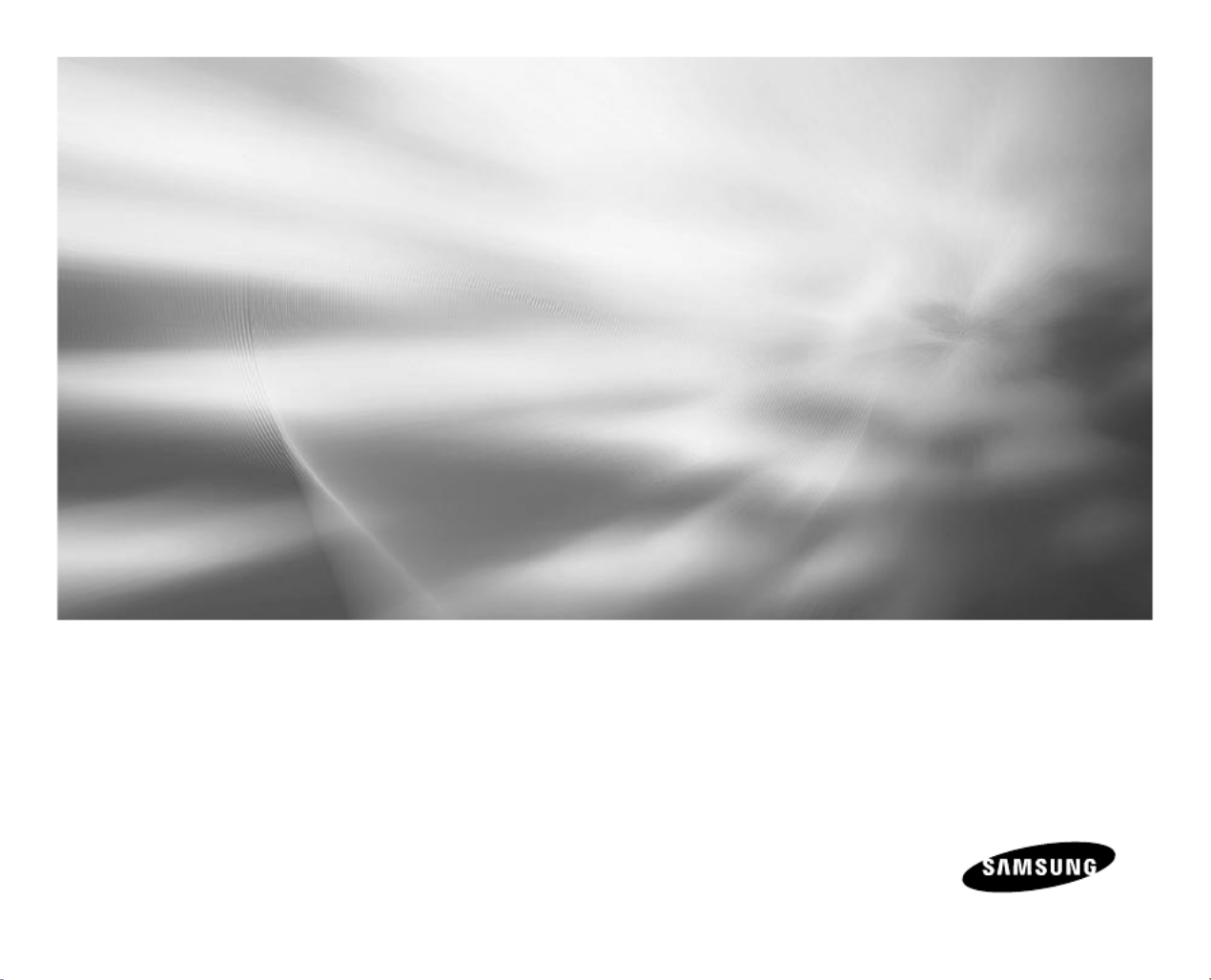
Digital Video Camcorder
user manual
VP-D381( i )
VP-D382( i )
VP-D382H
VP-D384
VP-D385( i )
imagine the possibilities
Thank you for purchasing this Samsung product.
To receive more complete service, please register
your product at
www.samsung.com/global/register


key features of your miniDV camcorder
Digital Data Transfer Function
with IEEE1394
By incorporating the IEEE 1394
(i.LINK™: i.LINK is a serial
data transfer protocol and
interconnectivity system, used to
transmit DV data) high speed data
transport port, both moving and
photo images can be transferred to
a PC, making it possible to produce
or edit various images.
USB Interface for Digital Image
Data Transfer (VP-D385(
i
) only)
You can transfer images to a PC
using the USB interface without an
add-on card.
Tape Photo Recording on a Tape
Tape photo recording makes it
possible to record a photo image on
a tape.
800K
pixel CCD (VP-D385
(
i
)
only)
Your camcorder incorporates a 800K
pixel CCD. Photo images can be
recorded to a memory card.
1200x Digital Zoom
Allows you to magnify an image up
to 1200 times its original size.
Audio Enhancement
Provides more powerful sound with
the Real Stereo and Audio Effect
features.
Colour TFT LCD
A high-resolution colour TFT LCD
gives you clean, sharp images as
well as the ability to review your
recordings immediately.
Digital Image Stabilizer (DIS)
The DIS compensates for any hand
shaking, reducing unstable images
particularly at high magnification.
Various Visual Effects
The Visual Effects allow you to give
your films a special look by adding
various special effects.
Back Light Compensation (BLC)
The BLC function compensates for
a bright background behind a
subject you're recording.
Program AE
The Program AE enables you to alter
the shutter speed and aperture to suit
the type of scene/action to be filmed.
High Power Zoom Lens
Power Zoom lens allows users to
magnify the subject clearly up to
34x.
Digital Still Camera Function
(VP-D385(
i
) only)
Using memory card, you can
easily record and playback
standard photo images.
You can transfer standard photo
images on the memory card to
your PC using the USB interface.
Moving Image Recording on a
Memory Card (VP-D385(
i
) only)
Moving image recording makes
it possible to record video onto a
memory card.
MMC/SD card slot (VP-D385(
i
)
only)
MMC/SD card slot can use MMC
(Multi Media Cards) and SD cards.
•
•
FEATURES OF YOUR NEW MINIDV CAMCORDER
ii_ English


safety warnings
What the icons and signs in this user manual mean :
WARNING
Means that death or serious personal injury is a risk.
CAUTION
Means that there is a potential risk for personal injury or material damage.
CAUTION
To reduce the risk of fire, explosion, electric shock, or personal injury when using your miniDV
camcorder, follow these basic safety precautions:
Means hints or referential pages that may be helpful when operating the
miniDV
camcorder.
These warning signs are here to prevent injury to you and others.
Please follow them explicitly. After reading this section, keep it in a safe place for future reference.
precautions
Warning!
• This camcorder should always be connected to an AC outlet with a protective grounding connection.
• Batteries shall not be exposed to excessive heat such as sunshine, fire or the like.
Caution
Danger of explosion if battery is incorrectly replaced.
Replace only with the same or equivalent type.
To disconnect the apparatus from the mains, the plug must be pulled out from the mains socket,
therefore the mains plug shall be readily operable.
English_iii


notes and safety instructions
iv_English
NOTES REGARDING THE VIDEO HEAD CLEANING
To ensure normal recording and a clear picture, clean the video heads regularly.
If a square block-shape distorts playback, or only a blue screen is displayed, the video heads may be dirty.
If this happens, clean the video heads with a dry type cleaning cassette.
Do not use a wet-type cleaning cassette. It may damage the video heads.
•
•
NOTES REGARDING THE LCD SCREEN
Direct sunlight can damage the LCD screen, the inside of the the Lens. Take pictures of the sun only in low light
conditions, such as at dusk.
The LCD screen has been manufactured using high precision technology. However, there may be tiny dots (red,
blue or green in colour) that appear on the LCD screen. These dots are normal and do not affect the recorded
picture in any way.
Do not pick up the camcorder by holding the LCD screen or battery pack.
•
•
•
Please rotate the LCD screen carefully as illustrated. Over rotation may
cause damage to the inside of the hinge that connects the LCD screen
to the camcorder.
1.
Open the LCD screen 90 degrees from the camcorder with your finger
.
2. Rotate it to the best angle to record or play.
- If you rotate the LCD screen 180 degrees so it is facing forward,
you can close the LCD screen with the display facing out.
- This is convenient during playback operations.
Refer to page 31 to adjust brightness and colour of the LCD screen.
ADJUSTING THE LCD SCREEN
AV DV
B
ATT .
MEN U
W
T
M
OD
E
PO WE
R
CH G


English_v
Correct Disposal of This Product
(Waste Electrical & Electronic Equipment)
(Applicable in the European Union and other European countries with separate collection systems)
This marking shown on the product or its literature, indicates that it should not be disposed with other
household wastes at the end of its working life. To prevent possible harm to the environment or human
health from uncontrolled waste disposal, please separate this from other types of wastes and recycle it
responsibly to promote the sustainable reuse of material resources.
Household users should contact either the retailer where they purchased this product, or their local
government office, for details of where and how they can take this item for environmentally safe recycling.
Business users should contact their supplier and check the terms and conditions of the purchase contract.
This product should not be mixed with other commercial wastes for disposal.
SERVICING & REPLACEMENT PARTS
Do not attempt to service this camcorder yourself.
Opening or removing covers may expose you to dangerous voltage or other hazards.
Refer all servicing to qualified service personnel.
When replacement parts are required, be sure the service technician has used replacement parts specified by the
manufacturer and having the same characteristics as the original part.
Unauthorised substitutions may result in fire, electric shock or other hazards.
NOTES REGARDING CAMCORDER
Do not leave the camcorder exposed to high temperatures (above 60 °C or 140 °F). For example, in a parked car
in the sun or exposed to direct sunlight.
Do not let the camcorder get wet. Keep the camcorder away from rain, sea water, and any other form of moisture.
If the camcorder gets wet, it may get damaged. Sometimes a malfunction due to exposure to liquids cannot
be repaired.
A sudden rise in atmospheric temperature may cause condensation to form inside the camcorder.
- When you move the camcorder from a cold location to a warm location (e.g. from outside to inside during
the winter.)
- When you move the camcorder from a cool location to a hot location (e.g. from inside to outside during the summer.)
If the (DEW) protection feature is activated, leave the camcorder for at least two hours in a dry, warm room with
the cassette compartment opened and the battery pack removed.
To disconnect the apparatus from the mains, the plug must be pulled out from the mains socket, therefore the
mains plug shall be readily operable.
•
•
•
•
•
•
•
•
•
•
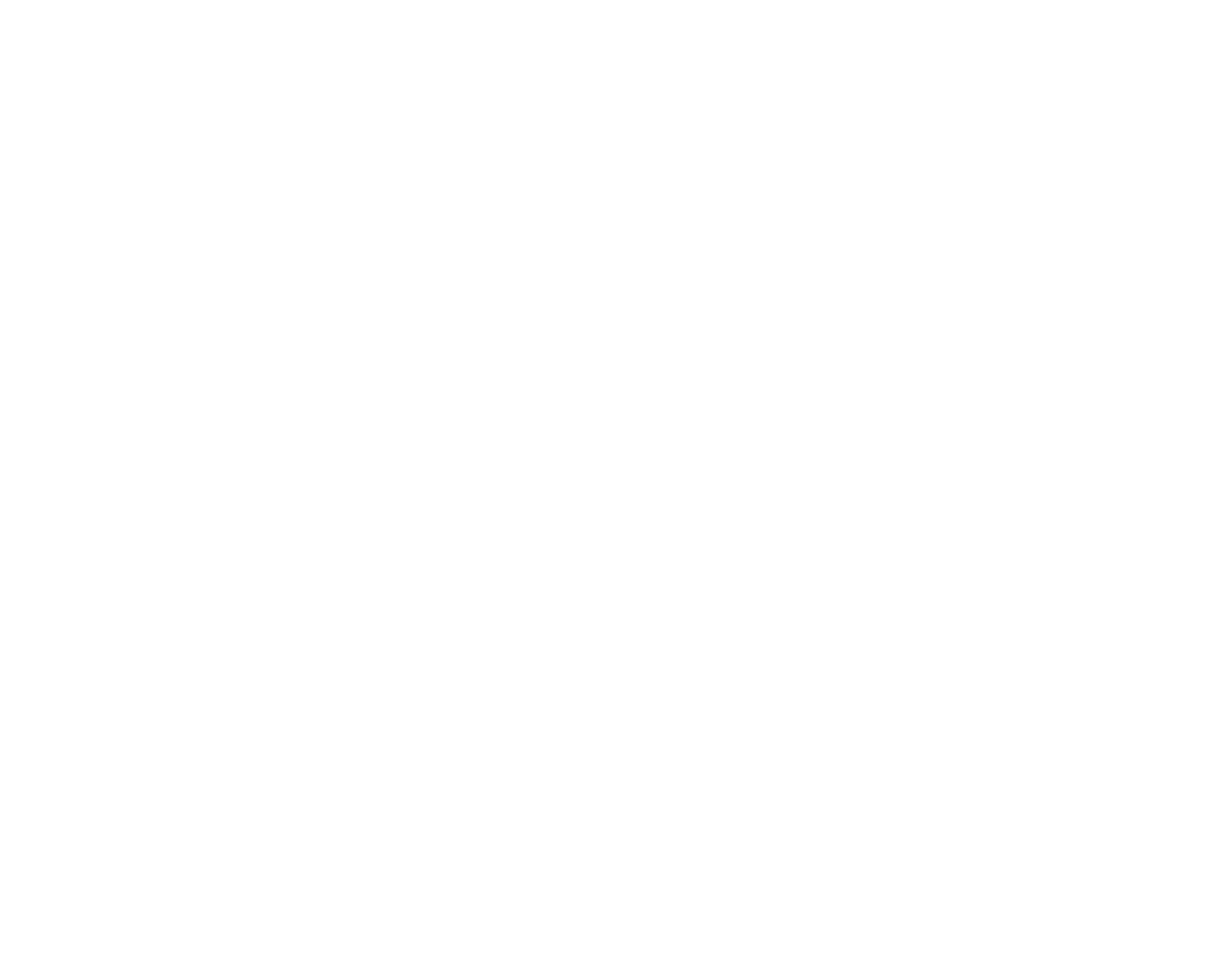
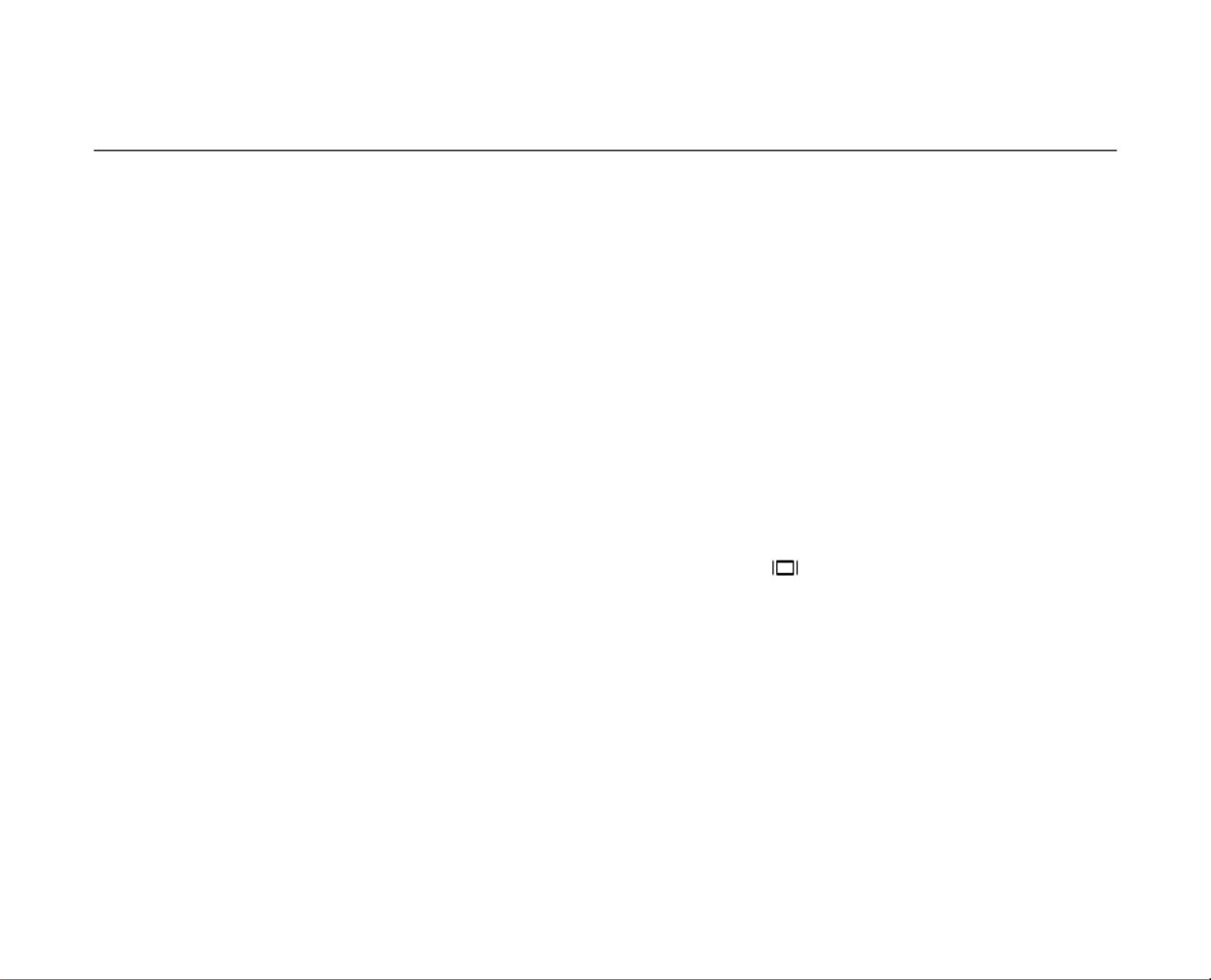
02_ English
contents
GETTING TO KNOW
YOUR MINIDV CAMCORDER
06
PREPARATION
12
INITIAL SETTING :
SYSTEM MENU SETTING
24
06 What is included with your miniDV camcorder
07 Front & left view
08 Left side view
09 Right & top view
10 Rear & bottom view
11 Using the remote control (VP-D382
( i )
/D382H/D385
( i )
only)
12 Using the hand strap & lens cover
13 Installing the button-type battery
14 Using the battery pack
17 Connecting a power source
18 Basic miniDV camcorder operation
19 Screen indicators in Camera/Player modes
20 Screen indicators in M.Cam/M.Player modes
(VP-D385
( i )
only)
21 Using the display ( ) button
22 Using the joystick
22 Handling quick menus with the joystick
24 Setting the clock (Clock set)
25 Setting the wireless remote control acceptance (Remote)
(VP-D382
( i )
/D382H/D385
( i )
only)
26 Setting the beep sound (Beep Sound)
27 Setting the shutter sound (Shutter Sound)
28 Selecting the OSD language (Language)
29 Viewing the demonstration (Demonstration)
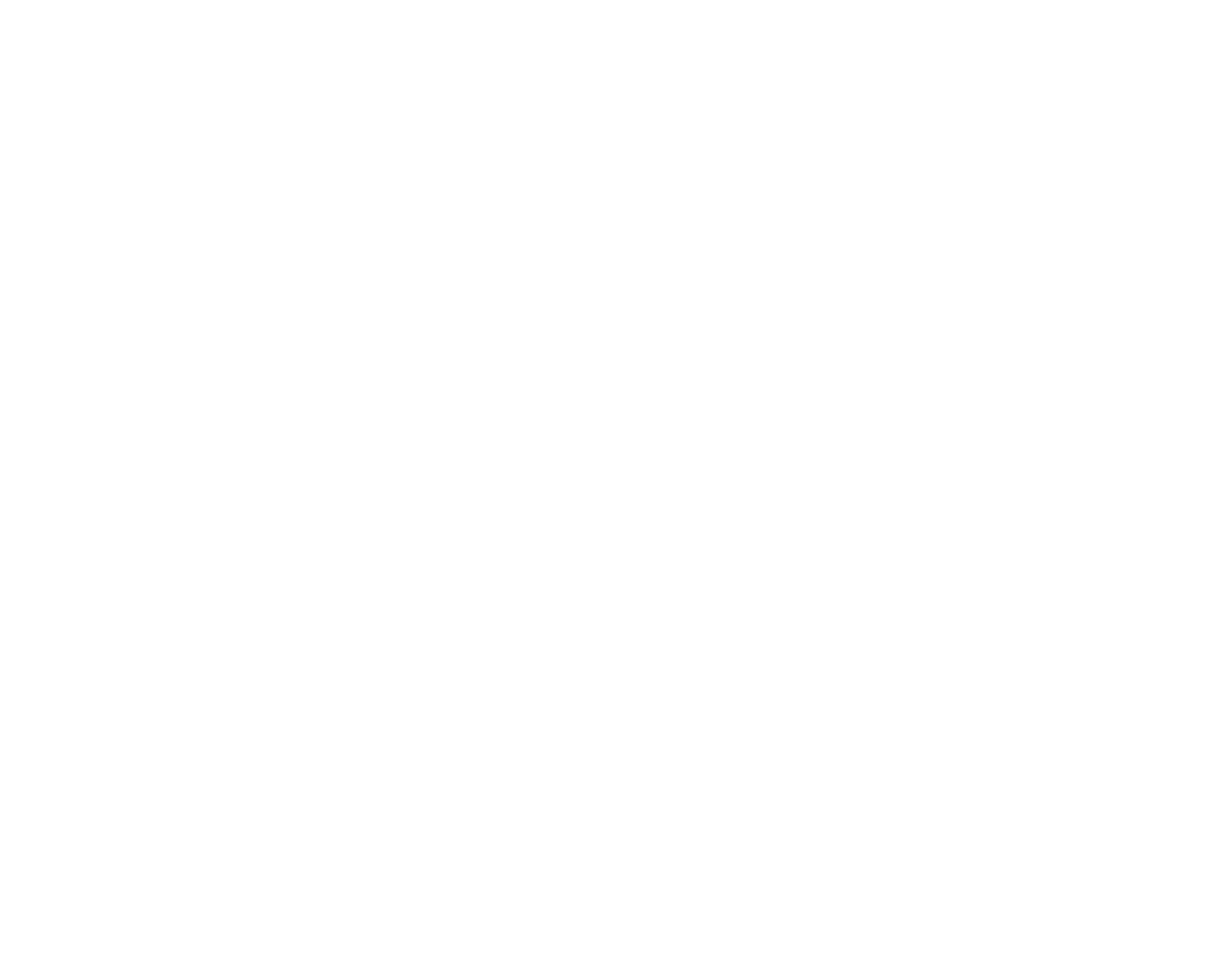

English _03
INITIAL SETTING :
DISPLAY MENU SETTING
BASIC RECORDING
34
ADVANCED RECORDING
44
30 Setting the guideline (Guideline)
31 Adjusting the LCD screen (LCD Bright/LCD Colour)
32 Displaying the date/time (Date/Time)
33 Setting the tv display (TV display)
34 Inserting / ejecting a cassette
34 Various recording techniques
35 Making your first recording
36 Recording with ease for beginners (EASY.Q mode)
37 Zooming in and out
38 Searching quickly for a desired scene
(Setting the zero memory) (VP-D382
( i )
/D382H/D385
( i )
only)
39 Self record using the remote control (Setting the Self Timer)
(VP-D382
( i )
/D382H/D385
( i )
only)
40 Reviewing and searching a recording
41 Using the fade on and off
42 Auto focus / manual focus
43 Setting the shutter speed & exposure
44 Selecting the record mode & audio mode
(Rec Mode & Audio Mode)
45 Cutting off wind noise (WindCut Plus)
46 Selecting the real stereo function (Real Stereo)
47 Setting the program ae (Program AE)
49 Setting the white balance (White Balance)
51 Applying visual effects (Visual Effect)
53 Setting the 16:9 wide mode (16:9 Wide)
54 Using the tele macro (Macro)

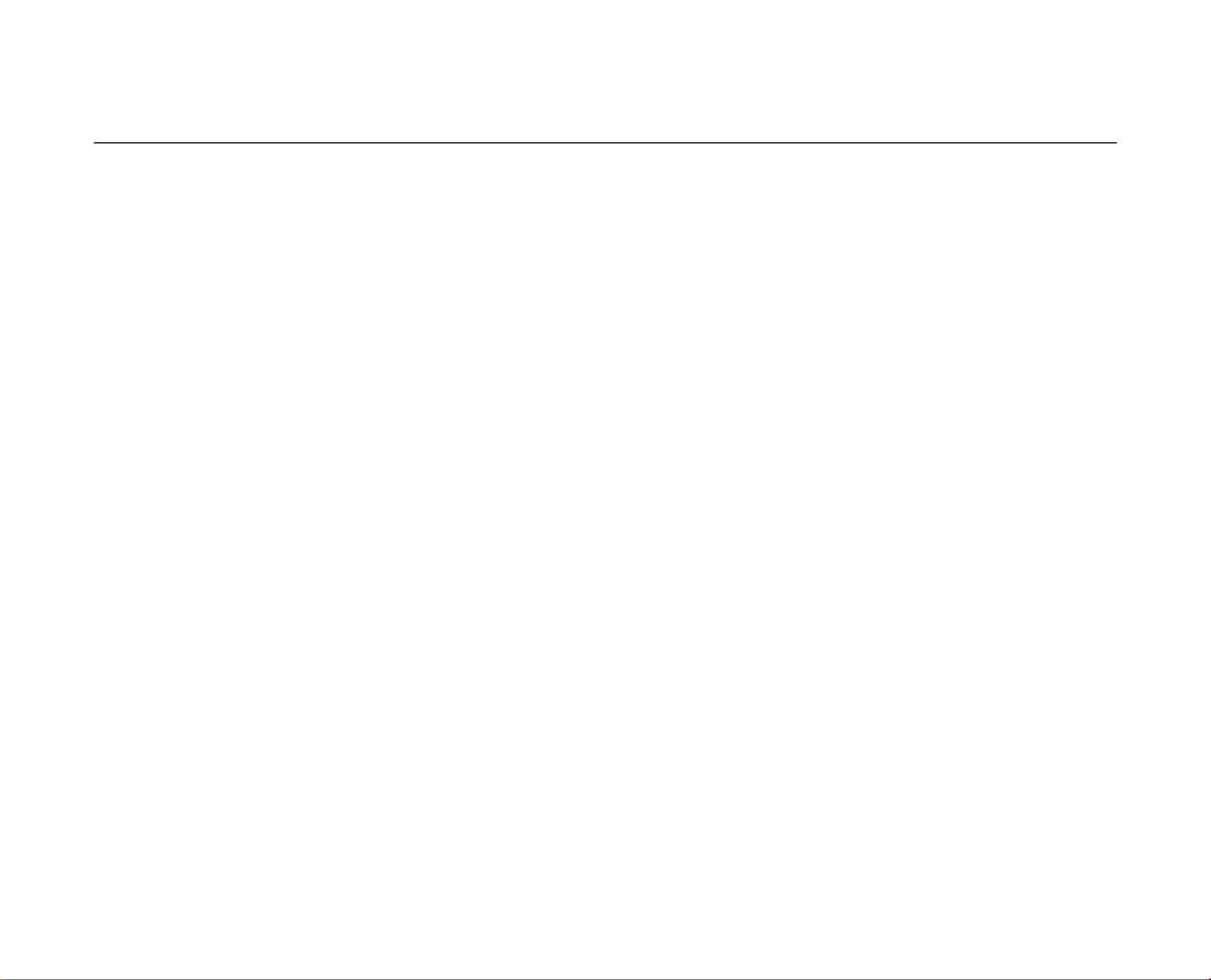
04_ English
55 Setting the digital image stabilizer (DIS)
56 Using back light compensation mode (BLC)
57 Zooming in and out with digital zoom (Digital Zoom)
58 Using the colour nite (C.Nite)
59
Using the light (Light) (VP-D382( i )/D382H/D384/D385( i ) only)
60 Recording a photo image on a tape -tape photo recording
61 Searching for a photo image on a tape (Photo Search)
62 Playing back a tape on the LCD screen
63 Various functions while in Player mode
65 Audio dubbing (VP-D382
( i )
/
D382H/
D385
( i )
only)
66 Dubbed audio playback (Audio Select)
67 Audio effect
68 Setting the AV in/out (AV In/Out)
(VP-D381i/D382i/D385i only)
69 Tape playing back on a TV screen
71 Copying a camcorder tape onto a video tape
72 Using the VOICE+ function
73 Recording (copying) a TV programme or video tape onto a
camcorder tape (VP-D381i/D382i/D385i only)
74 Using a memory card (usable memory card) (not supplied)
75 Structure of folders and files on the memory card
77 Setting the file number (File No.)
78 Taking a photo image (JPEG) on the memory card
79 Viewing photo images (JPEG)
80 Protection from accidental erasure (Protect)
81 Deleting photo images and moving images (Delete)
1
PLAYBACK
62
CONNECTION
68
DIGITAL STILL CAMERA MODE
(VP-D385(
i
) ONLY)
74
contents


English _05
83 Formatting a memory card (Format)
84 Recording moving images (MPEG) on a memory card
86 Playing the moving images (MPEG) on a memory card
(M.Play select)
87 Recording an image from a tape as a photo image
88 Copying a photo image from a tape to a memory card
(Photo Copy)
89 Marking images for printing (Print Mark)
90 Printing your pictures – using the pictbridgeTM
92 Transferring ieee1394 (I.Link)-DV standard data connections
94 Using USB Interface
96 Selecting the USB device (USB Connect)
97 Installing the software (DV Media Pro programme)
98 Connecting to a PC
100 After finishing a recording
100 Usable cassette tapes
101 Cleaning and maintaining the camcorder
102 Using your miniDV camcorder abroad
103 Troubleshooting
105 Setting menu items
107
)
PICTBRIDGE™ (VP-D385(
i
) ONLY)
IEEE 1394 DATA TRANSFER
USB INTERFACE (VP-D385
(
i
)
ONLY)
94
MAINTENANCE
100
TROUBLESHOOTING
SPECIFICATIONS


06_ English
WHAT IS INCLUDED WITH YOUR MINIDV CAMCORDER
Your new Digital Video camcorder comes with the following accessories. If any of these items is missing from your box,
call Samsung’s Customer Care Centre.
✪ The exact appearance of each item may vary by model.
The contents may vary depending on the sales region.
Parts and accessories are available at your local Samsung dealer.
*(Option) : This is an optional accessory. To buy this one, contact your nearest Samsung dealer.
A memory card is not included. See page 74 for memory cards compatible with your miniDV camcorder.
•
•
•
•
getting to know your miniDV camcorder
Battery Pack
(IA-BP80W )
AC Power Adapter
(AA-E9 type) Audio/Video Cable USB Cable
(VP-D385
( i )
only)
Software CD
(VP-D385(
i
) only) User Manual
Button-type Battery for
Remote Control
(Type: CR2025)
(VP-D382( i )/D382H/
D385( i ) only)
Remote Control
(VP-D382
( i )
/
D382H/
D385
( i )
only)
Lens Cover Lens Cover Strap Tape* (Option) Carrying Case* (Option)

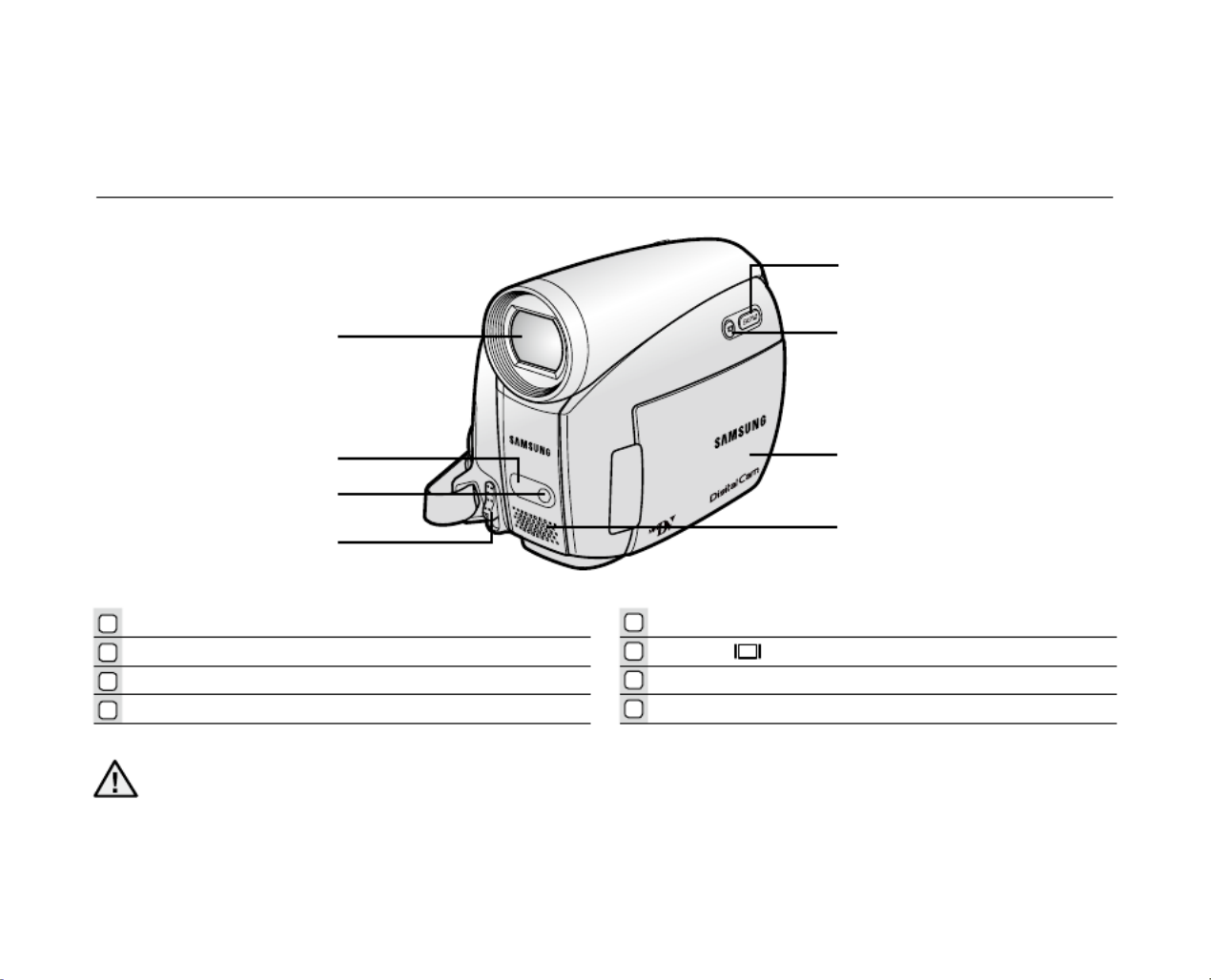
English _07
FRONT & LEFT VIEW
1Lens 5EASY Q button ➥page 36
2Remote sensor (VP-D382
( i )
/D382H/D385
( i )
only) 6 Display ( ) button
3Light (VP-D382
( i )
/D382H/D384/D385
( i )
only) 7TFT LCD screen
4OPEN switch 8Internal microphone
Be careful not to cover the internal microphone and lens during recording.
CAUTION
OPEN
5
6
7
8
1
2
3
4


08_ English
LEFT SIDE VIEW
getting to know your miniDV camcorder
When you close LCD panel with the LCD screen facing out, Joystick (// /) function works reversely.
1MENU button
2Joystick ( / / / / Select), (W/T) ➥page 23
3Recording start/stop button
4Jack cover (AV/DV jack)
5Built-in speaker
6Select (CARD-TAPE) switch (VP-D385(
i
) only)
7Battery pack
8Battery release (BATT.) switch
AV DV
B
ATT
.
M
ENU
W
T
MODE
POW
ER
CH
G
5
7
4
1
2
3
8
6
TAPECARD
(VP-D385(
i
) only)


English _09
RIGHT & TOP VIEW
1Zoom(W/T) / Volume (VOL) lever 5Jack cover (DC IN, USB (VP-D385( i ) only) jack)
2PHOTO button ➥page 60,78 6Cassette compartment cover
3Recording start/stop button 7Hand strap
4POWER switch
M
ODE
AV DV
POW
ER
CHG
VOL
4
5
6
7
1
2
3


getting to know your miniDV camcorder
REAR & BOTTOM VIEW
1AV jack
2MODE button
3 Mode indicator ( ( ) / ( ) mode)Camera Player
4DC IN Jack
5DV (IEEE1394) jack
6Charging (CHG) indicator
7USB jack (VP-D385(
i
) only)
8Memory card slot (VP-D385(
i
) only)
9Tripod receptacle
10_ English
98
VP-D385(
i
)
AV DV DC IN USB
VP-D381( i )/D382( i )
/D382H
/D384
AV DV DC IN
VP-D385(
i
) only
MMC/SD
AV
MODE
DC IN
DV
POWER
CHG
1
4
5
6
7
3
2


English _11
USING THE REMOTE CONTROL (VP-D382(
i
)/D382H/D385(
i
) ONLY)
The buttons on the remote control function the same as those on the miniDV camcorder.
1PHOTO button ➥page 60,78 10 (-) / (+) (Direction) button ➥page 64
2REC button 11 Display ( ) button
3SELF TIMER button ➥page 39 12 W/T (Zoom) button
4ZERO MEMORY button ➥page 38 13 X2 button ➥
page 64
5PHOTO SEARCH button ➥page 61 14 DATE/TIME button
6A.DUB button ➥page 65 15 (
S
LOW) button
7
(FF)
b
utton
16
(PAUSE)
b
utton
8
(REW)
b
utton
17
(STOP)
b
utton
9
(PLAY)
b
utton
18 F. ADV button ➥page 64
1
2
3
4
5
6
7
8
9
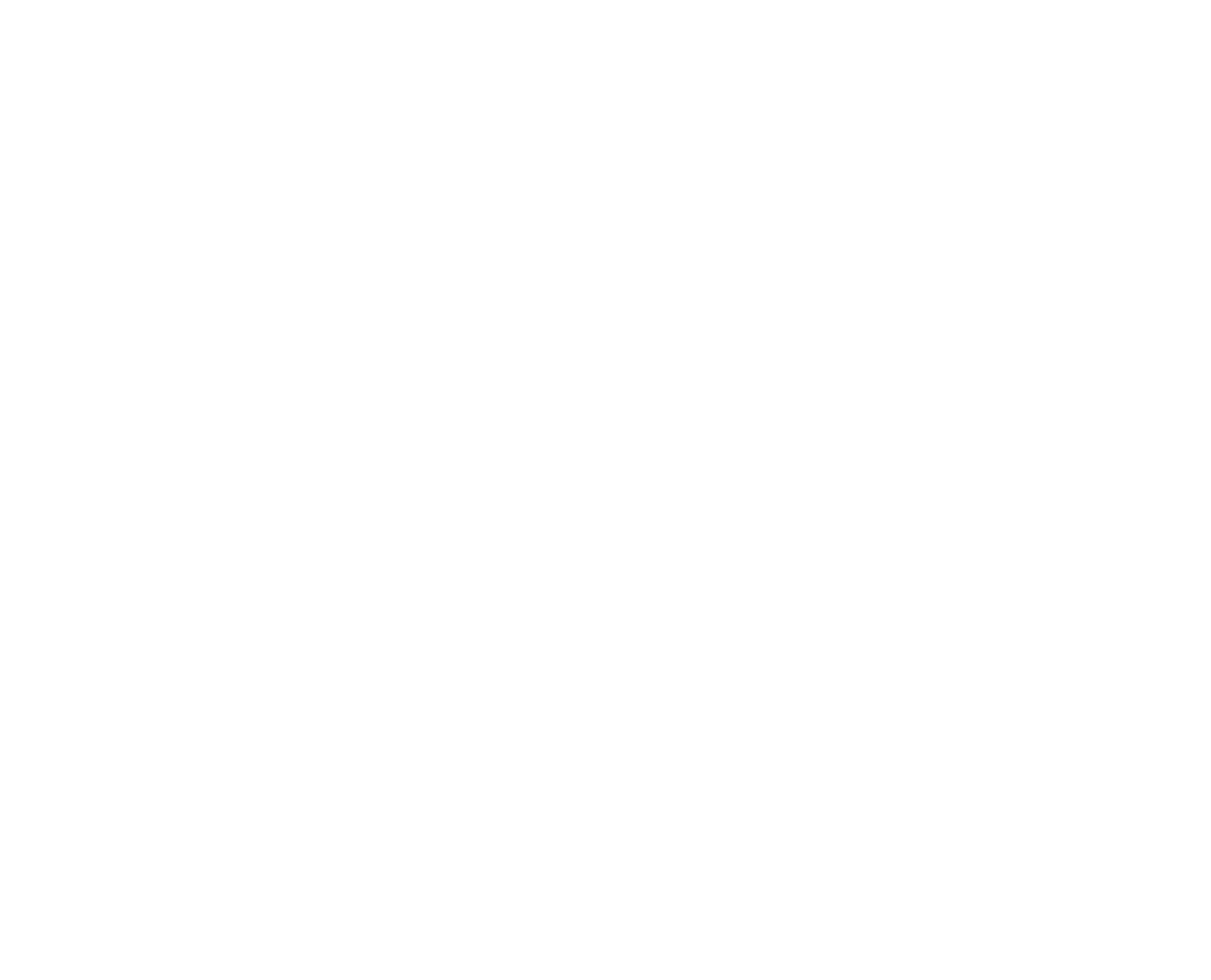

12_ English
It is very important to ensure that the hand strap has been correctly adjusted before you begin your recording.
The hand strap enables you to:
Hold the camcorder in a stable, comfortable position.
Put your hand in a position where you can easily operate the button, button, Recording start/stop PHOTO
and the lever.Zoom
Hand Strap
Adjusting the Hand Strap
1. Insert the hand strap into the hand strap hook on
the front side of the camcorder and pull its end
through the hook.
2. Insert your hand into the hand strap and adjust its
length for your convenience.
3. Close the hand strap.
Lens Cover
Attaching the Lens Cover
4. Hook up the lens cover with the lens cover strap
as illustrated.
5. Hook up the lens cover strap to the hand strap, and
adjust it following the steps as described for the
hand strap.
6. Close the hand strap.
Installing the Lens Cover after Operation
Press buttons on both sides of the lens cover, then attach it to the camcorder lens.
•
•
preparation
USING THE HAND STRAP & LENS COVER
This section provides information on using this miniDV camcorder: such as how to use the provided accessories,
how to charge the battery, how to set up the operation and screen indicators in each mode.
OPEN
1 2 3
4 5 6
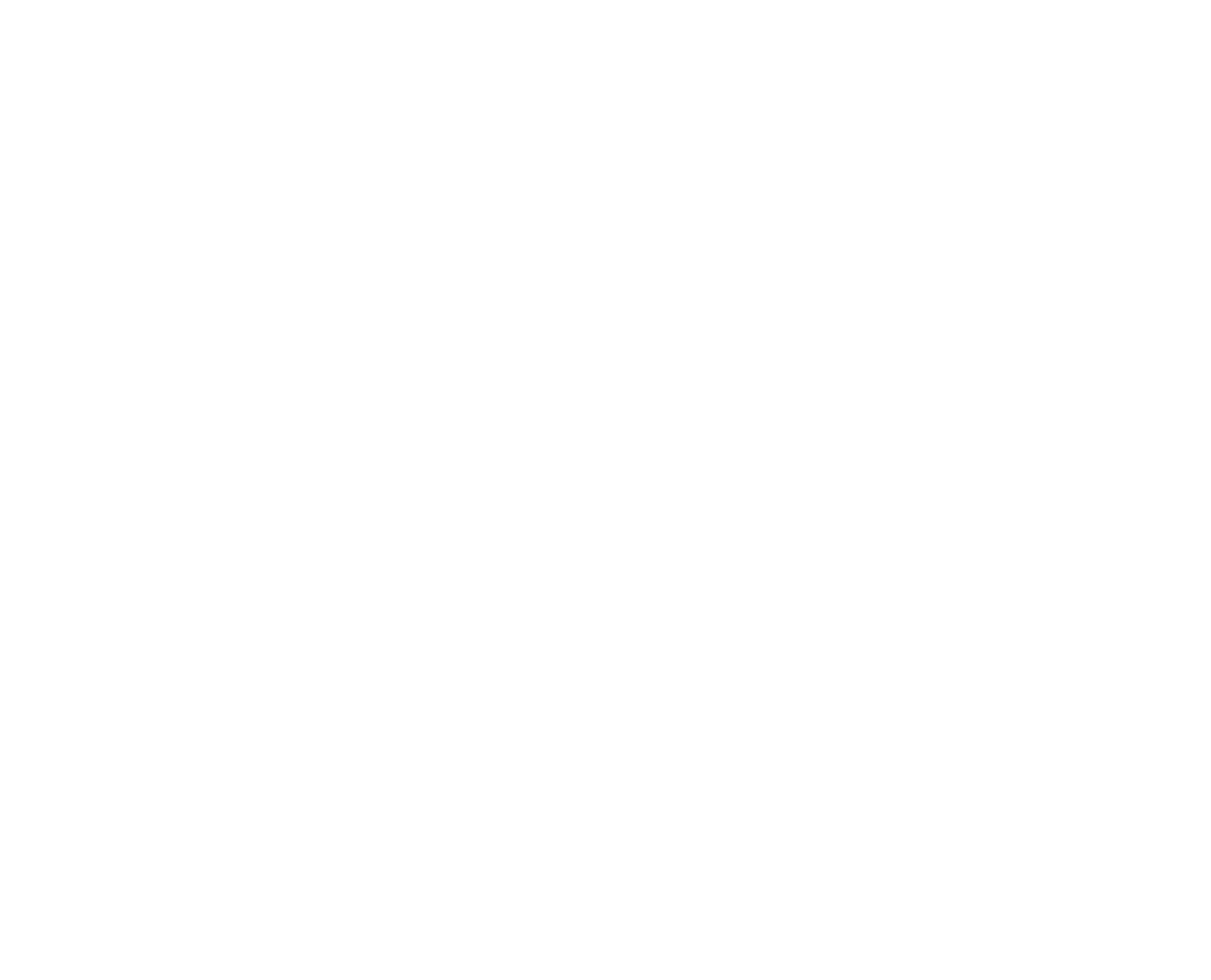

English _13
INSTALLING THE BUTTON-TYPE BATTERY
Button-type battery installation for the remote control
(VP-D382(
i
)/D382H/D385(
i
) only)
1. Pull out the button-type battery holder toward the direction of
the arrow.
2. Position the button-type battery in the button-type battery holder,
with the positive ( ) terminal face up.
3. Reinsert the button-type battery holder.
Precaution regarding the button-type battery
There is a danger of explosion if button-type battery is incorrectly replaced. Replace only with the same or
equivalent type.
Do not pick up the battery using tweezers or other metal tools. This will cause a short circuit.
Do not recharge, disassemble, heat or immerse the battery in water to avoid the risk of explosion.
Keep the button-type Battery out of reach of children. Should a battery be swallowed, seek medical
attention immediately.
•
•
•
WARNING


14_ English
Use the IA-BP80W battery pack only
.
The battery pack may be charged a little at the time of purchase
.
Be sure to charge the battery pack before you start using your miniDV camcorder.
Inserting / Ejecting the battery pack
1. Open the LCD screen as shown in the diagram.
2. Insert the battery pack into the battery pack slot until it softly clicks.
• Make sure that word mark (SAMSUNG) is facing out while
the camcorder is placed as shown in the diagram.
3. Slide the release switch and pull out the battery pack.BATT.
• Gently slide the release switch in the direction as BATT.
shown in the diagram.
• Additional battery packs are available at your local Samsung dealer.
• If the miniDV camcorder will not be in use for a while, remove the battery
pack from the miniDV camcorder.
Charging the Battery Pack
1. POWER Slide the switch downwards to turn off the power.
2. Insert the battery pack to the camcorder.
3. Open the jack cover and connect the AC power adaptor to the DC IN jack.
4. Connect the AC power adaptor to a wall socket.
5. Once charged, disconnect the AC power adaptor from the DC IN jack on your
camcorder.
• Even with the power switched off, the battery pack will still discharge if it is
left inserted in the camcorder.
It is recommended that you purchase one or more additional battery packs
to allow continuous use of your miniDV camcorder.
•
•
•
USING THE BATTERY PACK
Use only Samsung-approved battery packs. Do not use batteries from other manufacturers.
Otherwise, there is a danger of overheating, fire or explosion.
Samsung is not responsible for problems occured due to using unapproved batteries.
preparation
P
OW
E
R
BA TT .
P
OW
E
R
BA TT .
PO
WE
R
C
H
BA
TT
.
BATT.
PO
WE
R
C
H
BA
TT.
Insert
Eject


English _15
Charging, Recording Times with a fully charged battery pack (with no zoom operation,
LCD open, etc.)
Measured times shown in the table are based on model
VP-D385(
i
).
(Times for VP-D381(
i
)/D382(
i
)/D382H/D384/D385(
i
) are
almost the same.)
The time is only for reference. Figures shown in the table are
measured under Samsung’s test environment, and may differ
from your actual use.
The recording time shortens dramatically in a cold environment.
The continuous recording times in the operating
instructions are measured using a fully charged battery pack at 25 °C (77 °F). As the environmental temperature
and conditions vary, the remaining battery time may differ from the approximate continuous recording times given
in the instructions.
•
•
•
Charging
time
Recording
time
IA-BP80W Approx.
1hr 20min
Approx.
1hr 20min
Battery
Time
Charging indicator
The colour of the LED indicates the power or charging state.
• If the battery pack has been fully charged, the charge indicator
is green.
• If you are charging the battery, the colour of the charge indicator
is orange.
• If an error occurs while the battery pack in charging, the charging
indicator blinks orange.
AV
MODE
DC IN
DV
POWER
CHG
P
OWER
CHG
<Charging indicator>


16_ English
preparation
The amount of continuous recording time available depends on:
The type and capacity of the battery pack you are using.
Ambient temperature.
How often the zoom function is used.
Type of use (camcorder/camera/With LCD screen etc.)
It is recommended that you have several batteries available.
To check the remaining battery charge, press and hold the ( ) button. Display ➥page 21
The charging time will vary depending on the remaining battery level.
•
•
•
•
•
•
•
Battery Level Display
The battery level display indicates the amount of power remaining in the battery pack.
a. Fully charged b. 20~40% used
c. 40~80% used d. 80~95% used
e. Completely used (Blinking)
(The Camcorder will turn off soon, change the battery as soon as possible.)
Battery Pack Management
The battery pack should be recharged in an environment between 0 °C (32 °F) and 40°C (104 °F).
The life and capacity of the battery pack will be reduced if it is used in temperatures below 0 °C (32 °F) or left in
temperatures above 40 °C (104 °F) for a long period of time, even when it is fully recharged.
Do not put the battery pack near any heat source (i.e. fire or a heater).
Do not disassemble, apply pressure to, or heat the battery pack.
Do not allow the + and – terminals of the battery pack to be short-circuited. It may cause leakage, heat
generation, induce overheating or fire.
•
•
•
•
•
(Blinking)
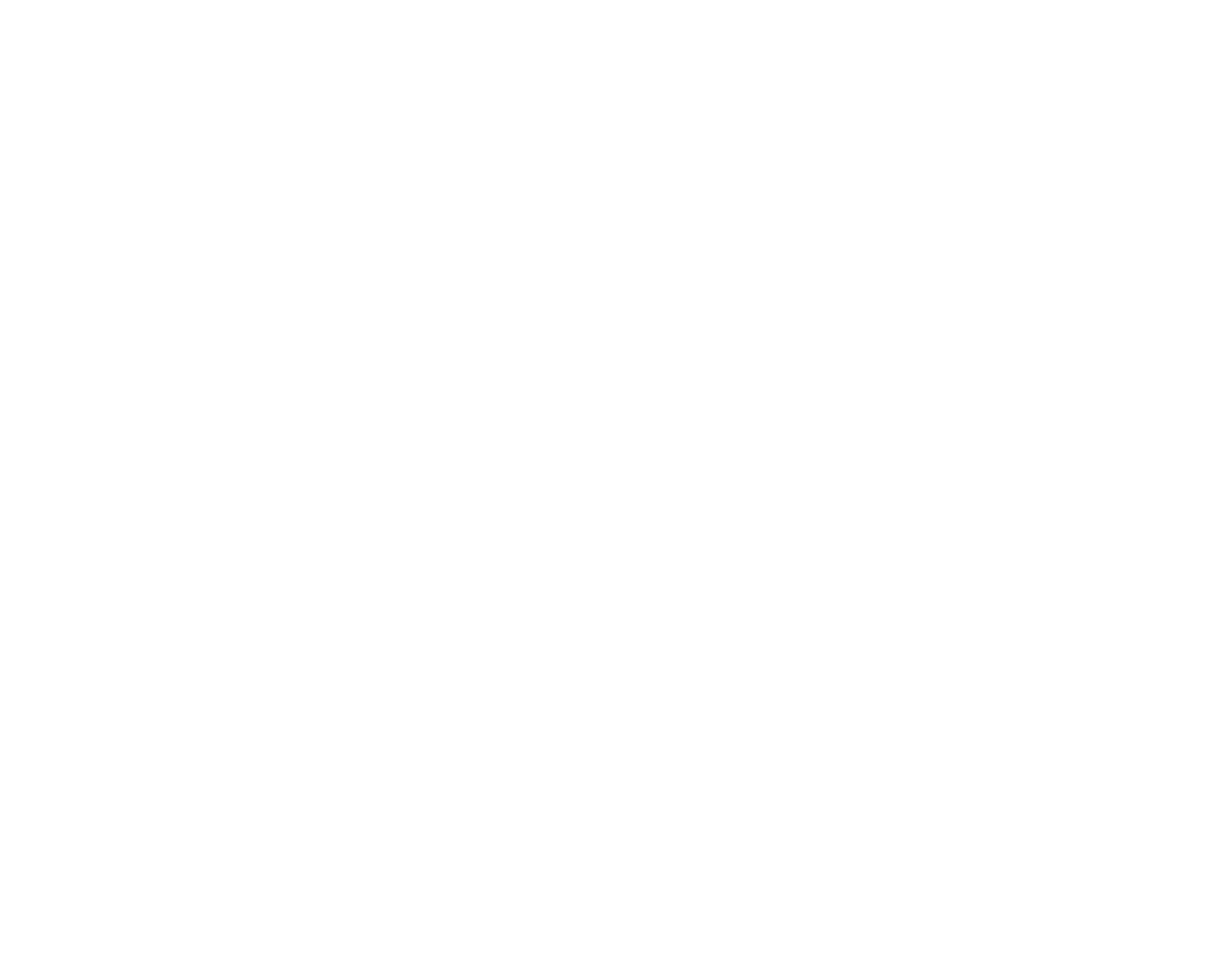
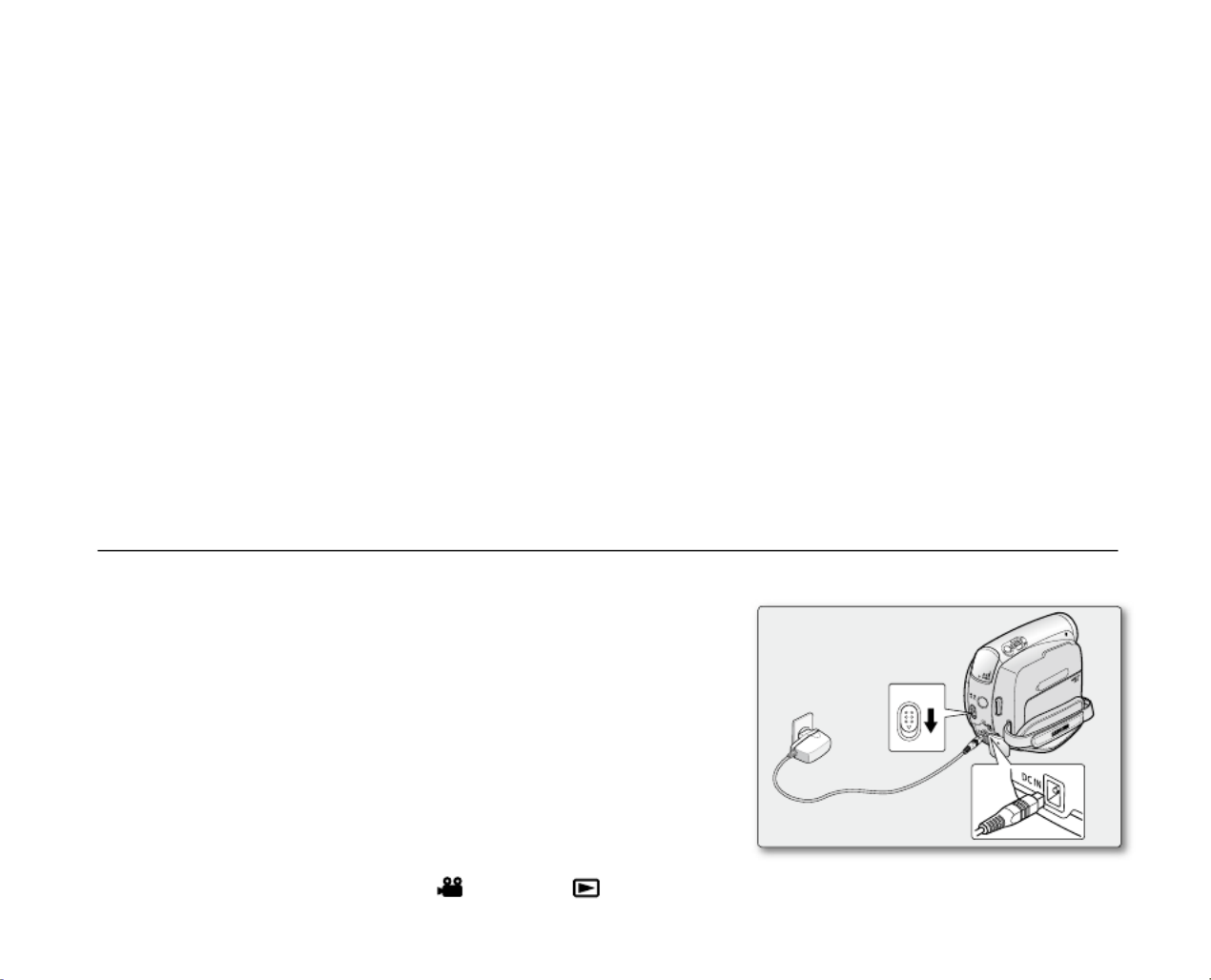
English _17
Notes regarding the Battery Pack
Please refer to the table on page 15 for approximate continuous recording time.
The recording time is affected by temperature and environmental conditions.
The recording time shortens dramatically in a cold environment, as the environmental temperature and conditions vary.
The continuous recording times in the operating instructions are measured using a fully charged battery pack at
25 °C (77 °F). The remaining battery time may differ from the approximate continuous recording times given in
the instructions.
When purchasing a new battery pack, we recommend buying the same battery pack that is provided
with this camcorder. The battery pack is available at SAMSUNG retailers.
When the battery reaches the end of its life, please contact your local dealer.
Batteries should be handled as chemical waste.
Make sure that the battery pack is fully charged before starting to record.
A brand new battery pack is not charged. Before using the battery pack, you need to charge it completely.
The battery pack may be prone to leakage when fully discharged.
Fully discharging a battery pack damages the internal cells.
To preserve battery power, keep your camcorder turned off when you are not operating it.
If your camcorder is in mode, and it is left in mode without being operated for more than 5 Camera STBY
minutes with a tape inserted, it will automatically turn itself off to protect against unnecessary battery discharge.
Do not drop the Battery Pack. Dropping the battery pack may damage it.
•
•
•
•
•
•
•
•
•
•
•
•
CONNECTING A POWER SOURCE
There are two types of power source that can be connected to your camcorder.
- The AC Power Adapter: used for indoor recording.
- The Battery Pack: used for outdoor recording.
Using a Household Power Source
Connect to a household power source to use the camcorder without
having to worry about the battery power. You can keep the battery pack
attached; the battery power will not be consumed.
1. POWERSlide the switch downwards to turn off the power.
2.
Open the jack cover and connect the AC power adaptor to the DC IN jack.
3. Connect the AC power adaptor to a wall socket.
• The plug and wall socket type may differ according to your
resident country.
4. POWER Slide the switch downwards to turn on the power and press
the button to set ( ) or ( ).MODE Camera Player
•
M
ODE
AV DV
POWER
CHG
VOL
POWER
2
3
1


18_ English
BASIC MINIDV CAMCORDER OPERATION
Turning the miniDV camcorder on and off
You can turn the camcorder on or off by sliding the switch downward.POWER
Slide the switch repeatedly to toggle the power on or off.POWER
Setting the operating modes
•
Set the operation mode by adjusting the MODE button and Select switch
(VP-D385( i ) only) before operating any functions.
1. Press the button to set ( ) or ( ).MODE Camera Player
Each press of the button toggles between the ( ) mode MODE Camera
and ( ) mode.Player
2. Select CARD TAPE Set the switch to or . (VP-D385( i ) only)
- mode ( ): To record movie or photo images on a tape. page 19Camera ➥
- mode ( ): To play movie or photo images on a tape. page 19Player ➥
- M.Cam mode ( ): To record movie or photo images on memory card.
➥page 20
- M.Player mode ( ): To play movie or photo images on memory card.
➥page 20
• The operating modes are determined by the position of the MODE Select button and switch (VP-D385(
i
) only).
•
Mode Name Camera Mode Player Mode M.Cam Mode M.Player Mode
MODE button
tvkl
tvkl
tvkl
tvkl
Select switch
(VP-D385( i ) only)
{hwljhyk
{hwljhyk
{
hw
{{
l
hwljhyk
{
hw
{{
l
hwljhyk
preparation
M.Cam Mode : Memory Camera Mode
M.Player Mode : Memory Player Mode
The M.Cam Mode and the M.Player Mode are only available on the models, (VP-D385(
i
) only).
•
•
AV
MODE
DC IN
DV
POWER
CHG
MODE button
POWER switch
Mode indicator


English _19
SCREEN INDICATORS IN CAMERA / PLAYER MODES
1
Audio Dubbing ➥page 65 (VP-D382( i )/D382H/D385( i ) only)
Audio Effect
➥
page 67
3AV IN *
➥
page 68 (VP-D381i/D382i/D385i only) /
Remote
➥
page 25 (VP-D382( i )/D382H/D385( i ) only)
4DV IN (DV date transfer mode)
➥
page 93
5VOICE+ Indicator
➥
page 72
6Warning Indicator
➥
page 103
7Message Line
➥
page 103
8Volume Control *
➥
page 62
9DEW
➥
page 104
10 Dubbed Audio Playback
➥
page 66
OSD in Player Mode
1Battery Level
➥
page 16
2Tele Macro *
➥
page 54
3Tape photo recording
➥
page 60 /
Self timer *
➥
page 39
(VP-D382(
i
)/D382H/D385(
i
) only)
4Operating Mode
5Record Speed Mode
➥
page 44
6Zero Memory
➥
page 38
(VP-D382(
i
)/D382H/D385(
i
) only)
7
Time counter (movie recording time)
8Tape Indicator
9Remaining Tape
(measured in minutes)
10 Audio Mode
➥
page 44
11
Light * ➥page 59 (VP-D382( i )
/D382H/D384/D385(
i
) only)
12 BLC (Back Light Compensation) *
➥
page 56
13 WindCut Plus *
➥
page 45
14 Fade
➥
page 41/
Remote ➥page 25
(VP-D382( i )/D382H/D385( i ) only)
15
USB * ➥page 98 (VP-D385( i ) only)
16 C.Nite *
➥
page 58
17 Real Stereo
➥
page 46
18 Zoom Position *
➥
page 37
19 Date/Time
➥
page 32
20 Manual Focus *
➥
page 42
21 Manual Exposure *
➥
page 43
22 Shutter Speed *
➥
page 43
23 White Balance *
➥
page 49
24 Program AE *
➥
page 47
25 DIS *
➥
page 55
26 Visual Effects Mode *
➥
page 51
EASY.Q *
➥
page 36
16:9 Wide
➥
page 53
2
OSD in Camera Mode
60min
10Sec
0:00:00
C.Nite 1/25
SP
Art
16Bit
No Tape !
STBY
00:00 1.JAN.2008
S
W T
19
1/50
M
1/50
21 3 4 5 6
1718
19
7
9
8
10
11
12
13
14
15
16
19
21
20
22
20
21
22
23
24
25
26
3
14
16:9 Wide
26
S
No Tape !
[11]
00:00 1.JAN.2008
60min
Sound[2]
0:00:46:06
SP
16Bit
STOP
1
67
4
3
2
8
10
9
5
AV In
3
VV



English _21
USING THE DISPLAY ( ) BUTTON
You can switch between the on-screen information display modes: Press the ( ) button.Display
Switching the information display mode
You can switch between the on-screen information display modes:
Press the ( ) button.Display
The full and minimum display modes will alternate.
Full display mode: All information will appear.
Minimum display mode: Only operating status indicators will appear.
Checking the remaining battery
Press and hold the ( ) button while charging with the power off. Display
After a while, the charging status will be displayed on the LCD screen for 7
seconds.
The battery charge status is given as reference and is an estimation.
It may differ depending on the battery capacity and temperature.
•
•
•
•
A
V DV
B
AT T .
ME N
U
W
T
MODE
POWE R
CHG
Battery Info
Battery chargedBattery charged
0% 50% 100%
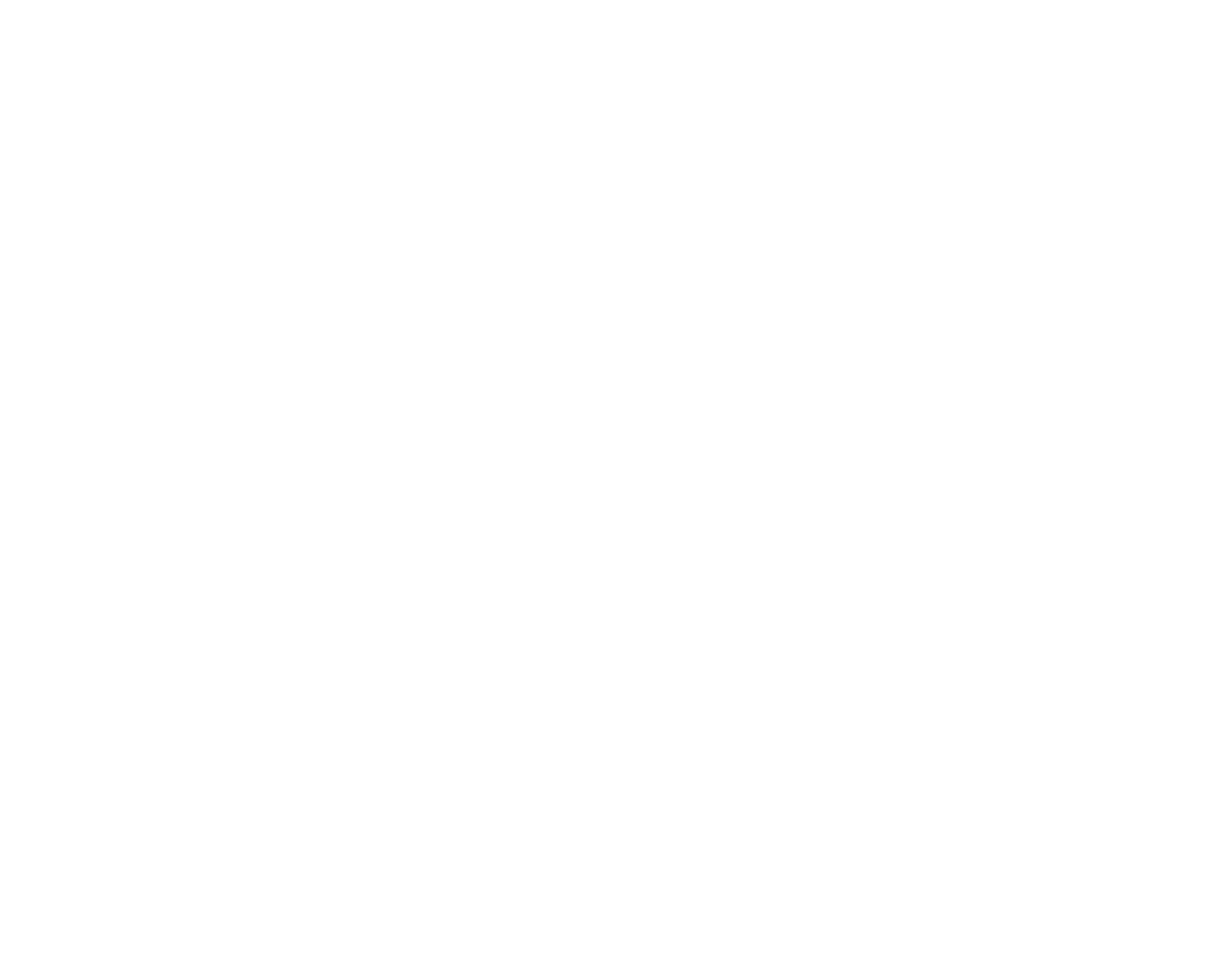

22_ English
USING THE JOYSTICK
Used for playback, pausing, fast forwarding, and rewinding. Also used as directional
buttons (up, down, left, right) and to make a selection when selecting movie, photo
images or menus.
1. Joystick ( / ) Move the up or down.
2. Joystick ( / ) Move the left or right.
Confirm your selection by pressing Joystick.
For more information on the OSD menus displayed using the joystick
( / / / ), see page 23.
•
preparation
HANDLING QUICK MENUS WITH THE JOYSTICK
Using the , you can easily access to frequently used menus without using Joystick
the button.MENU
✪
Follow the instruction below to use each of the menu items listed after this page.
For example: setting the Exposure in ( ) modeCamera
1. Press the .Joystick
Quick menu is displayed.
2. Press the Joystick ( / /
/
)
to control the setting.
Moving the joystick up toggles between "Auto Exposure" "Manual and
Exposure".
3. Press the to confirm your selection.Joystick
Press the joystick button to exit the quick menu according to the selected
mode.
There are some functions you cannot activate simultaneously when using
Joystick. You cannot select the menu items greyed out on the screen.
Accessible items in menu and quick menu vary depending on the operation
mode.
•
•
•
•
•
A
V DV
B
ATT .
MEN U
W
T
M
OD E
POW ER
CH
G
16Bit
10Sec
S
60min
0:00:00
SP
STBY
16Bit
10Sec
S
60min
0:00:05
SP
STBY
Auto Exposure
16Bit
10Sec
S
60min
0:00:10
SP
STBY
Manual Exposure
19


English _23
Joystick Camera ( ) Mode Player ( ) Mode
- STOP PLAY PAUSE FF REW
Exposure - - - - -
Focus - STOP STOP STOP STOP
Shutter REW REW REW REW REW
Fade FF FF FF FF FF
OK
Return / Selection / Exit the menu
PLAY PAUSE PLAY PLAY PLAY
Quick Menu In M.Cam / M.Player modes (VP-D385 (
i
) only)
Joystick M.Cam ( ) Mode M.Player ( ) Mode (Movie images) M. Player ( ) Mode
(Photo images)
- STOP PLAY PAUSE FF REW -
Exposure - - - - - Delete
Focus
Thumbnail
STOP STOP STOP STOP Thumbnail
-Previous
Skip REW REW REW REW Previous Skip
- Next Skip FF FF FF FF Next Skip
OK
Return/
Selection/Exit
the menu
PLAY PAUSE PLAY PLAY PLAY Slide Show
Status
Input
Quick Menu In Camera /Player modes
HANDLING QUICK MENUS WITH THE JOYSTICK
Input Status

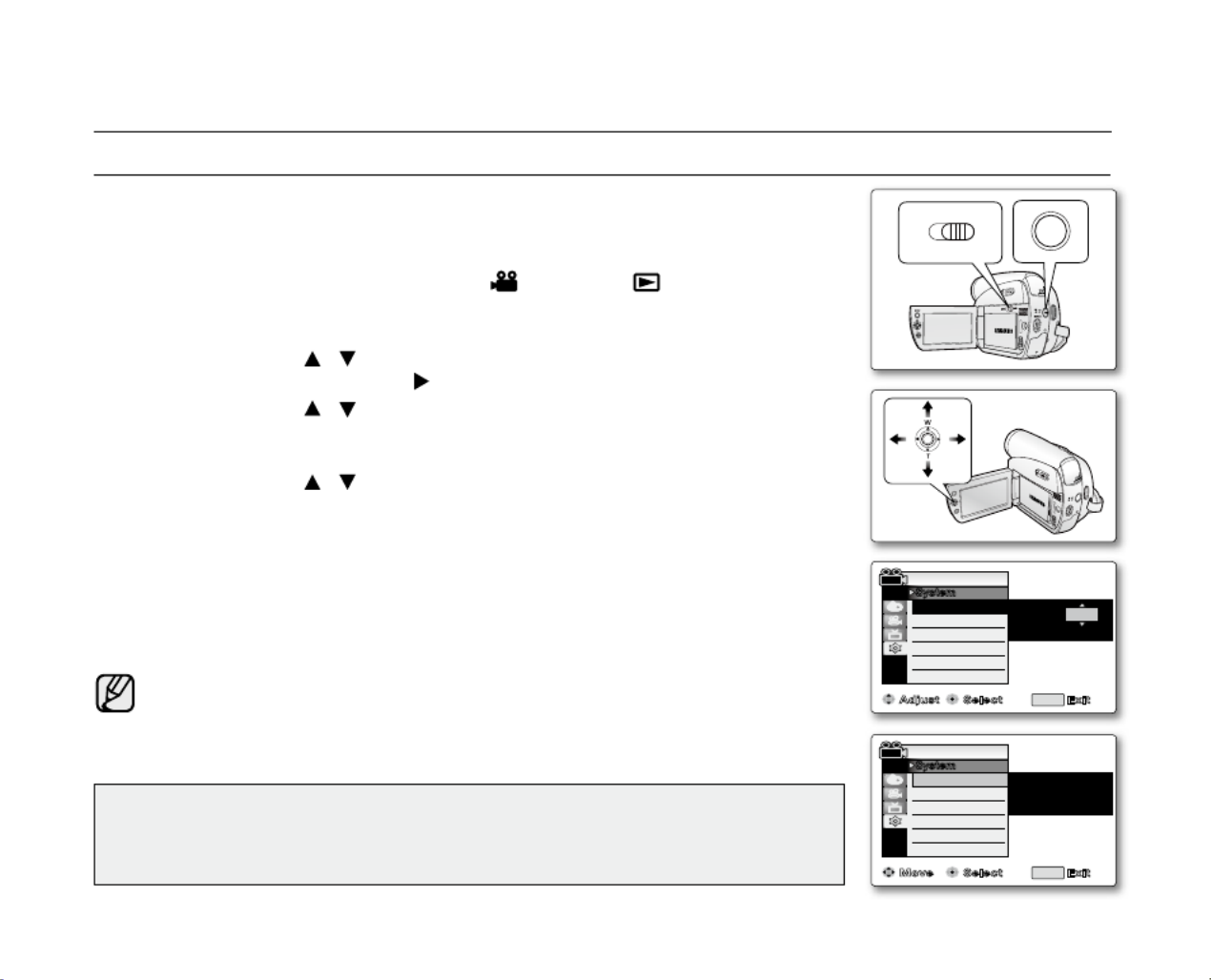
24_ English
Clock setup works in / / / modes. Camera Player M.Cam M.Player ➥page 18
Set the date and time when using this camcorder for the first time.
1. Select CARD TAPE Set the switch to or . (VP-D385(
i
) only)
2. MODE Camera Player Press the button to set ( ) or ( ).
3. MENU Press the button.
The menu list will appear.
4. Joystick ( Move the
/
)
up or down to select , then press the "System"
Joystick Joystick ( )or move the to the right.
5. Joystick ( Move the
/
)
up or down to select , then press the "Clock Set"
Joystick.
The year will be highlighted first.
6. Move the Joystick (
/
)
up or down to set the current year, then press the
Joystick.
The month will be highlighted.
7. You can set the month, day, hour and minute following the same procedure after
setting the year.
8. Joystick Press the after setting the minutes.
A message is displayed."Complete !"
9. MENU To exit, press the button.
You can set the year up to 2037.
Turning the date and time display on/off
To switch the date and time display on or off, access the menu and change
the date/time display mode.
➥
page 32
•
•
•
•
•
•
•
•
SETTING THE CLOCK (CLOCK SET)
initial setting : system menu setting
Display illustrations in this manual
- OSD illustrations of VP-D385(
i
) are used in this manual.
- Some of the OSD items shown in this manual may differ slightly from the actual
items on your camcorder.
BAT T
.
CHG
MODE
TAPECARD
AV DV
BATT .
M
EN U
W
T
M
ODE
PO
WER
CHG
Adju st Select Exit
Remote
Beep Sound
Shutter Sound
Language
Demonstration
Camera Mode
MENU
System
Clock Set 1 JAN
00 : 00
2008
Move Select Exit
Remote
Beep Sound
Shutter Sound
Language
Demonstration
Camera Mode
MENU
System
Clock Set 1 JAN
00
Complete !
: 00
2008
(VP-D385(
i
) only)

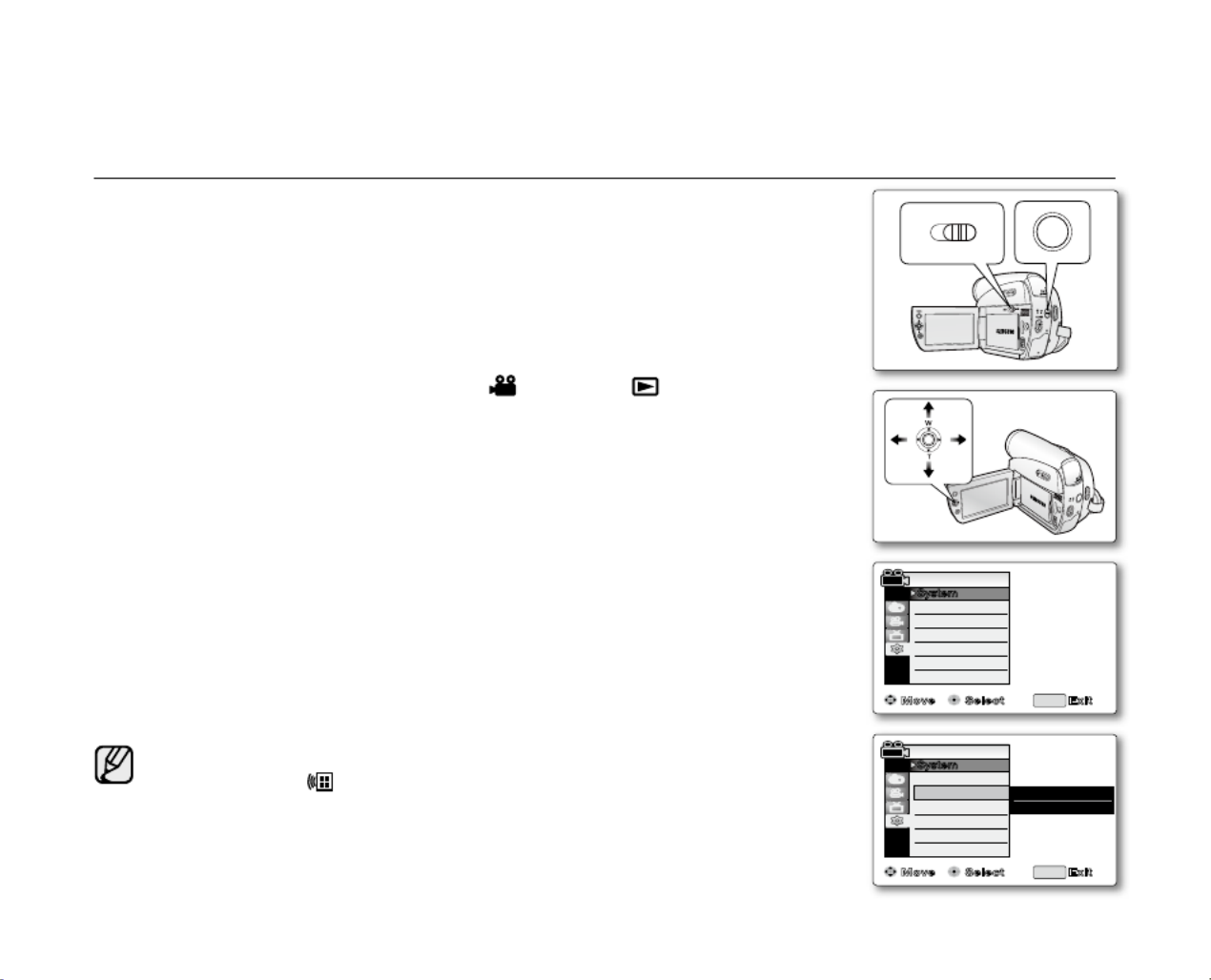
English _25
The remote function works in / / / modes. Camera Player M.Cam M.Player
➥
page 18
The remote function allows you to enable or disable the remote control for use with
the camcorder.
1. Select CARD TAPE Set the switch to or . (VP-D385(
i
) only)
2. MODE Camera Player Press the button to set ( ) or ( ).
3. MENU Press the button.
The menu list will appear.
4. Joystick ( Move the
▲
/
▼)
up or down to select , then press the "System"
Joystick Joystick ( or move the ) to the right.
5. Joystick ( Move the
▲
/
▼)
up or down to select , then press the "Remote"
Joystick.
6. Move the Joystick (
▲
/
▼)
up or down to select or , then press the "On" "Off"
Joystick.
7. MENU To exit, press the button.
If you set the "Remote" to "Off" in the menu and try to use it, the remote
control indicator ( ) will blink for 3 seconds on the LCD screen and then
disappear.
•
•
•
SETTING THE WIRELESS REMOTE CONTROL ACCEPTANCE (REMOTE)
(VP-D382( i )/D382H/D385( i ) only)
Move Select Exit
Remote
Beep Sound
Shutter Sound
Language
Demonstration
Camera Mode
MENU
System
Clock Set
� On
� On
� On
� English
�On
Move Select Exit
Remote
Beep Sound
Shutter Sound
Language
Demonstration
Camera Mode
MENU
System
Clock Set
Off
✔On
BAT T
.
CHG
MODE
TAPECARD
AV DV
BATT .
M
EN U
W
T
M
ODE
PO
W
ER
CHG
(VP-D385(
i
) only)

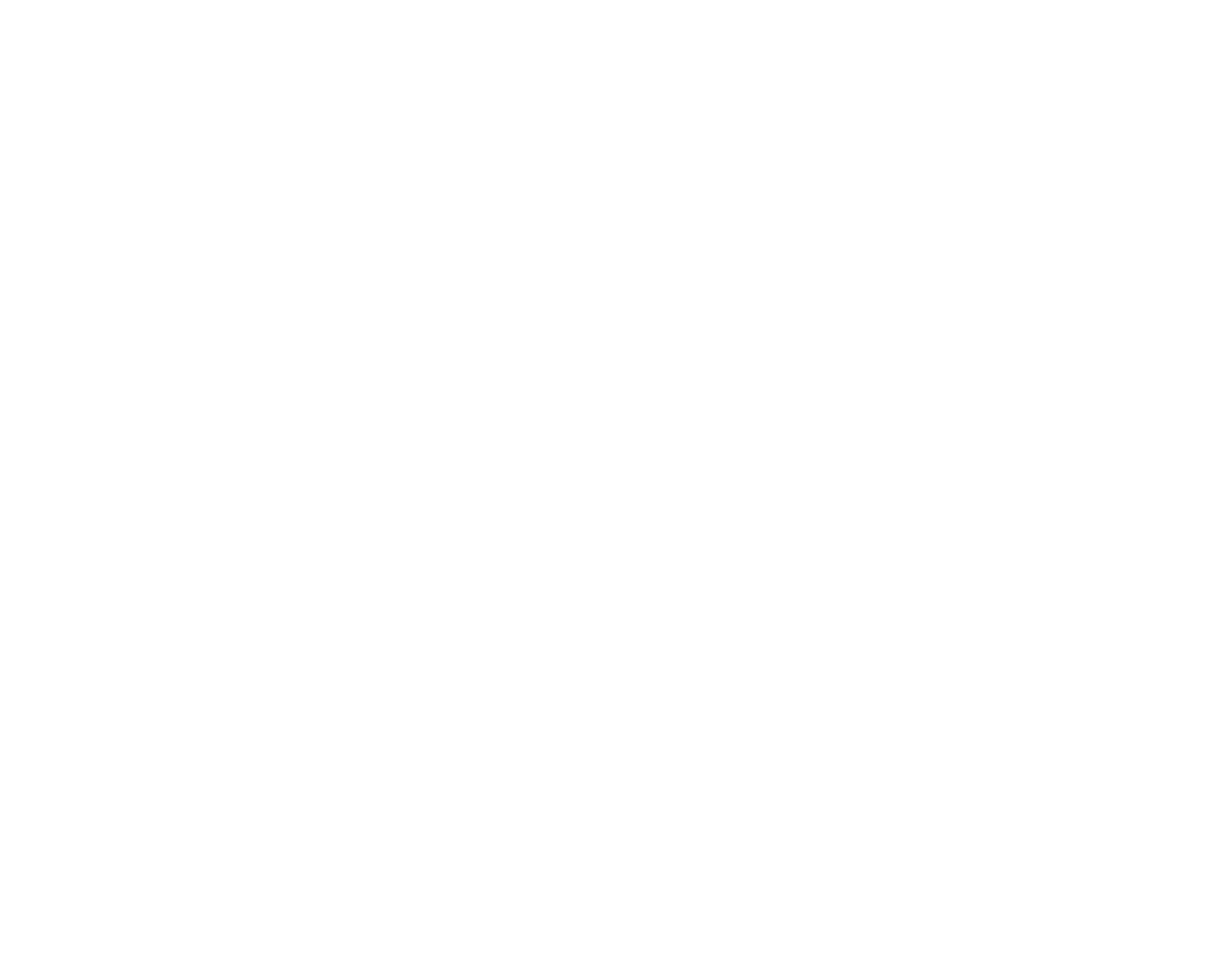

English _27
The shutter sound function works in / / modes. Camera Player M.Cam
➥
page 18
You can turn the shutter sound on or off, when on, with each press of the PHOTO
button, the shutter will sound.
1. MODE Camera Select If you press the button to set it to ( ), set the switch to
either or . CARD TAPE
If you press the button to set it to ( ), set the switch to MODE Player Select
TAPE.
2. MENU Press the button.
The menu list will appear.
3. Joystick ( Move the
▲
/
▼)
up or down to select , then press the "System"
Joystick Joystick ( or move the ) to the right.
4. Joystick ( Move the
▲
/
▼)
up or down to select , then press "Shutter Sound"
the . Joystick
5. Joystick ( Move the
▲
/
▼)
up or down to select or , then press the "On" "Off"
Joystick.
6. MENU To exit, press the button.
•
•
•
SETTING THE SHUTTER SOUND (SHUTTER SOUND)
Move Select Exit
Remote
Beep Sound
Shutter Sound
Language
Demonstration
Camera Mode
MENU
System
Clock Set
Off
✔On
BATT
.
CHG
MODE
TAPECARD
AV DV
BATT .
M
EN U
W
T
M
OD E
PO
W
ER
CHG
Move Select Exit
Remote
Beep Sound
Shutter Sound
Language
Demonstration
Camera Mode
MENU
System
Clock Set
� On
� On
� On
� English
�On
(VP-D385(
i
) only)
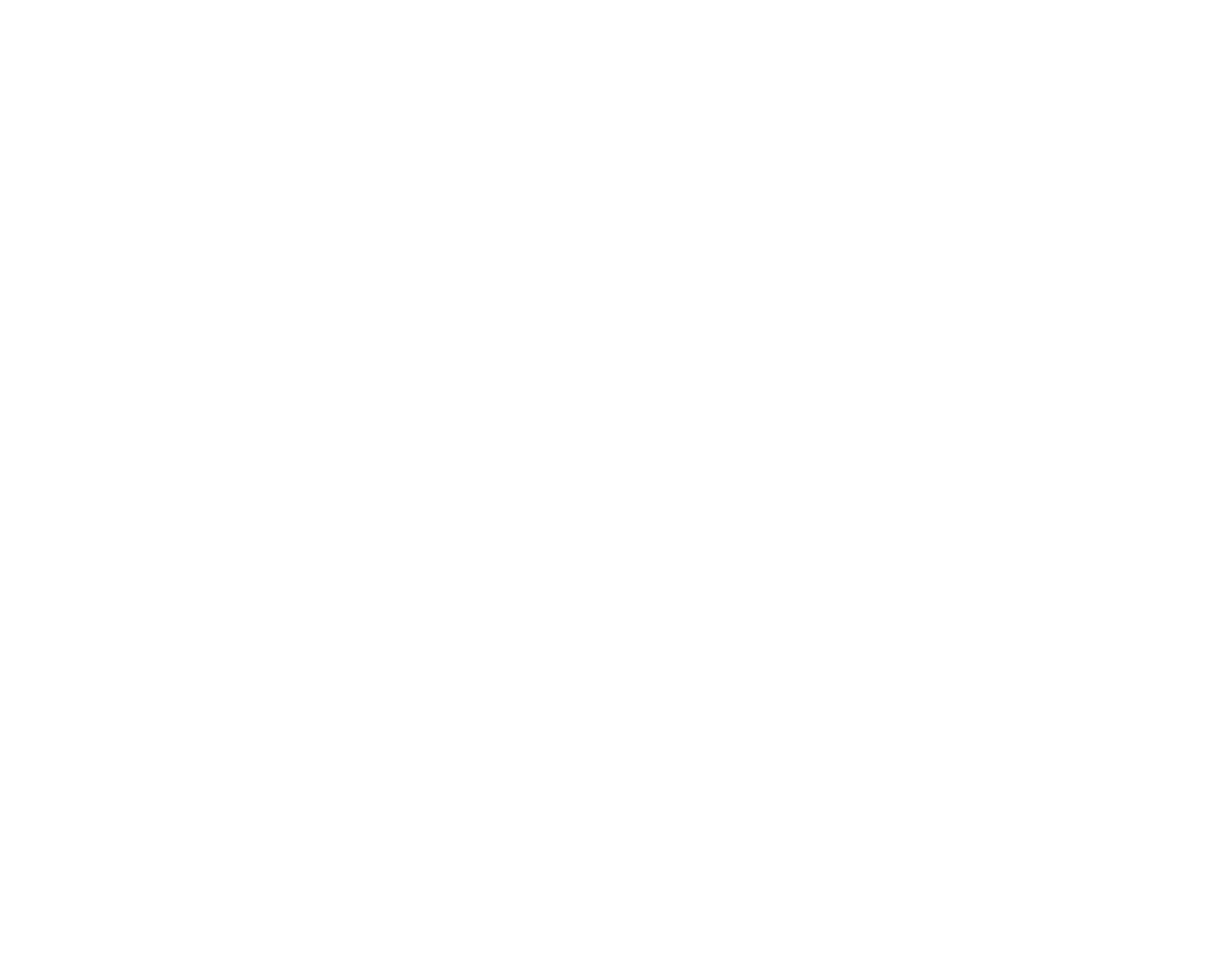

28_ English
SELECTING THE OSD LANGUAGE (LANGUAGE)
The Language function works in / / / modes. Camera Player M.Cam M.Player
➥
page 18
You can select the desired language to display the menu screen and the messages.
1. Select CARD TAPE Set the switch to or . (VP-D385(
i
) only)
2. MODE Camera Player Press the button to set ( ) or ( ).
3. MENU Press the button.
The menu list will appear.
4. Joystick ( Move the
▲
/
▼)
up or down to select , then press the "System"
Joystick Joystick ( or move the )to the right.
5. Joystick ( Move the
▲
/
▼)
up or down to select , then press the "Language"
Joystick.
The available language options are listed.
English / Français / Español / Deutsch / Italiano / Português / Polski /
Nederlands / Magyar / Svenska / / / / Iran / Русский /
Українська / / Suomi / Türkçe / Norwegian / Danish / Czech / Slovakia
6. Move the Joystick (
▲
/
▼)
up or down to select the desired OSD language,
then press the .Joystick
The OSD language is refreshed in the selected language.
7. MENU To exit, press the button.
Language options may be changed without prior notice.
•
•
•
•
•
•
initial setting : system menu setting
Move Select Exit
Remote
Beep Sound
Shutter Sound
Language
Demonstration
Camera Mode
MENU
System
Clock Set ✔ English
Français
Español
Deutsch
Italiano
Português
BAT T
.
CHG
MODE
TAPECARD
A
V DV
BATT .
M
EN U
W
T
M
ODE
PO
WER
CHG
Move Select Exit
Remote
Beep Sound
Shutter Sound
Language
Demonstration
Camera Mode
MENU
System
Clock Set
� On
� On
� On
� English
�On
(VP-D385(
i
) only)
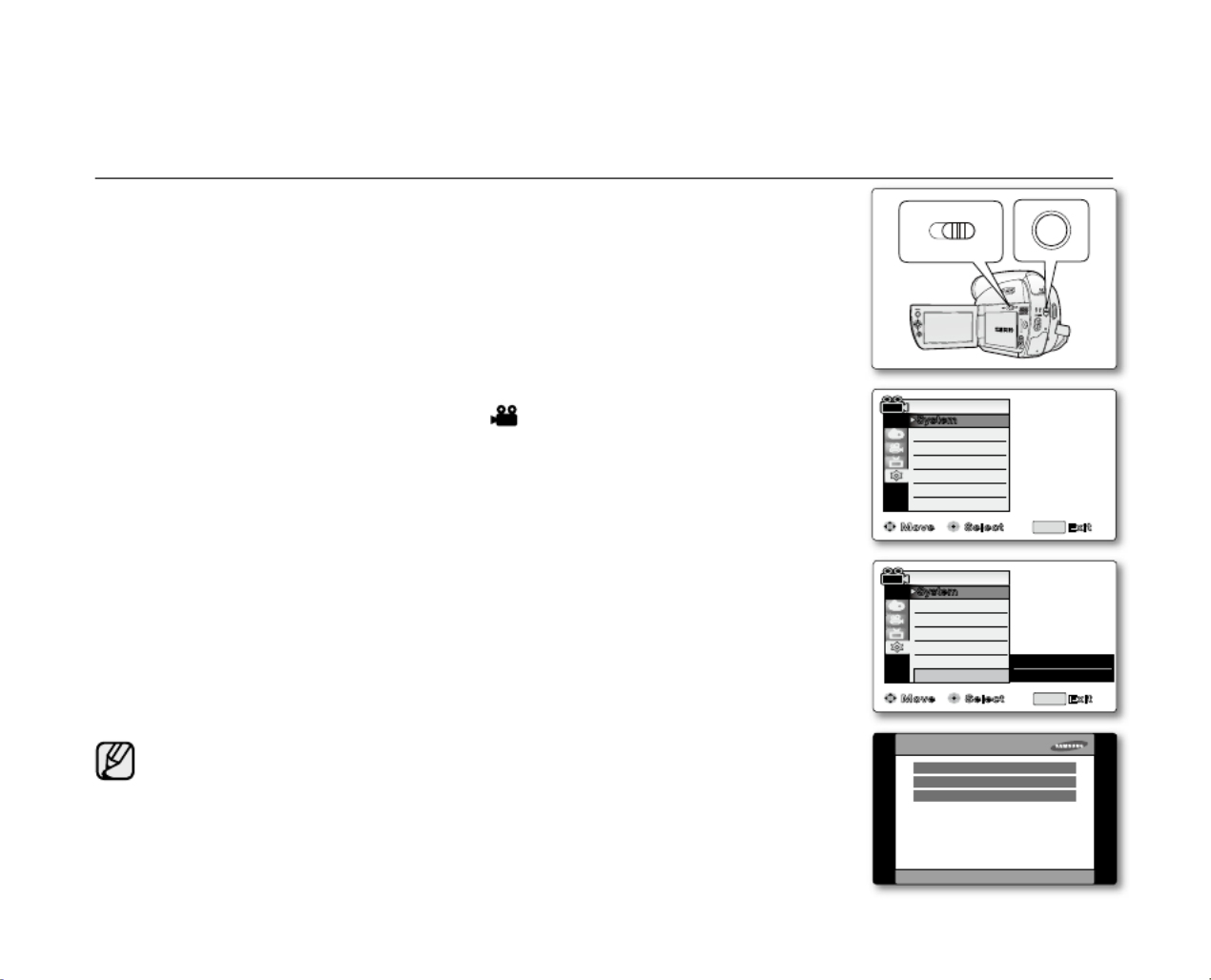
English _29
Demonstration automatically shows you the major functions that are included with
your camcorder so that you may use them more easily.
The demonstration function may only be used in the mode without a tape Camera
inserted in the camcorder.
➥
page 18
Before you begin: Make sure that there is no tape inserted in the camcorder.
➥
page 34
The demonstration operates repeatedly until the demonstration mode is switched off
.
1. Select TAPE Set the switch to . (VP-D385(
i
) only)
2. MODE Camera Press the button to set ( ).
3. MENU Press the button.
The menu list will appear.
4. Joystick ( Move the
▲
/
▼)
up or down to select , then press the "System"
Joystick Joystick ( or move the )to the right.
5. Joystick ( Move the
▲
/
▼)
up or down to select , then press "Demonstration"
the . Joystick
6.
Move the Joystick (
▲
/
▼
)
up or down to select , then press the "On" Joystick
.
7. Press the MENU button.
The demonstration will begin.
8. MENU To quit the demonstration, press the button.
The demonstration function is automatically activated when the camcorder
is left idle for more than 10 minutes after switching to the mode Camera
(if no tape is inserted in the camcorder).
If you press other buttons (MENU,
Joystick
, EASY.Q )... during the
demonstration mode, the demonstration stops temporarily and resumes
10 minutes later if you do not operate any other functions.
The demonstration mode displays in 4:3 aspect ratio on the LCD screen.
•
•
•
•
•
•
•
•
•
VIEWING THE DEMONSTRATION (DEMONSTRATION)
BA
TT.
CHG
MODE
TAPECARD
Move Select Exit
Remote
Beep Sound
Shutter Sound
Language
Demonstration
Camera Mode
MENU
System
Clock Set
Off
✔On
Move Select Exit
Remote
Beep Sound
Shutter Sound
Language
Demonstration
Camera Mode
MENU
System
Clock Set
� On
� On
� On
� English
�On
SAMSUNG Camcorder is...
Demonstration
34x Optical Zoom
1200x Digital Zoom
Multi-Visual Effect
(VP-D385(
i
) only)

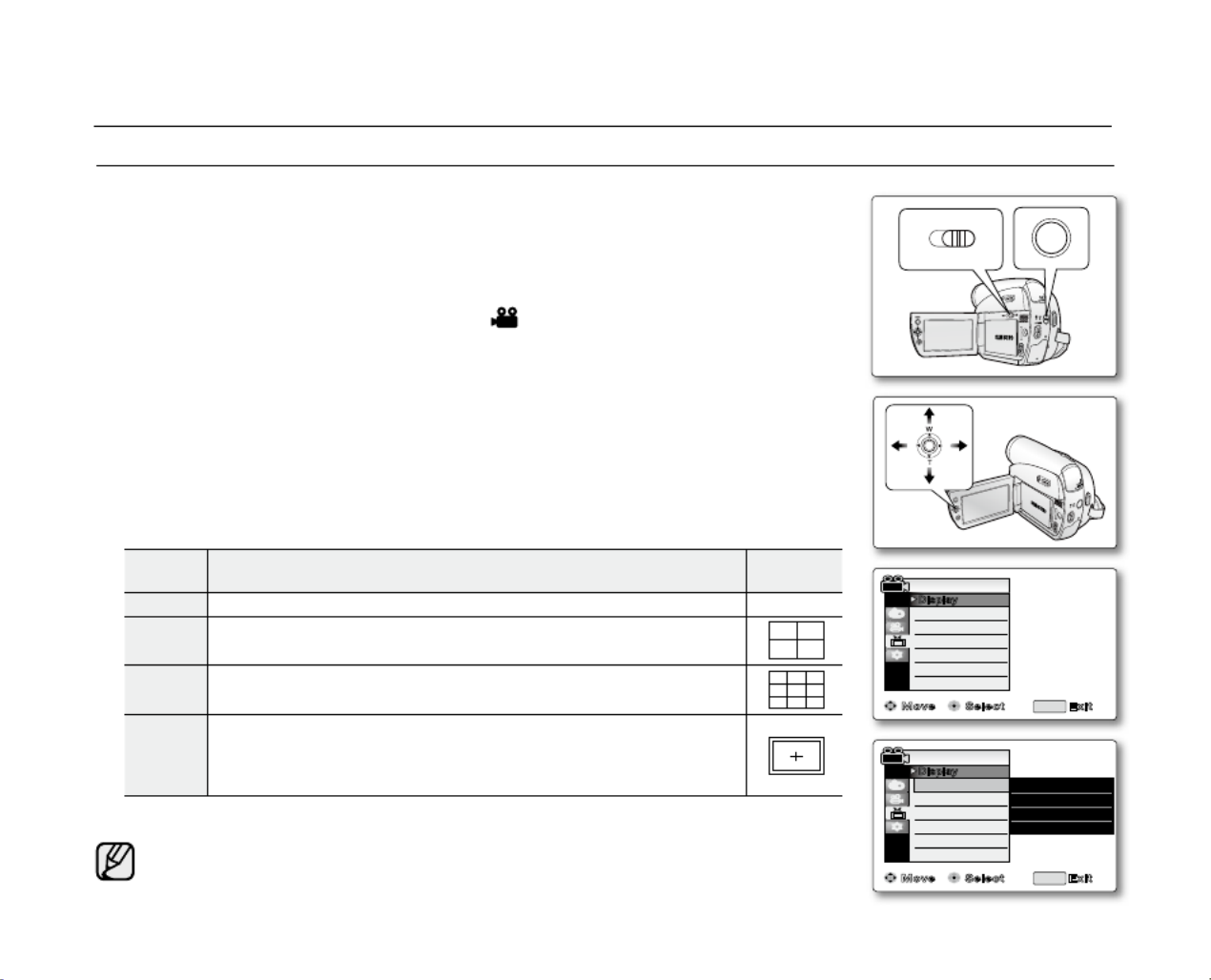
30_ English
initial setting : display menu setting
SETTING THE GUIDELINE (GUIDELINE)
Adjusting the LCD screen works in / modes. Camera M.Cam
➥
page 18
Guideline displays a certain pattern on the LCD screen so that you can easily set
the image composition when recording movie or photo images.
The miniDV camcorder provides 3 types of guidelines.
1. Select CARD TAPE Set the switch to or . (VP-D385(
i
) only)
2. MODE Camera Press the button to set ( ).
3. MENU Press the button.
The menu list will appear.
4. Joystick ( Move the
▲
/
▼)
up or down to select , then press the "Display"
Joystick Joystick ( or move the )to the right.
5. Joystick ( Move the
▲
/
▼)
up or down to select , then press the "Guideline"
Joystick
.
6. Move the Joystick (
▲
/
▼)
up or down to select the guideline display type,
then press the
Joystick
.
Settings Contents On-screen
display
Off Disables the function. None
Cross Records the subject placed in the centre as the most general
recording composition.
Grid Records the subject on the horizontal or vertical composition or with
close-up.
Safety
Zone
Records the subject within safety zone which prevents from being
cut when editing in 4:3 for left and right and 2.35:1 for top and
bottom. Set when you want to have various subjects "Safety Zone"
in one scene with the proper size.
7. MENU To exit, press the button.
Positioning the subject at the cross point of the guideline makes a balanced composition.
Guideline cannot be recorded on the images being recorded.
•
•
•
•
•
•
LCD Bright
LCD Colour
Date/Time
TV Display
MENU
Guideline � Off
� Off
� On
Move Select Exit
Camera Mode
Display
Move Select Exit
LCD Bright
LCD Colour
Date/Time
TV Display
Camera Mode
MENU
Display
Guideline ✔ Off
Cross
Grid
Safety Zone
BA TT .
CHG
MODE
TAPECARD
AV
DV
BA
TT
.
M
EN U
W
T
MO
DE
POW
ER
CHG
(VP-D385(
i
) only)

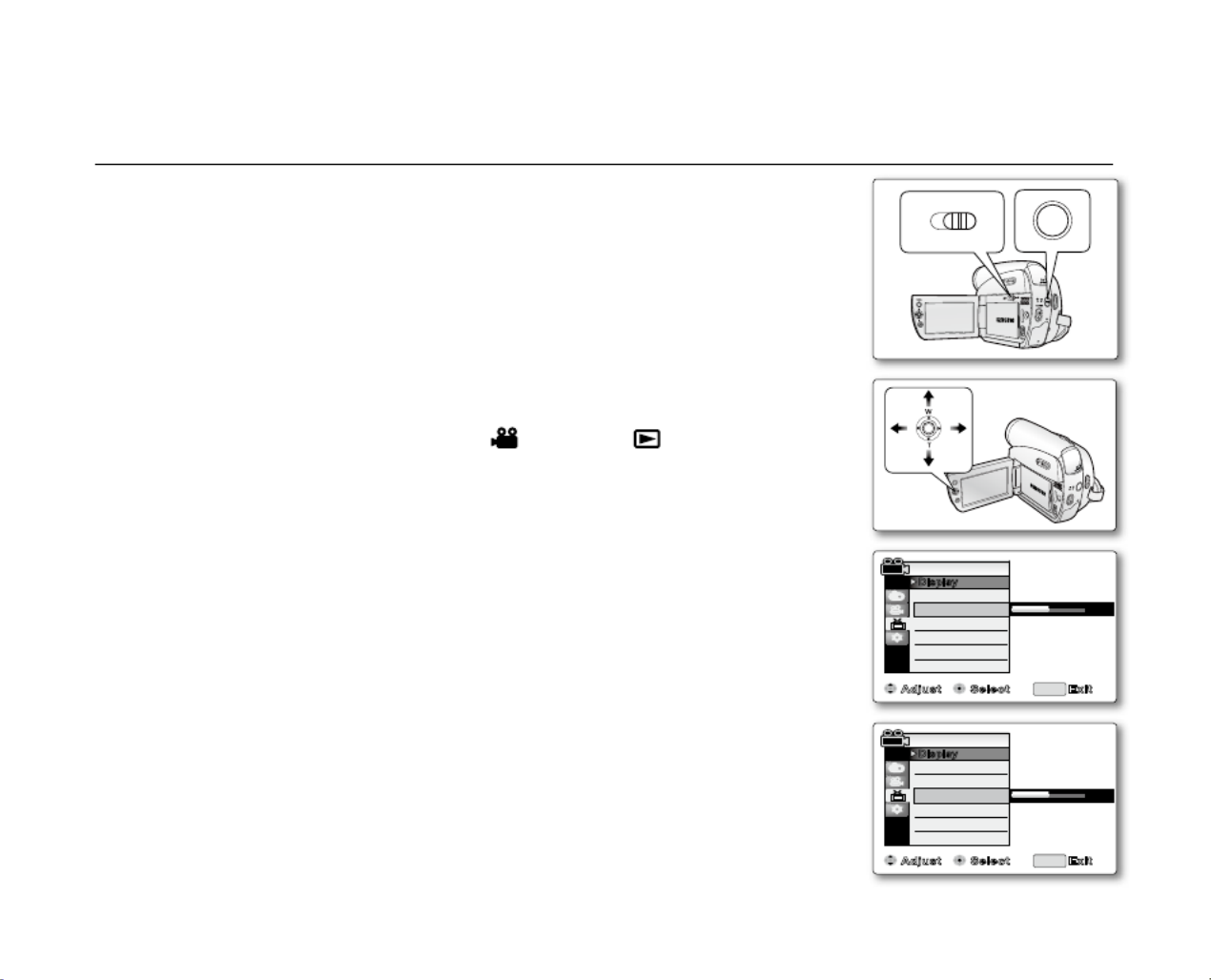
English _31
ADJUSTING THE LCD SCREEN (LCD BRIGHT/LCD COLOUR)
Adjusting the LCD screen works in / / / modes. Camera Player M.Cam M.Player
➥
page 18
Your camcorder is equipped with a 2.7 inch wide colour Liquid Crystal Display (LCD)
screen, which enables you to view what you are recording or playing back directly.
Depending on the conditions under which you are using the camcorder (indoors or
outdoors for example), you can adjust:
- "LCD Bright"
- "LCD Colour"
1. Select CARD TAPE Set the switch to or . (VP-D385(
i
) only)
2. MODE Camera Player Press the button to set ( ) or ( ).
3. MENU Press the button.
The menu list will appear.
4. Joystick ( Move the
▲
/
▼)
up or down to select , then press the "Display"
Joystick Joystick ( or move the )to the right.
5. Joystick ( Move the
▲
/
▼)
up or down to select the item you want to adjust
"LCD Bright" "LCD Colour" Joystickor , then press the .
6. Move the Joystick (
▲
/
▼)
up or down to adjust the value of the selected item
"LCD Bright" "LCD Colour" Joystick or , then press the .
You can set values for and between to "LCD Bright" "LCD Colour" "0" "35"
.
7. To exit, press the MENU button.
Adjusting the LCD screen does not affect the brightness and colour of the
image to be recorded.
•
•
•
•
•
•
Adjust Select Exit
LCD Bright
LCD Colour
Date/Time
TV Display
Camera Mode
MENU
Display
Guideline
[18]
BATT .
C
HG
MODE
TAPECARD
A
V DV
BATT .
M
EN U
W
T
M
ODE
PO
W
ER
CHG
Adjust Select Exit
LCD Bright
LCD Colour
Date/Time
TV Display
Camera Mode
MENU
Display
Guideline
[18]
(VP-D385(
i
) only)
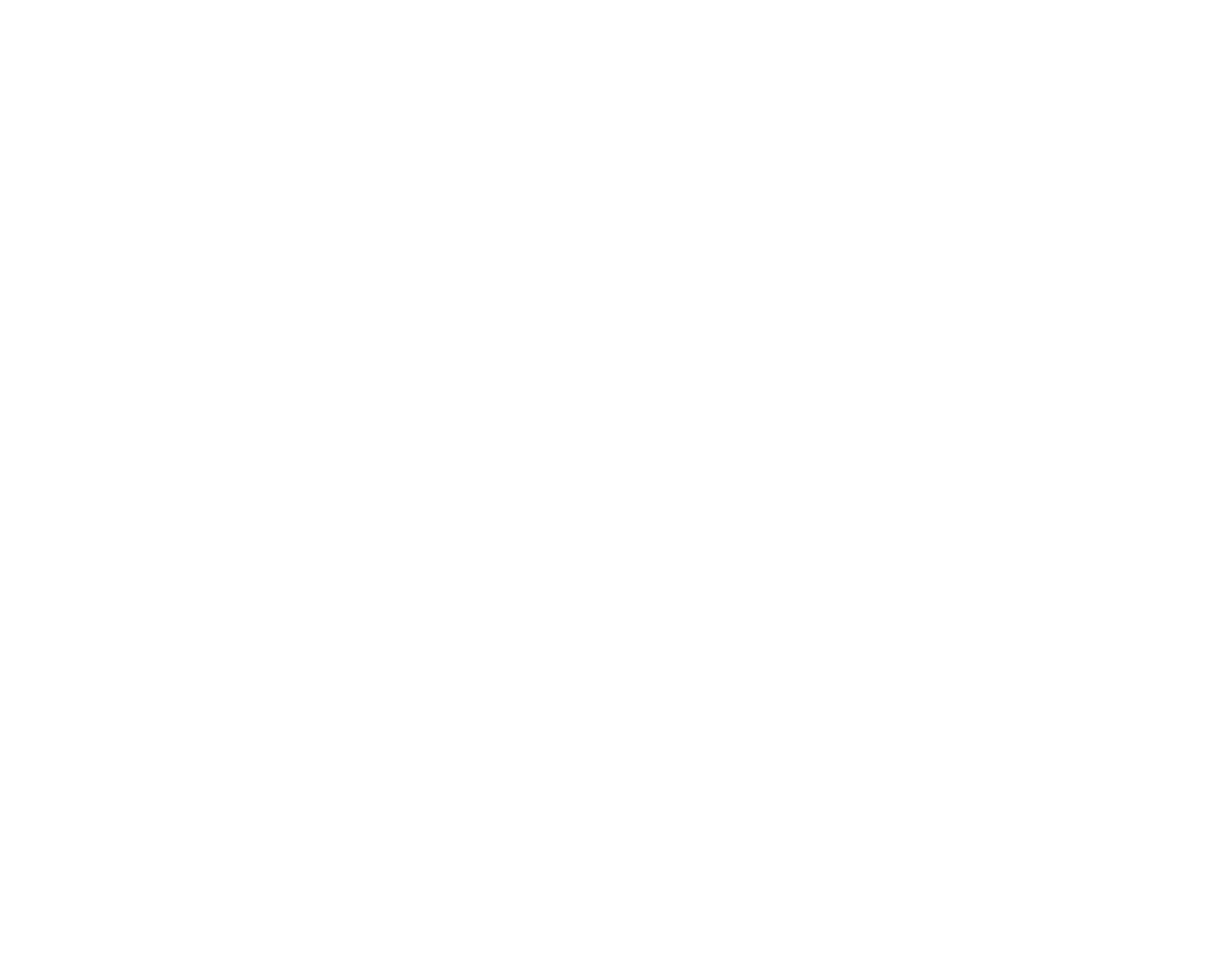

32_ English
DISPLAYING THE DATE / TIME (DATE / TIME)
The date/time function works in / / / modes. Camera Player M.Cam M.Player
➥
page 18
The date and time are automatically recorded on a special data area of the tape.
1. Select CARD TAPE Set the switch to or . (VP-D385(
i
) only)
2. MODE Camera Player Press the button to set ( ) or ( ).
3. MENU Press the button.
The menu list will appear.
4. Joystick ( Move the
▲
/
▼)
up or down to select , then press the "Display"
Joystick Joystick ( or move the )to the right.
5. Joystick ( Move the
▲
/
▼)
up or down to select , then press "Date/Time"
the .Joystick
6. Move the Joystick (
▲
/
▼)
up or down to select the date/time display type,
then press the .Joystick
Date/Time display type: , , , ."Off" "Date" "Time" "Date&Time"
7. To exit, press the MENU button.
On charging the built-in rechargeable battery
Your camcorder has a built-in rechargeable battery to retain the date, time,
and other settings even when the power is off. The built-in rechargeable
battery is always charged while your camcorder is connected to the wall
outlet via the AC power adaptor or while the battery pack is attached.
The rechargeable battery will be fully discharged in about 3 months if you do
not use your camcorder at all. Use your camcorder after charging the built-in
rechargeable battery. If the built-in rechargeable battery is not charged,
any input data will not be backed up and the date/time appears on the screen
as (when display is set to )."00:00 1.JAN.2008" "Date/Time" "On"
The date/time will read in the following conditions:"00:00 1.JAN.2008"
- When the built-in rechargeable battery becomes weak or dead.
-
If the movie or photo recording was made before setting the date/time in the
miniDV camcorder
.
The same functional button exists on the remote control as well. Press it once to
display the date "
1.JAN.2008
", press it twice to display the time and press it again
to display both time and date on the screen.
•
•
•
•
•
•
•
initial setting:display menu setting
Move Select Exit
LCD Bright
LCD Colour
Date/Time
TV Display
Camera Mode
MENU
Display
Guideline
✔ Off
Date
Time
Date&Time
BAT T
.
CH
G
MODE
TAPECARD
A
V DV
BATT .
M
EN U
W
T
M
ODE
PO
W
ER
CHG
LCD Bright
LCD Colour
Date/Time
TV Display
MENU
Guideline � Off
� Off
� On
Move Select Exit
Camera Mode
Display
(VP-D385(
i
) only)
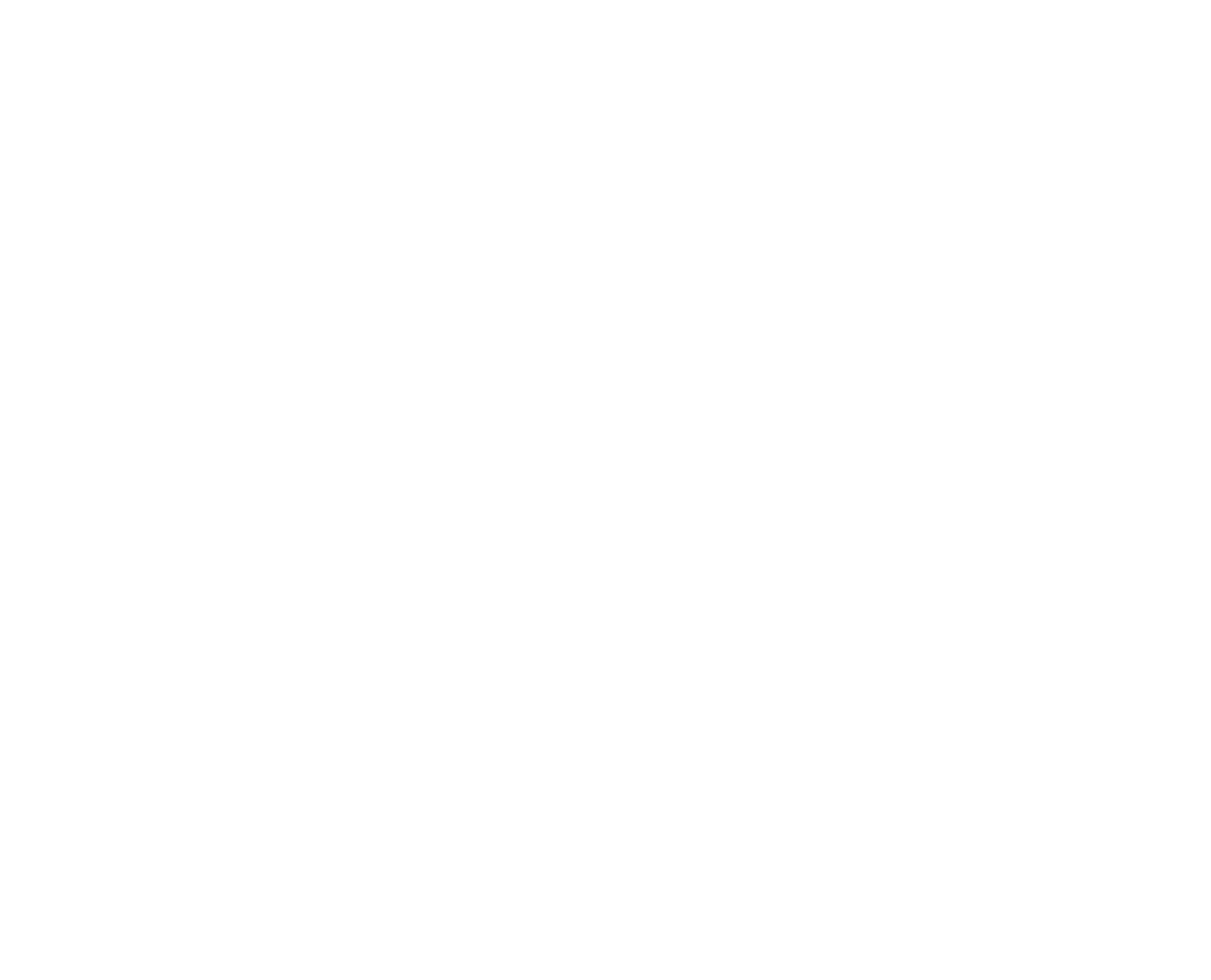
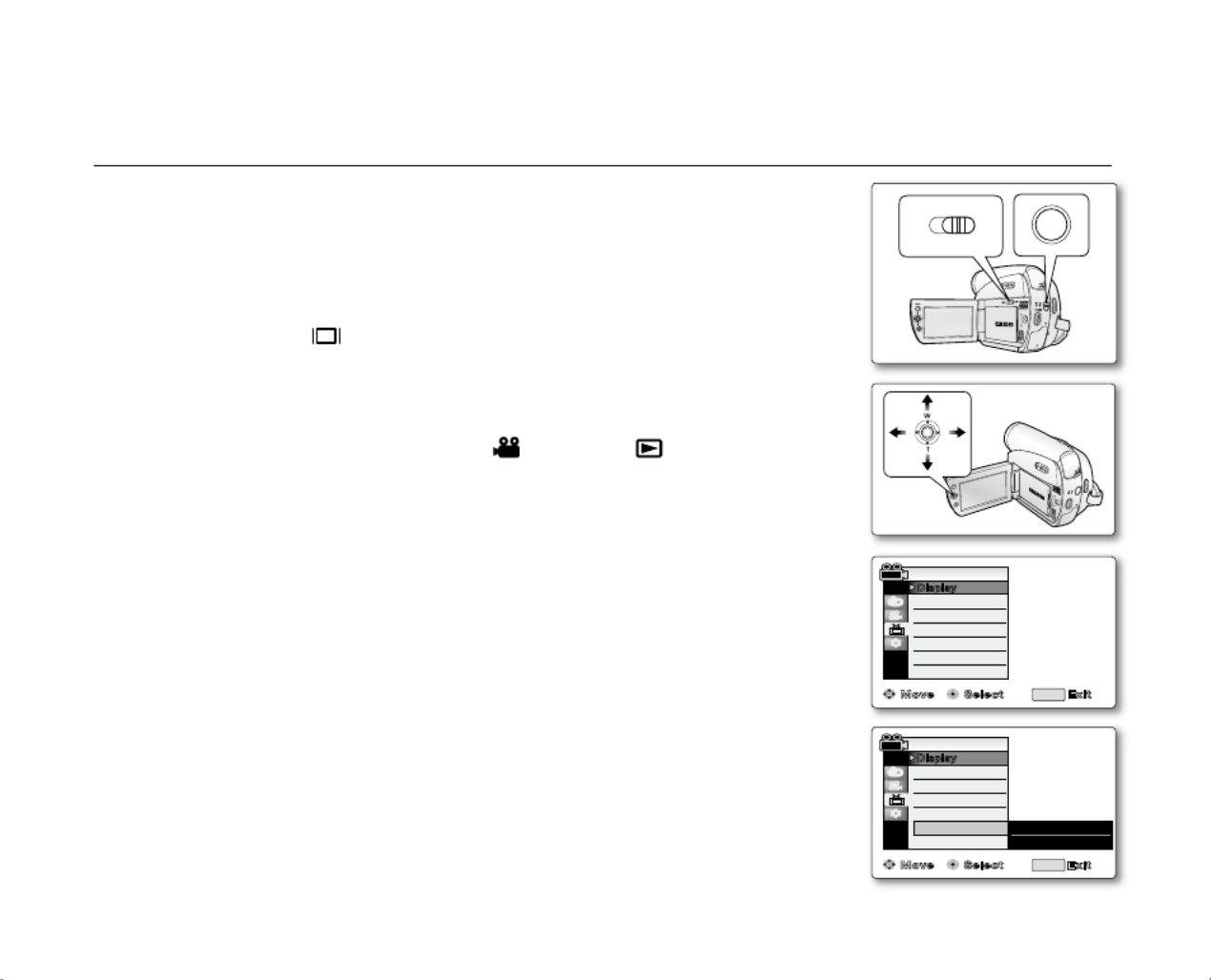
English _33
SETTING THE TV DISPLAY (TV DISPLAY)
The TV Display function works in / / / modes. Camera Player M.Cam M.Player
➥
page 18
You can select the output path of the OSD (On Screen Display).
- "Off": The OSD appears in the LCD screen only.
- "On": The OSD appears in the LCD screen and TV.
(Connecting to a TV
➥
pages 69~70)
- Use the Display( ) button to turn the OSD on/off on the LCD screen
and TV.
➥
page 21
1. Select CARD TAPE Set the switch to or . (VP-D385(
i
) only)
2. MODE Camera Player Press the button to set ( ) or ( ).
3. Press the button.MENU
The menu list will appear.
4. Joystick ( Move the
▲
/
▼)
up or down to select , then press the "Display"
Joystick Joystick ( or move the ) to the right.
5. Joystick ( Move the
▲
/
▼)
up or down to select , then press the "TV Display"
Joystick.
6. To activate TV Display function, move the Joystick (
▲
/
▼)
up or down to select
"On" "Off" Joystick or , then press the .
7. To exit, press the MENU button.
•
•
•
Move Select Exit
LCD Bright
LCD Colour
Date/Time
TV Display
Camera Mode
MENU
Display
Guideline
Off
✔
On
AV DV
BATT .
M
EN U
W
T
M
OD E
PO
W
ER
CHG
BATT
.
CHG
MODE
TAPECARD
(VP-D385(
i
) only)
LCD Bright
LCD Colour
Date/Time
TV Display
MENU
Guideline � Off
� Off
� On
Move Select Exit
Camera Mode
Display
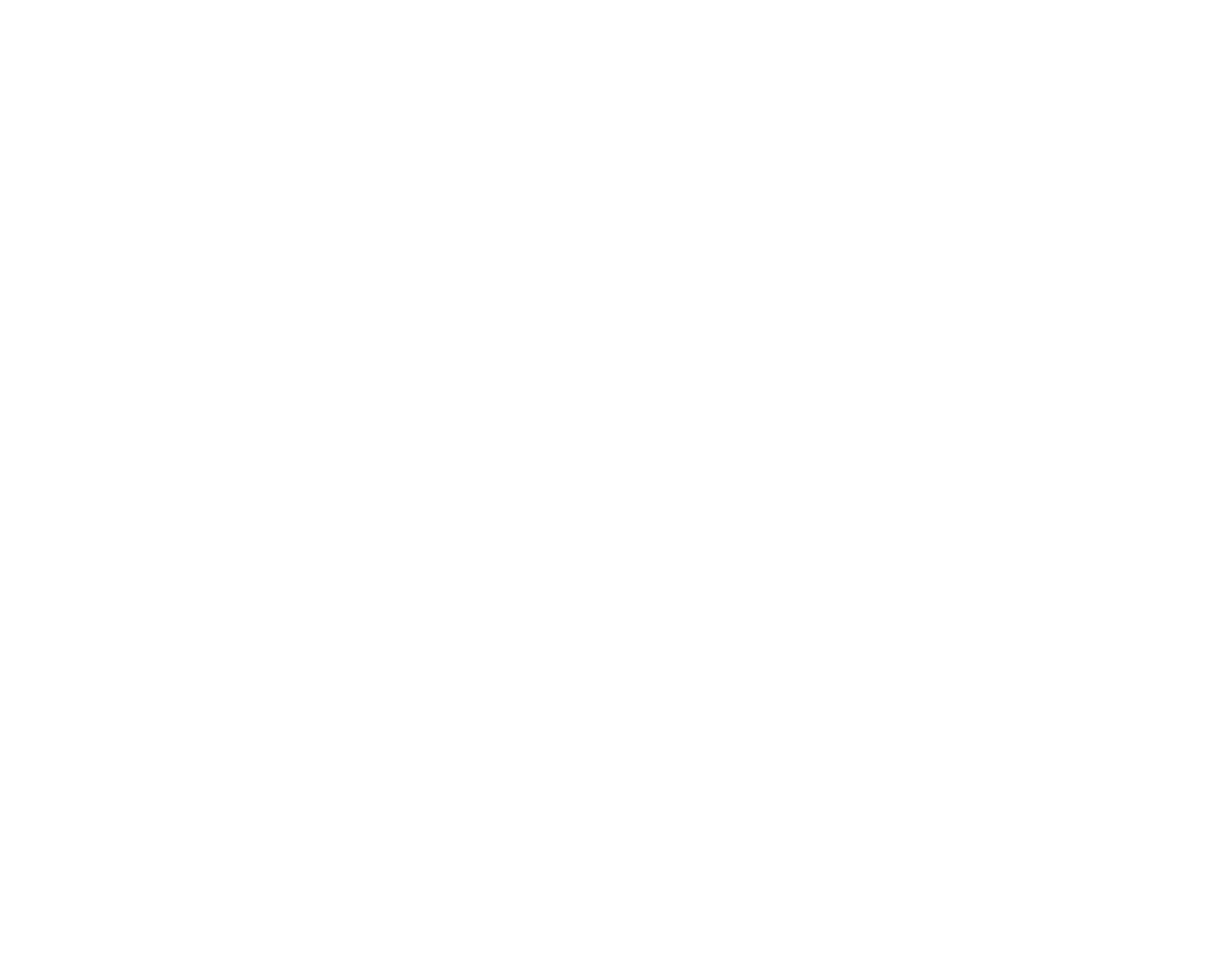
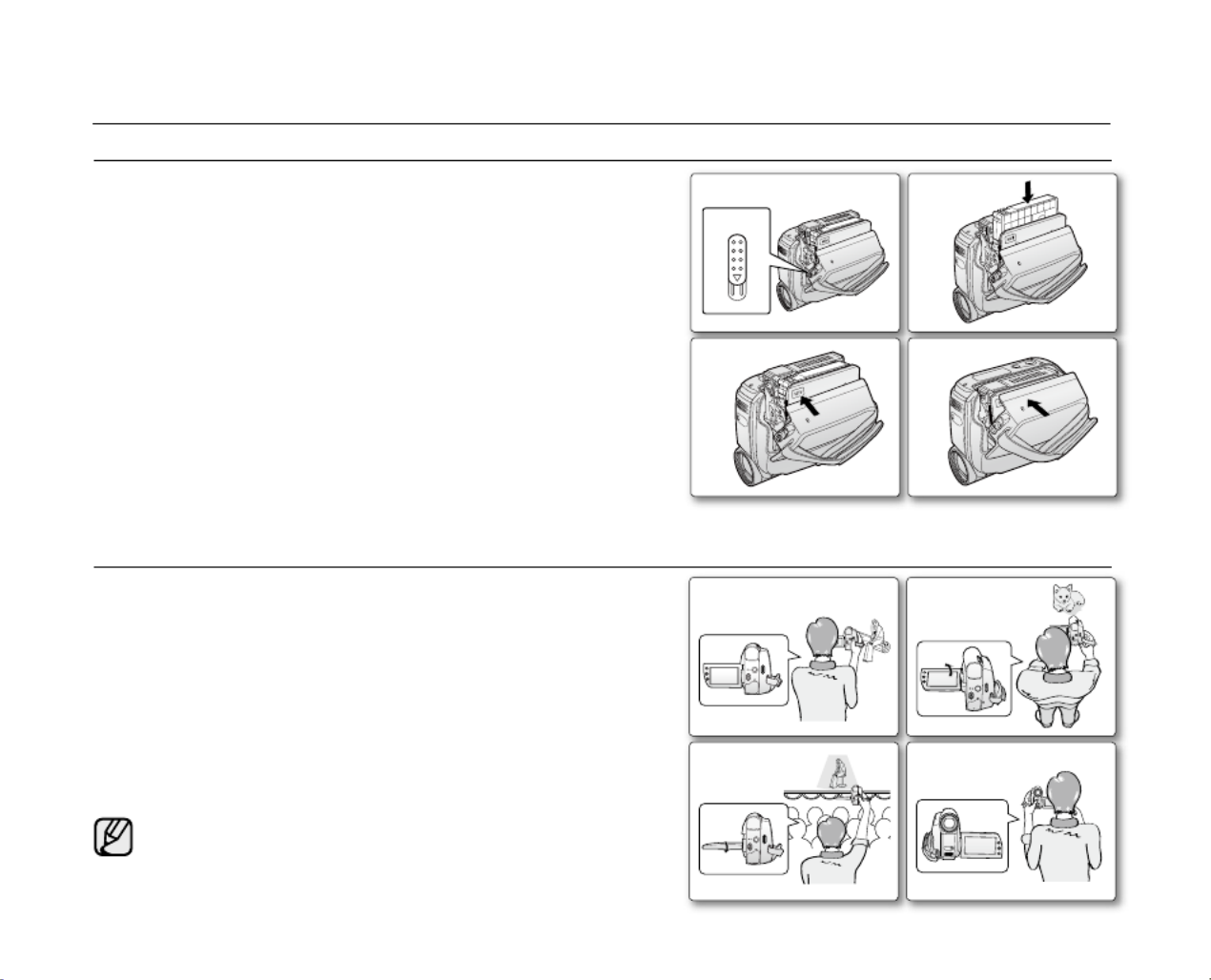
34_ English
When inserting a tape or closing the cassette compartment,
do not apply excessive force, as it may cause a malfunction.
Do not use any tape other than DV cassettes.
1. OPEN Connect a power source and slide the switch.
The cassette compartment cover opens automatically.
2. Inserting a Cassette: Insert a tape into the cassette
compartment with the tape window facing outward and the
protection tab toward the top.
Ejecting a Cassette:
Remove the cassette tape, which is
automatically ejected by pulling the cassette out.
3. PUSH Press the area marked on the cassette compartment
cover until it clicks into place.
The cassette is loaded automatically.
4. Close the cassette compartment cover.
•
•
•
•
INSERTING / EJECTING A CASSETTE
basic recording
VARIOUS RECORDING TECHNIQUES
In some situations different recording techniques may be required.
1. General recording.
2. Downward recording.
Making a recording with a top view of the LCD screen.
3. Upward recording.
Making a recording viewing the LCD screen from below.
4. Self recording.
Making a recording viewing the LCD screen from the front.
Please rotate the LCD screen carefully as excessive rotation
may cause damage to the inside of the hinge that connects
the LCD screen to the camcorder.
•
•
•
OPEN
1 2
3 4
1 2
3 4

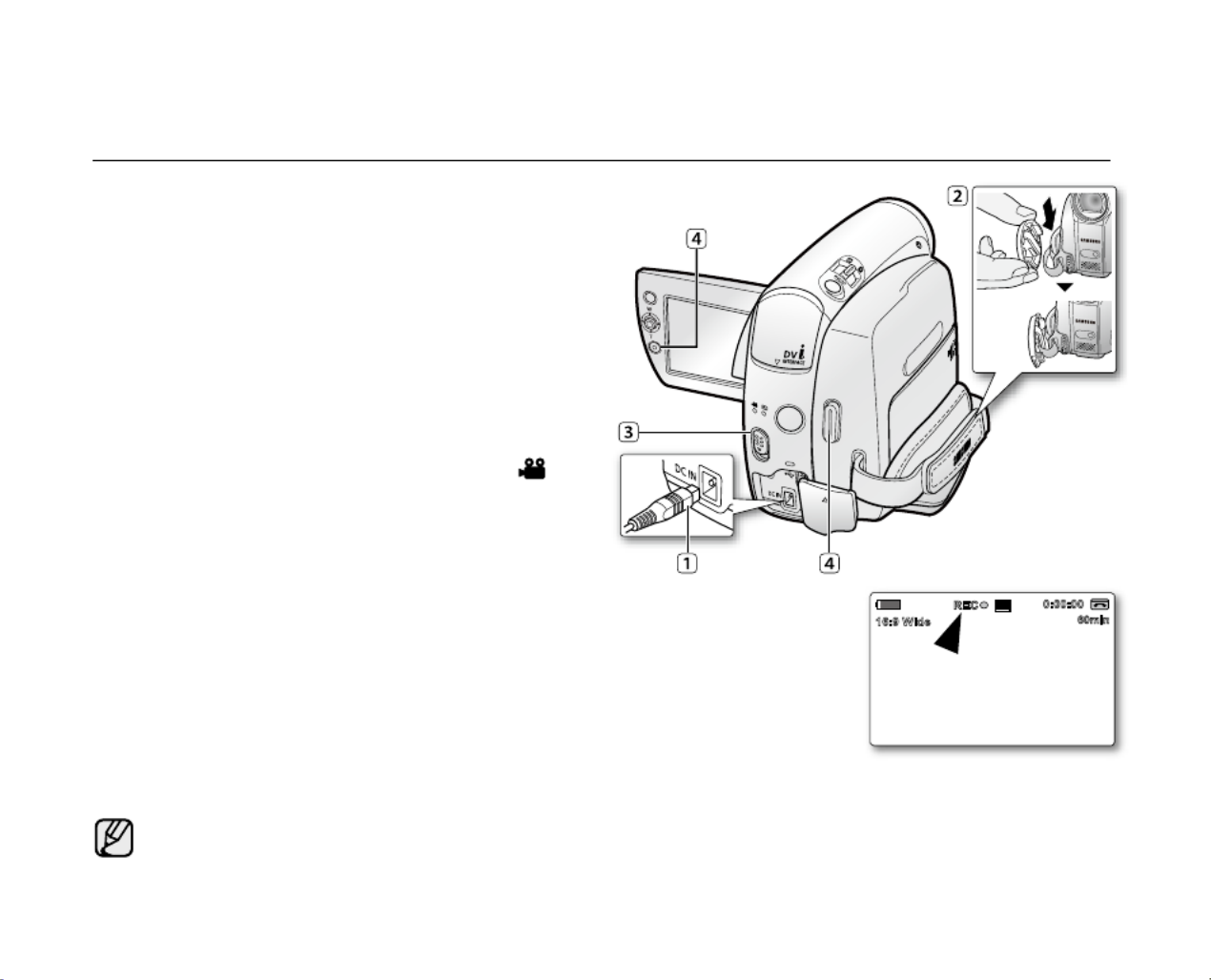
English _35
MAKING YOUR FIRST RECORDING
1. Connect a power source to the camcorder.
➥
page 17
(A battery pack or a AC power adapter)
➥
pages 14,17
Insert a cassette.
➥
page 34
If you want to record on a memory card, insert the
memory card. (VP-D385(
i
) only)
➥
page 74
2. Remove the lens cover.
3. POWER Slide the switch downwards to turn on the
power.
Open the LCD screen.
Set the switch to or . Select CARD TAPE
(VP-D385(
i
) only)
Press the button to set ( ). MODE Camera
- Make sure that is displayed. STBY
If the write protection tab of the cassette is open
(set to save), and will be STOP "Protection!"
displayed. Release the write protection tab to
record.
Make sure the image you want to record appears on the LCD screen.
Make sure the battery level indicates that there is enough
remaining power for your expected recording time.
You can select a record mode of your choice.
➥
page 44
4. Recording start/stop To start recording, press the button.
"REC
●
" is displayed on the LCD screen.
To stop recording, press the Recording start/stop button again.
"STBY" is displayed on the LCD screen.
Eject the battery pack when you finish the recordings to prevent unnecessary battery power consumption.
The miniDV camcorder provides two buttons. One is on the rear side of the Recording start/stop
camcorder and the other one is on the LCD panel. Select the button according to Recording start/stop
the use.
•
•
•
•
•
•
•
•
•
•
•
•
•
10Sec
16Bit
S
No Tape !
W T
29
1/50
M
60min
0:00:00
SP
16:9 Wide
REC
MOD
E
PO
WER
C
HG
VO
L
MENU
OP EN
OP EN
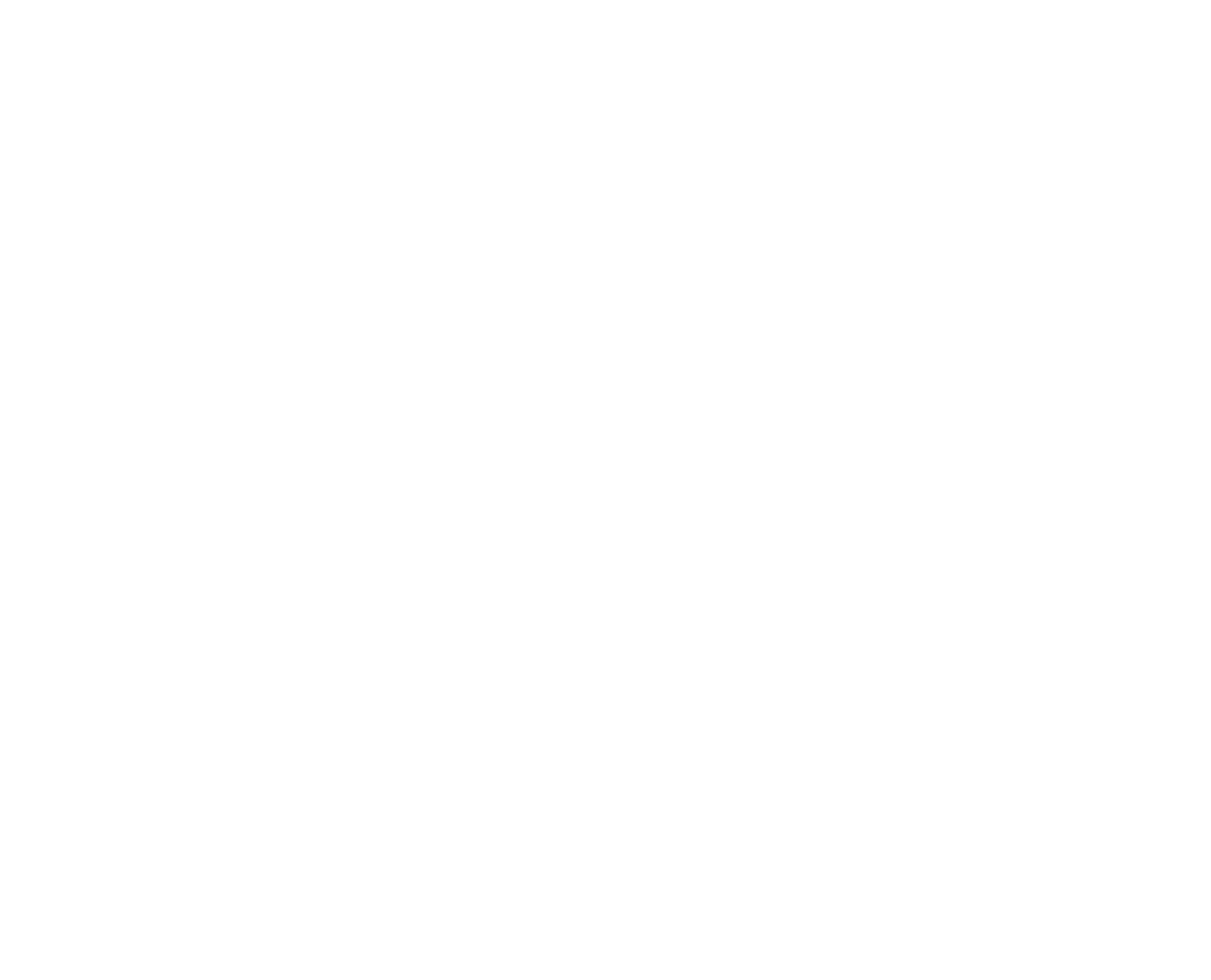
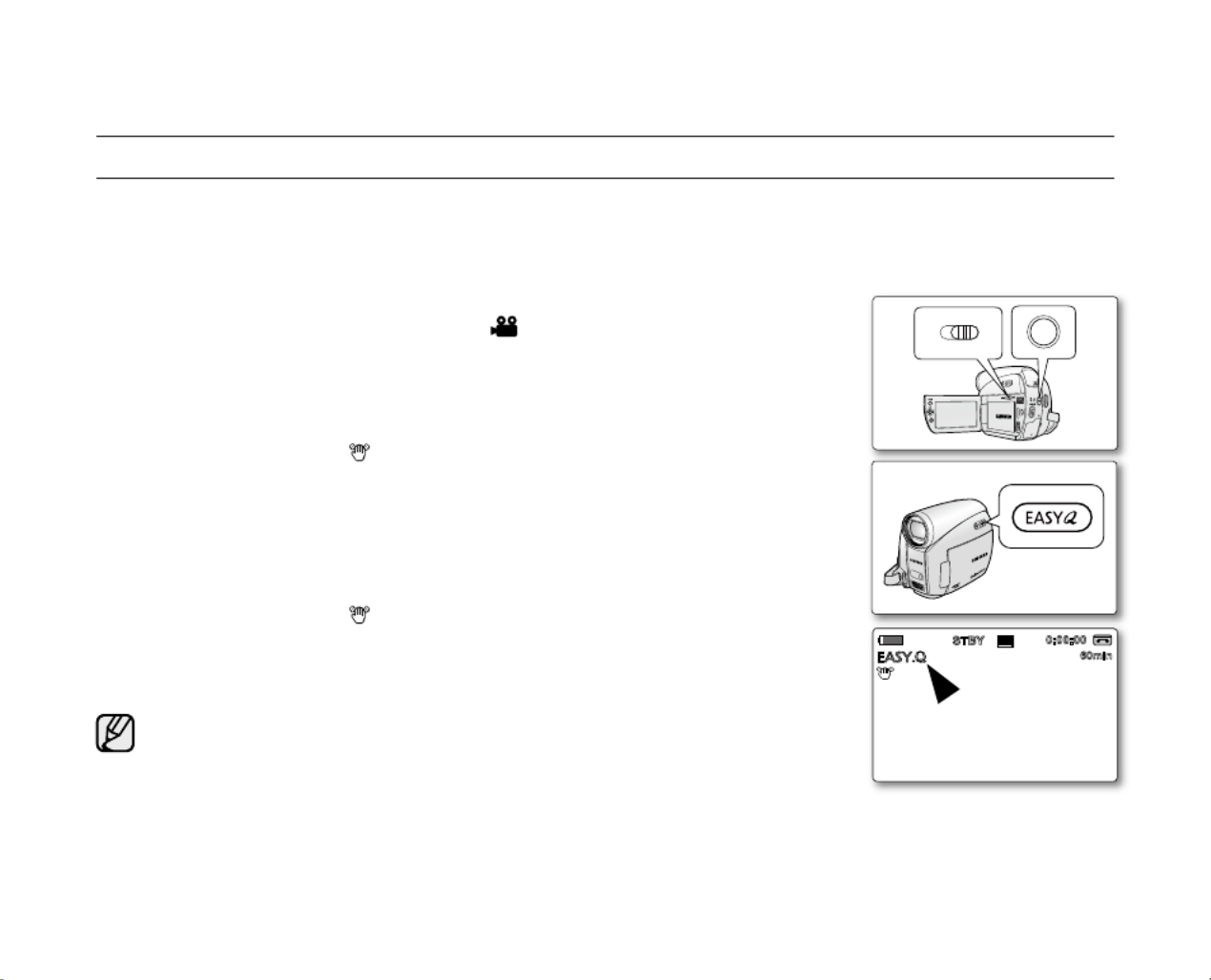
36_ English
RECORDING WITH EASE FOR BEGINNERS (EASY Q MODE)
The EASY Q function works only in mode. Camera
➥
page 18
With the EASY Q function, most of the miniDV camcorder settings are automatically adjusted, which frees you
from making detailed adjustments.
1. Select TAPE Set the switch to . (VP-D385(
i
) only)
2. MODE Camera Press the button to set ( ).
3. EASY Q Press the button.
When you press the button, most functions turn off and the following EASY Q
functions are set to (DIS, Focus, White Balance, Exposure, Program AE, "Auto"
Shutter)
The EASY Q and DIS( ) indicators appear on the screen at the
same time.
4. Recording start/stop Press the button to start recording.
Recording will begin using the basic automatic settings.
To cancel the EASY Q mode
Press the button again.EASY Q
The EASY Q and DIS( ) indicators disappear from the screen.
Almost all the settings will return to the settings that were set prior to activating
EASY Q mode.
You cannot cancel the EASY.Q mode during recording.
Buttons unavailable during EASY.Q operation
The following buttons and control are unavailable because the items are
automatically set. The messages may appear if "Release the Easy.Q!"
unavailable operations are attempted.
- buttonMENU
Taking a photo image using the button while EASY.Q is set releases PHOTO
the DIS function.
•
•
•
•
•
•
•
•
•
•
basic recording
OPE N
BATT .
CHG
MODE
TAPECARD
10Sec
16Bit
S
No Tape !
W T
29
1/50
M
60min
0:00:00
SP
STBY
(VP-D385(
i
) only)

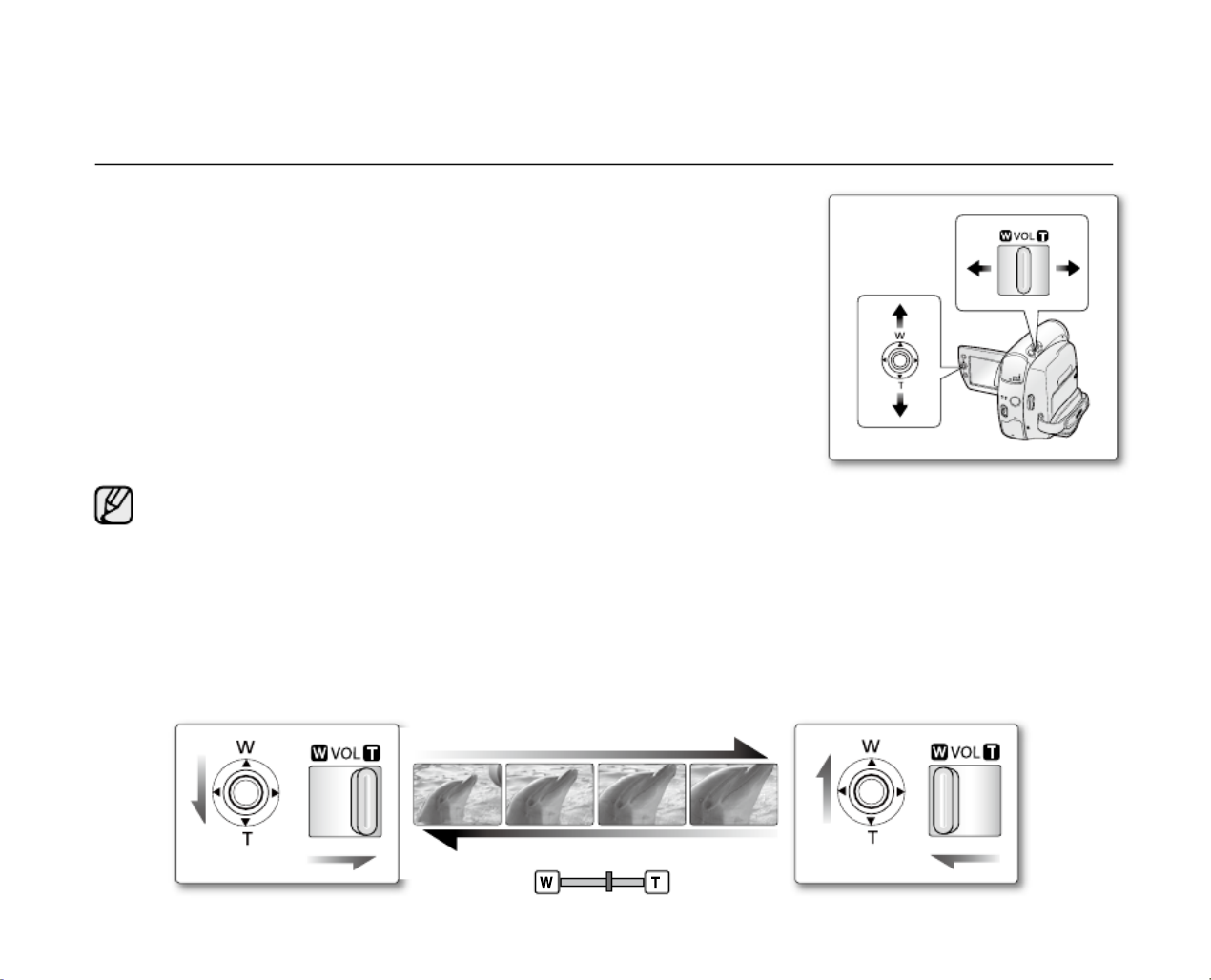
English _37
ZOOMING IN AND OUT
The zoom function works in both and modes. Camera M.Cam
➥
page 18
Use the zoom function for close-up or wide-angle recording.
This miniDV camcorder allows you to record using optical 34x power zoom
and 1200x digital zoom.
To zoom in
Slide the lever towards (telephoto).Zoom T
(Or move down the ( Joystick T
)
on the LCD panel.)
To zoom out
Slide the lever towards (wide-angle).Zoom W
(Or move up the ( Joystick W
)
on the LCD panel.)
•
•
•
The farther you slide the Zoom lever, the quicker the zoom action.
Be sure to keep your finger on the Zoom lever. If you move your finger off the Zoom lever, the operation
sound of the Zoom lever may be also recorded.
Focussing may become unstable during zooming. In this case, set the zoom before recording and lock the
focus by using the manual focus, then zoom in or out during recording.
➥
page 42
The minimum possible distance between camcorder and subject while maintaining sharp focus is about
1 cm (about 0.39 inch) for wide angle and 50 cm (about 19.68 inch) for telephoto.
Optical zoom preserves the movie quality, but during digital zoom the quality of image may suffer.
When you zoom into a subject close to the lens, the miniDV camcorder may automatically zoom out
depending on the distance to the subject. In this case, set to "Macro" "On."
➥
page 54
•
•
•
•
•
•
MOD E
PO W
ER
CHG
VO
L
M
ENU
TELE
WIDE

English _39
SELF RECORD USING THE REMOTE CONTROL (SETTING THE SELF TIMER)
(VP-D382( i )/D382H/D385( i ) only)
The SELF TIMER function works only in mode. Camera
➥
page 18
When you use the SELF TIMER function on the remote control, the recording begins automatically in 10 seconds.
1. Select TAPE Set the switch to . (VP-D385(
i
) only)
2. MODE Camera Press the button to set ( ).
3. SELF TIMER Press the button.
The ( ) indicator is displayed.
4. Recording start/stop To record movie images, press the button.
Self timer starts counting down from 10. At this moment, recording indicator
blinks with a beep sound.
At the last second of the countdown, recording starts automatically.
If you want to cancel the self timer function before recording, press the
SELF TIMER button again.
Do not obstruct the remote control sensor by putting obstacles between
the remote control and miniDV camcorder.
The remote control maximum range is 4 to 5m (13 to17 ft).
The effective remote control angle is up to 30 degrees left /right from the
centre line.
Using a tripod (not supplied) is recommended during self record.
•
•
•
•
•
•
•
•
•
•
BATT .
CHG
MODE
TAPECARD
16BIt
S
10Sec
C.Nite 1/30
60min
0:00:30
SP
STBY
10Sec
16:9 Wide
(VP-D385(
i
) only)

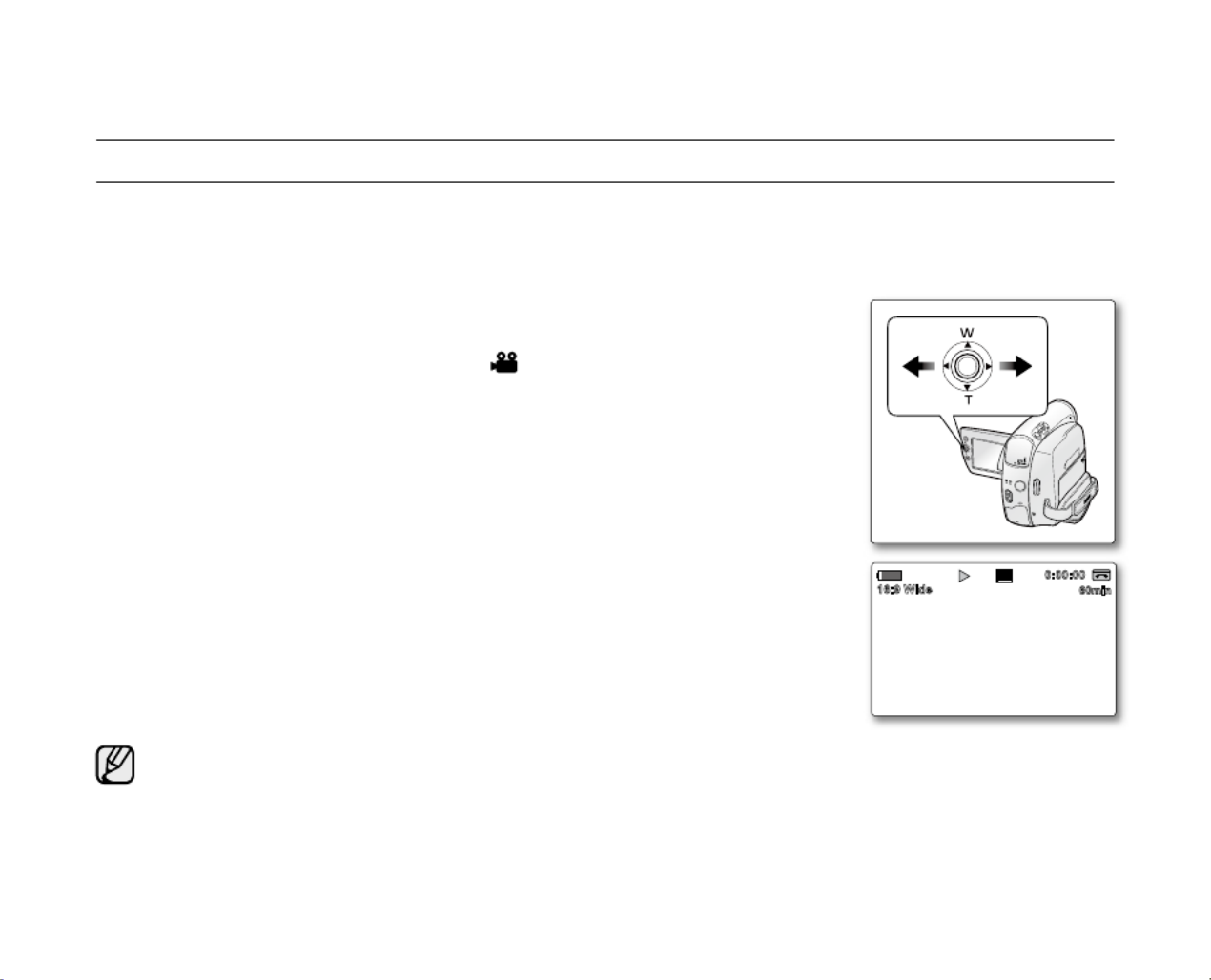
40_ English
REVIEWING AND SEARCHING A RECORDING
basic recording
The Rec Search function works only in mode. Camera
➥
page 18
Used to review previously recorded images or to find a point to record a new image in the STBY mode.
Record Search
(
Joystick
)
1. Select TAPE Set the switch to . (VP-D385(
i
) only)
2. MODE Camera Press the button to set ( ).
3. Recording start/stop To start recording, press the button.
4. Recording start/stopSet to STBY mode by pressing button again.
5. To perform the backward search:
Move the Joystick () to the left.
- While you press and hold the Joystick (), the selected images will be played
in reverse order. Press and release the Joystick () to play the images in
reverse order for 3 seconds before resetting the play order to normal.
To perform the normal search:
Move the Joystick () to the right.
- While you press and hold the Joystick (), the selected images will be
played in normal order. To resume recording when your record search
is done, press the button.Recording start/stop
Mosaic shaped distortion may appear on the screen while in Record
Search mode.
Pressing button after rec search will overwrite Recording start/stop
the images recorded after that point.
•
•
•
•
•
•
MODE
POW
ER
CH G
VO
L
MENU
16BIt
60min
0:00:00
SP
16:9 Wide
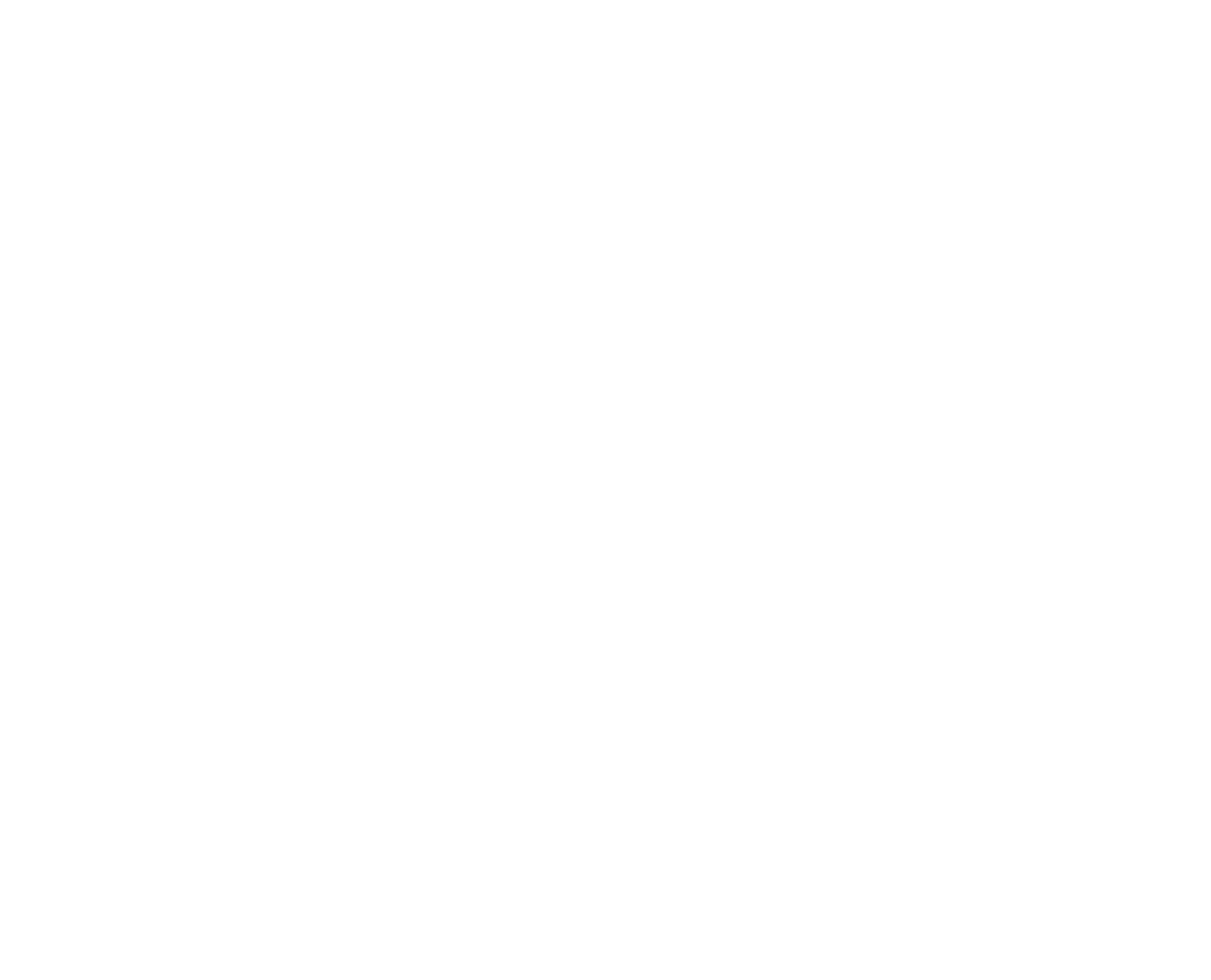
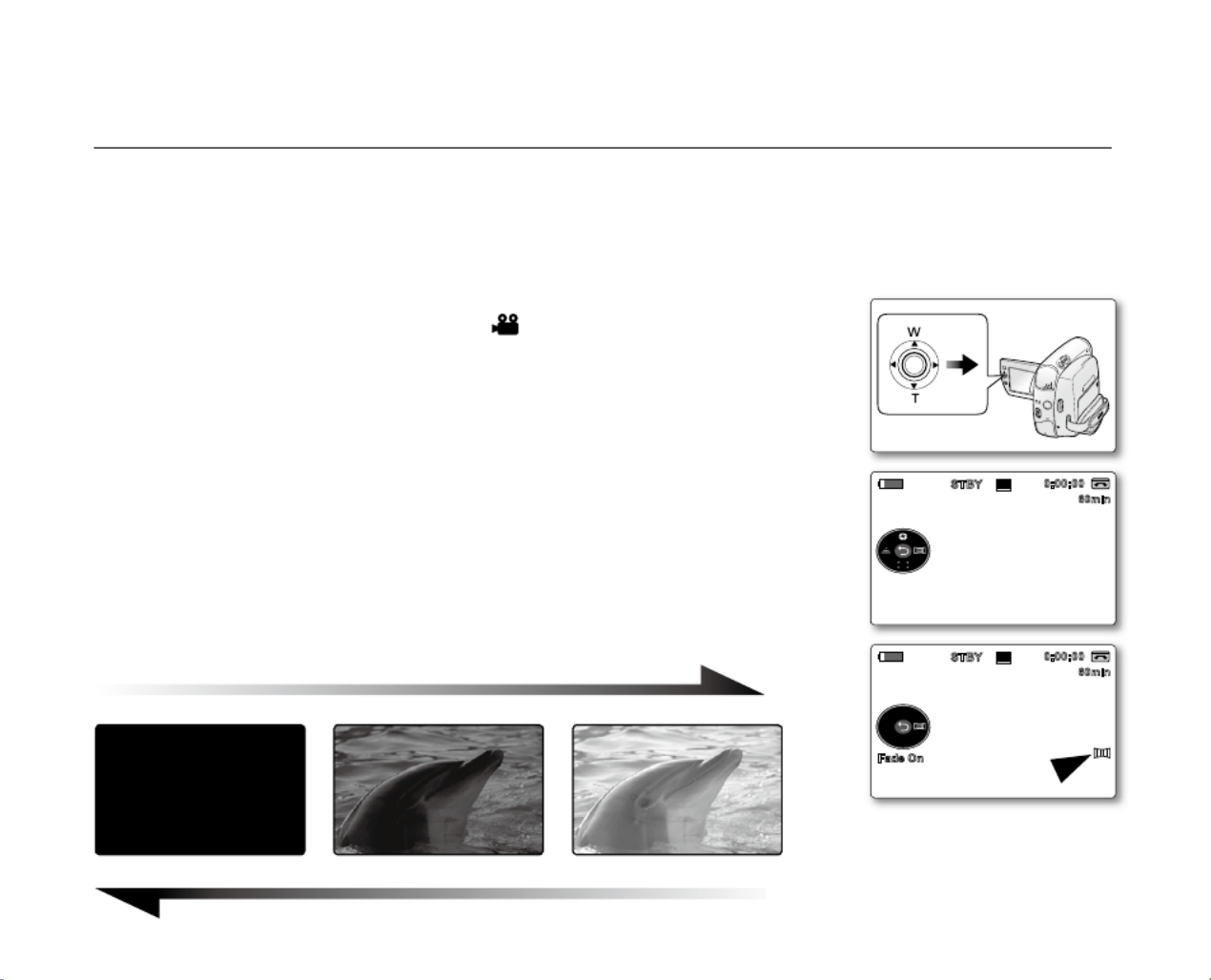
English _41
USING THE FADE ON AND OFF
The Fade function works only in mode. Camera
➥
page 18
You can give your recording a professional look by using special effects such as fade in at the beginning of a
sequence or fade out at the end of a sequence.
To Start Recording
1. Select TAPE Set the switch to . (VP-D385(
i
) only)
2. MODE Camera Press the button to set ( ).
3. Joystick Before recording, press the
and
then move the Joystick ()
to the right.
Move the Joystick () "Fade On"to the right fade function to select .
4. Recording start/stop Press the button and at the same time release the
Fade function.
Recording starts and the picture and sound gradually appear. (Fade In)
To Stop Recording
5. Joystick When you want to stop recording with fade out, press the
,
then move the Joystick () to the right.
Move the Joystick () "Fade On"to the right fade function to select .
6. Recording start/stop Press the button to stop recording.
The picture and sound gradually disappear. (Fade Out)
•
•
•
•
•
•
Fade Out (Approx. 4 seconds)
Fade In (Approx. 4 seconds)
MODE
POW ER
C
HG
V
OL
MEN U
10Sec
16Bit
S
60min
0:00:00
SP
STBY
Fade On
Fade On
10Sec
16Bit
C.Nite 1/30
S
60min
0:00:00
SP
STBY


42_ English
The Auto Focus/Manual Focus function works in both and modes. Camera M.Cam
➥
page 18
In most situations, it is better to use the automatic focus feature, as it enables you to concentrate on the creative
side of your recording.
Manual focussing may be necessary under certain conditions that make automatic focussing difficult or unreliable.
Adjust the Auto Focus / Manual Focus functions only by using the Joystick.
Auto Focus
If you are inexperienced in the use of camcorders, we recommend that
you make use of auto focus.
Manual Focus
In the following situations, you may obtain better results by adjusting the
focus manually.
a. A picture containing several objects, some close to the camcorder, others
further away.
b. A person enveloped in fog or surrounded by snow.
c. Very shiny or glossy surfaces like a car.
d. People or objects moving constantly or quickly like an athlete or a crowd
.
Setting the Focus
1. Select CARD TAPE Set the switch to or . (VP-D385(
i
) only)
2. MODE Camera Press the button to set ( ).
3. Joystick Press the .
Quick menu will appear.
4.
Move down the Joystick (
▼
) "Manual Focus" to select the mode.
You can toggle between and by moving down "Auto Focus" "Manual Focus"
the (Joystick
▼
).
Move the Joystick (
/
)
left or right to select the desired manual focus value,
then press the . Joystick
5. Joystick To exit, press the .
Manual focus indicator ( ) and the status bar will be displayed on the LCD screen.
Manual focus is not available in the EASY.Q mode.
•
•
•
•
•
•
•
•
•
•
AUTO FOCUS / MANUAL FOCUS
basic recording
a
c
b
d
M
ODE
POW ER
CHG.
VO
L
MENU
16Bit
S
10Sec
60min
0:00:30
SP
STBY
Manual Focus

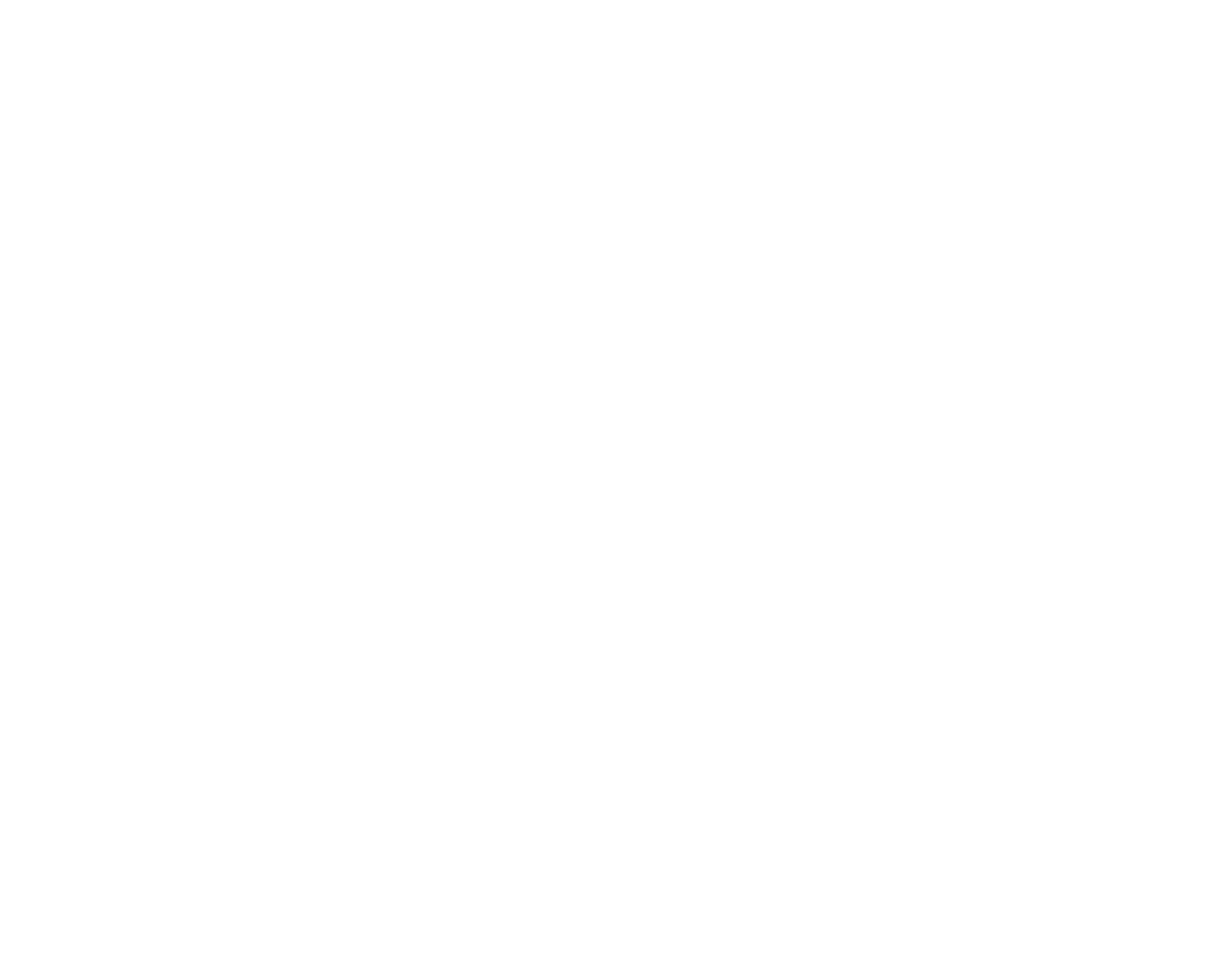

44_ English
The Record mode function works in both and modes. Camera Player
➥
page 18
This camcorder records and plays back in SP (standard play) mode and in LP (long play) mode.
- : This mode allows 60 minutes of recording time with a DVM60 tape."SP"
- "LP" : This mode allows 90 minutes of recording time with a DVM60 tape.
The Audio mode function works in both and modes. Camera Player
➥
page 18
This camcorder records sound in two ways. ( , )12Bit 16Bit
- "12Bit" : You can record two 12Bit stereo sound tracks. The original stereo sound
can be recorded onto the main (Sound1) track. Additional stereo sound
can be dubbed onto the sub (Sound2) track.
- : You can record one high quality stereo soundtrack using 16Bit recording "16Bit"
mode. Audio dubbing is not possible when using this mode.
1. Select Set the switch to . (VP-D385TAPE (
i
) only)
2. MODE Press the button to set Camera Player ( ) or ( ).
3. MENU Press the button.
The menu list will appear
4. Joystick ( Move the
▲
/
▼)
up or down to select , then press the "Record" Joystick
or move the Joystick (
) to the right.
5. Joystick ( Move the
▲
/
▼)
up or down to select "Rec Mode"or "Audio Mode", then
press the . Joystick
6. Move the Joystick (
▲
/
▼)
up or down to select the desired record mode or audio mode,
then press the .Joystick
Rec mode can be set to or ."SP" "LP"
Audio mode can be set to or ."12Bit" "16Bit"
7. To exit, press the MENU button.
The selected indicator is displayed.
When is selected, no indicator is displayed."12Bit"
We recommend that you use this camcorder to play back any tapes recorded on
this camcorder. Playing back a tape recorded in other equipment may produce
mosaic shaped distortion.
When you record a tape in SP and LP modes, or LP mode only, the playback picture
may be distorted or the time code may not be written properly if there is a gap
between scenes.
Record using SP mode for best picture and sound quality.
•
•
•
To edit audio on your camcorder, you must set 12Bit for the Audio mode and SP for the Rec mode.
•
•
•
•
•
•
•
•
•
SELECTING THE RECORD MODE & AUDIO MODE (Rec Mode & Audio Mode)
advanced recording
CAUTION
AV
DV
BA
TT
.
M
EN U
W
T
MO
DE
POW ER
C
HG
BA TT.
CHG
MODE
TAPECARD
Audio Mode
WindCut Plus
Real Sterco
MENU
✔SP
LP
Move Select Exit
Camera Mode
Record
Rec Mode
Move Select Exit
Audio Mode
WindCut Plus
Real Sterco
Camera Mode
MENU
Record
Rec Mode
✔12Bit
16Bit
(VP-D385(
i
) only)
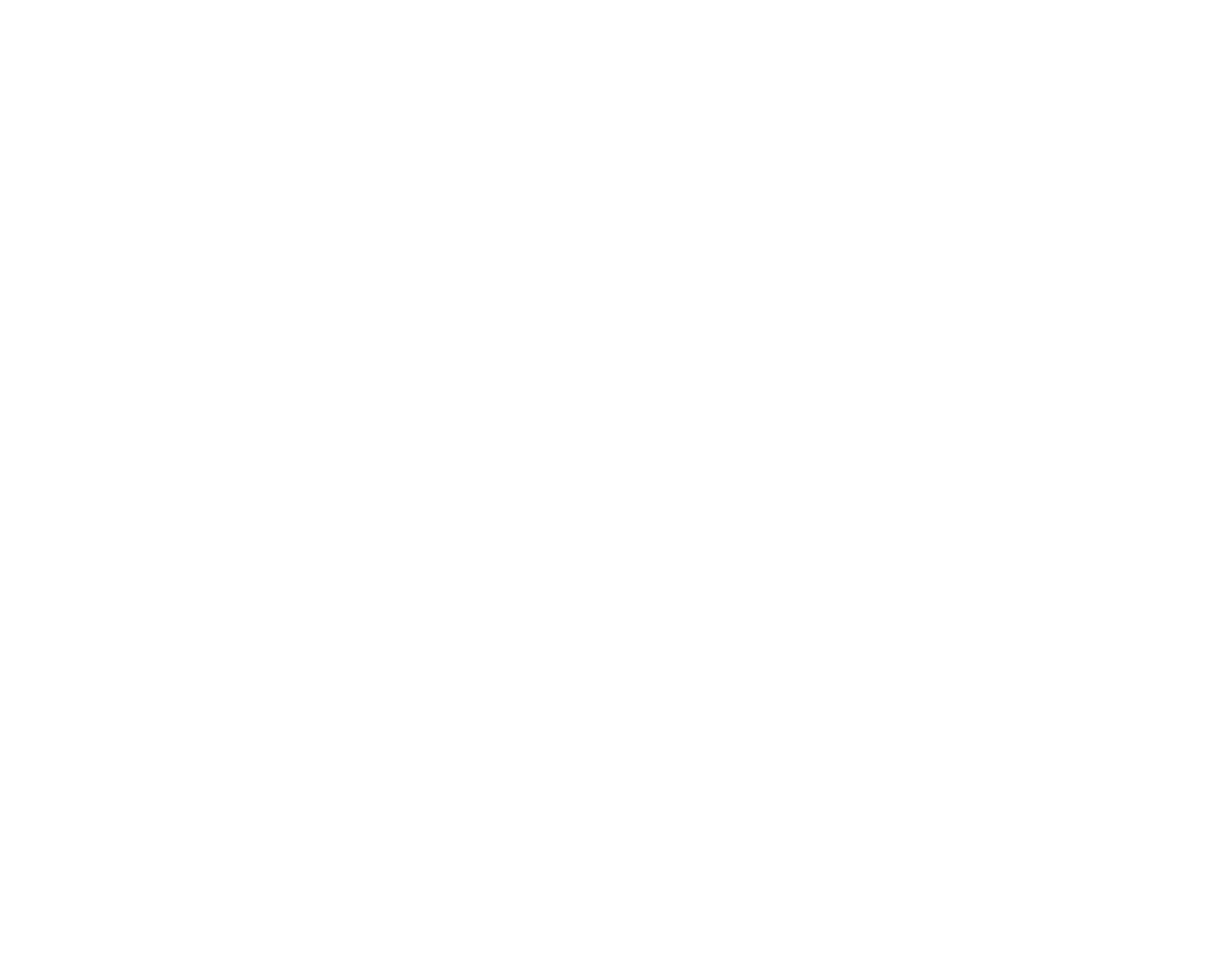
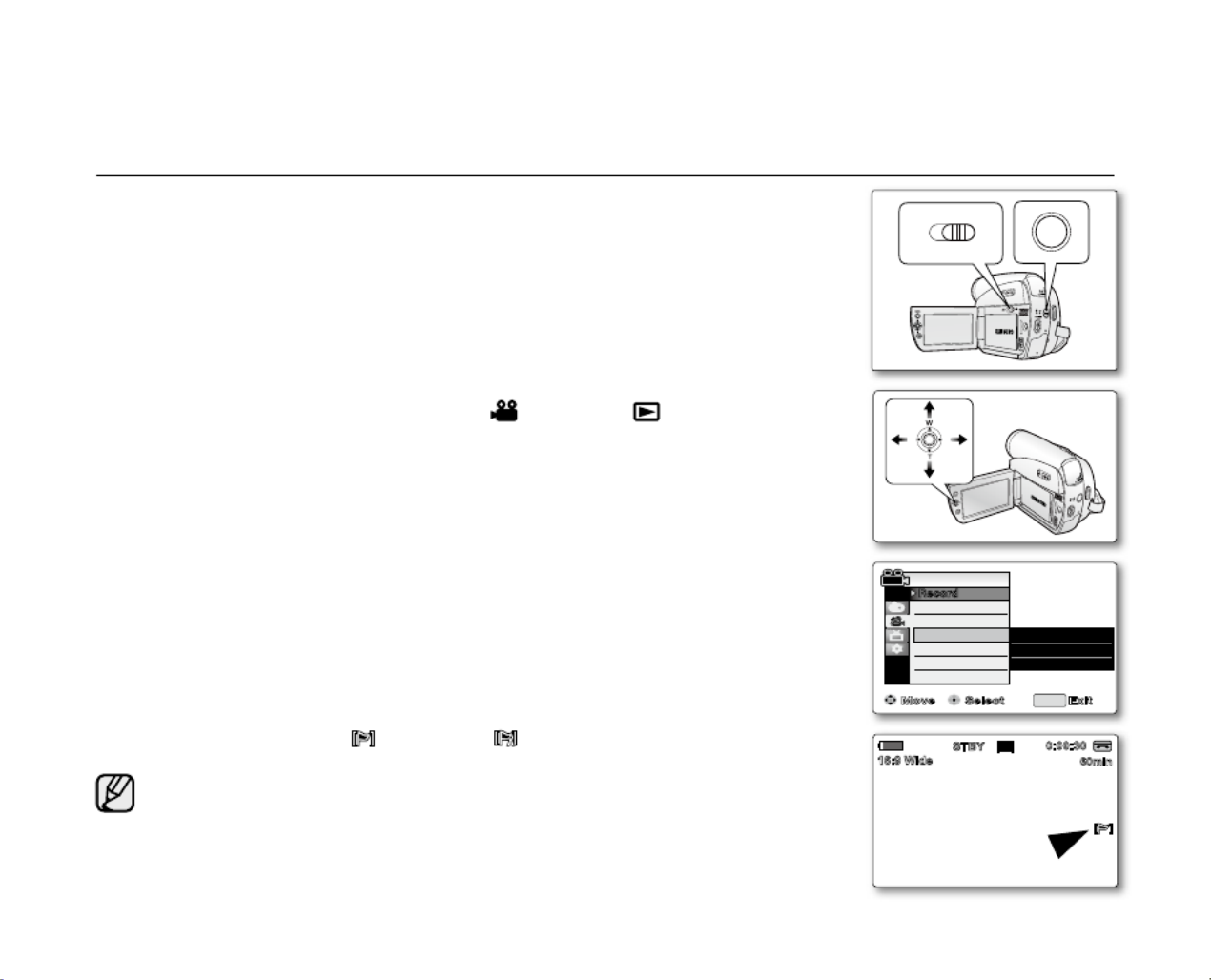
English _45
The windcut plus function works in both and (Audio dubbing) Camera Player
modes.
➥
page 18
Use the windcut plus when recording in windy places such as the beach or near
buildings.
The windcut plus function minimises wind or other noises while recording.
- When the windcut plus is on, some low pitched tones are eliminated along with
the sound of the wind.
1. Select TAPE Set the switch to . (VP-D385(
i
) only)
2. MODE Camera Player Press the button to set ( ) or ( ).
3. MENU Press the button.
The menu list will appear
4. Joystick ( Move the
▲
/
▼)
up or down to select , then press the "Record"
Joystick Joystick ( or move the ) to the right.
5. Joystick ( Move the
▲
/
▼)
up or down to select , then press "WindCut Plus"
the . Joystick
6. To activate the windcut plus function, move the Joystick (
▲
/
▼)
up or down
to select the windcut plus type, then press the .Joystick
"Off": Disables the function
"Auto": Minimises the wind noise while preserving voices.
"On": Removes the low pitched wind noise.
7. To exit, press the MENU button.
WindCut Plus ( ( ) or ( )) indicator is displayed."On" "Auto"
Make sure windcut plus is set to off when you want the microphone to be
as sensitive as possible.
•
•
•
•
•
•
•
•
CUTTING OFF WIND NOISE (WINDCUT PLUS)
BATT .
CHG
MODE
TAPECARD
AV DV
BATT .
M
EN U
W
T
M
OD E
PO
WE R
CHG
Move Select Exit
Audio Mode
WindCut Plus
Real Sterco
Camera Mode
MENU
Record
Rec Mode
Off
Auto
✔ On
16Bit
10Sec
C.Nite 1/30
S
60min
0:00:30
SP
STBY
16:9 Wide
(VP-D385(
i
) only)
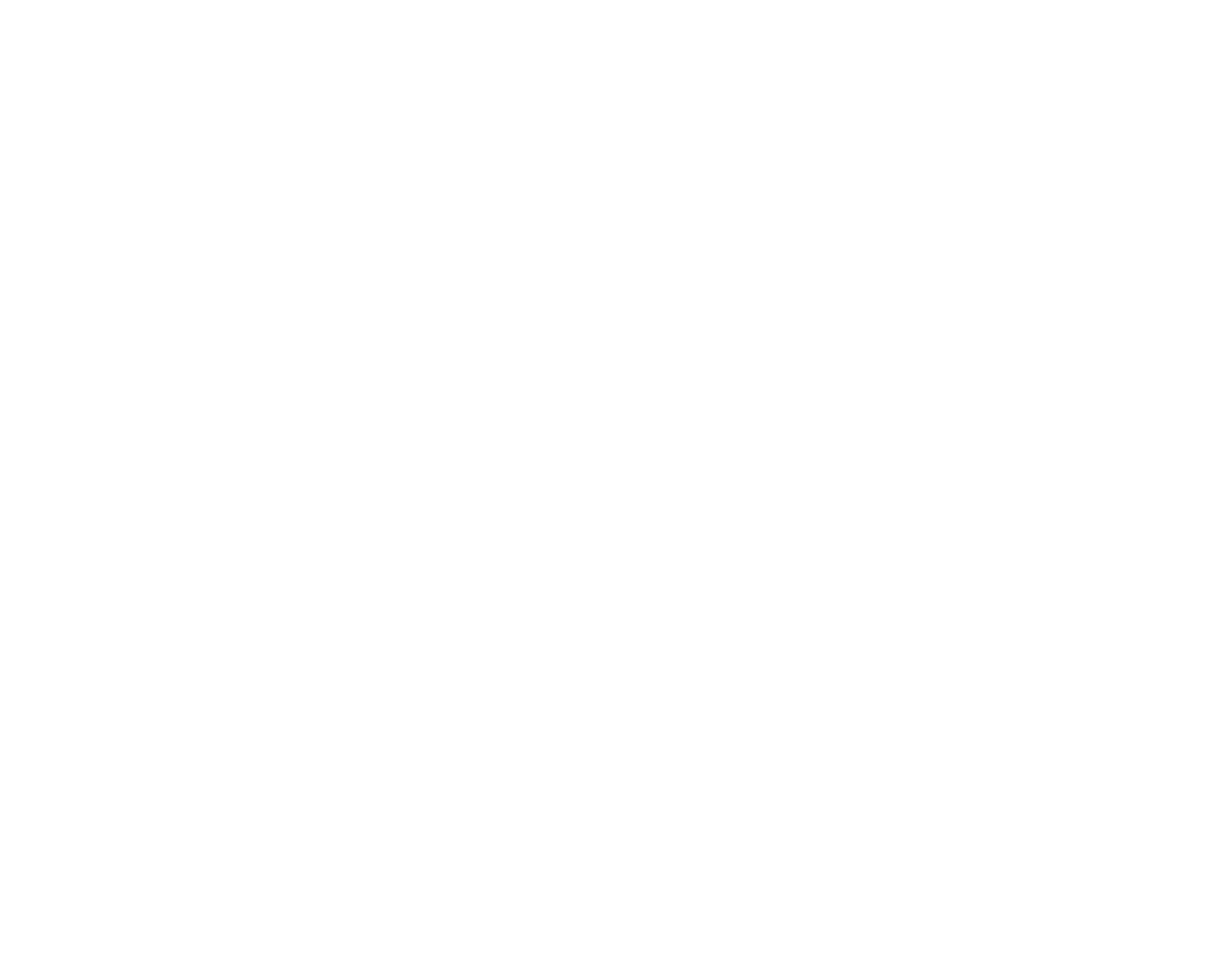
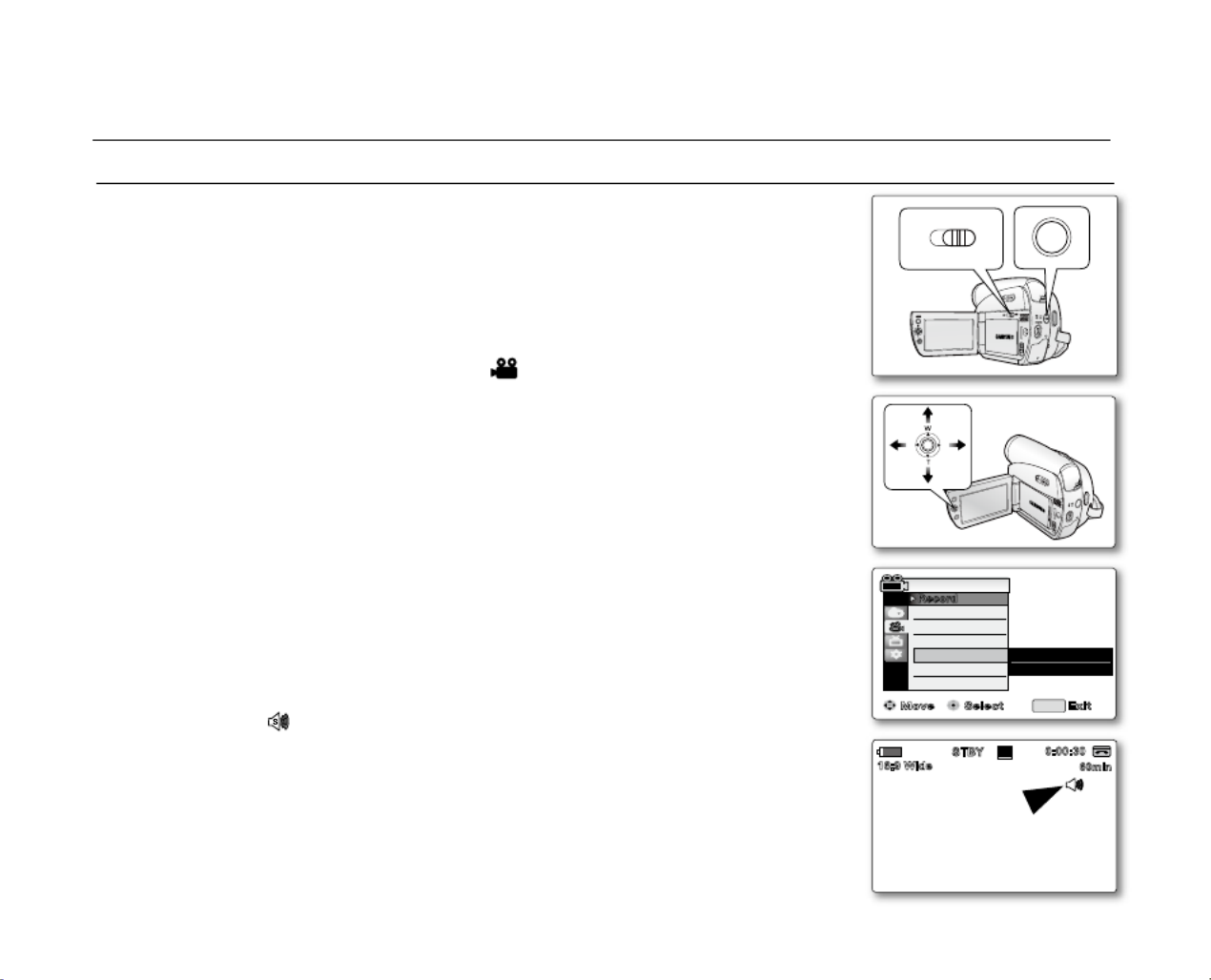
46_ English
The Real Stereo function works only in mode. Camera
➥
page 18
Real stereo enhances the left and right input signals when using the internal
microphone.
1. Select TAPE Set the switch to . (VP-D385
( i )
only)
2. MODE Camera Press the button to set ( ).
3. MENU Press the button.
The menu list will appear
4. Joystick ( Move the
▲
/
▼)
up or down to select , then press the "Record"
Joystick Joystick ( or move the ) to the right.
5. Joystick ( Move the
▲
/
▼)
up or down to select , then press the "Real Stereo"
Joystick.
6. To activate the Real Stereo function, move the Joystick (
▲
/
▼)
up or down to
select , then press the ."On" Joystick
If you do not want to use the Real Stereo function, set the "Real Stereo"
menu to ."Off"
7. To exit, press the MENU button.
Real Stereo ( ) indicator is displayed.
•
•
•
•
•
SELECTING THE REAL STEREO FUNCTION (REAL STEREO)
advanced recording
BATT .
CHG
MODE
TAPECARD
AV D
V
B
ATT .
MEN U
W
T
MOD E
P
OW ER
CH
G
Move Select Exit
Audio Mode
WindCut Plus
Real Sterco
Camera Mode
MENU
Record
Rec Mode
Off
✔ On
16BIt
10Sec
C.Nite 1/30
60min
0:00:30
SP
STBY
S
16:9 Wide
(VP-D385(
i
) only)

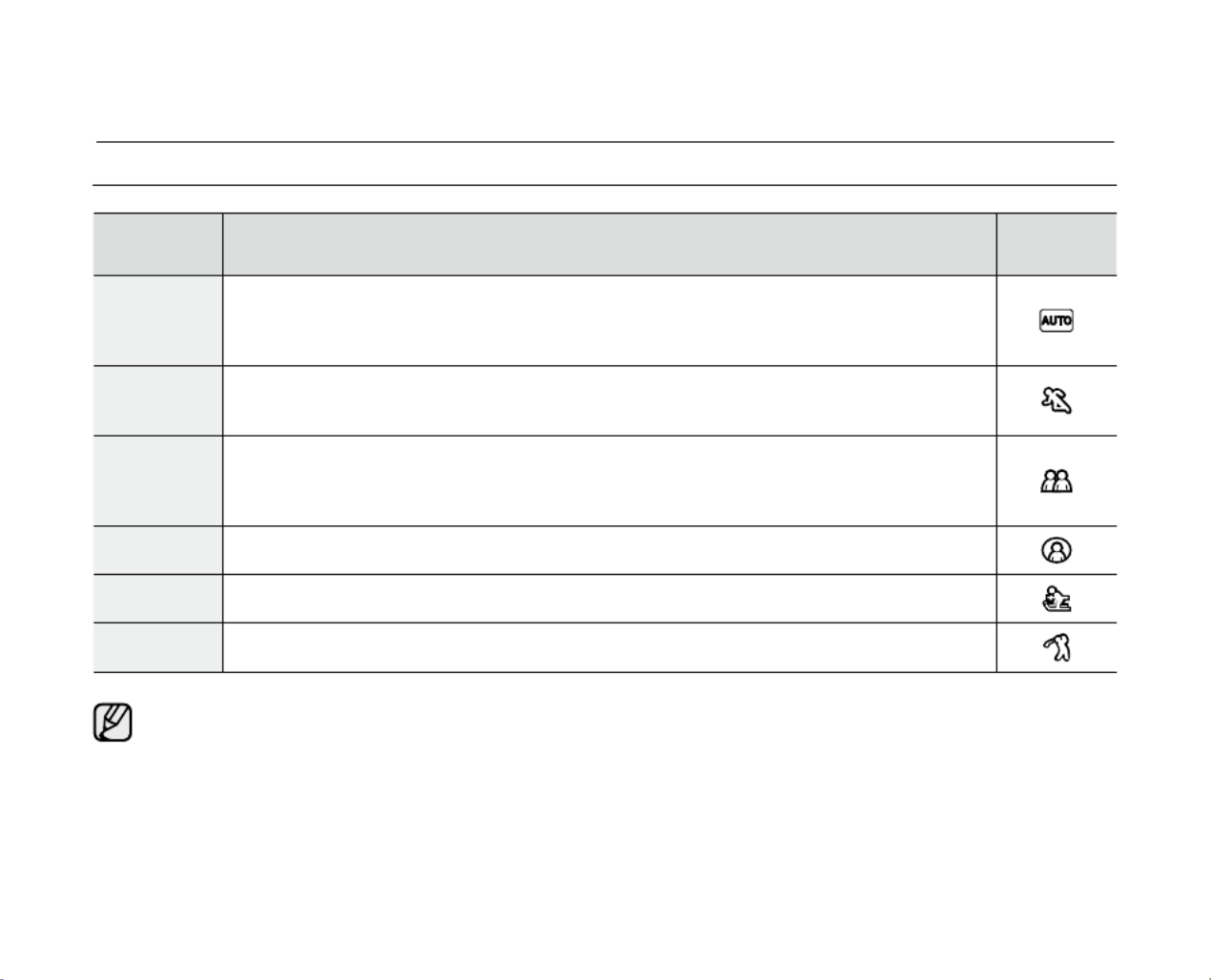
48_ English
Settings Contents On-screen
display
Auto
- Auto balance between the subject and the background.
- To be used in normal conditions.
- The shutter speed is automatically adjusted from 1/50 to 1/250 per second,
depending on the scene.
Sports
- Reduces blurring when recording rapidly moving subjects such as in golf or tennis
games. If the Sports mode is used under a fluorescent light, the image may flicker.
In this case, use the Auto mode for recording.
Portrait
- Creates a shallow depth of field so that the person or subject appears against a
softened background.
- The portrait mode is most effective when used outdoors.
- The shutter speed is automatically adjusted from 1/50 to 1/1000 per second.
Spotlight - Prevents overexposure of subject’s face, etc. when strong light strikes the subject,
as in a wedding or on stage.
Sand/
Snow
- Prevents underexposure of subject’s face, etc. in a place where reflection of light is
intense, such as at the beach in midsummer or on a ski slope.
High
Speed - For recording fast-moving subjects such as players in golf or tennis games.
The Program AE function will not operate in EASY.Q mode.
The Program AE cannot be set when the Shutter Speed or the Exposure is set to manual.
•
•
SETTING THE PROGRAM AE (PROGRAM AE)
advanced recording



50_ English
Settings Contents On-screen
display
Auto This option is generally used to control the white balance automatically.
Daylight This controls the white balance according to the outdoor ambience, especially for
close up and when the subject is of one dominant colour.
Cloudy This option is used when you make a recording in cloudy weather.
Fluorescent This option is used when you make a recording under white fluorescent lights.
Tungsten This option is used when the surroundings are less than 3200K of tungsten lights.
Custom WB You can manually adjust white balance to match the light source or situation
Setting the white balance manually :
1. "Custom WB" Select .
The indicator ( ) and the message are displayed."Set white balance"
2. Frame a white object such as a piece of paper so that it fills the screen.
Use an object that is not transparent.
If the object that fills the screen is not focussed, correct the focus using
"Manual Focus" ➥page 42
3. Joystick Press the .
The white balance setting will be applied and indicator ( ) is displayed.
The White Balance function will not operate in EASY.Q mode.
It is recommended that you specify to before "Digital Zoom" "Off"
setting white balance.
➥
page 57
Reset the white balance if lighting conditions change.
During normal outdoor recording, setting to Auto may provide better results.
Pressing the button while setting the Custom WB will cancel the MENU
Custom WB setting and sets the White Balance to " ".Auto
•
•
•
•
•
•
•
•
advanced recording
AV DV
BA
TT.
MENU
W
T
MODE
POWER
CHG
Art
S
16BIt
10Sec
C.Nite 1/30
60min
0:00:30
SP
STBY
16:9 Wide
White thick
paper

52_ English
Settings Contents
Off Disables the function.
1 Art This mode gives the images a coarse effect.
2 Mosaic This mode gives the images a mosaic effect.
3 Sepia This mode gives the images a reddish-brown pigment.
4 Negative
This mode reverses the colours, creating a negative image.
5 Mirror This mode cuts the picture in half, using a mirror effect.
6 BLK&WHT This mode changes the images to black and white.
7 Emboss1 This mode creates a 3D effect (embossing).
8 Emboss2 This mode creates a 3D effect (embossing) on surrounding
area of an image.
9 Pastel1
This mode applies a pale pastel drawing effect to an image.
Pastel2 This mode applies a pale pastel drawing effect to
surrounding area of an image.
"Mirror" "16:9 Wide" mode is not available in the mode. Release the 16:9 Wide mode first to set Mirror
mode.
➥
page 53
Visual Effect EASY.Q modes are not available while is in use.
The and modes are not available while "Mosaic”, "Mirror", "Emboss2" ,"Pastel1" "Pastel2" DIS
or is in use. (Once or is set, or C.Nite "DIS" "C.Nite" "Mosaic", "Mirror", "Emboss2" ,"Pastel1"
"Pastel2" mode will be released.)
"Digital Zoom" "Mosaic", "Mirror", "Emboss2" , "Pastel1" "Pastel2" is not available in the or mode.
•
•
•
•
advanced recording
1
3
5
7
9 10
8
6
4
2


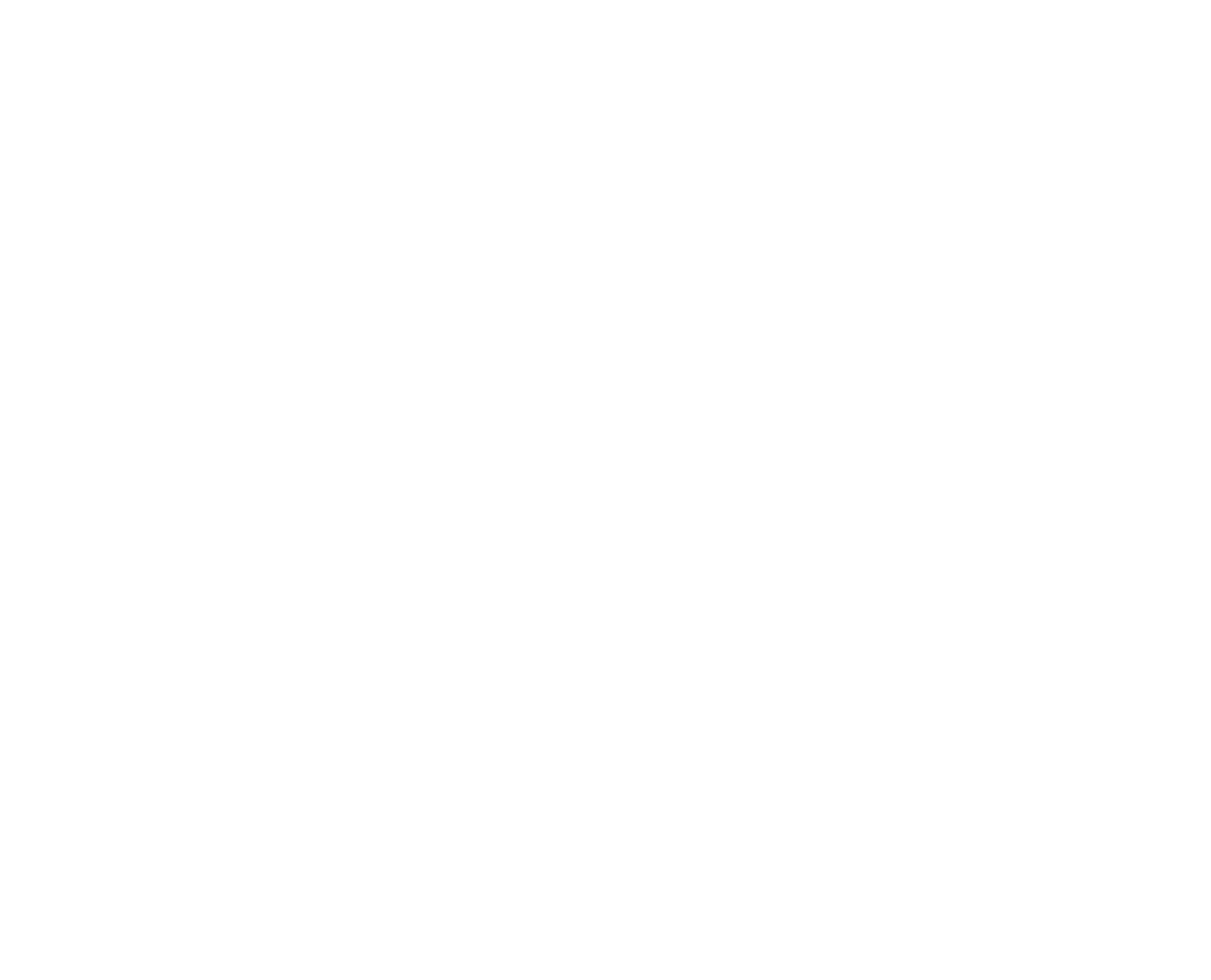
Specyfikacje produktu
| Marka: | Samsung |
| Kategoria: | kamera |
| Model: | VP-D385 |
Potrzebujesz pomocy?
Jeśli potrzebujesz pomocy z Samsung VP-D385, zadaj pytanie poniżej, a inni użytkownicy Ci odpowiedzą
Instrukcje kamera Samsung

9 Października 2024

4 Października 2024

4 Października 2024

3 Października 2024

2 Października 2024

2 Października 2024

2 Października 2024

2 Października 2024

30 Września 2024

30 Września 2024
Instrukcje kamera
- kamera Sony
- kamera Leica
- kamera Logitech
- kamera Xiaomi
- kamera Joy-It
- kamera Braun
- kamera Lenovo
- kamera TP-Link
- kamera Philips
- kamera SilverCrest
- kamera Acer
- kamera Epson
- kamera Hikvision
- kamera EZVIZ
- kamera Panasonic
- kamera Canon
- kamera Mio
- kamera Viewsonic
- kamera Nedis
- kamera Reolink
- kamera Medion
- kamera Lenco
- kamera Fujifilm
- kamera D-Link
- kamera GE
- kamera Ring
- kamera Garmin
- kamera Imou
- kamera Blaupunkt
- kamera IOptron
- kamera Casio
- kamera Sigma
- kamera HP
- kamera Prixton
- kamera SJCAM
- kamera Creative
- kamera Swann
- kamera Nikon
- kamera Ozito
- kamera Kodak
- kamera Cisco
- kamera Scosche
- kamera DJI
- kamera Zenit
- kamera Gembird
- kamera Minox
- kamera Cobra
- kamera JVC
- kamera Trust
- kamera Fimi
- kamera AgfaPhoto
- kamera Vimar
- kamera Dahua Technology
- kamera Kyocera
- kamera Eufy
- kamera Ricoh
- kamera Rollei
- kamera Netgear
- kamera Velleman
- kamera Bolex
- kamera Pyle
- kamera Vtech
- kamera Speco Technologies
- kamera ARRI
- kamera Fluke
- kamera Olympus
- kamera Avaya
- kamera National Geographic
- kamera Maginon
- kamera SPC
- kamera Polaroid
- kamera Konica Minolta
- kamera Sanyo
- kamera Red Digital Cinema
- kamera Oregon Scientific
- kamera Lorex
- kamera Optoma
- kamera Bresser
- kamera Hama
- kamera GoPro
- kamera TomTom
- kamera Denver
- kamera Anker
- kamera Pentax
- kamera Bushnell
- kamera Berger & Schröter
- kamera Marshall Electronics
- kamera Hitachi
- kamera Emerson
- kamera SereneLife
- kamera Vemer
- kamera Azden
- kamera AVerMedia
- kamera RCA
- kamera Genius
- kamera Levenhuk
- kamera BenQ
- kamera Trevi
- kamera Technaxx
- kamera Lexibook
- kamera Hanwha
- kamera Sencor
- kamera Powerfix
- kamera Blackmagic Design
- kamera Foscam
- kamera Lumens
- kamera Daewoo
- kamera Dörr
- kamera Best Buy
- kamera EVE
- kamera POV
- kamera Elmo
- kamera UniView
- kamera Laserliner
- kamera Vivitar
- kamera PTZ Optics
- kamera Agfa
- kamera Argus
- kamera Easypix
- kamera Celestron
- kamera Yashica
- kamera Flir
- kamera Daitsu
- kamera Arlo
- kamera Nest
- kamera Ansco
- kamera Intel
- kamera Mamiya
- kamera Konig
- kamera Fuji
- kamera Minolta
- kamera Zorki
- kamera EverFocus
- kamera RunCam
- kamera SeaLife
- kamera Burris
- kamera Liiv360
- kamera Watec
- kamera Meade
- kamera Contax
- kamera Sinji
- kamera Traveler
- kamera Exakta
- kamera Digital Watchdog
- kamera MuxLab
- kamera AViPAS
- kamera ZeissIkon
- kamera Silvergear
- kamera Spypoint
- kamera HOLGA
- kamera Praktica
- kamera Hasselblad
- kamera Moto Mods (Motorola)
- kamera Fantasea Line
- kamera Kogan
- kamera Getac
- kamera Brinno
- kamera Z CAM
- kamera General
- kamera Ergoguys
- kamera Strex
- kamera General Electric
- kamera Leotec
- kamera Leitz Focomat IIc
- kamera Syrp
- kamera Cosina
- kamera Videology
- kamera InfiRay
- kamera Pelco
- kamera Videotec
- kamera Cambo
- kamera Kobian
- kamera Kyocera Yashica
- kamera Bauhn
- kamera Konica
- kamera Akaso
- kamera Seek Thermal
- kamera Aida
- kamera Ikegami
- kamera Ikelite
- kamera Adeunis
- kamera Hoppstar
- kamera Moultrie
- kamera PatrolEyes
- kamera Camouflage
- kamera HuddleCamHD
- kamera Aplic
- kamera Linhof
- kamera GoXtreme
- kamera KanDao
- kamera Aquapix
- kamera Kraken Sports
- kamera Voigtlander
Najnowsze instrukcje dla kamera

9 Kwietnia 2025

9 Kwietnia 2025

3 Kwietnia 2025

2 Kwietnia 2025

1 Kwietnia 2025

29 Marca 2025

29 Marca 2025

27 Marca 2025

27 Marca 2025

27 Marca 2025