Instrukcja obsługi Saitek P880 DUAL ANALOG PAD
Saitek
drążek sterowy
P880 DUAL ANALOG PAD
Przeczytaj poniżej 📖 instrukcję obsługi w języku polskim dla Saitek P880 DUAL ANALOG PAD (44 stron) w kategorii drążek sterowy. Ta instrukcja była pomocna dla 20 osób i została oceniona przez 2 użytkowników na średnio 4.5 gwiazdek
Strona 1/44

P880 DUAL ANALOG PAD
USER MANUAL
MANUEL D’UTILISATION
BEDIENUNGSANLEITUNG
MANUALE D’USO
MANUAL DEL USUARIO
P880 Dual Analog Pad Manual.qxd 20/04/2004 16:27 Page 1

F
D
I
E
12345
2 Gâchettes Bouton Inverseur 6 Boutons de Tir Pavé Directionnel 2 Sticks Analogique
2 Triggers Shift-Funktion 6 Tasten 8-Wege D-Pad 2 Analoge Joysticks
2 Trigger Tasto-Shift 6 Pulsanti Pulsantiera D-Pad 2 Joystick Analogici
2 Gatillos Tecla de Mayús 6 Botones Teclado en D 8 vias 2 Palancas de mando
analógicas
1 2 Triggers
2 Shift Button
3 6 Fire Buttons
4 8-way D-Pad
5 2 Analog Joysticks
P880 Dual Analog Pad Manual.qxd 20/04/2004 16:27 Page 2
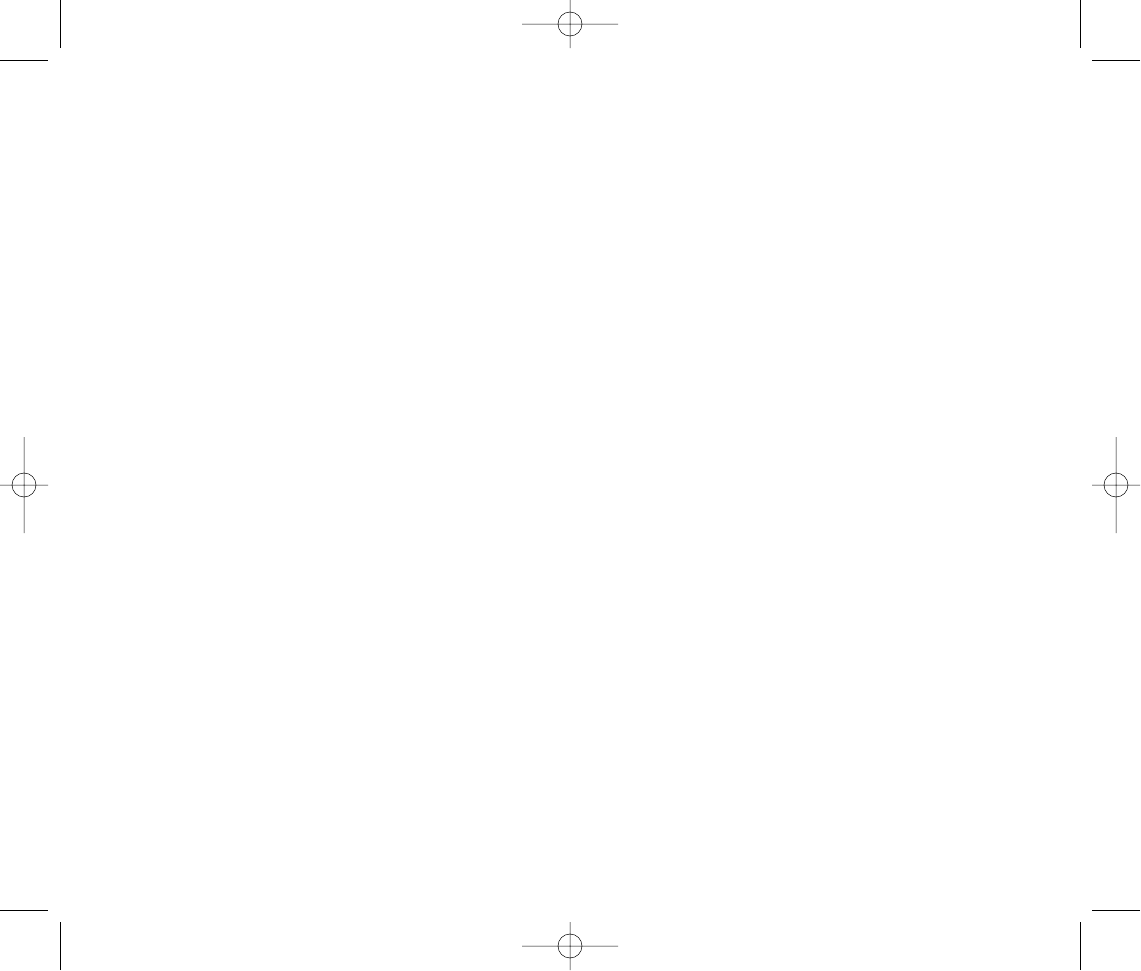
GETTING STARTED
In order for this product to function correctly please install the drivers on the CD supplied
with this product.
INSTALLATION FOR USERS OF WINDOWS® XP
A) Drivers Only For Typical Users
The software on the CD supplied with this product has been thoroughly tested and complies with all Microsoft standards. However, we
recommend that prior to installing any 3rd party software you create a restore point to return to should you encounter any difficulties.
Windows®XP users can do this by clicking on Start followed by Programs, then Accessories,System Tools and finally on System Restore.
In the window that appears select Create a restore point and then click on Next. You will be prompted to supply a name for this set-up.
Should you then encounter any difficulties during the installation process you can follow the same path to restore your PC to its pre-installed
state.
1 With your computer switched on, close down any programs that are currently running and insert the Saitek Smart Technology CD into your
CD-ROM drive.
2 When the Introduction Screen appears, click Install Software to continue.
3 When the Welcome screen appears, click Next to continue. (If the CD does not run automatically, select Start from the Windows® Taskbar,
then Run and type D:\Setup.exe and click OK - where D:\ is letter of your CD-ROM drive).
4 After reading the Disclaimer, select the I accept the terms of the Disclaimer option and click Next to continue.
5 At the Driver Setup screen, plug in your controller and click on Next.
6 At the Driver Setup screen, click Next to test your controller.
7 When the Saitek Controller screen appears, try out all your controller’s buttons and controls to show that it is working properly. When you
have finished, click OK.
8 At the Software Setup screen, select Do not install the SST Programming Software and click Next. The Programming Software can be
installed at a later date by following instruction (B). below
9 At the Registration screen, select Check this box to register now and follow the on-screen instructions, or you can choose to select this
option later.
10 Click on Finish to complete the installation.
P880 Dual Analog Pad Manual.qxd 20/04/2004 16:27 Page 3
Specyfikacje produktu
| Marka: | Saitek |
| Kategoria: | drążek sterowy |
| Model: | P880 DUAL ANALOG PAD |
Potrzebujesz pomocy?
Jeśli potrzebujesz pomocy z Saitek P880 DUAL ANALOG PAD, zadaj pytanie poniżej, a inni użytkownicy Ci odpowiedzą
Instrukcje drążek sterowy Saitek

28 Września 2024

28 Września 2024

28 Września 2024

28 Września 2024

28 Września 2024

28 Września 2024

28 Września 2024

28 Września 2024

28 Września 2024

28 Września 2024
Instrukcje drążek sterowy
- drążek sterowy Logitech
- drążek sterowy Philips
- drążek sterowy Thrustmaster
- drążek sterowy Gembird
- drążek sterowy Trust
- drążek sterowy Danfoss
- drążek sterowy Ewent
- drążek sterowy Razer
- drążek sterowy Hama
- drążek sterowy Microsoft
- drążek sterowy Nintendo
- drążek sterowy Speedlink
- drążek sterowy Bigben
- drążek sterowy GMB Gaming
- drążek sterowy Mad Catz
- drążek sterowy Next Level Racing
- drążek sterowy Logic3
- drążek sterowy MOZA
Najnowsze instrukcje dla drążek sterowy

5 Marca 2025

12 Stycznia 2025

31 Grudnia 2025

31 Grudnia 2025

19 Grudnia 2024

19 Grudnia 2024

7 Października 2024

7 Października 2024

24 Września 2024