Instrukcja obsługi Sagemcom D780
Przeczytaj poniżej 📖 instrukcję obsługi w języku polskim dla Sagemcom D780 (2 stron) w kategorii Telefony bezprzewodowe DECT. Ta instrukcja była pomocna dla 12 osób i została oceniona przez 2 użytkowników na średnio 4.5 gwiazdek
Strona 1/2
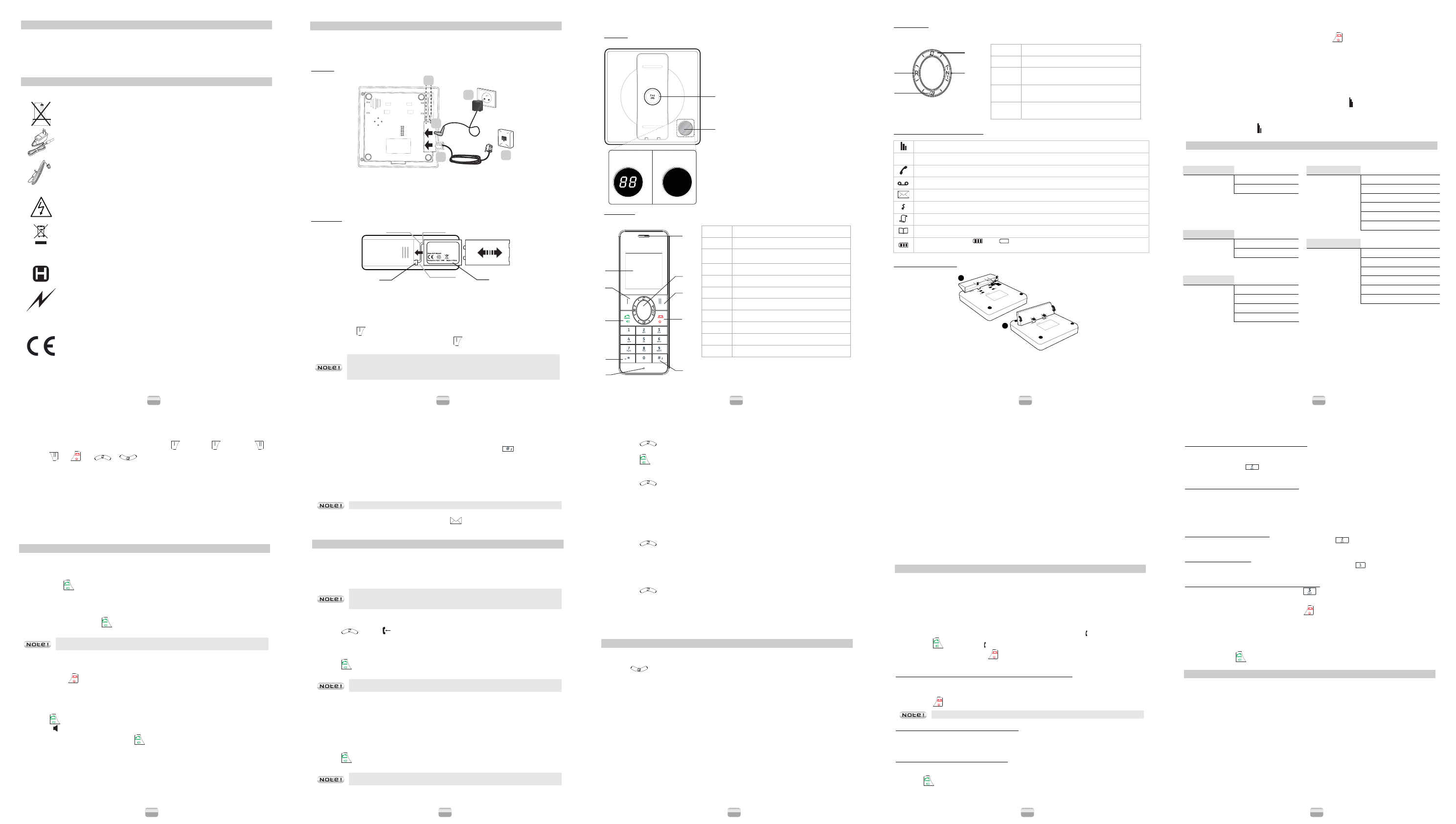
D780 / D780A
1
INTRODUCTION
Dear customer,
Thank you for purchasing a Sagemcom DECT telephone we appreciate your trust in us.
This product was manufactured with the utmost care, should you encounter difficulties during its use we
recommend that you refer to this user guide. You can also find information on the following site:
http://www.sagemcom.com
For your comfort and safety, we ask that you read the following section carefully:
RECOMMENDATIONS AND SAFETY INSTRUCTIONS
Your DECT telephone must not be installed in a humid room (wash-up room, bathroom,
laundry room, kitchen, etc.) unless it is 1.50 m away from a water point or outside. Your
telephone must be operated at temperatures ranging from 5°C and 45°C.
Only use the supplied power adapter, connect it to the base socket according to the
installation instructions provided in this booklet and the indications on the identification
label affixed to it (voltage, current, electric network frequency). As a precaution, in case
of danger, the mains adapters act as a disconnecting mechanism for the 230V power
supply. They should be placed near the device and should be easily accessible.
This product is intended to be connected to the public analogical telephone network of
any British and Irish network operator. In case of a problem you must first contact your
reseller. Only use the supplied telephone cord.
For your personal safety, never place your handset on the base without the batteries,
or without the battery cover, you could get an electric shock.
To avoid damaging your handset, only use certified rechargeable battery units analogous
with 3.7V 550mA Li-Polymer type, never use non rechargeable batteries. Insert the
batteries in the handset battery compartment respecting polarity.
At the end of their useful life, batteries must be disposed of according to the recycling
instructions presented in this booklet.
Your DECT telephone has an inside radio range of about 50 metres and up to
300 metres in open space. The immediate presence of metal parts, (of a television for
example), of any electric appliance may result in range reduction.
Some sensitive medical equipment and safety equipment may be affected by the radio-
frequency transmissions of your telephone. In all cases, we ask that you respect the
safety recommendations.
In areas where storms are frequent, we recommend that you protect your telephone line
using a surge protection device.
This equipment does not function in the case of an electric network shutdown: for
emergency calls, it is recommended to use another unit during power cuts.
The CE marking certifies that the product meets the essential requirements of Directive
1999/5/CE of the European Parliament and of the Council pertaining to microwave radio
equipment and telecommunication terminal equipment, for the safety and health of
users, for electromagnetic interference. Furthermore, it efficiently uses the frequency
spectrum attributed to ground and spatial communication to prevent damaging
interference.
The declaration of compliance may be looked up on the www.sagemcom.com site
"Support" section or can be obtained from the following address:
Sagemcom Broadband SAS
250, route de l'Empereur - 92848 Rueil-Malmaison Cedex – France
D780 / D780A
2
BEFORE YOU BEGIN
Make sure your package includes the following: base unit, a base support, handset, one battery
compartment cover, a rechargeable battery unit, power supply unit, one telephone line cord, this user
guide.
Commissioning the phone
The base
A
12
3
4
1. Insert the telephone point into its housing.
2. Connect the other end of the lead to the telephone wall point.
3. Connect the end of the mains power unit lead to the rear of the base unit.
4. Connect the mains power unit to a mains power supply.
5. Pass the wires through the cable guide (A) and place the base in its desired location.
The handset
Red wire
White wire
Black wire
1
2
1. Turn over the handset and open the battery unit hatch.
2. Put the battery unit hatch (landmark 1) back in its place.
3. Insert the connector (landmark 2) into its slot following the direction of the wires identified as the
second illustration.
4. Slide the battery unit into its slot.
5. A welcome message in all the languages supported by the telephone is displayed on the screen,
press OK « ( ).
6. Select the country using or keys, press OK « ( ).
Only use rechargeable battery units analogous with 3.7V 550mA Li-Polymer
type. On first use, to ensure maximum charging, leave the handset on the
base unit for at least 12 hours. While charging, the battery may heat up. This
is normal and presents no dange.
D780 / D780A
3
Presenting the handset
The base
D780A D780
1
2
1. Button of the base:
- Short press: telephone set paging (paging).
- Long keypress: pairing the handset.
2. Display:
- Number of new messages.
The handset
1
2
3
4
5
6
7
8
9
10
Key Function
1Display
2Left function key / Access to the list of menus
(from the standby screen)
3Speaker key / Phone pickup
4Lock keypad
5Microphone
6Earphone
7Browser
8Right function key / Access list of calls made
9Hang up / Handset on/off
10 Activation key / disabling of the phone ring
D780 / D780A
4
The Navigator
This is the quick menu selection device.
1
2
3
4
Key Function
1R key (Management of double calls).
2Directory access /
Browsing downwards in the menu.
3Access to the list of calls received /
Browsing upwards in the menu.
4Intercom key (between handsets).
Quick guide to handset display icons
Signal strength icon (blinking when no signal or the signal strength is weak).
eco Eco Mode (appears when eco mode is activated).
Call (blinks when you receive a call).
Answering machine icon
Voicemail icon: indicates that new messages are present in your voicemail box.
Handset ringer muted.
Received call list (appears when a new call is in the caller list).
Phonebook icon
Charging status icon ( : Full; flashing (charger not connected): the battery pack is
low; animated during charging).
Fitting the desk support
1
2
1. Position the two rear tags of the support in the appropriate slots in the base (figure 1).
2. Swing the support down with a deliberate action until it clips in completely (figure 2).
D780 / D780A
5
Switching the handset on and off
To switch the handset on or off, press and hold the red key .
Eco Mode
Your D780 has the ECO mode function which controls the radio transmission power required
according to how far you are from the base.
To activate/deactivate eco mode, see the section “Activating/deactivating eco mode”, page 11.
Out of range
When the handset is too far from the base, the "Antenna" symbol winks.
Move closer to the base.
When the "Antenna" symbol no longer winks, you are reconnected with the base.
MENU STRUCTURE
Quick reference
Phonebook View Adv. settings Conference
Add new Recall time
Delete all Dial mode
Change PIN
Register
Deregister
Reset
Alarm Off
On once
Ans. system* Play messages
On daily
Answer mode
Delete all
Announcement
Basic settings
Handset tones
Ring count
Eco mode
Remote access
Handset name Voice language
Set date/time
Language
*D780A only
D780 / D780A
6
Navigation
To navigate among the menus, use the keys: » Menu « ( ), » OK « ( ), » Back « ( ),
»Redial « ( ) or and or (or ).
Example: To change the ring tone, go to the menu "Basic settings "
/
"Handset tones
"
/ " Ring melody ".
To do this:
1. Press » Menu «. Select " Basic settings " using the or key.
2. Press » OK «. Select " Handset tones " using the or key.
3. Press » OK «. Select " Ring melody " using the or key.
4. Press » OK «. 10 melodies are available: " Melody 1 "… " Melody 10 ".
Select the desired melody using the or key.
5. Press » OK « key to confirm your selection.
CALLS
Making an external call
External calls are calls made to the public network.
1. Enter the phone number.
2. Press the key. In the event of an error being made in entering a number,
press the » Clear « key to delete the incorrect number.
Answering a call
When the phone rings, press the key to answer the call.
You can adjust the volume of what you hear through the handset at any time by
pressing or key.
Ending a call
To end a call press .
Handsfree
You can enable the handsfree mode of the handset while having a conversation with your contact.
1. Press to activate the handsfree mode of the handset and the display will show you
the icon .
2. To deactivate the handsfree mode, press .
Microphone mute function
- Enable MUTE function: press » Mute «. The display shows Mute on.
- Disable MUTE function: press » Un mute «.Your correspondent can hear you again.
D780 / D780A
7
Inserting a pause (in dialling)
You can insert a pause in dialling a phone number if you want to wait before actually ringing.
While dialling the number you want to call, press and hold the key insert the pause:
The display shows a ’’ P’’.
Voice Mail
With this function you can receive calls in your absence on a voice message recorder in the switched
telephone network.
Contact your operator to obtain the number of your voice message service.
- To tell you that you have a new message, the icon is displayed on your handset screen.
- To consult your voice messages, dial the number using the keyboard.
CALL LOG
Calling Line Identification Presentation (CLIP)
This CLIP phone stores and displays CLIP information provided by your local telephone company.
You must subscribe to CLIP service in order to use this unit.
If you have not subscribed to CLIP service or if the caller number is suppressed, the display shows
“unknown”.
Display of numbers not available:
-Unknown: you are not in same area as your contact.
-Private: your contact does not want its number to be displayed.
Received call log
The received call log presents the 50 last calls you received.
1. Press , the icon is displayed.
2. The most recent name or call number is displayed according to whether your contact's number
is included in your phonebook or not.
3. Select the number you want to recall.
4. Press , the number is automatically dialed.
The screen can display a number with up to 24 digits, a name with up to 14
characters.
Dialled call log
The dialled call log presents the 20 last calls you made.
To consult the list:
1. Press briefly » Redial «.
2. The last dialled number is displayed. Press the
or key to consult the list of the last
5 numbers dialled.
3. Select the number you want to recall.
4. Press , the number is automatically dialed.
The screen can display a number with up to 17 digits, a name with up to 14
characters.
D780 / D780A
8
Calling back a caller
1. Press the or » Redial « key.
2. Press the or key to select a call record.
3. Press the .
Making an entry in the directory from the list of calls received or issued (Bis)
1. Press the or » Redial « key.
2. Use or to select the desired caller number.
3. Press » OK «.
4. Press » Option « key, then select " Save ".
5. Enter the name of the entry. Press » OK «.
6. Press » Save «, Saved ! is displayed.
Deleting a number saved
1. Press the or » Redial «key.
2. Press or key to select a call record.
3. Press » INT «.
4. A confirmation screen appears.
5. Press » OK «, Deleted is displayed.
Deleting caller list record
1. Press the or » Redial « key.
2. The list of numbers is displayed, press » OK «.
3. Press » Option « key, then select " Delete all ".
4. Press » OK «.
5. A confirmation screen appears.
6. Press » OK «, Deleted is displayed.
PHONEBOOK
You can store 100 phonebook entries (24 digits and 14 characters) in your phonebook.
Dialling a memory number
1. Press key to consult the list of contacts.
2. Press the or key to consult directory entries.
Creating / Storing a memory
1. Go to the " Menu "/ "Phonebook " / "Add new ".
2. Enter the name of the entry. Press » OK «.
3. Enter the number of your entry using the keypad keys. Press » OK «.
Making an entry in the directory from the list of calls
1. Press » Redial «.
2. Press » OK «.
3. Press » Option «, select " Save number ".
4. Enter the name of the entry. Press » OK «.
5. Press » Save «, Saved ! is displayed.
Read a file directory
This function lets you consult your contact's data.
1. Go to the " Menu "/ "Phonebook " / "View ".
2. A screen displays the name and number.
D780 / D780A
9
Editing a memory
1. Go to the " Menu "/ "Phonebook " / " View ".
2. Select the entry you want to edit using or . Press » OK «.
3. A screen displays the name and number.
4. Press » Edit «.
5. Modify the name and number by deleting the characters and pressing » Clear «.
6. Press » Save «, Saved ! is displayed.
Deleting a memory
1. Go to the " Menu " / " Phonebook "/ " View ".
2. Select the entry you want to delete using or . Press » INT «.
3. Press » OK «.
4. A beep and the message Deleted indicate that the directory entry has been deleted from the list
of contacts.
Deleting the whole phonebook
1. Go to the " Menu " / " Phonebook "/ " Delete all ".
2. Press » OK «.
USING THE MULTI-HANDSET CAPABILITIES
These functions are used for handset management when two or more handsets are registered on the
same base.
Intercom Call/Intercom
1. Make sure your handset is on standby mode.
2. Press the » INT « key on the handset, the number of all registered handsets is displayed.
3. Select the desired handset number or press » OK «.
Answering an internal call
1. " Handset " and the calling handset number appear on the screen. The " " is blinking.
2. Press the key to answer. " " is displayed.
3. Ending an internal call press the key.
Managing an external and an internal call
Transfering an external call to another handset registered on same base
1. During a call, press » INT «.The external user is put on hold.
2. Enter the internal call number. When the user answers, you can announce the call.
3. Press the key to transfer the call.
If the called handset does not answer, press » INT « to take back the call.
Switching between an external and an internal call
1. Press and hold » INT «, the external call is put on hold.
2. Select the handset to which you want to transfer the call, and the handset that is called answers.
3. To switch between an external call and an internal call, press the » INT « key.
Making conference calls (3-way conversation)
If intrusion mode is activated, you can connect one external call to two handsets registered at the
base station. For another handset to join a conference call:
1. Press .
2. Activate the function " Conference " to start a three-way call.
D780 / D780A
10
Two outside calls
Taking a second call while you are already on line
During a call, a beep is emitted, a second call is on hold. A screen displays the number of this second
caller on hold (according to operator).
Press » R«then the key to take back this new call.
Your first contact is put on hold and you can talk with the second caller.
Making a second call while you already on line
During a conversation, press » R« then dial the number to be called.
The call in process is then put on hold and you can take the second call back.
-OR-
Press » Option « and select " Sart 2nd call " and Press » OK «.
Dial the number.
Switching from one call to the othe
To switch from one call to the other, press » R« then the key .
The call in process is then put on hold and you can take the second call back.
Ending one of the two calls
To end one call and continue with the other, press » R« then the key .
The call in process is then ended finally and you take the second call back.
To set up a 3-way conference (the 2 calls and yourself)
During a conversation, press » R« then the key .
You can then talk with the 2 contacts at the same time.
To end the 3-way conference, press the red key .
Joining a conversation (intrusion)
When the conference is activated, a second handset registered on the same base can join a
conversation (see the section "Managing intrusion mode" page 11).
Press the green key to join the conversation.
CUSTOMISING THE HANDSET
Handset naming
This function lets you give a name to your handset (Max. 14 characters).
1. Go to the " Menu " / " Basic settings " / " Handset name ".
2. Press » Clear « to make modifications.
3. Enter the name of the handset, press » OK «.
Handset ringer level
1. Go to the " Menu " / " Basic settings " / " Handset tones " / " Ring volume ".
2. Use or to select the volume level then press » OK « to confirm your selection.
Handset ringer melody
1. Go to the " Menu " / " Basic settings " / " Handset tones "/ " Ring melody ".
Ten melodies are available : " Melody 1 "… " Melody 10 ".
2. Use or to select the ring tone. Press » OK «.
Dépliant LU D780-A EN.fm Page 1 Vendredi, 1. mars 2013 4:01 16

D780 / D780A
19
C) Out of Guarantee Repairs
In the cases set forth in B) as well as after expiry of the guarantee period, the customer must ask the
Authorised Sagemcom Repair Centre for a cost estimation prior to work being carried out.
In such cases, the repair and delivery costs will be invoiced to the customer.
The foregoing shall apply unless otherwise agreed in writing with the customer and only for the United
Kingdom and Ireland
www.sgemcom.com
TERMS AND CONDITIONS FOR OTHER COUNTRIES
If, despite our best efforts, your product presents any defects, you should refer to your retailer and present
the proof of purchase that they gave you on the day of purchase.
Should any malfunctioning arise, the retailer will advise you what to do.
For the warranty to apply, you should ensure that the product was used in accordance with the instructions
for use and the purpose for use, and that you have at your disposal the sales invoice or receipt stating the
date of purchase, the name of the retailer, the reference and the serial number of the product.
No coverage shall be given under this warranty if the following conditions are applicable.
x The required documents have been modified or altered in order to take advantage of the warranty.
x The manufacturing numbers, product brands or labels have been altered or made illegible.
x Interventions on the product have been made by an unauthorized person.
x The product has been subjected to abnormal or improper use.
xThe product has been damaged by external factors such as lightning, over-voltage, moisture,
accidental damage, improper care as well as all Acts of God.
This present warranty does not affect the consumer rights that you may have under the laws in effect in your
country.
Important:
Should you return the product to the after-sales department, please ensure that you return as well all the
elements and accessories originally supplied with the product.
D780 / D780A
11
Key tone On/Off
1. Go to the " Menu " / " Basic settings " / " Handset tones " / " Key beep ".
2. Select " On " / " Off " to activate/deactivate the beeps when you press the handset keys.
3. Press » OK « key.
Enable / Disable the beep of the handset is charging
1. Go to the " Menu " / " Basic settings " / " Handset tones " / " Parking tone ".
2. Select " On " / " Off " to activate/deactivate the beeps when you replace the handset on the
base.
3. Press » OK « key.
Modifying the language
1. Go to the " Menu " / " Basic settings " / " Language ".
2. Use or to choose the desired language. Press » OK « key to confirm your selection.
Key lock
1. Press and hold key for 1 second until the message Keys locked appears on the screen.
2. To recover to normal, press and hold until the message Keys locked disappears on the
screen.
Activating/deactivating eco mode
1. Go to the " Menu " / " Basic settings "/ " Eco mode ".
2. Select " On " / " Off " to activate/deactivate eco mode. Press » OK « key.
SETTING THE DATE AND TIME
Time and date
1. Go to the " Menu " / " Basic settings " / " Set date/time ". Current date is displayed.
2. Enter the new date in JJ-MM-AAAA format, press » OK «.
3. Select the display format of the date (jj/mm or mm/jj), press » OK «.
4. Current time is displayed.
5. Enter the new time in the hh:mm format.
If, after entering the time, the time format is 12H, use the or to select "am" or "pm").
6. Select the display format of the time (12 Hours or 24 Hours).
7. Press » OK «.
In case of error use the or.
Alarm clock
1. Go to the " Menu " / " Alarm ".
To activate the alarm once, select " On once ".
To repeat the alarm each day at the programmed time, select " On daily ".
To deactivate the alarm, select " Off ".
2. Select your choice then press » OK «.
ADVANCED SETTINGS
Manage the intrusion mode
1. Go to the " Menu " / " Adv. settings" / " Conference ".
- To activate the conference, select " Auto ".
- To disable the conference, select " Off ".
2. Press » OK « to confirm the selection.
D780 / D780A
12
Base master PIN code
Your base station code (default setting 0000) is required to access certain security functions.
1. Go to the " Menu " / " Adv. settings " / " Change PIN ".
2. Enter your old code base using the keyboard, press » OK «.
3. Enter your new code base using the keyboard «.
4. Confirm by re-entering the new PIN, press » OK «.
5. Saved ! is displayed.
If you make a mistake, you can delete the last digit by pressing the key » Clear «.
Association of handset & base
You can register five handsets on your base. You will be able to make calls between handsets.
Calls between handsets are only possible when the handsets are registered on the
same base.
Calls between handsets (internal calls) are not charged for by the operator.
1. Press and hold key for 5 seconds key for 5 seconds until you hear a beep.
2. Go to the " Menu " / " Adv. settings" / " Register ".
3. Enter the code PIN base (default: 0000). Press » OK «.
4. To cancel the registering of a handset, press the key » Back «.
Disassociation of a handset
This function lets you remove a handset from your base. This may be necessary if you lose a handset
or if you have already registered 5 handsets on the base.
1. Go to the " Menu " / " Adv. settings" / " Deregister ".
2. Press » OK «.
Restoring the Handset / Base Default Settings
The reinitialisation function lets you go back to the factory settings of handset and base.
1. Go to the " Menu " / " Adv. settings" / " Reset ". Confirm ? is displayed.
2. Press » OK «.
Flash timing
If you connect your telephone to a private automatic branch exchange or use it in a foreign country,
you may need to modify the flash duration in order to use your telephone correctly with regard to the
following functionalities: outgoing 2nd call, incoming 2nd call, conference call.
Contact your administrator, who will supply the appropriate time period, and proceed to the new
settings.
1. Go to the " Menu " / " Adv. settings" / " Recall time ".
Select the appropriate time period.
2. To confirm your selection, press » OK «.
Modifying the dialing mode
Most telephone systems use the tone dialling mode. You can, however, use the pulse dialling mode:
1. Go to the " Menu " / " Adv. settings" / " Dial mode "/ " Tones " or / " Pulse ".
2. To confirm your selection, press » OK.
D780 / D780A
13
ANSWERING MACHINE (MODEL D780A ONLY)
The answering machine function of your telephone has two operating modes:
-Basic answering machine: an announcement indicates that you are not available.
Your correspondent cannot leave any messages.
-Recording answering machine: an announcement tells your correspondents that they can leave
you a message, which they can record after a beep.
Model D780A also gives you pre-recorded announcements in various languages and remote
consultation of your voice messages.
Disabling the answering machine
1. Go to the "Menu "/"Ans. system " / "Answer mode ".
2. Select " Off " using the or key, press » OK «.
Activate/ Modify the answering machine mode
1. Go to the "Menu "/"Ans. system " / "Answer mode ".
2. Select " Anwser & Record " or " Answer only " using the or key, press » OK «.
You will hear a confirmation tone.
Playing messages
1. Go to the " Menu "/"Ans. system " / "Play messages ".
2. Press » OK « only the latter will be played, from the most recent one to the oldest one.
3. Press » Option « for the various message options. The list of options is displayed on the screen.
4. Press » Back « to leave the menu.
5. If there are no messages, the handset displays No message.
Delete all old messages
1. Go to the " Menu "/"Ans. system " / "Delete all ".
2. Press » OK « to confirm deletion of all your old messages.
Modifying the outgoing message (OGM)
This function lets you manage your answering machine or message recorder announcements.
Recording a personal outgoing message
1. Go to the " Menu "/"Ans. system " / " Announcement " / " Anwser & Record. "
(or " Answer only ").
2. Select " Record annc " using the or , press » OK «.
3. Clear state your announcement close to the base.
4. At the end of your announcement, release the key » OK «.
A confirmation beep is issued, the recorded announcement is played.
If you make a mistake while recording the announcement, repeat the operations described above
until you are satisfied with your announcement.
The recording of a new announcement will automatically replace the previous
announcement.
The maximum recording duration for an announcement is 180 seconds.
The recording start and end beeps are not part of your announcement.
D780 / D780A
14
Playing outgoing message
1. Go to the " Menu "/"Ans. system "/ " Announcement " / " Anwser & Record ."
(or " Answer only ").
2. Select " Play annc " using the or key, press » OK «. The announcement that will be used
is broadcast. After broadcasting the announcement, your answering machine will return to
standby mode.
If no announcement is recorded, you will hear a beep.
Delete your personal outgoing message
If you delete your personal announcement, the answering machine will automatically
use one of the pre-recorded announcements.
1. Go to the " Menu "/"Ans. system " / " Announcement " / " Anwser & Record. "
(or " Answer only ").
2. Select " Use default " using the or key, press » OK «.
3. Deleted is displayed on the screen with a confirmation tone.
The anonymous announcement corresponding to the current answering machine mode
(simple/recorder) is automatically played.
At the end of the playback, you are back to the previous menu.
Number of rings
This parameter enables you to set the number of times your telephone rings before the answering
machine answers a call. The number of rings can be set between 3 and 8, You can also select the
"Toll saver " mode.
The " Toll saver " mode automatically determines the number of rings: If there are no new messages
on the answering machine, the number of rings will be 5, otherwise the number of rings will be 3.
1. Go to " Menu "/"Ans. system "/ " Ring count ".
2. In the list, select the desired number of rings (between 3 and 8) using the or keyor the
"Toll saver ", mode, Press » OK «.
Remote access to answering machine
Your answering machine can be interrogated remotely. This function lets you play back your
messages and set up your answering machine from another telephone located outside your home.
Activate/deactivate remote access
1. Go to the " Menu "/"Ans. system " / "Remote access ".
2. Use or to select " On " or " Off" .
3. Press » OK « key to confirm your selection. You will hear a confirmation tone.
Modifying the remote consultation code
1. Go to the " Menu " /"Ans. system " / " Remote access " / " Change PIN ".
2. Enter the old code remote access using the keyboard.
3. Press » OK «.
4. Enter the new remote consultation code using the keyboard and press » OK «.
5. Confirm by re-entering the new consultation code and pressing the key » OK «.
Saved ! is displayed.
If you make a mistake, you can delete the last digit by pressing the key » Clear «.
253484721A
D780 / D780A
15
Remote access control
To remotely access your answering machine: dial your telephone number and wait for the answering
machine to come on.
When your outgoing message is played, press and enter your remote access code.
The code for remote access to the answering machine corresponds in fact to the
PIN Code of your Base (0000 by default).
A beep will indicate access to the answering machine. At the end of the announcement, another beep
indicates that you can operate on your answering machine.
You can carry out the following operations:
1 : previous message 7 : activate the recording answering machine
2 : listen to your messages 8 : stop the playback of the message
3 : next message
6 : delete the current message
9 : switch OFF the answering machine
Choosing your answering machine language
You can choose the language of your answering machine. The messages will be given in the
selected language.
1. Go to the " Menu "/"Ans. system " / " Voice language ".
2. Choose the desired language from the list using keys or .
Memory status
Your answering machine has a capacity of 15 minutes (3 minutes for the OGM and
12 minutes for the messages).
When your answering machine reaches its maximum recording capacity, you can no longer receive
new messages.
BATTERIES SAFETY PRECAUTIONS
To avoid any risk of explosion:
Make sure you have inserted battery correctly.
Use only with 3.7V 550mA Li-Polymer type or equivalent rechargeable battery.
Do not dispose of battery in a fire. The cell may explode.
Check with local code for possible special disposal instructions.
Do not burn, disassemble, mutilate or puncture. Like other batteries, of this type, toxic materials
could be released which can cause injury.
To reduce the risk of fire or personal injury, use only battery listed in the user’s guide.
Keep battery out of the reach of children.
Remove battery if storing over 30 days.
GENERAL PRODUCT CARE
To keep your telephone working and looking good, follow these guidelines:
Avoid putting the phone near heating appliances and devices that generate electrical noise (for
example, motors or fluorescent lamps).
DO NOT expose to direct sunlight or moisture.
Avoid dropping and other rough treatment to the phone.
Clean with a soft cloth.
Retain the original packaging in case you need to ship the phone at a later date.
D780 / D780A
16
TROUBLESHOOTING
Causes of poor reception:
Aluminium siding.
Foil backing on insulation.
Heating ducts and other metal construction can shield radio signals.
You are too close to appliances such as microwaves, stoves, computers, etc).
Atmospheric conditions, such as strong storms.
Base installed in the basement or lower floor of the house.
Base is plugged into an AC outlet with other electronic devices.
Baby monitor is using the same frequency.
Handset batteries is low.
You are out of range of the base.
Auto-diagnostics
Problem Solution
No display
xMake sure the batteries are properly installed and connected.
xPlace the handset on the charger and fully charge the battery.
xTo increase the life of your battery, you can do this every two months.
xOver time, the battery capacity may decrease slightly. Your handset
battery is fully discharged, then put the charge for at least 15 hours.
xIf, despite these precautions, the problem persists, a battery replacement
is available from your dealer.
Handset does
not ring
xMake sure the RINGER setting on the handset is programmed to ON.
xYou may have too many extension phones on your line. Try unplugging
some phones.
You experience
static, noise or
fading in and
out
xIs handset out of range? Move closer to the base.
xDoes the base need to be relocated?
xCharge batteries.
xMake sure base is not plugged into an outlet with another household
appliance.
D780 / D780A
17
ENVIRONMENT
Preservation of the environment is an essential concern of Sagemcom. The desire of Sagemcom is to
operate systems observing the environment and consequently it has decided to integrate
environmental performances in the life cycle of its products, from manufacturing to commissioning,
use and elimination.
Packaging
The presence of the logo (green dot) means that a contribution is paid to an approved
national organisation to improve packaging recovery and recycling infrastructures.
To facilitate recycling, please respect the sorting rules set up locally for this kind of
waste.
Batteries
If your product contains batteries, they must be disposed of at appropriate collection
points.
The product
The crossed-out waste bin stuck on the product or its accessories means that the
product belongs to the family of electrical and electronic equipments.
In this respect, the European regulations ask you to dispose of it selectively:
x At sales points in the event of the purchase of similar equipment.
x At the collection points made available to you locally (drop-off centre, selective
collection, etc.).
In this way you can participate in the re-use and upgrading of Electrical and Electronic Equipment
Waste, which can have an effect on the environment and human health.
D780 / D780A
18
TERMS AND CONDITIONS FOR UNITED KINGDOM &IRELAND ONLY
In order to apply the guarantee, you should contact the Sagemcom Helpdesk or the retailer where you
purchased the equipment. Proof of purchase will be required in either case.
Please make sure that you use your equipment only for the purpose for which it was designed and under
normal usage conditions.
Sagemcom do not accept any liability for the equipment if used outside the frame of its original designed
purpose or any consequence that may arise from this usage.
Should any malfunction arise, the Sagemcom Helpdesk or your retailer will advise you how to proceed.
A) General Guarantee conditions
Sagemcom undertakes to remedy by repair or exchange at its own convenience, free of charge for labour
and replacement parts, any defects in the equipment during the guarantee period of 12 (twelve) months or 3
(three) months for accessories, from the date of original invoice of the Equipment, where those defects are a
result of faulty workmanship.
Unless the customer has concluded with Sagemcom a maintenance contract in respect of the equipment
which specifically provides for repairs to be carried out at the customer's premises, the repairs will not be
carried out on the equipment at the customer premises.
The customer must however return the defective equipment at his/her own expense, to the address supplied
by the Sagemcom Helpdesk or by the retailer.
In the case that a product needs to be sent in for a repair, it must always be accompanied by a proof of
purchase (which is not altered, written on or in any way made illegible) showing that the product is still under
guarantee. In the case that no proof of purchase is enclosed, the Sagemcom repair centre will use the
production date as its reference for establishing the guarantee status of the product.
Apart from all legal obligatory rules, Sagemcom, do not give any Guarantee, either implicit or explicit which
is not set force in the present section, and can not be held responsible for any direct or indirect, material or
immaterial damage, either in or out of the frame of the present guarantee.
If any provision of this guarantee shall be held to be in whole or in part invalid or illegal due to an obligatory
rule applicable to consumers pursuant to their national legislation, such invalidity or illegality shall not impair
or affect the remaining provisions or parts of this guarantee.
This guarantee does not affect the Customer statutory rights.
B) Exclusions From Guarantee
Sagemcom shall have no liability under the guarantee in respect of:
xDamage, defects, breakdown or malfunction due to one or more of the following:
- Failure to properly follow the installation process and instructions for use
- An external cause to the equipment (including but not limited to: lightening, fire, shock, vandalism,
inappropriate conditions of electrical network or water damage of any nature)
- Modifications made without the written approval of Sagemcom
- Unsuitable operating conditions, particularly of temperature and humidity
-Repair or maintenance of the equipment by persons not authorised by Sagemcom
x Wear and tear from normal daily use of the equipment and its accessories
x Damage due to insufficient or bad packaging of equipment when returned to Sagemcom
x Usage of new versions of software without the previous approval of Sagemcom
x Work on any equipment or software modified or added without the prior written consent of Sagemcom
xMalfunctions not resulting from the Equipment or from software installed in user workstations for the
purpose of use of the equipment
Communication problems related to an unsuitable environment including:
- Problems related to access and/or connection to the Internet such as interruptions by access
networks or malfunction of the line used by the subscriber or his correspondent
- Transmission faults (for example poor geographical coverage by radio and TV transmitters,
interference or poor line quality)
- Local network faults (wiring, servers, workstations) or the failure of the transmission network (such
as but not limited to interferences, fault or poor quality of the network
-Modification of the parameters of the cellular or broadcast network carried out after the sale of the
Product
x Normal servicing (as defined in the user guide supplied with the equipment) as well as malfunctioning
due to servicing not being carried out. Servicing costs are in any event always borne by the customer.
xMalfunctions resulting from the usage of products, consumables or accessories not compatible with the
equipment.
USE
R
GU
I
DE
D780 - D780A
EN
Dépliant LU D780-A EN.fm Page 2 Vendredi, 1. mars 2013 4:01 16
Specyfikacje produktu
| Marka: | Sagemcom |
| Kategoria: | Telefony bezprzewodowe DECT |
| Model: | D780 |
Potrzebujesz pomocy?
Jeśli potrzebujesz pomocy z Sagemcom D780, zadaj pytanie poniżej, a inni użytkownicy Ci odpowiedzą
Instrukcje Telefony bezprzewodowe DECT Sagemcom

25 Września 2024

25 Września 2024

24 Września 2024

23 Września 2024

23 Września 2024

23 Września 2024
Instrukcje Telefony bezprzewodowe DECT
- Telefony bezprzewodowe DECT AEG
- Telefony bezprzewodowe DECT Motorola
- Telefony bezprzewodowe DECT SilverCrest
- Telefony bezprzewodowe DECT Gigaset
- Telefony bezprzewodowe DECT Geemarc
- Telefony bezprzewodowe DECT Panasonic
- Telefony bezprzewodowe DECT Medion
- Telefony bezprzewodowe DECT Audioline
- Telefony bezprzewodowe DECT Profoon
- Telefony bezprzewodowe DECT Siemens
- Telefony bezprzewodowe DECT Grundig
- Telefony bezprzewodowe DECT Alcatel
- Telefony bezprzewodowe DECT Brother
- Telefony bezprzewodowe DECT Linksys
- Telefony bezprzewodowe DECT Uniden
- Telefony bezprzewodowe DECT Thomson
- Telefony bezprzewodowe DECT AVM
- Telefony bezprzewodowe DECT BT
- Telefony bezprzewodowe DECT Emporia
- Telefony bezprzewodowe DECT Olympia
- Telefony bezprzewodowe DECT Topcom
- Telefony bezprzewodowe DECT Binatone
- Telefony bezprzewodowe DECT KPN
- Telefony bezprzewodowe DECT Swissvoice
- Telefony bezprzewodowe DECT Fysic
- Telefony bezprzewodowe DECT Aastra
- Telefony bezprzewodowe DECT Alcon
- Telefony bezprzewodowe DECT Amplicomms
- Telefony bezprzewodowe DECT AGFEO
- Telefony bezprzewodowe DECT Archos
- Telefony bezprzewodowe DECT Ascom
- Telefony bezprzewodowe DECT Proximus
- Telefony bezprzewodowe DECT Sitecom
- Telefony bezprzewodowe DECT Doro
- Telefony bezprzewodowe DECT Sagem
- Telefony bezprzewodowe DECT Swatch
- Telefony bezprzewodowe DECT Jacob Jensen
- Telefony bezprzewodowe DECT Auerswald
- Telefony bezprzewodowe DECT Switel
- Telefony bezprzewodowe DECT Esscom
- Telefony bezprzewodowe DECT Sweex
- Telefony bezprzewodowe DECT Hagenuk
- Telefony bezprzewodowe DECT Logicom
- Telefony bezprzewodowe DECT Peaq
- Telefony bezprzewodowe DECT Phonak
- Telefony bezprzewodowe DECT Lifetec
- Telefony bezprzewodowe DECT MT Logic
- Telefony bezprzewodowe DECT Mitel
- Telefony bezprzewodowe DECT Ranex
- Telefony bezprzewodowe DECT ITT
- Telefony bezprzewodowe DECT Tiptel
- Telefony bezprzewodowe DECT Telstra
- Telefony bezprzewodowe DECT Premier
- Telefony bezprzewodowe DECT DeTeWe
- Telefony bezprzewodowe DECT Multi Care Systems
- Telefony bezprzewodowe DECT US Robotics
- Telefony bezprzewodowe DECT Novero
- Telefony bezprzewodowe DECT Startel
- Telefony bezprzewodowe DECT Nortel
- Telefony bezprzewodowe DECT AT-T
- Telefony bezprzewodowe DECT Philips-NEC
- Telefony bezprzewodowe DECT Eurostar
- Telefony bezprzewodowe DECT Auro
- Telefony bezprzewodowe DECT Bang Olufsen
- Telefony bezprzewodowe DECT Telekom
- Telefony bezprzewodowe DECT PhonicEar
- Telefony bezprzewodowe DECT Futiro
- Telefony bezprzewodowe DECT Ericsson
- Telefony bezprzewodowe DECT RTX
- Telefony bezprzewodowe DECT T-com
- Telefony bezprzewodowe DECT Orchid
- Telefony bezprzewodowe DECT IDECT
Najnowsze instrukcje dla Telefony bezprzewodowe DECT

15 Stycznia 2025

15 Stycznia 2025

15 Stycznia 2025

12 Stycznia 2025

12 Stycznia 2025

11 Stycznia 2025

11 Stycznia 2025

5 Października 2024

5 Października 2024

5 Października 2024