Instrukcja obsługi Rocstor Blazer B9
Rocstor
zewnętrzny dysk twardy
Blazer B9
Przeczytaj poniżej 📖 instrukcję obsługi w języku polskim dla Rocstor Blazer B9 (4 stron) w kategorii zewnętrzny dysk twardy. Ta instrukcja była pomocna dla 16 osób i została oceniona przez 2 użytkowników na średnio 4.5 gwiazdek
Strona 1/4

store your future
FireWire 800, FireWire 400 and USB 2.0
BLAZER B9
Quick Installation Guide
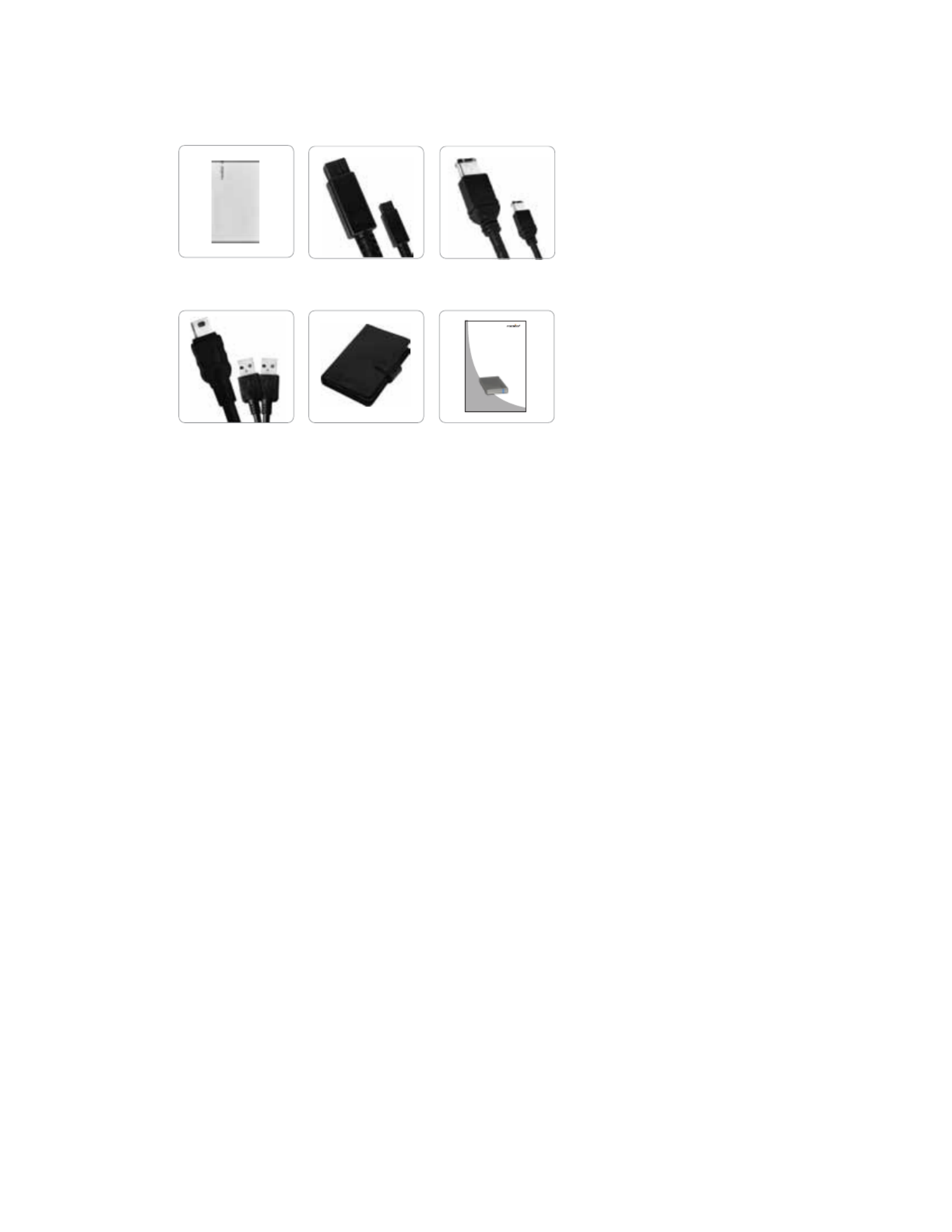
ROCSTOR Blazer B9| quick installation guide Page \ 2
Contents
Minimum System Requirements
BLAZER B9
USB Cable Carrying Case
Mac Users
Hardware:
FireWire 800 (1394b) or
FireWire 400 (1394a) or
USB (1.1 or 2.0) port(s).
PowerPC or Intel processor
Mac OS 9, X, Leopard or Snow Leopard
Min. recommended memory: 512 MB RAM
·
·
·
·
·
PC Users
Hardware:
FireWire 800 (1394b) or
FireWire 400 (1394a) or
USB (1.1 or 2.0) port
Microsoft Windows 2000, Me, XP, Vista, or Windows 7
Min. recommended memory: 512 MB RAM
·
·
·
·
Quick Installation
Guide
FireWire 400
Cable
FireWire 800
Cable
*If you wish to utilize FireWire ports and your computer does not support such interfaces you may be required to purchase an
interface as an optional device. You may also utilize your Host (Computer) FireWire 400 port to connect to the FireWire 800
port on Rocport ID9 via an optional standard cable or a small adaptor. Please note that transfer rate will be reduced to
FireWire 400 speeds at about 400 Mbits/s.
Quick Installation Guide
store your future
FireWire 800, FireWire 40 0, US B 2.0
BLAZ ER B9
Quick Installation Guide

Page \ 3
ROCSTOR Blazer B9| quick installation guide
Connecting the Drive
1. Turn ON your computer and wait until it fully boots up to load
all programs.
2. Using only one interface cable at a time, select the interface port you wish to use on your computer. When using
FireWire, connect one end of the FireWire cable to the appropriate FireWire port (FW800 or FW400) of your computer
and then the other end to the FireWire port in the Blazer. When using USB, connect the USB cable to the USB ports of
your computer (or via Power Hub that is connected to your computer) and then the other end to the USB port in the
Blazer. Upon connection, a Blue light on the Blazer drive will turn ON
4. The Hard drive is preformatted for Plug-and-Play operation. After a few seconds a Rocstor HD icon will show on
“My Computer” folder under the Windows OS. Under the Mac OS, the Rocstor HD icon will appear on the “Desktop.”
5. Click (double click) on the Rocstor HD icon to access the drive.
* You may also refer to the Rocstor website to view or download a full version of the BLAZER B9 manual. www.ROCSTOR.com
or
or
FW800
FW400
USB 2.0
FireWire
400
USB Optional
Power
FireWire
800
Specyfikacje produktu
| Marka: | Rocstor |
| Kategoria: | zewnętrzny dysk twardy |
| Model: | Blazer B9 |
Potrzebujesz pomocy?
Jeśli potrzebujesz pomocy z Rocstor Blazer B9, zadaj pytanie poniżej, a inni użytkownicy Ci odpowiedzą
Instrukcje zewnętrzny dysk twardy Rocstor

29 Września 2024

29 Września 2024

29 Września 2024

29 Września 2024

29 Września 2024

29 Września 2024

29 Września 2024

29 Września 2024

29 Września 2024

29 Września 2024
Instrukcje zewnętrzny dysk twardy
- zewnętrzny dysk twardy Sony
- zewnętrzny dysk twardy Samsung
- zewnętrzny dysk twardy Lenovo
- zewnętrzny dysk twardy Philips
- zewnętrzny dysk twardy SilverCrest
- zewnętrzny dysk twardy LC-Power
- zewnętrzny dysk twardy Conceptronic
- zewnętrzny dysk twardy StarTech.com
- zewnętrzny dysk twardy Asus
- zewnętrzny dysk twardy Nedis
- zewnętrzny dysk twardy Medion
- zewnętrzny dysk twardy Toshiba
- zewnętrzny dysk twardy D-Link
- zewnętrzny dysk twardy Manhattan
- zewnętrzny dysk twardy Akasa
- zewnętrzny dysk twardy Kodak
- zewnętrzny dysk twardy Icy Box
- zewnętrzny dysk twardy Lindy
- zewnętrzny dysk twardy Sandisk
- zewnętrzny dysk twardy Corsair
- zewnętrzny dysk twardy Digitus
- zewnętrzny dysk twardy Sabrent
- zewnętrzny dysk twardy Oyen Digital
- zewnętrzny dysk twardy HGST
- zewnętrzny dysk twardy I-TEC
- zewnętrzny dysk twardy ADATA
- zewnętrzny dysk twardy Intenso
- zewnętrzny dysk twardy Aluratek
- zewnętrzny dysk twardy Western Digital
- zewnętrzny dysk twardy Verbatim
- zewnętrzny dysk twardy Axagon
- zewnętrzny dysk twardy Apricorn
- zewnętrzny dysk twardy Inateck
- zewnętrzny dysk twardy Hitachi
- zewnętrzny dysk twardy Silverstone
- zewnętrzny dysk twardy OWC
- zewnętrzny dysk twardy Kathrein
- zewnętrzny dysk twardy Be Quiet!
- zewnętrzny dysk twardy Sonnet
- zewnętrzny dysk twardy Transcend
- zewnętrzny dysk twardy Chieftec
- zewnętrzny dysk twardy TrekStor
- zewnętrzny dysk twardy Act
- zewnętrzny dysk twardy IStorage
- zewnętrzny dysk twardy Buffalo
- zewnętrzny dysk twardy LaCie
- zewnętrzny dysk twardy Goodram
- zewnętrzny dysk twardy Fantec
- zewnętrzny dysk twardy Konig
- zewnętrzny dysk twardy Freecom
- zewnętrzny dysk twardy Seagate
- zewnętrzny dysk twardy Iomega
- zewnętrzny dysk twardy IoSafe
- zewnętrzny dysk twardy Emtec
- zewnętrzny dysk twardy Memup
- zewnętrzny dysk twardy Cavalry
- zewnętrzny dysk twardy Tandberg Data
- zewnętrzny dysk twardy Vantec
- zewnętrzny dysk twardy Edge
- zewnętrzny dysk twardy Maxell
- zewnętrzny dysk twardy Inter-Tech
- zewnętrzny dysk twardy Dane Elec
- zewnętrzny dysk twardy Storex
- zewnętrzny dysk twardy PNY
- zewnętrzny dysk twardy Xigmatek
- zewnętrzny dysk twardy SecureData
- zewnętrzny dysk twardy Highpoint
- zewnętrzny dysk twardy Silicon Power
- zewnętrzny dysk twardy Hamlet
- zewnętrzny dysk twardy Lexar
- zewnętrzny dysk twardy G-Technology
- zewnętrzny dysk twardy Glyph
- zewnętrzny dysk twardy IODD
- zewnętrzny dysk twardy Origin Storage
Najnowsze instrukcje dla zewnętrzny dysk twardy

3 Stycznia 2025

2 Stycznia 2025

2 Stycznia 2025

1 Stycznia 2025

31 Grudnia 2025

31 Grudnia 2025

31 Grudnia 2025

30 Grudnia 2025

30 Grudnia 2025

30 Grudnia 2025