Instrukcja obsługi Ricoh CS 555
Przeczytaj poniżej 📖 instrukcję obsługi w języku polskim dla Ricoh CS 555 (204 stron) w kategorii drukarka. Ta instrukcja była pomocna dla 12 osób i została oceniona przez 2 użytkowników na średnio 4.5 gwiazdek
Strona 1/204

Paper type: OK Prince Eco G100(55kg), Paper Thickness=80 µm // Pages in book=200 // Print scale=81%
Gap (when printed at 81% scale) = Pages in book × Paper thickness / 2 = 8.000000 mm
B1328607A
Operating Instructions
General Settings Guide
Read this manual carefully before you use this machine and keep it handy for future reference. For safe and correct use, be sure to read the Safety
Information in this manual before using the machine.
Getting Started
Combined Function Operations
Document Server
User Tools (System Settings)
Troubleshooting
Remarks
Entering Text
Specifications
Type for C6045/DSc460/LD160c/Aficio 3260C
Type for SDC555/CS555/LC155/Aficio Color 5560
Printed in Japan
EN USA B132-8607A

Paper type: OK Prince Eco G100(55kg), Paper Thickness=80 µm // Pages in book=200 // Print scale=81%
Gap (when printed at 81% scale) = Pages in book × Paper thickness / 2 = 8.000000 mm
In accordance with IEC 60417, this machine uses the following symbols for the main power switch:
a
aa
a means POWER ON.
c
cc
c means STAND BY.
Introduction
This manual contains detailed instructions and notes on the operation and use of this machine. For your
safety and benefit, read this manual carefully before using the machine. Keep this manual in a handy
place for quick reference.
Important
Contents of this manual are subject to change without prior notice. In no event will the company be li-
able for direct, indirect, special, incidental, or consequential damages as a result of handling or oper-
ating the machine.
Notes:
Some illustrations in this manual might be slightly different from the machine.
Certain options might not be available in some countries. For details, please contact your local dealer.
Laser Safety:
CDRH Regulations
This equipment complies with requirements of 21 CFR Subchapter J for class 1 laser products. This
equipment contains eight AlGalnP laser diodes, 7–milliwatt, 648–660 nanometer wavelength for each
emitter. This equipment does not emit hazardous light, since the beam is totally enclosed during all cus-
tomer modes of operation and maintenance.
Caution:
Use of controls or adjustments or performance of procedures other than those specified in this manual
might result in hazardous radiation exposure.
Notes:
The model names of the machines do not appear in the following pages. Check the type of your ma-
chine before reading this manual. (For details, see P.18 “Machine Types”.)
• Type 1: C6045/DSc460/LD160c/Aficio 3260C
• Type 2: SDC555/CS555/LC155/Aficio Color 5560
Certain types might not be available in some countries. For details, please contact your local dealer.
Two kinds of size notation are employed in this manual. With this machine refer to the inch version.
For good copy quality, the supplier recommends that you use genuine toner from the supplier.
The supplier shall not be responsible for any damage or expense that might result from the use of parts
other than genuine parts from the supplier with your office products.
Power Source
120V, 60Hz, 12A or more
Please be sure to connect the power cord to a power source as above. For details about power source,
see P.151 “Power Connection”.
Copyright © 2005

i
Manuals for This Machine
The following manuals describe the operational procedures of this machine. For
particular functions, see the relevant parts of the manual.
Note
❒Manuals provided are specific to machine type.
❒Adobe Acrobat Reader / Adobe Reader is necessary to view the manuals as
a PDF file.
❒Two CD-ROMs are provided:
• CD-ROM 1 “Operating Instructions”
• CD-ROM 2 “Scanner Driver and Document Management Utility”
❖
❖❖
❖General Settings Guide (this manual)
Provides an overview of the machine and describes System Settings (such as
Tray Paper Settings), Document Server functions, and troubleshooting.
❖
❖❖
❖Security Reference
This manual is for administrators of this machine. It describes security func-
tions that the administrators can use to protect data from being tampered, or
prevent the machine from unauthorized use.
Also refer to this manual for the procedures for registering administrators, as
well as setting user and administrator authentication.
❖
❖❖
❖Network Guide (PDF file - CD-ROM1)
Provides information about configuring and operating the printer in a net-
work environment or using software.
This manual covers all models, and therefore contains functions and settings
that may not be available for your model. Images, illustrations, functions, and
supported operating systems may differ from those of your model.
❖
❖❖
❖Copy Reference
Describes operations, functions, and troubleshooting for the machine's copier
function.
❖
❖❖
❖Printer Reference
Describes system settings, operations, functions, and troubleshooting for the
machine's printer function.
❖
❖❖
❖Scanner Reference (PDF file - CD-ROM1)
Describes operations, functions, and troubleshooting for the machine's scan-
ner function.
VenusC1_EN_zen_Pre_FM.book Page i Monday, April 18, 2005 4:49 PM
ii
❖
❖❖
❖Manuals for DeskTopBinder Lite
DeskTopBinder Lite is a utility included on the CD-ROM labeled “Scanner
Driver and Document Management Utility”.
•DeskTopBinder Lite Setup Guide (PDF file - CD-ROM2)
Describes installation of, and the operating environment for DeskTop-
Binder Lite in detail. This guide can be displayed from the [Setup] display
when DeskTopBinder Lite is installed.
•DeskTopBinder Introduction Guide (PDF file - CD-ROM2)
Describes operations of DeskTopBinder Lite and provides an overview of
its functions. This guide is added to the [Start] menu when DeskTopBinder
Lite is installed.
•Auto Document Link Guide (PDF file - CD-ROM2)
Describes operations and functions of Auto Document Link installed with
DeskTopBinder Lite. This guide is added to the [Start] menu when Desk-
TopBinder Lite is installed.
❖
❖❖
❖Other manuals
•PS3 Supplement (PDF file - CD-ROM1)
•Unix Supplement (Available from an authorized dealer, or as a PDF file on
our Web site.)
VenusC1_EN_zen_Pre_FM.book Page ii Monday, April 18, 2005 4:49 PM

iii
What You Can Do with This Machine
The following introduces the functions of this machine, and the relevant manu-
als containing detailed information about them.
Products marked with * are optional. For details about optional products, see
p.167 “Options”, or contact your local dealer.
Copier, Printer, and Scanner
Functions
This machine provides copier, print-
er* and scanner* functions.
•You can make copies of originals.
With a finisher*, you can sort and
staple copies. See Copy Reference.
•You can print documents created
using applications. See Printer Ref-
erence.
•You can scan originals and send
the scan file to a computer. See
Scanner Reference.
Utilizing Stored Documents
•You can store files of originals
scanned by this machine, or files
sent from other computers, onto
the hard disk of the machine. You
can print the stored documents, as
well as change print settings and
print multiple documents (Docu-
ment Server). See p.39 “Using the
Document Server”.
•With DeskTopBinder Lite/Profes-
sional*, you can search, check,
print, and delete stored documents
using your computer. You can also
retrieve stored documents scanned
in scanner mode. With File Format
Converter*, you can even down-
load documents stored in copy and
printer functions to your comput-
er. See Network Guide and Scanner
Reference.
AFU015S
AFU016S
VenusC1_EN_zen_Pre_FM.book Page iii Monday, April 18, 2005 4:49 PM

iv
Connecting Two Machines for
Copying
You can connect two machines to-
gether with Copy Connector*. When
you set up a copy job on one machine
(the main machine), data is trans-
ferred to the other (the sub-machine)
so that copies can be made on both
machines simultaneously (Connect
Copy).
•You can complete large volume
copy runs in shorter time. See Copy
Reference.
•Even if one machine runs out of
paper, or stops because of a paper
jam, the other machine can still
continue to finish the job. See Copy
Reference.
Using the Scanner in a
Network Environment
•You can send scanned documents
to other network computers using
e-mail (Sending stored scan file by
e-mail). See Scanner Reference.
•With the ScanRouter delivery soft-
ware, you can store scanned docu-
ments in specified destinations on
network computers (File storage).
See Scanner Reference.
•You can send scanned documents
to other network folders (Scan to
Folder). See Scanner Reference.
AFU007S
AFU013S
VenusC1_EN_zen_Pre_FM.book Page iv Monday, April 18, 2005 4:49 PM

v
Administrating the Machine/
Protecting Documents
(Security Functions)
•You can protect documents from
unauthorized access and stop
them from being copied without
permission. See Security Reference.
•You can control the use of the ma-
chine, as well as prevent machine
settings from being changed with-
out authorization. See Security Ref-
erence.
•By setting passwords, you can pre-
vent unauthorized access via the
network. See Security Reference.
•You can erase the data on the hard
disk to prevent the information
from leaking out. See the manual
for the DataOverWriteSecurity
unit* and Security Reference.
Monitoring the Machine Via
Computer
You can monitor machine status and
change settings using a computer.
•Using SmartDeviceMonitor for
Admin, SmartDeviceMonitor for
Client, or a Web browser, you can
use a computer to view the ma-
chine's status, such as checking on
paper quantities or misfeeds. See
Network Guide.
•You can use a Web browser to
make network settings. See Net-
work Guide.
•You can also use a Web browser to
register and manage items such as
user codes, e-mail addresses, and
folders in the Address Book. See
the Web browser's Help.
AFU011S
AFU014S
VenusC1_EN_zen_Pre_FM.book Page v Monday, April 18, 2005 4:49 PM
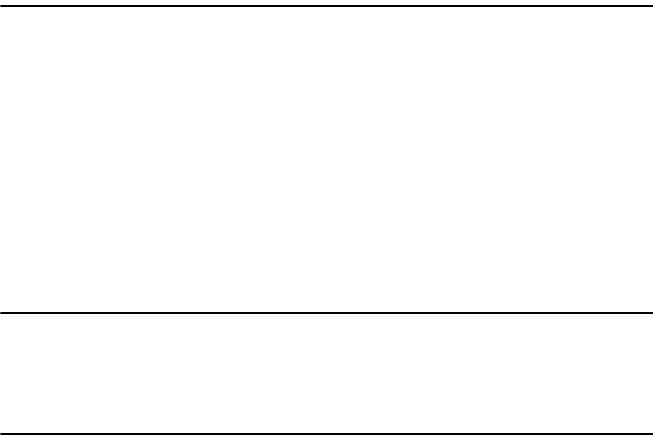
vi
TABLE OF CONTENTS
Manuals for This Machine ......................................................................................i
What You Can Do with This Machine..................................................................iii
Copier, Printer, and Scanner Functions.................................................................... iii
Utilizing Stored Documents....................................................................................... iii
Connecting Two Machines for Copying .................................................................... iv
Using the Scanner in a Network Environment .......................................................... iv
Administrating the Machine/ Protecting Documents (Security Functions) ................. v
Monitoring the Machine Via Computer....................................................................... v
Notice......................................................................................................................1
Copyrights and Trademarks .................................................................................4
Trademarks ................................................................................................................4
Information about Installed Software..........................................................................5
How to Read This Manual ...................................................................................11
Safety Information ...............................................................................................12
Safety During Operation...........................................................................................12
Positions of Labels and Hallmarks for R
RR
RWARNING and R
RR
RCAUTION............15
ENERGY STAR Program .....................................................................................16
Machine Types .....................................................................................................18
1. Getting Started
Guide To Components ........................................................................................19
External Options.......................................................................................................21
Internal Options........................................................................................................22
Control Panel........................................................................................................23
Display Panel ...........................................................................................................25
When the Authentication Screen is displayed..........................................................26
Turning On the Power .........................................................................................28
Turning On the Main Power .....................................................................................28
Turning On the Power ..............................................................................................28
Turning Off the Power ..............................................................................................29
Turning Off the Main Power .....................................................................................29
Saving Energy..........................................................................................................29
2. Combined Function Operations
Changing Modes..................................................................................................31
Job List.....................................................................................................................32
Multi-Access.........................................................................................................34
3. Document Server
Relationship between Document Server and Other Functions .......................37
Document Server Display ........................................................................................38
Using the Document Server................................................................................39
Storing Data .............................................................................................................39
Changing a Stored Document's File Name, User Name, or Password....................42
Searching for Stored Documents .............................................................................42
Printing Stored Documents ......................................................................................44
VenusC1_EN_zen_Pre_FM.book Page vi Monday, April 18, 2005 4:49 PM

vii
Deleting Stored Documents .....................................................................................46
Viewing Stored Documents Using a Web Browser ..................................................47
Downloading Stored Documents..............................................................................48
Settings for the Document Server......................................................................49
4. User Tools (System Settings)
User Tools Menu (System Settings)...................................................................51
Accessing User Tools (System Settings) ..........................................................54
Changing Default Settings .......................................................................................54
Exiting from User Tools............................................................................................54
Settings You Can Change with User Tools .......................................................55
General Features .....................................................................................................55
Tray Paper Settings .................................................................................................59
Timer Settings ..........................................................................................................64
Administrator Tools ..................................................................................................67
Address Book.......................................................................................................73
Registering Names ..............................................................................................76
Registering a Name .................................................................................................76
Changing a Registered Name..................................................................................77
Deleting a Registered Name ....................................................................................77
Authentication Information.................................................................................78
Registering a New User Code..................................................................................78
Changing a User Code.............................................................................................79
Deleting a User Code...............................................................................................80
Displaying the Counter for Each User Code ............................................................80
Printing the Counter for Each User Code.................................................................80
Clearing the Number of Prints..................................................................................81
E-mail Destination................................................................................................82
Registering an E-mail Destination............................................................................82
Changing a Registered E-mail Destination ..............................................................83
Deleting a Registered E-mail Destination ................................................................83
Registering Folders .............................................................................................85
Using SMB to Connect.............................................................................................85
Using FTP to Connect..............................................................................................89
Registering Names to a Group ...........................................................................92
Registering a New Group.........................................................................................92
Registering Names to a Group.................................................................................93
Adding a Group to Another Group ...........................................................................93
Displaying Names Registered in Groups .................................................................94
Removing a Name from a Group .............................................................................94
Deleting a Group within a Group..............................................................................95
Changing a Group Name .........................................................................................95
Deleting a Group ......................................................................................................96
Registering a Protection Code ...........................................................................97
Registering a Protection Code for a Name in the Address Book .............................97
Registering a Protection Code for a Group ..............................................................98
Registering SMTP and LDAP Authentication....................................................99
SMTP Authentication ...............................................................................................99
LDAP Authentication ..............................................................................................100
VenusC1_EN_zen_Pre_FM.book Page vii Monday, April 18, 2005 4:49 PM

viii
5. Troubleshooting
If Your Machine Does Not Operate as You Want ............................................103
General ..................................................................................................................103
Document Server ...................................................................................................106
B
BB
B Loading Paper ...............................................................................................107
Loading Paper in Tray 1 (Tandem Tray) ................................................................107
Loading Paper in Tray 2 and 3...............................................................................108
Loading Paper in the Large Capacity Tray (LCT) ..................................................108
Loading Paper in the Interposer.............................................................................109
Orientation-Fixed Paper or Two-Sided Paper ........................................................110
Suspend Copy when using Finisher 3000B (100–Sheet-Staples) .................111
D
DD
D Adding Toner.................................................................................................112
Replacing Toner.................................................................................................114
x
xx
x Clearing Misfeeds .........................................................................................116
Changing the Paper Size...................................................................................126
Changing the Paper Size in Tray 2 or 3.................................................................126
If Sheets Whose Size Cannot be Automatically Detected are Loaded ..................127
d
dd
d Adding Staples..............................................................................................128
Finisher MEC(50-Sheet-Staples), Finisher MEC BK (Saddle Stitch) .....................128
Finisher MEC BK (Saddle Stitch) ...........................................................................130
Finisher 3000B (100-Sheet-Staples)......................................................................132
e
ee
e Removing Jammed Staples .........................................................................135
Finisher MEC(50-Sheet-Staples), Finisher MEC BK (Saddle Stitch) .....................135
Finisher MEC BK (Saddle Stitch) ...........................................................................137
Finisher 3000B (100-Sheet Staples)......................................................................139
y
yy
y Removing Punch Waste ...............................................................................141
Finisher MEC(50-Sheet-Staples), Finisher MEC BK (Saddle Stitch) .....................141
Finisher 3000B (100-Sheet-Staples)......................................................................142
Adjusting the Color Registration......................................................................144
Auto Color Registration..........................................................................................144
Auto Color Calibration ............................................................................................145
6. Remarks
Dos And Don'ts ..................................................................................................147
Saving Color Copies..........................................................................................148
Toner...................................................................................................................149
Handling Toner.......................................................................................................149
Toner Storage ........................................................................................................149
Used Toner ............................................................................................................149
Where to Put Your Machine ..............................................................................150
Machine Environment ............................................................................................150
Moving....................................................................................................................150
Power Connection..................................................................................................151
Access to the Machine ...........................................................................................151
Maintaining Your Machine ................................................................................153
Cleaning the Exposure Glass.................................................................................153
Cleaning the Auto Document Feeder.....................................................................153
Earth Leakage Breaker ......................................................................................154
VenusC1_EN_zen_Pre_FM.book Page viii Monday, April 18, 2005 4:49 PM

ix
Other Functions .................................................................................................156
Inquiry ....................................................................................................................156
Changing the Display Language ............................................................................156
Counter ...............................................................................................................158
Displaying the Total Counter..................................................................................158
7. Entering Text
Entering Text......................................................................................................159
Available Characters ..............................................................................................159
Keys .......................................................................................................................159
Entering Text..........................................................................................................160
8. Specifications
Main Unit.............................................................................................................161
Auto Document Feeder ..........................................................................................165
Document Server ...................................................................................................166
Options ...............................................................................................................167
Mailbox...................................................................................................................167
Finisher MEC BK (Saddle Stitch) ...........................................................................167
Finisher MEC (50-Sheet-Staples) ..........................................................................169
Finisher 3000B (100-Sheet-Staples)......................................................................171
Punch Unit (Finisher MEC BK (Saddle Stitch), Finisher MEC(50-Sheet-Staples))...172
Punch Unit (Finisher 3000B) ..................................................................................173
Copy Tray...............................................................................................................174
Large Capacity Tray (LCT).....................................................................................174
Interposer ...............................................................................................................175
Output Jogger (Finisher MEC BK (Saddle Stitch), Finisher MEC (50-Sheet-Staples))
....175
Output Jogger (Finisher 3000B (100-Sheet-Staples))............................................176
Others .................................................................................................................177
Copy Paper .........................................................................................................178
Recommended Paper Sizes and Types.................................................................178
Envelopes ..............................................................................................................181
Non-recommended Paper......................................................................................183
Paper Storage ........................................................................................................184
INDEX....................................................................................................... 185
VenusC1_EN_zen_Pre_FM.book Page ix Monday, April 18, 2005 4:49 PM
x
VenusC1_EN_zen_Pre_FM.book Page x Monday, April 18, 2005 4:49 PM

1
Notice
Notice To Wireless LAN Interface (optional) Users
Notes to users
It is strictly forbidden to use antenna(s) except designated.
AThe antenna(s) of this device must not be co-located or operating in conjunc-
tion with any other antenna or transmitter.
BThis equipment complies with FCC RF radiation exposure limits set forth for
an uncontrolled environment. End users must follow the specific operating
instructions for satisfying RF exposure compliance.
Notes to users in the United States of America
Notice:
This equipment has been tested and found to comply with the limits for a Class
B digital device, pursuant to Part 15 of the FCC Rules. These limits are designed
to provide reasonable protection against harmful interference in a residential in-
stallation. This equipment generates, uses and can radiate radio frequency ener-
gy and, if not installed and used in accordance with the instructions, may cause
harmful interference to radio communications. However, there is no guarantee
that interference will not occur in a particular installation. If this equipment does
cause harmful interference to radio or television reception, which can be deter-
mined by turning the equipment off and on, the user is encouraged to try to cor-
rect the interference by one more of the following measures:
•Reorient or relocate the receiving antenna.
•Increase the separation between the equipment and receiver.
•Connect the equipment into an outlet on a circuit different from that to which
the receiver is connected.
•Consult the dealer or an experienced radio/TV technician for help.
This device complies with part 15 of the FCC Rules.
Operation is subject to the following two conditions:
(1) This device may not cause harmful interference, and (2) this device must ac-
cept any interference received, including interference that may cause undesired
operation.
Warning
Changes or modifications not expressly approved by the party responsible for
compliance could void the user's authority to operate the equipment.
VenusC1_EN_zen_Pre_FM.book Page 1 Monday, April 18, 2005 4:49 PM
2
Note to users in Canada
Note:
This Class B digital apparatus complies with Canadian ICES-003.
Operation is subject to the following two conditions:
(1) This device may not cause interference, and (2) this device must accept any
interference, including interference that may cause undesired operation of the
device.
IEEE 802.11b Interface Unit Type H:
This device complies with RSS-210 of Industry Canada.
The term “IC:” before the certification/registration number only signifies that
the Industry Canada technical specifications were met.
To prevent radio interference to the licensed service, this device is intended to
be operated indoors and away from windows to provide maximum shielding.
Equipment (or its transmit antenna) that is installed outdoors is subject to licens-
ing.
To reduce potential radio interference to other users, the antenna type and its
gain should be so chosen that the equivalent isotropically radiated power (EIRP)
is not more than that required for successful communication.
This device has been designed to operate with an antenna having a maximum
gain of [0.45] dBi. Antenna having a higher gain is strictly prohibited per regu-
lations of Industry Canada. The required antenna impedance is [50] ohms.
Remarque concernant les utilisateurs au Canada
Avertissement:
Cet appareil numérique de la classe B est conforme á la norme NMB-003 du Can-
ada.
L'utilisation de ce dispositif est autorisée seulement aux conditions suivantes: (1)
il ne doit pas produire de brouillage et (2) l'utilisateur du dispositif doit être prêt
á accepter tout brouillage radioélectrique reçu, même si ce brouillage est suscep-
tible de compromettre le fonctionnement du dispositif.
IEEE 802.11b Interface Unit Type H:
Ce dispositif est conforme á la norme CNR-210 d'Industrie Canada.
L'expression «IC:» avant le numéro d'homologation/enregistrement signifie
seulement que les spécifications techniques d'Industrie Canada ont été re-
spectées.
Pour empêcher que cet appareil cause du brouillage au service faisant l'objet
d'une licence, il doit être utilisé á l'intérieur et devrait être placé loin des fenêtres
afin de fournir un écran de blindage maximal.
Si le matériel (ou son antenne d'emission) est installe á l'extérieur, il doit faire
l'objet d'une licence.
VenusC1_EN_zen_Pre_FM.book Page 2 Monday, April 18, 2005 4:49 PM
3
Afin de réduire le risque d'interférence aux autres utilisateurs, le type d'antenne
et son gain doivent être choisis de façon á ce que la puissance isotrope rayonnée
équivalente (p.i.r.e.) ne soit pas supérieure au niveau requis pour obtenir une
communication satisfaisante.
Ce dispositif a été conçu pour fonctionner avec une antenne ayant un gain max-
imal de [0.45] dBi.Une antenne ayant un gain plus élevé est strictement interdite
par les réglements d'Industrie Canada.L'impédance d'antenne requise est [50]
ohms.
VenusC1_EN_zen_Pre_FM.book Page 3 Monday, April 18, 2005 4:49 PM

4
Copyrights and Trademarks
Trademarks
Microsoft®, Windows® and Windows NT® are registered trademarks of Mi-
crosoft Corporation in the United States and/or other countries.
Acrobat® is a registered trademark of Adobe Systems Incorporated.
Bluetooth™ is a registered trademark of Bluetooth-SIG Inc. worldwide.
Other product names used herein are for identification purposes only and might
be trademarks of their respective companies. We disclaim any and all rights to
those marks.
The proper names of the Windows operating systems are as follows:
•The product name of Windows® 95 is Microsoft® Windows® 95
•The product name of Windows® 98 is Microsoft® Windows® 98
•The product name of Windows® Me is Microsoft® Windows® Millennium
Edition (Windows Me)
•The product names of Windows® 2000 are as follows:
Microsoft® Windows® 2000 Advanced Server
Microsoft® Windows® 2000 Server
Microsoft® Windows® 2000 Professional
•The product names of Windows® XP are as follows:
Microsoft® Windows® XP Professional
Microsoft® Windows® XP Home Edition
•The product names of Windows Server™ 2003 are as follows:
Microsoft® Windows Server™ 2003 Standard Edition
Microsoft® Windows Server™ 2003 Enterprise Edition
Microsoft® Windows Server™ 2003 Web Edition
•The product names of Windows® NT are as follows:
Microsoft® Windows NT® Server 4.0
Microsoft® Windows NT® Workstation 4.0
VenusC1_EN_zen_Pre_FM.book Page 4 Monday, April 18, 2005 4:49 PM

5
Information about Installed Software
expat
•The software including controller, etc. (hereinafter "software") installed on
this product uses the expat under the conditions mentioned below.
•The product manufacturer provides warranty and support to the software of
the product including the expat, and the product manufacturer makes the ini-
tial developer and copyright holder of the expat, free from these obligations.
•Information relating to the expat is available at:
http://expat.sourceforge.net/
Copyright © 1998, 1999, 2000 Thai Open Source Software Center, Ltd. and Clark
Cooper.
Copyright © 2001, 2002 Expat maintainers.
Permission is hereby granted, free of charge, to any person obtaining a copy of
this software and associated documentation files (the "Software"), to deal in the
Software without restriction, including without limitation the rights to use,
copy, modify, merge, publish, distribute, sublicense, and/or sell copies of the
Software, and to permit persons to whom the Software is furnished to do so, sub-
ject to the following conditions:
The above copyright notice and this permission notice shall be included in all
copies or substantial portions of the Software.
THE SOFTWARE IS PROVIDED "AS IS", WITHOUT WARRANTY OF ANY
KIND, EXPRESS OR IMPLIED, INCLUDING BUT NOT LIMITED TO THE
WARRANTIES OF MERCHANTABILITY, FITNESS FOR A PARTICULAR
PURPOSE AND NONINFRINGEMENT. IN NO EVENT SHALL THE AU-
THORS OR COPYRIGHT HOLDERS BE LIABLE FOR ANY CLAIM, DAMAG-
ES OR OTHER LIABILITY, WHETHER IN AN ACTION OF CONTRACT,
TORT OR OTHERWISE, ARISING FROM, OUT OF OR IN CONNECTION
WITH THE SOFTWARE OR THE USE OR OTHER DEALINGS IN THE SOFT-
WARE.
NetBSD
1. Copyright Notice of NetBSD
For all users to use this product:
This product contains NetBSD operating system:
For the most part, the software constituting the NetBSD operating system is not
in the public domain; its authors retain their copyright.
The following text shows the copyright notice used for many of the NetBSD
source code. For exact copyright notice applicable for each of the files/binaries,
the source code tree must be consulted.
A full source code can be found at http://www.netbsd.org/.
Copyright © 1999, 2000 The NetBSD Foundation, Inc.
All rights reserved.
VenusC1_EN_zen_Pre_FM.book Page 5 Monday, April 18, 2005 4:49 PM
6
Redistribution and use in source and binary forms, with or without modifica-
tion, are permitted provided that the following conditions are met:
ARedistributions of source code must retain the above copyright notice, this list
of conditions and the following disclaimer.
BRedistributions in binary form must reproduce the above copyright notice,
this list of conditions and the following disclaimer in the documentation
and/or other materials provided with the distribution.
CAll advertising materials mentioning features or use of this software must
display the following acknowledgment:
This product includes software developed by The NetBSD Foundation, Inc.
and its contributors.
DNeither the name of The NetBSD Foundation nor the names of its contribu-
tors may be used to endorse or promote products derived from this software
without specific prior written permission.
THIS SOFTWARE IS PROVIDED BY THE NETBSD FOUNDATION, INC. AND
CONTRIBUTORS ''AS IS'' AND ANY EXPRESS OR IMPLIED WARRANTIES,
INCLUDING, BUT NOT LIMITED TO, THE IMPLIED WARRANTIES OF MER-
CHANTABILITY AND FITNESS FOR A PARTICULAR PURPOSE ARE DIS-
CLAIMED. IN NO EVENT SHALL THE FOUNDATION OR CONTRIBUTORS
BE LIABLE FOR ANY DIRECT, INDIRECT, INCIDENTAL, SPECIAL, EXEM-
PLARY, OR CONSEQUENTIAL DAMAGES (INCLUDING, BUT NOT LIMIT-
ED TO, PROCUREMENT OF SUBSTITUTE GOODS OR SERVICES; LOSS OF
USE, DATA, OR PROFITS; OR BUSINESS INTERRUPTION) HOWEVER
CAUSED AND ON ANY THEORY OF LIABILITY, WHETHER IN CON-
TRACT, STRICT LIABILITY, OR TORT (INCLUDING NEGLIGENCE OR OTH-
ERWISE) ARISING IN ANY WAY OUT OF THE USE OF THIS SOFTWARE,
EVEN IF ADVISED OF THE POSSIBILITY OF SUCH DAMAGE.
2.Authors Name List
All product names mentioned herein are trademarks of their respective owners.
The following notices are required to satisfy the license terms of the software
that we have mentioned in this document:
•This product includes software developed by the University of California,
Berkeley and its contributors.
•This product includes software developed by Jonathan R. Stone for the NetB-
SD Project.
•This product includes software developed by the NetBSD Foundation, Inc.
and its contributors.
•This product includes software developed by Manuel Bouyer.
•This product includes software developed by Charles Hannum.
•This product includes software developed by Charles M. Hannum.
•This product includes software developed by Christopher G. Demetriou.
•This product includes software developed by TooLs GmbH.
•This product includes software developed by Terrence R. Lambert.
•This product includes software developed by Adam Glass and Charles Han-
num.
•This product includes software developed by Theo de Raadt.
VenusC1_EN_zen_Pre_FM.book Page 6 Monday, April 18, 2005 4:49 PM

7
•This product includes software developed by Jonathan Stone and Jason R.
Thorpe for the NetBSD Project.
•This product includes software developed by the University of California,
Lawrence Berkeley Laboratory and its contributors.
•This product includes software developed by Christos Zoulas.
•This product includes software developed by Christopher G. Demetriou for
the NetBSD Project.
•This product includes software developed by Paul Kranenburg.
•This product includes software developed by Adam Glass.
•This product includes software developed by Jonathan Stone.
•This product includes software developed by Jonathan Stone for the NetBSD
Project.
•This product includes software developed by Winning Strategies, Inc.
•This product includes software developed by Frank van der Linden for the
NetBSD Project.
•This product includes software developed for the NetBSD Project by Frank
van der Linden
•This product includes software developed for the NetBSD Project by Jason R.
Thorpe.
•The software was developed by the University of California, Berkeley.
•This product includes software developed by Chris Provenzano, the Univer-
sity of California, Berkeley, and contributors.
Sablotron
Sablotron (Version 0.82) Copyright © 2000 Ginger Alliance Ltd. All Rights Re-
served
a) The application software installed on this product includes the Sablotron soft-
ware Version 0.82 (hereinafter, "Sablotron 0.82"), with modifications made by
the product manufacturer. The original code of the Sablotron 0.82 is provided by
Ginger Alliance Ltd., the initial developer, and the modified code of the Sa-
blotron 0.82 has been derived from such original code provided by Ginger Alli-
ance Ltd.
b) The product manufacturer provides warranty and support to the application
software of this product including the Sablotron 0.82 as modified, and the prod-
uct manufacturer makes Ginger Alliance Ltd., the initial developer of the Sa-
blotron 0.82, free from these obligations.
c) The Sablotron 0.82 and the modifications thereof are made available under the
terms of Mozilla Public License Version 1.1 (hereinafter, "MPL 1.1"), and the ap-
plication software of this product constitutes the "Larger Work" as defined in
MPL 1.1. The application software of this product except for the Sablotron 0.82
as modified is licensed by the product manufacturer under separate agree-
ment(s).
d) The source code of the modified code of the Sablotron 0.82 is available at: ht-
tp://support-download.com/services/device/sablot/notice082.html
VenusC1_EN_zen_Pre_FM.book Page 7 Monday, April 18, 2005 4:49 PM

10
RSA BSAFE®
•This product includes RSA BSAFE® cryptographic or security protocol soft-
ware from RSA Security Inc.
•RSA and BSAFE are registered trademarks of RSA Security Inc. in the United
States and/or other countries.
•RSA Security Inc. All rights reserved.
Samba(Ver 2.2.2-ja-1.1)
For SMB transmission, this machine uses Samba ver 2.2.2-ja-1.1 (hereinafter re-
ferred to as Samba 2.2.2-ja-1.1).
Copyright © Andrew Tridgell 1994-1998
This program is free software; you can redistribute it and/or modify it under the
terms of the GNU General Public License as published by the Free Software
Foundation; either version 2 of the License, or (at your option) any later version.
This program is distributed in the hope that it will be useful, but WITHOUT
ANY WARRANTY; without even the implied warranty of MERCHANTABILI-
TY or FITNESS FOR A PARTICULAR PURPOSE. See the GNU General Public
License for more details.
You should have received a copy of the GNU General Public License along with
this program; if not, write to the Free Software Foundation, Inc., 675 Mass Ave,
Cambridge, MA 02139, USA
Note
❒The source code for SMB transmission by this machine can be downloaded
from the following website: http://support-download.com/services/scbs
VenusC1_EN_zen_Pre_FM.book Page 10 Monday, April 18, 2005 4:49 PM

11
How to Read This Manual
Symbols
This manual uses the following symbols:
R
WARNING:
This symbol indicates a potentially hazardous situation that might result in
death or serious injury if you misuse the machine by not following the instruc-
tions under this symbol. Be sure to read the instructions, all of which are includ-
ed in the Safety Information section in the General Settings Guide.
R
CAUTION:
This symbol indicates a potentially hazardous situation that might result in mi-
nor or moderate injury or property damage not involving bodily injury, if you
misuse the machine by not following these instructions under this symbol. Be
sure to read the instructions, all of which are included in the Safety Information
section in the General Settings Guide.
* WARNINGS and CAUTIONS are notes for your safety.
Important
If these instructions are not followed, paper might be misfed, originals dam-
aged, or data lost. Be sure to read these instructions.
Preparation
This symbol indicates the prior knowledge or preparation required before oper-
ation.
Note
This symbol indicates precautions for operation, or actions to be taken following
user error.
Limitation
This symbol indicates numerical limits, functions that cannot be used together,
or conditions under which a particular function cannot be used.
Reference
This symbol indicates where further relevant information can be found.
[]
Keys that appear on the machine's display panel.
{}
Keys built into the machine's control panel.
VenusC1_EN_zen_Pre_FM.book Page 11 Monday, April 18, 2005 4:49 PM

13
R WARNING:
•Disconnect the power plug (by pulling the plug, not the cable) if the
power cable or plug becomes frayed or otherwise damaged.
•To avoid hazardous electric shock or laser radiation exposure, do not
remove any covers or screws other than those specified in this manu-
al.
•Turn off the power and disconnect the power plug (by pulling the plug,
not the cable) if any of the following occurs:
•You spill something into the machine.
•You suspect that your machine needs service or repair.
•The external housing of your machine has been damaged.
•Disposal can take place at our authorized dealer.
•Do not incinerate used toner or toner containers. Toner dust might ig-
nite when exposed to an open flame. Dispose of used toner containers
in accordance with local regulations.
•Keep the machine away from flammable liquids, gases, and aerosols.
A fire or an electric shock might occur.
•Connect the machine only to the power source described on the inside
front cover of this manual. Connect the power cord directly into a wall
outlet and do not use an extension cord.
•Do not damage, break or make any modifications to the power cord.
Do not place heavy objects on it. Do not pull it hard nor bend it more
than necessary. These actions could cause an electric shock or fire.
•Do not turn the earth leakage breaker from the off to the on position.
Otherwise it might lead to an electric shock, fire or smoke, or cause the
circuit breakers to trip.
•Do not incinerate spilled toner or used toner. Toner dust might ignite
when exposed to an open flame.
VenusC1_EN_zen_Pre_FM.book Page 13 Monday, April 18, 2005 4:49 PM
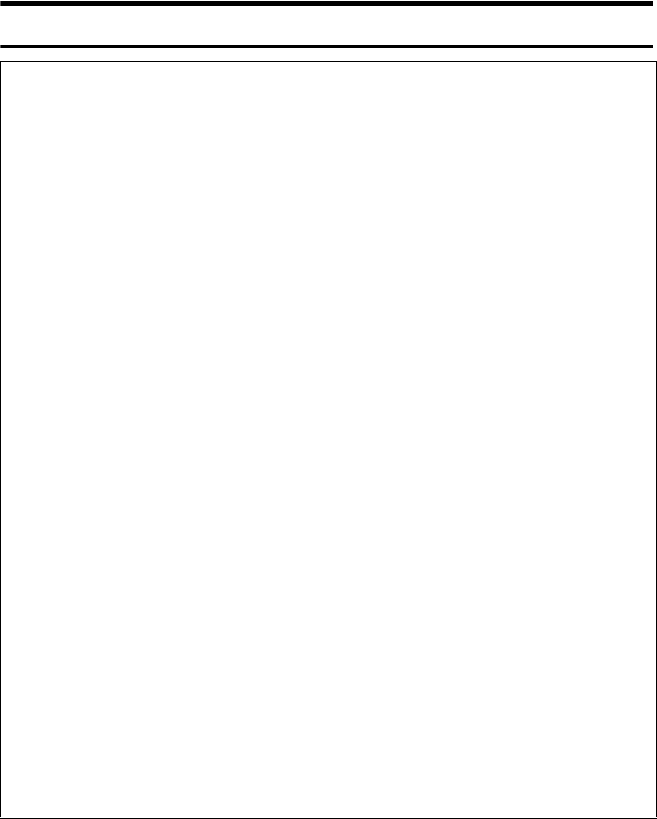
14
R CAUTION:
•Keep the machine away from humidity and dust. Otherwise a fire or an elec-
tric shock might occur.
•Do not place the machine on an unstable or tilted surface. If it topples over,
an injury might occur.
•If you use the machine in a confined space, make sure there is a continuous
air turnover.
•Unplug the power cord from the wall outlet before you move the machine.
While moving the machine, you should take care that the power cord will not
be damaged under the machine.
•When you disconnect the power plug from the wall outlet, always pull the
plug (not the cable).
•If toner or used toner is inhaled, gargle with plenty of water and move into a
fresh air environment. Consult a doctor if necessary.
•If toner or used toner gets into your eyes, flush immediately with large
amounts of water. Consult a doctor if necessary.
•If toner or used toner is swallowed, dilute by drinking a large amount of wa-
ter. Consult a doctor if necessary.
•Avoid getting toner on your clothes or skin when removing a paper jam or
replacing toner. If your skin comes into contact with toner, wash the affected
area thoroughly with soap and water.
•If toner gets on your clothing, wash with cold water. Hot water will set the
toner into the fabric and may make removing the stain impossible.
•The inside of the machine could be very hot. Do not touch the parts with a
label indicating “hot surface”. Otherwise, an injury might occur.
•The fusing section of this machine might be very hot. Caution should be tak-
en when removing misfed paper.
•Keep the waste oil bottle away from flames. There is a risk of fire or burns.
•Do not use aluminum foil, carbon paper, or similar conductive paper to avoid
a fire or machine failure.
•Keep toner (used or unused) and toner containers out of reach of children.
VenusC1_EN_zen_Pre_FM.book Page 14 Monday, April 18, 2005 4:49 PM

15
Positions of Labels and Hallmarks for
R
RR
RWARNING and R
RR
RCAUTION
This machine has labels for RWARNING and RCAUTION at the positions
shown below. For safety, please follow the instructions and handle the machine
as indicated.
AFU140S
VenusC1_EN_zen_Pre_FM.book Page 15 Monday, April 18, 2005 4:49 PM

16
ENERGY STAR Program
❖
❖❖
❖Low Power Mode
This product automatically lowers its power consumption 15 minutes after
the last copy or print job has finished. Printing is still possible in Low Power
Mode, but if you wish to make copies first press the {
{{
{Energy Saver}
}}
} key.
Reference
For details about how to change the default interval, see p.64 “Energy Sav-
er Timer”.
❖
❖❖
❖Off Mode (Copier only)
To conserve energy, this product automatically turns off 90 minutes after the
last copying or printing job has been completed. Printing is still possible in
Off Mode, but if you wish to make copies first press the operation switch.
Reference
For details about how to change the default interval, see p.64 “Auto Off
Timer”.
❖
❖❖
❖Sleep Mode (Printer, Scanner installed)
If the printer and scanner are installed, this product automatically lowers fur-
ther its power consumption 90 minutes after it has shifted to Low Power
Mode. Printing is still possible in Sleep Mode, but if you wish to make copies
first press the operation switch.
Reference
For details about how to change the default interval, see p.64 “Auto Off
Timer”.
As an ENERGY STAR Partner, we have determined
that this machine model meets the ENERGY STAR
Guidelines for energy efficiency.
The ENERGY STAR Guidelines intend to establish an international energy-saving system for
developing and introducing energy-efficient office equipment to deal with environmental is-
sues, such as global warming.
When a product meets the ENERGY STAR Guidelines for energy efficiency, the Partner shall
place the ENERGY STAR logo onto the machine model.
This product was designed to reduce the environmental impact associated with office equip-
ment by means of energy-saving features, such as Low-power mode.
VenusC1_EN_zen_Pre_FM.book Page 16 Monday, April 18, 2005 4:49 PM

Guide To Components
21
1
External Options
1. Output Jogger Unit
Jogs the sheets delivered to the finisher
shift tray.
2. Mailbox
Sorts printed papers.
*Mailbox output trays 1-9
3. Copy tray
Copies and prints are delivered here.
4. Finisher 3000B(100-Sheet-Sta-
ples)
Sorts, stacks, staples and punches copies.
*1: Finisher upper tray
*2 Finisher shift tray
5. Finisher MEC BK (Saddle Stitch)
Sorts, stacks, staples and punches copies.
The saddle stitch function can staple the
copies in the centre and fold them into
booklets.
*3: Finisher upper tray
*4: Finisher shift tray
*5 Booklet tray
6. Finisher MEC(50-Sheet-Staples)
Sorts, stacks, staples and punches copies.
*6: Finisher upper tray
*7: Finisher shift tray
7. Interposer
Inserts cover or slip sheets into the cop-
ies.
8. Large Capacity Tray (LCT)
Holds 4000 sheets of paper.
AFU020S
VenusC1_EN_zen_Pre_FM.book Page 21 Monday, April 18, 2005 4:49 PM

Document Server
42
3
To set or change a password
A
AA
APress [Scan Original].
The Scan Original display appears.
B
BB
BPress [Password].
C
CC
CEnter a four- to eight-digit pass-
word using the number keys, and
then press the {
{{
{#}
}}
} key.
D
DD
DReenter the password (four- to
eight- digits) for verification, and
then press the {
{{
{#}
}}
} key.
E
EE
EPress [OK].
Changing a Stored
Document's File Name, User
Name, or Password
A
AA
APress the {
{{
{Document Server}
}}
} key.
B
BB
BSelect the document with the user
name, file name, or password you
want to change.
Note
❒If a password has been set for
the document, enter the pass-
word and press [OK].
C
CC
CPress [File Management].
D
DD
DPress [Change File Name], [Change
User Name], or [Change Password].
E
EE
E
Enter the new file name, user name,
or password, and then press [OK].
Reference
p.40 “To register or change a
user name”.
p.41 “To change a file name”.
p.42 “To set or change a pass-
word”.
F
FF
FPress [OK].
Searching for Stored
Documents
You can use either [Search by File
Name] or [Search by User Name] to
search for documents stored in the
Document Server. You can also list
stored documents in your order of
preference.
Note
❒If you install DeskTopBinder Pro-
fessional or DeskTopBinder Lite
on your computer, you can search
and rearrange the documents from
your computer.
Reference
For more details refer to the manu-
als for DeskTopBinder Profession-
al/Lite.
VenusC1_EN_zen_Pre_FM.book Page 42 Monday, April 18, 2005 4:49 PM

Settings for the Document Server
49
3
Settings for the Document Server
❖
❖❖
❖Copier / Document Server Features (See “General Features P.4 /6”, and “General
Features P.5 /6”, Copy Reference.)
❖
❖❖
❖System Settings (See p.55 “General Features”, p.59 “Tray Paper Settings”, p.64
“Timer Settings”, p.67 “Administrator Tools”.)
Items Default settings
General Features P.4/6
Document Server Storage Key: F1
2 Sided Original Top to Top
Document Server Storage Key: F2
1 Sided
→
1 Sided Combine
Document Server Storage Key: F3
1 Sided
→
1 Sided Combine: 4
originals
Document Server Storage Key: F4
1 Sided
→
1 Sided Combine: 8
originals
Document Server Storage Key: F5
Create Margin
General Features P.5/6
Document Server Print Key: F1
2 Sided Top to Top
Document Server Print Key: F2
2 Sided Top to Bottom
Document Server Print Key: F3
Booklet
Document Server Print Key: F4
Magazine
Document Server Print Key: F5
Off
Items Default settings
General Features Warm Up Notice On
Copy Count Display Up
Output: Document Server Copy Tray
Tray Paper Settings
Paper Tray Priority: Document
Server
Tray 1
Front Cover Sheet Tray Off
Back Cover Sheet Tray Off
Slip Sheet Tray Off
Timer Settings Copier / Document Server
Auto Reset Timer
60 seconds
Administrator Tools Auto Delete File After 3 day(s)
Delete All Files --
VenusC1_EN_zen_Pre_FM.book Page 49 Monday, April 18, 2005 4:49 PM
Specyfikacje produktu
| Marka: | Ricoh |
| Kategoria: | drukarka |
| Model: | CS 555 |
Potrzebujesz pomocy?
Jeśli potrzebujesz pomocy z Ricoh CS 555, zadaj pytanie poniżej, a inni użytkownicy Ci odpowiedzą
Instrukcje drukarka Ricoh

14 Października 2024

11 Października 2024

5 Października 2024

5 Października 2024

27 Września 2024

25 Września 2024

24 Września 2024

22 Września 2024

16 Września 2024

15 Września 2024
Instrukcje drukarka
- drukarka Sony
- drukarka Samsung
- drukarka LG
- drukarka Xiaomi
- drukarka Sharp
- drukarka Huawei
- drukarka Lenovo
- drukarka Epson
- drukarka Fujitsu
- drukarka Roland
- drukarka Panasonic
- drukarka StarTech.com
- drukarka Canon
- drukarka Fujifilm
- drukarka MSI
- drukarka Toshiba
- drukarka D-Link
- drukarka Citizen
- drukarka HP
- drukarka Brother
- drukarka Honeywell
- drukarka Kodak
- drukarka Testo
- drukarka Primera
- drukarka Xerox
- drukarka Godex
- drukarka Olivetti
- drukarka Zebra
- drukarka Dell
- drukarka Digitus
- drukarka AgfaPhoto
- drukarka Kyocera
- drukarka Seiko
- drukarka Renkforce
- drukarka Thomson
- drukarka AVM
- drukarka Velleman
- drukarka Dymo
- drukarka Panduit
- drukarka Olympus
- drukarka OKI
- drukarka Mitsubishi
- drukarka Intermec
- drukarka NEC
- drukarka Polaroid
- drukarka Konica Minolta
- drukarka Bixolon
- drukarka Pantum
- drukarka Olympia
- drukarka Datamax O'Neil
- drukarka DNP
- drukarka Equip
- drukarka ZKTeco
- drukarka TSC
- drukarka HiTi
- drukarka Microboards
- drukarka Triumph-Adler
- drukarka Fargo
- drukarka Entrust
- drukarka Kern
- drukarka Brady
- drukarka Tomy
- drukarka Lexmark
- drukarka Sagem
- drukarka Nilox
- drukarka Argox
- drukarka Royal Sovereign
- drukarka Minolta
- drukarka Oce
- drukarka Paxar
- drukarka IDP
- drukarka Metapace
- drukarka Ultimaker
- drukarka Ibm
- drukarka CSL
- drukarka Toshiba TEC
- drukarka Frama
- drukarka Builder
- drukarka Kogan
- drukarka Star Micronics
- drukarka Posiflex
- drukarka Dascom
- drukarka GG Image
- drukarka Vupoint Solutions
- drukarka Elite Screens
- drukarka DTRONIC
- drukarka Phoenix Contact
- drukarka Videology
- drukarka Epson 7620
- drukarka Star
- drukarka EC Line
- drukarka Colop
- drukarka Approx
- drukarka Fichero
- drukarka Raspberry Pi
- drukarka Unitech
- drukarka Middle Atlantic
- drukarka Evolis
- drukarka Tally Dascom
- drukarka Custom
- drukarka Nisca
- drukarka Sawgrass
- drukarka Mutoh
Najnowsze instrukcje dla drukarka

9 Kwietnia 2025

9 Kwietnia 2025

9 Kwietnia 2025

9 Kwietnia 2025

9 Kwietnia 2025

4 Kwietnia 2025

3 Kwietnia 2025

3 Kwietnia 2025

3 Kwietnia 2025

2 Kwietnia 2025