Instrukcja obsługi Renkforce RF-BS-1000
Przeczytaj poniżej 📖 instrukcję obsługi w języku polskim dla Renkforce RF-BS-1000 (10 stron) w kategorii skaner. Ta instrukcja była pomocna dla 25 osób i została oceniona przez 2 użytkowników na średnio 4.5 gwiazdek
Strona 1/10
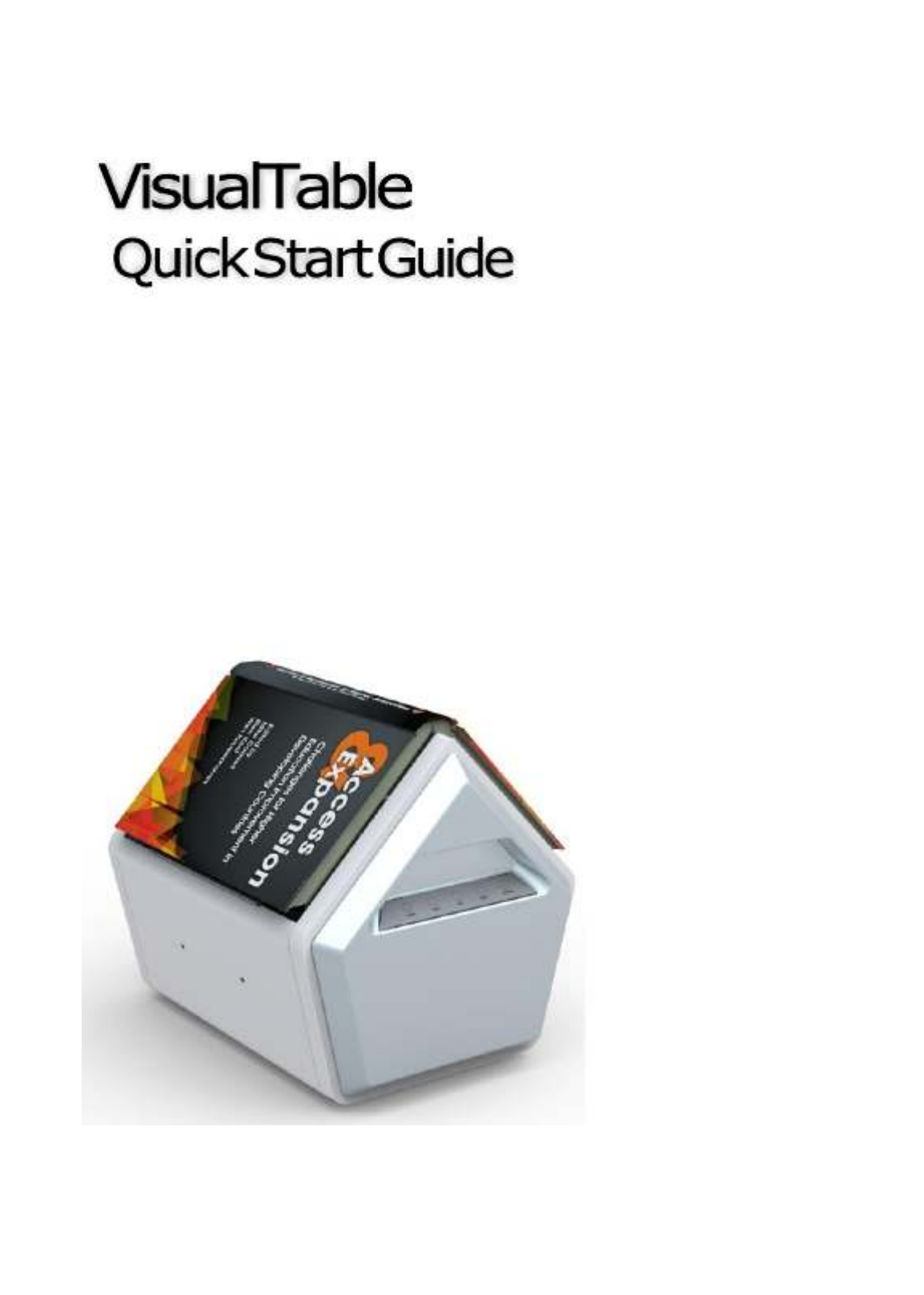
1.
Starting VisualTable ................................................ 2
2.
Operating the hardware .......................................... 4
3.
Program tools .......................................................... 5
4.
Creating ebook ........................................................ 8
5.
Precautions to take before reformatting PC
……
…12

- -3
Custom Setting > Program options
Path for Captured: to select a folder where captured images are saved
Path for OCR: to select a folder where OCR-formatted documents are saved
Image Edit Program: to select an Image Edit program; otherwise, Windows’ Mspaint.exe has
been set at default. (Open the folder of the requested edit program and click its exe file.)
Web Drive: to register the site for cloud service drive (e.g. google drive). The registered site
will pop up by click of “U” button in “App” of the Main menu panel.
Registered Site: the registered search engine to be used in VisualTable, moving up and down
by using the Up/Down arrow on the right in order to select preferred one.
Path for E-Book Image: to determine a folder for saving scanned images for creating an
eBook in the eBook mode.
Documents Folder: to determine a folder for saving the image by double click of the inside of
the scan area in creating eBook. (Refer to III. 5. Creating eBook“ ”.)
Menu Window Size: to select the size of the Main menu panel make it small or large. and

- -4
1
Custom Setting > OCR options
OCR Option: to select a targeted language for OCR converting characters on documents.
In the event of converting a document written only in English, selecting English will improve “ ”
the recognition rate.
Translation Language Selection: to select a language after translation. (The related function in the
Main menu panel: Area selection Translation)
2.
Operating the hardware
Both t hardware the software menu can he and program be used for image capture. In the event of
successive scanning of the book, use the software menu panel Main menu panel . (Refer to III. “ ” “5.
Creating an eBook for more detail”.)
(1) Hardware key pad * Direction of the Book matching the initial setting
(2) Buttons on the software menu panel
-
POWER : Power on & off (Equipment beep: No execution of program or no proper connection of the cables)
-
AUTO : captures and saves pages on both sides alternately.
Specyfikacje produktu
| Marka: | Renkforce |
| Kategoria: | skaner |
| Model: | RF-BS-1000 |
| Kolor produktu: | Biały |
| Wbudowany wyświetlacz: | Nie |
| Szerokość produktu: | 325 mm |
| Głębokość produktu: | 405 mm |
| Waga produktu: | 8300 g |
| Ilość na paczkę: | 1 szt. |
| Port USB: | Tak |
| Obsługiwane systemy operacyjne Windows: | Tak |
| Przewody: | AC, USB |
| Typ zasilacza: | Prąd przemienny |
| Maksymalny rozmiar papieru ISO (seria A): | A4 |
| Podwójne skanowanie: | Nie |
| Optyczna rozdzielczość skanowania: | 2592 x 1944 DPI |
| Zalecana ilość stron drukuwanych miesięcznie: | 40 stron/mies. |
| Wersja USB: | 2.0 |
| Megapiksele: | 5 MP |
| Typ przetwornika obrazu: | CMOS |
| Zawartość opakowania: | CD with software and user manual\nPower cable (1.7 m)\nPower supply (12 V/5 A), approx. 1.17 m\nUSB Cable (2.6 m)\nUser manual\nSafety instructions\nQuick start guide. |
| Maksymalny format skanowania: | 210 x 297 mm |
| Skanowanie w kolorze: | Nie |
| Prędkość skanowania ADF (cz/b, A4): | 40 stron/min |
| Formaty plików (scanner): | JPEG |
| Maksymalny dzienny cykl pracy: | - stron(y) |
| Maksymalny obszar skanowania (płaski): | 210 x 297 mm |
Potrzebujesz pomocy?
Jeśli potrzebujesz pomocy z Renkforce RF-BS-1000, zadaj pytanie poniżej, a inni użytkownicy Ci odpowiedzą
Instrukcje skaner Renkforce

21 Czerwca 2024

21 Czerwca 2024

21 Czerwca 2024

21 Czerwca 2024
Instrukcje skaner
- skaner Braun
- skaner Voltcraft
- skaner SilverCrest
- skaner Epson
- skaner Fujitsu
- skaner Panasonic
- skaner Canon
- skaner Nedis
- skaner Medion
- skaner Lenco
- skaner HP
- skaner Brother
- skaner Honeywell
- skaner Nikon
- skaner Kodak
- skaner Xerox
- skaner Zebra
- skaner Cobra
- skaner Trust
- skaner AgfaPhoto
- skaner Eurolite
- skaner Ricoh
- skaner Rollei
- skaner Uniden
- skaner Dymo
- skaner Panduit
- skaner Visioneer
- skaner ION
- skaner Maginon
- skaner Antec
- skaner Konica Minolta
- skaner Jay-Tech
- skaner Creality
- skaner Albrecht
- skaner AVerMedia
- skaner Genius
- skaner Technaxx
- skaner Martin
- skaner Blackmagic Design
- skaner Newland
- skaner Elmo
- skaner Avision
- skaner Lexmark
- skaner Agfa
- skaner Reflecta
- skaner Tevion
- skaner Targus
- skaner Sagem
- skaner Easypix
- skaner Kensington
- skaner GlobalTronics
- skaner Steren
- skaner Konig
- skaner Minolta
- skaner Veho
- skaner Dnt
- skaner Hella
- skaner Ipevo
- skaner Rittz
- skaner Jobo
- skaner Plustek
- skaner Zolid
- skaner Traveler
- skaner Mustek
- skaner Neat
- skaner RadioShack
- skaner ICarsoft
- skaner Kenko
- skaner Kogan
- skaner Yupiteru
- skaner Vupoint Solutions
- skaner DTRONIC
- skaner Ross-Tech
- skaner DENSO
- skaner Perfect Choice
- skaner IRIS
- skaner Soundsation
- skaner CDVI
- skaner Scan Dimension
- skaner Dyka
- skaner Matter And Form
- skaner Pacific Image
- skaner Doxie
- skaner CZUR
- skaner Cartrend
- skaner 3DMAKERPRO
- skaner Ambir
- skaner Microtek
Najnowsze instrukcje dla skaner

29 Marca 2025

22 Lutego 2025

19 Lutego 2025

28 Stycznia 2025

16 Stycznia 2025

12 Stycznia 2025

11 Stycznia 2025

11 Stycznia 2025

29 Grudnia 2024

22 Grudnia 2024