Instrukcja obsługi RCA RCR815
Przeczytaj poniżej 📖 instrukcję obsługi w języku polskim dla RCA RCR815 (25 stron) w kategorii Kontroler. Ta instrukcja była pomocna dla 7 osób i została oceniona przez 2 użytkowników na średnio 4.5 gwiazdek
Strona 1/25

universal
Consolidates up to 8-remotes
· Advanced DVD functionality
· Advanced DVR functionality
· Special Home Theater keys and expanded code
library for advanced home theater and HDTV control
· 2 Bonus AUX keys lets you add 2 additional
components
Customize your remote keys to match the remote
you are replacing
Programmable MACROs let you combine a series
of commands in a single keypress!
Combine jusqu’à 8 télécommandes
· Fonctions DVD avancées
· Fonctions DVR avancées
· Touches Cinéma au foyer spéciales et liste de
codes étendue pour une commande audio et HDTV
avancée
· 2 touches AUX en prime permettent de commander
2 autres appareils (aussi 1 touche AUX en prime
permet de commander un autre appareil)
Personnalisez les touches de la télécommande en
fonction de la télécommande que vous remplacez
Des MACROS programmables permettent de
combiner une série de commandes sous une
seule touche
Puede consolidar hasta 8 unidades de
control remoto
· Funcionalidad Avanzada de DVD
· Funcionalidad Avanzada de DVR
· Teclas Especiales para Teatro Casero y biblioteca con
expansión de claves para controles avanzados de
audio y HDTV
· 2 Teclas Auxiliares (AUX) extras que le permiten
controlar dos componentes adicionales (también una
tecla auxiliar “AUX” extra que le permite controlar un
componente adicional).
Programe según sus necesidades las teclas de
control remoto para combinar los controles
que usted está reemplazando con MACROs
Programables, y que le permiten combinar una
serie de mandos en una sola tecla.
See back for most popular brands.
Liste compléte au verso.
Para obtener una lista más
extensa, vea el reverso.
Learning Remote
RCR815
Multi-Brand Use
Utilisation multimarque
Funciona con muchas marcas
remote
U N I V E R S A L
DVD
TV
VCR
DVR
AUDIO
SAT/
CAB
AUX
AUX
RCR815ƒ.indd 1
RCR815ƒ.indd 1
RCR815ƒ.indd 1
RCR815ƒ.indd 1RCR815ƒ.indd 1 3/4/05 11:35:05 AM
3/4/05 11:35:05 AM
3/4/05 11:35:05 AM
3/4/05 11:35:05 AM3/4/05 11:35:05 AM
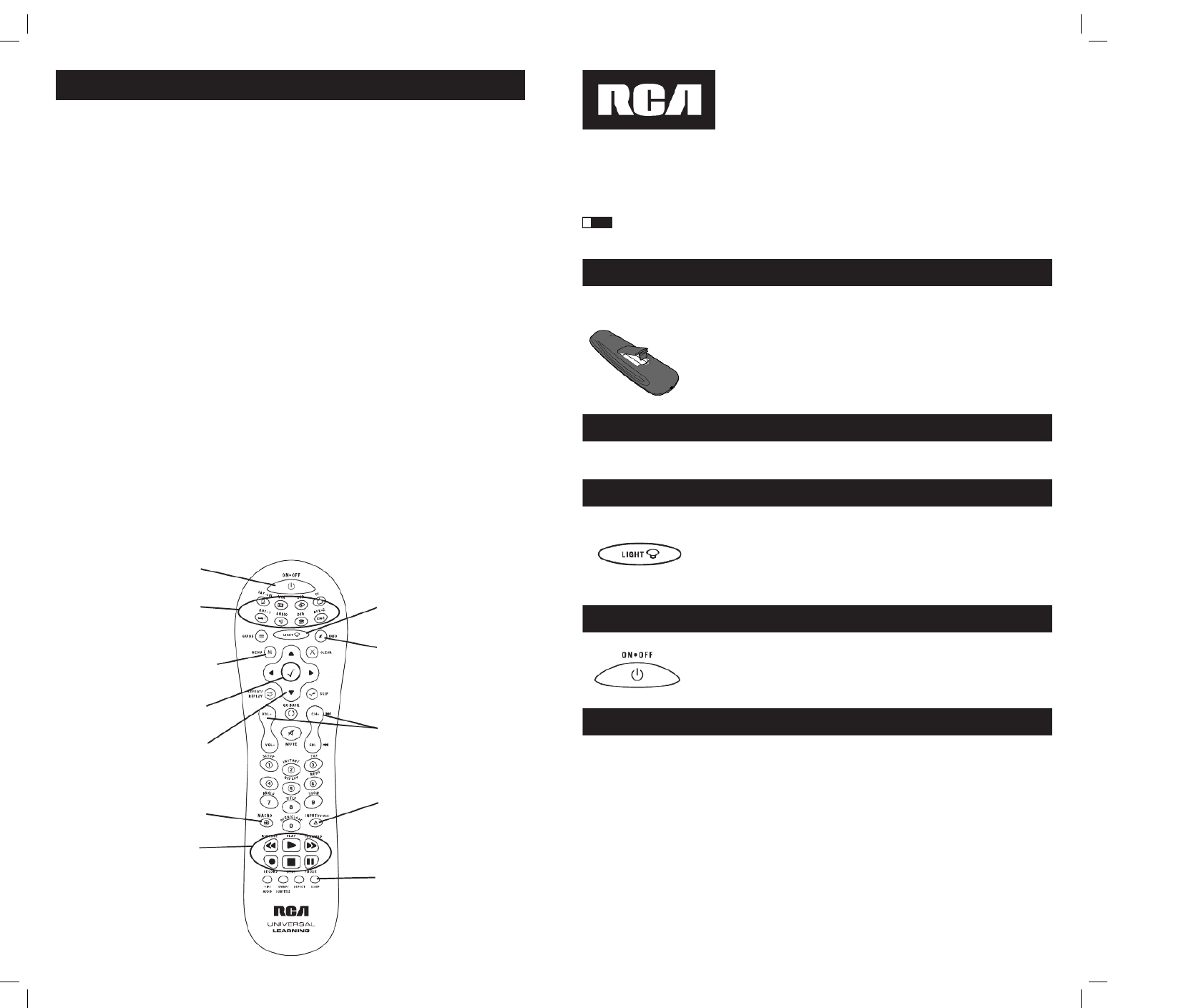
2 3
Battery Installation and Information
Your universal remote requires two AA Alkaline batteries (batteries may or may not be included,
depending on model). To install the batteries:
Congratulations on your purchase of this advanced universal remote, which has the capacity to control
multiple components. You can program your RCA brand universal remote to operate most models of
most brands of infrared, remote-controlled components manufactured after 1990.
(See the enclosed Code Lists for a complete list of brands.)
Your universal remote is already programmed to operate most RCA, GE and PROSCAN
branded TVs, VCRs, DVD players and satellite receivers. Just press the corresponding key– key for DVD
a DVD player; key for a television; TV SAT·CBL for a satellite receiver or a cable box; etc.
Table of Contents
Universal Remote
! TIP:
Your universal remote control saves battery power by automatically turning off if any key is pressed
for more than 60 seconds.
Battery Saver
Backlight illumination (available on select models only) enables you to see
the remote control keys better in the dark. Backlight illumination is toggled
on or off with successive keypresses of the key. When toggled on, the LIGHT
backlighting remains on as long as keys are being pressed. The backlighting
turns off six seconds after the last keypress. Once the backlight time has
expired, any keypress reactivates backlighting. If the backlight illumination is
on, and the key is pressed, the backlight turns off. LIGHT
Backlighting
Illuminated ON·OFF Key
Double Off Function
The ON·OFF key powers components on and off. It also lights up to serve
as an indicator light, providing feedback for various functions. When a valid
key is pressed, the illuminated ON·OFF key remains lit as long as the key is
pressed and turns off when the key is released. The ON·OFF key also blinks in
Programming mode or in Menu mode to provide feedback.
The Double Off function transmits a sequence of POWER OFF commands to turn off all RCA
components. This feature is specific to RCA products and does not work with other brands. To activate
this feature, press the illuminated key twice within a two-second window. At the second ON·OFF
keypress, all RCA components turn off.
Product Diagram. . . . . . . . . . . . . . . . . . . . . . . . . . . . . . . . . . . . . . . . . . . . . . . . . . . . . . . . . . . . . . . . . . . . . . . . . . . 2
Introduction. . . . . . . . . . . . . . . . . . . . . . . . . . . . . . . . . . . . . . . . . . . . . . . . . . . . . . . . . . . . . . . . . . . . . . . . . . . . . . . 3
Battery Installation and Information . . . . . . . . . . . . . . . . . . . . . . . . . . . . . . . . . . . . . . . . . . . . . . . . . . . . . . . . . . 3
Battery Saver . . . . . . . . . . . . . . . . . . . . . . . . . . . . . . . . . . . . . . . . . . . . . . . . . . . . . . . . . . . . . . . . . . . . . . . . . . . . . . 3
Backlighting . . . . . . . . . . . . . . . . . . . . . . . . . . . . . . . . . . . . . . . . . . . . . . . . . . . . . . . . . . . . . . . . . . . . . . . . . . . . . . . 3
Illuminated Key. . . . . . . . . . . . . . . . . . . . . . . . . . . . . . . . . . . . . . . . . . . . . . . . . . . . . . . . . . . . . .ON·OFF . . . . . . 3
Double Off Function. . . . . . . . . . . . . . . . . . . . . . . . . . . . . . . . . . . . . . . . . . . . . . . . . . . . . . . . . . . . . . . . . . . . . . . . 3
Programming the Remote . . . . . . . . . . . . . . . . . . . . . . . . . . . . . . . . . . . . . . . . . . . . . . . . . . . . . . . . . . . . . . . . . . . 4
Programming Methods . . . . . . . . . . . . . . . . . . . . . . . . . . . . . . . . . . . . . . . . . . . . . . . . . . . . . . . . . . . . . . . . . . . . . 4
Brand Code Search and Entry . . . . . . . . . . . . . . . . . . . . . . . . . . . . . . . . . . . . . . . . . . . . . . . . . . . . . . . . . . 4
Direct Code Entry. . . . . . . . . . . . . . . . . . . . . . . . . . . . . . . . . . . . . . . . . . . . . . . . . . . . . . . . . . . . . . . . . . . . . 5
Programming the AUX DVR·AUX or Key . . . . . . . . . . . . . . . . . . . . . . . . . . . . . . . . . . . . . . . . . . . . . . . . 6
Manual Code Search and Entry . . . . . . . . . . . . . . . . . . . . . . . . . . . . . . . . . . . . . . . . . . . . . . . . . . . . . . . . . 6
Testing the Code for Maximum Functionality. . . . . . . . . . . . . . . . . . . . . . . . . . . . . . . . . . . . . . . . . . . . . 7
Auto Code Search and Entry . . . . . . . . . . . . . . . . . . . . . . . . . . . . . . . . . . . . . . . . . . . . . . . . . . . . . . . . . . . 7
Code Retrieval. . . . . . . . . . . . . . . . . . . . . . . . . . . . . . . . . . . . . . . . . . . . . . . . . . . . . . . . . . . . . . . . . . . . . . . . . . . . . 8
Using the Remote to Control Your Components . . . . . . . . . . . . . . . . . . . . . . . . . . . . . . . . . . . . . . . . . . . . . . . . 8
Volume Punch Through . . . . . . . . . . . . . . . . . . . . . . . . . . . . . . . . . . . . . . . . . . . . . . . . . . . . . . . . . . . . . . . . . . . . . 9
Advanced Volume Punch Through. . . . . . . . . . . . . . . . . . . . . . . . . . . . . . . . . . . . . . . . . . . . . . . . . . . . . . 9
Transport Key Punch Through . . . . . . . . . . . . . . . . . . . . . . . . . . . . . . . . . . . . . . . . . . . . . . . . . . . . . . . . . . . . . . . 9
Sleep Timer . . . . . . . . . . . . . . . . . . . . . . . . . . . . . . . . . . . . . . . . . . . . . . . . . . . . . . . . . . . . . . . . . . . . . . . . . . . . . . . 9
Programming the Sleep Timer . . . . . . . . . . . . . . . . . . . . . . . . . . . . . . . . . . . . . . . . . . . . . . . . . . . . . . . . . . 9
Learning . . . . . . . . . . . . . . . . . . . . . . . . . . . . . . . . . . . . . . . . . . . . . . . . . . . . . . . . . . . . . . . . . . . . . . . . . . . . . . . . . 10
Learning Tips . . . . . . . . . . . . . . . . . . . . . . . . . . . . . . . . . . . . . . . . . . . . . . . . . . . . . . . . . . . . . . . . . . . . . . . 10
Code Learning . . . . . . . . . . . . . . . . . . . . . . . . . . . . . . . . . . . . . . . . . . . . . . . . . . . . . . . . . . . . . . . . . . . . . . 10
Learning Commands . . . . . . . . . . . . . . . . . . . . . . . . . . . . . . . . . . . . . . . . . . . . . . . . . . . . . . . . . . . . . . . . . 11
Master Clear . . . . . . . . . . . . . . . . . . . . . . . . . . . . . . . . . . . . . . . . . . . . . . . . . . . . . . . . . . . . . . . . . . . . . . . . 11
Macro Operations . . . . . . . . . . . . . . . . . . . . . . . . . . . . . . . . . . . . . . . . . . . . . . . . . . . . . . . . . . . . . . . . . . . . . . . . . 12
Program a Macro . . . . . . . . . . . . . . . . . . . . . . . . . . . . . . . . . . . . . . . . . . . . . . . . . . . . . . . . . . . . . . . . . . . . 12
Execute a Macro . . . . . . . . . . . . . . . . . . . . . . . . . . . . . . . . . . . . . . . . . . . . . . . . . . . . . . . . . . . . . . . . . . . . . 13
Delete a Macro . . . . . . . . . . . . . . . . . . . . . . . . . . . . . . . . . . . . . . . . . . . . . . . . . . . . . . . . . . . . . . . . . . . . . . 13
Troubleshooting. . . . . . . . . . . . . . . . . . . . . . . . . . . . . . . . . . . . . . . . . . . . . . . . . . . . . . . . . . . . . . . . . . . . . . . . . . . 14
1. Remove the battery compartment cover.
2. Insert the batteries, matching the batteries to the (+) and (-) marks inside the
battery compartment.
3. Press and push the battery cover back into place.
Note: Reprogramming may be required after batteries are replaced.
Actual model may vary from picture shown.
Component Keys (SAT·CBL,
VCR, DVD, TV, AUX·1, AUDIO,
DVR, AUX·2)
LIGHT Key – Turns backlighting
on/off (select models only).
Illuminated ON·OFF Key –
Serves as an indicator light to
provide feedback.
Transport Keys – REVERSE,
PLAY, FORWARD, RECORD,
STOP PAUSE and Keys
CH VOL and keys have dual
functions. They act as navigation
keys (UP, DN, RT, LT ARROW
keys) in menu systems.
NAVIGATION Keys navigate
through menus for DVDs, satellite
receivers and some TVs.
SELECT/OK Key – Selects your
menu choices.
Dedicated MENU Key for DVD
disc menus, satellite receivers and
some TVs.
SLEEP Key - Allows you to
set a time to turn off your TV
automatically.
INPUT Key – Toggles through all
the video sources connected to
your TV, when the remote is in TV
mode. When the remote is in VCR
mode, it toggles between VCR
and TV input.
INFO key – Displays information
pertaining to the component you
are currently controlling.
MACRO Key Plus Digit Keys
1-6 – Enable you to store and
execute Macros.
RCR815ƒ.indd 2-3
RCR815ƒ.indd 2-3
RCR815ƒ.indd 2-3
RCR815ƒ.indd 2-3RCR815ƒ.indd 2-3 3/4/05 11:35:07 AM
3/4/05 11:35:07 AM
3/4/05 11:35:07 AM
3/4/05 11:35:07 AM3/4/05 11:35:07 AM
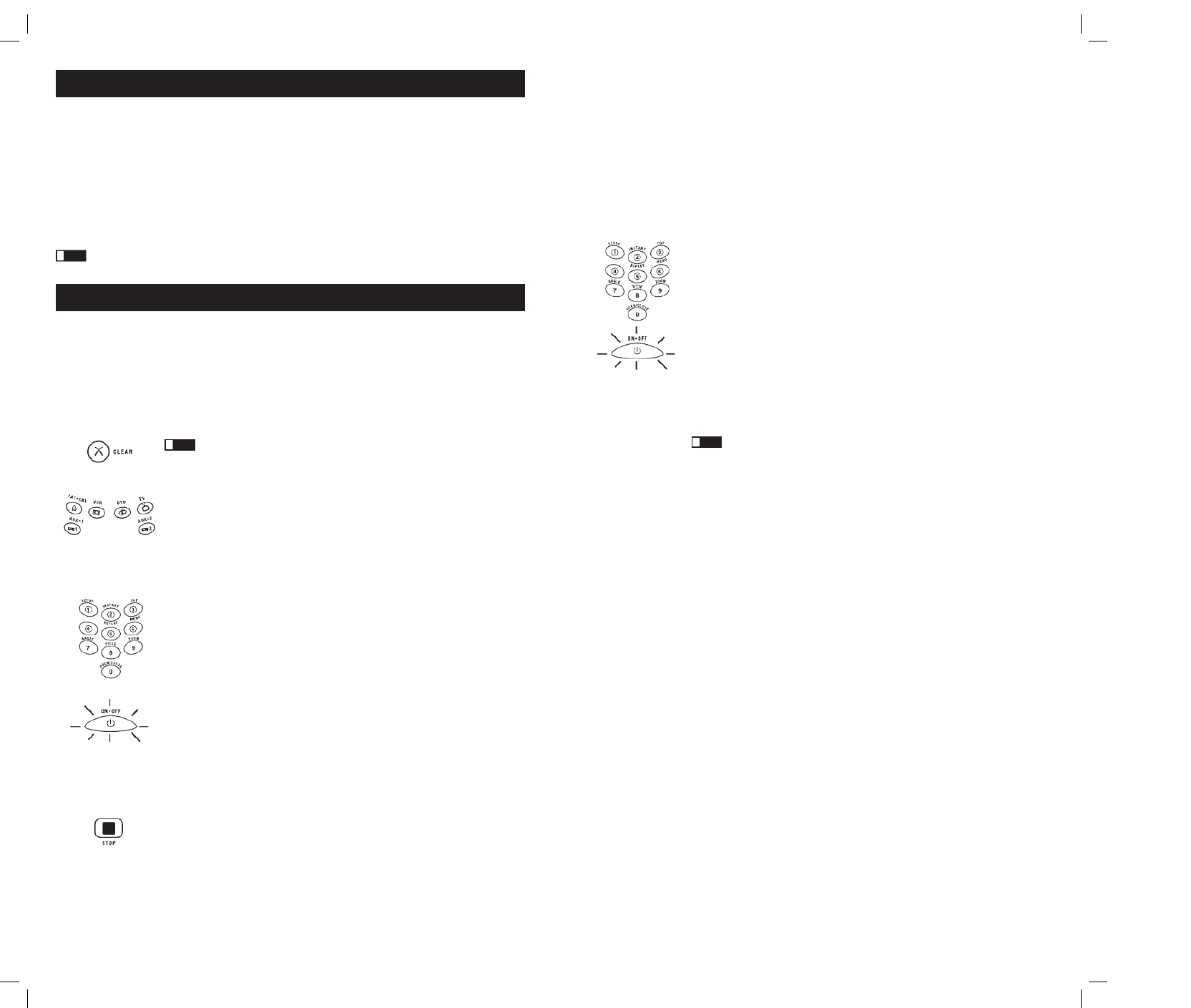
4 5
Programming the Remote
Your universal remote can operate a variety of brands of components. You need to program the remote
with the codes that match the components (See Code Lists enclosed). These codes enable the remote to
communicate with your components. Each brand and each component has its own “language,” and, by
programming the correct codes into your remote, you tell the remote to “speak the same language” as
your components.
In order to control combo units, like TV/VCRs, TV/DVDs or TV/VCR/DVDs, use the combo codes
in the Code List to program the individual corresponding component keys. Once programmed
successfully, the TV key controls the TV functions on your unit, and the key controls the DVD or VCR
DVD or VCR functions, respectively. The codes in the combo section should be tried first, using Direct
Code Entry on the and or TV DVD VCR keys. If this is unsuccessful, use Manual or Auto Code Search
to program the remote to control your combo unit.
Throughout the programming of each key, keep the remote pointed at the IR sensor of the
component you are currently programming the remote to control.
! TIP:
Programming Methods
Brand Code Search and Entry
If your brand is listed in the Brand Code List (See Code Lists enclosed), you may be able to program
your universal remote by searching through only the Code Lists for that specific manufacturer. Brand
Code Search and Entry can be the quickest method to program your remote. If your brand is not listed
in the Brand Code List, use one of the other programming methods.
NOTE: Brand Code Search and Entry is supported for TV, VCR, DVD and SAT/CBL brands. You cannot use the Brand
Code Search method for AUDIO, DVR and HDTV.
Follow these instructions to program your remote using the Brand Code Search and Entry method.
To exit without saving at any point in the Brand Code Search, press and
release the CLEAR key.
1. Manually turn on the component you want the remote to control.
2. Locate the Brand Codes in the Code Lists.
3. Press and hold the component key you wish to program. The illuminated
ON·OFF key turns on and remains on.
4. While holding the component key down, press and hold the ON·OFF key.
The illuminated turns off. ON·OFF key
5. After holding both keys down for three seconds, the illuminated ON·OFF
key turns back on.
6. Release both keys. The illuminated remains on. ON·OFF key
7. Refer to the Brand Codes. Press and release the appropriate brand code key
(Numbers 0-9), using the number keys. The illuminated ON·OFF key
blinks once.
Note: If you do not press a valid Brand Code Search key, the illuminated ON·OFF key blinks
four times and turns off. The last programmed code under that component key is retained.
8. Press and release the key repeatedly until your component turns ON·OFF
off. Each time you press the ON·OFF key, the illuminated ON·OFF key
blinks, and the next code is sent. The Brand Code Search begins with the
first code in the chosen brand list for that component and cycles through
all the codes for that brand. If your component turns off, you have found
the correct code. (If it cycles through and the illuminated ON·OFF key
blinks four times and turns off, all codes in the chosen brand list have been
searched and another programming method should be tried. The Brand
Code Search mode is exited.)
9. Once you have found the correct code, save that code by pressing and
releasing the key. The illuminated key turns off. STOP ON·OFF You must
press the STOP key to save the code or the correct code will not be stored!
10. To confirm that the component key is programmed with the correct code
for maximum functionality, test the component. Attempt to control a variety
of the component’s functions with the remote. If some of the features
of your component do not work, program the remote with a different
programming method.
! TIP:
Direct Code Entry
To program your universal remote to control your components using the Direct Code Entry Method,
follow the steps below.
1. Manually turn on the component you want the remote to control.
2. Locate the listing of four-digit codes for your component’s brand in the
enclosed Code Lists. If your brand isn’t listed, use one of the Code Search
methods to program the remote control.
3. Press and hold the component key you wish to program. The illuminated
ON·OFF key turns on and remains on. If you release the component key
any time during the Direct Code Entry procedure, the illuminated ON·OFF
key blinks four times, and the process is exited. The last programmed code
under the component key is retained.
4. While holding down the component key, use the number keys (0-9) to
enter the four-digit code from the Code Lists that corresponds to your
component’s brand. After you press the first number, the illuminated
ON·OFF key turns off.
5. After the fourth number is entered, the illuminated turns on. ON·OFF key
Release the component key. If the illuminated turns off, you ON·OFF key
have entered a valid code and have followed the correct procedure for
Direct Code Entry.
If you enter a code number that is not in the Code Lists or you do not follow
all of the steps for Direct Code Entry, the illuminated ON·OFF key blinks
four times when the component key is released. This is an indication that a
programming error has occurred. Repeat the Direct Code Entry process from
step 3 or try the next code listed.
Throughout the programming of each key, keep the remote pointed at
the IR sensor of the component you are currently programming the remote
to control.
6. To confirm that the component key is programmed with the correct code for
maximum functionality, test the component. Attempt to control a variety of
the component’s functions with the remote. If some of the features of your
components do not work, program the remote with a different code in the
list until you find the code that allows the remote to control the majority of
your component’s functions. Different codes can provide different levels
of functionality.
7. Enter the code for future reference in the box provided in the Code Retrieval
section of this manual. (See page 8)
! TIP:
RCR815ƒ.indd 4-5
RCR815ƒ.indd 4-5
RCR815ƒ.indd 4-5
RCR815ƒ.indd 4-5RCR815ƒ.indd 4-5 3/4/05 11:35:08 AM
3/4/05 11:35:08 AM
3/4/05 11:35:08 AM
3/4/05 11:35:08 AM3/4/05 11:35:08 AM
Specyfikacje produktu
| Marka: | RCA |
| Kategoria: | Kontroler |
| Model: | RCR815 |
Potrzebujesz pomocy?
Jeśli potrzebujesz pomocy z RCA RCR815, zadaj pytanie poniżej, a inni użytkownicy Ci odpowiedzą
Instrukcje Kontroler RCA

13 Września 2024

7 Września 2024

2 Września 2024

30 Sierpnia 2024

30 Sierpnia 2024

28 Sierpnia 2024

27 Sierpnia 2024

24 Sierpnia 2024

23 Sierpnia 2024

20 Sierpnia 2024
Instrukcje Kontroler
- Kontroler Sony
- Kontroler Yamaha
- Kontroler Samsung
- Kontroler Sven
- Kontroler Logitech
- Kontroler Spektrum
- Kontroler BeamZ
- Kontroler Huawei
- Kontroler Supermicro
- Kontroler Pioneer
- Kontroler Philips
- Kontroler Plantronics
- Kontroler Bosch
- Kontroler JBL
- Kontroler Hikvision
- Kontroler HyperX
- Kontroler Bose
- Kontroler StarTech.com
- Kontroler Canon
- Kontroler Behringer
- Kontroler Asus
- Kontroler Nedis
- Kontroler Allen & Heath
- Kontroler IK Multimedia
- Kontroler American DJ
- Kontroler Tangent
- Kontroler Boss
- Kontroler MSI
- Kontroler Niceboy
- Kontroler Garmin
- Kontroler ATen
- Kontroler Speed-Link
- Kontroler Thrustmaster
- Kontroler Genesis
- Kontroler Honeywell
- Kontroler Manhattan
- Kontroler Chauvet
- Kontroler Heritage Audio
- Kontroler Tripp Lite
- Kontroler Denon
- Kontroler Carel
- Kontroler Audac
- Kontroler Cisco
- Kontroler SBS
- Kontroler Broan
- Kontroler Kenwood
- Kontroler Scosche
- Kontroler DJI
- Kontroler Synology
- Kontroler Natec
- Kontroler Gembird
- Kontroler Lindy
- Kontroler Zebra
- Kontroler Deltaco
- Kontroler Trust
- Kontroler Dell
- Kontroler Axor
- Kontroler IFM
- Kontroler Datapath
- Kontroler Steelseries
- Kontroler Schneider
- Kontroler Eurolite
- Kontroler Hori
- Kontroler Marshall
- Kontroler Perel
- Kontroler Somfy
- Kontroler Thomson
- Kontroler Velleman
- Kontroler Fusion
- Kontroler Korg
- Kontroler Homematic IP
- Kontroler DataVideo
- Kontroler One For All
- Kontroler Danfoss
- Kontroler DreamGEAR
- Kontroler Manta
- Kontroler Pyle
- Kontroler CTA Digital
- Kontroler Zoom
- Kontroler Datalogic
- Kontroler Numark
- Kontroler Monster
- Kontroler Showtec
- Kontroler EtiamPro
- Kontroler NACON
- Kontroler Gossen Metrawatt
- Kontroler Bogen
- Kontroler Schaudt
- Kontroler Mitsubishi
- Kontroler Razer
- Kontroler IVT
- Kontroler ION
- Kontroler ART
- Kontroler Rolls
- Kontroler Parrot
- Kontroler AKAI
- Kontroler Axis
- Kontroler DBX
- Kontroler Kicker
- Kontroler Amazon
- Kontroler Hama
- Kontroler Mackie
- Kontroler Microsoft
- Kontroler Smart-AVI
- Kontroler Cameo
- Kontroler Jumbo
- Kontroler Reely
- Kontroler Juniper
- Kontroler Clarity
- Kontroler COLBOR
- Kontroler Apricorn
- Kontroler Esperanza
- Kontroler GVM
- Kontroler Vakoss
- Kontroler Infinity
- Kontroler Marshall Electronics
- Kontroler Tracer
- Kontroler Silverstone
- Kontroler Magnus
- Kontroler Genius
- Kontroler Media-Tech
- Kontroler Atlas Sound
- Kontroler Atlona
- Kontroler Thermaltake
- Kontroler Amer
- Kontroler Hunter
- Kontroler Nintendo
- Kontroler Gefen
- Kontroler Vivanco
- Kontroler Radial Engineering
- Kontroler Polsen
- Kontroler Ikan
- Kontroler JUNG
- Kontroler Lumens
- Kontroler TOA
- Kontroler Monacor
- Kontroler HQ Power
- Kontroler Hotone
- Kontroler Tascam
- Kontroler Novation
- Kontroler Adj
- Kontroler SPL
- Kontroler Alfatron
- Kontroler Areca
- Kontroler Belkin
- Kontroler Kramer
- Kontroler AMX
- Kontroler Rosco
- Kontroler Inovonics
- Kontroler Sonance
- Kontroler Dangerous Music
- Kontroler American Audio
- Kontroler Targus
- Kontroler Da-Lite
- Kontroler Ednet
- Kontroler Bigben Interactive
- Kontroler Valcom
- Kontroler Astro
- Kontroler Bigben
- Kontroler Naxa
- Kontroler Carat
- Kontroler Intel
- Kontroler Sherwood
- Kontroler Konig
- Kontroler Sweex
- Kontroler Vizio
- Kontroler Metronic
- Kontroler Aruba
- Kontroler T'nB
- Kontroler ESI
- Kontroler Rain Bird
- Kontroler Irritrol
- Kontroler Vaddio
- Kontroler Apart
- Kontroler Saitek
- Kontroler Turtle Beach
- Kontroler Russound
- Kontroler Xtreme
- Kontroler Krom
- Kontroler Monoprice
- Kontroler Fostex
- Kontroler ASTRO Gaming
- Kontroler OSD Audio
- Kontroler 8BitDo
- Kontroler AirTurn
- Kontroler Adaptec
- Kontroler Big Ben
- Kontroler SIIG
- Kontroler Contour Design
- Kontroler Xantech
- Kontroler Kohler
- Kontroler Ganz
- Kontroler Movistar
- Kontroler MuxLab
- Kontroler AViPAS
- Kontroler Konix
- Kontroler Auray
- Kontroler Logic3
- Kontroler GOgroove
- Kontroler Morningstar
- Kontroler HID Identity
- Kontroler LYYT
- Kontroler Venom
- Kontroler PDP
- Kontroler Gioteck
- Kontroler MOZA
- Kontroler Robitronic
- Kontroler Steca
- Kontroler Icon
- Kontroler Premier Mounts
- Kontroler Aquatic AV
- Kontroler Tru Components
- Kontroler Elite Screens
- Kontroler KONFTEL
- Kontroler PowerA
- Kontroler LSI
- Kontroler Phoenix Contact
- Kontroler Softube
- Kontroler SmartAVI
- Kontroler RiotPWR
- Kontroler Highpoint
- Kontroler Leviton
- Kontroler PCE Instruments
- Kontroler SecurityMan
- Kontroler Ltech
- Kontroler Canyon
- Kontroler IPEGA
- Kontroler Dadson
- Kontroler Niles
- Kontroler Rachio
- Kontroler Ledxon
- Kontroler Blizzard Lighting
- Kontroler Trenton Systems
- Kontroler Steelplay
- Kontroler Heath Zenith
- Kontroler Gamesir
- Kontroler Re.corder
- Kontroler Snakebyte
- Kontroler Nyko
- Kontroler EXSYS
- Kontroler ALC
- Kontroler Kanex
- Kontroler Audibax
- Kontroler Mitzu
- Kontroler CoolerMaster
- Kontroler Dragonshock
- Kontroler Atlantis Land
- Kontroler Universal Remote Control
- Kontroler LumenRadio
- Kontroler Victrix
- Kontroler MOGA
- Kontroler HuddleCamHD
- Kontroler Balam Rush
- Kontroler JLCooper
- Kontroler Visual Productions
Najnowsze instrukcje dla Kontroler

2 Kwietnia 2025

30 Marca 2025

30 Marca 2025

30 Marca 2025

30 Marca 2025

30 Marca 2025

28 Marca 2025

27 Marca 2025

26 Marca 2025

2 Marca 2025