Instrukcja obsługi RCA DRC99370
RCA
przenośny odtwarzacz DVD
DRC99370
Przeczytaj poniżej 📖 instrukcję obsługi w języku polskim dla RCA DRC99370 (2 stron) w kategorii przenośny odtwarzacz DVD. Ta instrukcja była pomocna dla 20 osób i została oceniona przez 2 użytkowników na średnio 4.5 gwiazdek
Strona 1/2

Please check and identify the supplied accessories.
Remote Control (with battery) ...............................................................................................................................................x 1
AC Power Adapter.......................................................................................................................................................................x 1
Car Power Adapter......................................................................................................................................................................x 1
To DC IN 9V Jack
2
Car power adapter
To cigarette
lighter socket
1
AC power adapter 2
1
To DC IN 9V Jack
To wall outlet
DRC99370
C. Using the Built-in Battery
The unit has a built-in, non-replaceable, rechargeable battery. Charge the built-in battery before using it for the
rst time. Complete charging typically takes approximately 4-5 hours. The charging light will go out when the
built-in battery becomes fully charged.
To recharge the built-in battery
Turning on the Unit
1. Slide the CHARGE / STANDBY / ON switch on the left side of the unit to the ON
position.
2. The start-up picture will appear on the screen.
3. After use, slide the CHARGE / STANDBY / ON switch to the STANDBY (power o )
position.
Cautions:
• Usetheprovided12Vcarpoweradapteronly.Usewithothercarpoweradapterscoulddamagetheunit.
• The12Vcarpoweradapterincludedwiththisunitisforitsuseonly.Donotuseitwithotherequipment.
• Intheinterestoftracsafety,donotoperatethisunitorviewvideoswhiledrivingavehicle.
• Makesuretheunitissecurelyfastenedtopreventitfromfallingoryingthroughtheairintheeventofan
accident.
• When the insi deof thecigarette lightersocket is dirtyw ithashesor dust, the plugsectionmay beco me
hot due to poor contact. Be sure to clean the cigarette lighter socket before use.
• Afteruse,disconnectthe12Vcarpoweradapterfromboththeunitandcigarettelightersocket.
B. Using the Car Power Adapter
Warning:
Disconnect the car power
adapter when not in use.
Notforusein24Vvehicles.
A. Using the AC Power Adapter
Cautions:
• TheACpoweradapterincludedwiththisunitisforitsuseonly.Donotuseitwithotherequipment.
• Whentheunitisnotgoingtobeusedforlongtime,disconnecttheACpoweradapterfromthewalloutlet.
• When the ACpoweradapteris plug gedin, the apparatus is notcompletelydisconnectedf romthe main
powersupply,evenwhenthepoweristurnedo.
Notes:
• Whenthebuilt-inbatterypowerislow,"BatteryLow"willdisplayonthescreenandtheunitwillstopplaying.
• Rechargethebuilt-inbatterywhenyouarereadytouseitagain.
• Whileusingthebuilt-inbattery,theenvironmentaltemperatureshouldbe41°F(5°C)to95°F(35°C).
• Togetthelongestservicelifeofthebuilt-inbattery,chargeatindoor-temperature.
• The bui lt-in batter y in th is device m ay presen ta riskof fire orchem ica lbu rn if mistrea ted. D ono t
disassemble,heatabove212
oF(100oC), or incinerate.
• Theunitshouldnotbeexposedtoexcessiveheatsuchassunshine,reorthelike.
• When discardingthe unit, environmental problems must be considered and local rulesorlawsgoverni ng
the disposal of such products must be strictly followed.
Warnings:
• The buil t-inbatter ycan onlybe recharge dwhen th eunit is in CHARGE mod ewhile usingthe AC power
adapter.
• Thebuilt-inbatterycannotberechargedwhentheunitisinONmode.
• DoNOTrechargethebuilt-inbatteryinavehicleusingthecarpoweradapter.
• Batteriesshouldnotbeexposedtoexcessiveheatsuchassunshine,reorthelike.
The unit can play back
RegionManagementInformation
Regi onMa nage mentIn forma tio n:Thisun itisde sig nedand m anuf actu red tore spo nd to th eRegio n
Man agem entInfor mation tha ti se ncoded on DVD s.Iftheregion num berprinted on the DVD doe snot
correspond to the region number of this unit, it cannot play that disc.
The region number of this unit is 1.
Notes on Unauthorized Discs
Youmay not beableto play someDVD sonthis unit,particularly if they were purc hased from outsideyo ur
geographic area or made for business purposes.
DVDs
[8cm/12cm disc] Compatible
Audio CDs
[8cm/12cm disc]
DiscFunctionorOperationThatisNotAvailable
Whenthe symbolappearsonthescreen,itindicatesthefunctionoroperationattemptedisnotavailableatthat
time.ThisoccursbecausetheDVDmanufacturerdeterminesthespecicfunctionsofDVDs.Certainfunctionsmay
notbeavailableonsomeDVDs.BesuretoreadthedocumentationprovidedwiththeDVD.
IconsUsedonDVDs
Sample lcons
Note:
When playing back aCD- G(Graphics)or CD
EXTRAdisc,theaudioportionwillbeplayed,
but the graphic images will not be shown.
Languageselectionsforaudio
Languageselectionsforsubtitles
Screen aspect ratio
Multiplecameraangles
Region code indicator
1
Titles, Chapters and Tracks
• DVD sare divide dinto “titles” and “chapters”. If the disc
hasmorethanonemovieonit,eachmoviewouldbea
separate “title” “Chapters”. are sections of titles.
• Audio CDsare divided into“tracks”. A “track ” is usually
one song on an Audio CD.
Note: Numbe rsidentifyeachtitle, chapter,an dtrack on adisc. Most discshave these numbers recordedon
them, but some do not.
Battery Replacement
Whe n t he b a tte r y be c omes we ak ,
the operating distance o f the remote
control will be greatly reduced and you
will need to replace the battery.
2. Inse rto ne CR2025 (3V )
size battery.
To Change Remote Battery
1. Open the battery door.
Removethe
PLASTICsheet
before the USING
Remote Control.
Note:Iftheremotecontrolisnotgoingtobeusedforalongtime,removethebattery.
WARNING: Do not dispose of the battery in a re or it may leak and/or explode.
WARNING: Batteriesshouldnotbeexposedtoexcessiveheatsuchassunshine,reorthelike.
CAUTION:Dangerofexplosionifbatteryisincorrectlyreplaced.Replaceonlywiththesameorequivalenttype.
DiscFormats
user manual
Read these instructions before using your new product for the rst time.
Accessories
Using the Remote Control
• Point theremote control at theREMOTESENSORlocated
on the unit.
• Whe nu sin gthisun it in very bright lig ht, th ei nfrared
REMOTESENSORmaynotworkproperly.
Remote Control
ControlReferenceGuide
Power Supply
Warning:
TheAC/ DCadaptor is used asdisconnect device.The AC/DC adaptorof apparatus shouldnotbeobstru cted
OR should be easily accessed during intended used. To be completely disconnect the power input, the AC/DC
adaptor of apparatus shall be disconnected from the mains.
The12Vcarpoweradapter
allows the unit to be used
with v ehicle s th at h ave
a 12V, n egativ e groun d
electrical system.
The supplied AC power
adapter operates on AC
100-120V.
Remote Control
1. button VIDEO MODE
Adj us t Br i gh tn es s,
P an e l D i s p l a y a n d
Contrast of theLCD
screen.
2. buttonPREV
Movebackthrough
ti t l e s , ch ap t e rs or
tracks on a disc.
3. / S E A R C H
buttons
S E A R C H : Fa s t
reverseplayback.
S E A R C H : Fa s t
forward playback.
4. GOTO button
SkipdirectlytoalocationonaCD/DVD.
5. Cursor ( , , , ) buttons
Move between selections on am enuscreen an dadjust
certain settings.
button ENTER
Conrm selections on a menu screen.
6. button MEMORY
Settitles/chaptersinafavoriteorder.
7. Number ( ) buttons0 - 9
Use when creating programs or locating a title/chapter/
track or specic time.
8. REPEAT A-B button
Performpoint-to-pointrepeatplaybackonaDVDorCD.
REPEAT DISC button
RepeataDVDchapterortitle.
Repeat a CD track or the whole disc.
buttonSETUP
InStop M ode,pre sstodisplaythe unit’s
SETUPmenu.
9. buttonMENU
EnterandexitthemainDVDMenu.
10. buttonNEXT
Skip to next title, chapter or track on a
disc.
11. STOP button
Stop playing a disc.
PLAY button
Start or resume playback of a disc.
PAUSE button
Pre ss on ce t o pau se p la yb ack . Pr es s
subse quentlyto ad vancefr ame by fr ame
onaDVD.
12. DISPLAY button
Show status information on the screen.
13. button ANGLE
Switch between multiple camera angles if
applicabletotheDVD.
14. AUDIO button
Select one of the audio sound tracks on
aD VD(if m oretha no ne isa vailable )or
select the audio output mode on a CD.
15. SUBTITLE button
Sel ec t one o f the su bti tle lan guages
programmedonaDVD(ifavailable).
button RETURN
Return to normal operation after using the
SETUPmenuofaDVD.
SUB T IT LE/
RET U RN
M
654
98 07
32
ENTER
MEMO RY DISPLAY
AUDIO
ME NU
PREV SEARCH
GOT O
VIDEO
MODE
NEXT
STO P PAUSE
PLAY
ANGLE
SETUP
A- B DISC
REPEAT
1
2
3
4
5
6
7
8
9
10
11
12
13
14
15
Connections
Chapter1
Title1 Title2
Chapter2 Chapter3 Chapter1 Chapter2
Track1 Track2 Track3 Track4 Track5
AVCMultimedia,
Markham,OntarioL3R1E3
http://www.RCAav.com
1. LCDscreen
2. jackDC IN 9V - 12V
3. jackAUDIO / VIDEO OUT
4. CHARGE / STANDBY / ON switch
5. VOLUME control
Adjuststhevolume.
6. Headphonejack
7. button STOP
Press to stop playing a disc.
buttonMENU
AccessesDVDDiscMenuifDVDdisciscurrently
playing.
Accesses Setup menu if disc is not playing.
button
Press to start or resume playback of a disc.
Pressing during playback of a disc will cause
playback to be paused.
Unit
buttonPREV
Presstogobacktotheprevioustitle/chapter/
track.
InDVD Menu orSetupMenu, pressto scroll
left.
buttonSEARCH
Press to scroll up, press and hold to perform
fast forward playback during CD playback.
InDVDMenu,SetupMenuorJPGMenu,
press o scroll up.
buttonNEXT
Presstoadvancetitles/chapters/tracks.
InDVD Menu or Setup Menu, pressto scroll
right.
buttonSEARCH
Press to scroll down, press and hold to
performfastreverseplaybackduringCD
playback.
InDVDMenu,SetupMenuorJPGMenu,press
to scroll down.
8. Disc Door
Push to close the disc door.
9. knob OPEN
Press the open knob to open the disc door.
10. Remote sensor
Senses the remote control's signals.
11. ON indicator
12. CHARGING indicator
Charge the rechargeable battery before
using it for the rst time. Complete charging
typically takes approximately 4-5 hours. The
charging light will go out when the battery
becomes fully charged.
Watching a DVD on your TV
1. Turn on the unit.
2. TurnontheTVandfollowtheinstructionsincludedwithittowatchvideofromexternalsources.
A.ConnectingaTV
IfyourTVhasaudio/videoinputs,youcanconnecttheunittoyourTVusingstandardAudio/Videocables.
To AUDIO / VIDEO OUT jacks
Audio / Video cable
(not included)
White Red Yellow
B.UsingHeadphones/Earphones
• Turn downthe volumebefore connecting, andthen adjust
thelevel.
• Whenheadphones/earphonesareconnected,nosoundwill
be emitted from the unit's speaker.
Headphones/Earphones
(3.5mm diameter plug)
(not included)
Caution:
Avoidlisteningtosoundatlevelswhichmaybeharmfultoyour
ears.
1To AC p ower
outlet
2To DC I N 9 V
jack
3Slide the switch
to CHARGE 4Ch arg in g
light ON
5R ec ha r g i n g is
completed when
cha rg in g li ght
goes out
AC power
adapter
TV
White Red Yellow
E-1
E-5
E-9
E-4
E-8
E-2
E-6
E-10
E-3
E-7
E-11
Safety Precautions
Safety Precautions
* SEE BOTTOM OF UNIT FOR GRAPHIC SYMBOLS *
WARNING: TO REDUCETHERISKOFELEC TRIC SHOCK,DO NOT REMOVE COVER (OR BACK). NO USER-
SERVICEABLEPARTSINSIDE.REFERSERVICINGTOQUALIFIEDSERVICEPERSONNEL.
WARNING: Shouldanytroubleoccur,disconnecttheACpoweradapterandreferservicingtoaqualiedtechnician.
WARNING: TOPREVENTFIREORSHOCKHAZARD,DONOTEXPOSETHISAPPLIANCETORAINORMOISTURE.DO
NOTPLACEOBJECTSFILLEDWITHLIQUIDSONORNEARTHISUNIT.
CAUTION: USEO FCONTROLS OR AD JUSTMENTSOR PERFORM ANCE OF PRO CEDURES OTHE RTHANTHOSE
SPECIFIEDMAYRESULTINHAZARDOUSRADIATIONEXPOSURE.
CAUTION: DANGEROFEXPLOSIONIFBATTERYISINCORRECTLYREPLACED.REPLACEONLYWITHTHESAMEOR
EQUIVALENTTYPE.
The lightning f lash with an arrowhead
symbol, with in thee quilatera ltria ngle ,is
intended to alert the user to the presence of
uninsulated"dangerousvoltage"withinthe
product'senclosurethatmaybeofsucient
magnitude to cause an electric shock.
Theexclamationpointwithintheequilateral
triangle is i ntended to aler t the user to
the presence of i mportant operating and
maintenan ce(servicing) instructions in this
owner’smanual.
This product contains a
lowpowerlaserdevice.
THIS CLASS B DIGITAL APPARATUS COMPLIES WITH CANADIAN ICES-003.
On Placement
• Donotusetheunitinplacesthatareextremelyhot,cold,dusty,orhumid.
• Placetheunitonaatandevensurface.
• Donotrestricttheairowoftheunitbyplacingitinaplacewithpoorairow,bycoveringitwithacloth,
or by placing it on carpeting.
• Toavoidmagnetizing,donotplacetheunitnearspeakersormagnets.
• Do not use this unit in directsun light orleave the unitina clo sedau tomobile(or similarenvironments)
whereitwouldbeexposedtohightemperaturesabove104°F(40°C).
• NonakedamesourcessuchaslightedcandlesshouldbeplacedontheACpoweradapterorthemainunit.
Notes on Copyright
Itisforbiddenbylawtocopy,broadcast,show,broadcastoncable,playinpublic,orrentcopyrightedmaterial
without permission.
Apparatus Claims of U.S. Patent Nos. 6,836,549; 6,381,747; 7,050,698; 6,516,132 and 5,583,936 licensed for limited
viewingusesonly.
This product incorporates copyright protection technology that i s prote cted by U.S. pate nts and o ther
intellectualpropertyrights.UseofthiscopyrightprotectiontechnologymustbeauthorizedbyMacrovision,and
isintendedforhomeandotherlimitedviewingusesonlyunlessotherwiseauthorizedbyMacrovision.Reverse
engineering or disassembly is prohibited.
receptacles, and the point where they exit from
the apparatus.
11. Only use attachments/accessories specifi ed by
the manufacturer.
12. Use only with a cart, stand,
t r i po d , b r ac k e t , o r t a b l e
specied by the manufacturer,
or sold with the apparatus.
W h e n a c a r t i s u s e d , u s e
ca ution w hen mo v ing t he
cart/apparatus combination to
avoidinjuryfromtip-over.
13. Unplug this apparatus during lightning storms or
when unused for long periods of time.
14.Referallservicing toqualifiedservice personnel.
Servicingisrequired when the apparatus has
been damaged in any way, such as the AC power
cord or plug is dam aged, liqu id has spilled
or objects have falleninto the apparatus, the
apparatus has been exposed to rain or moisture,
does not operate normally, or has been dropped.
1. Read these instructions.
2. Keeptheseinstructions.
3. Heedallwarnings.
4. Followallinstructions.
5. Do not use this apparatus near water.
6. Clean only with a dry cloth.
7. Do notblocktheventilationopenings.Installin
accordance with the manufacturer's instructions.
8. Do not install near any heat sources such as
radiators,heatregisters,stoves,orotherapparatus
(including ampliers) that produce heat.
9. Do not defeat the safety purpose of a polarized
or grounding - type plug. A polarized plug has
two blades with one wider than the other. A
grounding type plug has two blades and a third
grounding prong. The wide blade or the third
prongareprovidedforyoursafety.Iftheprovided
plug does not fit into your outlet, consult an
electrician for replacement of the obsolete outlet.
10. Protect the power cord from being walked on
or pinched particularlyat plugs, convenience
ImportantSafetyInstructions
• Theapparatusshouldnotbeexposedto drippingor splashingand thatnoobjectslled withliquids, such
asvases,shouldbeplacedonapparatus.
On Safety
• When connecting ordisconnectingthe ACpower adapter,gripthe plugand notthecord itself.Pullingthe
cord may damage it and create a hazard.
• Whenyouarenotgoingtousetheunitforalongperiodoftime,disconnecttheACpoweradapter.
On Condensation
• Whenleftinaheatedroomwhereitiswarmanddamp,waterdropletsorcondensationmayforminsidethe
unit.Whenthereiscondensationinsidethe unit,theunit maynotfunctionnormally. Lettheunit standfor1
to 2 hours before turning the power on, or gradually heat the room and allow the unit to dry before use.
VentilationWarning
• Do n otblock the ventilatio nopen ings orholes. Iftheve ntil ation o penin gs or hol esareblo cked by a
newspaper or cloth, etc., the heat may not be able to get out.
• Do notoperatethe unit ina conned space,su chasa bookcase or built-in cabinet. Allow about4inches
(10cm)offreespaceallaroundtheunitforadequateventilation.
RatingPlateLocation
• Theratingplateislocatedonthebottomofunit.
FCCStatements
NOTE:ThisequipmenthasbeentestedandfoundtocomplywiththelimitsforaClassBdigitaldevice,pursuant
to Pa rt 15 of theF CCR ules.The se limits aredesig nedto prov idereas onable pro te ction againsth armful
interferenceinaresidentialinstallation.Thisequipmentgenerates,usesandcanradiateradiofrequencyenergy
and, if not installed and used i n accordance with the instructions, may cause harmfu l interference to radio
communications.However, thereisno guarantee thatinterferencewill noto ccurin a particular installation. If
thisequipment doescause harmfulinter ferenceto radio ortelevision reception,whichcan bedetermined by
turningtheequipmentoandon,theuserisencouragedtotrytocorrecttheinterferencebyoneormoreofthe
followingmeasures:
– Reorientorrelocatethereceivingantenna.
– Increasetheseparationbetweentheequipmentandreceiver.
– Connecttheequipmentintoanoutletonacircuitdierentfromthattowhichthereceiverisconnected.
– Consultthedealeroranexperiencedradio/TVtechnicianforhelp.
Warning:Changesormodicationstothisunitnotexpresslyapprovedbythepartyresponsibleforcompliance
couldvoidtheuser'sauthoritytooperatetheequipment.
Safety Precautions

Mo no Lef t,M onoRig ht o r Mix-Mo no ) on an
Au di o CD by p r e s s i n g t h e A U D I O b u tt on
repeatedly.
Subtitle Selection
1. Whilea D VD is playing, pre ss t heSU BTITLE
button to display the current language setting,
as shown in the example.
2. Press the button repeatedly to select SUBTITLE
the desired subti tle language. You can turn
subtitles off by pressi ng the button SUBTITLE
repeatedly until the “
Subtitle OffSubtitle Off
” is displayed.
Notes:
• S o m e D V D s a r e se t t o d i s p l a y s u b t i t l e s
automatically, and you cannot turn them of f
evenifyousetthesubtitlefunctiontoo.
• Du rin gso me scen es , th esubt itles ma yn o t
appear immediately after you select your desired
scene.
• Then um be r of subtitle lan gu agesre co rde d
dif f er s de p end ing o n th e d i sc. If on l y o ne
language is recorded, the language does not
change.
• This fu nc tio nca n on lybe u se d fordiscson
whi chsubtitles hav ebeen recorded in multiple
languages.
• Some DVDs allo wyouto change subtitlesusing
the discm en u only.If this i s the case, pre ss
the button and choose the appropriate MENU
subtitle on the disc menu.
Notes:
• The D VD pla ye r mutess o und and su btitles
duringreverseandforwardscanofDVDs.
• Thef ast play backspee dm aydiffer depe nding
on the disc.
Skip Forward/Reverse
• Pre ss th e NEXT butto nto advan ce titles,
chapters/tracks.
• Pressthe PREV button to go back to current
orprevioustitles,chapters/tracks.
• ForanAudioCD,usethenumberbuttonsonthe
remote control to go directly to the desired track
number.
Audio Selection
OnsomeDVDs,thesoundisrecordedintwoormore
fo rmats. Follow the dire ction sbe lowto se lectt he
preferred language and sound system.
1. Whilea discis playing,pressthe AUDIO button
to show the current audio format number.
2. Press the button repeatedly to select the AUDIO
desired audio format.
Notes:
• Ifonly one audioformatisrecordedonthe DVD,
the number does not change.
• SomeDVDsallowyoutochangeaudioselections
usingthediscmenuonly.Ifthisisthecase,press
the button and choose the appropriate MENU
language on the disc menu.
• You can sel ect different aud iochannels(Stereo,
Stopping Playback
Press the button at the location where you STOP
want to interrupt playback. To resume playback at
the position where the disc was stopped, press the
PLAY button on the remote control or button
on the unit.
If you pressthe STOP button tw ice ,t he unit’s
memory will be cleared and pressing the P L AY
button on the remote control or button on the
unitwillresettheDVDtothebeginning.
FastForward/FastReverse
1. Press the button SEARCH o r SEARCH
whe nadisc isplaying.Each time you pressthe
SEARCH SEARCH or button, the playback
speedchangesinthefollowingsequence:
2. Press the button on the remote control P L AY
or press the button twice on the unit when
you reach the desired point to resume normal
playback.
System Setup
1. Press the SETUP button on the remote control or MENU
button on the unit in stop mode (when disc is not playing).
2. Press the / button to select System .Menu
3. Press the / button to se lectt heoption (TVDisplayor
Default), then press the button.
4. Press the / button to adjust the settings, then press the
ENTER button to conrm.
5. Repeat steps 3 and 4 to adjust other options. Press the
buttontoreturntothepreviousmenu.
6. Press the or button to exit the menu.SETUP RETURN
Default
Ittakes3-5secondstoresettheDVDsettingstothefactorydefault.
TV Display
Pan Scan
• When wide-screen video isplayed,thismodeclips theright and left sides ofthe
imagesothatitcanbeviewedonaconventionalscreen.
• Som e wide-scre en DVD s th at do no t pe rm itPa n Sca n modepla yback ar e
automatically played in letterbox mode (black bands that appear at the top and
bottom of the screen).
LetterBox
• When wide-screen video isplayed inthismo deon a conventio nalscreen, black
bands appear at the top and bottom of the screen.
WideScreen
• This is the cor rectm odefo rplay ing wide -scree nv ideos o nth eunitscre enor
other external wide-screens.
Notes:
• Thedisplayablepicturesize is pre setonthe DVD.Thereforethe playback picture
ofsomeDVDsmaynotconformtothepicturesizeselected.
• When you playDVDsrecord edi nth e4:3 aspectrat io,theplaybackpicturewill
alwaysappearinthe4:3aspectratioregardlessoftheTVdisplaysetting.
• SelectWideScreen toconform the LCDscree non the unit.Alwaysbesu rethat
yourTVdisplayconformstotheactualTVinuseifyouconnecttheunittoaTV.
WideScreen
LetterBox
Cut off when a wide-screen
videoimageisplayed.
Pan Scan
TV Display
Def a ul t
Wide
No
Go To System Menu
- - System Menu - -
SystemLanguage Vide o
YoucanplayaspecicDVDtitleorchapterrepeatedly
(title repeat, chapter repeat, A-B repeat).
Repeating a Chapter
1. WhiletheDVDisplaying,presstheREPEAT DISC
button until the “
Chap terChap ter
” indicator displays
on the screen. The current chapter i s played
repeatedly.
Repeating a Title
2. WhiletheDVDisplaying,presstheREPEAT DISC
button until the “
TitleTitle
” indicator displays on
the screen. The current title is played repeatedly.
To Resume Normal Playback
3. WhiletheDVDisplaying,presstheREPEAT DISC
button until the “
Repeat Of fRepeat Of f
” indicator displays
on the screen.
You can play a single CD track or the whole disc repeatedly.
Repeating a Single Track
1. WhiletheCDisplaying,presstheREPEAT DISC
button until the “ ” indicator displays on
the screen. The current track is played repeatedly.
RepeatingtheWholeDisc
2. While the CD is playing, press the REPEAT DISC
button until the “ ” indicator displays on
the screen. The whole disc is played repeatedly.
To Resume Normal Playback
3. While the CD is playing, press the REPEAT DISC
button until the “
Repeat Of fRepeat Of f
” indicator displays
on the screen.
You can combineyou rfavoritetitles/chapter s/tracksand
play them in the order you determine.
1. Press the button while a disc is playing. The MEMORY
following display appears.
2. Input the title (2digits)andchapter (2 digits)by pressingthe number buttons(for example:01 02, 0205,
0211).Itwillmovetothenextitemautomatically.
• YoucanusetheCursorbuttons( )tomovethehighlightedbartoanyitem,andre-enterthetitle, , ,
and chapter. Press the / NEXT PREVtomovetothenext/previoussetuppage.
• You can usethe Cursorbuttons ( )tomove thehighlighted barto “Clear”,“Exit”,“Start”or“Next /, , ,
Prev”,andpresstheENTER button to conrm.
3. Press the PLAY button on the remote control or button on the unit to start memory playback.
(“
ProgramProgram
” appears on the screen).
4. To resume normal playback from memory playback
1). Press the button to display the memory menu.MEMORY
2). Use the Cursor buttons ( , , , )to move thehighlighted bar to“Sto p”. Press theENTER button to
conrm “Stop”.
3). Use the Cursor buttons ( , , , ) to highlight “Clear”, and then press the button to conrm.ENTER
4). Use the Cursor buttons ( , , , ) tohigh light“Exit”, and thenpress the button toconrm.ItENTER
will return to normal playback (“
ProgramProgram
” disappears from the screen).
Notes:
• ForaCD,youcanonlyarrangeorderfortracks.Thedisplaywillbealittledierent.
• I fthetitleor chapternumberent eredi snot permittedbyt heDVD,it willdisappear.Youshould re -entercorrect
number.
• Youshouldinputitemsonebyonefollowingthe1,2,3...sequence.
• IftheDVDcontainsonlyonetitle,youcanonlyarrangeorderforchapters.
• Somediscsmaynotpermitmemoryplaybackoperation.
• Ifyouselectrepeatduringmemoryplayback,theDVDplayerrepeatsthecurrentmemoryplayback.
• Ifyoupressthe buttonwhilethedisplayappearsontheTVscreen,thedisplaydisappears.MEMORY
• Theprogrammedselectionswillbeclearedwhenyoupressthe button two times, open the disc tray or turn STOP
otheDVDplayer.
Clear: Delete all input programs.
Exit:Exitmemorymenuandreturntonormalplayback.
Start: Start memory playback.
Next / Prev:Movetothenext/previoussetuppage.
AdjusttheLCDScreen
YoucanadjustBrightness,PanelDisplayandContrastoftheLCDscreen.
1. Press the button.VIDEO MODE
2. Press the / button to select Brightness, Panel Display or Contrast.
3. Press the / button to change the setting.
4. Press the button to exit the menu.VIDEO MODE
This owner’s manual explains the basic instructions for operating this unit. Some DVDs are produced in a
manner that allows specic or limited operation during playback. Therefore, this unit may not respond to
all operating commands. THIS IS NOT A DEFECT. Please refer to the instructions accompanying the specic
DVD in question for more information about the options available on that DVD.
“ ” may appear on the screen during operation. A “ ” means the desired operation is not permitted
by the unit or disc.
Playing a Disc
1. Slide the /CHARGE STANDBY / ON switch on
the left side of the unit to the ON position.
See Customi zi ng the function settings before
proceeding to step 2.
2. Press the knob to open the disc door.OPEN
3. Holdthe discbyit sside sa ndc areful ly place it
onto the spindle with the label side facing up,
pushing gently until you hear a “click”.
4. Clo sethedisc do or. It takesa s hort wh ile fo r
your unit to load the disc. After loading, the unit
will automatically bring you to the main menu of
theDVDorstartplayingtheDVD.
5. If the unit does notauto matically startplaying
the DVD,press the button on the PL AY
remote control or button on the unit.
PausingPlayback(StillMode)
Pre ss the PAUSE button. To re sume norma l
playback, press the button on the remote P LAY
control or button on the unit.
ForaDVD,eachtimeyoupressthe PAUSE button
ontheremo te control,thepictureadva nces one
frame.
1. WhileyouareplayingaDVDwithdierentanglesrecorded,
press the ANGLEbuttontoviewthenumberofcurrent
anglesavailable.
2. Press the button repeatedly to change the scene to ANGLE
the next recorded angle.
• After approx. two seconds, playback will continue from
the new angle selected.
• If no button is pressed within 10 seconds, playback
continues without changing the current angle.
Audio 1/3:Dolby D 2ch EnglishAudio 1/3:Dolby D 2ch English
Subtitle 02/03:SpanishSubtitle 02/03:Spanish
Sequence of angle shots(Example)
1/31/311
/31/32/33
DisplayFunction
Whilethediscisplaying,presstheDISPLAY button repeatedly to display information on operation status.
Playing a Disc (Basic Playback) Repeat Playback
Repeating a Specic Section
You can play a specic section repeatedly.
1. Whilethe discis playing,presstheREPEAT A-B
button at the beginning of the section (“
AA
”
is displayed) you want to play repeatedly.
2. Press the REPEAT A-B button again at the end of
the section (“
ABAB
” is displayed).
3. The unit will immediately begin replaying your
selection.
To Resume Normal Playback
4. Whilethe discis playing,presstheREPEAT A-B
button until the “
AB OF FAB OF F
” indicator displays
on the screen (the repeat indicator disappears
from the screen for a CD). The system will return
to normal playback.
Notes:
• SomediscsmaynotpermitA-Brepeatoperation.
• You can not setthe A -Brepe at f unctionf ora
segment that includes multiple camera angles.
• You ca n s pe c if y a seg me n t onl y w it hin the
current title or track.
• There may be aslight difference betweenpoint
A and the locati on where playback actually
resumes depending on the disc.
Angle Selection
Some DVDscontain scenes thathave been shot from anumber ofdierent angles.Forthesediscs,the same
scenecanbeviewedfromeachofthesedierentangles.
Note:Thisfunctioncanonlybeusedfordiscsonwhichscenesshotfrommultipleangleshavebeenrecorded.
LocatingaDesiredSection
CustomizingtheFunctionSettings
ProgrammableMemory ViewingJPEGFiles
ThisunitcanplayJPEGlesrecordedonaCD-RorCD-ROMdisc(CD-RWisnotrecommended).
ViewingJPEGFiles
1. Press the knob to open the disc door.OPEN
2. Ho lda JP EGfile disc byits ed ges andge ntlypush it onto
the spindle with the label side f acing up unti l you hear a
“click”.
3. Close the disc do or.The JP EG f il es on th e di sc w ill be
displayed on ebyo ne au tomatically. If the discdoes not
play automatically, press the PLAY button on the remote
control or button on the unit.
4. Press the or MENU STOP button to display a folder list.
Press the / buttonto highlighta JPEG letoplay.Pressthe PLAY button on the remote control or
button on the unit to start playback.
Notes:
• Youcan pressthe PAUSE button to freeze the picture. Press the on the remote control or button on the unit
P L AY button to resume picture slide show.on the remote control or button on the unit
• Youcanpressthe buttontoquitplayback. STOP
• Youcanpressthe or button to change the picture.PREV NEXT
• Youcanpressthe buttontorotatedirectionofthepictureby90°.ANGLE
• Somediscsmaynotpermitthisoperation.
E-13
E-17
E-21
E-12
E-16
E-20
E-14
E-18
E-22
E-15
E-19
LocatingaSpecicChapter/Title
If you know the chapter/title number forthe chapter/title thatyou wantto play, youcan locate itby directly
selecting that number.
1. Press the button. GOTO /
2. Press the / button to highlight chapter/title number, then press the corresponding number buttons
(2digits) for thechapter/title youwant(for example:02, 08,10 or15). Ifyou pressonly1 numeric button,
press the button to conrm.ENTER
3. Playback starts from the selected chapter/title.
Notes:
• I fthechapter/title numberentered isnotper mittedbytheDVD,"
Input invalidInput invalid
"will display.Repeatsteps1 and2
to re-enter the correct number.
• Somediscsmaynotrespondtothisprocess.
• Thismethodoflocatingachapter/titleisavailableonlyonaDVDthatcontainschapter/titlenumbers.
LocatingaSpecicTime
Youcanmovetoaspeciclocationbyenteringitscorrespondingtime(hours,minutes,seconds).
1. Press the button two times.GOTO
2. Press thecorrespondingnumberbuttons(5digits: X:XX:XX, forexample:030 05, 1 0823, 1 2256) forthe
setting point you want.
3. Playback starts from the selected section.
Notes:
• IfthetimeenteredisnotpermittedbytheDVD,"
Input invalidInput invalid
"willdisplay.Youshouldre-enterthecorrecttime.
• Somediscsmaynotrespondtothisprocess.
• Somescenesmaynotbelocatedaspreciselyasyouspecied.
• ThismethodforaccessingspeciclocationsisavailableonlywithinthecurrenttitleoftheDVD.
Title 01/03 Chapter 03/12Title 01/03 Chapter 03/12
Title 01/03 Chapter 00/00Title 01/03 Chapter 00/00
Title 01/03 TimeTitle 01/03 Time : :
LanguageSetup
1. Press the button on the remote control or SETUP MENU
button on the unit in stop mode (when disc is not playing).
2. Press the buttontoselectLanguageMenu.
3. Press the / buttontosele ctthe option(Playe rMe nu,
Audio,SubtitleorDiscMenu),thenpressthe button.
4. Press the / button to se lect your pref erred language,
then press the button to conrm.ENTER
5. Repeat steps 3 and 4 to adjust other options. Press the
buttontoreturntothepreviousmenu.
6. Press the or button to exit the menu.SETUP RETURN
Notes:
• SomeDVDsmaynotplayintheaudiolanguageyouselected.Apriorlanguagemaybeprogrammedonthedisc.
• SomeDVDs maybe setto displaysubtitles in alanguageother thanthe one you selected.A prior subtitle
language may be programmed on the disc.
• SomeDVDs allowyou tochange subtitleselections usingthe disc menuonly.If thisisthe case,pressthe
MENU button and choose the appropriate subtitle language from the selection on the disc menu.
• SomeDVDsmaynotincludeyourpre-selectedlanguage.Inthiscase,theDVDplayerautomaticallydisplays
disc menus consistent with the disc's initial language setting.
VideoSetup
1. Press the button on the remote control or SETUP MENU
button on the unit in stop mode (when disc is not playing).
2. Press the / buttontoselectVideoMenu.
3. Press the / button to select the option (Brightness or
Contrast), then press the button.
4. Press the / button to adjust the setting, then press the
ENTER button to conrm.
5. Repeat steps 3 and 4 to adjust other options. Press the
buttontoreturntothepreviousmenu.
6. Press the or button to exit the menu.SETUP RETURN
Go Language MenuTo
- - Language Menu - -
SystemLanguage Video
Player Menu
Audio
Subtitle
Disc Menu
Eng
Eng
Off
Eng
CustomizingtheFunctionSettings
Brightness
Contrast
To
- - - -
Language
00
00
SystemVideo
Go Video MenuTo
Video Menu
Dolby Digital
Do lbyDigital isa technolog ydevelopedbyDol byLaboratories. Soundtracks encode din Do lbyDigital can
reproducefromoneto5.1discretechannelsofexcellentqualityaudio.
Theu nit automaticallyreco gnize st heDolbyDig italbitstream an dprov idesa do wnmix suitab le for two -
channellistening.AnadditionalDolbyDigitaldecoderisrequiredforreproductionofthediscretemulti-channel
soundtracksavailableonmanyDVDs.
ManufacturedunderlicensefromDolbyLaboratories.
Dolbyandthedouble-DsymbolaretrademarksofDolbyLaboratories.
Sound System TroubleshootingGuide
Maintenance
Cleaning the Disc
Adefectiveorsoileddiscinsertedintotheunitcancausesoundtodropoutduringplayback.
Handlethediscbyholdingitsinnerandouteredges.
• DoNOTtouchthesurfaceoftheunlabeledsideofthedisc.
• DoNOTstickpaperortapeonthesurface.
• DoNOTexposethedisctodirectsunlightorexcessiveheat.
• Cleanthediscbeforeplayback.Wipethediscfromthecenteroutwardwithacleaningcloth.
• NEVERusesolventssuchasbenzineoralcoholtocleanthedisc.
• DoNOTuseirregularshapeddiscs(example:heartshaped,octagonal,etc.).Theymaycausemalfunctions.
Cleaning the Unit
• BesuretoturntheunitoanddisconnecttheACpoweradapterbeforecleaningtheunit.
• Wipethe unitwith adrysoft cloth. Ifthe surf aces are extrem ely dirty, wipeclean with aclot htha thas
been dipped in a weak soap-and-water solution and wrung out thoroughly, then wipe with a dry cloth.
• Neve ruse alco hol,benzine, thinner,clean ing fluido rot herchem ical s.D oNOTuse compresse da irto
removedust.
ImportantNote
• Beforetransportingtheunit,removethediscfromthedisccompartment. Printed in China 811-937091W011
Symptom Cause (and remedy)
No power.
The remote
control does
not function.
No sound or
onlyavery
low-level
sound is
heard.
No picture.
The picture is
not clear.
Severehumor
noise is heard.
The disc does
not play.
• EnsuretheACpoweradapterisconnected.
• Theunitisnotturnedon.
• Makesuretheinfraredremotesensorisnotblocked.
• Makesuretheplasticsheethasbeenremovedfromtheremotecontrol.
• Pointtheremotedirectlyattheinfraredremotesensorontheunit.
• Replacethebatteryintheremotecontrolwithanewone.
• Thevolumecontrolislocated onthesideoftheunit–pleasetryadjustingthis.
• Thesystemisinpausemode.Pressthe PLAY button to return to normal play mode.
• The u nitis in fast-for ward orfa st-r everse mode .Pressthe button to re turn to PLAY
normal play mode.
• MakesuretheAUDIO/VIDEOoutputconnectionsarecorrect.
• TheDTSDVDcannotbedecodedtohavespeakeroutput.
• Theunitistoohot;shutotheunitfor30minutestocoolitdown.
• Thereg ionnumber of the discdoe sn't matchthe region
number of this unit.
• Cleanthedisc.
• Thediscisscratched.
• AdjusttheLCD'sbrightnessandcontrastusingthe VIDEO MODE button on the remote control.
• Theplugsandjacksaredirty.Wipethemwithaclothslightlymoistenedwithalcohol.
• Cleanthedisc.
• Thereisnodiscinside(“NoDisc”appearsonthescreen).
• Insertthedisccorrectlywiththeplaybacksidefacingdown.
• Cleanthedisc.
• Anon-NTSCdischasbeeninserted.Theunitanddiscregionnumberareincompatible.
• Conde nsation may haveformed in side theun itdu eto asudde nchange in temperature .
Waitaboutanhourforittoclearandtryagain.
Need More Help?
Please visit online help at http://www.RCAav.com
Specyfikacje produktu
| Marka: | RCA |
| Kategoria: | przenośny odtwarzacz DVD |
| Model: | DRC99370 |
Potrzebujesz pomocy?
Jeśli potrzebujesz pomocy z RCA DRC99370, zadaj pytanie poniżej, a inni użytkownicy Ci odpowiedzą
Instrukcje przenośny odtwarzacz DVD RCA

6 Września 2024

4 Września 2024

13 Sierpnia 2024
Instrukcje przenośny odtwarzacz DVD
- przenośny odtwarzacz DVD Sony
- przenośny odtwarzacz DVD Samsung
- przenośny odtwarzacz DVD AEG
- przenośny odtwarzacz DVD LG
- przenośny odtwarzacz DVD Philips
- przenośny odtwarzacz DVD SilverCrest
- przenośny odtwarzacz DVD Panasonic
- przenośny odtwarzacz DVD Muse
- przenośny odtwarzacz DVD Medion
- przenośny odtwarzacz DVD Lenco
- przenośny odtwarzacz DVD Marquant
- przenośny odtwarzacz DVD Toshiba
- przenośny odtwarzacz DVD Majestic
- przenośny odtwarzacz DVD Brandt
- przenośny odtwarzacz DVD Salora
- przenośny odtwarzacz DVD Dual
- przenośny odtwarzacz DVD Soundmaster
- przenośny odtwarzacz DVD Hyundai
- przenośny odtwarzacz DVD ECG
- przenośny odtwarzacz DVD Kenwood
- przenośny odtwarzacz DVD Ferguson
- przenośny odtwarzacz DVD Pyle
- przenośny odtwarzacz DVD Lenoxx
- przenośny odtwarzacz DVD Nevir
- przenośny odtwarzacz DVD GoGen
- przenośny odtwarzacz DVD Polaroid
- przenośny odtwarzacz DVD Aiwa
- przenośny odtwarzacz DVD AKAI
- przenośny odtwarzacz DVD Clatronic
- przenośny odtwarzacz DVD Jay-Tech
- przenośny odtwarzacz DVD Insignia
- przenośny odtwarzacz DVD Denver
- przenośny odtwarzacz DVD Trevi
- przenośny odtwarzacz DVD Lexibook
- przenośny odtwarzacz DVD GPX
- przenośny odtwarzacz DVD Overmax
- przenośny odtwarzacz DVD Sencor
- przenośny odtwarzacz DVD Odys
- przenośny odtwarzacz DVD Nextbase
- przenośny odtwarzacz DVD Daewoo
- przenośny odtwarzacz DVD Best Buy
- przenośny odtwarzacz DVD Reflexion
- przenośny odtwarzacz DVD Sogo
- przenośny odtwarzacz DVD Proline
- przenośny odtwarzacz DVD Apeman
- przenośny odtwarzacz DVD Caliber
- przenośny odtwarzacz DVD Proscan
- przenośny odtwarzacz DVD Exibel
- przenośny odtwarzacz DVD Energy Sistem
- przenośny odtwarzacz DVD Brigmton
- przenośny odtwarzacz DVD Sunstech
- przenośny odtwarzacz DVD Sylvania
- przenośny odtwarzacz DVD Audiosonic
- przenośny odtwarzacz DVD Coby
- przenośny odtwarzacz DVD Audiovox
- przenośny odtwarzacz DVD Tokai
- przenośny odtwarzacz DVD Naxa
- przenośny odtwarzacz DVD Ricatech
- przenośny odtwarzacz DVD Mpman
- przenośny odtwarzacz DVD Sweex
- przenośny odtwarzacz DVD Ices
- przenośny odtwarzacz DVD Logicom
- przenośny odtwarzacz DVD Nikkei
- przenośny odtwarzacz DVD Ematic
- przenośny odtwarzacz DVD Autovision
- przenośny odtwarzacz DVD Ingo
- przenośny odtwarzacz DVD MT Logic
- przenośny odtwarzacz DVD Difrnce
- przenośny odtwarzacz DVD Durabrand
- przenośny odtwarzacz DVD Qware
- przenośny odtwarzacz DVD Iluv
- przenośny odtwarzacz DVD Xoro
- przenośny odtwarzacz DVD Woxter
- przenośny odtwarzacz DVD Tesco-Technika
- przenośny odtwarzacz DVD Mustek
- przenośny odtwarzacz DVD Bluetech
- przenośny odtwarzacz DVD Magnavox
- przenośny odtwarzacz DVD GoVideo
- przenośny odtwarzacz DVD Axxion
- przenośny odtwarzacz DVD X-unknown
- przenośny odtwarzacz DVD Astar
- przenośny odtwarzacz DVD Belson
- przenośny odtwarzacz DVD Yakumo
- przenośny odtwarzacz DVD Voxx
- przenośny odtwarzacz DVD Goodmans
Najnowsze instrukcje dla przenośny odtwarzacz DVD
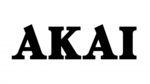
9 Kwietnia 2025

9 Kwietnia 2025

8 Kwietnia 2025

5 Kwietnia 2025

3 Kwietnia 2025

3 Kwietnia 2025

3 Kwietnia 2025

2 Kwietnia 2025

31 Marca 2025

31 Marca 2025