Instrukcja obsługi Qnect QN-IPC01 - 419000150
Qnect
inteligentny dom
QN-IPC01 - 419000150
Przeczytaj poniżej 📖 instrukcję obsługi w języku polskim dla Qnect QN-IPC01 - 419000150 (2 stron) w kategorii inteligentny dom. Ta instrukcja była pomocna dla 16 osób i została oceniona przez 2 użytkowników na średnio 4.5 gwiazdek
Strona 1/2

Wi-Fi Smart indoor camera
Quick setup manual
Wi-Fi Smart caméra intérieure
Guide de démarrage rapide
W-Lan Smart Innenkamera
Kurzanleitung
Wi-Fi Slimme binnencamera
Verkorte handleiding
EN FR DE NL
Description
1. Lens
2. IR
3. Speaker
4. Micro USB port
5. Reset
6. Microphone
7. Micro-SD card slot [64 Gb]
Use
1. Download and install the app “qnect home“ from Apple App Store or Google Play
Store on your mobile device.
2. Launch the app “qnect home”.
3. Create a new account or log in to your existing account.
4. Create a location.
5. Tap “+” to add the device.
6. Select Security > QN-IPC01 from the list of products.
Optional : Insert a memory card into the memory card slot.
7. Use the USB cable to connect the power adapter to the device. Insert the mains plug
of the power adapter into the wall socket.
‐ If the camera does not make a “beep” sound : press the reset button for about 5s
with the added reset pin until your hear a beep sound.
‐If the camera makes a beep sound : Conrm in the app.
8. Confrm the Wi-Fi network and password. Tap Continue and a QR-code will appear.
9. Hold your phone with a 15 – 20 cm distance in front of the camera.
If the camera has detected the QR-code, you will hear a sound.
10. Conrm you heard a beep.
11. Enter the device name.
Note: The device name will also be used for push notications.
12. Install the device on your desired location.
Safety
‐To reduce risk of electric shock, this product should only be opened by an authorized
technician when service is required.
‐Disconnect the product from the mains and other equipment if a problem should
occur.
‐Read the manual carefully before use. Keep the manual for future reference.
‐Only use the device for its intended purposes.
‐Do not use the device if any part is damaged or defective. If the device is damaged
or defective, replace the device immediately.
‐The device is suitable for indoor use only. Do not use the device outdoors.
‐ Do not expose the product to water or moisture
Warning!
‐Do not use cleaning solvents or abrasives.
‐Do not clean the inside of the device.
‐Do not attempt to repair the device. If the device does not operate correctly, replace
it with a new device.
‐Clean the outside of the device using a soft, damp cloth.
Support
‐If you need further help visit www.qnecthome.com
Description
1. Lentille
2. IR
3. Haut-parleur
4. Micro USB
5. Réinitialiser
6. Microphone
7. Carte Micro-SD [64Gb]
Usage
1. Téléchargez et installez l’appli “qnect home” sur Apple App Store ou Google Play
Store dans votre mobile.
2. Lancez l’appli “qnect home”.
3. Créez un nouveau compte ou connectez-vous à votre compte existant.
4. Créer un lieu.
5. Touchez “+” pour ajouter l’appareil.
6. Sélectionnez Securité > QN-IPC01 dans la liste des produits.
Option : Insérez une carte mémoire dans le logement prévu.
7. Utilisez le câble USB pour relier l’adaptateur d’alimentation à l’appareil. Insérez la
che secteur de l’adaptateur d’alimentation dans la prise murale.
‐ Si l’appareil n’émet pas un “bip”: Appuyez sur le bouton de réinitialisation pendant
environ 5 secondes avec la broche de réinitialisation ajoutée jusqu’à ce que vous
entendiez un bip.
‐ Si l’appareil émet un “bip” : Conrmez dans l’app.
8. Conrmez le réseau Wi-Fi et le mot de passe. Appuyez sur Continuer, un code QR
apparaît.
9. Tenez votre téléphone à une distance de 15 à 20 cm devant la caméra. Si la caméra
a détecté le code QR, vous entendez un son.
10. Appuyez pour conrmer que vous avez entendu le son.
11. Saisissez le nom d’appareil.
Remarque : Le nom de l’appareil est utilisé pour les notications
12. Installez l’appareil à l’emplacement souhaité.
Sécurité
‐Pour réduire le risque de choc électrique, ce produit doit être ouvert uniquement par
un technicien qualié si une réparation s’impose.
‐Débranchez l’appareil et les autres équipements du secteur s’il y a un problème.
‐Lisez attentivement le manuel avant usage. Conservez le manuel pour toute
référence ultérieure.
‐Utilisez l’appareil uniquement pour son usage prévu.
‐N’utilisez pas l’appareil si une pièce quelconque est endommagée ou défectueuse. Si
l’appareil est endommagé ou défectueux, remplacez-le immédiatement.
‐L’appareil est conçu exclusivement pour une
‐utilisation en intérieur. N’utilisez pas l’appareil à
‐l’extérieur.
‐N’exposez pas l’appareil à l’eau ou à l’humidité.
Avertissement !
‐N’utilisez pas de solvants ni de produits abrasifs.
‐Ne nettoyez pas l’intérieur de l’appareil.
‐Ne tentez pas de réparer l’appareil. Si l’appareil fonctionne mal, remplacez-le par un
neuf.
‐Nettoyez l’extérieur de l’appareil avec un chiffon doux et humide.
Support
‐Si vous avez des commentaires, veuillez visiter www.qnecthome.com
Beschreibung
1. Objektiv
2. IR
3. Lautsprecher
4. Micro USB
5. Rücksetzen
6. Mikrofon
7. Micro-SD [64 GB]
Gebrauch
1. Laden Sie die App “qnect home” vom Apple App Store oder Google Play Store auf
Ihr Mobilgerät herunter und installieren Sie sie.
2. Starten Sie die App “qnect home”.
3. Erstellen Sie ein neues Konto oder melden Sie sich bei Ihrem bestehenden Konto an.
4. Erstellen Sie einen Ort.
5. Tippen Sie auf “+”, um das Gerät hinzuzufügen.
6. Wählen Sie Überwachung > QN-IPC01 aus der Produktliste.
Hinweis: Setzen Sie eine Speicherkarte in den Speicherkartensteckplatz ein.
7. Verwenden Sie das USB-Kabel, um den Netzadapter mit dem Gerät zu verbinden.
Stecken Sie den Netzstecker des Netzadapters in die Wandsteckdose.
‐ Wenn die Kamera keinen Piepton abgibt : Drücken Sie die Reset-Taste mit dem
hinzugefügten Reset-Pin für ca. 5 Sekunden, bis Sie einen Signalton hören.
‐Wenn die Kamera einen Piepton abgibt : Bestätigen Sie in der App.
8. Bestätigen Sie das Wi-Fi-Netzwerk und das Passwort. Tippen Sie auf Weiter und
ein QR-Code wird angezeigt.
9. Halten Sie Ihr Telefon in einem Abstand von 15 bis 20 cm vor die Kamera. Wenn die
Kamera den QR-Code erkannt hat, hören Sie einen Ton.
10. Tippen Sie, um zu bestätigen, dass Sie den Ton gehört haben.
11. Geben Sie den Gerätenamen ein.
Hinweis: Der Gerätename wird auch für Push-Benachrichtigungen verwendet.
12. Installieren Sie das Gerät an Ihrem gewünschten Ort.
Sicherheit
‐Um die Gefahr eines elektrischen Schlags zu verringern, sollte dieses Produkt bei
erforderlichen Servicearbeiten ausschließlich von einem autorisierten Techniker
geöffnet werden.
‐Bei Problemen trennen Sie das Gerät bitte von der Spannungsversorgung und von
anderen Geräten.
‐Lesen Sie die Bedienungsanleitung vor dem Gebrauch genau durch. Bitte bewahren
Sie die Bedienungsanleitung zur späteren Bezugnahme auf.
‐Verwenden Sie das Gerät nur bestimmungsgemäß.
‐Verwenden Sie das Gerät nicht, falls ein Teil beschädigt oder defekt ist. Ist das Gerät
beschädigt oder defekt, erneuern Sie es unverzüglich.
‐Das Gerät eignet sich nur zur Verwendung in Innenräumen. Verwenden Sie das
Gerät nicht im Freien.
‐Setzen Sie das Gerät keinem Wasser und keiner Feuchtigkeit aus
Warnung!
‐Verwenden Sie keine Lösungs- oder Scheuermittel.
‐Reinigen Sie das Gerät nicht von innen.
‐Versuchen Sie nicht, das Gerät zu reparieren. Falls das Gerät nicht einwandfrei
arbeitet, tauschen Sie es gegen ein neues aus.
‐Reinigen Sie das Äußere des Geräts mit einem weichen feuchten Tuch.
Hilfe
Wenn Sie weitere Hilfe benötigen, gehen Sie bitte auf www.qnecthome.com
Beschrijving
1. lens
2. IR
3. Speaker
4. Micro USB
5. Reset
6. Microfoon
7. Micro SD-kaart [64 Gb]
Gebruik
1. Download en installeer de “qnect home” app uit de Apple App Store of Google Play
Store op uw mobiele apparaat.
2. Activeer de “qnect home” app.
3. Maak een nieuw account aan of log in op uw bestaande account.
4. Maak een locatie aan.
5. Druk op “+” om het apparaat toe te voegen.
6. Selecteer Beveiliging > QN-IPC01 uit de productenlijst
Opmerking: plaats een geheugenkaart in de geheugenkaartsleuf.
7. Gebruik de USB-kabel om de voedingsadapter op het apparaat aan te sluiten. Plaats
de netstekker van de stroomadapter in het stopcontact
‐Als de camera geen pieptoon maakt : druk ongeveer 5 sec op de resetknop met de
toegevoegde resetpin totdat u een pieptoon hoort.
‐Als de camera een pieptoon maakt : Bevestig in de app.
8. Bevestig het wi-netwerk en het wachtwoord. Tik op Doorgaan en er verschijnt een
QR-code.
9. Houd uw telefoon op een afstand van 15 - 20 cm voor de camera.
Als de camera de QR-code gedetecteerd heeft, hoort u een geluid.
10. Tik op de telefoon om te bevestigen dat u het geluid hebt gehoord.
11. Voer de naam van het apparaat in.
Opmerking: De naam van het apparaat zal ook voor Push berichten gebruikt worden.
12. Installeer het apparaat op de gewenste locatie.
Veiligheid
‐Dit product mag voor onderhoud uitsluitend door een erkende technicus worden
geopend om het risico op elektrische schokken te verkleinen.
‐Koppel het product los van het stopcontact en van andere apparatuur als zich
problemen voordoen.
‐Lees voor gebruik de handleiding zorgvuldig door. Bewaar de handleiding voor
latere raadpleging.
‐Gebruik het apparaat uitsluitend voor de beoogde doeleinden.
‐Gebruik het apparaat niet als een onderdeel beschadigd of defect is. Vervang een
beschadigd of defect apparaat onmiddellijk.
‐Het apparaat is uitsluitend geschikt voor gebruik binnenshuis. Gebruik het apparaat
niet buitenshuis.
‐Stel het product niet bloot aan water of vocht
Opgelet!
‐Gebruik geen reinigingsmiddelen of schuurmiddelen.
‐Reinig niet de binnenzijde van het apparaat.
‐Probeer het apparaat niet te repareren. Indien het apparaat niet juist werkt, vervang
het dan door een nieuw apparaat.
‐Reinig de buitenzijde van het apparaat met een zachte, vochtige doek.
Ondersteuning
‐Voor meer hulp ga naar www.qnecthome.com
Art. 419000150
QN-IPC01
RESET
>6s
BEEP
BEEP
BEEP
1
5
2
3
7
4
6
Connects
directly to your
home
Wi-Fi network
HD 720P
USB 5V DC
1000mA
85° viewing
angle
Motion detection
Full duplex
two-way audio
IR night view 8m
Micro SD Storage
(Max 64Gb)
Cloud Storage option
IP20
Antenna gain : 0 dBi
Max. transmit power 18 dBm
Dimensions:
70 x 117 x 70 mm
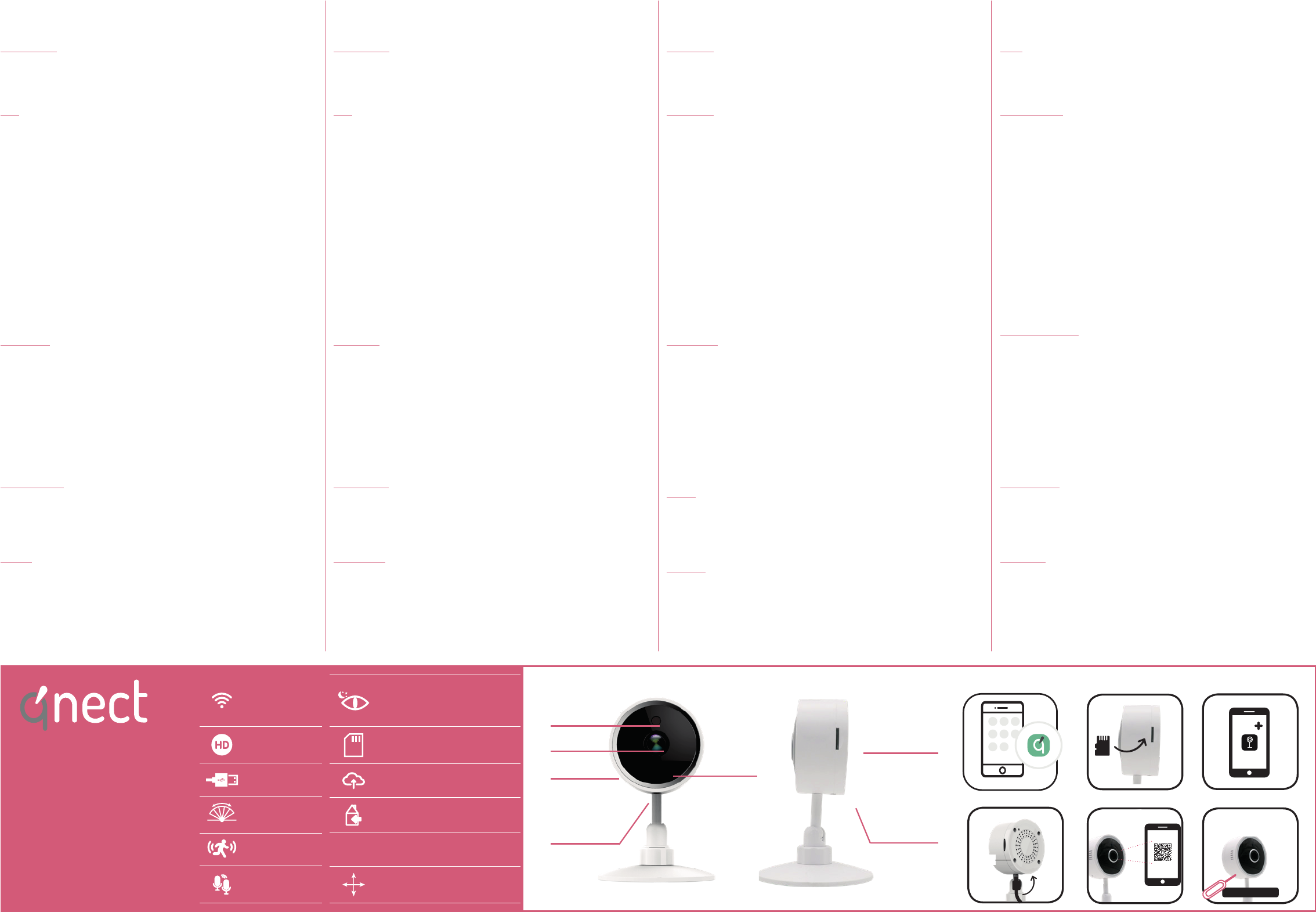
Wi-Fi Cámara interior inteligente
Quick setup manual
Wi-Fi Camera interna inteligente
Guide de démarrage rapide
Wi-Fi Câmera interna inteligente
Kurzanleitung
Wi-FiInteligentna kamera wewnętrzna
Verkorte handleiding
ES IT PT PL
Descripción
1. Lente
2. IR
3. Altavoz
4. Puerto micro USB
5. Reiniciar
6. Micrófono
7. Micro-SD [64 Gb]
Uso
1. Descargue e instale la aplicación “qnect home” de Apple App Store o Google Play
Store en su dispositivo móvil.
2. Ejecute la aplicación “qnect home”.
3. Cree una cuenta nueva o inicie sesión en su cuenta existente.
4. Crear una ubicación.
5. Toque “+” para agregar el dispositivo.
6. Seleccione Seguridad > QN-IPC01 de la lista de productos.
Nota : Inserte una tarjeta de memoria en la ranura para tarjeta de memoria.
7. Utilice el cable USB para conectar el adaptador de alimentación al dispositivo.
Inserte el enchufe de red del adaptador de alimentación en la toma de pared.
‐ Si la cámara no emite un “pitido” presione el botón de reinicio durante
aproximadamente 5 segundos con el pin de reinicio agregado hasta que escuche un
pitido.
‐Si la cámara emite un pitido: Conrme en la aplicación.
8. Conrme la red Wi-Fi y la contraseña. Toque Continuar y aparecerá un código QR.
9. Sostenga su teléfono a una distancia de 15 - 20 cm delante de la cámara. Si la
cámara ha detectado el código QR, escuchará un sonido.
10. Toque para conrmar que ha escuchado el sonido.
11. Introduzca el nombre del dispositivo.
Nota: El nombre del dispositivo también se usará para noticaciones push.
12. Instale el dispositivo en la ubicación deseada. use el manual de instalación.
Seguridad
‐Para reducir el peligro de descarga eléctrica, este producto sólo debería abrirlo un
técnico autorizado cuando necesite reparación.
‐Desconecte el producto de la toma de corriente y de los otros equipos si ocurriera
algún problema.
‐Lea el manual detenidamente antes del uso. Conserve el manual en caso de futura
necesidad.
‐Utilice el dispositivo únicamente para su uso previsto.
‐No utilice el dispositivo si alguna pieza ha sufrido daños o tiene un defecto. Si el
dispositivo ha sufrido daños o tiene un defecto, sustitúyalo inmediatamente.
‐El dispositivo sólo es apto para uso en interiores. No utilice el dispositivo en
exteriores.
‐No exponga el producto al agua ni a la humedad.
¡Advertencia!
‐No utilice disolventes de limpieza ni productos abrasivos.
‐No limpie el interior del dispositivo.
‐No intente reparar el dispositivo. Si el dispositivo no funciona correctamente,
sustitúyalo por uno nuevo.
‐Limpie el exterior del dispositivo con un paño suave humedecido.
Apoyo
‐Si necesita ayuda adicional, visite www.qnecthome.com
Descrizione
1. Lente
2. IR
3. altoparlante
4. Porta micro USB
5. Reset
6. Microfono
7. Micro-SD [64Gb]
Uso
1. Scaricare e installare l’app “qnect home” da Apple App Store o Google Play Store
sul dispositivo mobile.
2. Avviare l’app “qnect home”.
3. Creare un nuovo account o accedere all’account esistente.
4. Creare una posizione.
5. Toccare “+” per aggiungere il dispositivo.
6. Selezionare Sicurezza > QN-IPC01 dall’elenco dei prodotti.
Nota: Inserire una memory card nell’apposito slot.
7. Utilizzare il cavo USB per connettere l’adattatore al dispositivo. Collegare la spina
dell’adattatore di alimentazione alla presa a parete
‐ Se la camera non emette un segnale acustico : premere il pulsante di ripristino
per circa 5 secondi con il pin di ripristino aggiunto no a quando viene emesso un
segnale acustico.
‐Se la camera emette un segnale acustico : Confermare nell’app.
8. Confermare rete e password Wi-Fi. Toccare Continua e apparirà un codice QR.
9. Tenere il telefono a una distanza di 15 - 20 cm dalla telecamera.
Se la telecamera rileva il codice QR, si sentirà un suono.
10. Toccare per confermare di aver udito il suono.
11. Immettere il nome del dispositivo.
Nota: Il nome del dispositivo verrà utilizzato anche per le notiche push.
12. Installa il dispositivo nella posizione desiderata. utilizzare il manuale di installazione.
Sicurezza
‐Per ridurre il rischio di scosse elettriche, il presente prodotto deve essere aperto solo
da un tecnico autorizzato, nel caso sia necessario ripararlo.
‐Scollegare il prodotto dall’alimentazione e da altri apparecchi se dovesse esserci un
problema.
‐Leggere il manuale con attenzione prima dell’uso. Conservare il manuale per
riferimenti futuri.
‐Utilizzare il dispositivo solo per gli scopi previsti.
‐Non utilizzare il dispositivo se presenta parti difettose. Se il dispositivo è
danneggiato o difettoso, sostituirlo immediatamente.
‐Questo dispositivo è adatto solo per uso in ambienti interni. Non utilizzare il
dispositivo all’aperto.
‐Non esporre il prodotto ad acqua o umidi
Attenzione!
‐Non utilizzare solventi detergenti o abrasivi.
‐Non pulire l’interno del dispositivo.
‐Non cercare di riparare il dispositivo. Se il dispositivo non funziona correttamente,
sostituirlo con uno nuovo.
‐Pulire l’esterno del dispositivo con un panno morbido e umido.
Assistenza
‐Per ulteriore assistenza visitare il sito www.qnecthome.com
Descrição
1. Lente
2. IR
3. Alto falante
4. Porta Micro USB
5. Restabelecer
6. Microfone
7. Micro-SD [64Gb]
Utilização
1. Transra e instale a aplicação “qnect home” da Apple App Store ou da Google Play
Store no seu dispositivo móvel.
2. Inicie a aplicação “qnect home”.
3. Crie uma nova conta ou inicie sessão na conta que já possui.
4. Criar um local.
5. Toque em “+” para adicionar o dispositivo.
6. Selecione Segurança> QN-IPC01 na lista de produtos.
Nota: Insira um cartão de memória no slot.
7. Utilize o cabo USB para ligar o adaptador de corrente ao dispositivo. Insira a cha do
adaptador de corrente na tomada de parede
‐ Se a câmera não emitir um sinal sonoro : pressione o botão de redenição por
aproximadamente 5s com o pino de redenição adicionado até ouvir um sinal
sonoro.
‐Se a câmera emitir um sinal sonoro : Conrme na aplicação.
8. Conrme a rede Wi-Fi e a palavra-passe. Prima Continuar, aparece um código QR.
9. Segure o seu telefone com uma distância de 15 – 20 cm à frente da câmara. Se a
câmara tiver detetado o código QR, ouvirá um som.
10. Prima para conrmar que ouviu o som.
11. Introduza o nome do dispositivo.
Nota: O nome do dispositivo também será usado para noticações por push.
12. Instale o dispositivo no local desejado. use o manual de instalação.
Segurança
‐Quando necessitar de reparação e para reduzir o risco de choque elétrico, este
produto deve apenas ser aberto por um técnico autorizado.
‐Desligue o produto da tomada de alimentação e outro equipamento se ocorrer um
problema.
‐Leia atentamente o manual de instruções antes de utilizar. Guarde o manual para
consulta futura.
‐Utilize o dispositivo apenas para a nalidade a que se destina.
‐Não utilize o dispositivo caso tenha alguma peça danicada ou com defeito.
Se o dispositivo estiver danicado ou tenha defeito, substitua imediatamente o
dispositivo.
‐O dispositivo destina-se apenas a utilização no interior. Não utilize o dispositivo no
exterior.
‐Não exponha o produto à água ou humidade
Aviso!
‐Não utilize solventes de limpeza ou produtos abrasivos.
‐Não limpe o interior do dispositivo.
‐Não tente reparar o dispositivo. Se o dispositivo não funcionar corretamente,
substitua-o por um dispositivo novo.
‐Limpe o exterior do dispositivo utilizando um pano húmido macio.
Suporte
Se necessitar de ajuda adicional, por favor visite www.qnecthome.com
Opis
1. Obiektyw
2. IR
3. Głośnik
4. Port Micro USB
5. Nastawić
6. Mikrofon
7. Gniazdo karty Micro-SD [64 Gb]
Użytkowanie
1. Pobierz z witryny sklepu Apple App Store lub Google Play Store aplikację „qnect
home” na urządzenie przenośne.
2. Uruchom aplikację „qnect home”.
3. Utwórz nowe konto lub zaloguj się do istniejącego konta.
4. Stwórz lokalizację.
5. Dotknij „+”, aby dodać urządzenie.
6. Wybierz Bezpieczeństwo> QN-IPC01 z listy produktów.
Uwaga: Włóż kartę pamięci do gniazda karty pamięci.
7. Skorzystaj z kabla USB, aby podłączyć zasilacz sieciowy do urządzenia. Umieść
wtyczkę zasilacza sieciowego w gnieździe elektrycznym.
‐ Jeśli aparat nie wydaje dźwięku „beep” : naciśnij przycisk resetowania przez około 5
sekund z dodanym pinem resetowania, aż usłyszysz sygnał dźwiękowy.
‐Jeśli aparat wydaje dźwięk : Potwierdź w aplikacji.
8. Potwierdź sieć Wi-Fi i hasło. Dotknij Kontynuuj, a pojawi się kod QR.
9. Trzymaj telefon 15-20 cm przed kamerą. Jeśli kamera wykryje kod QR, usłyszysz
dźwięk.
10. Dotknij, aby potwierdzić, że słyszysz dźwięk.
11. Wprowadź nazwę urządzenia.
Uwaga: Nazwa urządzenia będzie również używana do powiadomień push.
12. Zainstaluj urządzenie w wybranej lokalizacji. skorzystaj z instrukcji instalacji.
Bezpieczeństwo
‐W celu zmniejszenia ryzyka porażenia prądem elektrycznym, niniejsze urządzenie
powinno być otwierane wyłącznie przez osobę z odpowiednimi uprawnieniami,
kiedy wymagane jest przeprowadzenie przeglądu.
‐W przypadku wystąpienia problemu odłączyć urządzenie od sieci i innego sprzętu.
‐Przed rozpoczęciem korzystania z urządzenia należy dokładnie przeczytać
instrukcję. Zachowaj instrukcję do wykorzystania w przyszłości.
‐Urządzenie powinno być używane zgodnie ze swoim przeznaczeniem.
‐Nie wolno korzystać z urządzenia, jeśli jakakolwiek część jest uszkodzona lub
wadliwa. Jeśli urządzenie jest uszkodzone lub wadliwe, należy niezwłocznie
wymienić urządzenie.
‐Urządzenie nadaje się wyłącznie do użytku wewnętrznego. Nie używać urządzenia
na zewnątrz.
‐Nie wystawiać urządzenia na działanie wody lub wilgoci.
Ostrzeżenie!
‐Nie używać do czyszczenia rozpuszczalników ani materiałów ściernych.
‐Nie czyścić wewnętrznej strony urządzenia.
‐Nie podejmować prób naprawy urządzenia. Jeśli urządzenie nie działa poprawnie,
należy wymienić je na nowe urządzenie.
‐Zewnętrzną stronę urządzenia czyścić miękką, wilgotną szmatką.
Wsparcie
‐Jeśli potrzebujesz dalszej pomocy, proszę odwiedź stronę www.qnecthome.com
Art. 419000150
QN-IPC01
RESET
>6s
BEEP
BEEP
BEEP
1
5
2
3
7
4
6
Connects
directly to your
home
Wi-Fi network
HD 720P
USB 5V DC
1000mA
85° viewing
angle
Motion detection
Full duplex
two-way audio
IR night view 8m
Micro SD Storage
(Max 64Gb)
Cloud Storage option
IP20
Antenna gain : 0 dBi
Max. transmit power 18 dBm
Dimensions:
70 x 117 x 70 mm
Specyfikacje produktu
| Marka: | Qnect |
| Kategoria: | inteligentny dom |
| Model: | QN-IPC01 - 419000150 |
Potrzebujesz pomocy?
Jeśli potrzebujesz pomocy z Qnect QN-IPC01 - 419000150, zadaj pytanie poniżej, a inni użytkownicy Ci odpowiedzą
Instrukcje inteligentny dom Qnect

12 Stycznia 2025

12 Stycznia 2025

15 Września 2024

5 Lipca 2024

5 Lipca 2024

5 Lipca 2024

5 Lipca 2024

5 Lipca 2024

5 Lipca 2024

5 Lipca 2024
Instrukcje inteligentny dom
- inteligentny dom Ikea
- inteligentny dom Tenda
- inteligentny dom Logitech
- inteligentny dom Xiaomi
- inteligentny dom Lenovo
- inteligentny dom TP-Link
- inteligentny dom Philips
- inteligentny dom Livoo
- inteligentny dom Acer
- inteligentny dom Bosch
- inteligentny dom Gigaset
- inteligentny dom Hikvision
- inteligentny dom Easy Home
- inteligentny dom Nobo
- inteligentny dom Origin Acoustics
- inteligentny dom Bose
- inteligentny dom EZVIZ
- inteligentny dom Panasonic
- inteligentny dom Theben
- inteligentny dom Crestron
- inteligentny dom Asus
- inteligentny dom Nedis
- inteligentny dom Nexa
- inteligentny dom Reolink
- inteligentny dom Tesla
- inteligentny dom D-Link
- inteligentny dom August
- inteligentny dom Niceboy
- inteligentny dom Ring
- inteligentny dom Imou
- inteligentny dom Blaupunkt
- inteligentny dom Vivax
- inteligentny dom ATen
- inteligentny dom Speed-Link
- inteligentny dom Gardena
- inteligentny dom Evolveo
- inteligentny dom KKT Kolbe
- inteligentny dom BTicino
- inteligentny dom Honeywell
- inteligentny dom Strong
- inteligentny dom Swann
- inteligentny dom Audac
- inteligentny dom Cisco
- inteligentny dom Sanus
- inteligentny dom TFA
- inteligentny dom Sungrow
- inteligentny dom Trust
- inteligentny dom Linksys
- inteligentny dom Cleanmaxx
- inteligentny dom TechniSat
- inteligentny dom Vimar
- inteligentny dom V-TAC
- inteligentny dom Eufy
- inteligentny dom Krüger&Matz
- inteligentny dom Emos
- inteligentny dom Renkforce
- inteligentny dom Osram
- inteligentny dom Perel
- inteligentny dom Redmond
- inteligentny dom Somfy
- inteligentny dom Netgear
- inteligentny dom DiO
- inteligentny dom Velleman
- inteligentny dom Ferguson
- inteligentny dom Homematic IP
- inteligentny dom One For All
- inteligentny dom Klarstein
- inteligentny dom Totolink
- inteligentny dom Danfoss
- inteligentny dom Intertechno
- inteligentny dom Delta Dore
- inteligentny dom Manta
- inteligentny dom NGS
- inteligentny dom Devolo
- inteligentny dom Gossen Metrawatt
- inteligentny dom Shelly
- inteligentny dom Edimax
- inteligentny dom AirLive
- inteligentny dom SPC
- inteligentny dom Brilliant
- inteligentny dom LevelOne
- inteligentny dom Digi
- inteligentny dom Oregon Scientific
- inteligentny dom Lorex
- inteligentny dom Aluratek
- inteligentny dom Abus
- inteligentny dom Elro
- inteligentny dom Hama
- inteligentny dom Eltako
- inteligentny dom Netatmo
- inteligentny dom Hager
- inteligentny dom Denver
- inteligentny dom Blumfeldt
- inteligentny dom CyberPower
- inteligentny dom Busch-Jaeger
- inteligentny dom Trevi
- inteligentny dom Fibaro
- inteligentny dom Salus
- inteligentny dom EQ-3
- inteligentny dom Inkbird
- inteligentny dom Alecto
- inteligentny dom JUNG
- inteligentny dom Burg Wächter
- inteligentny dom Byron
- inteligentny dom X-Sense
- inteligentny dom Smartwares
- inteligentny dom Dormakaba
- inteligentny dom RADEMACHER
- inteligentny dom Schellenberg
- inteligentny dom KanexPro
- inteligentny dom ABB
- inteligentny dom Profile
- inteligentny dom Ajax
- inteligentny dom Brennenstuhl
- inteligentny dom Caliber
- inteligentny dom KlikaanKlikuit
- inteligentny dom Energenie
- inteligentny dom Steren
- inteligentny dom Laica
- inteligentny dom Hive
- inteligentny dom FireAngel
- inteligentny dom Chacon
- inteligentny dom Hombli
- inteligentny dom Naxa
- inteligentny dom Logicom
- inteligentny dom Niko
- inteligentny dom Rain Bird
- inteligentny dom Veho
- inteligentny dom Gira
- inteligentny dom Sommer
- inteligentny dom Ranex
- inteligentny dom Popp
- inteligentny dom Fanvil
- inteligentny dom Aiphone
- inteligentny dom EQ3
- inteligentny dom REV
- inteligentny dom Nous
- inteligentny dom Sonoff
- inteligentny dom Meross
- inteligentny dom Home Easy
- inteligentny dom Chuango
- inteligentny dom ETiger
- inteligentny dom Berker
- inteligentny dom Swisstone
- inteligentny dom Drayton
- inteligentny dom Aqara
- inteligentny dom LSC Smart Connect - Action
- inteligentny dom MAC
- inteligentny dom Silvergear
- inteligentny dom Paulmann
- inteligentny dom Kogan
- inteligentny dom EKO
- inteligentny dom Airthings
- inteligentny dom Aeotec
- inteligentny dom Adurosmart
- inteligentny dom SEC24
- inteligentny dom Athom
- inteligentny dom Casambi
- inteligentny dom Tellur
- inteligentny dom TELE System
- inteligentny dom Iungo
- inteligentny dom Tjilla
- inteligentny dom WiZ
- inteligentny dom SwitchBot
- inteligentny dom Nanoleaf
- inteligentny dom Mach Power
- inteligentny dom Blebox
- inteligentny dom Lutron
- inteligentny dom Middle Atlantic
- inteligentny dom Winland
Najnowsze instrukcje dla inteligentny dom

29 Marca 2025

29 Marca 2025

29 Marca 2025

27 Marca 2025

18 Marca 2025

18 Marca 2025

12 Marca 2025

25 Lutego 2025

19 Lutego 2025

14 Lutego 2025