Instrukcja obsługi Prestigio GeoVision 5300 Navitel
Przeczytaj poniżej 📖 instrukcję obsługi w języku polskim dla Prestigio GeoVision 5300 Navitel (42 stron) w kategorii Nawigacja. Ta instrukcja była pomocna dla 16 osób i została oceniona przez 2 użytkowników na średnio 4.5 gwiazdek
Strona 1/42
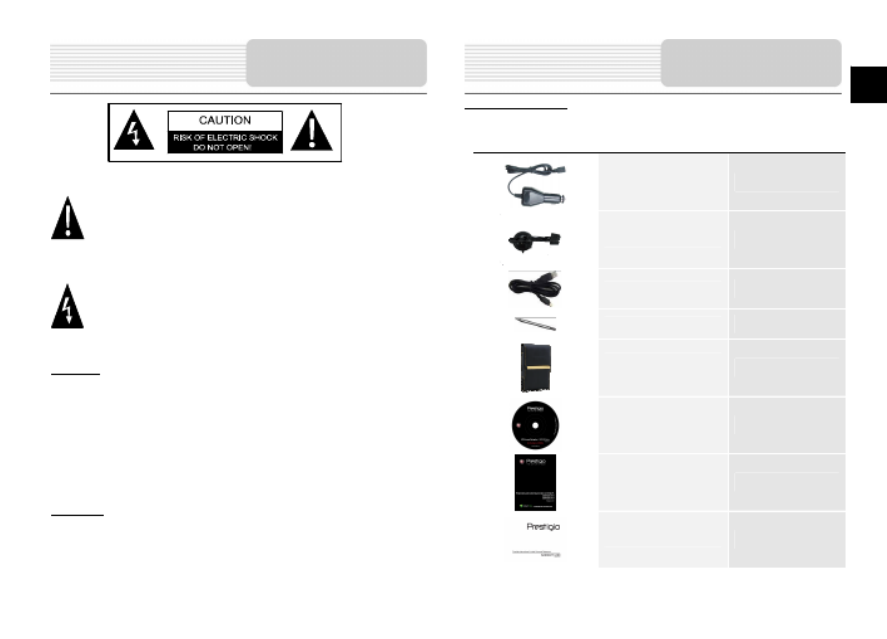
EN-1
EN
CAUTION
1. To reduce the risk of electric shock, do not remove the cover (or back). No
user-serviceable parts inside. Refer servicing to qualified service personnel. Unplug the
product from the wall outlet before servicing or when it is unused for a long period of time.
2. The manufacturer should not hold responsibility for the damage caused by any
substitutions and modifications of the product without authorization from the manufacturer
or authorized unit.
3. Danger of explosion if battery is incorrectly replaced. Replace only with the same or
equivalent type.
WARNING
The apparatus shall not be exposed to dripping or splashing and that no objects filled with
liquids, such as vases, shall be placed on the apparatus.
Accessories List
ITEM NAME QTY
Car Charger 1
Mounting Cradle 1
USB Cable 1
Stylus pen 1
Stylish Carrying case ( for
5300/5300BT only) 1
Driver / Documentation CD 1
User Manual 1
Warranty Card 1
Accessories
The exclamation point within an equilateral triangle is intended to alert the user
to the presence of important operating and maintenance (servicing) instructions
in the literature accompanying the appliance.
The lightning flash with arrowhead symbol, within an equilateral triangle, is
intended to alert the user to the presence of un-insulated “dangerous voltage”
within the product’s enclosure that may be of sufficient magnitude to
constitute a risk of electric to persons.
Important Safety
Instructions

EN -2
EN
Front and Side View
1. LCD Touch Screen
Tap the screen with touch pen or finger to select menu commands or to enter
information.
2. Battery Status Indicator
The indicator glows in bright amber color when battery is fully charged and in red color
when charging.
3. microSD Slot
Receives microSD memory card for data access or memory expansion.
4. Mini-USB Port
Connects to USB Cable for data access or battery charging
5. Headphone Port
Connects to stereo headphones or headsets.
6. Reset Button
Press to restore system to factory default settings.
7. Power Button
Press to power ON/OFF device.
8. Speaker
Emits sound, voice or music.
NOTE:
Please always make sure that the device and any other external device
connected to the device are powered off and unplugged from the power
supply before attempting to connect the device to any external device.
Inserting microSD Card
To insert a microSD card, place
connector towards device and card
label towards the front side of the
device.
To remove a microSD card, gently
press the edge of the card to release
the safety lock and pull the card out
of the slot.
NOTE:
Please always make sure that no application is accessing the microSD
card before extraction.
Charging
1. Connecting to External USB Device
Flip open the protective rubber cover towards the front of the device.
Insert USB connector into the appropriate USB port.
Insert the other USB connector into USB port on PC to start charging.
View of Main Unit Device Connection
1
2
4
3
5
6
7
8
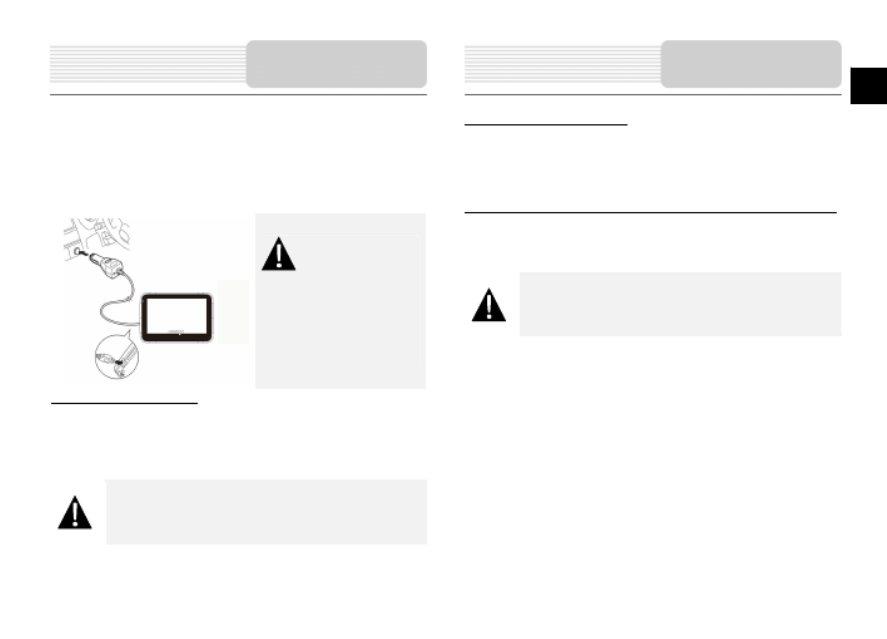
EN-3
EN
2. Connecting to Car Charger
Flip open the protective rubber cover towards the left side of the device.
Insert USB connector into the appropriate USB port.
Insert car charger connector into vehicle 12V accessory/cigarette socket to start
charging.
NOTE:
Please connect the car charger to
vehicle 12V accessory/cigarette
socket after vehicle engine is started
to protect the device from sudden
surges in current.
Connecting to Earphones
Flip open the protective rubber cover towards the front of the device.
Insert earphone plug (not included) into the appropriate earphone port to switch
audio output from device speaker to earphone.
NOTE:
Excessively loud volume is potentially detrimental to hearing. Please turn
down the volume before connecting the earphone and gradually turn up
the volume to a comfortable level.
About Rechargeable Battery
The device is equipped with a built-in rechargeable battery. Please fully charge the battery
(for at least 8 hours) before initial use. The battery status indicator glows in red color when
charging and turns bright amber color when charging is complete. Charging time is
approximately 2 hours.
Working conditions and precautions for the rechargeable battery
Device with new batteries should be fully charged before initial use.
Battery should only be used and charged when temperatures are between 0 ~ 37C.
It is not necessary to start charging the device before the battery is fully discharged.
NOTE:
Please connect the car charger to vehicle 12V accessory/cigarette
socket after vehicle engine is started to protect the device from sudden
surges in current.
Cautions on Battery
Char
g
in
g
Device Connection
Specyfikacje produktu
| Marka: | Prestigio |
| Kategoria: | Nawigacja |
| Model: | GeoVision 5300 Navitel |
Potrzebujesz pomocy?
Jeśli potrzebujesz pomocy z Prestigio GeoVision 5300 Navitel, zadaj pytanie poniżej, a inni użytkownicy Ci odpowiedzą
Instrukcje Nawigacja Prestigio

5 Października 2024

5 Października 2024

5 Października 2024

20 Września 2024

13 Września 2024

8 Września 2024

6 Września 2024

2 Września 2024

1 Września 2024

30 Sierpnia 2024
Instrukcje Nawigacja
- Nawigacja Pioneer
- Nawigacja Audi
- Nawigacja Sygic
- Nawigacja Toyota
- Nawigacja Opel
- Nawigacja Panasonic
- Nawigacja Mio
- Nawigacja Kia
- Nawigacja Medion
- Nawigacja Marquant
- Nawigacja Ford
- Nawigacja Seat
- Nawigacja Mazda
- Nawigacja Skoda
- Nawigacja Garmin
- Nawigacja Volvo
- Nawigacja Suzuki
- Nawigacja Kenwood
- Nawigacja JVC
- Nawigacja Becker
- Nawigacja Tacx
- Nawigacja Zenec
- Nawigacja Navitel
- Nawigacja GoClever
- Nawigacja Parrot
- Nawigacja Navman
- Nawigacja TomTom
- Nawigacja Magellan
- Nawigacja Simrad
- Nawigacja Raymarine
- Nawigacja Binatone
- Nawigacja Quintezz
- Nawigacja A-Rival
- Nawigacja Airis
- Nawigacja Archos
- Nawigacja Apelco
- Nawigacja LX NAV
- Nawigacja GlobalTronics
- Nawigacja TakeMS
- Nawigacja Audiovox
- Nawigacja Navigon
- Nawigacja Eagle
- Nawigacja Targa
- Nawigacja Hagenuk
- Nawigacja Autovision
- Nawigacja Sungoo
- Nawigacja Danew
- Nawigacja Snooper
- Nawigacja VDO Dayton
- Nawigacja Macrom
- Nawigacja Packard Bell
- Nawigacja Mappy
- Nawigacja Fujitsu Siemens
- Nawigacja Igo
- Nawigacja Bluetech
- Nawigacja Pentagram
- Nawigacja Route 66
- Nawigacja Falk
- Nawigacja Seecode
- Nawigacja Bullit
- Nawigacja Viamichelin
- Nawigacja Xzent
- Nawigacja Navteq
- Nawigacja Igo 8
- Nawigacja Keomo
- Nawigacja RoHS
- Nawigacja Invion
- Nawigacja VW
- Nawigacja Raystar
- Nawigacja Eclipse
- Nawigacja Holux
- Nawigacja Roadnavigator
- Nawigacja WayteQ
- Nawigacja GoRider
Najnowsze instrukcje dla Nawigacja

2 Marca 2025

2 Marca 2025

18 Stycznia 2025

15 Stycznia 2025

11 Stycznia 2025

5 Października 2024

5 Października 2024

5 Października 2024

5 Października 2024

5 Października 2024