Instrukcja obsługi Pioneer AVIC-8200NEX
Przeczytaj poniżej 📖 instrukcję obsługi w języku polskim dla Pioneer AVIC-8200NEX (91 stron) w kategorii nawigator. Ta instrukcja była pomocna dla 10 osób i została oceniona przez 2 użytkowników na średnio 4.5 gwiazdek
Strona 1/91
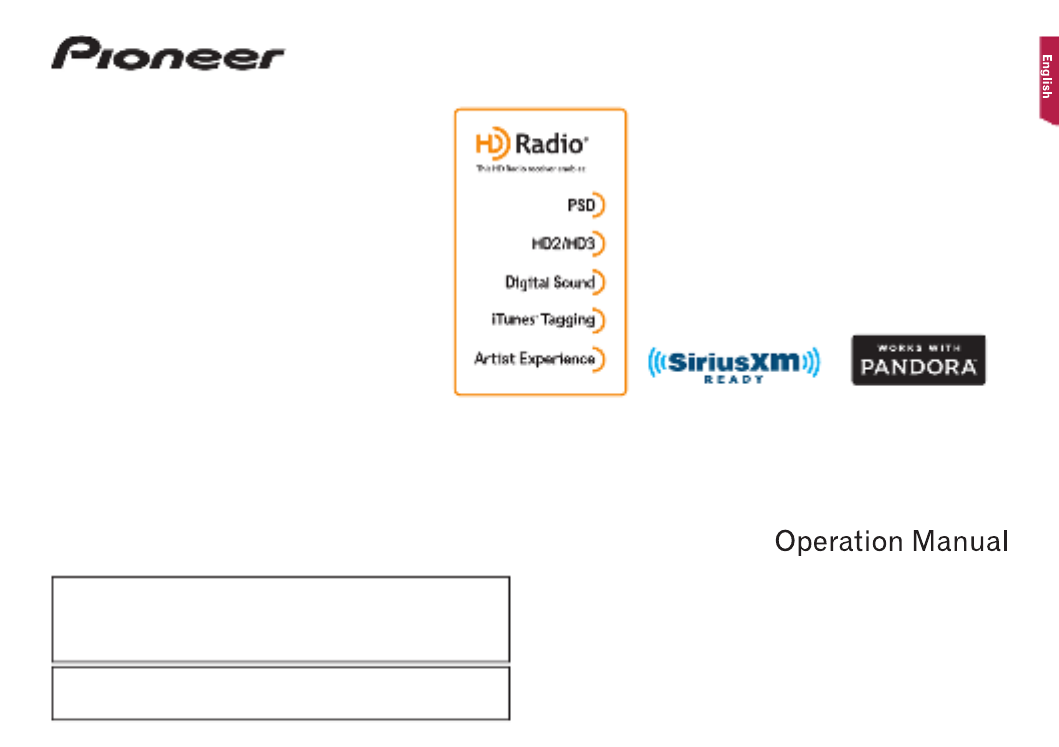
AVIC-8200NEX
AVIC-7200NEX
AVIC-6200NEX
AVIC-5200NEX
MULTIMEDIA NAVIGATION RECEIVER
Notice to all users:
This software requires that the product is properly connected to your vehicle’ s
parking brake and depending on your vehicle, additional installation may be
required. For more information, please contact your Authorized Pioneer
Electronics retailer or call us at (800) 421-1404.
Be sure to read first!Important Information for the User
Important Information for the User includes the important information that you
must understand before using this product.

2
Thank you for buying this Pioneer product.
Please read through these instructions so you
will know how to operate your model properly.
After you have finished reading the instruc-
tions, keep this document in a safe place for
future reference.
Important
The screens shown in the examples may
differ from actual screens, which may be
changed without notice for performance and
function improvements.
■ Precaution ..........................4
Notes on internal memory ................................4
About this manual ............................................4
Use and care of the remote control ..................4
■ Basic operation ..................5
Checking part names and functions .................5
Remote control ................................................5
Protecting your product against theft ................6
Notes on using the LCD panel .........................6
Adjusting the LCD panel angle .........................6
Inserting/ejecting/connecting media.................6
On rst-time startup .........................................7
How to use the screens ....................................8
Supported AV source .......................................9
Displaying the AV operation screen ..................9
Selecting a source ...........................................9
Changing the display order of sources .............9
Using the touch panel ......................................9
■ How to use the Navigation
menu screen ....................10
Operating the Navigation menu screen ..........11
■ How to use the map .........12
How to read the map screen ..........................12
Operating the map screen ..............................12
Understanding the route guidance .................13
Browsing the data eld ...................................14
■ Searching for a
destination 14 .......................
How to plan your route ...................................14
Searching for a location by address ...............14
Searching for Points of Interest (POI) .............15
Selecting a destination from stored
locations ...................................................16
Selecting a destination from stored routes .....16
Selecting a location you searched for
recently .....................................................16
Searching for a location using “Combined
Search” .....................................................16
Searching for a location by the coordinates ....17
Searching for a location by scrolling the
map ...........................................................17
Using the “Map Location” screen ....................17
■ Checking and modifying
the current route ..............18
Modifying the route ........................................18
■ Registering and editing
locations and routes........20
Storing a location in “Saved Location” ............20
Storing a route in “Saved Routes” ..................20
Editing the stored route ..................................20
Deleting stored routes ....................................20
Saving a location as an alert point .................21
■Receivingreal-timetrafc
information (TMC) ............21
Displaying the “Trafc Summary” screen ........21
Viewing the trafc list .....................................21
Checking the trafc incidents on the map .......22
When trafc incidents occur on your route .....22
Turning the trafc information on or off ...........22
■ Checking useful
information about your
trip 22 ....................................
Displaying the “Useful Information” menu .......22
Recording your travel history ..........................23
Using the Trip Computer mode .......................23
Calculating the fuel consumption ...................23
■ Customizing preferences of
the navigation ..................24
Customizing the navigation settings ...............24
Information on each option of “Settings” .........25
Setting the alert point warnings ......................28
Getting the map update ..................................29
Expanding the use of the navigation
functions ...................................................29
Compatibility and connectivity ........................29
■ Bluetooth ® connection ....30
Displaying the “Bluetooth” screen ...................30
Registering your Bluetooth devices ................30
Connecting a registered Bluetooth device
manually ...................................................31
Switching visibility ..........................................31
Entering the PIN code for Bluetooth wireless
connection ................................................31
Displaying the device information ...................31
Clearing the Bluetooth memory......................31
Updating Bluetooth software ..........................31
Displaying the Bluetooth software version ......31
■ Hands-free phoning .........32
Displaying the phone menu screen ................32
Making a phone call .......................................32
Receiving a phone call ...................................32
Minimizing the dial conrmation screen .........33
Changing the phone settings .........................33
Using the voice recognition function ...............33
Notes for hands-free phoning .........................33
■ Setup for iPod / iPhone or
smartphone 34 ......................
The basic ow of iPod / iPhone or smartphone
setup .........................................................34
Setting the device connection method............34
iPod / iPhone compatibility .............................34
Android™ device compatibility.........................34
Information on the connections and functions
for each device ..........................................35
■ Radio ................................37
Starting procedure .........................................37
Storing the strongest broadcast
frequencies ...............................................37
Displaying the “Radio settings” screen ...........37
■ HD Radio ™ ........................38
HD Radio stations ..........................................38
Starting procedure .........................................39
Storing the strongest broadcast
frequencies ...............................................39
Displaying the “Radio settings” screen ...........39
■ Disc ...................................39
Starting procedure .........................................41
Selecting les from the track name list ...........41
Switching the media le type ..........................41
Searching for the part you want to play ..........41
Operating the DVD menu ...............................41
Switching the subtitle/audio language ............41
Operating the DVD menu using touch panel
keys ..........................................................42
■Compressedles .............42
Starting procedure (for Disc) ..........................44
Starting procedure (for USB/SD) ....................44
Operations common to all le types ...............44
Audio le operations.......................................44
Video le operations ......................................45
Still image le operations ...............................45
■ iPod ..................................45
Connecting your iPod .....................................46
Starting procedure .........................................47
Selecting song or video sources from the
playlist screen ...........................................47
Using this product’s iPod function from your
iPod ...........................................................47
Selecting a song from the list related to the
song currently playing (link search) ...........47
Using Apple Music Radio ...............................47
■ AppRadio Mode ...............48
AppRadio Mode Compatibility ........................48
Using AppRadio Mode ...................................48
Starting procedure .........................................48
Using the keyboard (for iPhone users) ...........49
Adjusting the image size (for smartphone
(Android) users) ........................................49
Using the audio mix function ..........................49
■ Apple CarPlay ..................50
Using Apple CarPlay ......................................50
Starting procedure .........................................50
Setting the driving position .............................50
Adjusting the volume ......................................50
■ Android Auto ™
.................51
Using Android Auto ........................................51
Starting procedure .........................................51
Setting the auto-launch function .....................51
Setting the driving position .............................51
Contents
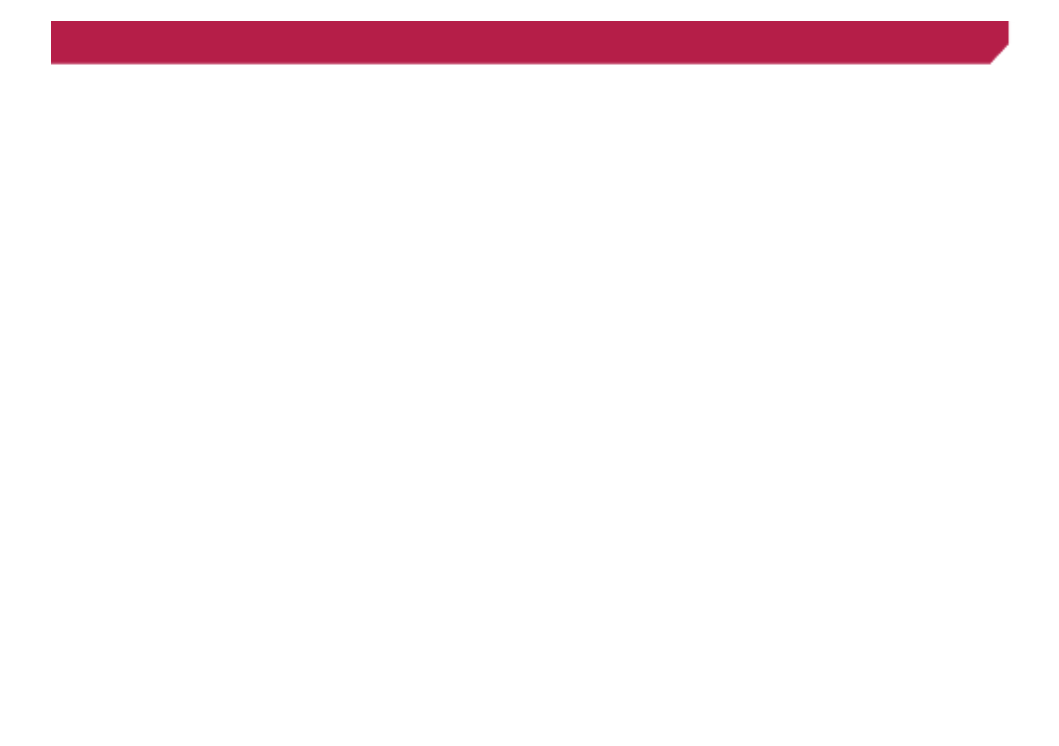
3
Adjusting the volume ......................................51
■ Pandora ® ..........................52
Using Pandora ...............................................53
Starting procedure .........................................53
Selecting a Pandora station from the list ........53
Adding a station .............................................53
■ Bluetooth audio player ....54
Starting procedure .........................................54
Selecting les from the le name list ..............54
■ SiriusXM ® Satellite
Radio 55 ................................
SiriusXM tuner operations ..............................55
Starting procedure .........................................55
Subscribing to the SiriusXM Satellite Radio
service ......................................................56
Selecting a channel from the category list ......56
Using TuneScan ™ ...........................................56
Using TuneMix ™ .............................................56
Displaying the “SiriusXM Settings” screen ......56
Setting TuneStart ™ .........................................56
Setting parental lock ......................................56
Checking the update trafc and weather
information ................................................57
Using SportsFlash ™ .......................................57
Using the content alerts function ....................57
Selecting teams for Game Alert .....................58
Using Featured Favorites Band ......................58
Restoring the “SiriusXM Settings” to the
default .......................................................58
■ HDMI source.....................58
Starting procedure .........................................58
■ AUX source ......................59
Starting procedure .........................................59
Setting the video signal ..................................59
■ AV input ............................59
Starting procedure (for AV source) .................59
Starting procedure (for camera) .....................60
Setting the video signal ..................................60
■ MIXTRAX ..........................60
Using MIXTRAX .............................................61
Starting procedure .........................................61
Selecting an item from the list ........................61
Selecting songs not to be played ....................61
Displaying the “MIXTRAX Settings” screen ....61
■ iDatalink ...........................62
Using iDatalink ...............................................62
Starting procedure .........................................62
Using functions in Car Sources ......................62
Using functions in Car Features .....................62
Displaying the setting screen for iDatalink ......63
■ System settings ...............63
Displaying the “System” setting screen ..........63
Setting the navigation information bar ............63
Setting navigation screen interruption ............63
Setting Bluetooth audio source activation ......63
Setting the ever scroll .....................................64
Setting the beep tone .....................................64
Setting the rear view camera ..........................64
Setting the second camera ............................65
Setting the camera for Camera View mode ....65
Setting the demo mode ..................................65
Selecting the system language ......................65
Setting the keyboard language with the
application for iPhone................................65
Adjusting the response positions of the touch
panel (touch panel calibration) ..................65
Setting the dimmer .........................................66
Adjusting the picture ......................................66
Displaying the rmware version .....................66
Displaying the open source licenses ..............67
Updating rmware ..........................................67
Checking sensor learning status and driving
status ........................................................67
Checking the connections of leads .................67
■ Audio adjustments ..........68
Displaying the “Audio” setting screen .............68
Using fader/balance adjustment .....................68
Switching sound muting/attenuation ..............68
Adjusting source levels ..................................68
Setting the rear speaker output ......................68
Setting the subwoofer output..........................68
Adjusting the cutoff frequency value ..............68
Selecting the listening position .......................68
Adjusting the speaker output levels nely .......69
Adjusting the time alignment ..........................69
Using the equalizer ........................................69
Adjusting the equalizer curve automatically
(Auto EQ) ..................................................69
■ Theme menu ....................71
Displaying the “Theme” setting screen ...........71
Selecting the wallpaper ..................................71
Setting the illumination color ..........................71
Selecting the theme color ...............................71
Selecting the style of the clock .......................71
Changing the preinstalled splash screen .......71
Replicating the settings ..................................72
■ Video settings ..................72
Setting up the video player .............................72
Setting the video signal for the rear view
camera ......................................................73
■ Favorite menu ..................74
Creating a shortcut ........................................74
Selecting a shortcut .......................................74
Removing a shortcut ......................................74
■ Other functions ................74
Setting the time and date ...............................74
Setting the “Sound Retriever” function ............74
Changing the wide screen mode ....................74
Storing song information to an iPod (iTunes ®
Tagging) ....................................................74
Selecting the video for the rear display ...........75
Setting the anti-theft function .........................75
Restoring this product to the default
settings .....................................................76
■ Appendix ..........................76
Troubleshooting 76 .............................................
Error messages .............................................77
Positioning technology ...................................80
Handling large errors .....................................81
Route setting information ...............................84
Handling and care of discs .............................84
Playable discs ................................................84
Detailed information for playable media .........85
Bluetooth .......................................................87
SiriusXM® satellite radio .................................87
HD Radio ™ Technology ..................................88
SDHC ............................................................88
WMA/WMV ....................................................88
FLAC ..............................................................88
DivX ...............................................................88
AAC ...............................................................88
Google, Google Play, Android ™ ......................88
Android Auto ..................................................88
MIXTRAX .......................................................88
Detailed information regarding connected iPod
devices ......................................................88
Using app-based connected content ..............89
Pandora ® ........................................................89
HDMI .............................................................89
MHL ...............................................................89
IVONA Text-to-Speech ...................................89
Notice regarding video viewing ......................90
Notice regarding DVD-Video viewing .............90
Notice regarding MP3 le usage ....................90
Notice regarding open source licenses ..........90
Map coverage ................................................90
Using the LCD screen correctly ......................90
Specications.................................................90
Contents
Specyfikacje produktu
| Marka: | Pioneer |
| Kategoria: | nawigator |
| Model: | AVIC-8200NEX |
Potrzebujesz pomocy?
Jeśli potrzebujesz pomocy z Pioneer AVIC-8200NEX, zadaj pytanie poniżej, a inni użytkownicy Ci odpowiedzą
Instrukcje nawigator Pioneer

9 Października 2024

10 Września 2024

8 Września 2024

4 Września 2024

3 Września 2024

1 Września 2024

27 Sierpnia 2024

27 Sierpnia 2024

27 Sierpnia 2024

25 Sierpnia 2024
Instrukcje nawigator
- nawigator Sony
- nawigator Motorola
- nawigator Honda
- nawigator Philips
- nawigator SilverCrest
- nawigator Acer
- nawigator Audi
- nawigator Sygic
- nawigator Volkswagen
- nawigator Nokia
- nawigator Toyota
- nawigator Mio
- nawigator Kia
- nawigator Asus
- nawigator Medion
- nawigator Boss
- nawigator Lenco
- nawigator Marquant
- nawigator Jensen
- nawigator BMW
- nawigator Mazda
- nawigator Skoda
- nawigator Garmin
- nawigator Blaupunkt
- nawigator Chrysler
- nawigator Dual
- nawigator Grundig
- nawigator Kenwood
- nawigator Scosche
- nawigator Alpine
- nawigator MaxCom
- nawigator Zebra
- nawigator Cobra
- nawigator JVC
- nawigator Becker
- nawigator V7
- nawigator Kalkhoff
- nawigator Lowrance
- nawigator Alfa Romeo
- nawigator Zenec
- nawigator Uniden
- nawigator Clarion
- nawigator Thomson
- nawigator Coyote
- nawigator Pyle
- nawigator VDO
- nawigator Midland
- nawigator Navitel
- nawigator GoClever
- nawigator Harman Kardon
- nawigator Parrot
- nawigator Polaroid
- nawigator Prestigio
- nawigator Sanyo
- nawigator ModeCom
- nawigator Insignia
- nawigator Navman
- nawigator TomTom
- nawigator Bushnell
- nawigator Hitachi
- nawigator Wahoo Fitness
- nawigator Magellan
- nawigator Simrad
- nawigator Overmax
- nawigator Nav N Go
- nawigator Raymarine
- nawigator Binatone
- nawigator Humminbird
- nawigator Airis
- nawigator Caliber
- nawigator Sylvania
- nawigator Celestron
- nawigator Audiovox
- nawigator Navigon
- nawigator Eagle
- nawigator Conrad
- nawigator Autovision
- nawigator Lanzar
- nawigator Furuno
- nawigator Teasi
- nawigator Kapsys
- nawigator Coyote Systems
- nawigator Danew
- nawigator Rand McNally
- nawigator GolfBuddy
- nawigator Soundstream
- nawigator VDO Dayton
- nawigator Igo
- nawigator Pentagram
- nawigator Route 66
- nawigator Falk
- nawigator Seecode
- nawigator Pharos
- nawigator Viamichelin
- nawigator Xzent
- nawigator CarTrek
- nawigator Whistler
- nawigator Dynavin
- nawigator Cheetah
- nawigator Cydle
- nawigator ESX
- nawigator Lark
- nawigator LXNAV
- nawigator Planet Audio
- nawigator Eclipse
- nawigator Voice Caddie
- nawigator SkyCaddie
- nawigator TELE System
- nawigator IZZO Golf
- nawigator Zoleo
- nawigator Dashmate
- nawigator GlobalSat
Najnowsze instrukcje dla nawigator

2 Kwietnia 2025

12 Marca 2025

2 Marca 2025

2 Marca 2025

16 Lutego 2025

31 Grudnia 2025

29 Grudnia 2024

29 Grudnia 2024

20 Grudnia 2024

14 Grudnia 2024