Instrukcja obsługi Pioneer AVIC-8000NEX
Pioneer
przeglądarka
AVIC-8000NEX
Przeczytaj poniżej 📖 instrukcję obsługi w języku polskim dla Pioneer AVIC-8000NEX (24 stron) w kategorii przeglądarka. Ta instrukcja była pomocna dla 9 osób i została oceniona przez 2 użytkowników na średnio 4.5 gwiazdek
Strona 1/24

<English>
The function described in this document
Apple CarPlay (iPhone 5s, iPhone 5c, iPhone 5, with iOS 7.1 or later installed)
= For details refer to Using Apple CarPlay.
Notes on Bluetooth connection
• The Bluetooth connection between this product and the iPhone will be automatically terminated* when the
iPhone is connected to this product via a Lightning to USB cable.
* If a Bluetooth call is in progress when the iPhone is connected by cable, the Bluetooth connection is
terminated after the call ends.
• Bluetooth audio streaming is not available when the iPhone is connected to this product via Lightning to
USB cable.
Notes on the navigation system
The route guidance on the product will stop automatically if the route guidance function in Apple CarPlay is
launched.
Notes on using Apple CarPlay with the AV Receiver
To use Hideaway navigation system and iPod1 at the same time, set “Apple CarPlay” in the “Smartphone
Setup” to “O” beforehand.
Apple CarPlay may not be available in your country or region.
For details about Apple CarPlay, visit the following site:
http://www.apple.com/
<KOKZ14G><CRP1496-B>

WARNING
Certain uses of an iPhone or a smartphone may
not be legal while driving in your jurisdiction,
so you must be aware of and obey any such
restrictions. If in doubt as to a particular function,
only perform it while the car is parked. No feature
should be used unless it is safe to do so under
the driving conditions you are experiencing.
Using Apple CarPlay
You can control Apple CarPlay compatible features
directly from the screen.
In Apple CarPlay you can operate each application by
tapping or scrolling on the screen of this product.
❐Some gesture operations in Apple CarPlay may
dier from those you are familiar with on your
iPhone, depending on the feature.
❐For iPhone devices compatible with Apple CarPlay,
please refer to our website.
To use Apple CarPlay, set the “ ” in the Apple CarPlay
“ ” to “ ” beforehand.Smartphone Setup On
• Pioneer is not liable for any issues that may arise
fromincorrectorawedapp-basedcontent.
• The content and functionality of the supported
applications are the responsibility of the App
providers.
• In Apple CarPlay, functionality through the
product is limited while driving, with available
functions determined by the App providers.
• Availability of Apple CarPlay functionality
is determined by the App provider, and not
determined by Pioneer.
• Apple CarPlay allows access to applications
other than those listed (subject to limitations while
driving), but the extent to which content can be
used is determined by the App providers.
Starting procedure
1 Connect an iPhone to this product via a
Lightning to USB cable.
The Application menu screen appears.
❐If an iPhone has been connected and another
screen is displayed, touch [ ] on the Apple CarPlay
Top menu screen to display the Application menu
screen.
2 Touch the desired Apple CarPlay feature or
application icon.
The desired feature or application is launched, and
the operation screen appears.
3 Operate the feature or application.
Setting the driving position
You can change the display position of the side bar
on the Application menu screen according to the
driving position.
1 Touch the HOME button to display the Top
menu screen.
2 Touch the following keys in the following
order.
The “ ” screen appears.System
3 Touch [Apple CarPlay settings].
4 Touch [Driving Position].
5 Touch the item you want to set.
• Left (default):
Select for a left-hand drive vehicle. The side bar on
the application menu is displayed on the left-hand
side of the screen.
• Right:
Select for a right-hand drive vehicle. The side bar
on the application menu is displayed on the right-
hand side of the screen.
The setting will be applied the next time a Apple
CarPlay compatible iPhone is connected to this
product via a Lightning to USB cable.
En
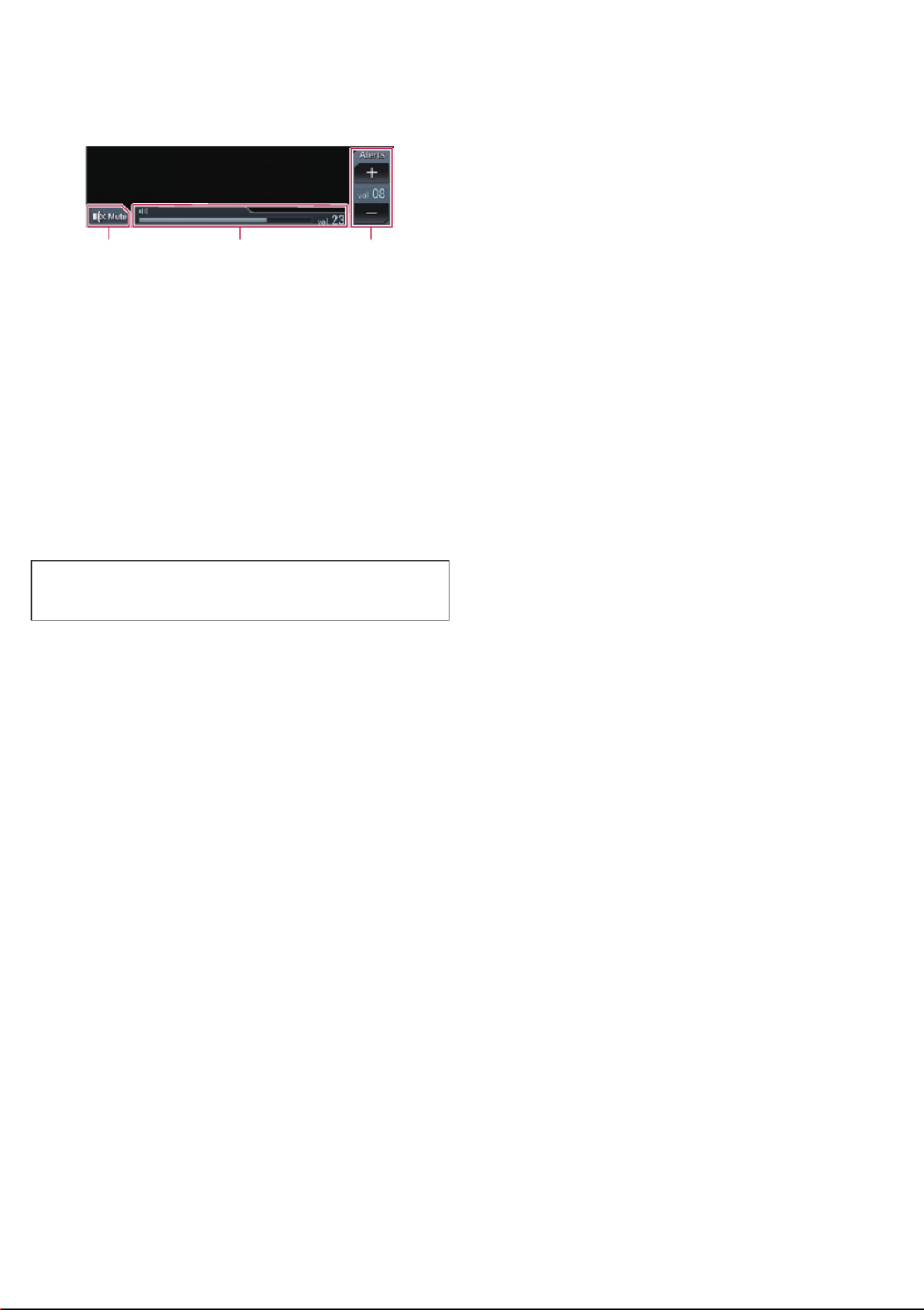
Adjusting the volume
You can adjust the guidance volume/alert sound
volume separately from the main sound volume.
1 Touch the VOL (+/–) button.
1 2 3
Apple CarPlay
1
Touch to mute. Touch again to unmute.
2
Displays the main sound volume.
3
Adjusts the guidance volume/alert sound volume.
Each touch of [ ] or [ ] increases or decreases the + –
volume level.
❐You cannot adjust the volume of the main sound on
the screen. Touch the ( / ) button to adjust VOL + –
the volume of the main sound.
❐The volume menu is displayed for four seconds. If
the screen disappears, touch the ( / ) button VOL + –
again. The screen reappears.
Apple CarPlay
Apple CarPlay is a trademark of Apple Inc.
En
Specyfikacje produktu
| Marka: | Pioneer |
| Kategoria: | przeglądarka |
| Model: | AVIC-8000NEX |
Potrzebujesz pomocy?
Jeśli potrzebujesz pomocy z Pioneer AVIC-8000NEX, zadaj pytanie poniżej, a inni użytkownicy Ci odpowiedzą
Instrukcje przeglądarka Pioneer

5 Września 2024
Instrukcje przeglądarka
Najnowsze instrukcje dla przeglądarka

9 Września 2024

8 Września 2024