Instrukcja obsługi Parrot Bebop Pro
Przeczytaj poniżej 📖 instrukcję obsługi w języku polskim dla Parrot Bebop Pro (42 stron) w kategorii warkot. Ta instrukcja była pomocna dla 13 osób i została oceniona przez 2 użytkowników na średnio 4.5 gwiazdek
Strona 1/42

4
Your Parrot Bebop-Pro 3D Modeling™ contains the
following items:
1. A“Parrot Bebop 2”™ drone;
2. A “Parrot Skycontroller 2”™ lever. You can
fly your Parrot Bebop 2 by downloading the
FreeFlightPro™. application on your smartphone or
tablet. This application is free of charge but might
contain In-App Purchase offers; and
3. A free license for one year and valid worldwide
for the Pix4Dmodel™ software that enables you
to obtain 3D models from image recordings
performed via your Pix4Dcapture™ free application
for downloading on smartphone or tablet.
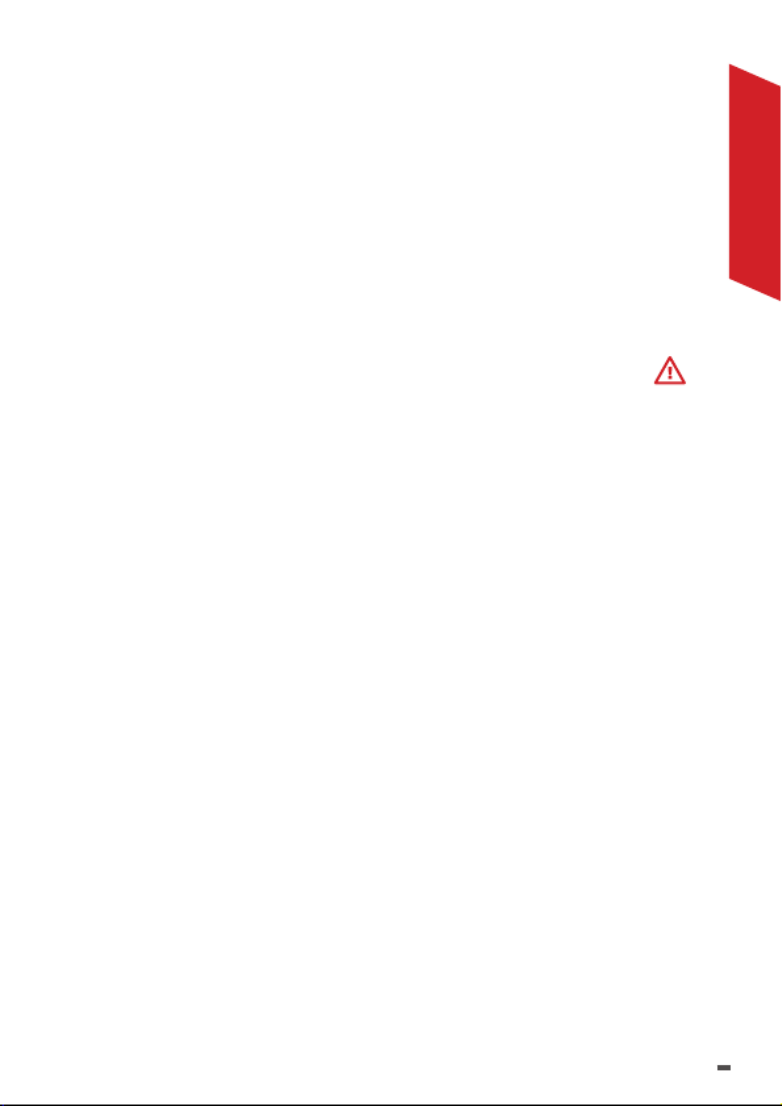
5
ENGLISH
DISCLAIMER
1. Parrot Bebop 2™ IS NOT A TOY and thus must not be
operated or used by children under the age of 14.
2. BEFORE USING your Parrot Bebop 2:
(a) READ CAREFULLY this User Guide and all other
information and documentation available on
www.parrot.com/support, which may be updated from
time to time without any prior notice (referred hereafter
as “ ”). Pay PARTICUL AR Parrot Documentation
ATTENTION to the paragraphs containing the
symbol ;
(b) INFORM YOURSELVES ABOUT ALL APPLICABLE
REGULATIONS WITH RESPECT TO THE USE OF
DRONES AND ITS ACCESSORIES (referred hereafter as
“Applicable Regulations”); and
(c) BE AWARE that Parrot Bebop 2 may cause
PROPERTY DAMAGE, PERSONNAL INJURY or DEATH.
3. Please be aware that all videos and pictures which
are promoted by Parrot Drones SAS and its affiliates
are made by and with professionals and experienced
pilots. ALWAYS REFER TO THE UP-TO-DATE PARROT
DOCUMENTATION IF YOU HAVE ANY DOUBT
REGARDING THE USE OF YOUR PARROT DISCO AND
ITS ACCESSORIES.
4. TO THE EXTENT PERMITTED BY APPLICABLE LAW,
PARROT DRONES SAS, ITS AFFILIATES, AND THEIR
RESPECTIVE DISTRIBUTORS AND RETAILERS SHALL
NOT BE HELD LIABLE FOR ANY AND ALL DAMAGES
ARISING FROM OR IN CONNECTION WITH YOUR
NON-COMPLIANCE (OR THE NON-COMPLIANCE OF
THE PERSON USING YOUR PARROT BEBOP 2) WITH
PARROT DOCUMENTATION OR ANY APPLICABLE
REGULATIONS.

6
PRESENTATION
OF PARROT BEBOP 2
On/Off button
Warning light
Micro USB port
Camera
Battery

7
ENGLISH
B
A
Antenna
Support position
for smartphone
On/Off
button
Return to
departure
point
Take off/
Land
During flight: start/stop
video recording
In the settings menu: return
During flight:
take a photo
In the settings menu:
validating
Settings
PRESENTATION
OF PARROT
SKYCONTROLLER 2
USB port

8
QUICK START
This guide will enable you to handle Parrot Bebop
2 quickly. For more detailed information go to the
Support section on our site www.parrot.com/support/
CHARGING THE PARROT BEBOP 2
BATTERY
1. Take the plug (supplied) appropriate to your
country and plug it into the charger.
2. Connect the supplied cable to the charger.
3. Connect the battery to the charger's cable, and
then plug the charger into the mains. The warning
light is red while charging and then turns green
when the battery is charged. The battery charge
time is approximately 55 minutes. Flying time is
approximately 25 minutes.
> N.B.: If the charger’s warning light blinks red,
contact Parrot after-sales or your dealer.
For any questions relating to the battery visit
www.parrot.com/support
CHARGING PARROT
SKYCONTROLLER 2
1. Take the adapter appropriate to your country and
fix it on the charger.
2. Connect the charger cable to Parrot Skycontroller
2, then plug the charger into the mains. The charge
time is approximately 1 hour 40 minutes for 4 hours
of use.

9
ENGLISH
DOWNLOADING
THE APPLICATIONS
Connect to App Store® or Google Play and download
the free Pix4Dcapture and FreeFlight Pro applications.
FreeFlight Pro is Parrot’s official application enabling
free drone flying.
Pix4Dcapture is the drone’s automatic piloting
application that optimizes automatic image recording
to create 3D models with Pix4Dmodel software.
ACTIVATING THE PIX4DMODEL
LICENSE
When you launch the Pix4Dcapture application, you
must create a Pix4D account.
1. Launch the Pix4Dcapture application.
2. Create a Pix4D account.
3. Use the same login/ email address to activate the
Pix4Dmodel license on the Website:
>https://cloud.pix4d.com/license-redeem/
4. To activate your Pix4Dmodel license use the single
use code supplied with Bebop-Pro 3D Modeling.

10
PRE-FLIGHT CHECKS
REGULATIONS
Parrot Bebop 2 must be used in compliance with
current local regulations The places where it is used
must be suitable for manoeuvring in order to ensure
the continuous safety of people, animals and property.
The use of Parrot Bebop 2 in certain public places (e.g.,
train stations, airports, etc.) or on public roads may be
prohibited.
The pilot must keep continuous visual contact with
Parrot Bebop 2 and control its trajectory.
Before flying your Parrot Bebop 2, seek information
on restrictions on the use of wifi frequencies at your
flight location. Certain frequencies may be restricted
or prohibited. For instance, in some countries the use
of the 5GHz band for your Wi-Fi may be prohibited for
outdoor locations.
In respect of the terms and conditions of image rights,
refer to the “General Information” section.

12
CONNECT THE
DRONE TO PARROT
SKYCONTROLLER 2
1. Set Parrot Bebop 2 on a flat surface.
2. Switch on your Parrot Bebop 2.
3. Press the Parrot Skycontroller 2 ON/OFF button to
turn it on.
4. Wait patiently until the Parrot Skycontroller 2
warning light is steady green
> Your Parrot Skycontroller 2 is connected to Parrot
Bebop 2.
FIRST START
1. Turn on your Parrot Bebop 2 and connect your
smartphone to the USB port of Parrot Skycontroller 2.
2. Launch the FreeFlight Pro application.
3. Select .Fly & Film
4. Press .Settings
5. Select “Country” and select the “Outdoor” mode in
the Network Parameter Settings of FreeFlight Pro.
> The settings are completed. It will be unnecessary
to repeat this step.

13
ENGLISH
CALIBRATION
You are advised to calibrate the drone regularly with
the FreeFlight Pro application.
If the application displays a window requesting drone
calibration, follow the steps shown on the screen.
You can also calibrate the drone manually:
1. Select in the Freeflight Pro application.Fly & Film
2. Press , then and .Settings Piloting Calibration
3. Follow the on-screen animation.
> The animation disappears when calibration is
completed; you can then start the flight plan on
Pix4Dcapture.
IMPLEMENTING A
FLIGHT PLAN WITH
PIX4DCAPTURE
1. Turn on your Parrot Bebop 2 and connect your
smartphone to the USB port of Parrot Skycontroller2.
2. Launch the Pix4Dcapture application.
3. Create the flight plan to be implemented (refer to
section )Create a flight plan
4. Press START.
> An automatic checklist is drawn up. If all the items
have been validated the application proposes
takeoff by pressing the green .takeoff button
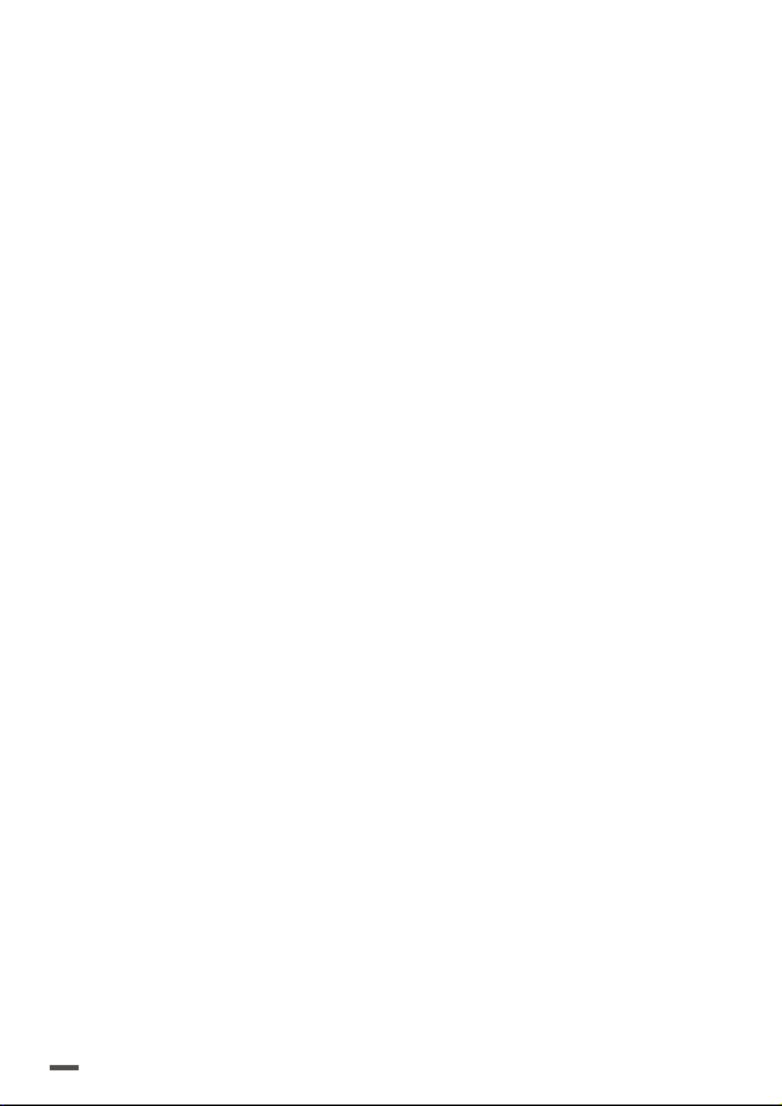
14
> Parrot Bebop 2 takes off, goes to the starting
point of the flight plan and turns on the image
recording procedure.
> Once Parrot Bebop 2’s flight plan is completed it
returns to the departure point defined on the flight
plan and lands.
CREATING A FLIGHT PLAN IN
PIX4DCAPTURE
The Pix4Dcapture application proposes the selection of
Parrot Bebop 2 in the list of drones for the first launch.
You can then move on to editing the flight plan. You can
also select the drone model in .Settings
You can create four types of flight plans for Parrot
Bebop 2:
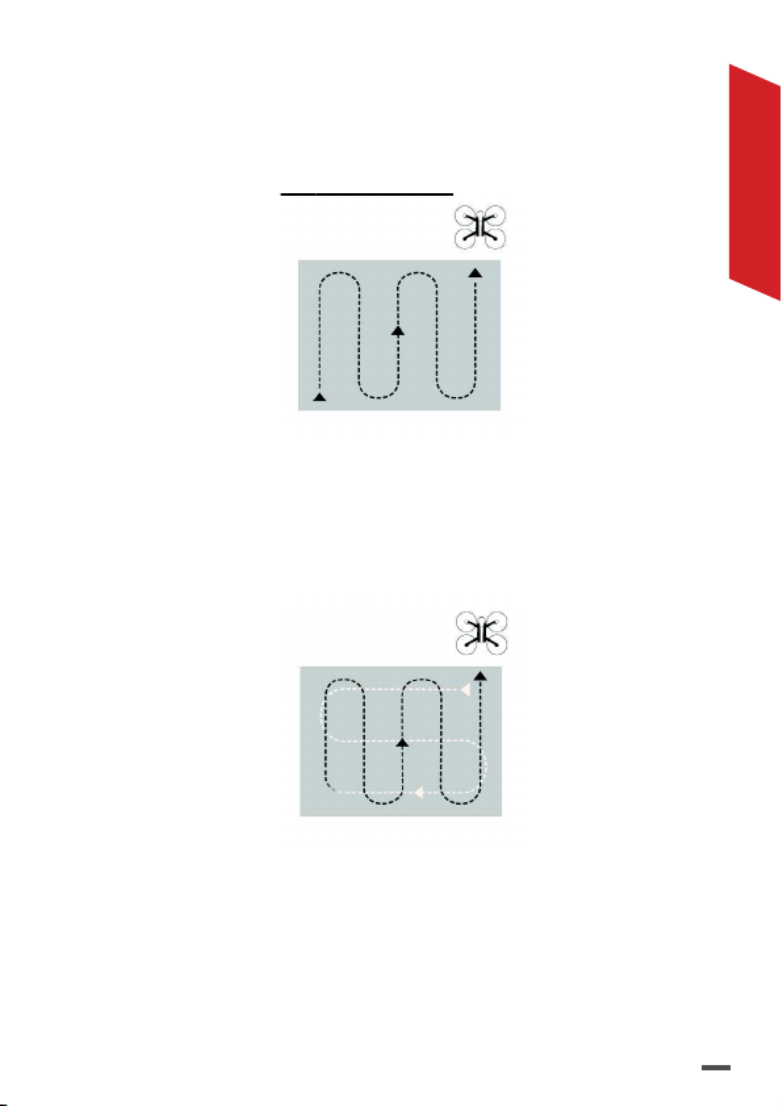
15
ENGLISH
Grid: the drone performs a grid flight of the defined
area according to the itinerary displayed on the
screen. This plight plan is used to create a 3D image
reconstruction of a piece of land.
Double grid*: the drone performs a grid flight of the
area defined on the screen according to the double
itinerary displayed. This flight plan is used to create a
more detailed 3D image reconstruction of a piece of
land.
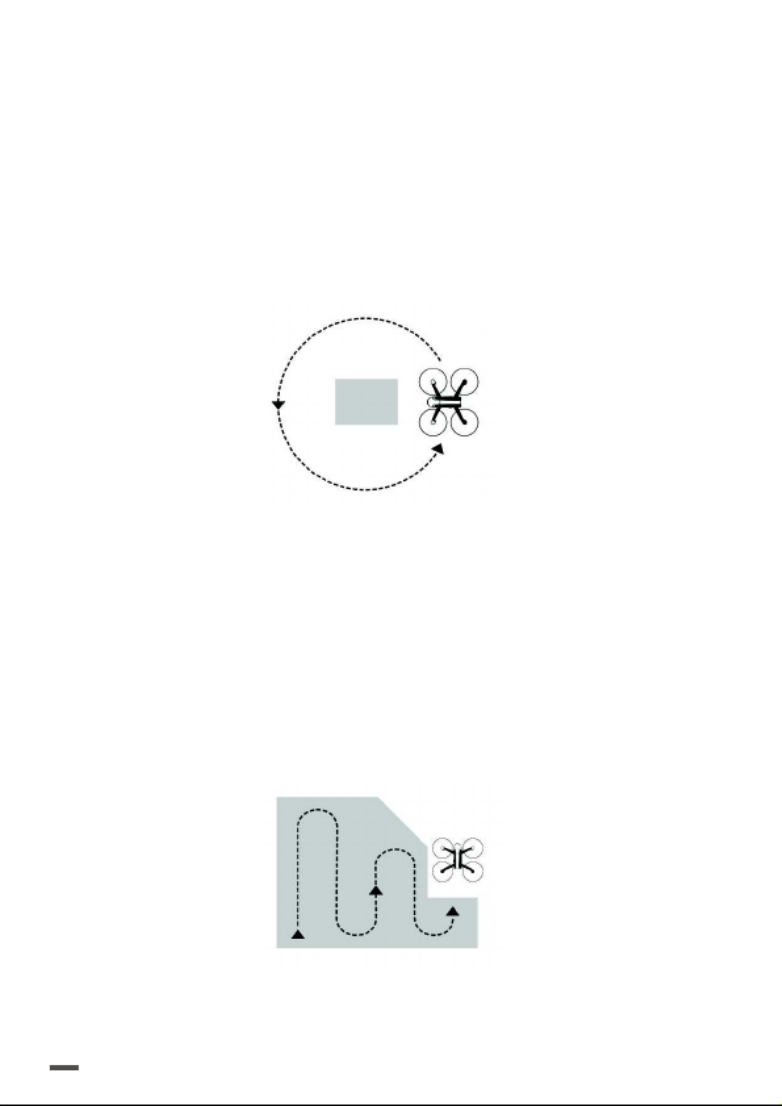
16
Circular: the drone performs a circular flight of the
area defined on the screen according to the itinerary
displayed. This plight plan is used to create a 3D image
reconstruction of a building.
> Plan for sufficient space around the building to be
recorded in order to ensure maximum quality of
3D reconstruction of facades.
Polygon*: the drone performs a grid flight of the
area drawn on the screen according to the itinerary
displayed. This flight plan is used to create a 3D
reconstruction of a complex shaped piece of land.
FreeFlight**: the drone is manually piloted, image
recording is automated. This plight plan is especially
used to create a 3D reconstruction of a vertical surface.

17
ENGLISH
*: Currently available in the application on iOS only.
**: Currently available in the application on Android™
only.
For more detailed information on flight plans and their
creation go to the Pix4Dcapture support page:
Android:
https://www.parrot.com/uk/pix4dcapture-android
iOS:
https://www.parrot.com/uk/pix4dcapture-ios

18
FLYING
You can take over control of Parrot Bebop 2 at any time
by using Parrot Skycontroller 2’s levers.
LEFT CONTROL STICK
B
A
B
A
B
A
B
A
Go up
Go down
RIGHT CONTROL STICK
Go forward
Go backward
Move Right
Move left
Rotate
right
Rotate
left

19
ENGLISH
PROCESSING PHOTOS
WITH PIX4DMODEL
Once the recording mission is completed with Pix4D
capture, 2 options are available for processing the
recorded images:
• Processing from the mobile device.
• Processing from the online or offline computer.
PROCESSING WITH MOBILE
DEVICE WITH PIX4D CLOUD
Processing via the Pix4Dcapture application enables
optimal processing. The application will propose the
transfer of photos to the mobile devices’s memory.
The Pix4DModel license must be activated
beforehand by using the same login as for the
Pix4Dcapture application.
1. Download photos in .jpeg format via Pix4Dcapture
from Parrot Bebop 2 on your mobile device by
Wi-Fi®.
> You can check the quality of images on the mobile
device before going online on Pix4D Cloud.
2. Transfer images to Pix4D Cloud via Pix4Dcapture.
> Check you have a stable Internet connection. We
recommend the transfer of images by Wi-Fi to
Pix4D Cloud.
3. An email is sent when photo processing starts.
4. A second email with an access link is sent when the
processing of the batch of images is completed.

20
PROCESSING ON COMPUTER
There are 2 processes for processing with computer.
The first by using the Web browser, the second by
installing the Pix4Dmodel software on the computer.
To do this, you must first copy the images into the
memory of Parrot Bebop 2 by connecting the latter
to the computer via the USB cable supplied then by
pressing On/Off.
Via the Web browser:
1. Visit https://cloud.pix4d.com
2. Log in to your account.
3. Drag-drop the photos to be processed in the
section .Upload new dataset
Via the Pix4Dmodel software:
You can download the Pix4Dmodel software for the
processing of images recorded on the computer without
an Internet connection. The software is available in
several languages.
> You can recover processed photos one by one.
> For more detailed information visit:
http://www.pix4d.com and https://support.pix4d.com

21
ENGLISH
GENERAL INFORMATION
WARNING REGARDING PRIVACY AND RESPECT
FOR PROPERTY
Recording and broadcasting an individual's image and voice without their
permission may constitute an invasion of privacy and you may be held
liable.
Ask for permission before filming and recording an individual's voice,
particularly if you would like to save your recordings and/or broadcast them
on the Internet.
You must not disseminate degrading images or those that can violate a
person’s reputation or dignity
Recording and disseminating images of property without the permission of
the owner can constitute infringement of the right to images of property
and you could be held liable; request the owner’s permission before filming
property.
BATTERY (PARROT SKYCONTROLLER 2/PARROT BEBOP 2)
WARNING: Failure to follow all the instructions may result in serious injury,
irreparable damage to the battery and may cause a fire, smoke or explo-
sion.
Always check the battery’s condition before charging or using it. Replace
the battery if it has been dropped, or in case of odour, overheating, disco-
louration, deformation or leakage. Never use anything other than the ap-
proved LiPo charger to charge the battery. Always use a balancing charger
for LiPo cells or a LiPo cell balancer. It is recommended that you do not to
use any other charger than the one provided with the product. Never trickle
charge or charge under 2.5 V per cell. The battery temperature must never
exceed
60 °C (140 °F) otherwise the battery could be damaged or ignite. Never
charge on a flammable surface, near flammable products or inside a vehicle
(preferably place the battery in a non-flammable and non-conductive
container). Never leave the battery unattended during the charging pro-
cess. Never disassemble or modify the housing’s wiring, or puncture the
cells. Always ensure that the charger output voltage corresponds to the
voltage of the battery. Do not short circuit the batteries. Never expose the
LiPo battery to moisture or direct sunlight, or store it in a place where tem-
peratures could exceed 60 °C (car in the sun, for example). Always keep it
out of reach of children.
WARRANTY
For the warranty conditions, please read the Terms and Conditions of sale
of the retailer where you purchased the Parrot Skyconctroller 2/Parrot Be-
bop 2.

22
HOW TO RECYCLE THIS PRODUCT
This symbol on the product or its documentation indicates that it
must not be disposed of with household waste. Uncontrolled waste
disposal may harm the environment or human health. Please separate
your device from other types of waste to recycle it responsibly. This will help
to foster the sustainable re-use of material resources. We invite you to
contact your retailer or your town hall to seek information as to ways of
recycling Parrot Bebop-Pro 3D Modeling and Parrot Skycontroller 2.
DECLARATION OF CONFORMITY UE
(PARROT SKYCONTROLLER 2)
This device can be used in: DE, AT, BE, BG, CY, HR, DK, ES, EE, FI, FR, GR,
HU, IR, IT, LV, LT, LU, MT, NL, PL, PT, CZ, RO, GB, SK, SI, SE.
Parrot DRONES, 174 quai de Jemmapes, 75010 Paris, France, hereby de-
clares that it is solely responsible for the compliance of the product descri-
bed in this user guide with technical standards, EN 301489-17, EN300328,
EN71-1, EN71-2, EN71-3, EN62115, EN 50566: 2013 (SAR) under the provi-
sions of the Radio Equipment Directive (RED) 2014/53/EU and the General
Product Safety Directive 2014/35/EU. http://www.parrot.com/uk/ce/?sky-
controller-2
DECLARATION OF CONFORMITY UE (PARROT BEBOP 2)
his equipment may be operated in: DE, AT, BE, BG, CY, HR, DK, ES, EE, FI,
FR, GR, HU, IE, IT, LV, LT, LU, MT, NL, PL, PT, CZ, RO, GB, SK, SI, SE.
The restriction concerns only the first sub-band of the 5 GHz band (5150-
5250 MHz) for an outdoor use within the member states of the European
Union.
Parrot Drones SAS, 174 quai de Jemmapes, 75010 Paris, France, declare un-
der their sole responsibility that the product described in this user guide
complies with technical standards EN 301489-1, EN 301489-3, EN 301489-
17, EN 62311, EN300328, EN301893, EN300 440-2, EN71-1, EN71-2, EN62115,
EN50581 following the provision of the Radio Equipment, Telecommunica-
tion Equipment directive (1999/5/EC R&TTE), and of the General Safety di-
rective (2001/95/EC) and of ROHS directive 2011/65/EC. http://www.parrot.
com/uk/ce/?bebop-2
DECLARATION OF CONFORMITY IN USA/CANADA
(PARROT BEBOP 2/PARROT SKYCONTROLLER 2)
This equipment has been tested and found to comply with the limits for a
Class B Digital Device, pursuant to Part 15 of the FCC Rules / with Indus-
try Canada Licence-exempt RSS standard(s). These limits are designed to
provide reasonable protection against harmful interference in a residential
installation. This equipment generates, uses and can radiate radio frequen-
cy energy and, if not installed and used in accordance with the instructions,
may cause harmful interference to radio communications. However, there
is no guarantee that interference will not occur in a particular installation.
If this equipment does cause harmful interference to radio or television re-

24
TRADEMARKS
Parrot and the Parrot logo are Parrot SA trademarks used under license.
Parrot Bebop-Pro 3D modeling, Parrot Bebop 2 and Parrot Skycontroller 2
and their logos are Parrot Drones SAS trademarks.
App Store is a trademark of Apple Inc.
App Store is a trademark of Apple Inc.
Pix4Dcapture is a trademark of Pix4D.
Wi-Fi® is a registered trademark of the Wi-Fi Alliance®.
All other products, trademarks and intellectual property rights mentioned
in this guide are the property of their respective owners.
MANUFACTURER INFORMATION
Parrot Bebop 2 and Parrot Skycontroller 2 are manufactured by: PARROT
DRONES SAS - 174 Quai de Jemmapes - 75010 Paris (France) - Corporate
and Trade Register Paris 808 408 074
www.influe.com
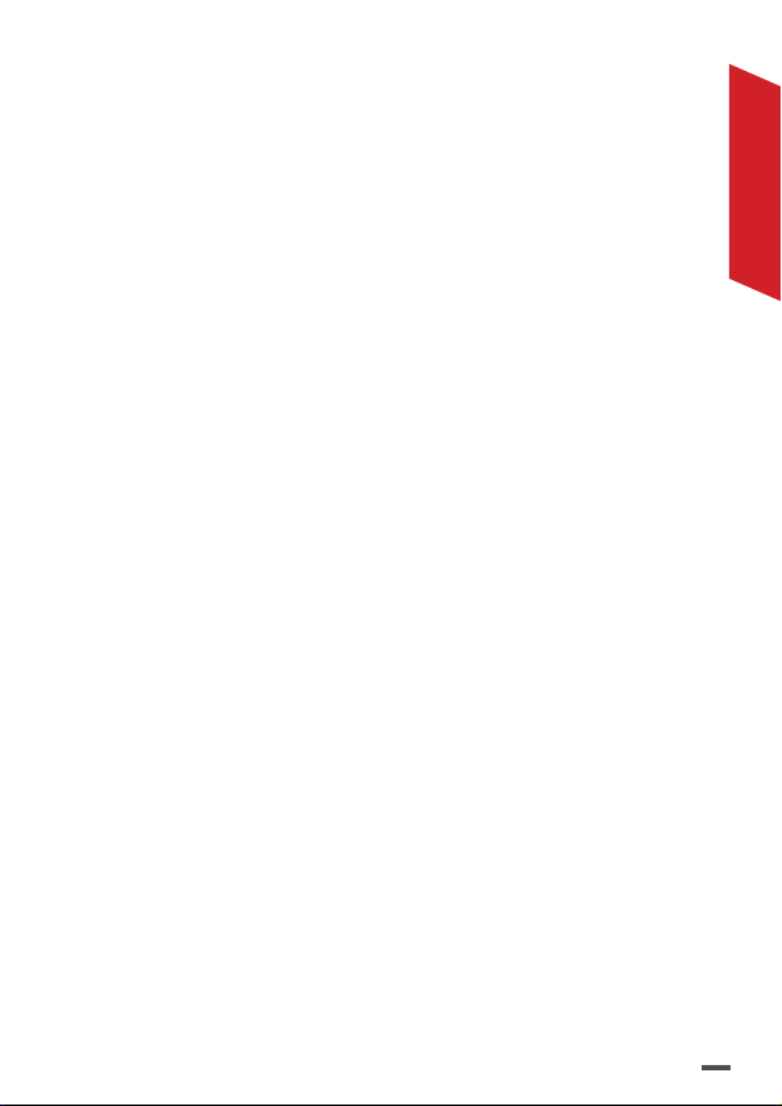
25
ENGLISH

26
Votre Parrot Bebop-Pro 3D Modeling™ contient les
éléments suivants :
1. Un drone « Parrot Bebop 2 »™ ;
2. Une manette « »™. Parrot Skycontroller 2
Vous pouvez piloter votre Parrot Bebop 2 en
téléchargeant sur votre smartphone ou tablette
l’application FreeFlight Pro™. Cette application est
gratuite mais peut contenir des In-App Purchase ;
et
3. Une licence gratuite, d’une durée d’un an et pour
le monde entier, pour le logiciel Pix4Dmodel™
qui vous permet d’obtenir les modèles 3D à
partir des captures d’images réalisées via votre
application gratuite Pix4Dcapture™ à télécharger
sur smartphone ou tablette.
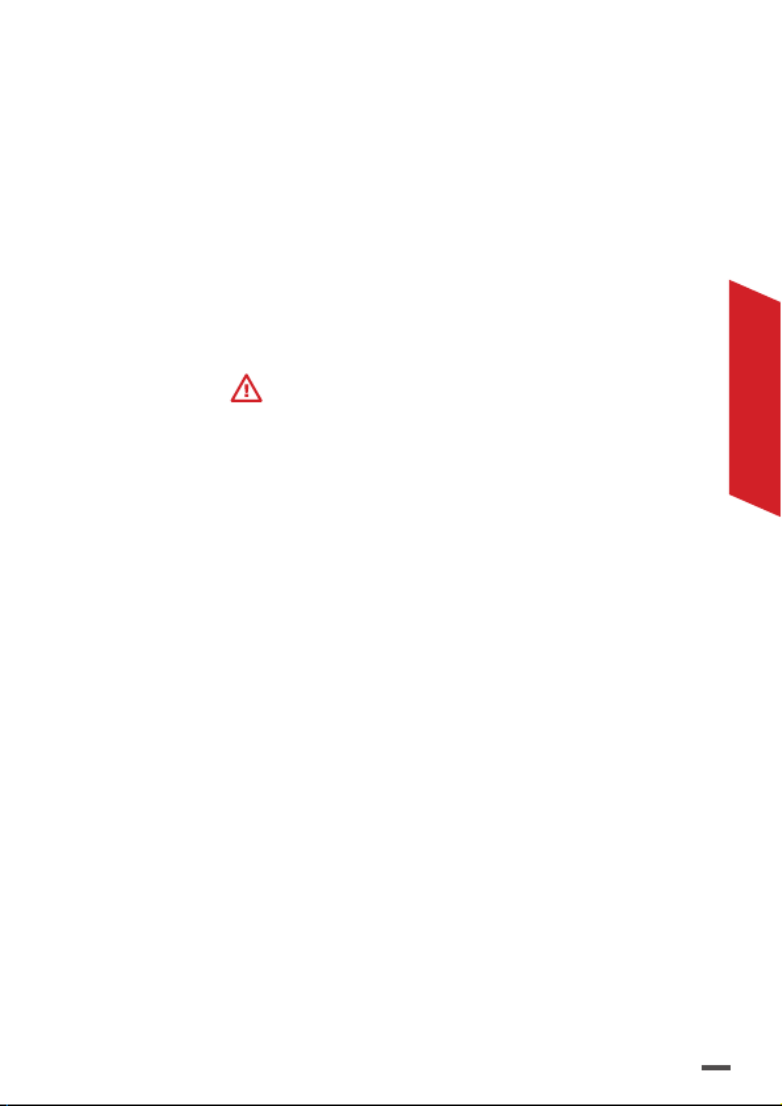
27
FRANÇAIS
AVERTISSEMENT
1. Parrot Bebop 2™ N’EST PAS UN JOUET. Il ne doit donc pas
être utilisé ou manipulé par un enfant âgé de moins de 14
ans.
2. AVANT TOUTE UTILISATION du Parrot Bebop 2 :
(a) LISEZ ATTENTIVEMENT ce Guide d’Utilisation Rapide
ainsi que toutes les informations et documentations
disponibles sur www.parrot.com/support , qui peuvent être
mises à jour à tout moment et sans avertissement préalable
(ci-après « »). Une ATTENTION Documentation de Parrot
PARTICULIERE doit être prêtée aux paragraphes contenant
le symbole ;
(b) INFORMEZ-VOUS SUR LES REGLEMENTATIONS
APPLICABLES CONCERNANT L’UTILISATION DES DRONES
ET DE LEURS ACCESSOIRES (ci-après « Réglementations
Applicables ») ; et
(c) AYEZ A L’ESPRIT que le Parrot Bebop 2 est susceptible
d’exposer les autres et vous-même à DES DOMMAGES
MATERIELS ET/OU CORPORELS, pouvant notamment
entrainer des blessures graves voire mortelles.
3. Veuillez noter que les vidéos et photos qui font l’objet de
promotions et campagnes publicitaires par Parrot Drones SAS
et ses filiales ont été réalisées par et avec des professionnels
et des pilotes expérimentés. MERCI DE TOUJOURS
VOUS REFERER AUX DERNIERES MISES A JOUR DE LA
DOCUMENTATION DE PARROT EN CAS DE DOUTE RELATIF
A L’UTILISATION DE VOTRE PARROT BEBOP 2 ET DE SES
ACCESSOIRES.
4. DANS LES LIMITES DU DROIT APPLICABLE, PARROT
DRONES SAS, SES FILIALES, ET LEURS DISTRIBUTEURS ET
DETAILLANTS RESPECTIFS NE SAURAIENT ETRE TENUS
RESPONSABLES POUR TOUT PREJUDICE RESULTANT OU
EN LIEN AVEC LE NON RESPECT DE LA DOCUMENTATION
DE PARROT OU DES REGLEMENTATIONS APPLICABLES
PAR VOUS-MEME OU PAR TOUTE PERSONNE UTILISANT
VOTRE PARROT BEBOP 2.
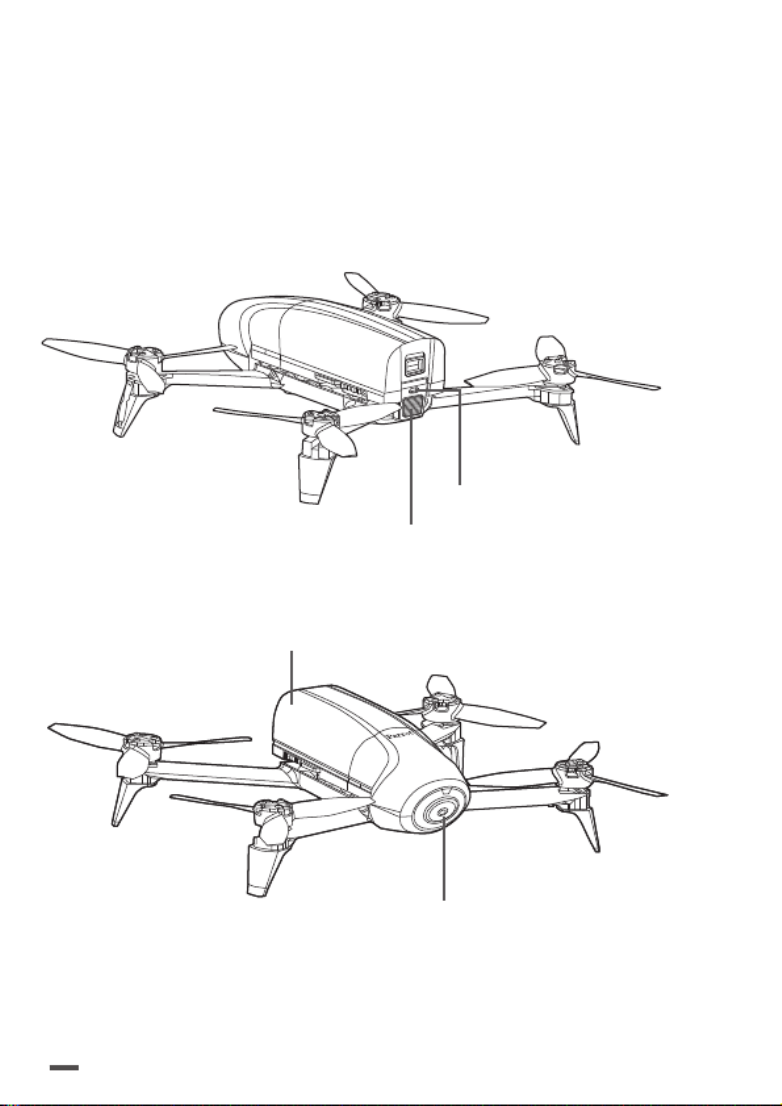
28
PRÉSENTATION
DU PARROT BEBOP 2
Bouton On/Off
Voyant lumineux
Port micro-USB
Caméra
Batterie

29
FRANÇAIS
B
A
Antenne
Emplacement du support
pour smartphone
Bouton
On/Off
Retour
au point
de départ
Décoller/
Atterrir
Pendant le vol : démarrer/arrêter
l’enregistrement vidéo
Dans le menu paramètres : retour
Pendant le vol :
prendre une photo
Dans le menu
paramètres : valider
Réglages
PRÉSENTATION
DU PARROT
SKYCONTROLLER 2
Port USB
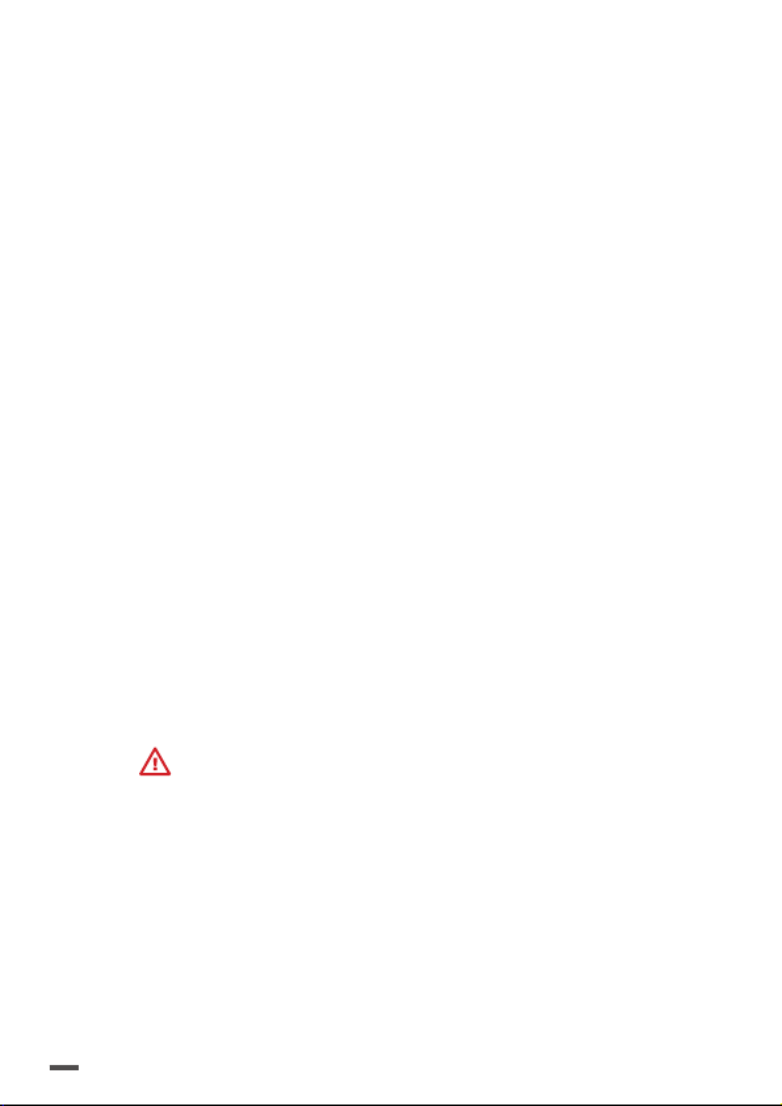
30
DÉMARRAGE RAPIDE
Ce guide vous permettra de prendre en main
rapidement le Parrot Bebop 2. Pour des informations
plus complètes, regardez nos vidéos et consultez
la section Support de notre site www.parrot.com/
support/
CHARGER LA BATTERIE DU
PARROT BEBOP 2
1. Sélectionnez la prise (fournie) correspondante à
votre pays et insérez-la sur le chargeur.
2. Connectez le câble fourni au chargeur.
3. Branchez la batterie au câble du chargeur puis
branchez le chargeur sur le secteur. Le voyant
lumineux est rouge pendant la charge puis passe
au vert lorsque la batterie est chargée. Le temps de
charge de la batterie est d’environ 55 minutes. Le
temps de vol est d’environ 25 minutes.
> Note : si le voyant lumineux du chargeur clignote
rouge, contactez le service client Parrot ou votre
revendeur.
Pour toute question relative à la batterie,
rendez-vous sur www.parrot.com/support
CHARGER LE PARROT
SKYCONTROLLER 2
1. Sélectionnez l’adaptateur correspondant à votre
pays et fixez-le sur le chargeur.

31
FRANÇAIS
2. Connectez le câble du chargeur au Parrot
Skycontroller 2, puis branchez le chargeur au
secteur. Le temps de chargement est d’environ
1h40 pour 4 heures d’utilisation.
TÉLÉCHARGER
LES APPLICATIONS
Connectez-vous sur l’App Store® ou sur Google Play et
téléchargez les applications gratuites Pix4Dcapture et
FreeFlight Pro.
FreeFlight Pro est l’application officielle de Parrot
permettant le pilotage libre du drone.
Pix4Dcapture est l’application de pilotage automatique
du drone qui optimise la capture automatique des
images pour créer des modèles 3D avec le logiciel
Pix4Dmodel.
ACTIVER LA LICENCE
PIX4DMODEL
Lors du lancement de l’application Pix4Dcapture, vous
devrez créer un compte Pix4D.
1. Lancez l’application Pix4Dcapture.
2. Créez un compte Pix4D.
3. Utilisez le même login/adresse email pour activer la
licence Pix4Dmodel sur le site internet :
>https://cloud.pix4d.com/license-redeem/
4. Pour activer votre licence Pix4Dmodel utilisez le
code à usage unique fournis avec le Bebop-Pro 3D
Modeling.

32
VÉRIFICATIONS AVANT VOL
RÉGLEMENTATION
Le Parrot Bebop 2 doit être utilisé conformément à la
réglementation locale en vigueur. Les lieux d’utilisation
doivent être adaptés à son évolution pour assurer en
permanence la sécurité des personnes, des animaux et
des biens.
L’utilisation du Parrot Bebop 2 dans certains lieux du
domaine public (par ex: gare, aéroport,…) ou sur la voie
publique peut ne pas être autorisée.
Le pilote doit, à tout instant, conserver un contact visuel
avec le Parrot Bebop 2 et contrôler sa trajectoire.
Avant de piloter votre Parrot Bebop 2, renseignez-vous
sur les restrictions d’utilisation des fréquences Wi-Fi
de votre lieu de vol. Certaines fréquences peuvent
être restreintes ou interdites. Dans certains pays, par
exemple, l’utilisation de la bande Wi-Fi 5 GHz peut être
interdite en extérieur.
Pour les conditions concernant le droit à l’image,
référez-vous à la section «Informations Générales».

33
FRANÇAIS
CONDITIONS DE VOL
À RESPECTER
5 Conditions à respecter impérativement.
1. Ne pilotez pas le Parrot Bebop 2 de nuit.
2. Vérifiez les conditions météorologiques afin de
garantir de bonnes conditions de vol et de prise de
vue. N’utilisez pas le Parrot Bebop 2 par temps de
pluie, de brouillard, de neige ou de vent de plus de
8 mètres par seconde ou 30 km/h.
3. Ne volez pas au-dessus de l’eau.
4. Assurez-vous que vous disposez d’un espace
suffisant pour le décollage et l’atterrissage du
Parrot Bebop 2. Vérifiez que le terrain de vol ne
comporte pas d’obstacle qui pourrait gêner le bon
déroulement du vol ou empêcher de garder le
drone à vue.
5. Veillez à ce que l’altitude de vol programmé
sur Pix4Dcapture (prise par rapport au point de
décollage) soit suffisante pour éviter les obstacles
aux alentours.
VÉRIFICATION DU PARROT
BEBOP 2
Assurez-vous que le Parrot Bebop 2 a détecté le signal
GPS sur FreeFlight Pro ou Pix4Dcapture.
Assurez-vous que les hélices du Parrot Bebop 2 sont
correctement montées et fixées.
Specyfikacje produktu
| Marka: | Parrot |
| Kategoria: | warkot |
| Model: | Bebop Pro |
Potrzebujesz pomocy?
Jeśli potrzebujesz pomocy z Parrot Bebop Pro, zadaj pytanie poniżej, a inni użytkownicy Ci odpowiedzą
Instrukcje warkot Parrot

7 Października 2024

20 Września 2024

14 Września 2024

14 Września 2024

13 Września 2024

6 Września 2024

5 Września 2024

2 Września 2024

29 Sierpnia 2024

29 Sierpnia 2024
Instrukcje warkot
- warkot SkyRider
- warkot Xiaomi
- warkot Blaupunkt
- warkot Prixton
- warkot Swann
- warkot DJI
- warkot Revell
- warkot Fimi
- warkot Dahua Technology
- warkot Autel
- warkot Manta
- warkot Maginon
- warkot Makeblock
- warkot Carrera
- warkot Carson
- warkot Hama
- warkot SkyRC
- warkot Reely
- warkot Amewi
- warkot Denver
- warkot Joby
- warkot SereneLife
- warkot Sky Rider
- warkot GPX
- warkot Overmax
- warkot Insta360
- warkot Hobbywing
- warkot Emax
- warkot AEE
- warkot Archos
- warkot Brigmton
- warkot Steren
- warkot Graupner
- warkot Blade
- warkot Hubsan
- warkot Syma
- warkot Ninco
- warkot Vizu
- warkot WowWee
- warkot Yuneec
- warkot Kaiser Baas
- warkot Robbe
- warkot Kogan
- warkot Odyssey
- warkot Pgytech
- warkot XTIM
- warkot Jamara
- warkot LUXWALLET
- warkot WLtoys
- warkot Dromida
- warkot Quadrone
- warkot UGo
- warkot Zero-X
- warkot Estes
- warkot Air Wars
- warkot Zero Zero Robotics
- warkot CHASING
- warkot EHang
- warkot Ryze
- warkot SwellPro
- warkot 3DR
- warkot Extreme Fliers
- warkot Snaptain
- warkot Hobby Zone
- warkot PowerVision
- warkot Holy Stone
- warkot DF-Models
Najnowsze instrukcje dla warkot

1 Kwietnia 2025

10 Marca 2025

19 Lutego 2025

19 Lutego 2025

19 Lutego 2025

19 Lutego 2025

19 Lutego 2025

10 Lutego 2025

12 Stycznia 2025

8 Stycznia 2025