Instrukcja obsługi Overmax Camspot 4.4
Overmax
kamera bezpieczeństwa
Camspot 4.4
Przeczytaj poniżej 📖 instrukcję obsługi w języku polskim dla Overmax Camspot 4.4 (20 stron) w kategorii kamera bezpieczeństwa. Ta instrukcja była pomocna dla 7 osób i została oceniona przez 2 użytkowników na średnio 4.5 gwiazdek
Strona 1/20
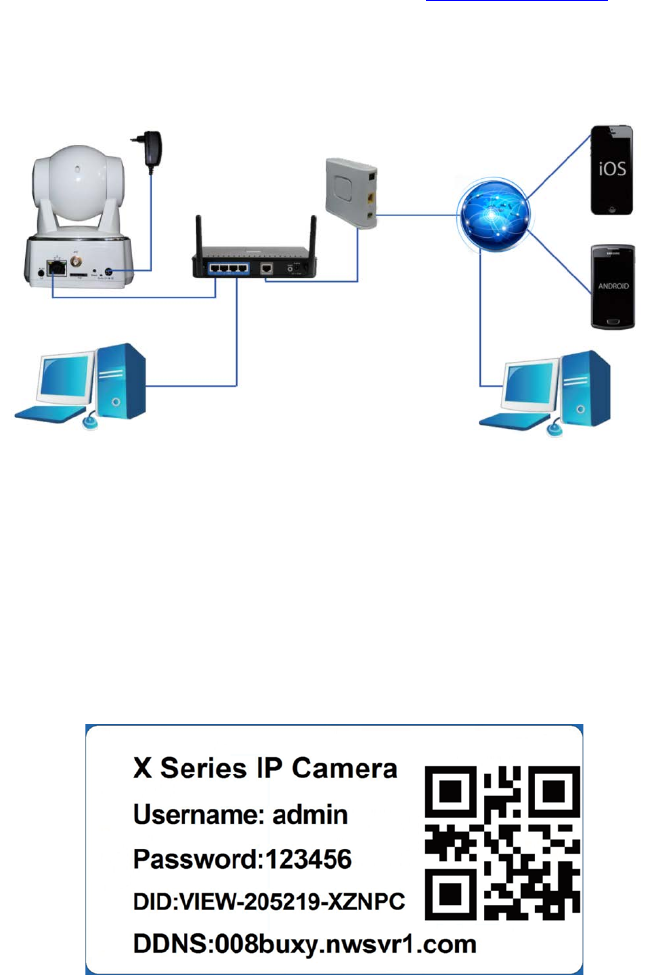
Quick start guide
Before using, please read the user manual carefully.
To see the full user manuals, please visit www.overmax.eu
All the contents of the manual are subject to change without prior
notice.
The applications mentioned in this manual are compatible with
CAMSPOT 3.0, CAMSPOT 4.3, CAMSPOT 4.4 and CAMSPOT 4.5.
1. Connect the camera to a power source.
2. Connect the camera to a router using the LAN cable.
3. After the calibration the camera is available online. You can use a
smartphone, a tablet or a computer to connect with the camera.
NOTE:
• The first camera configuration should be carried out using a LAN
cable.
• During the process, both devices must be connected to the same
network.
• In order to avoid damage to the device always use the included power
supply.
• The label with QR code, identification number (ID) and password is
located at the bottom of the product.
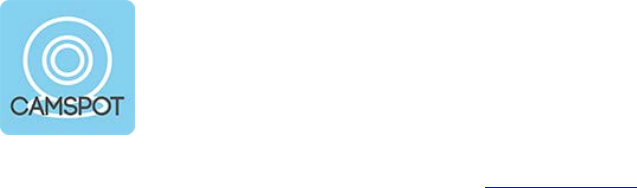
CONFIGURATION AND OPERATION OF THE CAMERA USING ANDROID
DEVICES
1. Download the CamSpotView app directly from www.overmax.eu
2. Install it on your smartphone or tablet and run it. Click ADD CAMERA
in order to add your device to the list. Then you can manually fill all
the necessary fields, use the SCAN ID function or the SEARCH
ONLINE feature.
NOTE:
If you choose the automatic search option, in order to run the
camera you must manually enter the password (default: 123456).
1. After adding the camera its name and status are shown on
the screen - if the camera is working properly the status is
"On-line".
2. Click the name of the camera to move to the preview
window. Here you can also operate the camera.
3. To activate the camera's Wi-Fi support, click the blue
arrow. Then, enter “ADVANCED SETTINGS”, go to Wi-Fi
section and click SCAN Wi-Fi. The list of available
wireless networks appears on the screen. From the Wi-Fi
List choose the Wi-Fi network you are connected with,
then enter the Wi-Fi password and click the "Done" button.
Now you can disconnect the LAN cable from the camera.
Application
CamSpotView

CONFIGURATION AND OPERATION OF THE CAMERA USING iOS
DEVICES
1. Download the iSmartViewPro app from App Store.
2. Install it on your smartphone or tablet and run it. Click ADD CAMERA
in order to add your device to the list. Then you can manually fill all
the necessary fields, or use the SCAN QR CODE or the LAN
SEARCH feature.
NOTE:
If you choose the automatic search option, in order to run the
camera you must manually enter the password (default: 123456).
1. After adding the camera its name and status are shown on
the screen - if the camera is working properly the status is
"On-line".
2. Click the name of the camera to move to the preview
window. Here you can also operate the camera.
3. To activate the camera's Wi-Fi support, click the grey
arrow. Then, enter “ADVANCED SETTINGS”, go to Wi-Fi
section and click SCAN Wi-Fi. The list of available
wireless networks appears on the screen. From the Wi-Fi
List choose the Wi-Fi network you are connected with,
then enter the Wi-Fi password into the "PASSWORD" field
and click the "DONE" button. Now you can disconnect the
LAN cable from the camera.
Application
iSmartViewPro
Specyfikacje produktu
| Marka: | Overmax |
| Kategoria: | kamera bezpieczeństwa |
| Model: | Camspot 4.4 |
Potrzebujesz pomocy?
Jeśli potrzebujesz pomocy z Overmax Camspot 4.4, zadaj pytanie poniżej, a inni użytkownicy Ci odpowiedzą
Instrukcje kamera bezpieczeństwa Overmax

7 Września 2024

1 Września 2024

16 Sierpnia 2024

27 Maja 2024
Instrukcje kamera bezpieczeństwa
- kamera bezpieczeństwa Sony
- kamera bezpieczeństwa Tenda
- kamera bezpieczeństwa Motorola
- kamera bezpieczeństwa TP-Link
- kamera bezpieczeństwa Philips
- kamera bezpieczeństwa Bosch
- kamera bezpieczeństwa Hikvision
- kamera bezpieczeństwa EZVIZ
- kamera bezpieczeństwa Conceptronic
- kamera bezpieczeństwa Panasonic
- kamera bezpieczeństwa Canon
- kamera bezpieczeństwa Nedis
- kamera bezpieczeństwa Reolink
- kamera bezpieczeństwa TRENDnet
- kamera bezpieczeństwa Tesla
- kamera bezpieczeństwa D-Link
- kamera bezpieczeństwa Niceboy
- kamera bezpieczeństwa Ring
- kamera bezpieczeństwa Imou
- kamera bezpieczeństwa Blaupunkt
- kamera bezpieczeństwa Evolveo
- kamera bezpieczeństwa Grundig
- kamera bezpieczeństwa APC
- kamera bezpieczeństwa Honeywell
- kamera bezpieczeństwa BLOW
- kamera bezpieczeństwa Manhattan
- kamera bezpieczeństwa Strong
- kamera bezpieczeństwa Swann
- kamera bezpieczeństwa Gembird
- kamera bezpieczeństwa Turing
- kamera bezpieczeństwa Zebra
- kamera bezpieczeństwa DSC
- kamera bezpieczeństwa JVC
- kamera bezpieczeństwa Trust
- kamera bezpieczeństwa Qolsys
- kamera bezpieczeństwa Digitus
- kamera bezpieczeństwa V-TAC
- kamera bezpieczeństwa Dahua Technology
- kamera bezpieczeństwa Eufy
- kamera bezpieczeństwa Marshall
- kamera bezpieczeństwa Somfy
- kamera bezpieczeństwa Uniden
- kamera bezpieczeństwa Netgear
- kamera bezpieczeństwa Thomson
- kamera bezpieczeństwa Velleman
- kamera bezpieczeństwa Ferguson
- kamera bezpieczeństwa Pyle
- kamera bezpieczeństwa Intellinet
- kamera bezpieczeństwa Setti+
- kamera bezpieczeństwa Vivotek
- kamera bezpieczeństwa Speco Technologies
- kamera bezpieczeństwa EtiamPro
- kamera bezpieczeństwa Miniland
- kamera bezpieczeństwa Mitsubishi
- kamera bezpieczeństwa Edimax
- kamera bezpieczeństwa Petcube
- kamera bezpieczeństwa First Alert
- kamera bezpieczeństwa Kerbl
- kamera bezpieczeństwa AirLive
- kamera bezpieczeństwa Maginon
- kamera bezpieczeństwa LevelOne
- kamera bezpieczeństwa Axis
- kamera bezpieczeństwa Sanyo
- kamera bezpieczeństwa Lorex
- kamera bezpieczeństwa Milesight
- kamera bezpieczeństwa Abus
- kamera bezpieczeństwa Bresser
- kamera bezpieczeństwa Elro
- kamera bezpieczeństwa Olympia
- kamera bezpieczeństwa Hama
- kamera bezpieczeństwa Netatmo
- kamera bezpieczeństwa Promise Technology
- kamera bezpieczeństwa GVI Security
- kamera bezpieczeństwa Equip
- kamera bezpieczeństwa AVer
- kamera bezpieczeństwa ZKTeco
- kamera bezpieczeństwa Yale
- kamera bezpieczeństwa Ernitec
- kamera bezpieczeństwa Technaxx
- kamera bezpieczeństwa Hanwha
- kamera bezpieczeństwa Y-cam
- kamera bezpieczeństwa Grandstream
- kamera bezpieczeństwa Alecto
- kamera bezpieczeństwa Avidsen
- kamera bezpieczeństwa Burg Wächter
- kamera bezpieczeństwa Foscam
- kamera bezpieczeństwa Lumens
- kamera bezpieczeństwa Monacor
- kamera bezpieczeństwa Smartwares
- kamera bezpieczeństwa Adj
- kamera bezpieczeństwa Wasserstein
- kamera bezpieczeństwa Arenti
- kamera bezpieczeństwa Vitek
- kamera bezpieczeństwa Alfatron
- kamera bezpieczeństwa UniView
- kamera bezpieczeństwa Clas Ohlson
- kamera bezpieczeństwa Laserliner
- kamera bezpieczeństwa Megasat
- kamera bezpieczeństwa REVO
- kamera bezpieczeństwa Fenton
- kamera bezpieczeństwa Belkin
- kamera bezpieczeństwa PTZ Optics
- kamera bezpieczeństwa Kramer
- kamera bezpieczeństwa BZBGear
- kamera bezpieczeństwa KJB Security Products
- kamera bezpieczeństwa Inovonics
- kamera bezpieczeństwa HiLook
- kamera bezpieczeństwa Profile
- kamera bezpieczeństwa Swan
- kamera bezpieczeństwa Acti
- kamera bezpieczeństwa Apeman
- kamera bezpieczeństwa ACME
- kamera bezpieczeństwa ATN
- kamera bezpieczeństwa Eminent
- kamera bezpieczeństwa Sitecom
- kamera bezpieczeństwa Flir
- kamera bezpieczeństwa GeoVision
- kamera bezpieczeństwa Chacon
- kamera bezpieczeństwa Ubiquiti
- kamera bezpieczeństwa Dahua
- kamera bezpieczeństwa Targa
- kamera bezpieczeństwa Humax
- kamera bezpieczeństwa Gira
- kamera bezpieczeństwa Iget
- kamera bezpieczeństwa Lanberg
- kamera bezpieczeństwa Iluv
- kamera bezpieczeństwa Sonoff
- kamera bezpieczeństwa WyreStorm
- kamera bezpieczeństwa Storage Options
- kamera bezpieczeństwa Swisstone
- kamera bezpieczeństwa Sinji
- kamera bezpieczeństwa SAB
- kamera bezpieczeństwa Moen
- kamera bezpieczeństwa AViPAS
- kamera bezpieczeństwa Sricam
- kamera bezpieczeństwa Kompernass
- kamera bezpieczeństwa Brinno
- kamera bezpieczeństwa Tenvis
- kamera bezpieczeństwa Nordval
- kamera bezpieczeństwa Jablocom
- kamera bezpieczeństwa Defender
- kamera bezpieczeństwa Feelworld
- kamera bezpieczeństwa Beseye
- kamera bezpieczeństwa InfiRay
- kamera bezpieczeństwa Pelco
- kamera bezpieczeństwa Exacq
- kamera bezpieczeństwa Brickcom
- kamera bezpieczeństwa Tecno
- kamera bezpieczeństwa Home Protector
- kamera bezpieczeństwa Escam
- kamera bezpieczeństwa Mr Safe
- kamera bezpieczeństwa Duramaxx
- kamera bezpieczeństwa British Telecom
- kamera bezpieczeństwa EasyN
- kamera bezpieczeństwa IDIS
- kamera bezpieczeństwa Mobotix
- kamera bezpieczeństwa I-PRO
- kamera bezpieczeństwa Konyks
- kamera bezpieczeństwa Arecont Vision
Najnowsze instrukcje dla kamera bezpieczeństwa

20 Marca 2025

13 Marca 2025

13 Marca 2025

13 Marca 2025

13 Marca 2025

13 Marca 2025

12 Marca 2025

12 Marca 2025

12 Marca 2025

27 Lutego 2025