Instrukcja obsługi Otium One
Otium
SmartWatch
One
Przeczytaj poniżej 📖 instrukcję obsługi w języku polskim dla Otium One (11 stron) w kategorii SmartWatch. Ta instrukcja była pomocna dla 12 osób i została oceniona przez 2 użytkowników na średnio 4.5 gwiazdek
Strona 1/11
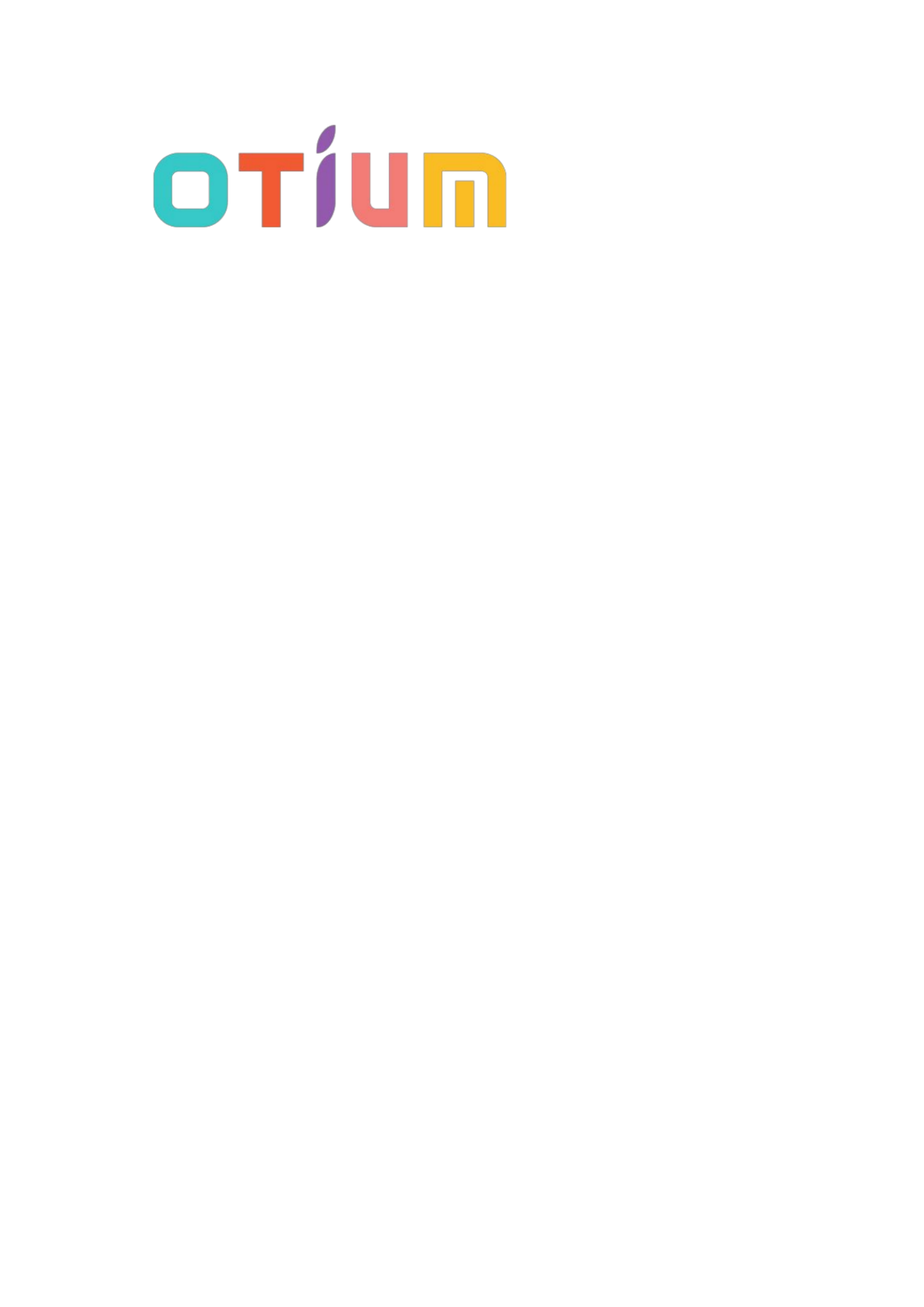
1
Otium One
Smart Watch
User Guide
Please read the manual before use.
* For further information, please visit www.otiumobile.com

2
About this manual
You can use the One as a companion device to some Android™ and IOS mobile devices. This user
manual is specially designed to explain applications and features that are available when the One
is connected to a mobile device.
• Please read this manual before using the One to ensure safe and proper use.
• Descriptions are based on the One’s default settings.
• Images and screenshots may differ in appearance from the actual product.
• Available features and additional services may vary by One, software.
• Applications and their functions may vary by country, region, or hardware specifications.
Otium is not liable for performance issues caused by applications from any provider other
than Otium.
• Otium is not liable for performance issues or incompatibilities caused by edited registry
settings or modified operating system software. Attempting to customize the operating
system may cause the One or applications to work improperly.
• Software, sound sources, wallpapers, images, and other media provided with this One are
licensed for limited use. Extracting and using these materials for commercial or other
purposes is an infringement of copyright laws. Users are entirely responsible for illegal use of
media.
• Default applications that come with the One are subject to updates and may no longer be
supported without prior notice.
• Modifying the One’s operating system or installing softwares from unofficial sources may
result in One malfunctions and data corruption or loss. These actions are violations of your
Otium license agreement and will void your warranty.
Copyright
Copyright © 2014 Otium Mobile Communications
This guide is protected under international copyright laws.
No part of this guide may be reproduced, distributed, translated, or transmitted in any form or by
any means, electronic or mechanical, including photocopying, recording, or storing in any
information storage and retrieval system, without the prior written permission of Otium Mobile
Communications.
Trademarks
• OTIUM and the OTIUM logo are registered trademarks of Otium Mobile Communications.
• Bluetooth® is a registered trademark of Bluetooth SIG, Inc. worldwide.
• All other trademarks and copyrights are the property of their respective owners.
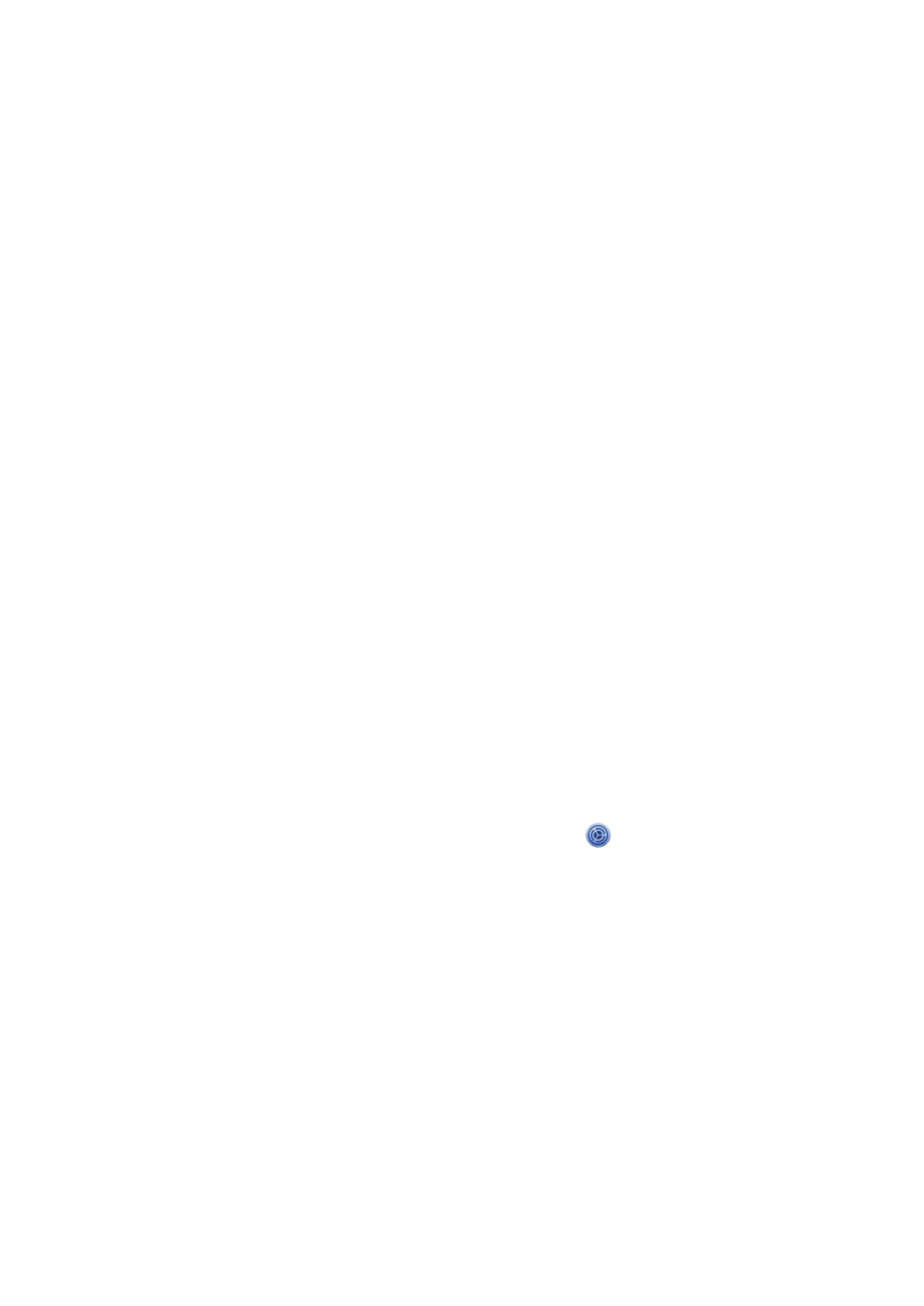
3
Getting started
About Otium One
Use as a Bluetooth Device
When you connect the Otium One (also referred to as One) to your mobile device, you can use the
One to view call logs or set alarms. You can use mobile devices more conveniently by connecting
to various applications with the One. Set your exercise goal and monitor the data on the One.
For Android devices, install “BTNotification” on the mobile device to connect your One to a
mobile device. Scan the QR code on the box or download it at:
http://files.otiumobile.com/apps/btnotification_k6.apk
For IOS mobile device, the One works as a Bluetooth device. Turn on Bluetooth on both mobile
device and the One, and simply search and pair. You can use the One to receive and make calls via
Bluetooth. “BTNotification” software is currently unavailable for IOS devices, thus applications
including “Remote Notification” (Notification Push), “Remote Capture” and “Anti-lost” will not
work with IOS mobile devices.
Use as a Smart Watch Phone
To use the One as an individual watch phone (meaning to use without connecting to a mobile
device), you need to place your SIM card into it (only micro SIM card is suitable for the slot, if
you are using full-size or Nano SIM card, please change). Remove your SIM card from your
mobile device. Open the back cover, gently slide the metal cover upwards according to the
“OPEN” direction written on it. Lift the metal cover up and place your micro SIM into the slot
with the SIM chip facing down. Close the metal cover and slide it downwards according to the
“LOCK” direction. Insert the battery, and now the One is ready to use as a watch phone.
If the One can not find your mobile network provider, go to “ (Settings) Network→
Settings Network Selection Select Network”. The One will search your mobile network→ →
provider automatically. This will take a few seconds. When the searching is done, you should be
able to find your network provider. Tap the provider and your One is connected to the network.
Note: the One only support 2G network: GSM 850/900/1800/1900 MHz. If you are using a 3G
network, the One will automatically choose the 2G network.
Package contents
Check the product box for the following items:
•Otium One
•Charging adapter
•USB cable
Specyfikacje produktu
| Marka: | Otium |
| Kategoria: | SmartWatch |
| Model: | One |
Potrzebujesz pomocy?
Jeśli potrzebujesz pomocy z Otium One, zadaj pytanie poniżej, a inni użytkownicy Ci odpowiedzą
Instrukcje SmartWatch Otium

8 Września 2024

13 Sierpnia 2024

5 Lipca 2024
Instrukcje SmartWatch
- SmartWatch Sony
- SmartWatch Samsung
- SmartWatch LG
- SmartWatch Motorola
- SmartWatch Beurer
- SmartWatch Xiaomi
- SmartWatch MyPhone
- SmartWatch Huawei
- SmartWatch TCL
- SmartWatch Lenovo
- SmartWatch Livoo
- SmartWatch SilverCrest
- SmartWatch Acer
- SmartWatch Realme
- SmartWatch Xblitz
- SmartWatch Epson
- SmartWatch Nokia
- SmartWatch Mio
- SmartWatch Withings
- SmartWatch Asus
- SmartWatch Nedis
- SmartWatch Medion
- SmartWatch Polar
- SmartWatch Niceboy
- SmartWatch Garmin
- SmartWatch Blaupunkt
- SmartWatch Vivax
- SmartWatch Casio
- SmartWatch Alcatel
- SmartWatch Sigma
- SmartWatch Prixton
- SmartWatch Honor
- SmartWatch Amazfit
- SmartWatch SBS
- SmartWatch Medisana
- SmartWatch Cobra
- SmartWatch Fitbit
- SmartWatch Crane
- SmartWatch Oppo
- SmartWatch Krüger&Matz
- SmartWatch Renkforce
- SmartWatch Qilive
- SmartWatch Skagen
- SmartWatch Omron
- SmartWatch Manta
- SmartWatch Pyle
- SmartWatch Apple
- SmartWatch Vtech
- SmartWatch Suunto
- SmartWatch BEMI
- SmartWatch Emporia
- SmartWatch Forever
- SmartWatch Michael Kors
- SmartWatch Razer
- SmartWatch GoClever
- SmartWatch Bryton
- SmartWatch SPC
- SmartWatch Aiwa
- SmartWatch IGPSport
- SmartWatch Oregon Scientific
- SmartWatch Mibro
- SmartWatch OnePlus
- SmartWatch Jay-Tech
- SmartWatch Hama
- SmartWatch Microsoft
- SmartWatch Armodd
- SmartWatch TomTom
- SmartWatch Denver
- SmartWatch Bushnell
- SmartWatch Tracer
- SmartWatch Media-Tech
- SmartWatch Trevi
- SmartWatch Technaxx
- SmartWatch Garett
- SmartWatch Overmax
- SmartWatch ADE
- SmartWatch Allview
- SmartWatch GoGPS
- SmartWatch Lamax
- SmartWatch X-WATCH
- SmartWatch Oromed
- SmartWatch Wiko
- SmartWatch Alpina
- SmartWatch Aligator
- SmartWatch Archos
- SmartWatch ACME
- SmartWatch Calypso
- SmartWatch Diesel
- SmartWatch Doro
- SmartWatch Nilox
- SmartWatch Emporio Armani
- SmartWatch Brigmton
- SmartWatch Sunstech
- SmartWatch Belesy
- SmartWatch Soehnle
- SmartWatch MyKronoz
- SmartWatch Runtastic
- SmartWatch Naxa
- SmartWatch Umidigi
- SmartWatch G2
- SmartWatch Konig
- SmartWatch Mpman
- SmartWatch IHealth
- SmartWatch Valante
- SmartWatch Ematic
- SmartWatch Hannspree
- SmartWatch Fossil
- SmartWatch Tikkers
- SmartWatch Iget
- SmartWatch COGITO
- SmartWatch Mondaine
- SmartWatch Ticwatch
- SmartWatch MOTA
- SmartWatch Hallofo
- SmartWatch Pebble
- SmartWatch Jawbone
- SmartWatch ORA
- SmartWatch Echo
- SmartWatch Martian
- SmartWatch ICE Watch
- SmartWatch Beafon
- SmartWatch Geonaute
- SmartWatch Guardo
- SmartWatch Fen (Fit Electronics Nutrition)
- SmartWatch Ninetec
- SmartWatch Swisstone
- SmartWatch Spotter
- SmartWatch One2track
- SmartWatch Sempre
- SmartWatch Sinji
- SmartWatch Kidswatch
- SmartWatch OOQE
- SmartWatch VEA
- SmartWatch Growing
- SmartWatch Misfit
- SmartWatch Uwatch
- SmartWatch Setracker
- SmartWatch Immax
- SmartWatch Quadro
- SmartWatch SimWatch
- SmartWatch Xplora
- SmartWatch U8
- SmartWatch Kogan
- SmartWatch Guess
- SmartWatch Lookit
- SmartWatch Veadigital
- SmartWatch Nordval
- SmartWatch Xlyne
- SmartWatch Leotec
- SmartWatch Scinex
- SmartWatch Merlin
- SmartWatch FlinQ
- SmartWatch Stenlille
- SmartWatch NGM-Mobile
- SmartWatch Fibian
- SmartWatch Lintelek
- SmartWatch Qlokkie
- SmartWatch Perfect Choice
- SmartWatch Smartbook
- SmartWatch Galesto
- SmartWatch Canyon
- SmartWatch KoreHealth
- SmartWatch METAWATCH
- SmartWatch X-unknown
- SmartWatch Kronoz
- SmartWatch Mega P
- SmartWatch Motus
- SmartWatch Lifetrak
- SmartWatch JTC Jay-Tech
- SmartWatch MiTone
- SmartWatch Oura
- SmartWatch Cubot
- SmartWatch Bauhn
- SmartWatch Papago
- SmartWatch Kiprun
- SmartWatch Time 2
- SmartWatch INOC
- SmartWatch Dfit
- SmartWatch IZZO Golf
- SmartWatch Quazar
- SmartWatch Bea-fon
- SmartWatch IOPLEE
- SmartWatch DCU
- SmartWatch GlobalSat
- SmartWatch Spacetalk
- SmartWatch XCOAST
- SmartWatch Yamazen
Najnowsze instrukcje dla SmartWatch

28 Marca 2025

4 Marca 2025

3 Marca 2025

27 Lutego 2025

27 Lutego 2025

27 Lutego 2025

27 Lutego 2025

21 Lutego 2025

19 Lutego 2025

19 Lutego 2025