Instrukcja obsługi Oregon Scientific BAR206A
Przeczytaj poniżej 📖 instrukcję obsługi w języku polskim dla Oregon Scientific BAR206A (10 stron) w kategorii termometr środowiskowy. Ta instrukcja była pomocna dla 14 osób i została oceniona przez 2 użytkowników na średnio 4.5 gwiazdek
Strona 1/10
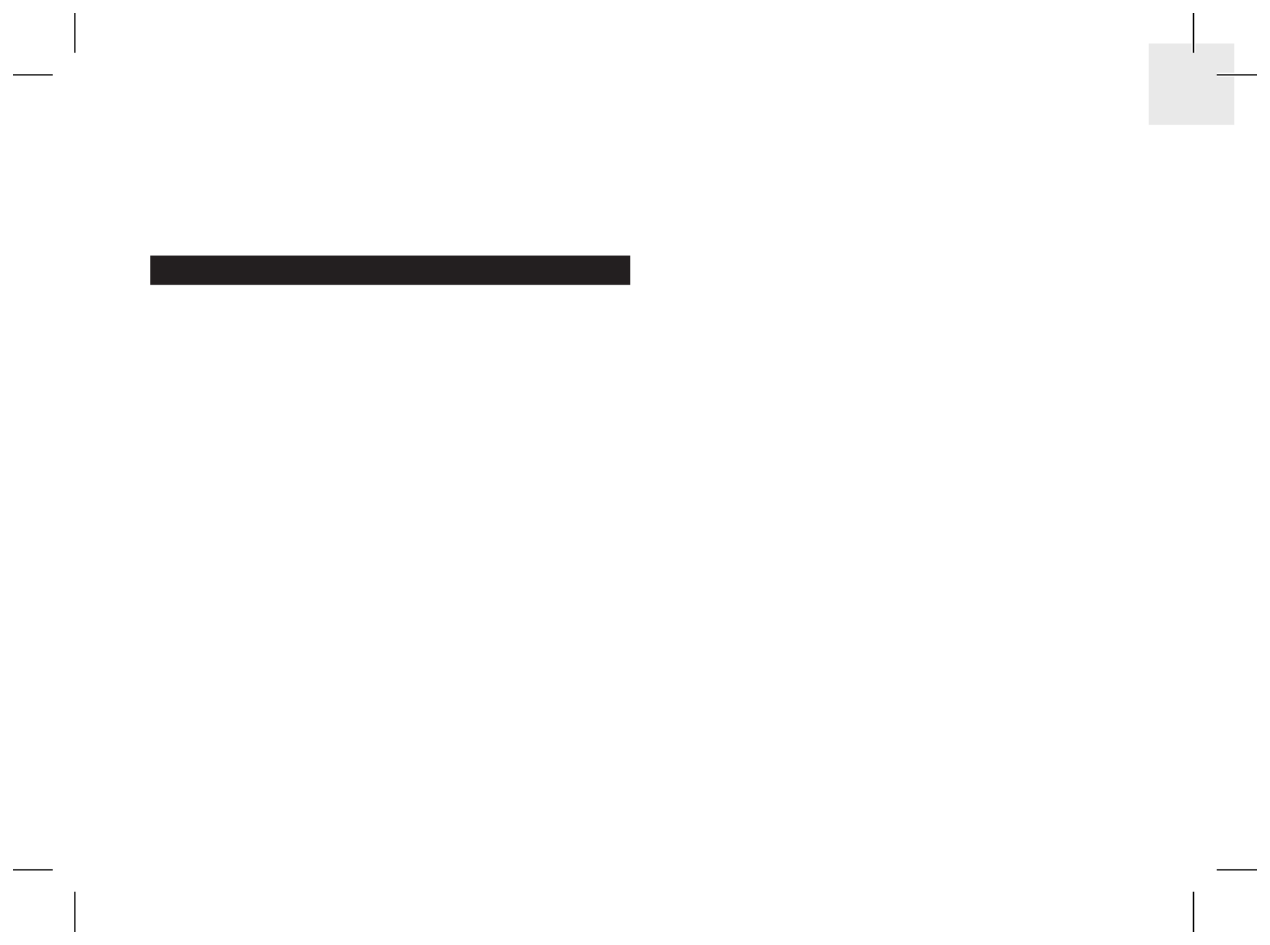
EN
1
Weather Forecast Station with
Atomic Time
Model: BAR206 / BAR206A
USER MANUAL
CONTENTS
Overview ..................................................................... 2
Front View ..............................................................2
Back View ..............................................................2
Remote Sensor ....................................................... 3
Getting Started ........................................................... 3
Insert Batteries ........................................................3
Remote Sensor ...........................................................3
Sensor Data Transmission ...................................... 4
Clock ........................................................................... 4
Clock Reception ......................................................4
Manually Set Clock .................................................5
Weather Forecast .......................................................5
Temperature And Humidity ......................................6
Ice Warning .............................................................6
Backlight ....................................................................6
Reset ...........................................................................6
Precautions ................................................................ 6
Specifications ............................................................7
About Oregon Scientific ...........................................7
EU-Declaration of Conformity .................................. 7
FCC Statement ........................................................... 7
Declaration of Conformity ........................................ 8

EN
2
OVERVIEW
FRONT VIEW (FIG 1)
1. Remote sensor reception indicator
2. Indoor temperature
3. Indoor humidity
4. Clock signal reception indicator
5. : Change settings / displayMODE
6. : Activate backlight for 5 seconds LIGHT
7. : Increase / decrease setting; activate / /
deactivate clock reception signal
8. Outdoor temperature
9. Weather forecast
10. Clock with weekday
11. : View current, maximum and minimum MEM
temperature / humidity
12. Ice alert LED indicator
BACK VIEW (FIG 2)

EN
3
2. Insert the batteries, matching the polarities (see FIG 2).
3. Press RESET after each battery change.
LOCATION MEANING
Clock / alarm and indoor Main unit batteries low
temperature area
Outdoor temperature area Sensor batteries low
REMOTE SENSOR
The main unit can collect data from up to 3 sensors.
To set up the sensor:
1. Open the battery compartment (see FIG 3).
2. Select a channel then press . RESET
3. Close the battery door.
4. Place the sensor within 30 m (98 ft) of the main unit
using the table stand or wall mount.
TIP Ideal placements for the sensor would be in any
location on the exterior of the home at a height of not
more than 1.5 m (5 ft) and which can shield it from direct
sunlight or wet conditions for an accurate reading.
1. : Select temperature unit °C / °F
2. : Reset unit to default settings RESET
3. : Select the nearest radio signal (BAR206 EU / UK
only)
REMOTE SENSOR (FIG 3)
1. LED status indicator
2. Wall mount hole
3. Battery compartment
4. hole RESET
5. switch CHANNEL
GETTING STARTED
INSERT BATTERIES
1. Remove the battery compartment.
2
3
4
5
1
Specyfikacje produktu
| Marka: | Oregon Scientific |
| Kategoria: | termometr środowiskowy |
| Model: | BAR206A |
Potrzebujesz pomocy?
Jeśli potrzebujesz pomocy z Oregon Scientific BAR206A, zadaj pytanie poniżej, a inni użytkownicy Ci odpowiedzą
Instrukcje termometr środowiskowy Oregon Scientific

13 Września 2024
Instrukcje termometr środowiskowy
- termometr środowiskowy Milwaukee
- termometr środowiskowy TFA
- termometr środowiskowy RYOBI
- termometr środowiskowy Uni-T
- termometr środowiskowy Techno Line
- termometr środowiskowy Emos
- termometr środowiskowy La Crosse Technology
- termometr środowiskowy Velleman
- termometr środowiskowy Pyle
- termometr środowiskowy Fluke
- termometr środowiskowy Hama
- termometr środowiskowy Taylor
- termometr środowiskowy Extech
- termometr środowiskowy PowerPlus
- termometr środowiskowy Sencor
- termometr środowiskowy Reer
- termometr środowiskowy Laserliner
- termometr środowiskowy AcuRite
- termometr środowiskowy Technoline
- termometr środowiskowy Alpin
- termometr środowiskowy P3 International
Najnowsze instrukcje dla termometr środowiskowy

27 Grudnia 2024

27 Grudnia 2024

27 Grudnia 2024

27 Grudnia 2024

29 Września 2024

29 Września 2024

25 Września 2024

22 Września 2024

16 Września 2024

16 Września 2024