Instrukcja obsługi Oppo Reno 8T 5G
Oppo
telefon komórkowy
Reno 8T 5G
Przeczytaj poniżej 📖 instrukcję obsługi w języku polskim dla Oppo Reno 8T 5G (58 stron) w kategorii telefon komórkowy. Ta instrukcja była pomocna dla 7 osób i została oceniona przez 2 użytkowników na średnio 4.5 gwiazdek
Strona 1/58
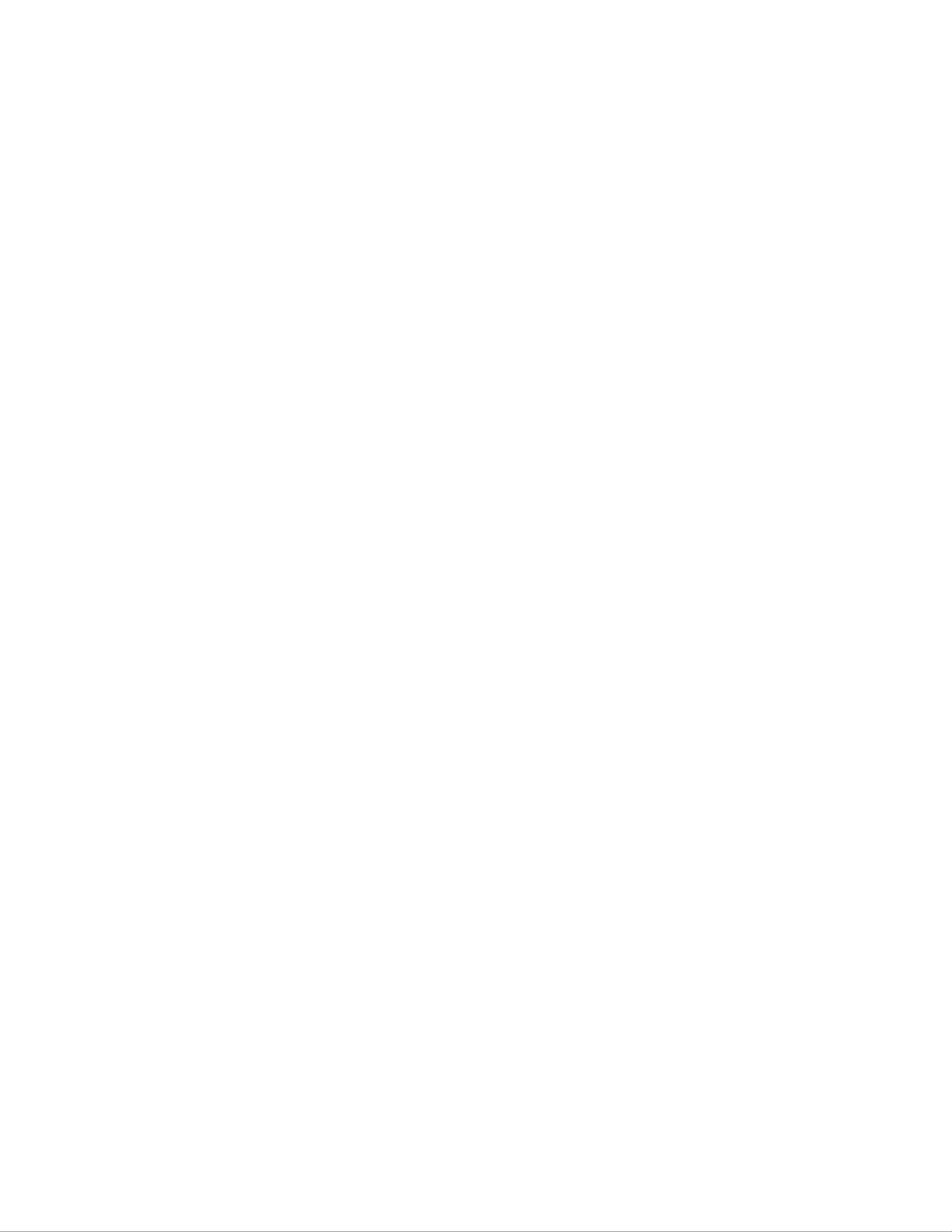
ColorOS 13 User Manual
Contents
ColorOS 13 User Manual................................................................................................... 1
Welcome to ColorOS 13.............................................................................................................
3
Get started...................................................................................................................................
3
Set up your SIM cards............................................................................................................................
3
Quickly connect to a Wi-Fi network.......................................................................................................
4
Connection & sharing.............................................................................................................................
5
Easily wake your phone..........................................................................................................................
6
Quickly unlock your phone.....................................................................................................................
6
Omoji, your virtual you..........................................................................................................................
7
Infinite Always-On Display, your one-of-a-kind screen
........................................................................
7
Personalize your icons............................................................................................................................
8
Add Widgets...........................................................................................................................................
8
Organize your Home screen with one tap...............................................................................................
8
Set your preferred sound mode...............................................................................................................
9
Easy-to-use navigation gestures............................................................................................................
10
Assistive Ball........................................................................................................................................
11
Quick launch.........................................................................................................................................
11
Glare-free screen...................................................................................................................................
11
Eye comfort modes...............................................................................................................................
12
Dark mode for all-day eye care
.............................................................................................................
12
Easy-to-change wallpapers...................................................................................................................
13
Change theme colors with a single tap.................................................................................................
13
Custom fonts.........................................................................................................................................
13
Auto screen off......................................................................................................................................
14
Auto screen rotation..............................................................................................................................
14
Manage data usage effortlessly.............................................................................................................
14
Do Not Disturb......................................................................................................................................
14
Turn on Airplane mode.........................................................................................................................
15
Restart and power off............................................................................................................................
15
Convenience features...............................................................................................................
15
Multi-Screen Connect...........................................................................................................................
15
Smart Sidebar, the smartest and most convenient tool.........................................................................
16
RAM expansion for super smoothness
.................................................................................................
17
Search for setting options.....................................................................................................................
17
Control your phone without unlocking it..............................................................................................
17
Motion-based smart calls......................................................................................................................
18
Quick Return.........................................................................................................................................
18

Quick screenshots.................................................................................................................................
18
Split screen for doubled efficiency
.......................................................................................................
19
Use App cloner to balance your work and life.....................................................................................
20
Multitask with Flexible windows.........................................................................................................
20
Smart power saving for a longer battery life
........................................................................................
21
Quick Settings, instant access...............................................................................................................
21
Use notification drawer to manage notifications..................................................................................
22
Status bar...............................................................................................................................................
23
Clock.....................................................................................................................................................
23
Start your day comfortably with Weather adaptive..............................................................................
25
Check the weather.................................................................................................................................
25
Use Calculator to perform calculations................................................................................................
26
Use Compass to find your way.............................................................................................................
26
Use Phone features................................................................................................................................
27
Use Messages........................................................................................................................................
29
Use My Files to manage files...............................................................................................................
30
Keep your phone safe with Phone Manager.........................................................................................
31
Use Theme Store to personalize your phone........................................................................................
32
Use Recorder to make your work and life easier
..................................................................................
33
Use screen recording to capture wonderful moments...........................................................................
34
Use Clone Phone to transfer data easily...............................................................................................
35
Set the input method.............................................................................................................................
35
Use OPPO Share to transfer files quickly without using data..............................................................35
Use Accessibility mode........................................................................................................................
36
Use Zen Mode to stay focused..............................................................................................................
38
Find your inner peace with O Relax.....................................................................................................
38
Use Simple mode to make your phone simpler....................................................................................
39
Use Multiple users mode to share your phone safely...........................................................................
39
Back up your phone data and keep your data safe
................................................................................
39
Charge your phone................................................................................................................................
40
Photos and videos.....................................................................................................................
40
Camera basics.......................................................................................................................................
40
Take Portrait mode photos....................................................................................................................
41
Bring out the radiant you......................................................................................................................
42
Text scanner..........................................................................................................................................
42
Use Night mode in low-light conditions...............................................................................................
42
Use Panorama mode to take wide-angle photos...................................................................................
43
HDR......................................................................................................................................................
43
Take group selfies with a gesture.........................................................................................................
43
Take videos...........................................................................................................................................
44
Ultra Steady for shooting ultra-steady videos.......................................................................................
44
Video Bokeh.........................................................................................................................................
44
Time-Lapse...........................................................................................................................................
44
Video editing.........................................................................................................................................
45
Camera settings.....................................................................................................................................
46
Photos....................................................................................................................................................
46
Games........................................................................................................................................
50
Games...................................................................................................................................................
50
Game Toolkit, your path to victory!.....................................................................................................
51
Privacy and security.................................................................................................................
52
Manage information and permissions available to apps
.......................................................................
52

Emergency SOS....................................................................................................................................
53
Set privacy password............................................................................................................................
53
Smart notification hiding......................................................................................................................
54
Lock your apps with App lock..............................................................................................................
54
Payment protection secures your money..............................................................................................
55
Go to "Settings - Safety & emergency - System security - Payment protection", and select the apps
you want to protect...............................................................................................................................
55
Kid Space lets your kids use your phone in a healthy way
...................................................................
55
Lock your files in Private Safe.............................................................................................................
56
Restart, update, and back up..................................................................................................
56
Power off and restart.............................................................................................................................
56
System update.......................................................................................................................................
57
Backup..................................................................................................................................................
57
Reset your phone or restore data
...........................................................................................................
57
Support & service.....................................................................................................................
58
Contact OPPO Support.........................................................................................................................
58
Get more information............................................................................................................................
58
Welcome to ColorOS 13
This user manual provides you with everything you need to know about ColorOS 13.
ColorOS 13 uses smart technology to deliver a smooth and comfortable experience. A new design
philosophy, Aquamorphic Design, is adopted for this update. Highlights include vibrant theme
colors, optimized task management tools, enhanced security and privacy, new Always-On
Display styles, and refined visual effects.
(Features vary slightly depending on the model and country. Please refer to your device for the
actual features.)
Get started
Set up your SIM cards
You can insert two SIM cards into your OPPO phone if it supports dual SIM dual standby
(DSDS).
You can set the default number for making calls or choose a number when making a call.
Similarly, you can specify a SIM card for mobile data.
Use the secondary data SIM for mobile data during calls
If you use the primary SIM card for internet access, this feature lets you use your secondary SIM
card's data temporarily while you are on a VoLTE call using your secondary SIM card. This
ensures an uninterrupted network connection during the call. When the call ends, the SIM card
for internet access will switch back to your primary SIM card.
Specyfikacje produktu
| Marka: | Oppo |
| Kategoria: | telefon komórkowy |
| Model: | Reno 8T 5G |
Potrzebujesz pomocy?
Jeśli potrzebujesz pomocy z Oppo Reno 8T 5G, zadaj pytanie poniżej, a inni użytkownicy Ci odpowiedzą
Instrukcje telefon komórkowy Oppo

25 Września 2024

25 Września 2024

5 Września 2024

5 Września 2024
Instrukcje telefon komórkowy
- telefon komórkowy Sony
- telefon komórkowy Samsung
- telefon komórkowy AEG
- telefon komórkowy LG
- telefon komórkowy Motorola
- telefon komórkowy Götze & Jensen
- telefon komórkowy Xiaomi
- telefon komórkowy MyPhone
- telefon komórkowy Sharp
- telefon komórkowy Huawei
- telefon komórkowy Lenovo
- telefon komórkowy Philips
- telefon komórkowy Gigabyte
- telefon komórkowy Acer
- telefon komórkowy Realme
- telefon komórkowy Nokia
- telefon komórkowy Hisense
- telefon komórkowy Panasonic
- telefon komórkowy Viewsonic
- telefon komórkowy Asus
- telefon komórkowy Medion
- telefon komórkowy Audioline
- telefon komórkowy Toshiba
- telefon komórkowy Garmin
- telefon komórkowy Blaupunkt
- telefon komórkowy Profoon
- telefon komórkowy Siemens
- telefon komórkowy Casio
- telefon komórkowy Alcatel
- telefon komórkowy Hyundai
- telefon komórkowy Honor
- telefon komórkowy ZTE
- telefon komórkowy MaxCom
- telefon komórkowy Dell
- telefon komórkowy Google
- telefon komórkowy Oricom
- telefon komórkowy Kyocera
- telefon komórkowy Thomson
- telefon komórkowy Apple
- telefon komórkowy Emporia
- telefon komórkowy Mitsubishi
- telefon komórkowy Razer
- telefon komórkowy SPC
- telefon komórkowy NEC
- telefon komórkowy Polaroid
- telefon komórkowy Aiwa
- telefon komórkowy AKAI
- telefon komórkowy Sanyo
- telefon komórkowy Bixolon
- telefon komórkowy Telefunken
- telefon komórkowy OnePlus
- telefon komórkowy Olympia
- telefon komórkowy Bush
- telefon komórkowy HTC
- telefon komórkowy CAT
- telefon komórkowy Denver
- telefon komórkowy BenQ
- telefon komórkowy Micromax
- telefon komórkowy Sencor
- telefon komórkowy Alecto
- telefon komórkowy Binatone
- telefon komórkowy Hammer
- telefon komórkowy Hummer
- telefon komórkowy Allview
- telefon komórkowy Oukitel
- telefon komórkowy Cyrus
- telefon komórkowy Kazam
- telefon komórkowy Swissvoice
- telefon komórkowy I.safe Mobile
- telefon komórkowy Fysic
- telefon komórkowy Amplicom
- telefon komórkowy Archos
- telefon komórkowy Crosscall
- telefon komórkowy GPO
- telefon komórkowy Sony Ericsson
- telefon komórkowy Sonim
- telefon komórkowy Energy Sistem
- telefon komórkowy Doro
- telefon komórkowy Sagem
- telefon komórkowy Lava
- telefon komórkowy Blu
- telefon komórkowy Sunstech
- telefon komórkowy Blackberry
- telefon komórkowy Vivo
- telefon komórkowy NGM
- telefon komórkowy Vodafone
- telefon komórkowy Switel
- telefon komórkowy InFocus
- telefon komórkowy Primo
- telefon komórkowy Pantech
- telefon komórkowy AT&T
- telefon komórkowy Mpman
- telefon komórkowy Logicom
- telefon komórkowy Palm
- telefon komórkowy Plum
- telefon komórkowy Infinix
- telefon komórkowy Lupilu
- telefon komórkowy ITT
- telefon komórkowy M3 Mobile
- telefon komórkowy Tiptel
- telefon komórkowy Beafon
- telefon komórkowy Teleline
- telefon komórkowy Benefon
- telefon komórkowy Doogee
- telefon komórkowy Syco
- telefon komórkowy Auro
- telefon komórkowy Orange
- telefon komórkowy Telme
- telefon komórkowy Tiny Love
- telefon komórkowy GSmart
- telefon komórkowy Bea-fon
- telefon komórkowy Modu
- telefon komórkowy Nothing Tech
- telefon komórkowy Maxwest
Najnowsze instrukcje dla telefon komórkowy

3 Kwietnia 2025

3 Kwietnia 2025

3 Kwietnia 2025

3 Kwietnia 2025

3 Kwietnia 2025

3 Kwietnia 2025

3 Kwietnia 2025

2 Kwietnia 2025

1 Kwietnia 2025

1 Kwietnia 2025