Instrukcja obsługi One For All Essence 4 URC 1241
One For All
Zdalne sterowanie
Essence 4 URC 1241
Przeczytaj poniżej 📖 instrukcję obsługi w języku polskim dla One For All Essence 4 URC 1241 (76 stron) w kategorii Zdalne sterowanie. Ta instrukcja była pomocna dla 11 osób i została oceniona przez 2 użytkowników na średnio 4.5 gwiazdek
Strona 1/76

Essence 4 Device
Universal Remote Control
URC1241
1
43
2x AAA
2
ENGLISH 2
DEUTSCH 8
FRANÇAIS 13
ESPAÑOL 18
ITALIANO 23
PORTUGUÊS 28
NEDERLANDS 31
DANSK 34
NORSK 37
SVERIGE 40
SUOMI 43
ΕΛΛΗΝΙΚΆ 46
РУССКИЙ 49
TÜRKÇE 52
POLSKI 55
ČESKY 58
MAGYAR 61
БЪЛГАРСКИ 64
ROMÂNĂ 67
SLOVENSKY 70
HRVATSKI 73
SIMPLESET INSERT
CODELIST INSERT
713426_1-3_21T_Printfile_URC1241_ESSENCE_4_RDN1010623.indd 1
713426_1-3_21T_Printfile_URC1241_ESSENCE_4_RDN1010623.indd 1
713426_1-3_21T_Printfile_URC1241_ESSENCE_4_RDN1010623.indd 1
713426_1-3_21T_Printfile_URC1241_ESSENCE_4_RDN1010623.indd 1713426_1-3_21T_Printfile_URC1241_ESSENCE_4_RDN1010623.indd 1 31-05-2023 14:12
31-05-2023 14:12
31-05-2023 14:12
31-05-2023 14:1231-05-2023 14:12
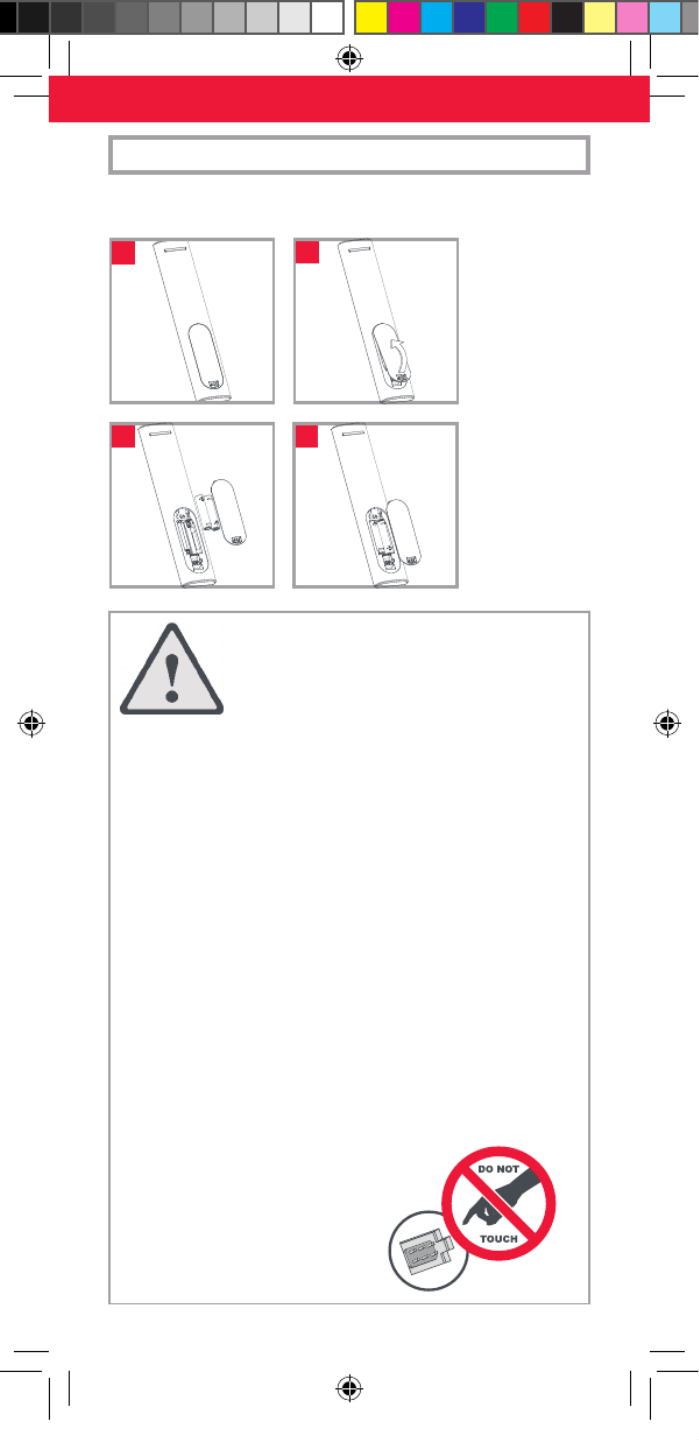
2
CAUTION: Risk of explosion if battery
is replaced by an incorrect type.
Use quality Alkaline batteries.
VORSICHT: Wenn die Batterie durch eine
Batterie eines anderen Typs ausgetauscht
wird, besteht Explosionsgefahr. Verwenden
Sie hochwertige Alkalibatterien.
ATTENTION: il existe des risques d’explo-
sion si les piles ne sont pas remplacées par
le type approprié. Utilisez des piles alcalines
de qualité.
PRECAUCIÓN: Existe un riesgo de
explosión si se sustituyen las pilas por
otras que no sean del tipo adecuado. Utilice
pilas alcalinas de calidad.
ATTENZIONE: sussiste il rischio di esplosio-
ne se la batteria viene sostituita con una di
tipo non corretto. Utilizzare batterie alcaline
di qualità.
CUIDADO: Risco de explosão se as pilhas
forem substituídas por pilhas do tipo incor-
reto. Utilize pilhas alcalinas de qualidade.
LET OP: Ontplongsgevaar indien de bat-
terij wordt vervangen door een onjuist type.
Gebruik hoogwaardige alkalinebatterijen.
FORSIGTIG: Risiko for eksplosion, hvis
batteriet udskiftes med en forkert type. Brug
alkaliske batterier af høj kvalitet.
MERK: Eksplosjonsfare hvis batteriet byttes
ut med feil type. Bruk alkaliske batterier av
god kvalitet.
FÖRSIKTIGHET: Explosionsrisk om batteriet
byts mot fel typ. Använd alkaliska batterier
av hög kvalitet.
HUOMIO: Räjähdysvaara, jos käytetään
vääränlaisia paristoja. Käytä laadukkaita
alkaliparistoja.
ΠΡΟΣΟΧΗ: Κίνδυνος έκρηξης αν οι
μπαταρίες αντικατασταθούν από μπαταρίες
λάθος τύπου. Χρησιμοποιείτε αλκαλικές
μπαταρίες καλής ποιότητας.
ВНИМАНИЕ! Существует риск взрыва при
использовании батареи неправильного
типа. Используйте качественные
щелочные батареи
DİKKAT: Pilin, hatalı türle değiştirilmesi
durumunda patlama riski vardır. Kaliteli
Alkali piller kullanın.
PRZESTROGA: Wymiana baterii na baterie
niewłaściwego typu grozi wybuchem.
Należy używać wysokiej jakości baterii
alkalicznych.
UPOZORNĚNÍ: Pokud vložíte baterie
nesprávného typu, hrozí riziko výbuchu.
Používejte kvalitní alkalické baterie.
VIGYÁZAT: Helytelen elemtípus használata
esetén robbanásveszély áll fenn. Használjon
minőségi alkáli elemeket.
ВНИМАНИЕ: Съществува опасност от
експлозия, ако батерията се замени с
такава от неподходящ тип. Използвайте
качествени алкални батерии.
ATENȚIE: Risc de explozie dacă bateria este
înlocuită cu una de tip greșit. Folosiți baterii
alcaline de calitate.
POZOR: V prípade výmeny batérií za
nesprávny typ vzniká riziko ich výbuchu.
Používajte kvalitné alkalické batérie.
OPREZ: opasnost od eksplozije ako se bate-
rija zamijeni neispravnom vrstom baterije.
Upotrebljavajte kvalitetne alkalne baterije.
1
43
2x AAA
2
Your remote requires batteries. Please insert them as 2 x AAA / LR03
shown below. Alkaline batteries are recommended.
BATTERIES
713426_1-3_21T_Printfile_URC1241_ESSENCE_4_RDN1010623.indd 2
713426_1-3_21T_Printfile_URC1241_ESSENCE_4_RDN1010623.indd 2
713426_1-3_21T_Printfile_URC1241_ESSENCE_4_RDN1010623.indd 2
713426_1-3_21T_Printfile_URC1241_ESSENCE_4_RDN1010623.indd 2713426_1-3_21T_Printfile_URC1241_ESSENCE_4_RDN1010623.indd 2 31-05-2023 14:12
31-05-2023 14:12
31-05-2023 14:12
31-05-2023 14:1231-05-2023 14:12

3
Thank you for purchasing the One For All Essence 4 Device Universal
Remote Control. The remote can be used to control up to 4 Audio
Video Devices such as a TV, Set Top Box or Sound Bar.
This manual will help you to set up the Essence 4 to control all of your
devices.
INTRODUCTION | KEY DESCRIPTIONS
1 Power Switches your devices on and o.
2 Setup This key is used to set up the Essence remote.
3 Input Used to select Input on devices.
4 Device keys These keys are used to select which device the Essence 4
currently controls. After pressing the TV key, the remote
will control your TV. To switch to controlling another
device, simply press the appropriate key. The devices that
can be programmed to each key are as follows:
TV: All televisions such as LED, LCD , Plasma, OLED etc.
OTT: Streaming devices such as an Apple TV, Roku Box,
Foxtel Now etc. Also works Xbox 360 and Xbox One.
STB:
Set Top Boxes, including Satellite, Cable and Freeview.
AUD: Audio devices including Sound Bars, AV Receivers
and Hi-Fi.
5 Playback Keys Control the playback of movies, music and TV.
6 Subt. Display subtitles.
7 Apps Brings up the Applications menu on Smart Devices such
as Smart TVs or Streaming boxes.
8 List Displays a list of recorded programmes.
9 Info Displays information about the current programmes or
channel.
10 Guide TV Guide.
11 Menu Access the installation menu of the current device.
12 Menu Directions and OK
Control the menu of the current device.
13 Back Back one step in the Menu.
14 Home Displays the Home Menu.
15 Exit Exits the menu.
16 Volume Up and Down
Control the volume of the current device. You can also
set up these keys to always control one device. For details
see the Volume Lock feature.
17 Last Channel Changes to the last channel viewed.
18 Mute Mutes the volume of the current device. You can also set
up this key to always control one device. For details see
the Volume Lock feature.
19 Channel Up & Down
Change channels on the current device.
20 RGYB keys
Quick access buttons for the menu of the current device.
21 Netix Netix
22 Digits Select channels on the current device. On Audio devices,
these keys will select individual inputs.
23 TV Return to live TV.
24 Search Search for media.
713426_1-3_21T_Printfile_URC1241_ESSENCE_4_RDN1010623.indd 3
713426_1-3_21T_Printfile_URC1241_ESSENCE_4_RDN1010623.indd 3
713426_1-3_21T_Printfile_URC1241_ESSENCE_4_RDN1010623.indd 3
713426_1-3_21T_Printfile_URC1241_ESSENCE_4_RDN1010623.indd 3713426_1-3_21T_Printfile_URC1241_ESSENCE_4_RDN1010623.indd 3 31-05-2023 14:12
31-05-2023 14:12
31-05-2023 14:12
31-05-2023 14:1231-05-2023 14:12
Specyfikacje produktu
| Marka: | One For All |
| Kategoria: | Zdalne sterowanie |
| Model: | Essence 4 URC 1241 |
Potrzebujesz pomocy?
Jeśli potrzebujesz pomocy z One For All Essence 4 URC 1241, zadaj pytanie poniżej, a inni użytkownicy Ci odpowiedzą
Instrukcje Zdalne sterowanie One For All

14 Stycznia 2025

14 Grudnia 2024

28 Września 2024

22 Września 2024

21 Września 2024

20 Września 2024

19 Września 2024

17 Września 2024

16 Września 2024

12 Września 2024
Instrukcje Zdalne sterowanie
- Zdalne sterowanie Sony
- Zdalne sterowanie Yamaha
- Zdalne sterowanie Ikea
- Zdalne sterowanie Samsung
- Zdalne sterowanie PeakTech
- Zdalne sterowanie AEG
- Zdalne sterowanie LG
- Zdalne sterowanie Motorola
- Zdalne sterowanie Logitech
- Zdalne sterowanie Spektrum
- Zdalne sterowanie BeamZ
- Zdalne sterowanie Pioneer
- Zdalne sterowanie Milwaukee
- Zdalne sterowanie Philips
- Zdalne sterowanie SilverCrest
- Zdalne sterowanie Technics
- Zdalne sterowanie Parkside
- Zdalne sterowanie Hikvision
- Zdalne sterowanie Onkyo
- Zdalne sterowanie Edision
- Zdalne sterowanie Miele
- Zdalne sterowanie Geemarc
- Zdalne sterowanie Bose
- Zdalne sterowanie EZVIZ
- Zdalne sterowanie Conceptronic
- Zdalne sterowanie Panasonic
- Zdalne sterowanie Canon
- Zdalne sterowanie Crestron
- Zdalne sterowanie Nedis
- Zdalne sterowanie Nexa
- Zdalne sterowanie American DJ
- Zdalne sterowanie Medion
- Zdalne sterowanie Toshiba
- Zdalne sterowanie Majestic
- Zdalne sterowanie Jensen
- Zdalne sterowanie Ardes
- Zdalne sterowanie Garmin
- Zdalne sterowanie Blaupunkt
- Zdalne sterowanie Iiyama
- Zdalne sterowanie Metra
- Zdalne sterowanie Dual
- Zdalne sterowanie Grundig
- Zdalne sterowanie Hegel
- Zdalne sterowanie Honeywell
- Zdalne sterowanie Chauvet
- Zdalne sterowanie Strong
- Zdalne sterowanie Tripp Lite
- Zdalne sterowanie Steinel
- Zdalne sterowanie Nikon
- Zdalne sterowanie HeiTech
- Zdalne sterowanie Cisco
- Zdalne sterowanie Smart
- Zdalne sterowanie ORNO
- Zdalne sterowanie Kenwood
- Zdalne sterowanie Scosche
- Zdalne sterowanie DJI
- Zdalne sterowanie Alpine
- Zdalne sterowanie Natec
- Zdalne sterowanie Uni-T
- Zdalne sterowanie Chamberlain
- Zdalne sterowanie Bang & Olufsen
- Zdalne sterowanie DSC
- Zdalne sterowanie JVC
- Zdalne sterowanie Trust
- Zdalne sterowanie LogiLink
- Zdalne sterowanie Memphis Audio
- Zdalne sterowanie Grohe
- Zdalne sterowanie Funai
- Zdalne sterowanie TechniSat
- Zdalne sterowanie Vimar
- Zdalne sterowanie Autel
- Zdalne sterowanie Ansmann
- Zdalne sterowanie Clarion
- Zdalne sterowanie Wacom
- Zdalne sterowanie Thomson
- Zdalne sterowanie Tado
- Zdalne sterowanie Pro-Ject
- Zdalne sterowanie Absima
- Zdalne sterowanie Velleman
- Zdalne sterowanie Fusion
- Zdalne sterowanie Homematic IP
- Zdalne sterowanie Neumann
- Zdalne sterowanie DataVideo
- Zdalne sterowanie Danfoss
- Zdalne sterowanie Intertechno
- Zdalne sterowanie Delta Dore
- Zdalne sterowanie Apple
- Zdalne sterowanie Devolo
- Zdalne sterowanie Marantz
- Zdalne sterowanie Waeco
- Zdalne sterowanie Revox
- Zdalne sterowanie Schaudt
- Zdalne sterowanie Mitsubishi
- Zdalne sterowanie Naim
- Zdalne sterowanie Chief
- Zdalne sterowanie BENNING
- Zdalne sterowanie NAD
- Zdalne sterowanie Continental Edison
- Zdalne sterowanie Delta
- Zdalne sterowanie Harman Kardon
- Zdalne sterowanie Audio-Technica
- Zdalne sterowanie NEC
- Zdalne sterowanie Parrot
- Zdalne sterowanie Antec
- Zdalne sterowanie JL Audio
- Zdalne sterowanie Axis
- Zdalne sterowanie Vision
- Zdalne sterowanie Telefunken
- Zdalne sterowanie Unitron
- Zdalne sterowanie Control4
- Zdalne sterowanie Vogel's
- Zdalne sterowanie Viper
- Zdalne sterowanie Kicker
- Zdalne sterowanie Amazon
- Zdalne sterowanie Abus
- Zdalne sterowanie Olympia
- Zdalne sterowanie Hama
- Zdalne sterowanie Marmitek
- Zdalne sterowanie Omega
- Zdalne sterowanie Optex
- Zdalne sterowanie Reely
- Zdalne sterowanie Schwaiger
- Zdalne sterowanie Watson
- Zdalne sterowanie Loewe
- Zdalne sterowanie Amewi
- Zdalne sterowanie SVS
- Zdalne sterowanie TomTom
- Zdalne sterowanie Arcam
- Zdalne sterowanie Vakoss
- Zdalne sterowanie Yale
- Zdalne sterowanie Technika
- Zdalne sterowanie Silverstone
- Zdalne sterowanie Busch-Jaeger
- Zdalne sterowanie Magnus
- Zdalne sterowanie RCA
- Zdalne sterowanie Genius
- Zdalne sterowanie Futaba
- Zdalne sterowanie Technaxx
- Zdalne sterowanie Hunter
- Zdalne sterowanie Fibaro
- Zdalne sterowanie Gefen
- Zdalne sterowanie Vivanco
- Zdalne sterowanie EQ-3
- Zdalne sterowanie Gaggenau
- Zdalne sterowanie PowerBass
- Zdalne sterowanie Kathrein
- Zdalne sterowanie Rockford Fosgate
- Zdalne sterowanie JUNG
- Zdalne sterowanie TOA
- Zdalne sterowanie Monacor
- Zdalne sterowanie Aputure
- Zdalne sterowanie Tascam
- Zdalne sterowanie H-Tronic
- Zdalne sterowanie AudioControl
- Zdalne sterowanie EVE
- Zdalne sterowanie Smartwares
- Zdalne sterowanie Adj
- Zdalne sterowanie Cotech
- Zdalne sterowanie Match
- Zdalne sterowanie Clas Ohlson
- Zdalne sterowanie Savio
- Zdalne sterowanie RADEMACHER
- Zdalne sterowanie KPN
- Zdalne sterowanie Ruwido
- Zdalne sterowanie Profoto
- Zdalne sterowanie AMX
- Zdalne sterowanie Archos
- Zdalne sterowanie Reflecta
- Zdalne sterowanie Ziggo
- Zdalne sterowanie Intermatic
- Zdalne sterowanie Brennenstuhl
- Zdalne sterowanie Tevion
- Zdalne sterowanie Eminent
- Zdalne sterowanie Targus
- Zdalne sterowanie Sitecom
- Zdalne sterowanie Meliconi
- Zdalne sterowanie Exibel
- Zdalne sterowanie Energy Sistem
- Zdalne sterowanie Doro
- Zdalne sterowanie Hähnel
- Zdalne sterowanie KlikaanKlikuit
- Zdalne sterowanie Ei Electronics
- Zdalne sterowanie Sonos
- Zdalne sterowanie Kensington
- Zdalne sterowanie Magnum
- Zdalne sterowanie Steren
- Zdalne sterowanie Bigben Interactive
- Zdalne sterowanie ESYLUX
- Zdalne sterowanie Malmbergs
- Zdalne sterowanie AV:link
- Zdalne sterowanie Vello
- Zdalne sterowanie Audiovox
- Zdalne sterowanie MB Quart
- Zdalne sterowanie FireAngel
- Zdalne sterowanie Asustor
- Zdalne sterowanie Nemef
- Zdalne sterowanie Hema
- Zdalne sterowanie Konig
- Zdalne sterowanie Valueline
- Zdalne sterowanie Sweex
- Zdalne sterowanie Vizio
- Zdalne sterowanie Conrad
- Zdalne sterowanie Xit
- Zdalne sterowanie Metronic
- Zdalne sterowanie T'nB
- Zdalne sterowanie Hannspree
- Zdalne sterowanie Xavax
- Zdalne sterowanie Fantini Cosmi
- Zdalne sterowanie Provision
- Zdalne sterowanie Niko
- Zdalne sterowanie Humax
- Zdalne sterowanie Vaddio
- Zdalne sterowanie Zephir
- Zdalne sterowanie Lifetec
- Zdalne sterowanie Apart
- Zdalne sterowanie Electia
- Zdalne sterowanie Projecta
- Zdalne sterowanie Genaray
- Zdalne sterowanie Jolly
- Zdalne sterowanie HQ
- Zdalne sterowanie ELV
- Zdalne sterowanie Msonic
- Zdalne sterowanie Nanlite
- Zdalne sterowanie Verizon
- Zdalne sterowanie Tihao
- Zdalne sterowanie Zapman
- Zdalne sterowanie OEM
- Zdalne sterowanie Emtec
- Zdalne sterowanie Ranex
- Zdalne sterowanie Jasco
- Zdalne sterowanie CME
- Zdalne sterowanie Russound
- Zdalne sterowanie Engel Axil
- Zdalne sterowanie Bazooka
- Zdalne sterowanie Wentronic
- Zdalne sterowanie Walkera
- Zdalne sterowanie EQ3
- Zdalne sterowanie REV
- Zdalne sterowanie Neewer
- Zdalne sterowanie Multiplex
- Zdalne sterowanie Neets
- Zdalne sterowanie ETiger
- Zdalne sterowanie VDO Dayton
- Zdalne sterowanie Aeon Labs
- Zdalne sterowanie Packard Bell
- Zdalne sterowanie Provision ISR
- Zdalne sterowanie CSL
- Zdalne sterowanie Entone
- Zdalne sterowanie Fortin
- Zdalne sterowanie Samlex
- Zdalne sterowanie Zalman
- Zdalne sterowanie Simplify
- Zdalne sterowanie Interphone
- Zdalne sterowanie SIIG
- Zdalne sterowanie Wet Sounds
- Zdalne sterowanie Televés
- Zdalne sterowanie Swiss Sense
- Zdalne sterowanie Extron
- Zdalne sterowanie ProMaster
- Zdalne sterowanie Ebode
- Zdalne sterowanie JBSystems
- Zdalne sterowanie RadioShack
- Zdalne sterowanie Exxter
- Zdalne sterowanie Skymaster
- Zdalne sterowanie Hartig Helling
- Zdalne sterowanie Multibox
- Zdalne sterowanie Online
- Zdalne sterowanie Libec
- Zdalne sterowanie Furman
- Zdalne sterowanie AT-T
- Zdalne sterowanie Logic3
- Zdalne sterowanie Medion MD6461
- Zdalne sterowanie TCM
- Zdalne sterowanie Pixel
- Zdalne sterowanie Morel
- Zdalne sterowanie Antelope Audio
- Zdalne sterowanie PDP
- Zdalne sterowanie Ecler
- Zdalne sterowanie Q-Sonic
- Zdalne sterowanie Elite Screens
- Zdalne sterowanie Roswell
- Zdalne sterowanie SpeakerCraft
- Zdalne sterowanie Sunwave
- Zdalne sterowanie Tevion (Medion)
- Zdalne sterowanie Syrp
- Zdalne sterowanie Bravo
- Zdalne sterowanie Maximex
- Zdalne sterowanie Pentatech
- Zdalne sterowanie Glashart Media
- Zdalne sterowanie Bang Olufsen
- Zdalne sterowanie TV Vlaanderen
- Zdalne sterowanie Innr
- Zdalne sterowanie Universal Electronics
- Zdalne sterowanie TELE System
- Zdalne sterowanie Voxx
- Zdalne sterowanie Beoplay
- Zdalne sterowanie Prolectrix
- Zdalne sterowanie Remotec
- Zdalne sterowanie Audiofrog
- Zdalne sterowanie Nanoleaf
- Zdalne sterowanie Tiq
- Zdalne sterowanie Elbe
- Zdalne sterowanie GBS Elettronica
- Zdalne sterowanie Gewiss
- Zdalne sterowanie Insteon
- Zdalne sterowanie Mosconi
- Zdalne sterowanie Lutron
- Zdalne sterowanie CGV
- Zdalne sterowanie Universal Remote Control
- Zdalne sterowanie Aplic
- Zdalne sterowanie Ridem
- Zdalne sterowanie SMK-Link
- Zdalne sterowanie URC
- Zdalne sterowanie Canal Digitaal
- Zdalne sterowanie AXIL
- Zdalne sterowanie Eurosky
Najnowsze instrukcje dla Zdalne sterowanie

9 Kwietnia 2025

6 Kwietnia 2025

6 Kwietnia 2025

4 Kwietnia 2025

2 Kwietnia 2025

1 Kwietnia 2025

1 Kwietnia 2025

31 Marca 2025

31 Marca 2025

30 Marca 2025