Instrukcja obsługi Olivetti ECR 6100
Przeczytaj poniżej 📖 instrukcję obsługi w języku polskim dla Olivetti ECR 6100 (30 stron) w kategorii Skrzynka. Ta instrukcja była pomocna dla 13 osób i została oceniona przez 2 użytkowników na średnio 4.5 gwiazdek
Strona 1/30

ECR 6100ECR 6100
ECR 6100ECR 6100
ECR 6100
Cash Register
USER'S GUIDE

PUBLICATION ISSUED BY:
Olivetti S.p.A.
www.olivetti.com
Copyright ©2006, Olivetti
All rights reserved
Your attention is drawn to the following actions that could compromise
the characteristics of the product:
• incorrect electrical supply;
• incorrect installation; incorrect or improper use, or, in any case, not in
accordance with the warnings given in the User Manual supplied with
the product;
• replacement of original components or accessories with others of a
type not approved by the manufacturer, or carried out by unauthorized
personnel.
Nous attirons votre attention sur les actions suivantes qui peuvent
compromettre la conformité attestée ci-dessus et les caractéristiques du
produit:
• Alimentation électrique erronée;
• Installation ou utilisation erronée ou non conforme aux indications
exposées dans le manuel d'utilisation fourni avec le produit;
• Replacement de composants ou d'accessoires originaux par des
pièces non approuvées par le constructeur, ou effectué par du personnel
non autorisé.
Wir möchten Sie darauf hinweisen, daß folgende Aktionen die oben
bescheinigte Konformität und die Eigenschaften des Produkts
beeinträchtigen können:
• Falsche Stromversorgung;
• Installations- oder Bedienungsfehler bzw. Nichtbeachtung der Hinweise
in der Bedienungsanleitung, die mit dem Produkt geliefert wurde;
• Das Auswechseln von Bauteilen oder Originalzubehör durch Unbefugte
oder das Ersetzen durch Teile, die nicht vom Hersteller anerkannt
werden.
Prestar mucha atención a las siguientes acciones que pueden
comprometer la conformidad arriba certificada y, obviamente, las
características del producto:
• Alimentación eléctrica errónea;
• Installación o uso erróneos, improprios o no conformes con las
advertencias detalladas en el manual de uso suministrado con el
producto;
• Sustitución de componentes o accesorios originales con otros no
aprovados por el fabricante o bien efectuada por parte personal no
autorizado.
Het is belangrijk te weten dat de volgende acties nadelige gevolgen kunnen
hebben voor de goede werking van het product:
• het verkeerd aansluiten van een stroombron;
• onjuiste installatie; onjuist of oneigenlijk gebruik, of handelingen die
worden uitgevoerd zonder inachtneming van de waarschuwingen in
de handleiding bij het product;
• vervanging van originele onderdelen of accessoires door onderdelen
of accessoires van een type dat niet is goedgekeurd door de fabrikant,
of vervanging die wordt uitgevoerd door onbevoegd personeel.
Chamamos a sua atenção para as seguintes acções que podem
comprometer o desempenho do produto:
• abastecimento de corrente não adequado;
• instalação incorrecta, utilização incorrecta ou indevida, ou não
respeitando os avisos descritos no Manual do Utilizador que é fornecido
com o produto;
• substituição de componentes originais ou acessórios por outros de
tipo não aprovado pelo fabricante, ou substituição realizada por
pessoal não autorizado.
Vær opmærksom på, at følgende handlinger kan beskadige
produktet:
• Forkert strømforsyning.
• Forkert installation, ukorrekt eller forkert brug eller, som under alle
omstændigheder, ikke er i overensstemmelse med advarslerne i den
medfølgende Brugervejledning.
• Udskiftning af originale dele eller tilbehør med andre typer, som ikke
er godkendt af fabrikanten, eller foretaget af uautoriseret personer.
Vi önskar fästa din uppmärksamhet på verksamheterna
som anges nedan, eftersom dessa kan kompromittera produktens
egenskaper:
• oriktig strömförsörjning;
• oriktig installation; oriktig eller olämplig användning, eller som i alla
falli inte överensstämmer med de varningar som ges i
användarhandboken som levereras tillsammans med produkten;
• byte av originalkomponenter eller tillbehör mot annan typ
som ej godkänts av tillverkaren, eller som utförts av obehörig
personal.

FIGURES - IMAGES
ABBILDUNGEN - FIGURAS
AFBEELDINGEN - FIGURAS
FIGURER - BILDER
3
1
8
5
4
2
67
1 2
3
4
5
6
8
9
7
20
19
18
15
17
16
13 14 11 10
12

LOADING PAPER
INSTALLATION DU ROULEAU DE PAPIER
EINSETZEN PAPIER
CARGA DEL ROLLO DE PAPEL
PAPIER PLAATSEN
ABASTECER PAPEL
SÆT PAPIR I
LADDA PAPPER

1
Contents Major Features
• 8 departments and up to 99 Price Look-Up (PLU) settings;
• 8 clerk numbers to monitor the sales of individual
employees;
• 9-digit operator numeric Liquid Crystal Display (LCD);
• Quantity entries using the decimal point;
• Training mode facility with related password;
• Receipt on/off, and duplicate receipt features;
• Possibility of activating a Clerk Security System
consisting of a three-digit security code;
• Z management report mode password definition;
• Special rounding capabilities for Swiss, Danish and
Swedish currencies;
• Department programming (positive and negative sales)
• 2 foreign currency exchange rates;
• Cash, check, charge and card tender media keys, with
change tendered on all payments;
• 4 different VAT rates;
• Possibility of programming the cash register to print a
range of VAT totals on the sales receipt;
• Time display at the press of a key;
• Battery back-up protection for the records and pro-
gramming data.
Cash Register Components
With reference to figure 1:
1. Operator Display
2. Keypad
3. Cash Drawer
4. Cash Drawer Lock
5. Power Cord
6. Customer Receipt Output Window
7. Printer Compartment Cover
8. Control Dial
Removable Cash Drawer with Lock
With reference to figure 4, the cash drawer has slots for
banknotes and for coins.
Open the drawer by pressing or by sliding the hidden
emergency button underneath the register.
The cash drawer can be completely removed from the
register by lifting up on the open drawer and pulling towards
yourself.
Major Features 1
Cash Register Components 1
Removable Cash Drawer with Lock 1
Keypad Functions 2
The Control Dial 2
Operator Display 3
Error Conditions 3
Clearing an Error 3
Cash Register Reset Operations 3
Quick Start 4
Quick Start Programming 4
Cash Register Programming and Features 5
Making Changes to Cash Register Programming 5
Percent Discount (-%) 5
Foreign Currency Exchange Rates 6
Rounding Option for Swiss, Danish and
Swedish Currencies 6
Decimal Point Position 6
Printing VAT Information on Customer Receipts 6
Calculator Mode 7
Clerk System 7
Manager Password 8
Using the Cash Register in a
Password Protected Mode 8
Training Mode 8
System Options 9
Management Reports 10
X and Z Reports 10
Clerk Report 10
PLU Sales Report 11
Department Programming Report 11
PLU Programming Report 11
Cash Register Programming Report 11
Training Report 11
Clearing the Grand Total 11
Sales Transactions 12

2
Keypad Functions
With reference to figure 5:
1. - Registers any money taken out of the cash
drawer that is not part of a sale. When pressed in the R2
mode, prints one or more copies of the last sales translation
recorded (overrides the Receipt Off mode set with the
related key).
2. - Confirms an entered clerk number and three-digit
security code. In the R2 mode, toggles the cash register
between printing and not printing the sales receipt.
3. - When used as the RA key, registers any money
received on account that is not part of a sale; for example,
the start-up money put in the drawer at the start of each
business day can be registered as an RA. As the
Currency Conversion key, it is used to automatically
calculate and display the value in foreign currency of the
subtotal of a sale or of a particular amount registered.
4. - Opens the cash drawer without registering any
amount or when changing cash for a non-sales
transaction.
5. - Registers sales that are put on credit, such as a
debit card, or on a credit card that is alternative to the one
used for Charge tenders.
6. - Registers sales paid by check.
7. - Subtotals a sale, and used for the programming of
VAT rates.
8. - Registers sales that are charged.
9. - Totals exact cash transactions, computes
change and totals transactions that are split tendered
with check or credit card and cash together. This key is
also used to enter into the calculator mode. In the calculator
mode, it is used as the "equal" (=) key.
10. - - Departments 1 through 8, to enter single or
multiple item sales to a particular department. Department
keys 1, 2, 5 and 6 are also used in the calculator mode.
11. - / - Input amounts, indicate how many
times a particular item repeats, add and subtract
percentage rates and input department code numbers.
12. - Enters a decimal point for defining quantities with
decimals during sales transactions.
13. - Clears an entry made from the numeric keypad
or with before finalizing a transaction with a
Department or function key. Also used to clear error
conditions.
14. - Multiplies [DEPARTMENT], or entries
and displays the current time in the R1 and R2 modes.
15. - Used to subtract a percentage rate from an
individual item or an entire sale. The rate can be a pre-
programmed percentage rate or any other manually
entered percentage rate.
16. - Registers a preset price of an individual item to the
appropriate department.
17. - When used as the coupon key, subtracts an amount
from an item or the sales total, such as a coupon deduction.
When used as the Refund key, subtracts an item that is
returned for refund.
18. - Used to manually enter a price for a PLU article.
19. - Advances the receipt or journal paper one line
feed; advances the paper continuously when held down.
20. - Deletes the last item entered, and used for
correcting a particular entry after it is processed and
printed. During caption programming, cancels from right
to left the characters that have been entered.
The Control Dial
This dial must be properly positioned to operate the cash
register, to set the programs and to print or reset the totals for
the management report. With reference to figure 3:
1. Turn the control dial to the required position as indicated
below.
OFF The cash register is turned off and cannot be
used.
JRNL (On/Journal Tape) - The cash register is set for
standard sales transactions. A journal record is
printed for each transaction. The key-activated
Receipt On/Off function does not work in this
mode (transaction always printed).
REG (On/Customer Receipt) - The cash register is set
for standard sales transactions. A customer
receipt is printed for each transaction.
X1/X2 Prints the X management (mid-day) report.
Z1/Z2 Prints the Z management (end-of-day) report and
resets totals (except the grand total) to zero.
PRG Used to set and change program settings.

3
ENGLISH
Operator Display
Your cash register is equipped with a 9-digit numeric Liquid
Crystal Display (LCD). With reference to figure 6, the display
is read from left to right as follows:
1...8 (1) - With the Clerk System active,
indicates the clerk number entered
before working in the R1 or R2 mode,
or when is pressed.
Department (2) - A set of digits indicating the
department key pressed for each entry.
Repeat/Multiply (3) - A number displayed when repeat-
ing or multiplying items to indicate the
number of items entered at one price.
Amount (4) - Indicates entry amounts and sales
totals.
Special Symbol Indicators
Special symbols appear at the far left-hand side of the display
during cash register operation:
C (Change) Indicates that the displayed amount is the
change due to the customer.
E (Error) Indicates when an error is made during
operation or when programming the cash
register. An error tone sounds to alert the
operator.
S (Sub-total) Indicates that the amount shown is the subtotal
of a transaction, including sales tax if
applicable.
= (Total) Indicates that the amount shown is the
transaction total.
- (Minus) Displays a negative entry. Also displays if
subtotal or cash tendered total is a negative
number due to a return or refund.
. (Dot) Indicates calculator mode, receipt off mode
and training mode.
Displayed when is pressed to indicate
that the amount is displayed in foreign currency.
These symbols clear automatically when you start the next
entry or press .
Error Conditions
Clearing an Error
Press to clear an error. The tone ends, the displays
clear and the keypad unlocks, allowing you to continue with
the transaction or restart the program.
If an error condition cannot be cleared by pressing ,
reset the cash register by performing one of the three cash
register reset operations explained in the next section.
Cash Register Reset Operations
If the cash register does not function, for example while
programming and the error signal cannot be stopped by
pressing , reset the cash register. There are three reset
operations; be very careful when choosing the one to
perform since you could unnecessarily cancel report
data and cash register programming data.
Partial Reset
A Partial Reset operation just clears the cash register's
working memory.
1. Unplug the cash register from the electrical outlet.
2. Press and hold down and simultaneously
while plugging the cash register back into its electrical
outlet.
If the cash register still remains in an error condition, proceed
with the Full Reset - Reports operation.
Full Reset Reports
A Full Reset - Reports operation erases the cash register's
working memory, and all totals and counters (all report data).
1. Unplug the cash register from the electrical outlet.
2. Press and hold down and simultaneously
while plugging the cash register back into its electrical
outlet.
If the cash register still remains in an error condition, proceed
with the Full Reset - All Data operation.
Full Reset - All Data
A Full Reset - All Data operation erases the cash regis-
ter's working memory, all totals and counters (all report
data) and cancels all cash register programming data.
Be extremely careful when using this reset operation.
Use this method as last resort only.
1. Unplug the cash register from the electrical outlet.
2. Press and hold down and simultaneously
while plugging the cash register back into its electrical
outlet.
3. Reprogram the cash register.
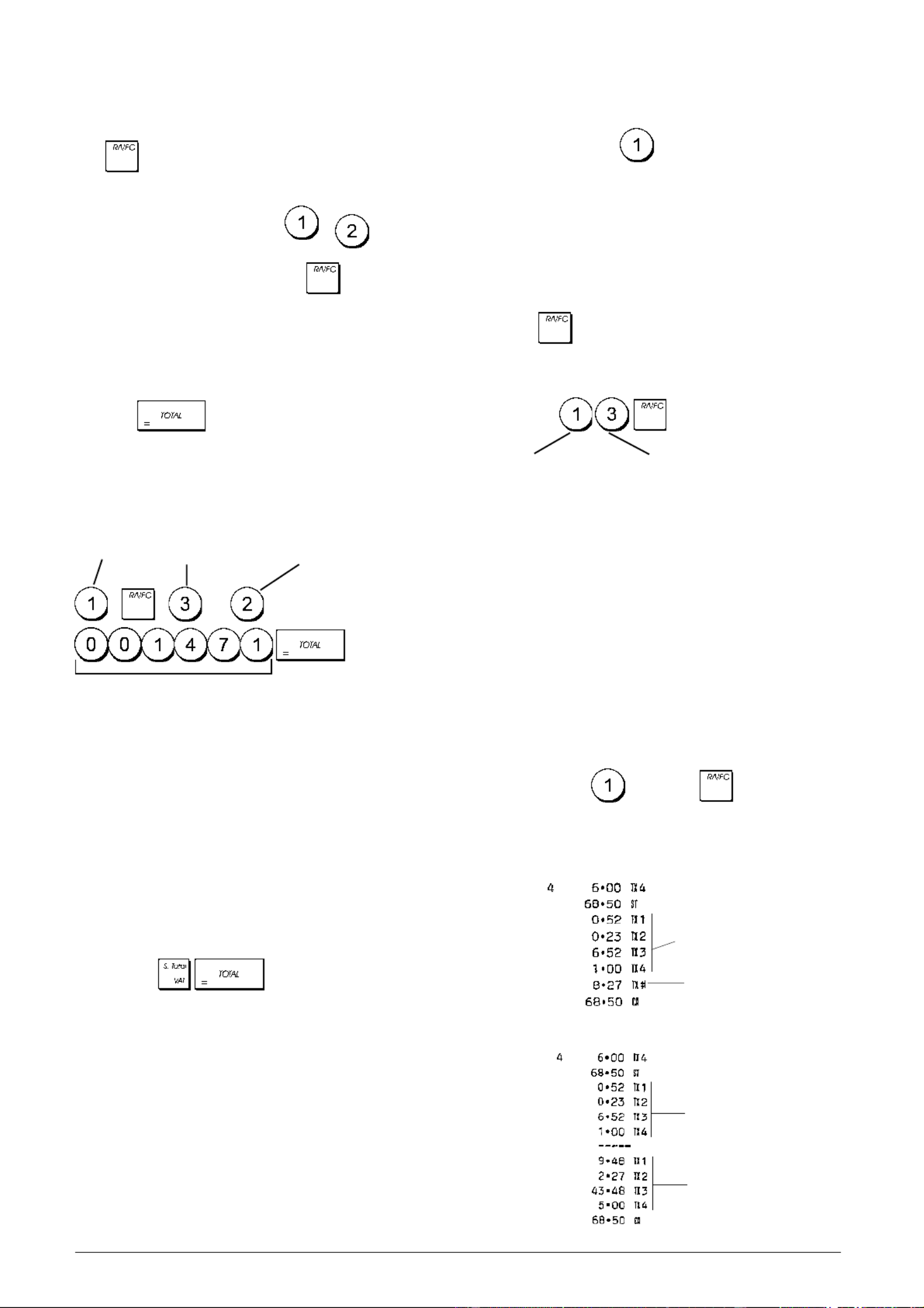
6
Foreign Currency Exchange Rates
You can program up to four different foreign currency ex-
change rates. The foreign currency value is displayed when-
ever is pressed during a sales transaction.
1. Control dial position: PRG.
2. Type the identification number to
corresponding to the foreign currency exchange rate that
you wish to define and then press .
3. Type the [decimal point position] of the exchange rate
(0-8 digits after the decimal point).
4. Type the [decimal point position] of the converted
amount (0-3 digits after the decimal point).
5. Type the [exchange rate] using up to six digits without
specifying any decimal point.
6. Press .
Example: Program the first exchange rate as:
1 GBP = 1.471 EURO.
Type/Press:
When the base currency system option is set to LOCAL,
the converted amount is in Euro:
(Conversion Amount = Subt / FC rate),
When the base currency is set to EURO, the converted
amount is in local:
(Conversion Amount = Subt x FC rate).
Rounding Option for Swiss, Danish and
Swedish Currencies
For the Swiss franc, Danish krone and Swedish krona
currencies, you can program the machine to so that the
amount of a transaction is automatically rounded accordingly
whenever the ,or a [tender] key is pressed.
The rounded result will be displayed on the operator and
client displays, printed on the customer receipt and journal
report. The total adjustments are indicated on the financial
reports.
Setting the Rounding Option
With reference to the section "System Options", by setting
Machine Condition 13 to the related value (1, 2 or 3), you can
program the machine to round off the subtotal or tender
values of the related currency.
Decimal Point Position
1. Control dial position: PRG.
2. Type system option followed by the status number
[0, 1, 2 or 3] to select the desired format as indicated in
the following table:
Status Number Format
0 x
1 x.x
2 x.xx (default setting)
3 x.xxx
3. Press to set the new format.
Example: Program the cash register so that three digits are
left after the decimal point.
Type/Press:
Printing VAT Information on Customer
Receipts
You can program the cash register to print VAT information
on the customer receipt according to your business' or
country's requirements.
Programming the Cash Register to Print the
Required VAT Information
With reference to the section "System Options", by setting
machine conditions 5, 6, 10 and 25 you program the cash
register to print the VAT information that you need.
1. Control dial position: PRG.
2. Type the [machine condition number] followed by
status number ,then press .
3. Turn the control dial to the OFF position.
Receipt With Sum of all VAT Amounts Calculated -
Machine Condition 5
Receipt With VAT Totals per Programmed Rate and Net
Prices - Machine Condition 6
System option number Status number
Sum of
individual VAT
totals
VAT totals per
programmed
rate
Item net prices
VAT totals per
programmed
rate
Exchange rate
ID number
Dec. point position of
exchange rate
Dec. point position of
converted amount
Exchange rate (1.471 Euro)
Specyfikacje produktu
| Marka: | Olivetti |
| Kategoria: | Skrzynka |
| Model: | ECR 6100 |
Potrzebujesz pomocy?
Jeśli potrzebujesz pomocy z Olivetti ECR 6100, zadaj pytanie poniżej, a inni użytkownicy Ci odpowiedzą
Instrukcje Skrzynka Olivetti

22 Września 2024

22 Września 2024

21 Września 2024

21 Września 2024

20 Września 2024

20 Września 2024

20 Września 2024

20 Września 2024

20 Września 2024

19 Września 2024
Instrukcje Skrzynka
- Skrzynka Samsung
- Skrzynka Sharp
- Skrzynka Miele
- Skrzynka Toshiba
- Skrzynka ATen
- Skrzynka Casio
- Skrzynka HP
- Skrzynka Zebra
- Skrzynka Intermec
- Skrzynka Olympia
- Skrzynka Equip
- Skrzynka Verifone
- Skrzynka Elo
- Skrzynka Newland
- Skrzynka Qian
- Skrzynka Royal Sovereign
- Skrzynka SAM4s
- Skrzynka Barska
- Skrzynka Acropaq
- Skrzynka J2 Retail Systems
- Skrzynka Advantech
- Skrzynka IZettle
- Skrzynka Vectron
- Skrzynka Flytech
- Skrzynka Posiflex
- Skrzynka Cambro
- Skrzynka AOpen
- Skrzynka EC Line
- Skrzynka Approx
- Skrzynka Colormetrics
- Skrzynka Custom
Najnowsze instrukcje dla Skrzynka

19 Lutego 2025

19 Lutego 2025

19 Lutego 2025

3 Stycznia 2025

31 Grudnia 2025

19 Grudnia 2024

19 Grudnia 2024

19 Grudnia 2024

18 Grudnia 2024

18 Grudnia 2024