Instrukcja obsługi Numark Mixtrack II
Przeczytaj poniżej 📖 instrukcję obsługi w języku polskim dla Numark Mixtrack II (32 stron) w kategorii sprzęt DJ. Ta instrukcja była pomocna dla 35 osób i została oceniona przez 2 użytkowników na średnio 4.5 gwiazdek
Strona 1/32

USER GUIDE
ENGLISH ( 2 – 6 )
GUÍA DEL USUARIO
ESPAÑOL
GUIDE D’UTILISATION
FRANÇAIS
GUIDA PER L'USO
ITALIANO
BENUTZERHANDBUCH
DEUTSCH
II
USER GUIDE
ENGLISH ( 2 – 6 )
GUÍA DEL USUARIO
ESPAÑOL ( 7 – 12 )
GUIDE D’UTILISATION
FRANÇAIS ( 13 – 18 )
GUIDA PER L'USO
ITALIANO ( 19 – 24 )
BENUTZERHANDBUCH
DEUTSCH ( 25 – 30 )
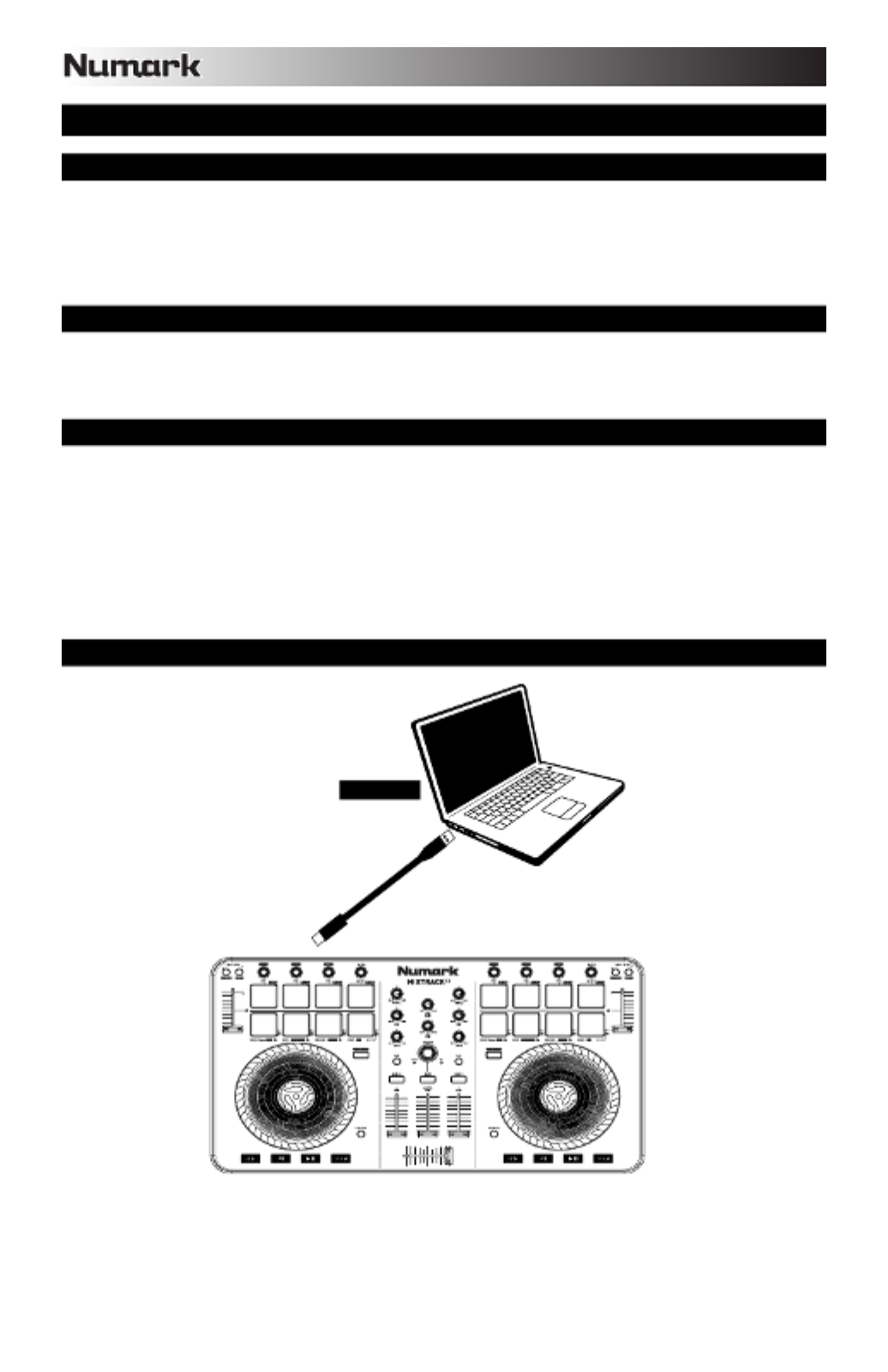
2
USER GUIDE (ENGLISH)
BOX CONTENTS
• Mixtrack II
• USB Cable
• Software CD
• User Guide
• Safety & Warranty Manual
REGISTRATION
Please go to www.numark.com to register your Mixtrack II. Registering your product ensures that we can keep you
up-to-date with any new product developments and provide you with world-class technical support, should you run
into any problems.
FEATURES
• 16 backlit rubber drum pads with Loop Mode, Sample Mode, and Hot Cue Mode
• Touch-activated illuminated platters for precise scratching and control
• Complete mixer section with a crossfader, 3-band EQ, and music library navigation controls
• 16 dedicated effects controls to add and manipulate flanger, phaser, echo, and more
• Pitch and Sync controls for seamless and easy mixing
• VirtualDJ LE software included
• Standard MIDI for use with most popular DJ software
• Class-compliant with both Mac and PC; no driver required
• USB-powered; no power adapter required
CONNECTION DIAGRAM
COMPUTER*
*
n
ot included

3
MIXTRACK II SETUP
1. Place Mixtrack II on a flat, stable surface.
2. Power on your computer.
3. Once the computer has fully booted up, connect Mixtrack II to your computer with the included USB cable.
4. Open your software program and load music to the decks.
5. Turn on your computer speakers and adjust their volume.
6. Start DJ’ing!
MIXTRACK II AND VIRTUALDJ LE SETUP
WINDOWS
Before you can begin using Mixtrack II with your computer, install the VirtualDJ LE software:
1. Insert the installation disc into your computer's CD-ROM drive. (Free updates to the VirtualDJ LE software are
available online at www.virtualdj.com. We recommend checking the website for the latest version of VirtualDJ
LE before installing it on your computer.)
2. Open the CD to view its contents.
3. Open the folder titled "PC."
4. Double-click "Install Virtual DJ LE v7.3 PC.msi.”
5. Select your preferred language and when done press "OK."
6. Read the information screen then press "Next."
7. Read the User Agreement, select "I accept the agreement," then click "Next."
8. You will be asked to choose a location to install. (We recommend using the default location for most users.)
Once you have selected the location, click "Next."
9. The installation procedure will begin. Follow the on-screen instructions.
10. Once the installation is complete, click "Finish."
To start using Mixtrack II:
1. Connect Mixtrack II to an available USB port on your computer. (If possible, use a USB port on the rear panel
of your computer.)
2. Open VirtualDJ LE by double-clicking the icon on your computer's Desktop (if you created a Desktop shortcut)
or by going to Start VirtualDJ
f
f
f
ff All Programs f
f
f
ff .
For more information on how to use VirtualDJ LE, please visit www.virtualdj.com.
MAC
Before you can begin using Mixtrack II with your computer, install the VirtualDJ LE software:
1. Insert the installation disc into your computer's CD-ROM drive. (Free updates to the VirtualDJ LE software are
available online at www.virtualdj.com. We recommend checking the website for the latest version of VirtualDJ
LE before installing it on your computer.)
2. Open the CD to view its contents.
3. Open the folder titled "Mac."
4. Double-click "Install Virtual DJ LE v7.3 Mac.pkg.”
5. Once you see the installer welcome screen, click "Continue."
6. Read the User Agreement, select "I accept the agreement," then click "Continue," then "Agree."
7. You will be asked to choose a location to install. By default, your hard disk will be selected. (We recommend
using this for most users.) Once you have selected the location, click "Install" to begin the installation.
8. Enter your password and click "OK."
9. Once the installation is complete, click "Close."
To start using Mixtrack II:
1. Connect Mixtrack II to an available USB port on your computer. (If possible, use a USB port on the rear panel
of your computer.)
2. Open VirtualDJ LE by going to Applications f
f
f
ff VirtualDJ.
For more information on how to use VirtualDJ LE, please visit www.virtualdj.com.
Specyfikacje produktu
| Marka: | Numark |
| Kategoria: | sprzęt DJ |
| Model: | Mixtrack II |
| Kolor produktu: | Srebrny |
| Wbudowany wyświetlacz: | Nie |
| Wysokość produktu: | 32 mm |
| Szerokość produktu: | 457 mm |
| Głębokość produktu: | 259 mm |
| Waga produktu: | 2000 g |
| Ilość portów USB: | 1 |
| Port USB: | Tak |
| Obsługiwany typ USB: | USB Typu B |
| Skrócona instrukcja obsługi: | Tak |
| Przewody: | USB |
| Napięcie: | 5 V |
| Typ zasilacza: | USB |
| Kompatybilność dokowania produktów Apple: | Nieobsługiwany |
| Wersja USB: | 2.0 |
| Ustawienia korektora: | Tak |
| Liczba padów: | 16 |
| Przyciski oświetlane od tyłu: | Tak |
| USB: | Tak |
| Liczba wyrównywaczy pasm: | 3 |
| Wbudowany dysk optyczny: | Nie |
| Sekcja miksera: | Tak |
| Liczba kanałów miksera: | 2 kan. |
| Crossfader: | Tak |
| Podświetlenie talerza: | Tak |
| Podświetlenie padów: | Tak |
| Liczba kontrolek gotowych efektów: | 16 |
| Materiał padów: | Guma |
Potrzebujesz pomocy?
Jeśli potrzebujesz pomocy z Numark Mixtrack II, zadaj pytanie poniżej, a inni użytkownicy Ci odpowiedzą
Instrukcje sprzęt DJ Numark

29 Maja 2024

27 Maja 2024

19 Maja 2024
Instrukcje sprzęt DJ
- sprzęt DJ Pioneer
- sprzęt DJ Onkyo
- sprzęt DJ Kärcher
- sprzęt DJ Behringer
- sprzęt DJ IK Multimedia
- sprzęt DJ American DJ
- sprzęt DJ Lenco
- sprzęt DJ Line 6
- sprzęt DJ Chauvet
- sprzęt DJ Denon
- sprzęt DJ Konig & Meyer
- sprzęt DJ Wacom
- sprzęt DJ Thomson
- sprzęt DJ Pro-Ject
- sprzęt DJ Velleman
- sprzęt DJ Korg
- sprzęt DJ ION
- sprzęt DJ AKAI
- sprzęt DJ Omnitronic
- sprzęt DJ Arturia
- sprzęt DJ Sencor
- sprzęt DJ Vocopro
- sprzęt DJ Reloop
- sprzęt DJ Fenton
- sprzęt DJ Newstar
- sprzęt DJ K&M
- sprzęt DJ Music Hall
- sprzęt DJ Beyerdynamic
- sprzęt DJ Adam Hall
- sprzęt DJ Denon DJ
- sprzęt DJ Universal Audio
- sprzęt DJ Glorious
Najnowsze instrukcje dla sprzęt DJ

16 Września 2024

15 Września 2024

15 Września 2024

15 Września 2024

15 Września 2024

15 Września 2024

15 Września 2024

15 Września 2024

15 Września 2024

15 Września 2024