Instrukcja obsługi Nokia 6060i
Przeczytaj poniżej 📖 instrukcję obsługi w języku polskim dla Nokia 6060i (204 stron) w kategorii smartfon. Ta instrukcja była pomocna dla 4 osób i została oceniona przez 2 użytkowników na średnio 4.5 gwiazdek
Strona 1/204

Nokia 6060 User Guide
9240636
Issue 2


DECLARATION OF CONFORMITY
We, NOKIA CORPORATION declare under our sole responsibility that the product RH-73 is in conformity
with the provisions of the following Council Directive: 1999/5/EC.
A copy of the Declaration of Conformity can be found from
http://www.nokia.com/phones/declaration_of_conformity/.
The crossed-out wheeled bin means that within the European Union the product must be taken
to separate collection at the product end-of life. This applies to your device but also to any
enhancements marked with this symbol. Do not dispose of these products as unsorted municipal
waste.
Copyright © 2005 Nokia. All rights reserved.
Reproduction, transfer, distribution or storage of part or all of the contents in this document in any form
without the prior written permission of Nokia is prohibited.
Nokia and Nokia Connecting People are trademarks or registered trademarks of Nokia Corporation. Other
product and company names mentioned herein may be trademarks or tradenames of their respective
owners.
Nokia tune is a sound mark of Nokia Corporation.
US Patent No 5818437 and other pending patents. T9 text input software Copyright (C) 1997-2005. Tegic
Communications, Inc. All rights reserved.
Includes RSA BSAFE cryptographic or security protocol software from RSA Security.

Java is a trademark of Sun Microsystems, Inc.
Nokia operates a policy of continuous development. Nokia reserves the right to make changes and
improvements to any of the products described in this document without prior notice.
Under no circumstances shall Nokia be responsible for any loss of data or income or any special,
incidental, consequential or indirect damages howsoever caused.
The contents of this document are provided "as is". Except as required by applicable law, no warranties of
any kind, either express or implied, including, but not limited to, the implied warranties of
merchantability and fitness for a particular purpose, are made in relation to the accuracy, reliability or
contents of this document. Nokia reserves the right to revise this document or withdraw it at any time
without prior notice.
The availability of particular products may vary by region. Please check with the Nokia dealer nearest to
you.
This device may contain commodities, technology, or software subject to export laws and regulations
from the US and other countries. Diversion contrary to law is prohibited.
9240636/issue 2


4Copyright © 2005 Nokia. All rights reserved.
Contents
For your safety .................................................................................................. 10
General information.......................................................................................... 14
Overview of functions ............................................................................................................................. 14
Access codes .............................................................................................................................................. 14
Security code .......................................................................................................................................... 14
PIN codes................................................................................................................................................. 14
PUK codes................................................................................................................................................ 15
Barring password .................................................................................................................................. 15
Configuration settings service.............................................................................................................. 15
Download content and applications ................................................................................................... 16
Nokia support on the Web ..................................................................................................................... 17
1. Get started ..................................................................................................... 18
Open the fold............................................................................................................................................. 18
Install the SIM card and battery .......................................................................................................... 18
Charge the battery ................................................................................................................................... 20
Switch the phone on and off ................................................................................................................ 20
Plug and play service ........................................................................................................................... 21
Normal operating position ..................................................................................................................... 21
2. Your phone..................................................................................................... 22
Keys and parts........................................................................................................................................... 22
Standby mode............................................................................................................................................ 24
Display...................................................................................................................................................... 24
Personal shortcut list........................................................................................................................... 24
Shortcuts in the standby mode......................................................................................................... 25


5Copyright © 2005 Nokia. All rights reserved.
Power saving .......................................................................................................................................... 25
Indicators................................................................................................................................................. 26
Keypad lock (keyguard) ........................................................................................................................... 27
3. Call functions ................................................................................................ 28
Make a call................................................................................................................................................. 28
Speed dialing .......................................................................................................................................... 28
Answer or reject a call ............................................................................................................................ 29
Call waiting............................................................................................................................................. 29
Options during a call ............................................................................................................................... 30
4. Write text....................................................................................................... 31
Settings ....................................................................................................................................................... 31
Predictive text input................................................................................................................................ 31
Write compound words....................................................................................................................... 32
Traditional text input .............................................................................................................................. 32
5. Navigate the menus ...................................................................................... 34
6. Messages ........................................................................................................ 35
Text messages (SMS) ............................................................................................................................... 35
Write and send an SMS message ..................................................................................................... 36
Read and reply to an SMS message................................................................................................. 36
Templates ................................................................................................................................................ 37
Multimedia messages (MMS)................................................................................................................ 37
Write and send a multimedia message........................................................................................... 38
Read and reply to a multimedia message...................................................................................... 40
Memory full................................................................................................................................................ 41
Folders.......................................................................................................................................................... 41
Flash messages.......................................................................................................................................... 42
Write a flash message ......................................................................................................................... 42

6Copyright © 2005 Nokia. All rights reserved.
Receive a flash message ..................................................................................................................... 42
E-mail application .................................................................................................................................... 43
Write and send an e-mail................................................................................................................... 43
Download e-mail................................................................................................................................... 44
Read and reply to e-mail .................................................................................................................... 44
Inbox and other folders....................................................................................................................... 45
Delete e-mail messages ...................................................................................................................... 45
Voice messages ......................................................................................................................................... 45
Info messages ............................................................................................................................................ 46
Service commands.................................................................................................................................... 46
Delete messages........................................................................................................................................ 46
Message settings ...................................................................................................................................... 47
Text and SMS e-mail............................................................................................................................ 47
Multimedia.............................................................................................................................................. 47
E-mail....................................................................................................................................................... 48
Other settings......................................................................................................................................... 49
Message counter....................................................................................................................................... 50
7. Call register.................................................................................................... 51
Recent calls lists ....................................................................................................................................... 51
Counters and timers ................................................................................................................................ 51
8. Contacts ......................................................................................................... 52
Search for a contact................................................................................................................................ 52
Save names and phone numbers ......................................................................................................... 52
Save numbers, items, or an image ....................................................................................................... 52
Copy contacts............................................................................................................................................ 53
Edit contact details.................................................................................................................................. 54
Delete contacts or contact details ...................................................................................................... 54
Business cards ........................................................................................................................................... 54


7Copyright © 2005 Nokia. All rights reserved.
My presence ............................................................................................................................................... 55
Subscribed names..................................................................................................................................... 56
Add contacts to the subscribed names........................................................................................... 56
View subscribed names ....................................................................................................................... 57
Unsubscribe a contact ......................................................................................................................... 57
Settings ....................................................................................................................................................... 58
Groups.......................................................................................................................................................... 58
Speed dials.................................................................................................................................................. 58
Info, service, and my numbers.............................................................................................................. 58
9. Settings ......................................................................................................... 60
Profiles......................................................................................................................................................... 60
Themes......................................................................................................................................................... 60
Tones ............................................................................................................................................................ 61
Lights............................................................................................................................................................ 61
My shortcuts.............................................................................................................................................. 62
Display ......................................................................................................................................................... 62
Time and date............................................................................................................................................ 63
Call................................................................................................................................................................ 64
Phone ........................................................................................................................................................... 65
Connectivity ............................................................................................................................................... 66
Enhancements........................................................................................................................................... 66
Configuration............................................................................................................................................. 67
Security........................................................................................................................................................ 68
Restore factory settings.......................................................................................................................... 69
10. Gallery ......................................................................................................... 70
11. Organizer..................................................................................................... 71
Alarm clock................................................................................................................................................. 71


8Copyright © 2005 Nokia. All rights reserved.
Stop the alarm ....................................................................................................................................... 71
Calendar ...................................................................................................................................................... 72
Make a calendar note .......................................................................................................................... 72
Note alarm.............................................................................................................................................. 72
To-do list ..................................................................................................................................................... 73
Notes ............................................................................................................................................................ 73
Calculator ................................................................................................................................................... 74
Stopwatch................................................................................................................................................... 74
Countdown timer...................................................................................................................................... 75
12. Applications ................................................................................................ 77
Games .......................................................................................................................................................... 77
Launch a game....................................................................................................................................... 77
Game downloads................................................................................................................................... 77
Game settings ........................................................................................................................................ 77
Collection.................................................................................................................................................... 78
Launch an application ......................................................................................................................... 78
Other application options................................................................................................................... 78
Download an application.................................................................................................................... 79
13. Web.............................................................................................................. 80
Set up browsing ........................................................................................................................................ 80
Connect to a service ................................................................................................................................ 80
Browse pages............................................................................................................................................. 81
Browse with phone keys ..................................................................................................................... 82
Options while browsing....................................................................................................................... 82
Direct calling .......................................................................................................................................... 82
Appearance settings ................................................................................................................................ 82
Cookies ........................................................................................................................................................ 83
Scripts over secure connection............................................................................................................. 84


9Copyright © 2005 Nokia. All rights reserved.
Bookmarks .................................................................................................................................................. 84
Receive a bookmark.............................................................................................................................. 84
Download files........................................................................................................................................... 85
Service inbox.............................................................................................................................................. 85
Service inbox settings.......................................................................................................................... 86
Cache memory........................................................................................................................................... 86
Positioning information.......................................................................................................................... 87
Browser security ....................................................................................................................................... 87
Security module..................................................................................................................................... 87
Certificates.............................................................................................................................................. 89
Digital signature.................................................................................................................................... 90
14. SIM services ................................................................................................ 91
15. Battery information.................................................................................... 92
Charging and discharging ...................................................................................................................... 92
Nokia battery authentication guidelines........................................................................................... 93
Care and maintenance ...................................................................................... 96
Additional safety information.......................................................................... 98


10Copyright © 2005 Nokia. All rights reserved.
For your safety
Read these simple guidelines. Not following them may be dangerous or illegal. Read the
complete user guide for further information.
SWITCH ON SAFELY
Do not switch the phone on when wireless phone use is prohibited or when it
may cause interference or danger.
ROAD SAFETY COMES FIRST
Obey all local laws. Always keep your hands free to operate the vehicle while
driving. Your first consideration while driving should be road safety.
INTERFERENCE
All wireless phones may be susceptible to interference, which could affect
performance.
SWITCH OFF IN HOSPITALS
Follow any restrictions. Switch the phone off near medical equipment.
SWITCH OFF IN AIRCRAFT
Follow any restrictions. Wireless devices can cause interference in aircraft.
SWITCH OFF WHEN REFUELING
Do not use the phone at a refuelling point. Do not use near fuel or chemicals.
SWITCH OFF NEAR BLASTING
Follow any restrictions. Do not use the phone where blasting is in progress.


11Copyright © 2005 Nokia. All rights reserved.
USE SENSIBLY
Use only in the normal position as explained in the product documentation. Do
not touch the antenna unnecessarily.
QUALIFIED SERVICE
Only qualified personnel may install or repair this product.
ENHANCEMENTS AND BATTERIES
Use only approved enhancements and batteries. Do not connect incompatible
products.
WATER-RESISTANCE
Your phone is not water-resistant. Keep it dry.
BACK-UP COPIES
Remember to make back-up copies or keep a written record of all important
information stored in your phone.
CONNECTING TO OTHER DEVICES
When connecting to any other device, read its user guide for detailed safety
instructions. Do not connect incompatible products.
EMERGENCY CALLS
Ensure the phone is switched on and in service. Press the end key as many times
as needed to clear the display and return to the start screen. Enter the
emergency number, then press the call key. Give your location. Do not end the
call until given permission to do so.
■About your device
The wireless device described in this guide is approved for use on the GSM 900/1800
networks. Contact your service provider for more information about networks.


12Copyright © 2005 Nokia. All rights reserved.
When using the features in this device, obey all laws and respect the privacy and legitimate
rights of others.
Warning: To use any features in this device, other than the alarm clock, the device
must be switched on. Do not switch the device on when wireless device use may
cause interference or danger.
■Network services
To use the phone you must have service from a wireless service provider. Many of the
features in this device depend on features in the wireless network to function. These
network services may not be available on all networks or you may have to make specific
arrangements with your service provider before you can utilize network services. Your
service provider may need to give you additional instructions for their use and explain what
charges will apply. Some networks may have limitations that affect how you can use
network services. For instance, some networks may not support all language-dependent
characters and services.
Your service provider may have requested that certain features be disabled or not activated
in your device. If so, they will not appear on your device menu. Your device may also have
been specially configured. This configuration may include changes in menu names, menu
order and icons. Contact your service provider for more information.
This device supports WAP 2.0 protocols (HTTP and SSL) that run on TCP/IP protocols. Some
features of this device, such as text messages, multimedia messages, e-mail, presence
enhanced contacts, mobile Internet services, and content and application download, require
network support for these technologies.


13Copyright © 2005 Nokia. All rights reserved.
■Shared memory
The phone has two memories. The following features may share the first memory: contacts,
text messages, multimedia messages (but no attachments), groups, calendar, and to-do
notes. The second shared memory is used by files stored in Gallery, attachments of
multimedia messages, e-mail, and Java
TM applications. Use of one or more of these features
may reduce the memory available for the remaining features sharing memory. For example,
saving many Java applications may use all of the available memory. Your device may display
a message that the memory is full when you try to use a shared memory feature. In this case,
delete some of the information or entries stored in the shared memory features before
continuing. Some of the features, such as text messages, may have a certain amount of
memory specially allotted to them in addition to the memory shared with other features.
■Enhancements
A few practical rules about accessories and enhancements are as follows:
• Keep all accessories and enhancements out of the reach of small children.
• When you disconnect the power cord of any accessory or enhancement, grasp and pull
the plug, not the cord.
• Check regularly that enhancements installed in a vehicle are mounted and are operating
properly.
• Installation of any complex car enhancements must be made by qualified personnel only.

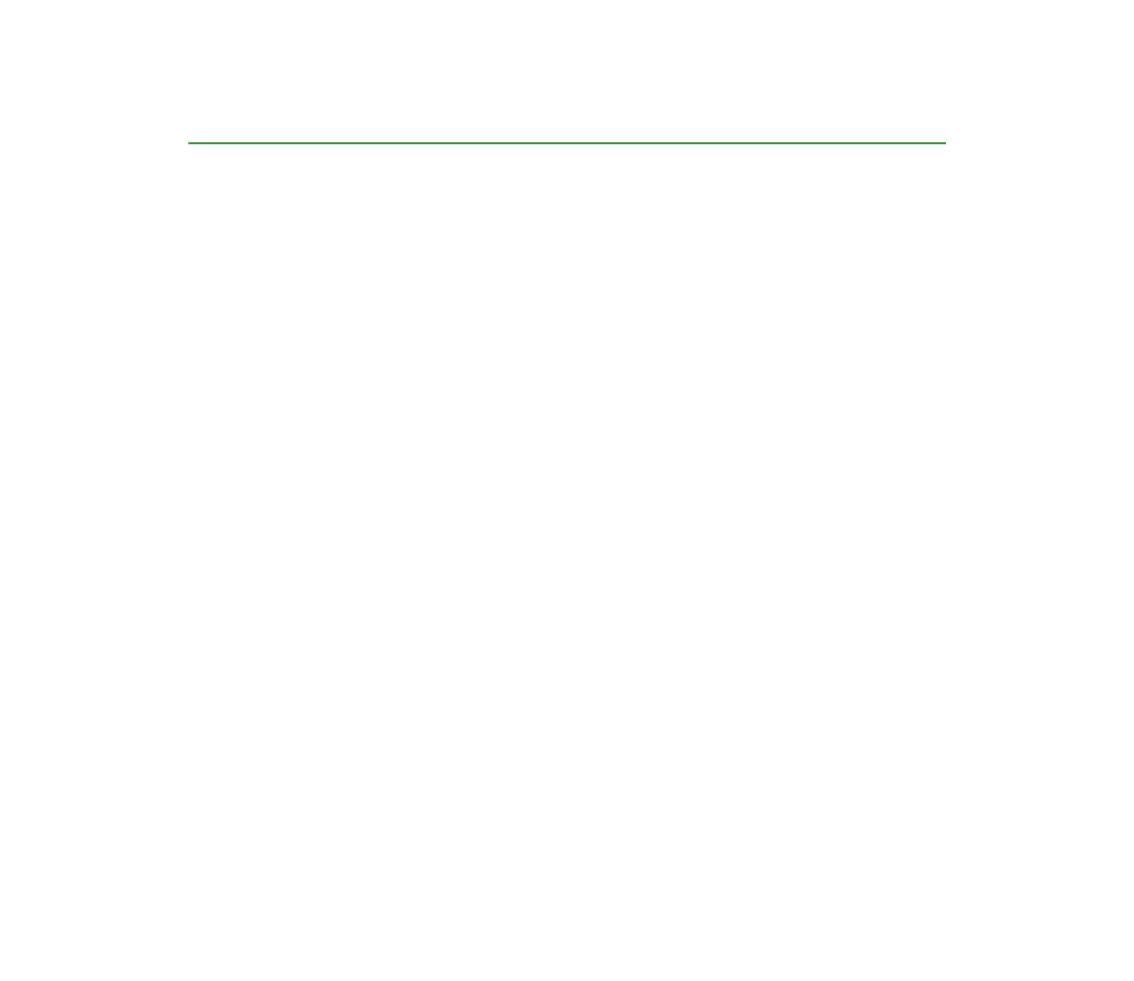
14Copyright © 2005 Nokia. All rights reserved.
General information
■Overview of functions
Your phone provides many functions that are practical for daily use, such as a
calendar, clock, and alarm clock. Your phone also supports the following
functions:
• Extensible hypertext markup language (XHTML) (See "Web," p. 80.)
• E-mail application (See "E-mail application," p. 43.)
• Presence-enhanced contacts (See "My presence," p. 55.)
• Java 2 Platform, Micro Edition (J2METM) (See "Applications," p. 77.)
■Access codes
Security code
The security code (5 to 10 digits) helps to protect your phone against
unauthorized use. The preset code is 12345. To change the code and set the phone
to request the code, see "Security," p. 68.
PIN codes
The personal identification number (PIN) code and the universal personal
identification number (UPIN) code (4 to 8 digits) help to protect your SIM card
against unauthorized use. See "Security," p. 68.


15Copyright © 2005 Nokia. All rights reserved.
The PIN2 code (4 to 8 digits) may be supplied with the SIM card and is required for
some functions.
The module PIN is required to access the information in the security module. See
" .Security module," p. 87
The signing PIN is required for the digital signature. See "Digital signature," p. 90.
PUK codes
The personal unblocking key (PUK) code and the universal personal unblocking key
(UPUK) code (8 digits) are required to change a blocked PIN code and UPIN code,
respectively. The PUK2 code (8 digits) is required to change a blocked PIN2 code. If
the codes are not supplied with the SIM card, contact your local service provider
for the codes.
Barring password
The barring password (4 digits) is required when using the Call barring service. See
" .Security," p. 68
■Configuration settings service
To use some of the network services, such as mobile Internet services and MMS,
your phone needs the correct configuration settings. You may be able to receive
the settings directly as a configuration message. After receiving the settings you
need to save them on your phone. The service provider may provide a PIN that is
needed to save the settings. For more information on availability, contact your

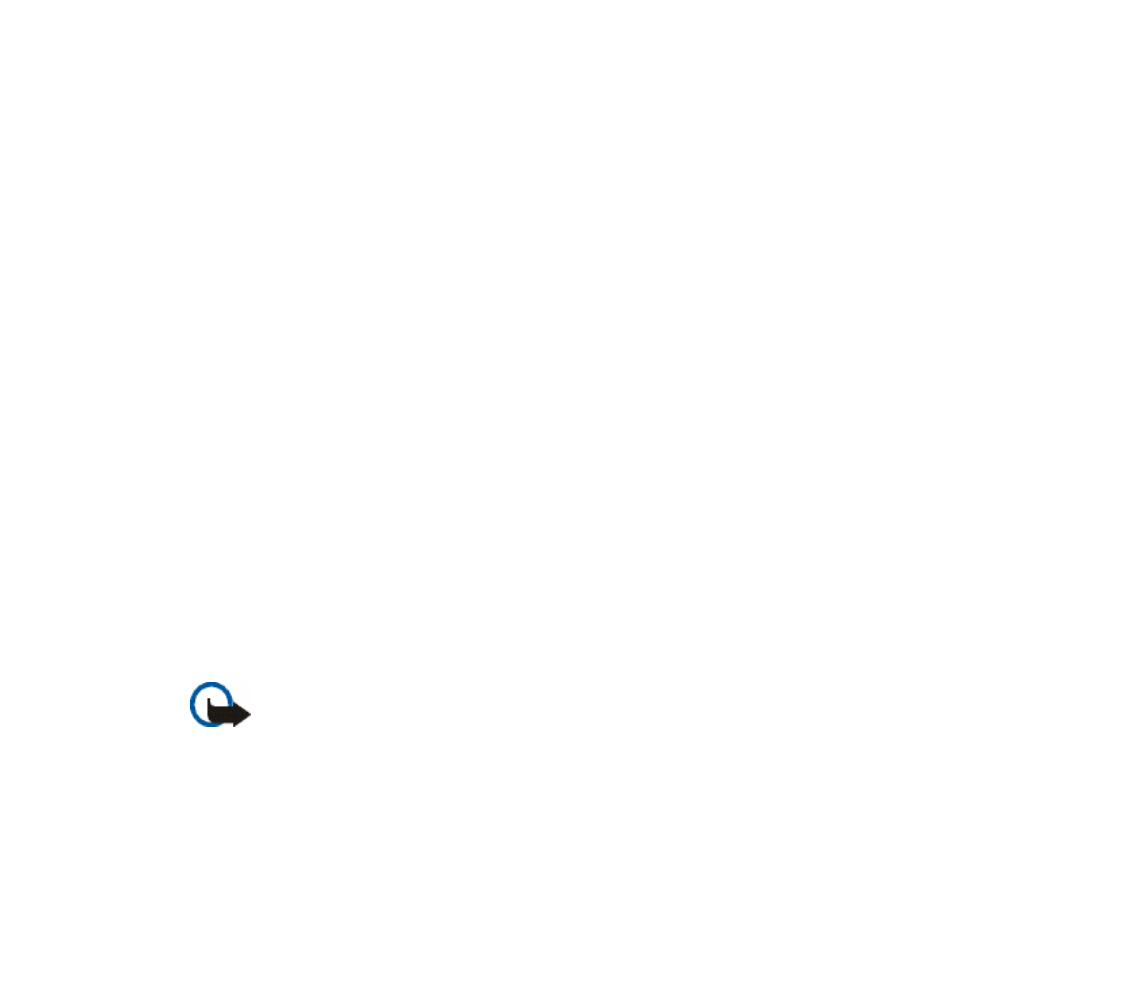
16Copyright © 2005 Nokia. All rights reserved.
network operator, service provider, nearest authorized Nokia dealer, or visit the
support area on the Nokia Web site at www.nokia.com/support.
When you have received a configuration message Configuration sett. received is
displayed.
To save the settings, select Show > Save. If the phone requests Enter settings'
PIN:, enter the PIN code for the settings, and select OK. To receive the PIN code,
contact the service provider that supplies the settings. If no settings are saved yet,
these settings are saved and set as default configuration settings. Otherwise, the
phone asks Activate saved configuration settings?.
To discard the received settings, select Exit or Show > Discard.
To edit the settings, see "Configuration," p. 67.
■ Download content and applications
You may be able to download new content (for example, themes) to the phone
(network service). Select the download function (for example, in the Gallery
menu). To access the download function, see the respective menu descriptions. For
the availability of different services, pricing, and tariffs, contact your service
provider.
Important: Use only services that you trust and that offer adequate security and
protection against harmful software.

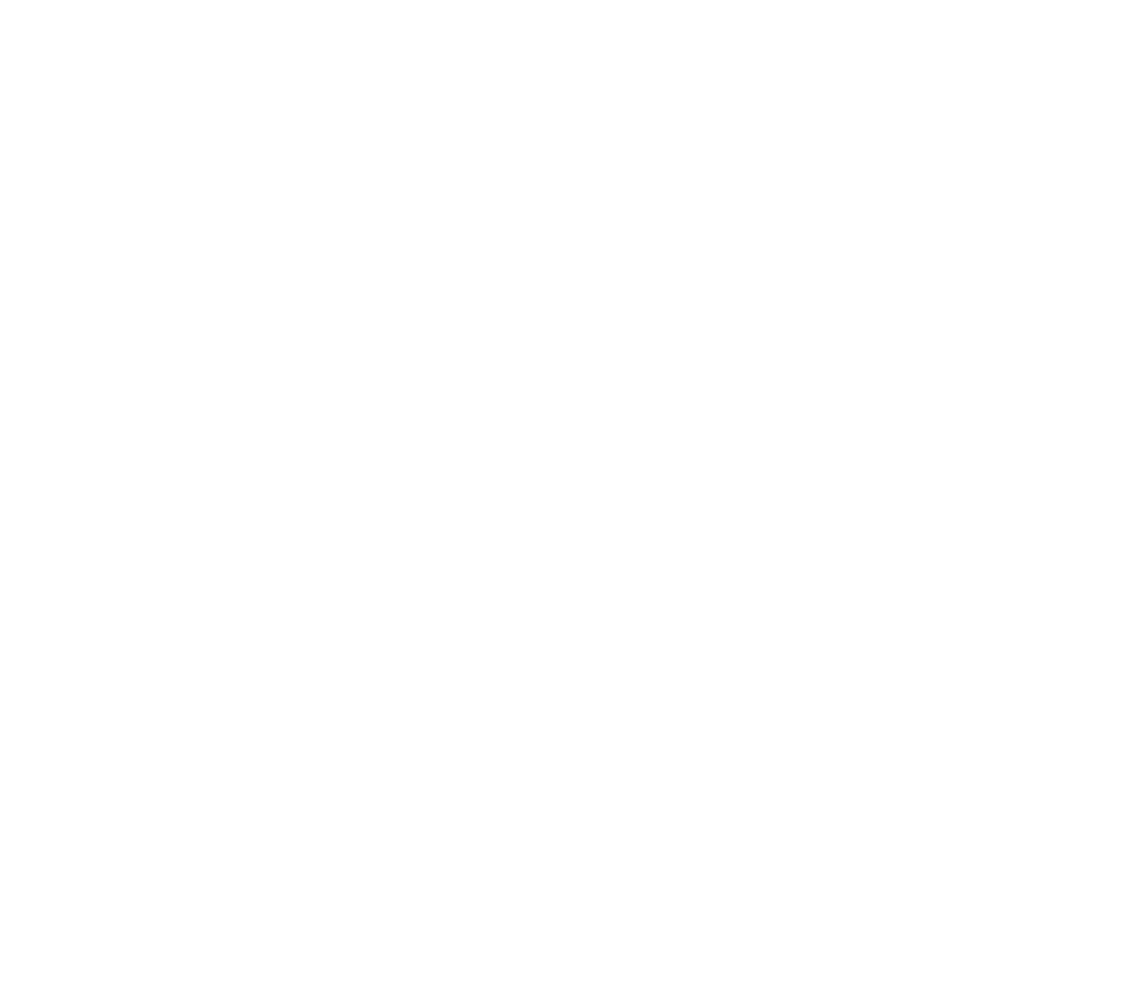
17Copyright © 2005 Nokia. All rights reserved.
■Nokia support on the Web
Check www.nokia.com/support or your local Nokia Web site for the latest version
of this guide, additional information, downloads, and services related to your
Nokia product.
On the Web site, you can get information on the use of Nokia products and
services. If you need to contact customer service, check the list of local Nokia
contact centers at www.nokia.com/customerservice.
For maintenance services, check your nearest Nokia service center location at
www.nokia.com/repair.


18Copyright © 2005 Nokia. All rights reserved.
1. Get started
■Open the fold
When you open the fold of the phone, it opens up
to approximately 154 degrees. Do not try to force
the fold open more.
■Install the SIM card and battery
Always switch the device off and disconnect the charger before removing the battery.
Keep all SIM cards out of the reach of small children.
For availability and information on using SIM card services, contact your SIM card vendor.
This may be the service provider, network operator, or other vendor.
This device is intended for use with the BL-5B battery.
The SIM card and its contacts can easily be damaged by scratches or bending, so
be careful when handling, inserting, or removing the card.



21Copyright © 2005 Nokia. All rights reserved.
Plug and play service
When you switch on your phone for the first time, and the phone is in the standby
mode, you are asked to get the configuration settings from your service provider
(network service). Confirm or decline the query. See Connect to service provider
support in "Configuration," p. ," p.67, and "Configuration settings service 15.
■Normal operating position
Use the phone only in its normal operating position.
Your device has an external antenna.
Note: As with any other radio transmitting device,
do not touch the antenna unnecessarily when the
device is switched on. Contact with the antenna
affects call quality and may cause the device to
operate at a higher power level than otherwise
needed. Avoiding contact with the antenna area
when operating the device optimizes the antenna
performance and the battery life.


22Copyright © 2005 Nokia. All rights reserved.
2. Your phone
■Keys and parts
• Earpiece (1)
• Display (2)
• Left selection key (3)
Middle selection key (4)
Right selection key (5)
The function of these keys depends on the
guiding text shown on the display above the
keys.
• 4-way navigation key (6)
Scroll up, down, left, and right.
• Call key (7)
• End key and power key (8)
• Charger connector (9)
• Headset connector (10)
• Microphone (11)
• Eyelet for the wrist strap (12)


23Copyright © 2005 Nokia. All rights reserved.
• Loudspeaker (13)
• Pulsating light (14)
When the fold is closed, the pulsating light notifies you
of the phone status (for example, an incoming call) if
Light effects is set On. See "Lights,"p. 61.
Note: Avoid touching the connector as it is
intended for use by authorized service
people only.
Warning: Certain parts of this device may contain nickel. Avoid prolonged contact
with the skin. Continuous exposure to nickel on the skin may lead to nickel allergy.

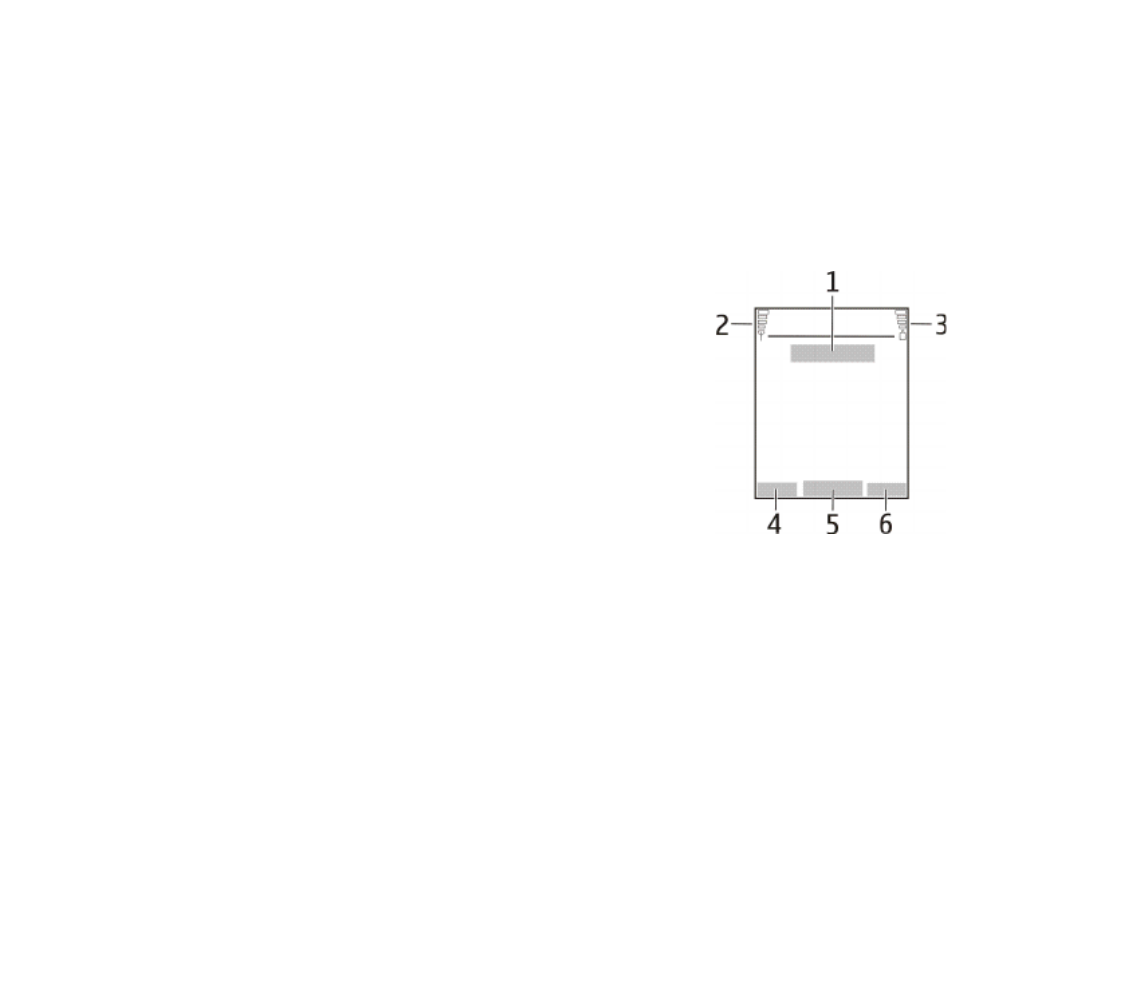
24Copyright © 2005 Nokia. All rights reserved.
■Standby mode
When the phone is ready for use, and you have not entered any characters, the
phone is in the standby mode.
Display
• Name of the network or the operator logo (1)
• Signal strength of the cellular network at your
current location (2)
• Battery charge level (3)
• The left selection key is Go to (4).
• The middle selection key is Menu (5).
• The right selection key is Names (6) or another
shortcut to a function that you selected. See "My
shortcuts," p. 62. Operator variants may have an
operator-specific name to access an operator-specific Web site.
Personal shortcut list
The left selection key is Go to.
To view the functions in the personal shortcut list, select Go to. To activate a
function, select it.


25Copyright © 2005 Nokia. All rights reserved.
To view a list with available functions, select Go to > Options > Select options. To
add a function to the shortcut list, select Mark. To remove a function from the list,
select Unmark.
To rearrange the functions on your personal shortcut list, select Go to >
Options > Organise. Select the desired function and Move and the place where
you want to move the function.
Shortcuts in the standby mode
• To access the list of dialed numbers, press the call key once. Scroll to the
number or name that you want; and to call the number, press the call key.
• To open the Web browser, press and hold 0.
• To call your voice mailbox, press and hold 1.
• Use the navigation key as a shortcut. See "My shortcuts," p. 62.
Power saving
When the phone fold is opened, a digital clock view overwrites
the display when no function of the phone has been used for a
certain period of time. To activate the power saver, see Power
saver in "Display," p. 62. To deactivate the screen saver, press
any key.


26Copyright © 2005 Nokia. All rights reserved.
Indicators
You received one or several text or picture messages. See "Read and reply
to an SMS message," p. 36.
You received one or several multimedia messages. See "Read and reply to
a multimedia message," p. 40.
The phone registered a missed call. See "Call register," p. 51.
The keypad is locked. See "Keypad lock (keyguard)," p. 27.
The phone does not ring for an incoming call or text message when
Incoming call alert and Message alert tone are set off. See "Tones," p. 61.
The alarm clock is set to On. See "Alarm clock," p. 71.
When the packet data connection mode Always online is selected and the
packet data service is available, the indicator is shown. See
" .Connectivity," p. 66
A packet data connection is established. See "Connectivity," p. 66 and
" .Browse pages," p. 81
The packet data connection is suspended (on hold), for example, if there is
an incoming or outgoing call during a packet data dial-up connection.


27Copyright © 2005 Nokia. All rights reserved.
■Keypad lock (keyguard)
To prevent the keys from being accidentally pressed, select Menu, and press *
within 1.5 seconds to lock the keypad.
To unlock the keypad, select Unlock, and press *. If the Security keyguard is set On,
enter the security code if requested.
To answer a call when the keyguard is on, press the call key. When you end or
reject the call, the keypad automatically locks.
For Security keyguard, see "Phone," p. 65.
When the keyguard is on, calls still may be possible to the official emergency number
programmed into your device.

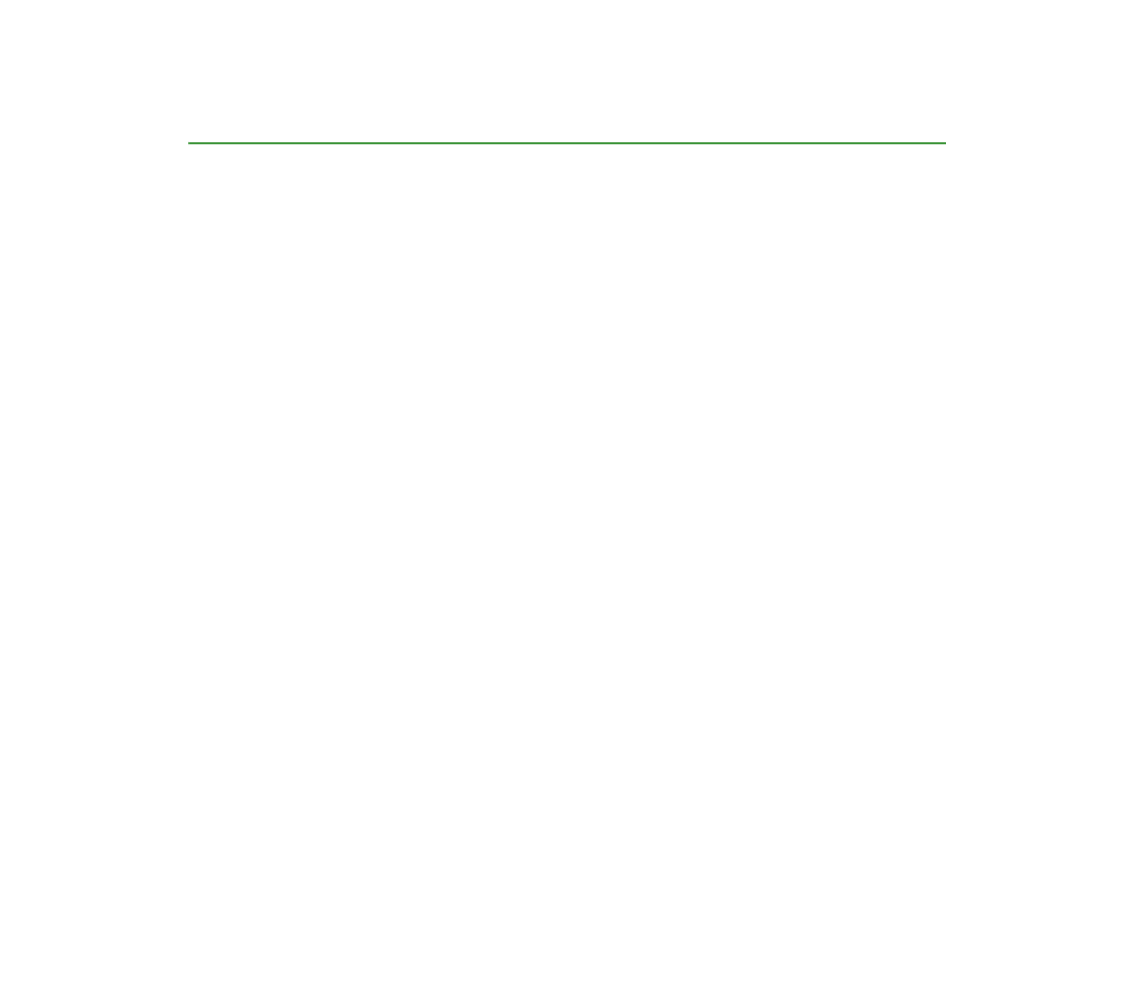
28Copyright © 2005 Nokia. All rights reserved.
3. Call functions
■Make a call
1. Enter the phone number, including the area code.
For international calls, press * twice for the international prefix (the +
character replaces the international access code) and then enter the country
code, the area code without the leading 0, if necessary, and the phone number.
2. To call the number, press the call key.
3. To end the call or to cancel the call attempt, press the end key, or close the
phone fold.
To make a call using names, search for a name or phone number in Contacts. See
"Search for a contact," p. 52. Press the call key to call the number.
To access the list of numbers you last called or attempted to call, press the call key
once in the standby mode. To call the number, scroll to a number or name, and
press the call key.
Speed dialing
Assign a phone number to one of the speed-dialing keys, 2 to 9. See "Speed dials,"
p. 58. Call the number in either of the following ways:
• Press a speed-dialing key, then press the call key.




31Copyright © 2005 Nokia. All rights reserved.
4. Write text
You can enter text (for example, when writing messages) using traditional or
predictive text input. When using traditional text input, press a number key, 1 to
9, repeatedly until the desired character appears. In predictive text input you can
enter a letter with a single keypress.
When you are writing text, predictive text input is indicated by and
traditional text input by at the top left of the display. , , or
appear next to the text input indicator, indicating the character case.
To change the character case and the text input mode, press #. indicates
number mode. To change from the letter to number mode, press and hold #, and
select Number mode.
■Settings
To set the writing language, select Options > Writing language. Predictive text
input is only available for the languages listed.
Select Options > Dictionary on to set the predictive text input or Dictionary off to
set traditional text input.
■Predictive text input
Predictive text input is based on a built-in dictionary to which you can also add
new words.


32Copyright © 2005 Nokia. All rights reserved.
1. Start writing a word using the 2 to 9 keys. Press each key only once for a single
letter. The word changes after each keypress.
2. When you have finished writing the word and it is correct, to confirm it, press 0
to add a space, or press any of the navigation keys. Press a navigation key to
move the cursor.
If the word is not correct, press * repeatedly, or select Options > Matches.
When the word that you want appears, confirm it.
If ? is displayed after the word, the word you intended to write is not in the
dictionary. To add the word to the dictionary, select Spell. Enter the word
(traditional text input is used), and select Save.
3. Start writing the next word.
Write compound words
Enter the first part of the word, and press the right navigation key to confirm it.
Write the last part of the word, and confirm the word.
■Traditional text input
Press a number key, 1 to 9, repeatedly until the desired character appears. Not all
characters available under a number key are printed on the key. The characters
available depend on the writing language. See "Settings," p. 31.
If the next letter you want is located on the same key as the present one, wait
until the cursor appears, or press any of the navigation keys and enter the letter.


33Copyright © 2005 Nokia. All rights reserved.
The most common punctuation marks and special characters are available under
the 1 key.


34Copyright © 2005 Nokia. All rights reserved.
5. Navigate the menus
The phone offers you an extensive range of functions, which are grouped into
menus.
1. To access the menu, select Menu. To change the menu view, select Options >
Main menu view > List or Grid.
2. Scroll through the menu, and select a submenu (for example, Settings).
3. If the menu contains submenus, select the one that you want (for example,
Call).
4. If the selected menu contains further submenus, select the one that you want
(for example, Anykey answer).
5. Select the setting of your choice.
6. To return to the previous menu level, select Back. To exit the menu, select Exit.

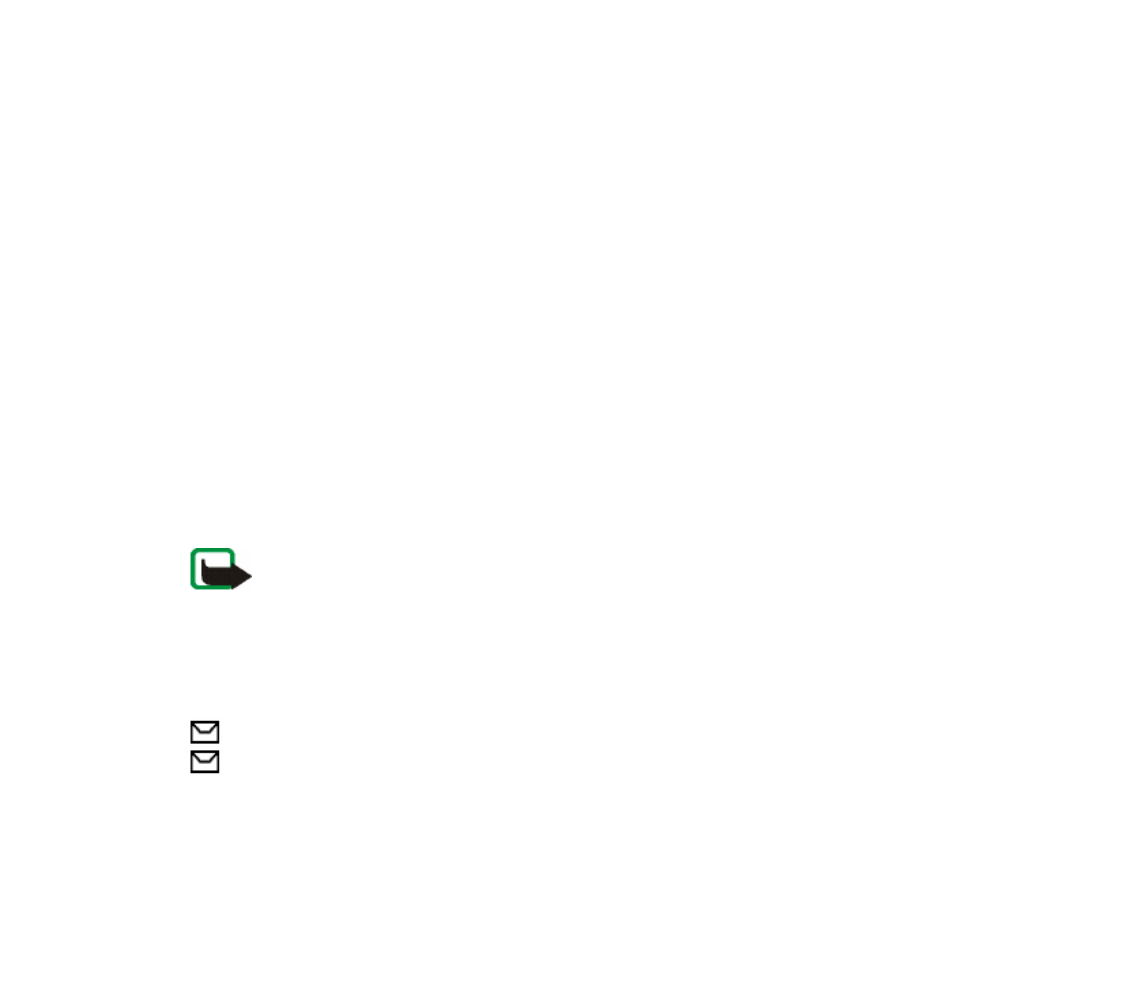
36Copyright © 2005 Nokia. All rights reserved.
At the top of the display, you can see the message length indicator that tracks the
number of characters available. For example, 10/2 means that you can still add 10
characters for the text to be sent as two messages.
Write and send an SMS message
1. Select Menu > Messages > Create message > Text message.
2. Enter a message. See "Write text," p. 31. To insert text templates or a picture
into the message, see "Templates," p. 37. Each picture message comprises
several text messages. Sending one picture or multipart message may cost
more than sending one text message.
3. To send the message, select Send > Recently used, To phone number, To many,
or To e-mail address. To send a message using a predefined message profile,
select Via sending profile. For the message profile, see "Text and SMS e-mail,"
p. 47. Select or enter a phone number or e-mail address, or select a profile.
Note: The picture message function can be used only if it is supported by your
network operator or service provider. Only compatible devices that offer picture
message features can receive and display picture messages. The appearance of a
message may vary depending on the receiving device.
Read and reply to an SMS message
is shown when you received an SMS message or an SMS e-mail. The blinking
indicates that the message memory is full. Before you can receive new
messages, delete some of your old messages in the folder.Inbox
1. To view a new message, select Show. To view it later, select Exit.


37Copyright © 2005 Nokia. All rights reserved.
To read the message later, select Menu > Messages > Inbox. If more than one
message is received, select the message that you want to read. indicates an
unread message.
2. While reading a message, select Options and delete or forward the message;
edit the message as a text message or an SMS e-mail, rename the message you
are reading or move it to another folder; or view or extract message details.
You can also copy text from the beginning of the message to your phone
calendar as a reminder note. To save the picture in the Templates folder when
reading a picture message, select Options > Save picture.
3. To reply as a message, select Reply > Text message, Multimedia msg., or Flash
message. Enter the reply message. When replying to an e-mail, first confirm or
edit the e-mail address and subject.
4. To send the message to the displayed number, select Send > OK.
Templates
Your phone has text templates and picture templates that you can use in
text, picture, or SMS e-mail messages.
To access the template list, select Menu > Messages > Saved items > Text
messages > Templates.
■ Multimedia messages (MMS)
A multimedia message can contain text, a picture, a calendar note, or a business
card. If the message is too large, the phone may not be able to receive it. Some


38Copyright © 2005 Nokia. All rights reserved.
networks allow text messages that include an Internet address where you can
view the multimedia message.
Note: Only devices that have compatible features can receive and display
multimedia messages. The appearance of a message may vary depending on the
receiving device.
You cannot receive multimedia messages during a call, a game, another Java
application, or an active browsing session. Because delivery of multimedia
messages can fail for various reasons, do not rely solely upon them for essential
communications.
Write and send a multimedia message
To set the settings for multimedia messaging, see "Multimedia," p. 47. To check
availability and to subscribe to the multimedia messaging service, contact your
service provider.
1. Select Menu > Messages > Create message > Multimedia msg..
2. Enter a message. See "Write text," p. 31.
To insert a file, select Options > Insert and from the following options:
Image — to insert a file from Gallery
Sound Clip — to insert a sound file from Gallery
Business card or Calendar note — to insert a business card or a calendar note in
the message
Slide — to insert a slide to the message. Your phone supports multimedia
messages that contain several pages (slides). Each slide can contain text, one


39Copyright © 2005 Nokia. All rights reserved.
image, a calendar note, and a business card. To open a desired slide if the
message contains several slides, select Options > Previous slide, Next slide, or
Slide list. To set the interval between the slides, select Options > Slide timing.
To move the text component to the top or bottom of the message, select
Options > Place text first or Place text last.
The following options may also be available: to delete an image or slide Delete
from the message, Clear text, Preview, or Save message. In More options the
following options may be available: Insert contact, Insert number, Message
details, and Edit subject.
3. To send the message, select Send > Recently used, To phone number, To e-mail
address, or To many.
4. Select the contact from the list, or enter the recipient’s phone number or e-
mail address, or search for it in Contacts. Select OK. The message is moved to
the Outbox folder for sending.
While the multimedia message is being sent, the animated indicator is
displayed, and you can use other functions on the phone. If the sending fails,
the phone tries to resend it a few times. If this fails, the message remains in the
Outbox folder, and you can try to resend it later.
If you select Save sent messages > Yes, the sent message is saved in the Sent
items folder. See "Multimedia," p. 47. When the message is sent, it is not an
indication that the message has been received at the intended destination.
Copyright protections may prevent some images, ringing tones, and other content from
being copied, modified, transferred or forwarded.

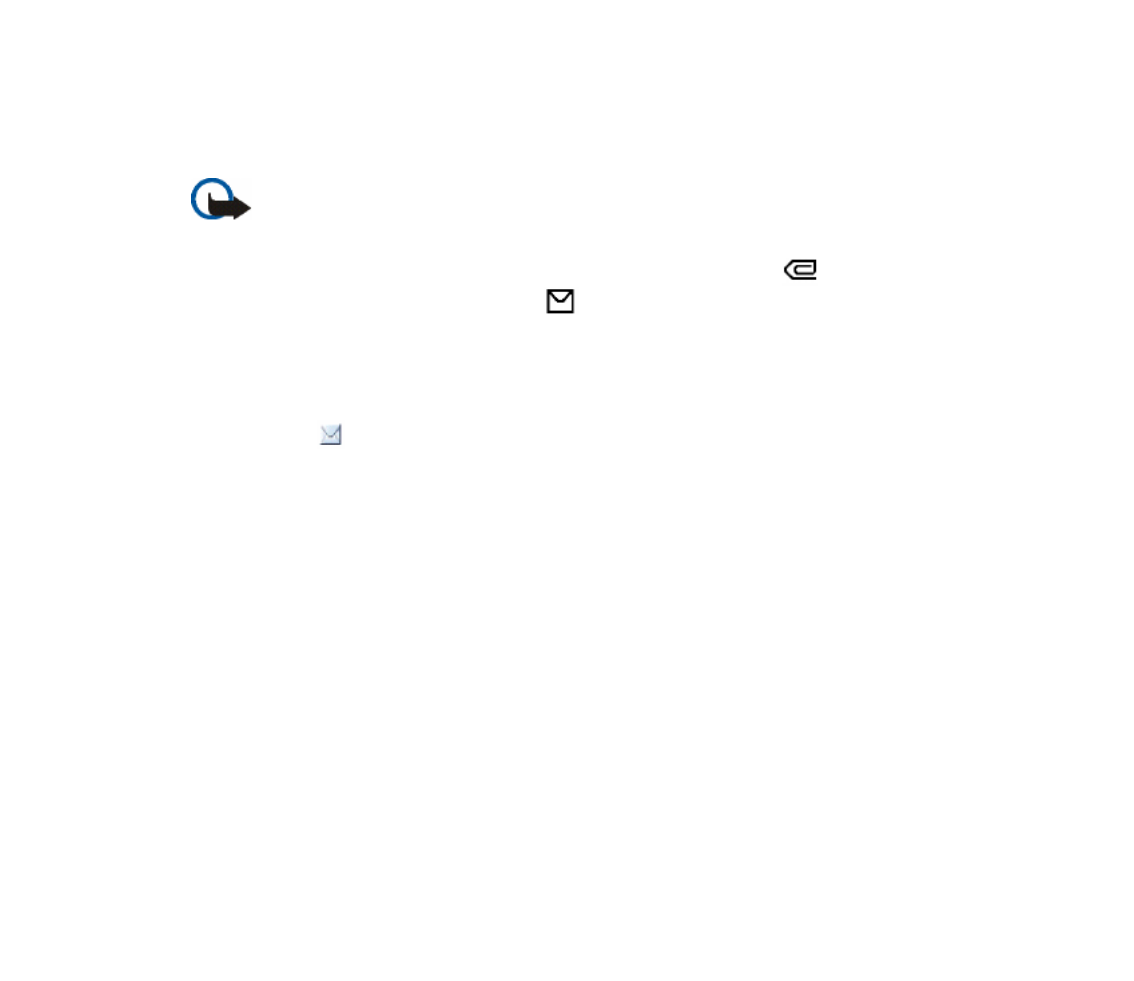
40Copyright © 2005 Nokia. All rights reserved.
Read and reply to a multimedia message
The default setting of the multimedia message service is generally on.
Important: Exercise caution when opening messages. Multimedia message
objects may contain malicious software or otherwise be harmful to your device or
PC.
When your phone receives a multimedia message, the animated is displayed.
When the message has been received, and Multimedia message received are
shown.
1. To read the message, select Show. To view it later, select Exit.
To read the message later, select Menu > Messages > Inbox. In the list of
messages, indicates an unread message. Select the message that you want
to view.
2. The function of the middle selection key changes according to the currently
displayed attachment in the message.
To view the whole message if the received message contains a presentation,
select Play.
To zoom in on an image, select Zoom. To view a business card or calendar note
or to open a theme object, select Open.
3. To reply to the message, select Options > Reply > Text message, Multimedia
msg., or Flash message. Enter the reply message, and select Send. You can send
the reply message only to the person who sent you the original message.
Select Options to access available options.


41Copyright © 2005 Nokia. All rights reserved.
The wireless network may limit the size of MMS messages. If the inserted picture exceeds
this limit, the device may make it smaller so that it can be sent by MMS.
■ Memory full
When you have received a new text message and the message memory is full,
blinks and Text msgs. memory full. Delete msgs. is shown. Select No, and delete
some messages from a folder. To discard the waiting message, select Exit > Yes.
When you have a new multimedia message waiting and the memory for the
messages is full, blinks and Multimedia memory full. View waiting msg. is
shown. To view the waiting message, select Show. Before you can save the
waiting message, delete old messages to free memory space. To save the message,
select Options > Save message.
To discard the waiting message, select Exit > Yes. If you select No, you can view
the message.
■ Folders
The phone saves received text and multimedia messages in the Inbox folder.
Multimedia messages that have not yet been sent are moved to the Outbox folder.
If you select Message settings > Text messages > Save sent messages > Yes, and
Message settings > Multimedia msgs. > Save sent messages > Yes, the sent
messages are saved in the Sent items folder.

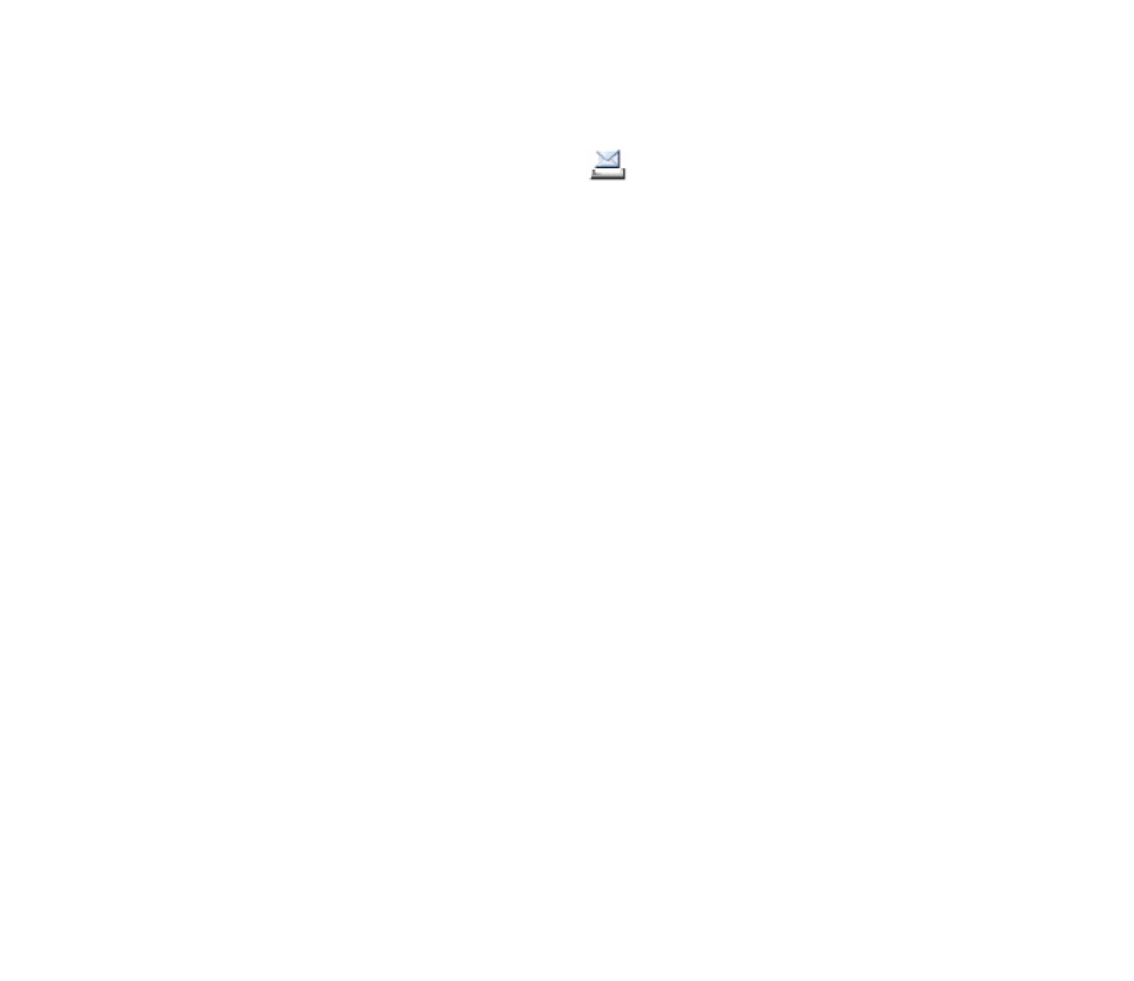
42Copyright © 2005 Nokia. All rights reserved.
To save the text message that you are writing and wish to send later in the Saved
items folder, select Options > Save message > Saved text msgs.. For multimedia
messages, select Options > Save message. indicates unsent messages.
To organize your text messages, you can move some of them to My folders or add
new folders for your messages. Select Messages > Saved items > Text messages >
My folders.
To add a folder, select Options > Add folder. If you have not saved any folders,
select Add.
To delete or rename a folder, scroll to the desired folder, and select Options >
Delete folder or Rename folder.
■ Flash messages
Flash messages are text messages that are instantly displayed upon reception.
Write a flash message
Select Menu > Messages > Create message > Flash message. Write your message.
The maximum length of a flash message is 70 characters. To insert a blinking text
into the message, select Insert blink char. from the options list to set a marker. The
text after the marker blinks until a second marker is inserted.
Receive a flash message
A received flash message is not automatically saved. To read the message, select
Read. To extract phone numbers, e-mail addresses, user ID, and Web site


43Copyright © 2005 Nokia. All rights reserved.
addresses from the current message, select Options > Use detail. To save the
message, select Save and the folder in which you want to save the message.
■ E-mail application
The e-mail application (network service) allows you to access your compatible
e-mail account from your phone when you are not in the office or at home. This
e-mail application is different from the SMS and MMS e-mail function.
Your phone supports POP3 and IMAP4 e-mail servers. Before you can send and
retrieve any e-mail, you may need to do the following:
• Obtain a new e-mail account or use the current one. For availability of your
e-mail account contact your e-mail service provider.
• For the settings required for e-mail, contact your e-mail service provider. You
may receive the e-mail configuration settings as a configuration message. See
"Configuration settings service," p. 15. You can also enter the settings
manually. See "Configuration," p. 67.
To activate the e-mail settings, select Menu > Messages > Message settings >
E-mail messages. See "E-mail," p. 48.
Write and send an e-mail
1. Select Menu > Messages > E-mail > Create e-mail.
2. Enter the recipient’s e-mail address, a subject, and the e-mail message.
To attach a file to the e-mail, select Options > Attach and the file in Gallery.
3. Select Send > Send now.


44Copyright © 2005 Nokia. All rights reserved.
Download e-mail
1. To access the e-mail application, select Menu > Messages > E-mail.
2. To download e-mail messages that have been sent to your e-mail account,
select Retrieve.
To download new e-mail messages and to send e-mail that has been saved in
the Outbox folder, select Options > Retrieve and send.
To download first the headings of the new e-mail messages that have been
sent to your e-mail account, select Options > Check new e-mail. Then, to
download the selected e-mail, mark the desired ones, and select Options >
Retrieve.
3. Select the new message in Inbox. To view it later, select Back.
indicates an unread message.
Read and reply to e-mail
Important: Exercise caution when opening messages. E-mail messages may
contain malicious software or otherwise be harmful to your device or PC.
Select Menu > Messages > E-mail > Inbox and the desired message. While
reading the message, select to view the available options.Options
To reply to an e-mail, select Reply > Empty screen or Original text. To reply to
many, select Options > Reply to all. Confirm or edit the e-mail address and
subject; then write your reply. To send the message, select Send > Send now.



46Copyright © 2005 Nokia. All rights reserved.
If supported by the network, indicates that there are new voice messages.
Select Listen to call your voice mailbox number.
■ Info messages
Select Menu > Messages > Info messages. With the Info messages network
service, you can receive messages on various topics from your service provider. To
check availability, topics, and the relevant topic numbers, contact your service
provider.
■ Service commands
Select Menu > Messages > Service commands. Write and send service requests
(also known as USSD commands) to your service provider, such as activation
commands for network services.
■ Delete messages
To delete all messages from a folder, select Menu > Messages > Delete messages
and the folder from which you want to delete the messages. Select Yes, and if the
folder contains unread messages, the phone asks whether you want to delete
them also. Select Yes again.

Specyfikacje produktu
| Marka: | Nokia |
| Kategoria: | smartfon |
| Model: | 6060i |
Potrzebujesz pomocy?
Jeśli potrzebujesz pomocy z Nokia 6060i, zadaj pytanie poniżej, a inni użytkownicy Ci odpowiedzą
Instrukcje smartfon Nokia

26 Stycznia 2025

5 Października 2024

26 Września 2024

23 Września 2024

18 Września 2024

18 Września 2024

18 Września 2024

17 Września 2024

17 Września 2024

16 Września 2024
Instrukcje smartfon
- smartfon Sony
- smartfon Samsung
- smartfon AEG
- smartfon LG
- smartfon Motorola
- smartfon Xiaomi
- smartfon MyPhone
- smartfon Sharp
- smartfon Huawei
- smartfon TCL
- smartfon Lenovo
- smartfon TP-Link
- smartfon Philips
- smartfon SilverCrest
- smartfon Gigabyte
- smartfon Acer
- smartfon Realme
- smartfon Gigaset
- smartfon Geemarc
- smartfon Hisense
- smartfon Infiniton
- smartfon Panasonic
- smartfon Mio
- smartfon Asus
- smartfon Nedis
- smartfon Medion
- smartfon OK
- smartfon Audioline
- smartfon Toshiba
- smartfon Tesla
- smartfon Alcatel-Lucent
- smartfon Majestic
- smartfon Bluebird
- smartfon Garmin
- smartfon Blaupunkt
- smartfon Profoon
- smartfon Vivax
- smartfon Evolveo
- smartfon Alcatel
- smartfon Haier
- smartfon HP
- smartfon Hyundai
- smartfon Honeywell
- smartfon Honor
- smartfon Kodak
- smartfon ZTE
- smartfon MaxCom
- smartfon Dell
- smartfon Google
- smartfon Intex
- smartfon Oppo
- smartfon Kyocera
- smartfon Krüger&Matz
- smartfon Qilive
- smartfon Thomson
- smartfon Manta
- smartfon Apple
- smartfon NGS
- smartfon CRUX
- smartfon Emporia
- smartfon Nevir
- smartfon Mitsubishi
- smartfon Razer
- smartfon GoClever
- smartfon SPC
- smartfon Intermec
- smartfon NEC
- smartfon Polaroid
- smartfon Prestigio
- smartfon Aiwa
- smartfon Sanyo
- smartfon Telefunken
- smartfon OnePlus
- smartfon Amazon
- smartfon Olympia
- smartfon Microsoft
- smartfon Bush
- smartfon HTC
- smartfon CAT
- smartfon Denver
- smartfon Saiet
- smartfon Albrecht
- smartfon RCA
- smartfon Media-Tech
- smartfon BenQ
- smartfon Trevi
- smartfon Lexibook
- smartfon Overmax
- smartfon Micromax
- smartfon Sencor
- smartfon NUU Mobile
- smartfon Alecto
- smartfon Binatone
- smartfon Hammer
- smartfon Allview
- smartfon Oukitel
- smartfon Best Buy
- smartfon Cyrus
- smartfon Kazam
- smartfon Tecdesk
- smartfon KPN
- smartfon Swissvoice
- smartfon I.safe Mobile
- smartfon TrekStor
- smartfon Brondi
- smartfon Fysic
- smartfon Wiko
- smartfon Yarvik
- smartfon Aligator
- smartfon Amplicomms
- smartfon AQISTON
- smartfon Amplicom
- smartfon Archos
- smartfon Androidtech
- smartfon Crosscall
- smartfon Ecom
- smartfon Sony Ericsson
- smartfon Vestel
- smartfon Sonim
- smartfon Energy Sistem
- smartfon Doro
- smartfon Sagem
- smartfon Lava
- smartfon Blu
- smartfon Easypix
- smartfon Konrow
- smartfon Brigmton
- smartfon Sunstech
- smartfon Aspera
- smartfon Sunny
- smartfon Nordmende
- smartfon Blackberry
- smartfon Vivo
- smartfon Wolder
- smartfon NGM
- smartfon Vodafone
- smartfon Switel
- smartfon InFocus
- smartfon GreatCall
- smartfon XD
- smartfon Pantech
- smartfon Alba
- smartfon RugGear
- smartfon Umidigi
- smartfon AT&T
- smartfon Mpman
- smartfon Bury
- smartfon Logicom
- smartfon Karbonn
- smartfon Palm
- smartfon Hannspree
- smartfon Phicomm
- smartfon Plum
- smartfon Lumigon
- smartfon Infinix
- smartfon Keneksi
- smartfon Klipad
- smartfon Iget
- smartfon T-Mobile
- smartfon JCB
- smartfon Casper
- smartfon Unnecto
- smartfon Wileyfox
- smartfon ITT
- smartfon Yota
- smartfon Avus
- smartfon Spice
- smartfon Wolfgang
- smartfon BQ
- smartfon ORA
- smartfon Danew
- smartfon Echo
- smartfon Primux
- smartfon Tiptel
- smartfon UTStarcom
- smartfon Zipy
- smartfon Mediacom
- smartfon Beafon
- smartfon BGH
- smartfon Billow
- smartfon Telstra
- smartfon Ulefone
- smartfon CSL
- smartfon ToughGear
- smartfon Benefon
- smartfon Komu
- smartfon Doogee
- smartfon Energizer
- smartfon Tremay
- smartfon Kurio
- smartfon Piranha
- smartfon Coolpad
- smartfon Syco
- smartfon TAG Heuer
- smartfon Mobistel
- smartfon Itel
- smartfon Garmin-Asus
- smartfon Handheld
- smartfon Fero
- smartfon AT Telecom
- smartfon Xtreamer
- smartfon Verykool
- smartfon O2
- smartfon General Mobile
- smartfon Mustang
- smartfon Kogan
- smartfon Pharos
- smartfon Storex
- smartfon Fairphone
- smartfon Freeman
- smartfon HomTom
- smartfon Leotec
- smartfon Auro
- smartfon Maxx
- smartfon ITTM
- smartfon Posh Mobile
- smartfon THL
- smartfon NGM-Mobile
- smartfon POCO
- smartfon Nothing
- smartfon Lark
- smartfon Senifone
- smartfon Tecno
- smartfon Telme
- smartfon UMi
- smartfon Olitech
- smartfon Mobiola
- smartfon Meizu
- smartfon Neffos
- smartfon Gionee
- smartfon TIM
- smartfon Cubot
- smartfon Leagoo
- smartfon NTech
- smartfon Nubia
- smartfon LeEco
- smartfon GSmart
- smartfon Bea-fon
- smartfon Opticon
- smartfon EStar
- smartfon Facom
- smartfon Jitterbug
- smartfon Custom
- smartfon Aplic
- smartfon HMD
- smartfon Opis
- smartfon Volla
- smartfon Nothing Tech
- smartfon Maxwest
- smartfon Kalley
Najnowsze instrukcje dla smartfon

2 Kwietnia 2025

30 Marca 2025

10 Marca 2025

7 Marca 2025

5 Marca 2025

5 Marca 2025

3 Marca 2025

2 Marca 2025

26 Lutego 2025

26 Lutego 2025