Instrukcja obsługi Nexxt NCR-N301
Przeczytaj poniżej 📖 instrukcję obsługi w języku polskim dla Nexxt NCR-N301 (2 stron) w kategorii router. Ta instrukcja była pomocna dla 12 osób i została oceniona przez 2 użytkowników na średnio 4.5 gwiazdek
Strona 1/2
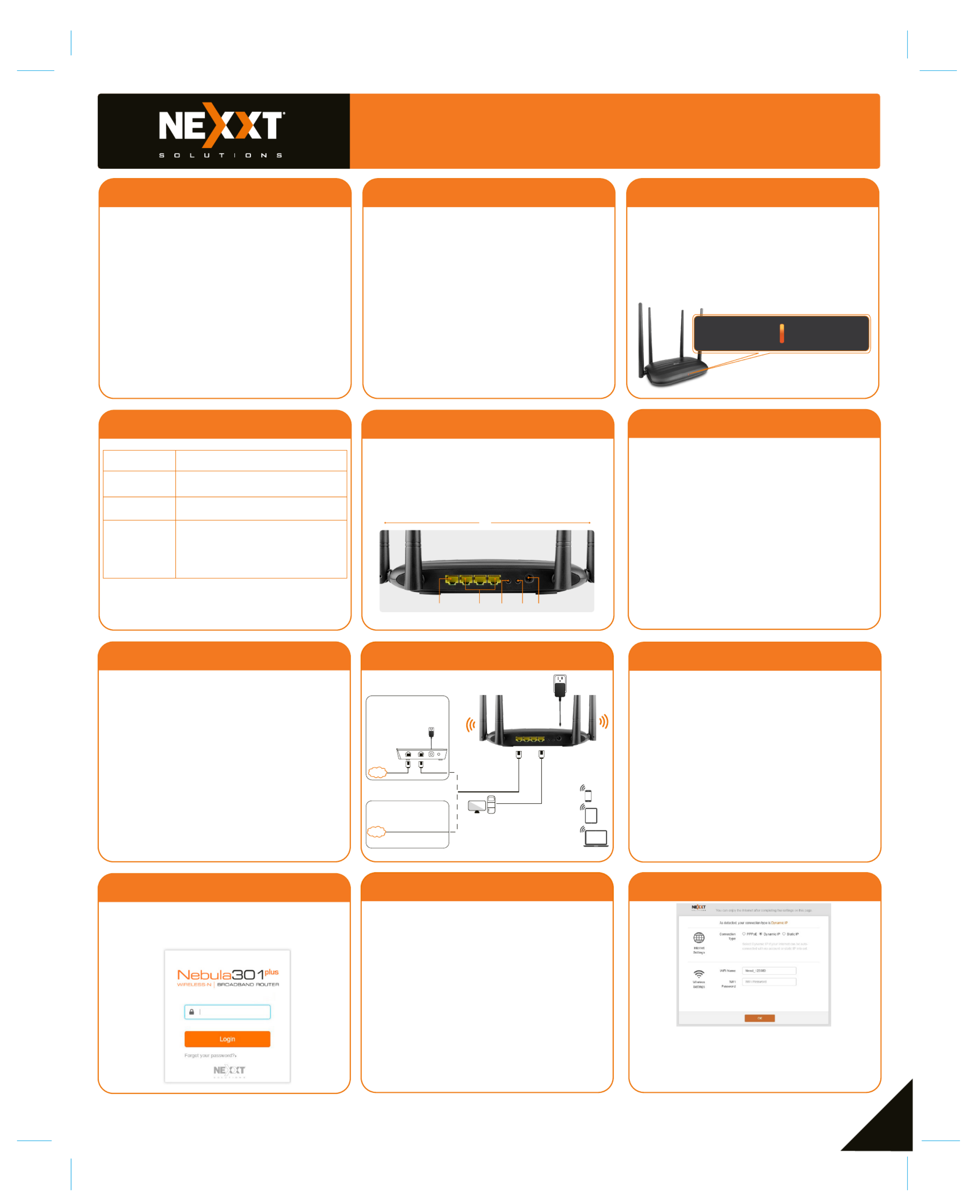
B.Ethernet Access
Modem
Internet
Internet Ethernet Cable
A.Telephone Line/FTTH
(Fiber To The Home)/
Cable Access
Or
The default WiFi name is
Nexxt XXXXXX
There is no default WiFi password.
*Images herein are for references only. The actual product may differ.
Ethernet Cable
12
Quick installation guide
1 2 3
1
Preliminary steps
Product layout
This advanced network device works as a router,
wireless AP, WISP client and universal repeater.
Before setting up the router, you must verify that
you have high-speed internet access available. The
most widely used connection nowadays is broad-
band DSL or cable. The description used in this
guide is based on that type of connection.
1. Power off your PC, modem and the router.
2. Find the optimum location for the router. The best place is
usually at the center of your wireless network with the
antennas in the upright position.
3. Connect one end of the supplied power adapter to the AC
input jack located on the rear panel of the router, before
plugging the other end to a standard electrical wall outlet.
4. Connect your network devices to the LAN ports of the router.
Then using an ethernet cable, connect your modem to the
WAN port in order to gain internet access.
5. Finally, power on the router, your PC and modem.
Thank you for purchasing the new Nebula 301+
wireless-N router from Nexxt Solutions
®. If any of
the following items are mismatched, missing or
damaged, please contact the merchant from
whom you purchased the unit for immediate
replacement.
• Wireless-N router
• 100/240V power adapter
• Network cable
• Quick setup guide
4
1. Antennas: Four high-gain 5dBi omnidirectional
antennas.
2. WAN port: This RJ45 port is where you will connect the
fiber/cable/DSL modem, or ethernet line from your ISP.
3. LAN ports (1/2/3): Connect 10/100Mbps ethernet
devices such as computers, switches, and hubs to any of
these RJ45 ports.
4. Wi-Fi button: Push it for 1 to 3 seconds to enable or
disable the wireless network of the router.
5. WPS/Reset:
・Press this button for about one second to enable WPS
encryption. Within two seconds, enable the WPS feature
on the client device to establish a connection.
・Press this button for about eight seconds to restore
the device to its factory default settings. The LED
indicator will blink quickly.
6. Power: Connect the supplied power adapter to this jack.
6
7
10 11
8
Router configuration
9
1.Log into the router by accessing the web base
utility. To do so, in the browser’s address field enter
the default address or http://192.168.0.1
http://www.nexxtwifi.local
Note: To access the router wirelessly, look for the
SSID, (whereby represents the Nexxt_XXXXXX X
last 6 numbers of the MAC address).
2. In this stage, the wireless router web interface will
come up. The system will then prompt you to enter the
default password. Type and click to admin Login
continue.
3. Next, the Basic settings page will be displayed. In this
window, you will be prompted to select the Internet
Connection Type, which will depend on the type of
connection offered by your existing Internet Service
Provider (ISP): PPPoE, for dial-up or DHCP for other
broadband connections. You can also set it up to use
a Static IP configuration. By default, the router will
auto-detect the connection type and set it to the
corresponding configuration. You can also setup the
wireless password and SSID under the Wireless
Settings blank area (by default, this is ). For security
purposes, we recommend using a security key at this
stage. It must contain at least 8 characters. Click
to complete the initial set up of the router. OK
Front panel
Hardware installation
4. Once complete, you will get a successful setup
message. If the SSID and password were changed in
the previous step, you will need to access the router
using the newly assigned parameters.
5
Back panel
The rear panel provides the physical connectors for power
and the client network devices.
2 3 4 5
1
6
The LED indicator on the front panel provides information
about network activity, the connection and link status of
the ports in real time. They also facilitate activity monito-
ring and troubleshooting the performance of the device.
LED
indicator
Solid The router is starting up or is already
successfully connected to the internet
Blinks slowly The router fails to connect to the internet
Blinks quickly When clients are either connected or
disconnected to any of the LAN ports, the
LED will blink quickly for 3 seconds before
changing to solid
Description
WAN

Quick installation guide
13
2
15
16 17
14
3
19
18
This device complies with Part 15 of the FCC Rules.
Operation is subject to the following two conditions: (1)
This device may not cause harmful interference, and (2)
this device must accept any interference received,
including interference that may cause undesired opera-
tion.
This equipment has been tested and found to comply with
the limits for a Class B digital device, pursuant to Part 15
of the FCC Rules. These limits are designed to provide
reasonable protection against harmful interference in a
residential installation. This equipment generates, uses
and can radiate radio frequency energy and, if not
installed and used in accordance with the instructions,
may cause harmful interference to radio communications.
However, there is no guarantee that interference will not
occur in a particular installation. If this equipment does
cause harmful interference to radio or television recep-
tion, which can be determined by turning the equipment
off and on, the user is encouraged to try to correct the
interference by one of the following:
FCC statement
Reorient or relocate the receiving antenna.
Increase the separation between the equipment and
receiver.
Connect the equipment into an outlet on a circuit
different from that to which the receiver is connected.
Consult the dealer or an experienced radio/TV
technician for help.
•
•
•
•
Any changes or modifications not expressly approved by
the party responsible for compliance could void the user's
authority to operate the equipment.
This transmitter must not be co-located or operated in
conjunction with any other antenna or transmitter.
The manufacturer is not responsible for any radio or TV
interference caused by unauthorized modifications to this
equipment.
Caution!
This equipment complies with FCC radiation exposure
limits set forth for an uncontrolled environment. This
equipment should be installed and operated at a
minimum distance of 20cm between the radiator and
your body
Radiation exposure statement
FCC ID: X4YNBL301P
5. If the computer you used to set up the router can
access the internet, it means that you have successfully
configured the device, and that other computers in the
LAN should also be able to do the same. If they don’t,
verify that the Internet Protocol is set to obtain the IP
and DNS settings automatically.
To do so, right click Network & Internet Settings
followed by Next, click on Ethernet. Network and
sharing center > Ethernet > Properties and select
Internet Protocol version 4 (TCP/IPv4). Finish by
clicking on Properties Obtain Obtain DNS server and
and IP address automatically. Please note that the
path indicated above relates to Windows 10. Other
operating systems may differ, so make sure to follow the
instructions of the operating system you are using. If
you later wish to customize your wireless router’s
configurations, login to the router and click on the
corresponding menu options you desire to customize.
Specyfikacje produktu
| Marka: | Nexxt |
| Kategoria: | router |
| Model: | NCR-N301 |
Potrzebujesz pomocy?
Jeśli potrzebujesz pomocy z Nexxt NCR-N301, zadaj pytanie poniżej, a inni użytkownicy Ci odpowiedzą
Instrukcje router Nexxt

11 Września 2024

3 Września 2024

2 Września 2024

26 Sierpnia 2024

26 Sierpnia 2024

16 Sierpnia 2024

6 Sierpnia 2024
Instrukcje router
- router Samsung
- router Tenda
- router AEG
- router Motorola
- router Xiaomi
- router Huawei
- router TCL
- router TP-Link
- router Milwaukee
- router Gigabyte
- router Acer
- router Bosch
- router Hikvision
- router Roland
- router Nokia
- router Toolcraft
- router Festool
- router EZVIZ
- router Conceptronic
- router StarTech.com
- router Asus
- router Medion
- router Black & Decker
- router TRENDnet
- router MSI
- router D-Link
- router ATen
- router Siemens
- router Thrustmaster
- router DeWalt
- router Einhell
- router Alcatel
- router Sigma
- router HP
- router Teltonika
- router Silverline
- router Manhattan
- router Strong
- router Makita
- router Mikrotik
- router Cisco
- router Moxa
- router Synology
- router Gembird
- router ZTE
- router Lindy
- router Zebra
- router ZyXEL
- router Trust
- router LogiLink
- router Dell
- router IFM
- router Linksys
- router Google
- router Digitus
- router Vimar
- router Dahua Technology
- router Schneider
- router Kyocera
- router Sabrent
- router AVMATRIX
- router Renkforce
- router Netgear
- router Thomson
- router AVM
- router BT
- router Totolink
- router Black Box
- router Güde
- router Apple
- router Lancom
- router Zoom
- router Iogear
- router Intellinet
- router Devolo
- router Vtech
- router Mercusys
- router I-TEC
- router Draytek
- router Edimax
- router Razer
- router AirLive
- router EnGenius
- router Planet
- router NEC
- router Blustream
- router LevelOne
- router Digi
- router Milesight
- router Rocstor
- router Hama
- router Ubiquiti Networks
- router Western Digital
- router ModeCom
- router Smart-AVI
- router Barco
- router Sagemcom
- router Juniper
- router Cudy
- router QNAP
- router Arris
- router Netis
- router Anker
- router Allnet
- router Marshall Electronics
- router Hitachi
- router M-life
- router AJA
- router Media-Tech
- router BenQ
- router Atlona
- router FSR
- router Gefen
- router Vivanco
- router Topcom
- router PowerPlus
- router HiKOKI
- router Blackmagic Design
- router Kathrein
- router JUNG
- router Foscam
- router Alfa
- router Porter-Cable
- router Metabo
- router Starlink
- router Keewifi
- router Digital Forecast
- router Keenetic
- router SPL
- router Cotech
- router Skil
- router Alfatron
- router Digitalinx
- router Clas Ohlson
- router KPN
- router Belkin
- router Kramer
- router KanexPro
- router Kopul
- router BZBGear
- router RGBlink
- router Key Digital
- router UPC
- router Lumantek
- router Allied Telesis
- router Actiontec
- router Proximus
- router Eminent
- router Sitecom
- router Sagem
- router Nilox
- router Sonos
- router Patton
- router Techly
- router Envivo
- router Buffalo
- router Nest
- router Vodafone
- router ICIDU
- router Milan
- router Konig
- router AT&T
- router Sweex
- router Aruba
- router Phicomm
- router Kasda
- router Technicolor
- router Verizon
- router Billion
- router T-Mobile
- router RAVPower
- router Hawking Technologies
- router WyreStorm
- router Beafon
- router Kraun
- router LTS
- router Zolid
- router Telstra
- router Holzmann
- router SIIG
- router Eero
- router Advantech
- router Mercku
- router Hercules
- router Xantech
- router Intelix
- router MuxLab
- router Pentagram
- router Ocean Matrix
- router Comprehensive
- router Arcadyan
- router Digiconnect
- router Ubee
- router SMC
- router Tele 2
- router Kogan
- router Peak
- router CradlePoint
- router Davolink
- router Sixnet
- router AVPro Edge
- router Evolution
- router 7inova
- router Predator
- router A-NeuVideo
- router United Telecom
- router F-Secure
- router Rosewill
- router Digicom
- router On Networks
- router Wisetiger
- router Leoxsys
- router Readynet
- router OneAccess
- router Accelerated
- router Nexaira
- router Hamlet
- router Approx
- router T-com
- router Amped Wireless
- router Cambium Networks
- router 3Com
- router Avenview
- router Ruckus Wireless
- router Dovado
- router Mach Power
- router EXSYS
- router NetComm
- router Comtrend
- router Premiertek
- router Bea-fon
- router GL.iNet
- router Shinybow
- router Edgewater
- router Atlantis Land
- router Lantronix
- router PulseAudio
- router Luxul
- router DVDO
- router StarIink
- router Silentwind
- router Keezel
- router VigilLink
Najnowsze instrukcje dla router

2 Kwietnia 2025

1 Kwietnia 2025

30 Marca 2025

30 Marca 2025

30 Marca 2025

30 Marca 2025

29 Marca 2025

9 Marca 2025

25 Lutego 2025

21 Lutego 2025