Instrukcja obsługi NEC NP-P502HL-2
Przeczytaj poniżej 📖 instrukcję obsługi w języku polskim dla NEC NP-P502HL-2 (147 stron) w kategorii Projektor. Ta instrukcja była pomocna dla 5 osób i została oceniona przez 2 użytkowników na średnio 4.5 gwiazdek
Strona 1/147

Projector
P502HL/P502WL
User’s Manual
Model No.
NP-P502HL, NP-P502WL

Ver. 1 6/15
• Apple,Mac,MacOS,MacBook,andiMacaretrademarksofAppleInc.registeredintheU.S.andothercountries.
• AppStoreisaservicemarkofAppleInc.
• IOSisatrademarkorregisteredtrademarkofCiscointheU.S.andothercountriesandisusedunderlicense.
• Microsoft,Windows,WindowsVista, InternetExplorer,.NETFrameworkandPowerPointareeitheraregistered
trademarkortrademarkofMicrosoftCorporationintheUnitedStatesand/orothercountries.
• MicroSaverisaregisteredtrademarkofKensingtonComputerProductsGroup,adivisionofACCOBrands.
• VirtualRemoteToolusesWinI2C/DDClibrary,©NicomsoftLtd.
• ThetermsHDMIandHDMIHigh-DenitionMultimediaInterface,andtheHDMILogoaretrademarksorregistered
trademarksofHDMILicensingLLCintheUnitedStatesandothercountries.
• HDBaseT™isatrademarkofHDBaseTAlliance.
• TrademarkPJLinkisatrademarkappliedfortrademarkrightsinJapan,theUnitedStatesofAmericaandother
countriesandareas.
• Wi-Fi®,Wi-FiAlliance®,Wi-FiProtectedAccess®,Wi-FiDirect®areregisteredtrademarksoftheWi-FiAlliance
®.
WPA™,WPA2™,Wi-FiProtectedSetup™,Miracast™aretrademarksoftheWi-FiAlliance
®.
• Blu-rayisatrademarkofBlu-rayDiscAssociation
• CRESTRONandROOMVIEWareregisteredtrademarksofCrestronElectronics,Inc.intheUnitedStatesandother
countries.
• EthernetiseitheraregisteredtrademarkortrademarkofFujiXeroxCo.,Ltd.
• GooglePlayandAndroidaretrademarksofGoogleInc.
• Otherproductnamesandcompanylogosmentionedinthisuser’smanualmaybethetrademarksorregistered
trademarksoftheirrespectiveholders.
• GPL/LGPLSoftwareLicenses
TheproductincludessoftwarelicensedunderGNUGeneralPublicLicense(GPL),GNULesserGeneralPublic
License(LGPL),andothers.
Formoreinformationoneachsoftware,see“readme.pdf”insidethe“aboutGPL&LGPL”folderonthesuppliedCD-
ROM.
NOTES
(1)Thecontentsofthisuser’smanualmaynotbereprintedinpartorwholewithoutpermission.
(2)Thecontentsofthisuser’smanualaresubjecttochangewithoutnotice.
(3)Greatcarehasbeentakeninthepreparationofthisuser’smanual;however,shouldyounoticeanyquestionable
points,errorsoromissions,pleasecontactus.
(4)Notwithstandingarticle(3),NECwillnotberesponsibleforanyclaimsonlossofprotorothermattersdeemed
toresultfromusingtheProjector.

i
Important Information
Safety Cautions
Precautions
PleasereadthismanualcarefullybeforeusingyourNECprojectorandkeepthemanualhandyforfuturereference.
CAUTION
Toturnoffmainpower,besuretoremovetheplugfrompoweroutlet.
Thepoweroutletsocketshouldbeinstalledasneartotheequipmentaspossible,andshouldbeeasily
accessible.
CAUTION
TOPREVENTSHOCK,DONOTOPENTHECABINET.
THEREAREHIGH-VOLTAGECOMPONENTSINSIDE.
REFERSERVICINGTOQUALIFIEDSERVICEPERSONNEL.
Thissymbolwarnstheuserthatuninsulatedvoltagewithintheunitmaybesufcienttocauseelectrical
shock.Therefore,itisdangeroustomakeanykindofcontactwithanypartinsideoftheunit.
Thissymbolalertstheuserthatimportantinformationconcerningtheoperationandmaintenanceofthis
unithasbeenprovided.
Theinformationshouldbereadcarefullytoavoidproblems.
WARNING:TOPREVENTFIREORSHOCK,DONOTEXPOSETHISUNITTORAINORMOISTURE.
DONOTUSETHISUNIT’SPLUGWITHANEXTENSIONCORDORINANOUTLETUNLESSALLTHEPRONGS
CANBEFULLYINSERTED.
DOC Compliance Notice (for Canada only)
ThisClassBdigitalapparatuscomplieswithCanadianICES-003.
Machine Noise Information Regulation - 3. GPSGV,
Thehighestsoundpressurelevelislessthan70dB(A)inaccordancewithENISO7779.
Disposing of your used product
EU-widelegislationasimplementedineachMemberStaterequiresthatusedelectricalandelectronicprod-
uctscarryingthemark(left)mustbedisposedofseparatelyfromnormalhouseholdwaste.Thisincludes
projectorsandtheirelectricalaccessories.Whenyoudisposeofsuchproducts,pleasefollowtheguidance
ofyourlocalauthorityand/orasktheshopwhereyoupurchasedtheproduct.
Aftercollectingtheusedproducts,theyarereusedandrecycledinaproperway.Thiseffortwillhelpusreduce
thewastesaswellasthenegativeimpacttothehumanhealthandtheenvironmentattheminimumlevel.
ThemarkontheelectricalandelectronicproductsonlyappliestothecurrentEuropeanUnionMemberStates.
For EU:Thecrossed-outwheeledbinimpliesthatusedbatteriesshouldnotbeputtothegeneralhousehold
waste!Thereisaseparatecollectionsystemforusedbatteries,toallowpropertreatmentandrecyclingin
accordancewithlegislation.
According the EU directive 2006/66/EC, the battery can’t be disposed improperly. The battery shall be sepa-
rated to collect by local service.

ii
Important Information
WARNING TO CALIFORNIA RESIDENTS:
Handlingthecablessuppliedwiththisproductwillexposeyoutolead,achemicalknowntotheStateofCalifornia
tocausebirthdefectsorotherreproductiveharm.WASHHANDSAFTERHANDLING.
RF Interference (for USA only)
WARNING
TheFederalCommunicationsCommissiondoesnotallowanymodicationsorchangestotheunitEXCEPTthose
speciedbyNECDisplaySolutionsofAmerica,Inc.inthismanual.Failuretocomplywiththisgovernmentregu-
lationcouldvoidyourrighttooperatethisequipment.Thisequipmenthasbeentestedandfoundtocomplywith
thelimitsforaClassBdigitaldevice,pursuanttoPart15oftheFCCRules.Theselimitsaredesignedtoprovide
reasonableprotectionagainstharmfulinterferenceinaresidentialinstallation.Thisequipmentgenerates,uses,and
canradiateradiofrequencyenergyand,ifnotinstalledandusedinaccordancewiththeinstructions,maycause
harmfulinterferencetoradiocommunications.However,thereisnoguaranteethatinterferencewillnotoccurina
particularinstallation.
Ifthisequipmentdoescauseharmfulinterferencetoradioortelevisionreception,whichcanbedeterminedby
turningtheequipmentoffandon,theuserisencouragedtotrytocorrecttheinterferencebyoneormoreofthe
followingmeasures:
• Reorientorrelocatethereceivingantenna.
• Increasetheseparationbetweentheequipmentandreceiver.
• Connecttheequipmentintoanoutletonacircuitdifferentfromthattowhichthereceiverisconnected.
• Consultthedealeroranexperiencedradio/TVtechnicianforhelp.
ForUKonly:InUK,aBSapprovedpowercordwithmouldedplughasaBlack(15Amps)fuseinstalledforusewith
thisequipment.Ifapowercordisnotsuppliedwiththisequipmentpleasecontactyoursupplier.
Important Safeguards
Thesesafetyinstructionsaretoensurethelonglifeofyourprojectorandtopreventreandshock.Pleasereadthem
carefullyandheedallwarnings.
Installation
• Donotplacetheprojectorinthefollowingconditions:
- Outdoors
- onanunstablecart,stand,ortable.
- nearwater,baths,ordamprooms.
- indirectsunlight,nearheaters,orheatradiatingappliances.
- inadusty,smokyorsteamyenvironment.
- onasheetofpaperorcloth,rugsorcarpets.
• Donotinstallandstoretheprojectorinthebelowcircumstances.Failuretodosomaycauseofmalfunction.
- Inpowerfulmagneticelds
- Incorrosivegasenvironment
• Ifyouwishtohavetheprojectorinstalledontheceiling:
- Donotattempttoinstalltheprojectoryourself.
- Theprojectormustbeinstalledbyqualiedtechniciansinordertoensureproperoperationandreducetherisk
ofbodilyinjury.
- Inaddition,theceilingmustbestrongenoughtosupporttheprojectorandtheinstallationmustbeinaccordance
withanylocalbuildingcodes.
- Pleaseconsultyourdealerformoreinformation.

iii
Important Information
WARNING
• Donotcoverthelenswiththelenscaporequivalentwhiletheprojectorison.Doingsocanleadtomeltingof
thecapduetotheheatemittedfromthelightoutput.
• Donotplaceanyobjects,whichareeasilyaffectedbyheat,infrontoftheprojectorlens.Doingsocouldlead
totheobjectmeltingfromtheheatthatisemittedfromthelightoutput.
• Donotuseaspraycontainingammablegastogetridofaccumulateddustanddirtonthecabinetandthelens.It
maycauseofre.
Donotusetheprojectorwithitleaningtotheleftandright.Thismayresultinamalfunction,however,portraitinstal-
lation*ispossible.Forportraitinstallation,installtheprojectorwiththeintakeventatthebottom.Observeprecautions
forportraitinstallation.
* Acustomizedstandneedstobexedtogetherwiththeprojector.( page )→86
Fire and Shock Precautions
• Donotobstructtheprojector’sventilation holes.Also,donotplacepaper, cloth orothersoftobjectsunder the
projector.Doingsocouldcausere.Installtheprojectorinaplacewhereitwillhavesufcientspacearoundit(ap-
proximately100mmormorefortheventilationintake,200mmormorefortheexhaustvent).
• Donottrytotouchtheexhaustventasitcanbecomeheatedwhiletheprojectoristurnedonandimmediatelyafter
theprojectoristurnedoff.Partsoftheprojectormaybecometemporarilyheatediftheprojectoristurnedoffwith
thePOWERbutton.
Becarefulforhandlingtheprojector.
• Preventforeignobjectssuchaspaperclipsandbitsofpaperfromfallingintoyourprojector.Donotattempttoretrieve
anyobjectsthatmightfallintoyourprojector.Donotinsertanymetalobjectssuchasawireorscrewdriverintoyour
projector.Ifsomethingshouldfallintoyourprojector,disconnectitimmediatelyandhavetheobjectremovedbya
qualiedservicepersonnel.
• Donotplaceanyobjectsontopoftheprojector.
• Donottouchthepowerplugduringathunderstorm.Doingsocancauseelectricalshockorre.
• Theprojectorisdesignedtooperateonapowersupplyof100-240VAC50/60Hz.Ensurethatyourpowersupply
tsthisrequirementbeforeattemptingtouseyourprojector.
• Donotlookintothelenswhiletheprojectorison.Seriousdamagetoyoureyescouldresult.
• Donotlookintothelightsourceusingopticalinstruments(suchasmagnifyingglassesandmirrors).Visualimpair-
mentcouldresult.
• Whenturningontheprojector,makesurenoonewithinprojectionrangeislookingatthelens.
• Keepanyitems(magnifyingglassetc.)outofthelightpathoftheprojector.Thelightpathbeingprojectedfromthe
lensisextensive,thereforeanykindofabnormalobjectsthatcanredirectlightcomingoutofthelens,cancause
anunpredictableoutcomesuchasareorinjurytotheeyes.
• Donotplaceanyobjects,whichareeasilyaffectedbyheat,infrontofaprojectorexhaustvent.
Doingsocouldleadtotheobjectmeltingorgettingyourhandsburnedfromtheheatthatisemittedfromtheexhaust.
• Donotsplashwaterovertheprojector.Doingsocancauseelectricalshockorre.Iftheprojectorgetswet,turnoff
theprojector,unplugthepowercordandhavetheprojectorservicedbyaqualiedservicepersonnel.
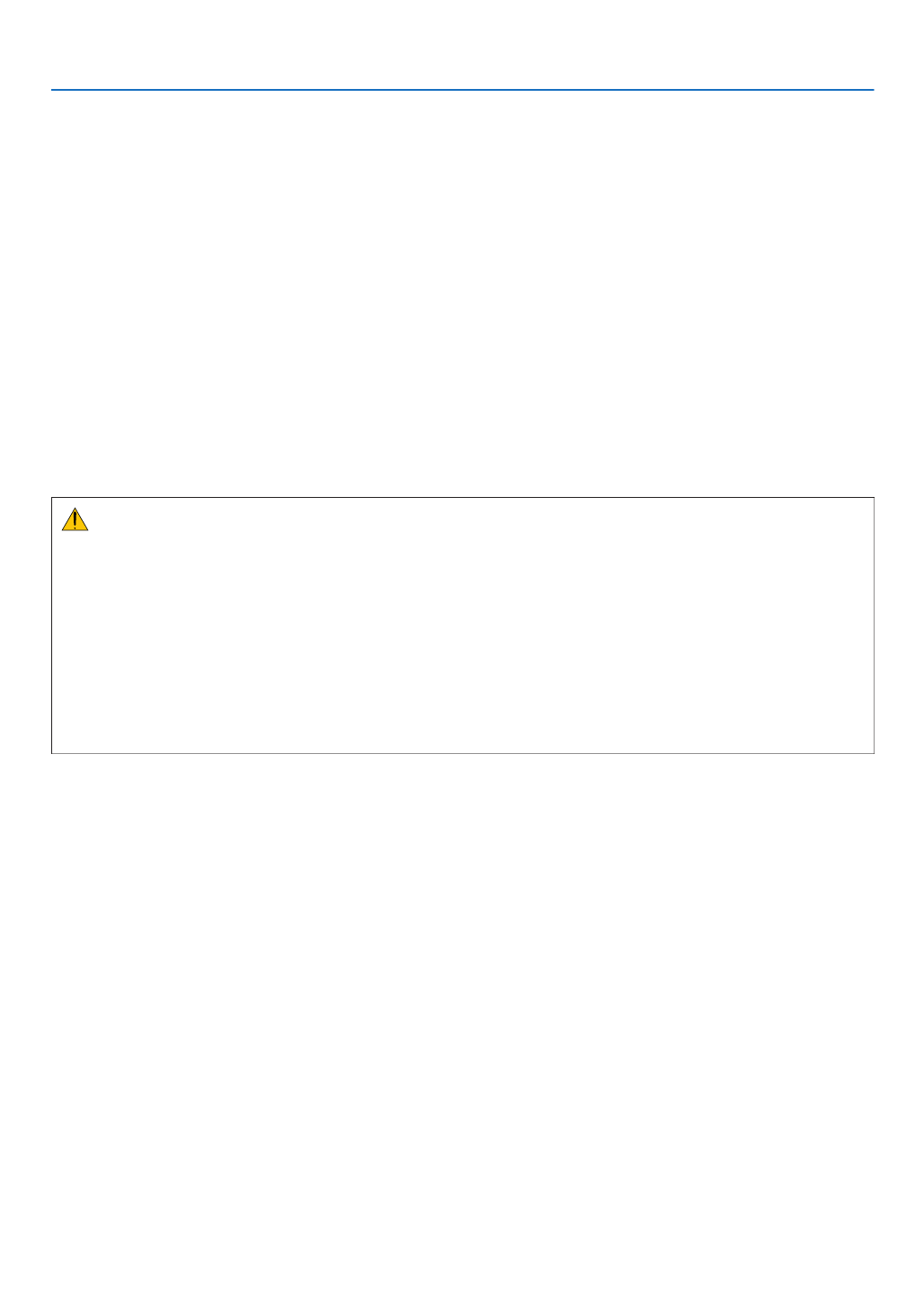
iv
Important Information
• Handlethepowercordcarefully.Adamagedorfrayedpowercordcancauseelectricshockorre.
- Donotuseanypowercordotherthantheonesuppliedwiththeprojector.
- Donotbendortugthepowercordexcessively.
- Donotplacethepowercordundertheprojector,oranyheavyobject.
- Donotcoverthepowercordwithothersoftmaterialssuchasrugs.
- Donotheatthepowercord.
- Donothandlethepowerplugwithwethands.
• Turnofftheprojector,unplugthepowercordandhavetheprojectorservicedbyaqualiedservicepersonnelunder
thefollowingconditions:
- Whenthepowercordorplugisdamagedorfrayed.
- Ifliquidhasbeenspilledintotheprojector,orifithasbeenexposedtorainorwater.
- Iftheprojectordoesnotoperatenormallywhenyoufollowtheinstructionsdescribedinthisuser’smanual.
- Iftheprojectorhasbeendroppedorthecabinethasbeendamaged.
- Iftheprojectorexhibitsadistinctchangeinperformance,indicatinganeedforservice.
• Disconnectthepowercordandanyothercablesbeforecarryingtheprojector.
• Turnofftheprojectorandunplugthepowercordbeforecleaningthecabinet.
• Turnofftheprojectorandunplugthepowercordiftheprojectorisnottobeusedforanextendedperiodoftime.
• WhenusingaLANcable:
Forsafety,donotconnecttotheterminalforperipheraldevicewiringthatmighthaveexcessivevoltage.
CAUTION
• Besuretotightenthescrewsafterattachingthecablecover.Failuretodosomaycausethecablecovertocome
offandfall,resultingininjuryordamagetothecablecover.
• Donotputbundledcablesinthecablecover.Doingsomaydamagethepowercord,resultinginare.
• Donotholdthecablecoverwhilemovingtheprojectorordonotapplyexcessiveforcetothecablecover.Doing
somaydamagethecablecover,resultingininjury.
• Donotusethetilt-footforpurposesotherthanoriginallyintended.Misusessuchasgrippingthetilt-footorhang-
ingonthewallcancausedamagetotheprojector.
• Donotsendtheprojectorinthesoftcasebyparceldeliveryserviceorcargoshipment.Theprojectorinsidethe
softcasecouldbedamaged.
• Select[HIGH]inFanmodeifyoucontinuetousetheprojectorforconsecutivedays.(Fromthemenu,select
[SETUP] [OPTIONS(1)] [FANMODE] [HIGH].)→ → →
Remote Control Precautions
• Handletheremotecontrolcarefully.
• Iftheremotecontrolgetswet,wipeitdryimmediately.
• Avoidexcessiveheatandhumidity.
• Donotshort,heat,ortakeapartbatteries.
• Donotthrowbatteriesintore.
• Ifyouwillnotbeusingtheremotecontrolforalongtime,removethebatteries.
• Ensurethatyouhavethebatteries’polarity(+/−)alignedcorrectly.
• Donotusenewandoldbatteriestogether,orusedifferenttypesofbatteriestogether.
• Disposeofusedbatteriesaccordingtoyourlocalregulations.
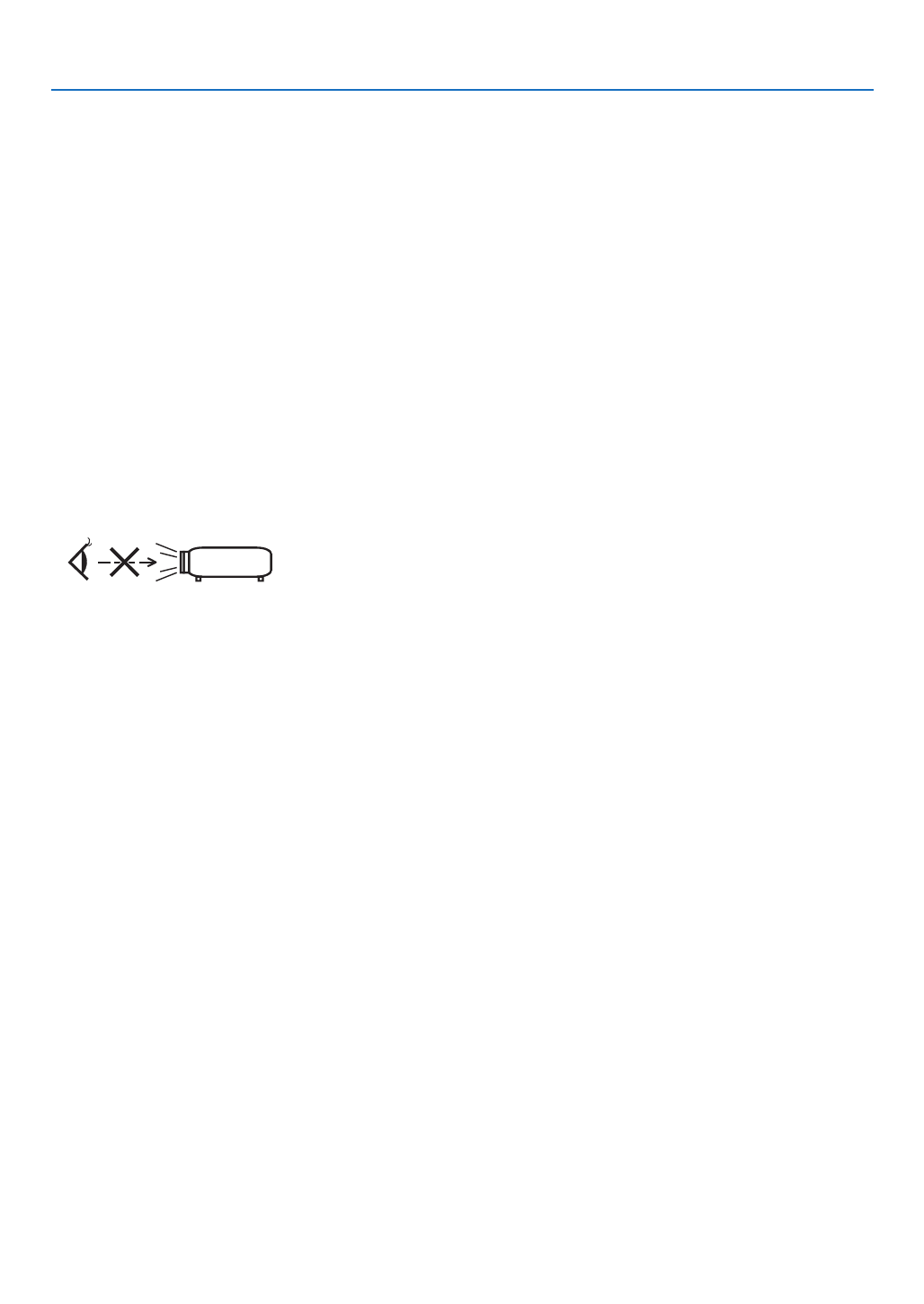
v
Important Information
Light Module
1. Alightmodulecontainingmultiplelaserdiodesisequippedintheproductasthelightsource.
2. Theselaserdiodesaresealedinthelightmodule.Nomaintenanceorserviceisrequiredfortheperformanceof
thelightmodule.
3. Enduserisnotallowedtoreplacethelightmodule.
4. Contactqualieddistributorforlightmodulereplacementandfurtherinformation.
Laser Safety Caution
• Thelasermoduleisequippedinthisproduct.
Useofcontrolsoradjustmentsofproceduresotherthanthosespeciedhereinmayresultinhazardousradiation
exposure.
• ThisproductisclassiedasClass1ofIEC60825-1Thirdedition2014-05.
ThisproductisclassiedasClass2ofIEC60825-1Secondedition2007-03.AlsocomplieswithFDAperformance
standards21CFR1040.10and1040.11forlaserproductsexceptfordeviationspursuanttoLaserNoticeNo.50,
datedJune24,2007.
Obeythelawsandregulationsofyourcountryinrelationtotheinstallationandmanagementofthedevice.
• Bluelaserdiodes:Wavelength455nm,Outputpower120W
• Donotlookintothelenswhiletheprojectorison.Seriousdamagetoyoureyescouldresult.Payenoughattention
tochildren.
• Thebelowdiagramisindicatedontheprojector.
• Donotlookintothelightsourceusingopticalinstruments(suchasmagnifyingglassesandmirrors).Visualimpair-
mentcouldresult.
• Whenturningontheprojector,makesurenoonewithinprojectionrangeislookingatthelens.
DONOTSTAREINTOTHELENSWHILEINUSE.

vi
Important Information
• Thelabelsarestuckonthebelowindicatedposition.
Label 1 Label 2
Label1:
Label2:
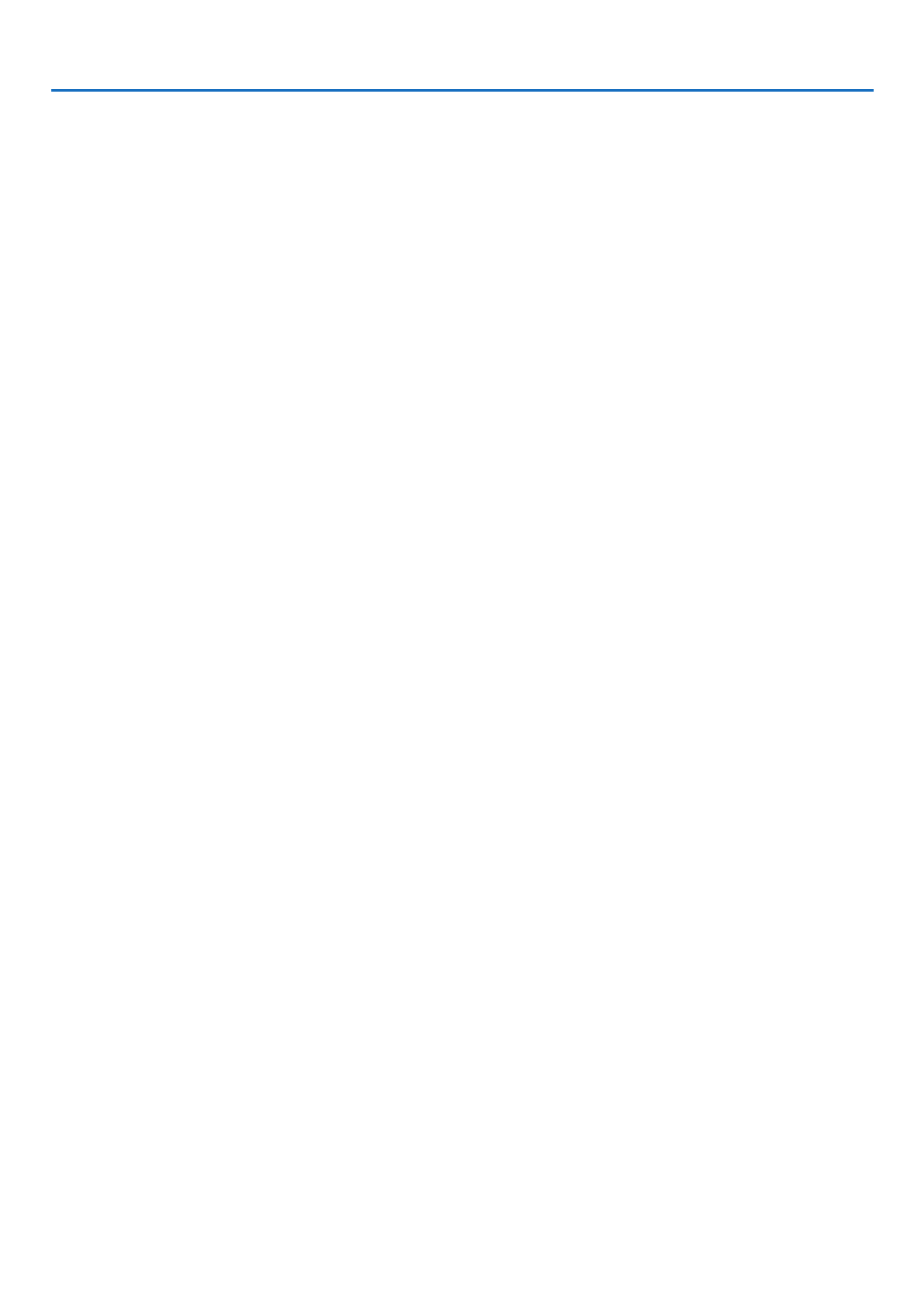
vii
Important Information
About Copyright of original projected pictures:
Pleasenotethatusingthisprojectorforthepurposeofcommercialgainortheattractionofpublicattentioninavenue
suchasacoffeeshoporhotelandemployingcompressionorexpansionofthescreenimagewiththefollowingfunc-
tionsmayraiseconcernabouttheinfringementofcopyrightswhichareprotectedbycopyrightlaw.
[ASPECTRATIO],[KEYSTONE],Magnifyingfeatureandothersimilarfeatures.
Turkish RoHS information relevant for Turkish market
EEE Yonetmeliğine Uygundur.
Thisdeviceisnotintendedforuseinthedirecteldofviewatvisualdisplayworkplaces.Toavoidincommodingreec-
tionsatvisualdisplayworkplacesthisdevicemustnotbeplacedinthedirecteldofview.

viii
Important Information
Power management function
Theprojectorhaspowermanagementfunctions.Toreducepowerconsumption,thepowermanagementfunctions(1
and2)arefactorypresetasshownbelow.TocontroltheprojectorfromanexternaldeviceviaaLANorserialcable
connection,usetheon-screenmenutochangethesettingsfor1and2.
1. STANDBY MODE (Factory preset: NORMAL)
To control the projector from an external device, select [NETWORK STANDBY] for [STANDBY MODE].
NOTE:
• When[NORMAL]isselectedfor[STANDBYMODE],thefollowingterminalsandfunctionswillnotwork:
MONITOROUT(COMP.)terminal,AUDIOOUTterminal,LANfunctions,MailAlertfunction,DDC/CI(VirtualRemoteTool).Please
refertopage aboutdetails.60
2. AUTO POWER OFF (Factory preset: 1 hour)
To control the projector from an external device, select [OFF] for [AUTO POWER OFF].
NOTE:
• When[1:00]isselectedfor[AUTOPOWEROFF],youcanenabletheprojectortoautomaticallyturnoffin60minutesifthereis
nosignalreceivedbyanyinputorifnooperationisperformed.
Health precautions to users viewing 3D images
Beforeviewing,besuretoreadhealthcareprecautionsthatmaybefoundintheuser’smanualincludedwithyourLCD
shuttereyeglassesoryour3DcompatiblecontentsuchasDVDs,videogames,computer'svideolesandthelike.
Toavoidanyadversesymptoms,heedthefollowing:
• DonotuseLCDshuttereyeglassesforviewinganymaterialotherthan3Dimages.
• Allowadistanceof2m/7feetorgreaterbetweenthescreenandauser.Viewing3Dimagesfromtooclosea
distancecanstrainyoureyes.
• Avoidviewing3Dimagesforaprolongedperiodoftime.Takeabreakof15minutesorlongeraftereveryhour
ofviewing.
• Ifyouoranymemberofyourfamilyhasahistoryoflight-sensitiveseizures,consultadoctorbeforeviewing3D
images.
• Whileviewing3Dimages,ifyougetsicksuchasnausea,dizziness,queasiness,headache,eyestrain,blurry
vision,convulsions,andnumbness,stopviewingthem.Ifsymptomsstillpersist,consultadoctor.
• View3Dimagesfromthefrontofthescreen.Viewingfromananglemaycausefatigueoreyestrain.
Model Number of Wireless LAN unit
WirelessLANunitisanoptionalitem.
Tondtheappropriatemodeltoyourarea,pleasevisitthecompanywebsite:
URL:http://www.nec-display.com/global/support/index.html
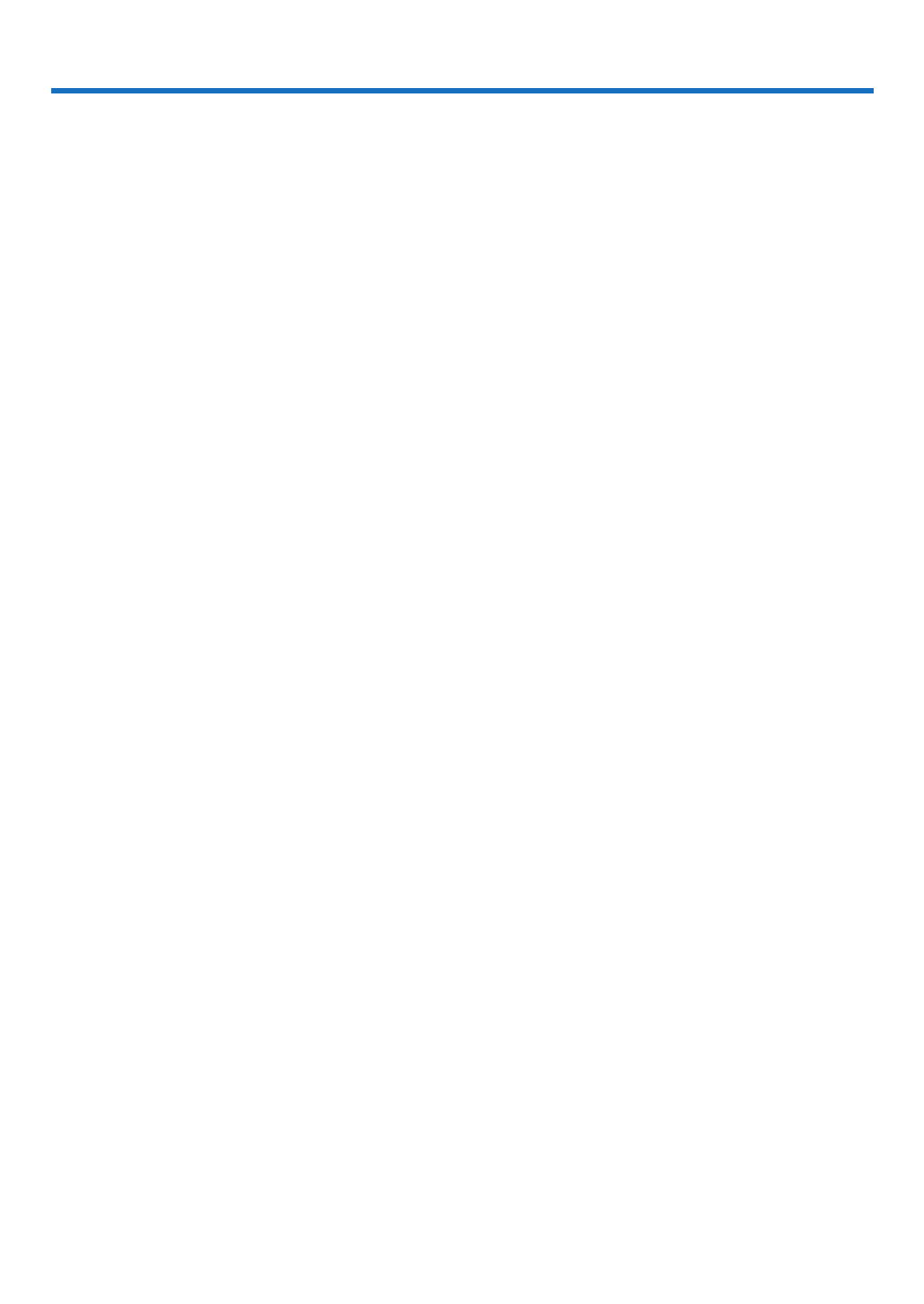
ix
Table of Contents
Important Information ............................................................................................i
1. Introduction ...........................................................................................................1
❶What’sintheBox? ..........................................................................................................1
❷IntroductiontotheProjector ...........................................................................................2
General .....................................................................................................................2
Lightsource·Brightness ..........................................................................................2
Installation ................................................................................................................. 2
Videos .......................................................................................................................2
Network ..................................................................................................................... 2
Energy-saving 3 ...........................................................................................................
Aboutthisuser’smanual 3 ...........................................................................................
❸PartNamesoftheProjector 4 ...........................................................................................
Front 4 ..........................................................................................................................
Mountingthelenscapstrap 4 ......................................................................................
Rear ..........................................................................................................................5
Controls/Indicators ....................................................................................................6
TerminalPanelFeatures 7 ...........................................................................................
❹PartNamesoftheRemoteControl ................................................................................8
BatteryInstallation 9 ....................................................................................................
RemoteControlPrecautions 9 .....................................................................................
OperatingRangeforWirelessRemoteControl 9 .........................................................
2. Projecting an Image (Basic Operation) ...............................................10
❶FlowofProjectinganImage .........................................................................................10
❷ConnectingYourComputer/ConnectingthePowerCord ..............................................11
❸TurningontheProjector ...............................................................................................12
NoteonStartupscreen(MenuLanguageSelectscreen) 13 .......................................
❹SelectingaSource 14 .......................................................................................................
Selectingthecomputerorvideosource 14..................................................................
❺AdjustingthePictureSizeandPosition ........................................................................16
Adjustingtheverticalpositionofaprojectedimage(Lensshift) 17 .............................
Focus 19 ......................................................................................................................
Zoom 19 .......................................................................................................................
Adjustingthetilt(Tiltfoot) .......................................................................................20
❻CorrectingKeystoneDistortion[KEYSTONE] ..............................................................21
❼OptimizingComputerSignalAutomatically 23 ..................................................................
AdjustingtheImageUsingAutoAdjust 23 ...................................................................
❽TurningUporDownVolume 23 .........................................................................................
❾TurningofftheProjector 24 ...............................................................................................
❿WhenMovingtheProjector ..........................................................................................25
3. Convenient Features ......................................................................................26
❶TurningofftheImageandSound .................................................................................26
❷FreezingaPicture ........................................................................................................26
❸MagnifyingaPicture 27 .....................................................................................................
❹ChangingEcoMode/CheckingEnergy-SavingEffect .................................................28
UsingEcoMode[ECOMODE] ...............................................................................28

x
Table of Contents
CheckingEnergy-SavingEffect[CARBONMETER] 29 ..............................................
❺PreventingtheUnauthorizedUseoftheProjector[SECURITY] 30 ..................................
❻Viewing3DImages 33 .......................................................................................................
LCDshuttereyeglasses(recommended) 33 ...............................................................
Stepsforviewing3Dimagesontheprojector 33.........................................................
Troubleshootingonviewing3Dimages 36...................................................................
4. Using On-Screen Menu .................................................................................37
❶UsingtheMenus 37 ...........................................................................................................
MenuElements 38 .......................................................................................................
❷ListofMenuItems 39 ........................................................................................................
❸MenuDescriptions&Functions[SOURCE] 42 .................................................................
HDMI1andHDMI2 42..................................................................................................
COMPUTER 42 ...........................................................................................................
VIDEO 42 .....................................................................................................................
HDBaseT 42 ................................................................................................................
APPS 42 ......................................................................................................................
❹MenuDescriptions&Functions[ADJUST] 43 ...................................................................
[PICTURE] 43 ..............................................................................................................
[IMAGEOPTIONS] 46 .................................................................................................
❺MenuDescriptions&Functions[SETUP] ..................................................................... 50
[GENERAL] ............................................................................................................. 50
[MENU] 53 ...................................................................................................................
[INSTALLATION] 54 .....................................................................................................
[OPTIONS(1)] .........................................................................................................58
[OPTIONS(2)] .........................................................................................................60
[3D] 63 .........................................................................................................................
❻MenuDescriptions&Functions[INFO.] .......................................................................65
[USAGETIME] ........................................................................................................65
[SOURCE(1)] ..........................................................................................................65
[SOURCE(2)] ..........................................................................................................65
[HDBaseT] ..............................................................................................................65
[WIREDLAN] ..........................................................................................................65
[WIRELESSLAN] ...................................................................................................65
[VERSION(1)] .........................................................................................................65
[VERSION(2)] .........................................................................................................65
[OTHERS] ...............................................................................................................65
❼MenuDescriptions&Functions[RESET] ..................................................................... 66
ReturningtoFactoryDefault[RESET] ....................................................................66
5. Installation and Connections ....................................................................67
❶SettingUptheScreenandtheProjector 67 ......................................................................
Tablesofscreensizesanddimensions 69 ..................................................................
Exampleofinstallationonadesktop 70 ......................................................................
Lensshiftingrange 71 ..................................................................................................
❷MakingConnections 73 .....................................................................................................
ConnectingYourComputer 73 .....................................................................................
ConnectinganExternalMonitor 75 .............................................................................
ConnectingYourDVDPlayerorOtherAVEquipment 76 .............................................
ConnectingComponentInput 77 .................................................................................

xi
Table of Contents
ConnectingHDMIInput 78...........................................................................................
Connectingyourdocumentcamera 79 ........................................................................
ConnectingtoaWiredLAN ....................................................................................80
ConnectingtoaWirelessLAN(Optional:NP05LMseries) ..................................... 81
ConnectingtoaHDBaseTtransmissiondevice(soldcommercially) 84 ......................
Portraitprojection(verticalorientation) ...................................................................86
6. APPS MENU .........................................................................................................88
❶WhatcanyoudowiththeAPPSMENU? .....................................................................88
7. User Supportware ............................................................................................92
❶SoftwareIncludedonCD-ROM 92 ....................................................................................
❷ProjectingYourComputer’sScreenImagefromtheProjectoroveraLAN(Image
ExpressUtilityLite) 93 .................................................................................................
StartingImageExpressUtilityLitefromaUSBMemoryorSDCard 96 .....................
❸ProjectinganImagefromanAngle(GeometricCorrectionToolinImageExpress
UtilityLite) 98 ...............................................................................................................
WhatyoucandowithGCT 98 .....................................................................................
ProjectinganImagefromanAngle(GCT) 98 ..............................................................
❹ControllingtheProjectoroveraLAN(PCControlUtilityPro4/Pro5) ........................101
❺UsingtheComputerCable(VGA)toOperatetheProjector(VirtualRemoteTool) ....106
❻ProjectingphotosordocumentssavedonthesmartphoneoverawirelessLAN
(WirelessImageUtility) .........................................................................................112
8. Maintenance .....................................................................................................113
❶CleaningtheLens 113.......................................................................................................
❷CleaningtheCabinet 114 ..................................................................................................
9. Appendix ..............................................................................................................115
❶Troubleshooting ..........................................................................................................115
IndicatorMessages ............................................................................................... 115
CommonProblems&Solutions 117 ............................................................................
Ifthereisnopicture,orthepictureisnotdisplayedcorrectly. ............................... 118
❷Specications 119 .............................................................................................................
❸CabinetDimensions ...................................................................................................121
❹AttachingtheOptionalCableCover(NP08CV) ..........................................................122
Attachingthecablecover ...................................................................................... 122
Removingthecablecover 123 .....................................................................................
❺Pinassignmentsandsignalnamesofmainterminals 124 ...............................................
❻CompatibleInputSignalList .......................................................................................126
❼PCControlCodesandCableConnection 127 ..................................................................
❽UpdatetheSoftware ...................................................................................................128
❾TroubleshootingCheckList 130 .........................................................................................
❿TCOCertication 132 ........................................................................................................
⓫REGISTERYOURPROJECTOR!(forresidentsintheUnitedStates,Canada,and
Mexico) 133 .................................................................................................................

1
1. Introduction
❶ What’s in the Box?
Makesureyourboxcontainseverythinglisted.Ifanypiecesaremissing,contactyourdealer.
Pleasesavetheoriginalboxandpackingmaterialsifyoueverneedtoshipyourprojector.
Projector
Remote control
(7N901121)
Batteries (AAA × 2)
Power cord
(US: 7N080240/7N080243)
(EU: 7N080027/7N080029)
Computer cable (VGA)
(7N520089)
Lens cap strap
For North America only
Limited warranty
For customers in Europe:
You will find our current valid Guar-
antee Policy on our Web Site:
www.nec-display-solutions.com
• ImportantInfomation(ForNorth
America: 7N8N6171) (For Other
countries than North America:
7N8N6171 and 7N8N6181)
• QuickSetupGuide(7N8N6191)/
(7N8N6201)
NEC Projector CD-ROM
User’s manual (PDF) and the utility
software
(7N952241)

2
1. Introduction
❷ Introduction to the Projector
Thissectionintroducesyoutoyournewprojectoranddescribesthefeaturesandcontrols.
General
• Single-chipDLPprojectorwithhighresolutionandhighbrightness
Modelname DMDpanel Resolution Aspectratio
P502HL 0.65type 1920×1080pixels 16:9
P502WL 0.65type 1280×800pixels 16:10
Light source · Brightness
• Along-lifelaserdiodeisequippedinthelightmodule
Theproductcanbeoperatedatlowcostbecausethelaserlightsourcecanbeusedforalongtimewithoutrequir-
ingreplacementormaintenance.
• Brightnesscanbeadjustedwithinawiderange
Unlikewithordinarylightsources,thebrightnesscanbeadjustedfrom16to100%in1%increments.
• [CONSTANTBRIGHTNESS]mode
Brightnessnormallydecreaseswithuse,butbyselecting[CONSTANTBRIGHTNESS]mode,theprojectorauto-
maticallycontrolstheoutputfromthelightmoduleaccordingtothelightmoduleusedtimeformaintainingconstant
brightness.
Installation
• Tilt-free,portraitprojection
Thisprojectorcanbesettoanyanglewithinavertical360°range.Itcanalsorotatethepicture90°intoportrait
orientation.Thisprojectorcannotbeinstalledwithrightorleftslantbesidestheportraitprojection.
• Lensshiftmechanismforadjustingthepositionoftheprojectedimageeasily
Thepositionofthe projectedimageismovedbyturningthetwodialsontheprojectorcabinet top,oneforthe
verticaldirectionandanotherforthehorizontaldirection.
Videos
• Widerangeofinputterminals(HDMI×2,HDBaseT,etc.)
Theprojectorisequippedwithavarietyofinputterminals:HDMI(×2),Computer(analog),Video,HDBaseT,etc.
HDMIinputterminalonthisproductsupportsHDCP.HDBaseTisaconnectionstandardforhomeappliancesthat
isestablishedbytheHDBaseTAlliance.
• SupportsHDMI3Dformat
Thisprojectorcanbeusedtowatchvideosin3Dusingcommercially-availableactiveshutter-type3Deyewear
and3DemittersthatsupportXpand3D.
Network
• EquipsthefeatureofAPPSMENUthatcanutilizethenetwork.
TheAPPSMENUprovidesvariousfunctionsasVIEWER,REMOTEDESKTOPCONNECTION,IMAGEEXPRESS
UTILITY,Miracast,NETWORKSETTINGS(WiredLAN/WirelessLAN),andPROGRAMTIMER.
• Convenientutilitysoftware(UserSupportware)providedasstandard
TheveutilitysoftwarestoredintheenclosedNECProjectorCD-ROM(ImageExpressUtilityLite(ForWindows/
OSX),VirtualRemoteTool,PCControlUtilityPro4(forWindows)andPCControlUtilityPro5(forOSX))canbe
used.
• CRESTRONROOMVIEWcompatible
ThisprojectorsupportsCRESTRONROOMVIEW,allowingmultipledevicesconnectedtothenetworktobeman-
agedfromacomputerorcontroller.

3
1. Introduction
Energy-saving
• 0.15W(100-130VAC)/0.36W(200-240VAC)instandbyconditionwithenergysavingtechnology
Selecting[NORMAL]for[STANDBYMODE]fromthemenucanputtheprojectorinpower-savingmode.
NORMAL:0.15W(100-130VAC)/0.36W(200-240VAC)
NETWORKSTANDBY:2.1W(100-130VAC)/2.3W(200-240VAC)
• “ECOMODE”forlowpowerconsumptionand“CARBONMETER”display
Theprojectorisequippedwitha“LIGHTMODE”forreducingpowerconsumptionduringuse.Furthermore,the
power-savingeffectwhenthe[ECOMODE]issetisconvertedintotheamountofreductionsofCO
2emissions
andthisisindicatedontheconrmationmessagedisplayedwhenthepoweristurnedoffandat[INFO.]onthe
on-screenmenu(CARBONMETER).
About this user’s manual
Thefastestwaytogetstartedistotakeyourtimeanddoeverythingrightthersttime.Takeafewminutesnowto
reviewtheuser’smanual.Thismaysaveyoutimelateron.Atthebeginningofeachsectionofthemanualyou’llnd
anoverview.Ifthesectiondoesn’tapply,youcanskipit.

4
1. Introduction
❸ Part Names of the Projector
Front
IntakeVent
( page )→113
Lens shift cover
( page )→17
Lens Cap
Tilt Foot
( page )→20
IntakeVent
( page )→113
Remote Sensor
( page )→9
Focus Ring
( page )→19
Indicators
( page )→6
Zoom Lever
( page )→19
Lens
MonauralSpeaker
Mounting the lens cap strap
1. Insert the tip of the strap into the lens cap mount hole and pass
the knot through.
Lens cap mount hole
2. Insert the knot into the strap mount hole (large) on the bottom of
the projector, then press it into the narrow (small) hole.
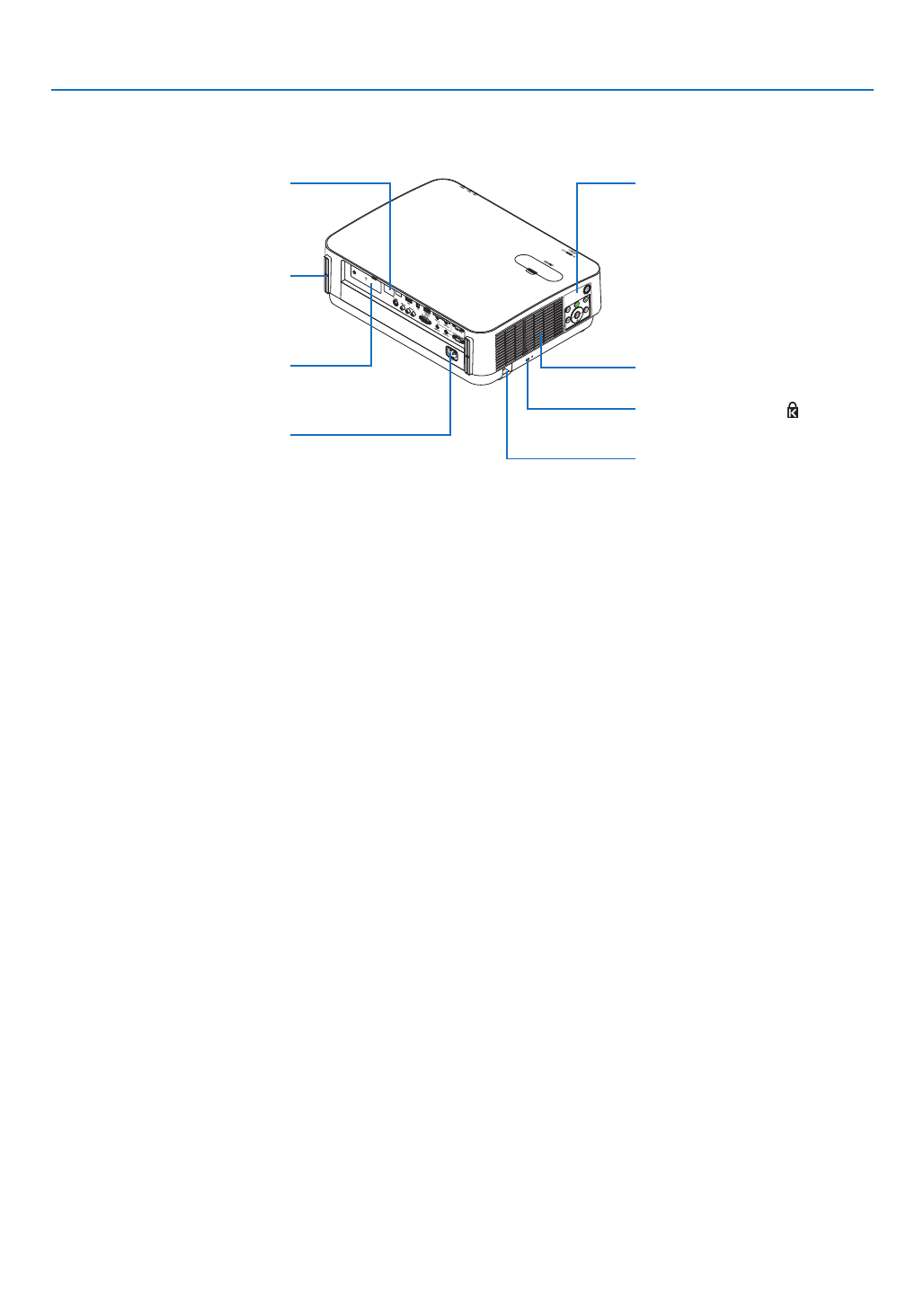
5
1. Introduction
Controls
( page )→6
Remote Sensor
( page )→9
Built-in Security Slot ( )*
Wireless LAN cover
( page )→81
ACInput
Connect the supplied power cord’s
three-pin plug here, and plug the
other end into an active wall outlet.
( page )→11
Exhaust Vent
Security chain opening
Attach an anti-theft device.
The security chain opening accepts
security wires or chains up to 0.18
inch/4.6 mm in diameter.
Rear
Connection for cable cover (Left/
Right) Screw holes
( page )→122
* This security slot supports the
MicroSaver®SecuritySystem.

6
1. Introduction
Controls/Indicators
7
9
11
10
2 3 4
6
8
1
5
1. (POWER)Button
(→page )12, 24
2. POWERIndicator
(→page )11 12 115, , 24,
3. STATUS Indicator
(→page )115
4. LIGHTIndicator
(→page )115
5. ECOButton
(→page )28
6. SOURCEButton
(→page )14
7. AUTOADJ.Button
(→page )23
8. MENUButton
(→page )37
9. ▲▼◀▶/VolumeButtons /KeystoneButtons◀▶
(→page )13, , 21 23, 37
10.ENTERButton
(→page )37
11.EXITButton
(→page )37

7
1. Introduction
Terminal Panel Features
1. COMPUTERIN/ComponentInputTerminal(Mini
D-Sub15Pin)
(→page )73, 77, 79
2. COMPUTERAUDIOINMiniJack(StereoMini)
(→page )73, 77
3. HDMI1INTerminal(TypeA)
(→page )73, 74, 78
4. HDMI2INTerminal(TypeA)
(→page )73, 74, 78
5. MONITOROUT(COMP.)Terminal(MiniD-Sub15
Pin)
(→page )75
6. AUDIOOUTMiniJack(StereoMini)
(→page )75
7. VIDEOINTerminal(RCA)
(→page )76, 79
8. VIDEO/S-VIDEOAUDIOINL/MONO,R(RCA)
(→page )76
9. Ethernet/HDBaseTPort(RJ-45)
(→page )80, 84
10.LANPort(RJ-45)
(→page )80 85,
11.USB(WirelessLAN)Port
(→page )83
12.USBPort(TypeA)
(→page )89
13.3DSYNCTerminal(MiniDIN3Pin)
(→page )35
14.PCCONTROL[PCCONTROL]Port(D-Sub9Pin)
(→page )127
Use this port to connect a PC or control system.
Thisenablesyoutocontroltheprojectorusingserial
communicationprotocol.Ifyouarewritingyourown
program,typicalPCcontrolcodesareonpage127.
15.SERVICEPort(USBTypeB)
(forservicepurposeonly)
14
2 6
39121011
8713 14 5
15

8
1. Introduction
❹ Part Names of the Remote Control
+
3
4
6
7
1
2
10
16
17
15
14
9
5
8
13
30
31
32
20
21
26
28
29
25
24
23
22
27
33
19
18
12
11
1. InfraredTransmitter
(→page )9
2. POWERONButton
(→page )12
3. POWERSTANDBYButton
(→page )24
4. SOURCEButton
(→page )14
5. COMPUTER1Button
(→page )14
6. COMPUTER2Button
(Thisbuttondoesnotworkinthis
seriesofprojectors)
7. AUTOADJ.Button
(→page )23
8. HDMI1Button
(→page )14
9. HDMI2Button
(→page )14
10.DisplayPortButton
(Thisbuttondoesnotworkinthis
seriesofprojectors)
11.VIDEOButton
(→page )14
12.HDBaseTButton
(→page )14
13.USB-BButton
(Thisbuttondoesnotworkinthis
seriesofprojectors)
14.APPSButton
(→page )14, 88
15.IDSETButton
(→page )56
16.NumericKeypadButton/
CLEARButton
(→page )56
17.FREEZEButton
(→page )26
18.AV-MUTEButton
(→page )26
19.MENUButton
(→page )37
20.EXITButton
(→page )37
21. ▲▼◀▶Button
(→page )37
22.ENTERButton
(→page )37
23.D-ZOOM(+)(–)Button
(→page )27
24.MOUSEL-CLICKButton*
(Thisbuttondoesnotworkinthis
seriesofprojectors)
25.MOUSER-CLICKButton*
(Thisbuttondoesnotworkinthis
seriesofprojectors)
26.PAGE Button▽ △/
(→page )89
27.ECOButton
(→page )28
28.KEYSTONEButton
(→page )21
29.PICTUREButton
(→page )43, 45
30.VOL.(+)(–)Button
(→page )23
31.ASPECTButton
(→page )48
32.FOCUS/ZOOMButton
(Thisbuttondoesnotworkinthis
seriesofprojectors)
33.HELPButton
(→page )65
* TheMOUSEL-CLICKandMOUSER-CLICKbuttonsworkonlywhenaUSBcableisconnectedwithyourcomputer.
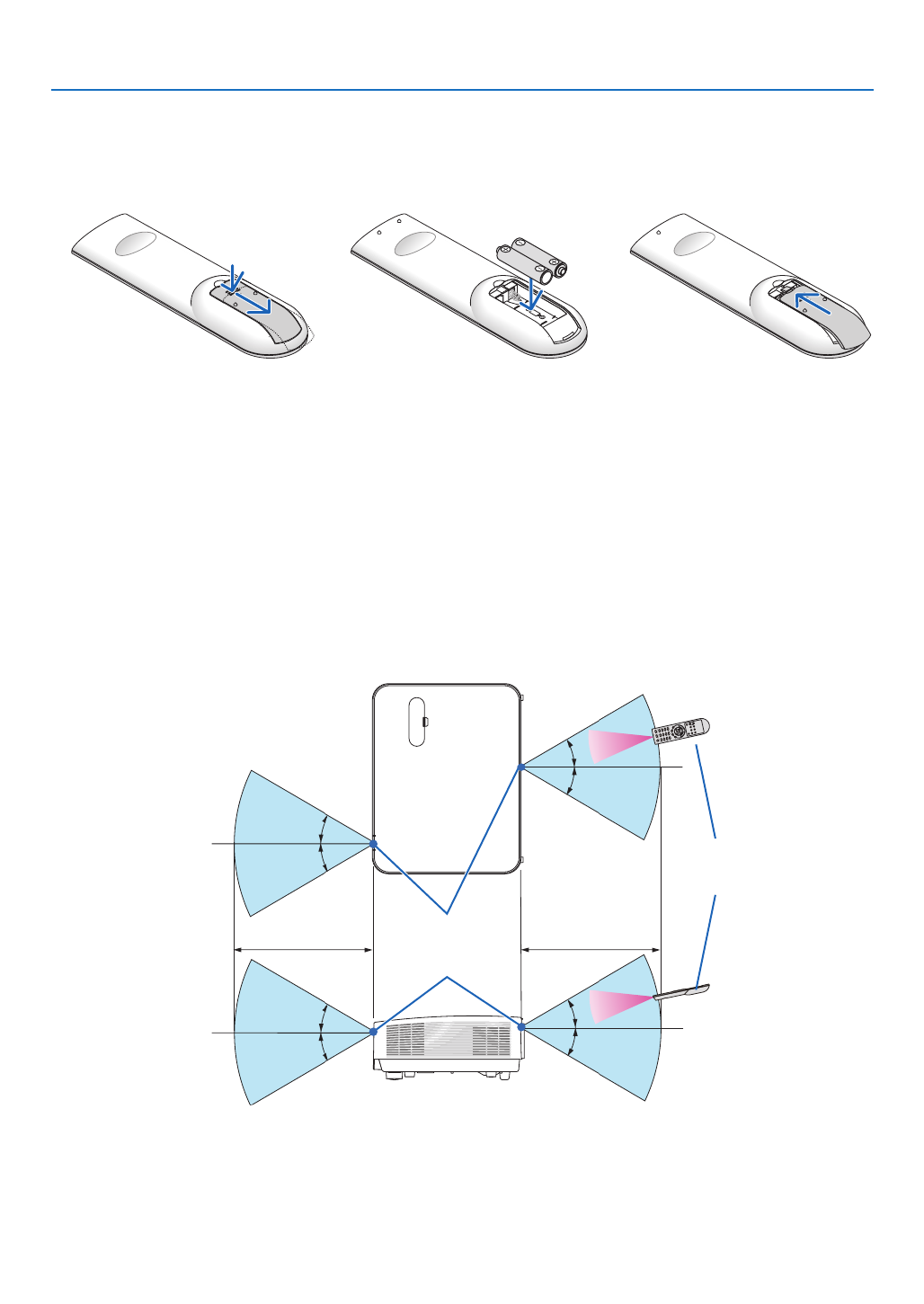
9
1. Introduction
Battery Installation
1. Press firmly and slide the battery
cover off.
2. Install new batteries (AAA). En-
sure that you have the batteries’
polarity (+/−) aligned correctly.
3. Slip the cover back over the bat-
teries until it snaps into place. Do
not mix different types of batter-
ies or new and old batteries.
OPEN
OPEN
Remote Control Precautions
• Handletheremotecontrolcarefully.
• Iftheremotecontrolgetswet,wipeitdryimmediately.
• Avoidexcessiveheatandhumidity.
• Donotshort,heat,ortakeapartbatteries.
• Donotthrowbatteriesintore.
• Ifyouwillnotbeusingtheremotecontrolforalongtime,removethebatteries.
• Ensurethatyouhavethebatteries’polarity(+/−)alignedcorrectly.
• Donotusenewandoldbatteriestogether,orusedifferenttypesofbatteriestogether.
• Disposeofusedbatteriesaccordingtoyourlocalregulations.
• Theremotecontrol sensoron thebackoftheprojectorcannotbeusedwhenthe separatelysoldcablecoveris
mountedontheprojector.
Operating Range for Wireless Remote Control
30°
30°
30°
30°
30°
30°
30°
30°
23.0 feet/7 m23.0 feet/7 m Remote sensor on
projector cabinet
Remote control
• Theinfraredsignaloperatesbyline-of-sightuptoadistanceofabout22feet/7mandwithina60-degreeangleof
theremotesensorontheprojectorcabinet.
• Theprojectorwillnotrespondifthereareobjectsbetweentheremotecontrolandthesensor,orifstronglightfalls
onthesensor.Weakbatterieswillalsopreventtheremotecontrolfromproperlyoperatingtheprojector.

10
Thissectiondescribeshowtoturnontheprojectorandtoprojectapictureontothescreen.
❶ Flow of Projecting an Image
Step 1
• Connectingyourcomputer/Connectingthepowercord(→ page )11
Step 2
• Turningontheprojector(→ page )12
Step 3
• Selectingasource(→ page )14
Step 4
• Adjustingthepicturesizeandposition(→ page )16
• Correctingkeystonedistortion[KEYSTONE](→ page )21
Step 5
• Adjustingapictureandsound
- Optimizing a computer signal automatically ( page )→23
- Turning up or down volume ( page )→23
Step 6
• Makingapresentation
Step 7
• Turningofftheprojector(→ page )24
Step 8
• WhenMovingtheProjector(→ page )25
2. Projecting an Image (Basic Operation)

11
2. Projecting an Image (Basic Operation)
❷ Connecting Your Computer/Connecting the Power Cord
1. Connectyourcomputertotheprojector.
This section will show you a basic connection to a computer. For information about other connections, see “5.
InstallationandConnections”onpage73.
Connectthecomputercable(VGA)betweentheprojector’sCOMPUTERINterminalandthecomputer’sport(mini
D-Sub 15 Pin). Turn two thumb screws of both terminals to fix the computer cable (VGA).
2. Connectthesuppliedpowercordtotheprojector.
Firstconnectthesuppliedpowercord’sthree-pinplugtotheACINoftheprojector,andthenconnecttheother
plug of the supplied power cord in the wall outlet.
The projector’s power indicator will flash for a few seconds and then will light red* (standby mode).
* Thiswillapplyforbothindicatorswhen[NORMAL]isselectedfor[STANDBYMODE].SeethePowerIndicator
section.( page ) →115
COMPUTER IN
Makesurethattheprongsarefullyinsertedinto
boththeACINandthewalloutlet.
To wall outlet ←
CAUTION:
PartsoftheprojectormaybecometemporarilyheatediftheprojectoristurnedoffwiththePOWERbutton.
Becarefultohandletheprojector.
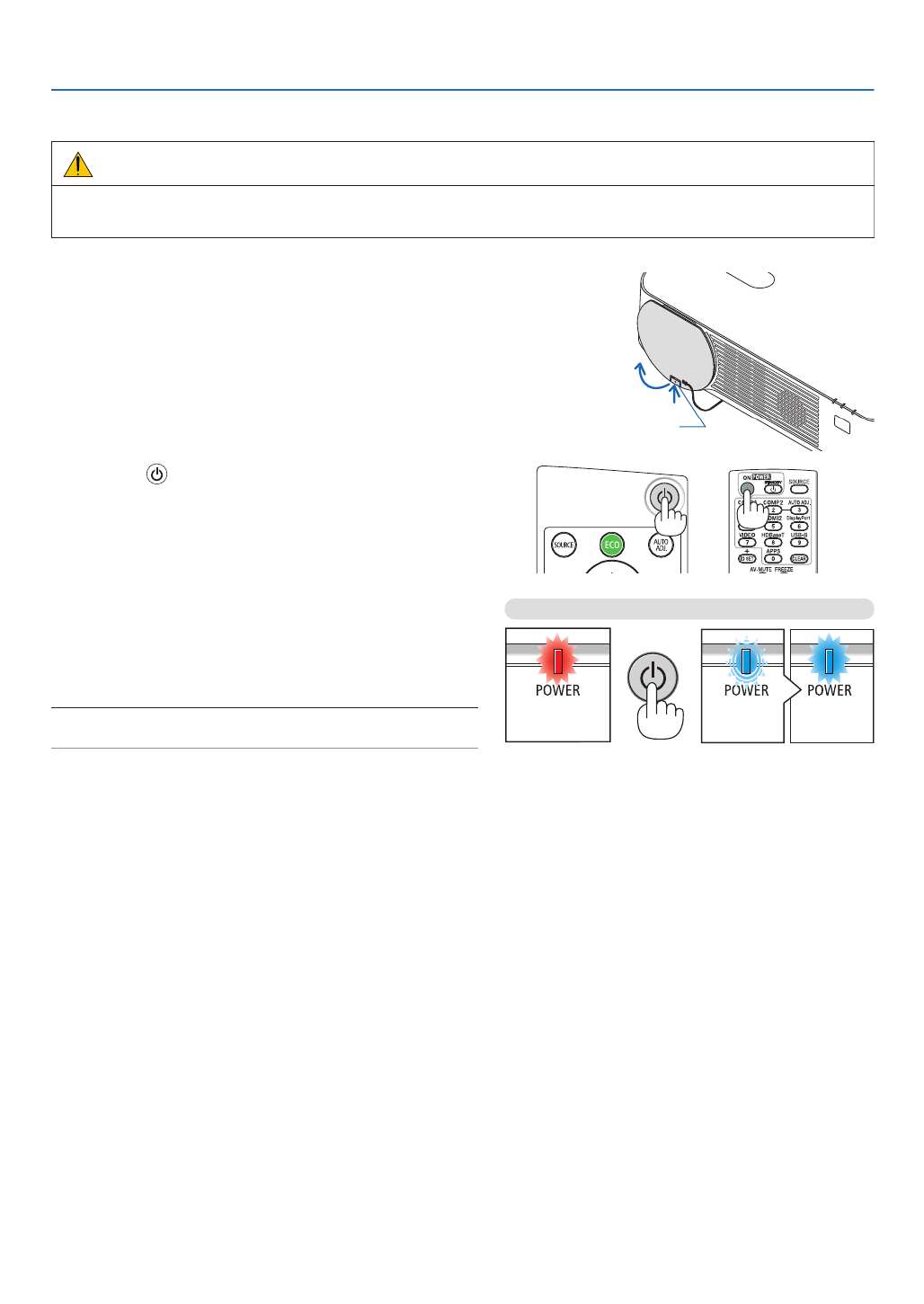
12
2. Projecting an Image (Basic Operation)
❸ Turning on the Projector
WARNING
Theprojectorproducesastronglight.Whenturningonthepower,makesurenoonewithinprojectionrangeis
lookingatthelens.
1. Remove the lens cap.
With the lens cap’s stopper pressed up, pull forward and
off.
Stopper
2. Press the (POWER) button on the projector cabinet
or the POWER ON button on the remote control.
The POWER indicator lights blue and the image is projected
on the screen.
TIP:
• Whenthemessage“PROJECTORISLOCKED!ENTERYOUR
PASSWORD.” is displayed, it means that the [SECURITY]
featureisturnedon.( page )→38
After you turn on your projector, ensure that the computer
or video source is turned on.
NOTE:Whennoinput signalis present,the no-signalguidanceis
displayed(factorymenusetting).
Standby Blinking Power On
Steady red light Blinking blue
light
Steady blue
light
( page )→115

13
2. Projecting an Image (Basic Operation)
Note on Startup screen (Menu Language Select screen)
Whenyourstturnontheprojector,youwillgettheStartupmenu.Thismenugivesyoutheopportunitytoselectone
ofthe30menulanguages.
Toselectamenulanguage,followthesesteps:
1. Use the or button to select one of the 30 ▲, ▼, ◀ ▶
languages from the menu.
2. Press the ENTER button to execute the selection.
After this has been done, you can proceed to the menu
operation.
Ifyouwant,youcanselectthemenulanguagelater.
( [LANGUAGE]onpage and )→39 52
NOTE:
• Ifoneofthefollowingthingshappens,theprojectorwillnotturnon.
- Iftheinternaltemperatureoftheprojectoristoohigh,theprojectordetectsabnormalhightemperature.Inthisconditionthe
projectorwillnotturnontoprotecttheinternalsystem.Ifthishappens,waitfortheprojector’sinternalcomponentstocool
down.
- IftheSTATUSindicatorlightsorangewiththepowerbuttonpressed,itmeansthatthe[CONTROLPANELLOCK]isturnedon.
Cancelthelockbyturningitoff.( page )→54
• WhilethePOWERindicatorisblinkingblueinshortcycles,thepowercannotbeturnedoffbyusingthepowerbutton.

14
2. Projecting an Image (Basic Operation)
❹ Selecting a Source
Selecting the computer or video source
NOTE:Turnonthecomputerorvideosourceequipmentconnectedtotheprojector.
Detecting the Signal Automatically
PresstheSOURCEbuttononce.Theprojectorwillsearchfortheavail-
ableinputsourceanddisplayit.Theinputsourcewillchangeasfollows:
[HDMI1]→[HDMI2]→[COMPUTER]→[VIDEO]→[HDBaseT]→[APPS]
• Withthe SOURCE screen displayed,you can presstheSOURCE
buttonafewtimestoselecttheinputsource.
TIP:Ifnoinputsignalispresent,theinputwillbeskipped.
Using the Remote Control
PressanyoneoftheCOMPUTER1,HDMI1,HDMI2,VIDEO,HDBaseT,
orAPPSbuttons.

15
2. Projecting an Image (Basic Operation)
SelectingDefaultSource
Youcansothatitwillbedisplayedeachtimetheprojectoristurnedon.
1. Press the MENU button.
The menu will be displayed.
2. Press the ▶▼buttontwicetoselect[SETUP]andthe buttonortheENTERbuttontoselect[GENERAL].
3.
Press the
▶
buttonfourtimestoselect[OPTIONS(2)].
4. Press the ▼buttonvetimestoselect[DEFAULTSOURCESELECT]andpresstheENTERbutton.
The [DEFAULT SOURCE SELECT] screen will be displayed.
(→ page )62
5.
Select a source as the default source, and press the ENTER button.
6. Press the EXIT button a few times to close the menu.
7. Restart the projector.
The source you selected in step 5 will be projected.
TIP:
• Whentheprojectorandcomputerareconnectedandtheprojectorisinstandby,itispossibletoturnontheprojector’spower
andprojectthecomputer’sscreenautomaticallybydetectingthecomputersignalsorHDMIsignalsissuedfromthecomputer.
([AUTOPOWERON] page )→61
• OnWindows7,acombinationoftheWindowsandPkeysallowsyoutosetupexternaldisplayeasilyandquickly.

16
2. Projecting an Image (Basic Operation)
❺ Adjusting the Picture Size and Position
Usethelensshiftdial,theadjustabletiltfootlever,thezoomlever/zoomringandthefocusringtoadjustthepicture
sizeandposition.
Inthischapterdrawingsandcablesareomittedforclarity.
Adjustingtheprojectedimage’sverticalandhorizontal
position[Lensshift]
( page )→ 17
Adjustingthefocus[Focusring]
( page )→ 19
Finelyadjustingthesizeofanimage
[Zoomlever]
( page )→ 19
Adjustingtheprojectedimage’sheightandhorizontaltilt
[Tiltfoot]
( page )→ 20
Correctingthekeystonedistortion[Keystone]*
( page )→ 21
* Toperformkeystonecorrectionmanually,see“6.CorrectingKeystoneDistortion[KEYSTONE]”onpage21.

17
2. Projecting an Image (Basic Operation)
Adjusting the vertical position of a projected image (Lens shift)
CAUTION
Performtheadjustmentfrombehindorfromthesideoftheprojector.Adjustingfromthefrontcouldexposeyour
eyestostronglightwhichcouldinjurethem.
1. Open the lens shift cover.
Open with the cover’s stopper pushed forward.
• Thelensshiftcovercannotberemoved.
Stopper
2. Turn the lens shift dials clockwise or counterclockwise.
Vertical dial
Turnthisclockwiseorcounterclockwisetoadjusttheprojectionpositionintheverticaldirection.
Horizontal dial
Turnthisclockwiseorcounterclockwisetoadjusttheprojectionpositioninthehorizontaldirection.
Lens shift dial
(Horizontal)
Lens shift dial
(Vertical)
DownwardLeftward UpwardRightward
NOTE:
• Thedialscanbeturnedmorethanonefullturn,buttheprojectionpositioncannotbemovedmorethantherangeindicated
onthefollowingpage.Donotforcetoturnthedials.Doingsomaydamagethedials.
• Ifthelensisshiftedtothemaximuminthediagonaldirection,theedgesofthescreenwillbedarkorshaded.
• Theverticalshiftadjustmentmustbenishedwithanimageshiftedupward.Ifyounishtheverticalshiftadjustmentwithan
imageshifteddown,thezoom/focusadjustmentsorstrongshakingmaycauseaprojectedimagetoslightlyshiftdown.

18
2. Projecting an Image (Basic Operation)
3. Closethelensshiftcover.
Insertthecover’s2(two)hooksintothegroovesintheprojector,then
close the cover.
Hook
Groove
TIP:
• Thediagrambelowshowsthelensshiftadjustmentrange([ORIENTATION]:[DESKTOPFRONT]).
• Forthelensshiftadjustmentrangeregardingthe[CEILINGFRONT]projection,seepage .71
[P502HL]
100%V
62%V
100%H
25%H 25%H
25%H 25%H
Height of projected image
Width of projected image
[P502WL]
100%V
59%V
100%H
28%H 28%H
28%H 28%H
Height of projected image
Width of projected image
Descriptionofsymbols:Vindicatesvertical(heightoftheprojectedimage),Hindicateshorizontal(widthoftheprojectedimage)

19
2. Projecting an Image (Basic Operation)
Focus
UsetheFOCUSringtoobtainthebestfocus.
Focus ring
Zoom
Turnthezoomleverclockwiseandcounterclockwise.
Zoom lever
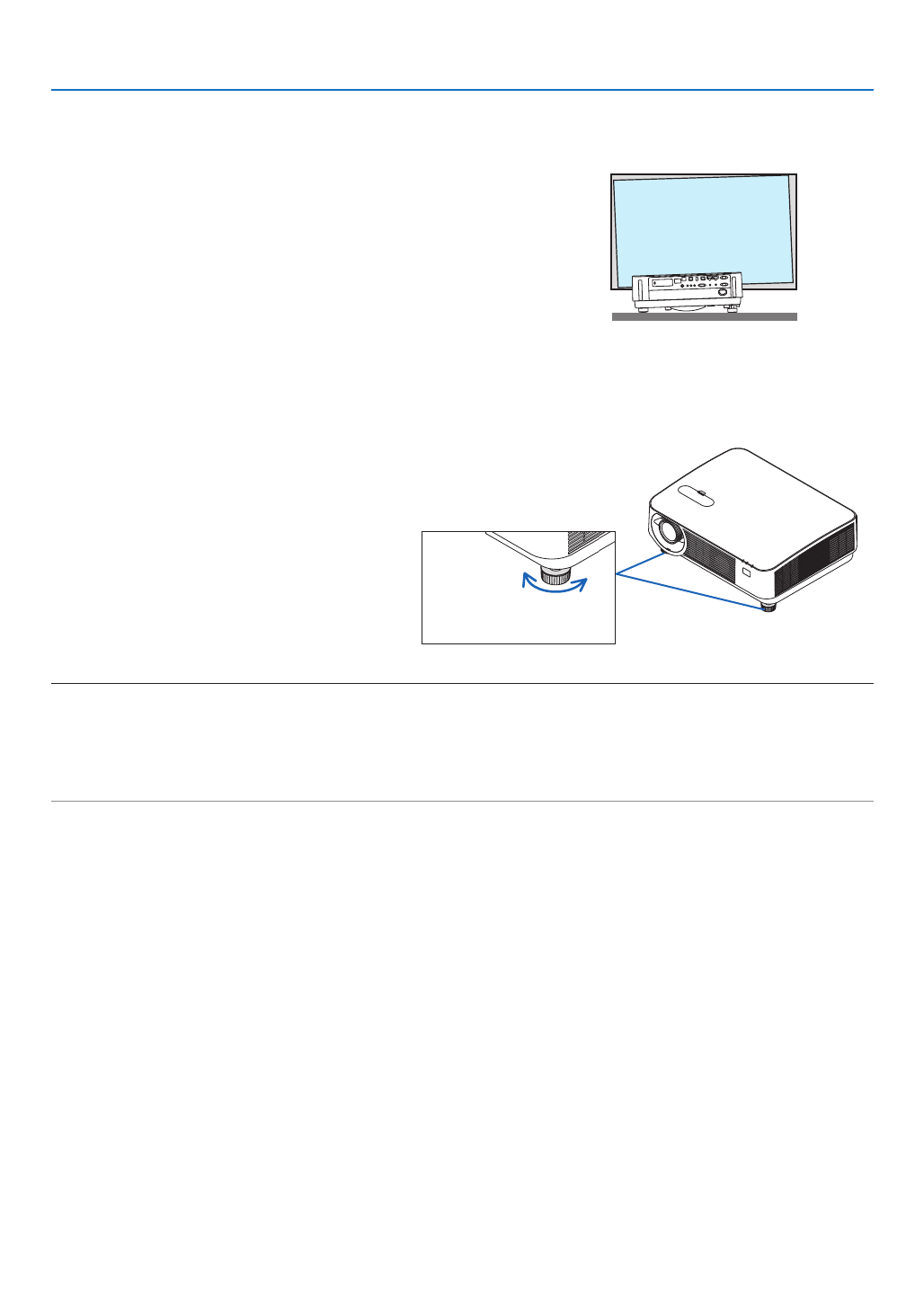
20
2. Projecting an Image (Basic Operation)
Adjusting the tilt (Tilt foot)
Adjustingtheleftandrighttilt.
1. Turn the left and right tilt feet to adjust.
The tilt feet lengthen and shorten when turned.
The height of the projected image is adjusted by turning the left
and right tilt feet.
Iftheprojectedimageistilted,turnoneofthetiltfeettoadjustthe
image so that it is level.
• Iftheprojectedimageisdistorted,see“6CorrectingKeystone
Distortion[KEYSTONE]”(→ page ).21
• Thetiltfeetcanbelengthenedbyamaximumof20mm.
• Thetiltfeetcanbeusedtotilttheprojectorbyamaximumof
4°.
Up
Down
Tilt foot
NOTE:
• Donotlengthenthetiltfeetanymorethan20mm/0.8".Doingsowillmakethetiltfeet’smountsectionunstableandcouldcau
thetiltfeettocomeofftheprojector.
• Donotusethetiltfeetforanypurposeotherthanadjustingtheprojector’sprojectionangle.
Handlingthetiltfeetimproperly,suchascarryingtheprojectorbygraspingthetiltfeetorhookingitontoawallusingthetiltfe
coulddamagetheprojector.

21
2. Projecting an Image (Basic Operation)
❻ Correcting Keystone Distortion [KEYSTONE]
Whentheprojectorisnotexactlyperpendiculartothescreen,keystonedistortionoccurs.Toovercomeit,youcanusethe
“Keystone”function,adigitaltechnologythatcanadjustforkeystone-typedistortion,resultinginacrisp,squareimage.
Thefollowingprocedureexplainshowtousethe[KEYSTONE]screenfromthemenutocorrecttrapezoidaldistortions.
Whentheprojectorisplaceddiagonallytothescreen,
Whentheprojectorissetupatanangleinrelationtothescreen,adjusttheHorizontaloptionoftheKeystonemenu
sothatthetopandbottomofsidesoftheprojectedimageareparallel.
1. When APPS is not selected as source and the menu is not dis-
played on, press the button on the projector cabinet.▼
The Keystone screen will be displayed on the screen.
• PresstheKEYSTONEbuttonwhenusingtheremotecontrol.
• Seepage22 for [RESET].
2. Press the ▼buttontoselect[VERTICAL]andthenusethe◀ ▶ or
so that the left and right sides of the projected image are parallel.
* Adjusttheverticalkeystonedistortion.
Projected area
Screen frame
3. Align the left (or right) side of the screen with the left (or right)
side of the projected image.
• Usetheshortersideoftheprojectedimageasthebase.
• Intherightexample,usetheleftsideasthebase.
Align left side

22
2. Projecting an Image (Basic Operation)
4. Press the ▲buttontoselect[HORIZONTAL]andthenusethe◀
or ▶ so that the top and bottom sides of the projected image are
parallel.
• Adjustthehorizontalkeystonedistortion.
5. Repeat steps 2 and 4 to correct keystone distortion.
6. AftercompletingKeystonecorrection,presstheEXITbutton.
The Keystone screen will disappear.
• ToperformKeystonecorrectionagain,pressthe▼ button to display
the Keystone screen and repeat above steps 1 to 6.
Toreturnthekeystoneadjustmentstodefault:
1. Press the ▼buttontoselect[RESET]andpresstheENTERbutton.
2. Press the or ◀ ▶buttontoselect[YES]andpresstheENTERbutton.
The adjustments will be reset.
• Whenresetting,the[HORIZONTAL]and[VERTICAL]adjustmentvaluesarealsoreset.
• TheKEYSTONEfeaturecancauseanimagetobeslightlyblurredbecausethecorrectionismadeelectronically.

23
2. Projecting an Image (Basic Operation)
❼ Optimizing Computer Signal Automatically
Adjusting the Image Using Auto Adjust
Optimizingacomputerimageautomatically.(COMPUTER)
PresstheAUTOADJ.buttontooptimizeacomputerimageautomatically.
Thisadjustmentmaybenecessarywhenyouconnectyourcomputerforthersttime.
[Poor picture] [Normal picture]
NOTE:
Somesignalsmaytaketimetodisplayormaynotbedisplayedcorrectly.
• IftheAutoAdjustoperationcannotoptimizethecomputersignal,trytoadjust[HORIZONTAL],[VERTICAL],[CLOCK],and[PH
manually.( page , )→ 46 47
❽ Turning Up or Down Volume
Soundlevelfromthespeakeroraudiooutputcanbeadjusted.
TIP:Whennomenusappear,the and buttonsontheprojectorcabinetwork◀ ▶
asavolumecontrol.
NOTE:
• Volumecontrolisnotavailablewiththe◀or▶buttonwhenanimageismagni-
edbyusingtheD-ZOOM(+)button,whenthemenuisdisplayed,orwhenthe
APPSisdisplayed.
TIP:The[BEEP]soundvolumecannotbeadjusted.Toturnoffthe[BEEP]sound,
fromthemenu,select[SETUP] [OPTIONS(1)] [BEEP] [OFF].→ → →
Increasevolume
Decrease volume

24
2. Projecting an Image (Basic Operation)
❾ Turning off the Projector
Toturnofftheprojector:
1. First, press the (POWER) button on the projector
cabinet or the STANDBY button on the remote control.
The conrmation message will be displayed.
• Theconrmationmessagedisplayedwhenthepower
is turned off indicates the amount of CO2 reduction this
session ( page ).→ 29
2. Secondly, press the ENTER button or press the
(POWER) or the STANDBY button again.
When the light source turns off, the power turns off too. The
cooling fan remains to run for a while. When the cooling fan
stops to run, the projector will go into the STANDBY mode.
When in standby mode, the POWER indicator will light red
and the STATUS indicator will turn off when [NORMAL] is
selected for [STANDBY MODE].
Power On
Steady blue light
Standby
Steady red light
3. Mount the lens cap.
Insertthecap’s2(two)hooksintothegroovesoftheprojec-
tor, then press at the bottom of the lens cap. The stopper
is secured to the projector.
Hook
Stopper
CAUTION:
PartsoftheprojectormaybecometemporarilyheatediftheprojectoristurnedoffwiththePOWERbutton.
Becarefultohandletheprojector.
NOTE:
• Donotunplugthepowercordfromtheprojectororfromthepoweroutletwhileanimageisbeingprojectedandthecoolingfa
isrotating.Doingsocoulddeterioratetheprojector’sACINterminalorthepowerplug’scontact.DonotshutofftheACpow
supplywhileanimageisbeingprojected.DonotdisconnecttheACpowercorduntilthePOWERindicatorturnsONinred.

25
2. Projecting an Image (Basic Operation)
❿ When Moving the Projector
Preparation:Makesurethattheprojectoristurnedoff.
1. If the separately sold cable cover is mounted, remove it.
(→ page )122
2. Unplug the power cord.
3. Disconnect any other cables.
• RemovetheUSBmemoryifitisinsertedintotheprojector.
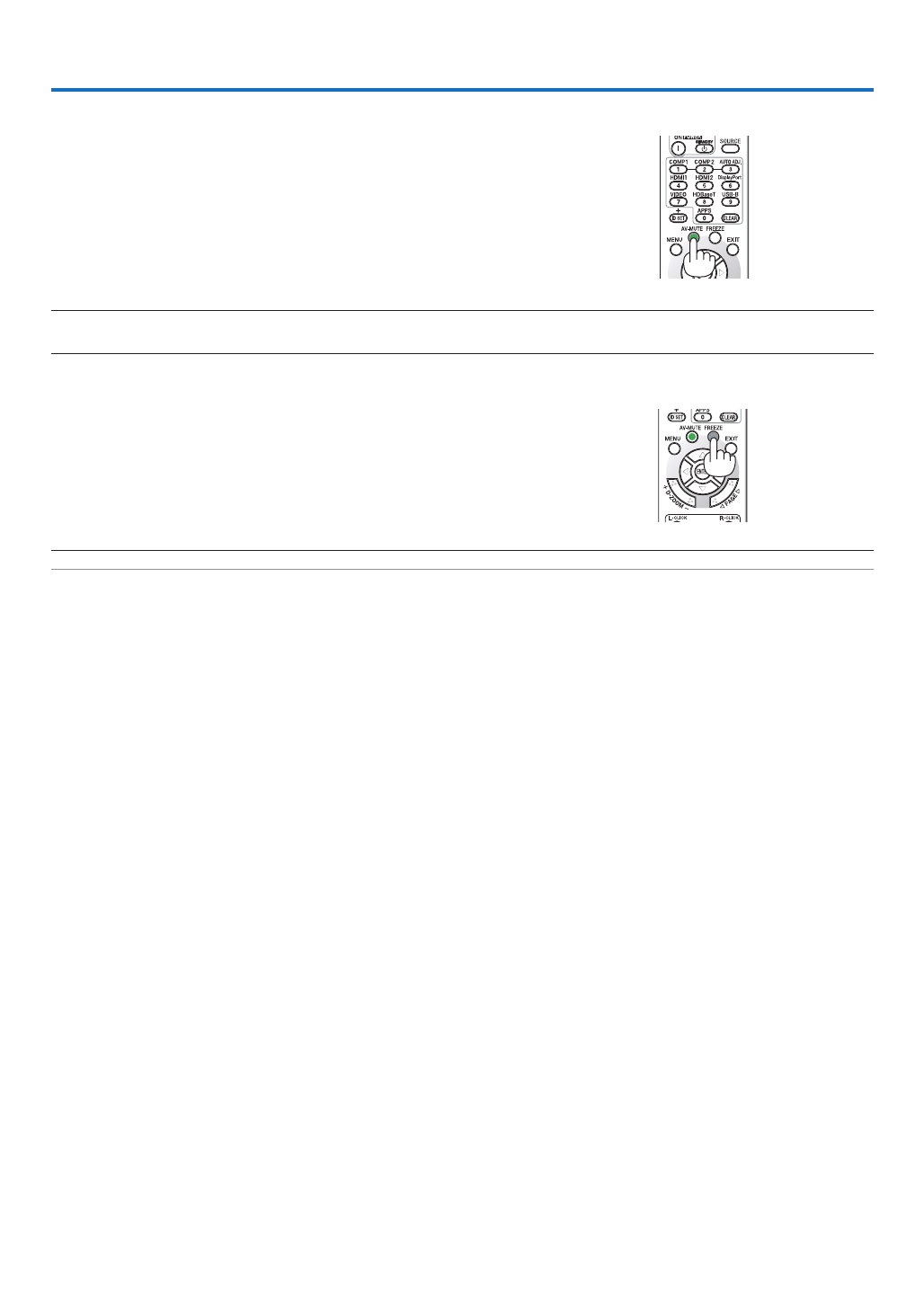
26
❶ Turning off the Image and Sound
PresstheAV-MUTEbuttontoturnofftheimageandsoundforashort
periodoftime.Pressagaintorestoretheimageandsound.
NOTE:
• Eventhoughtheimageisturnedoff,themenustillremainsonthescreen.
❷ Freezing a Picture
PresstheFREEZEbutton.IftheimageofaDVDplayer,etc.,isbe-
ingprojected,thevideoswitchestoastillimage.PresstheFREEZE
buttonagaintoresumethevideo.
NOTE:Theimageisfrozenbuttheoriginalvideoisstillplayingback.
3. Convenient Features
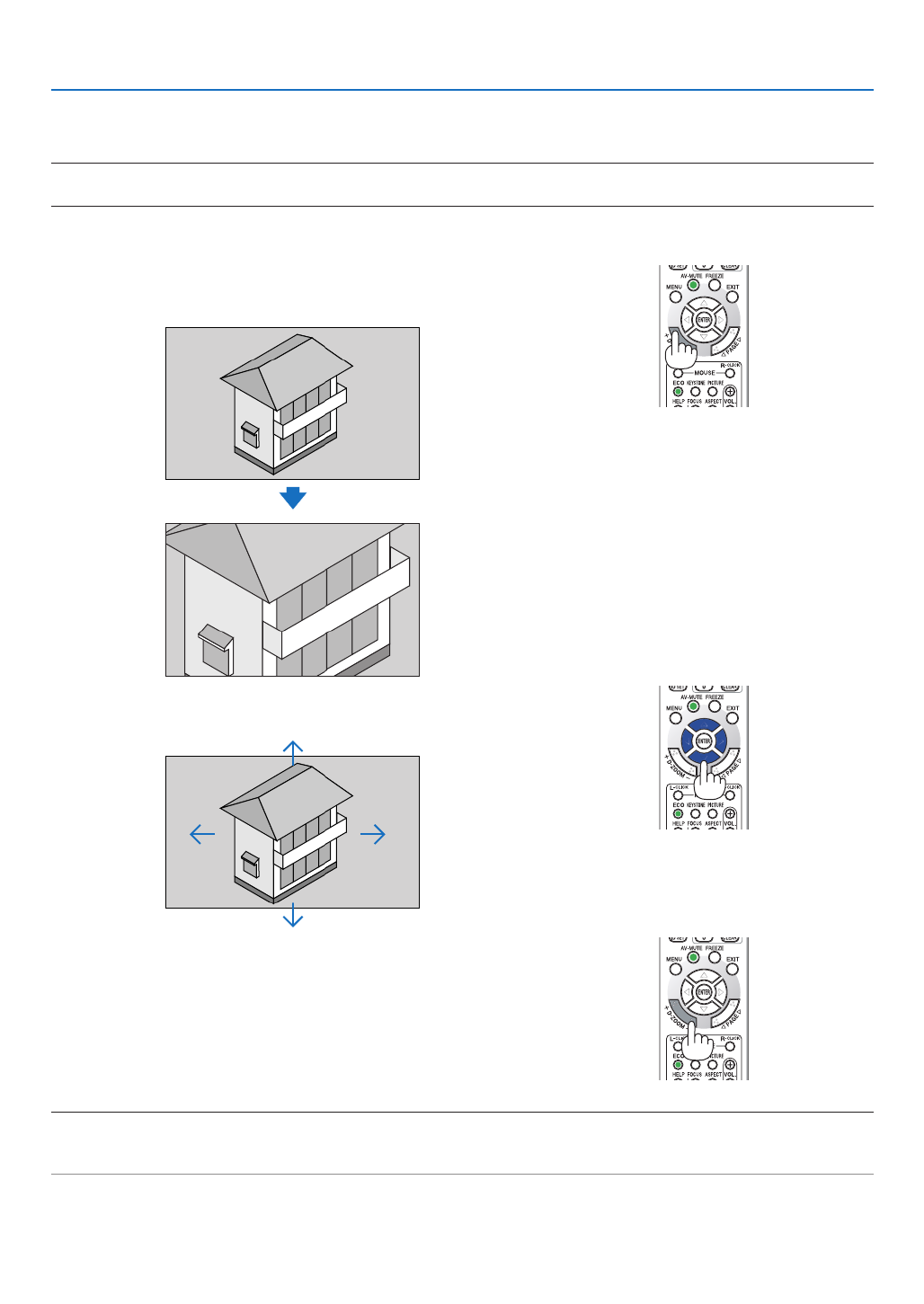
27
3. Convenient Features
❸ Magnifying a Picture
Youcanenlargethepictureuptofourtimes.
NOTE:
• Themaximummagnicationmaybelessthanfourtimesdependingonthesignal.
Todoso:
1. PresstheD-ZOOM(+)buttontomagnifythepicture.
To move the magnied image, use the , , or button.▲ ▼ ◀ ▶
2. Press the button.▲▼◀▶
The area of the magnied image will be moved
3. PresstheD-ZOOM(−)button.
Each time the D-ZOOM (−) button is pressed, the image is reduced.
NOTE:
• Theimagewillbemagniedordemagniedatthecenterofthescreen.
• Displayingthemenuwillcancelthecurrentmagnication.
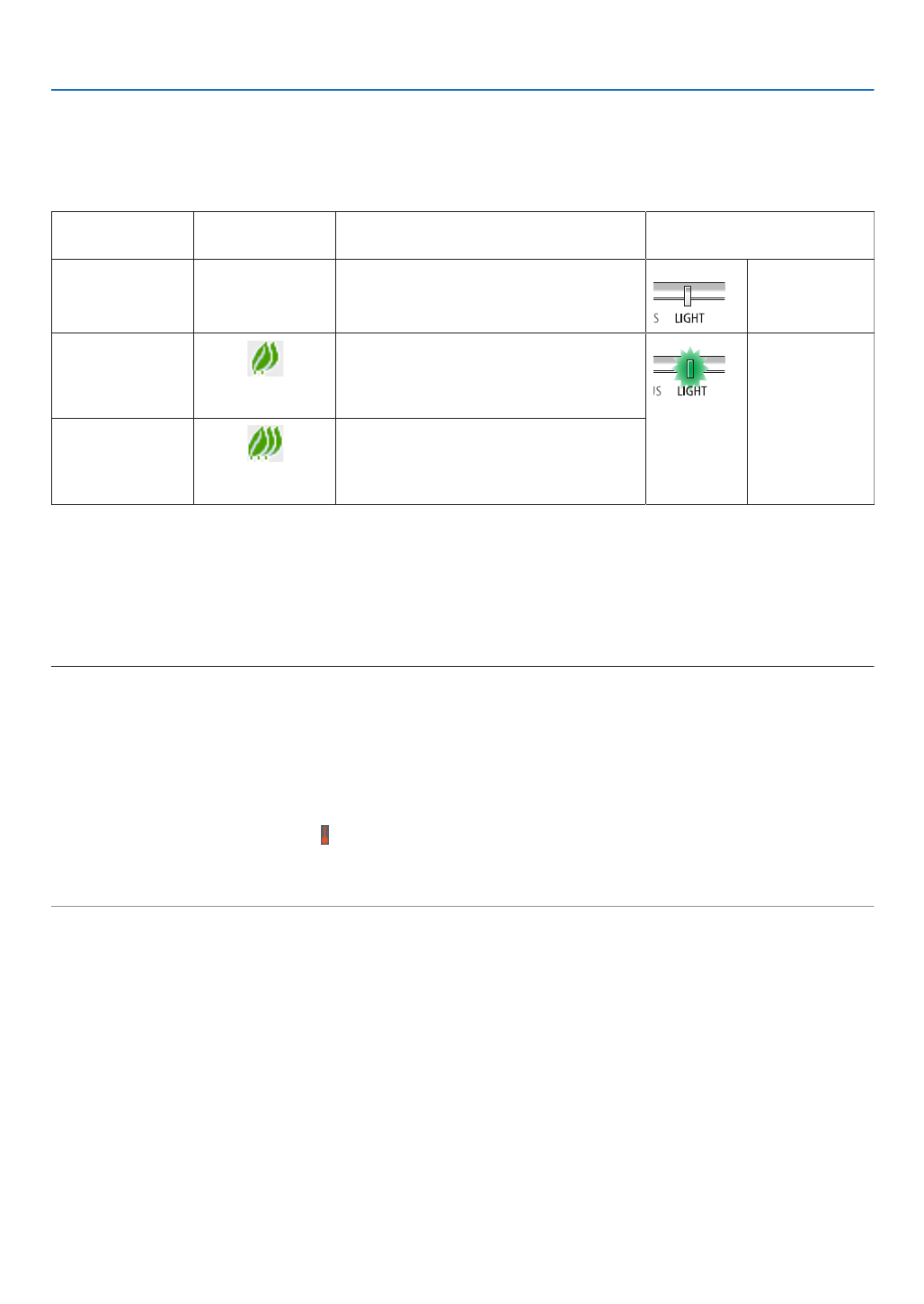
28
3. Convenient Features
❹ Changing Eco Mode/Checking Energy-Saving Effect
Using Eco Mode [ECO MODE]
Whenthe[LIGHTMODE]’s[ECOMODE]issetto[ECO1]or[ECO2],thebrightnessandtheoperatingsoundare
reduced.Furthermore,thepowerconsumptionisdecreasedandtheprojector’sCO
2emissionsarereduced.
[ECOMODE] Iconatthebot-
tomofthemenu
Description StatusofLIGHTindicator
[OFF] 100%brightness
Thescreenwillbebrightlylit.
Off
[ECO1] Brightnesswillbeatabout80%.
The cooling fan will also slow down ac-
cordingly.
Lowerpowerconsumption
SteadyGreen
light
[ECO2] Brightnesswillbeatabout50%.
The cooling fan will also slow down ac-
cordingly.
Lowerpowerconsumptionconsiderably
Toturnonthe[ECOMODE],dothefollowing:
1. PresstheECOButtonontheremotecontroltodisplay[ECOMODE]screen.
2. Use the buttons to select, then press the ENTER button.▼▲
The [ECO MODE] selection screen turns off and the projector switches to the selected mode.
• Wheninthe[ECOMODE],theLIGHTindicatorlightsgreen.
NOTE:
• The[ECOMODE]canbechangedbyusingthemenu.
Select[SETUP] [GENERAL] [LIGHTMODE] [ECOMODE].→ → →
• The[LIGHTHOURSUSED]canbecheckedin[USAGETIME].Select[INFO.] [USAGETIME].→
• Afteralapseof1minutefromwhentheprojectordisplaysno-signalguidance,ablue,blackorlogoscreen,theprojectorgoes
into[ECO2]automatically.Theprojectorwillreturntoitsoriginalsettingonceasignalisaccepted.
• Iftheprojectorinsidetemperaturebecomeshighcausedonthehighroomtemperature,theprojectormaydecreasethebrightness
temporarilyforprotectingitself.Thisisaprotectivefunctioncalled[FORCEDECOMODE].Whentheprojectorisinthe[FOR
ECOMODE],thethermometersymbol[ ]isindicatedattherightbottomofthescreen.Whentheprojectorinsidetemperatur
goesdownbycoolingtheroomorsettingthefanmodeto[HIGH],the[FORCEDECOMODE]willbereleasedandtheproje
willbebacktotheoriginalsettingstate.Duringthe[FORCEDECOMODE],itdisablestochangethestatebychangingthesett
ofthe[ECOMODE].

29
3. Convenient Features
Checking Energy-Saving Effect [CARBON METER]
Thisfeaturewillshowenergy-savingeffectintermsofCO 2emissionreduction(kg)whentheprojector’s[ECOMODE]
issetto[ECO1]or[ECO2].Thisfeatureiscalledas[CARBONMETER].
Therearetwomessages:[TOTALCARBONSAVINGS]and[CARBONSAVINGS-SESSION].The[TOTALCARBON
SAVINGS]messageshowsthetotalamountofCO 2emissionreductionfromthetimeofshipmentuptonow.Youcan
checktheinformationon[USAGETIME]from[INFO.]ofthemenu.( page )→65
The[CARBONSAVINGS-SESSION]messageshowstheamountofCO 2emissionreductionbetweenthetimeof
changingtoECOMODEimmediatelyafterthetimeofpower-onandthetimeofpower-off.The[CARBONSAVINGS-
SESSION]messagewillbedisplayedinthe[POWEROFF/AREYOUSURE?]messageatthetimeofpower-off.
TIP:
• TheformulaasshownbelowisusedtocalculatetheamountofCO 2emissionreduction.
AmountofCO2emissionreduction=(Powerconsumptionin[OFF]for[ECOMODE]−Powerconsumptionin[ECO1]/[ECO2]for
[ECOMODE])×CO2conversionfactor.*WhentheimageisturnedoffwiththeAV-MUTEbutton,theamountofCO2emmission
reductionwillalsoincrease.
* CalculationforamountofCO2emissionreductionisbasedonanOECDpublication“CO2EmissionsfromFuelCombustion,
2008Edition”.
• The[TOTALCARBONSAVINGS]iscalculatedbasedonsavingsrecordedin15minutesintervals.
• Thisformulawillnotapplytothepowerconsumptionwhichisnotaffectedbywhether[ECOMODE]isturnedonoroff.
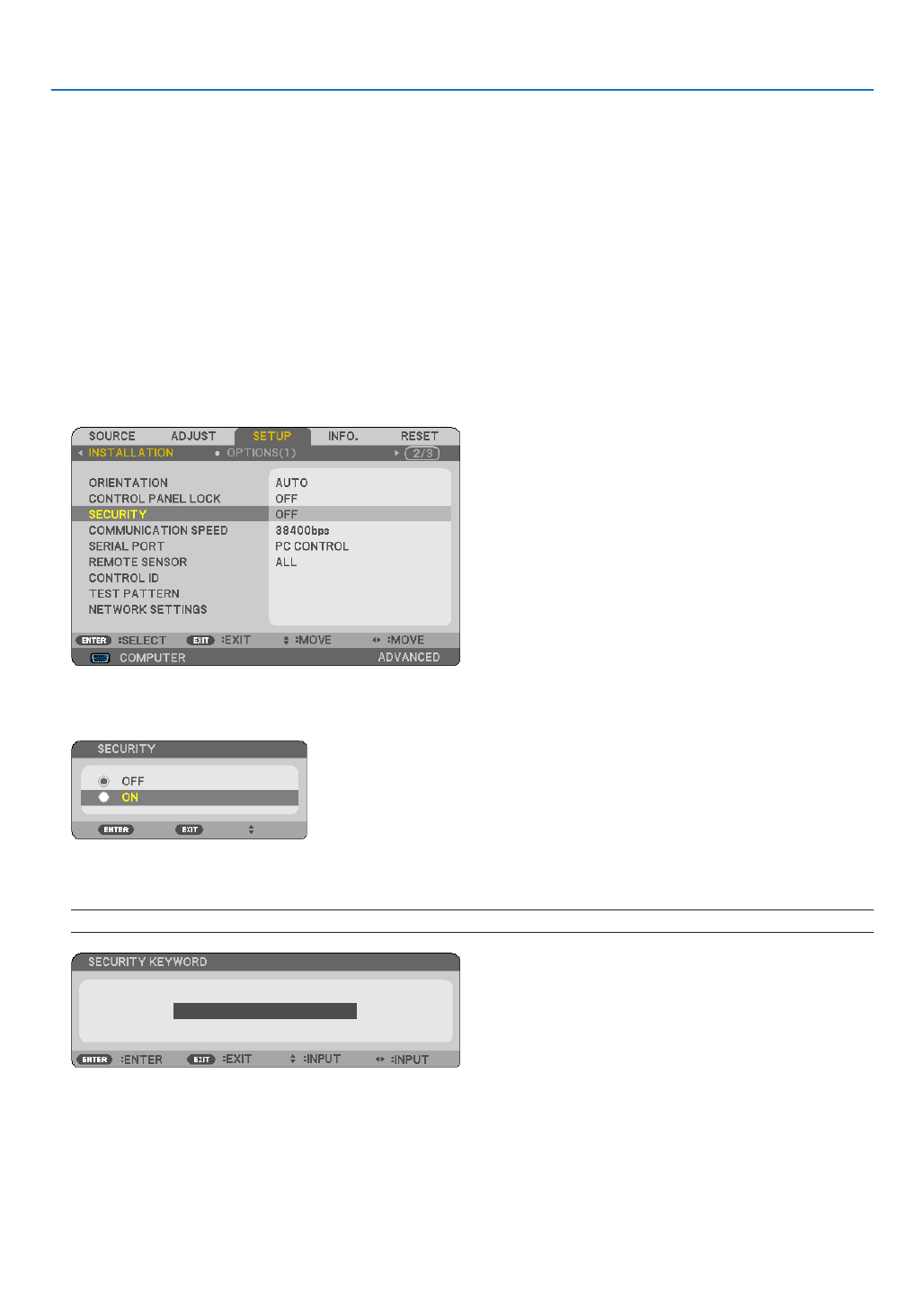
30
3. Convenient Features
❺
Preventing the Unauthorized Use of the Projector [SECURITY]
AkeywordcanbesetforyourprojectorusingtheMenutoavoidoperationbyanunauthorizeduser.Whenakeyword
isset,turningontheprojectorwilldisplaytheKeywordinputscreen.Unlessthecorrectkeywordisentered,thepro-
jectorcannotprojectanimage.
• The[SECURITY]settingcannotbecancelledbyusingthe[RESET]ofthemenu.
ToenabletheSecurityfunction:
1. Press the MENU button.
The menu will be displayed.
2. Press the ▶buttontwicetoselect[SETUP]andpressthe buttonortheENTERbuttontoselect[GEN▼ -
ERAL].
3. Press the ▶buttontoselect[INSTALLATION].
4. Press the ▼buttonthreetimestoselect[SECURITY]andpresstheENTERbutton.
The OFF/ON menu will be displayed.
5. Press the ▼buttontoselect[ON]andpresstheENTERbutton.
The[SECURITYKEYWORD]screenwillbedisplayed.
6. Type in a combination of the four buttons and press the ENTER button.▲▼◀▶
NOTE:Akeywordmustbe4to10digitsinlength.
The[CONFIRMKEYWORD]screenwillbedisplayed.

31
3. Convenient Features
7. Type in the same combination of buttons and press the ENTER button.▲▼◀▶
The confirmation screen will be displayed.
8. Select[YES]andpresstheENTERbutton.
TheSECURITYfunctionhasbeenenabled.
Toturnontheprojectorwhen[SECURITY]isenabled:
1. Press the POWER button.
Theprojectorwillbeturnedonanddisplayamessagetotheeffectthattheprojectorislocked.
2. Press the MENU button.
3. Type in the correct keyword and press the ENTER button. The projector will display an image.
NOTE:Thesecuritydisablemodeismaintaineduntilthemainpoweristurnedofforunpluggingthepowercord.

32
3. Convenient Features
TodisabletheSECURITYfunction:
1. Press the MENU button.
The menu will be displayed.
2.Select[SETUP] [INSTALLATION] [SECURITY]andpresstheENTERbutton.→ →
The OFF/ON menu will be displayed.
3. Select[OFF]andpresstheENTERbutton.
TheSECURITYKEYWORDscreenwillbedisplayed.
4. Type in your keyword and press the ENTER button.
Whenthecorrectkeywordisentered,theSECURITYfunctionwillbedisabled.
NOTE:Ifyouforgetyourkeyword,contactyourdealer.Yourdealerwillprovideyouwithyourkeywordinexchangeforyourrequest
code.YourrequestcodeisdisplayedintheKeywordConrmationscreen.Inthisexample[K992-45L8-JNGJ-4XU9-1YAT-EEA2]is
arequestcode.

33
3. Convenient Features
❻ Viewing 3D Images
Theprojectorprovides3DimagestoauserwearingcommerciallyavailableLCDshuttereyeglasses.
CAUTION
Health precautions
Beforeviewing,besuretoreadhealthcareprecautionsthatmaybefoundintheuser’smanualincludedwithyourLCD
shuttereyeglassesoryour3DcompatiblecontentsuchasDVDs,videogames,computer’svideolesandthelike.
Toavoidanyadversesymptoms,heedthefollowing:
• DonotuseLCDshuttereyeglassesforviewinganymaterialotherthan3Dimages.
• Allowadistanceof2m/7feetorgreaterbetweenthescreenandauser.Viewing3Dimagesfromtooclosea
distancecanstrainyoureyes.
• Avoidviewing3Dimagesforaprolongedperiodoftime.Takeabreakof15minutesorlongeraftereveryhour
ofviewing.
• Ifyouoranymemberofyourfamilyhasahistoryoflight-sensitiveseizures,consultadoctorbeforeviewing3D
images.
• Whileviewing3Dimages,ifyougetsicksuchasnausea,dizziness,queasiness,headache,eyestrain,blurry
vision,convulsions,andnumbness,stopviewingthem.Ifsymptomsstillpersist,consultadoctor.
• View3Dimagesfromthefrontofthescreen.Viewingfromananglemaycausefatigueoreyestrain.
LCD shutter eyeglasses (recommended)
• UsecommerciallyavailableDLP®LinkorothermethodcompatibleLCDshuttereyeglasses.
Steps for viewing 3D images on the projector
1. Connecttheprojectortoyourvideoequipment.
2. Turnontheprojector,displaytheon-screenmenu,andthenselect[ON]forthe3Dmode.
Fortheoperatingproceduretoturnonthe3Dmode,referto“On-screenmenufor3Dimages”onthefollowing
page.
3. Play your 3D compatible content and use the projector to display the image.
4. PutonyourLCDshuttereyeglassestoview3Dimages.
Also refer to the user’s manual accompanied with your LCD shutter eyeglasses for more information.
On-screenmenufor3Dimages
Followthestepstodisplaythe3Dmenu.
1. Press the MENU button.
The on-screen menu will be displayed.
2. Press the button twice.▷
The [SETUP] menu will be displayed.
3. Press the button once, and then press the button five times.▽ ▷

34
3. Convenient Features
The [3D] menu will be displayed
4. Press the button to select a signal and press the ENTER button.▽
The3D(DETAILSETTINGS)screenwillbedisplayed.
5. Press the ▽buttonto[GLASSES]andpresstheENTERbutton.
The [GLASSES] setting screen will be displayed.
6. Press the button to select a compatible eyeglass method and press the ENTER button.▽
Setother3D-relatedmenuoptionssuchas[FORMAT]and[L/RINVERT]asnecessary.
When switched to a 3D image, the 3D viewing cautions message screen appears (by factory default). For details,
see page .53
7. Press either or △ ▽buttontoselect[3D]andpresstheENTERbutton.
The setting screen for 3D mode will be displayed on.
8. Press the ▽buttontoselect[ON]andpresstheENTERbutton.
The selected signal will be changed in 3D mode.
Selectinginputconnectedtoasourceof3Dimages[HDMI1/HDMI2/COMPUTER/VIDEO/
HDBaseT]
Thisfunctionswitchesthe3DmodebetweenONandOFFforeachinput.
NOTE:
Toconrmthatthesupported3Dsignalisaccepted,useeitherwayofthefollowing:
• Makesurethat[3D]isdisplayedinthetoprightofthescreenafterthesourceisselected.
• Display[INFO.] [SOURCE(2)] [3DSIGNAL]andmakesurethat“SUPPORTED”isdisplayed.→ →

35
3. Convenient Features
Toview3Dimages,seepage33.
Select[HDMI1],[HDMI2],[COMPUTER],[VIDEO],or[HDBaseT].
NOTE:
• Themaximumdistanceforviewing3Dimagesis10m/394inchesfromthescreensurfaceunderthefollowingrestrictions:
- Brightnessontheprojector:2000lumensorgreater
- Screengain:1
- Viewingposition:Facingstraighttowardsthescreencenter
- Outsidelight:None
- LCDshuttereyeglasses:DLP®Linkcompatible3Deyeglasses
• If3DcontentisplayedbackonyourcomputerandtheperformanceispooritmaybecausedbytheCPUorgraphicschip.Inthis
caseyoumayhavedifcultyseeingthe3Dimagesastheywereintended.Checktoseeifyourcomputermeetstherequirements
providedinyouruser’smanualincludedwithyour3Dcontent.
• TheDLP®LinkcompatibleLCDshuttereyeglassesallowyoutoview3Dimagesbyreceivingsynchsignals,whichareincluded
inlefteyeandrighteyeimages,reectedfromthescreen.Dependingonenvironmentsorconditionssuchastheambientbright-
ness,screensizeorviewingdistance,theLCDshuttereyeglassesmayfailtoreceivesynchsignals,causingpoor3Dimages.
• Whenthe3Dmodeisenabled,theKeystonecorrectionrangewillbenarrower.
• Whenthe3Dmodeisenabled,thefollowingsettingsareinvalid.
[WALLCOLOR],[PRESET],[REFERENCE],[COLORTEMPERATURE]
• Refertothe[SOURCE(2)]screenunderthe[INFO.]menuforinformationonwhethertheinputsignalis3Dcompatible.
• Signalsotherthanthoselistedin“CompatibleInputSignalList”onpage willbeoutofrangeorwillbedisplayedin2D.126
Using a 3D emitter
Thisprojectorcanbeusedtowatchvideosin3Dusingcommercially-availableactiveshutter-type3Deyewear.In
ordertosynchronizethe3Dvideoandeyewear,acommercially-available3Demitterneedstobeconnectedtothe
projector(ontheprojectorside).
The3Deyewearreceivesinformationfromthe3Demitterandperformsopeningandclosingontheleftandright.
3D eyewear and 3D emitter preparations
Pleaseuseanactiveshutter-type3DeyewearthatconformswiththeVESAstandard.
Acommercially-availableRFtypemadebyXpandisrecommended.
3D eyewear Xpand X105-RF-X2 ������������
3D emitter �������������� Xpand AD025-RF-X1
Connectyour3Demittertothe3DSYNCterminaloftheprojector.
NOTE:
• Useanactiveshutter3Deyewear(compliancewithVESA)
• ChecktheoperatingconditionsdescribedintheusermanualoftheBlu-rayplayer.
• PleaseconnecttheDINterminalofthe3Demittertothe3DSYNCoftheprojector.
• The3Deyewearallowsvideostobeviewedin3Dbyreceivingsynchronizedopticalsignalsoutputfromthe3Demitter.Asaresult,
the3Dimagequalitymaybeaffectedbyconditionssuchasthebrightnessofthesurroundings,screensize,viewingdistance,
etc.
• Whenplayinga3Dvideosoftwareonacomputer,the3DimagequalitymaybeaffectedifthecomputerCPUandgraphicschip
performancearelow.Pleasechecktherequiredoperatingenvironmentofthecomputerthatisstatedintheoperatingmanual
attachedtothe3Dvideosoftware.
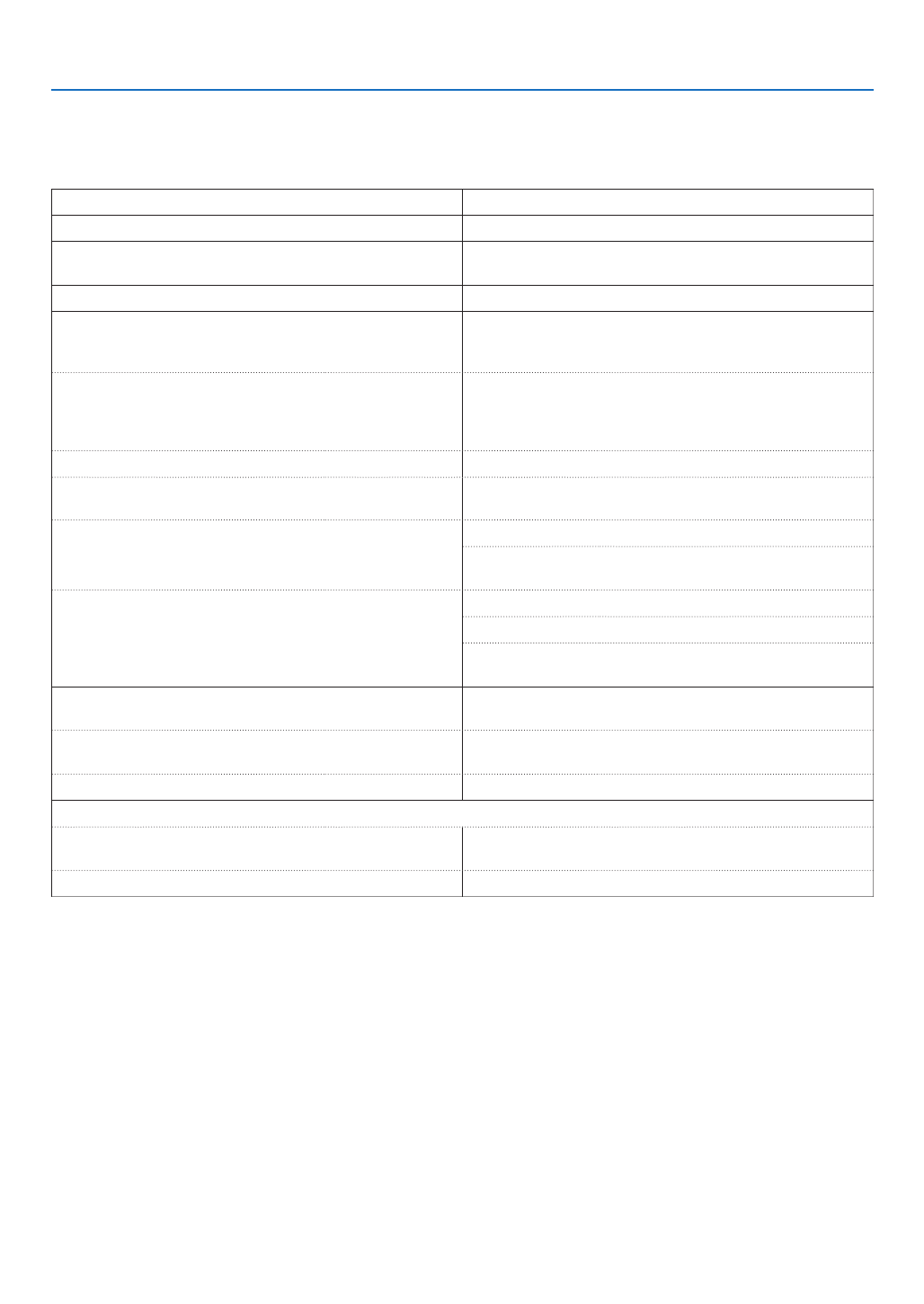
36
3. Convenient Features
Troubleshooting on viewing 3D images
Ifimageswillnotbedisplayedin3Dor3Dimagesappearas2D,checkthefollowingtable.Alsorefertotheuser’s
manualaccompaniedwithyour3DcontentorLCDshuttereyeglasses.
Possiblecauses Solutions
• Thecontentyouareplayingbackisnotcompatiblewith3D. • Playbackacontentcompatiblewith3D.
• The3Dmodewasturnedofffortheselectedsource. • Usetheprojector’smenutoturnon3Dmodefortheselected
source.( page )→63
• YouarenotusingourrecommendedLCDshuttereyeglasses. • UseourrecommendedLCDshuttereyeglasses.( page→33)
• If the shutter of your LCD shutter eyeglasses cannot syn-
chronizewiththecurrentlyprojectedsource,thefollowingare
possiblecauses:
- YourLCDshuttereyeglassesarenotswitchedon. • SwitchonyourLCDshuttereyeglasses.
Forusinga3Demitter:
• Useanactiveshutter-type3Deyewearand3Demitterrecom-
mended.
- ThebatteryintheLCDshuttereyeglassesrandown. • Rechargethebatteryorreplaceit.
- Thecorrecteyeglassmethodisnotselected. • Changetheeyeglassmethodfor3Dbyusingthemenu..(→
page )63
- Theviewingdistancebetweentheviewerandthescreen
istoofar.
• Moveclosertothescreenuntiltheviewergets3Dimages.
• Orusetheprojector’smenutoselect[NON-INVERT]for[L/R
INVERT].
- Therearebrightlightsourcesorotherprojectorsnearthe
viewer.
• Keeplightsourcesorotherprojectorsawayfromtheviewer.
• Donotlooktowardabrightlightsource.
• Orusetheprojector’smenutoselect[NON-INVERT]for[L/R
INVERT].
• Ifyourcomputerisnotsetfor3Dviewing,thefollowingare
possiblecauses:
- Yourcomputerdoesnotmeettherequirementsfor3Dview-
ing.
• Checktoseeifyourcomputermeetstherequirementspro-
videdinyouruser’smanualincludedwithyour3Dcontent.
- Yourcomputerisnotsetfor3Doutput. • Setyourcomputerfor3Doutput.
Forusinga3Demitter:
- Thereisanobstaclebetweentheopticalreceiverofthe3D
eyewearandthe3Demitter.
• Pleaseremovetheobstacle.
- The3Dformatofthe3Dvideocontentsisnotsupported. • Pleasecheckwiththecompanysellingthe3Dvideocontents.

37
4. Using On-Screen Menu
❶ Using the Menus
NOTE:Theon-screenmenumaynotbedisplayedcorrectlywhileinterlacedmotionvideoimageisprojected.
1. Press the MENU button on the remote control or the projector cabinet to display the menu.
NOTE:Thecommandssuchas ENTER,EXIT, , inthebottomshowavailablebuttonsforyouroperation.▲▼ ◀▶
2. Press the buttons on the remote control or the projector cabinet to display the submenu.◀▶
3. Press the ENTER button on the remote control or the projector cabinet to highlight the top item or the first
tab.
4. Use the buttons on the remote control or the projector cabinet to select the item you want to adjust or ▲▼
set.
You can use the buttons on the remote control or the projector cabinet to select the tab you want.◀▶
5. Press the ENTER button on the remote control or the projector cabinet to display the submenu window.
6. Adjust the level or turn the selected item on or off by using the buttons on the remote control or ▲▼◀▶
the projector cabinet.
Changesarestoreduntiladjustedagain.
7. Repeat steps 2 -6 to adjust an additional item, or press the EXIT button on the remote control or the projec-
torcabinettoquitthemenudisplay.
NOTE:Whenamenuormessageisdisplayed,severallinesofinformationmaybelost,dependingonthesignalorsettings.
8. Press the MENU button to close the menu.
To return to the previous menu, press the EXIT button.

38
4. Using On-Screen Menu
Menu Elements
Slide bar
Solid triangle
Tab
Radio button
ECO mode symbol
Wireless symbol
Menuwindowsordialogboxestypicallyhavethefollowingelements:
Highlight Indicates the selected menu or item� �����������������������������
Solid triangle Indicates further choices are available� A highlighted triangle indicates the item is active� ����������������������
Tab ��������������������������������������Indicates a group of features in a dialog box� Selecting on any tab brings its page to the front�
Radio button Use this round button to select an option in a dialog box� �����������������������
Source Indicates the currently selected source� ��������������������������������
Off Timer remaining time Indicates the remaining countdown time when the [OFF TIMER] is preset� ����
Slide bar Indicates settings or the direction of adjustment� �����������������������������
ECO mode symbol Indicates ECO MODE is set� ��������������
Key Lock symbol Indicates the [CONTROL PANEL LOCK] is enabled� ����������������
Thermometer symbol Indicates the projector is in the state of the [FORCED ECO MODE]� ���������
Wireless symbol Indicate the wireless LAN connection is enabled� �����������������
Menu mode Indicate the [ADVANCED] menu or [BASIC] menu� ������������������������
Source
Available buttons
Thermometer symbol KeyLocksymbol
Off Timer remaining time
Menu mode
Highlight

39
4. Using On-Screen Menu
❷ List of Menu Items
Somemenuitemsarenotavailabledependingontheinputsource.Thebelowlistedmenuitemsareontheadvanced
menu.Themark isaddedtotheitemsonthebasicmenu.(B)
Referto pagesabouttheAPPSMENU.88
Menu Item Default Options
SOURCE HDMI1 (B) *
HDMI2 (B) *
COMPUTER (B) *
VIDEO (B) *
HDBaseT (B) *
APPS (B) *
ADJUST PICTURE PRESET * 1–7
DETAIL SETTINGS REFERENCE * HIGH-BRIGHT, PRESENTATION, VIDEO, MOVIE, GRAPHIC, sRGB,
DICOM SIM�
GAMMA CORRECTION*1DYNAMIC, NATURAL, BLACK DETAIL
SCREEN SIZE*2* LARGE, MEDIUM, SMALL
COLOR TEMPERATURE * 5000, 6500, 7800, 8500, 9300, 10500
COLOR ENHANCEMENT * OFF, LOW, MIDDLE, HIGH
DYNAMIC CONTRAST * OFF, ON
CONTRAST (B) 63
BRIGHTNESS (B) 63
SHARPNESS (B) 7
COLOR (B) 31
HUE (B) 31
RESET (B)
IMAGE OPTIONS CLOCK *
PHASE *
HORIZONTAL *
VERTICAL *
OVERSCAN AUTO AUTO, 0[%], 5[%], 10[%]
ASPECT RATIO * AUTO, 4:3, 16:9, 15:9, 16:10, LETTERBOX, NATIVE
NOISE REDUCTION OFF OFF, LOW, MEDIMU, HIGH
SETUP GENERAL KEYSTONE (B) HORIZONTAL 0
VERTICAL 0
RESET
WALL COLOR (B) OFF OFF, WHITEBOARD, BLACKBOARD, BLACKBOARD (GRAY), LIGHT
YELLOW, LIGHT BLUE, LIGHT ROSE
LIGHT MODE (B) ECO MODE OFF OFF, ECO1, ECO2
ADJUST 100 16–100
CONSTANT BRIGHTNESS OFF OFF, ON
CLOSED CAPTION OFF OFF, CAPTION1, CAPTION2, CAPTION3, CAPTION4, TEXT1, TEXT2,
TEXT3, TEXT4
OFF TIMER (B) OFF OFF, 0:30, 1:00, 2:00, 4:00, 8:00, 12:00, 16:00
TOOLS (B) to APPS MENU
LANGUAGE (B) ENGLISH ENGLISH, DEUTSCH, FRANÇAIS, ITALIANO, ESPAÑOL, SVENSKA, 日
本語
DANSK, PORTUGUÊS, , MAGYAR, POLSKI, NEDERLANDS, ČEŠTINA
SUOMI
NORSK, TÜRKÇE, РУССКИЙ, , Ελληνικά, 简体中文, 한국어,
TIẾNG ViỆT
ROMÂNĂ, HRVATSKI, БЪЛГАРСКИ, INDONESIA, िहन्दी,
ไทย, , 繁體中文
* Theasterisk(*)indicatesthatthedefaultsettingvariesdependingonthesignal.
*1 The[GAMMACORRECTION]itemisavailablewhenanitemotherthan[DICOMSIM.]isselectedfor[REFERENCE].
*2 The[SCREENSIZE]itemisavailablewhen[DICOMSIM.]isselectedfor[REFERENCE].

40
4. Using On-Screen Menu
Menu Item Default Options
SETUP MENU COLOR SELECT COLOR COLOR, MONOCHROME
SOURCE DISPLAY ON OFF, ON
ID DISPLAY ON OFF, ON
DISPLAY TIME AUTO 45 SEC MANUAL, AUTO 5 SEC, AUTO 15 SEC, AUTO 45 SEC
BACKGROUND BLUE BLUE, BLACK, LOGO
3D CAUTION MESSAGE ON OFF, ON
INSTALLATION ORIENTATION AUTO AUTO, DESKTOP FRONT, CEILING REAR, DESKTOP REAR, CEILING
FRONT
CONTROL PANEL LOCK OFF OFF, ON
SECURITY OFF OFF, ON
COMMUNICATION SPEED 38400bps 4800bps, 9600bps, 19200bps, 38400bps
SERIAL PORT PC CONTROL PC CONTROL, HDBaseT
REMOTE SENSOR ALL ALL, FRONT/BACK, FRONT, BACK, HDBaseT
CONTROL ID CONTROL ID NUMBER 1 1–254
CONTROL ID OFF OFF, ON
TEST PATTERN
NETWORK SETTINGS to APPS MENU
OPTIONS(1) FAN MODE AUTO AUTO, HIGH
WXGA MODE ON OFF, ON
IMAGE MODE AUTO, STILL, MOVIE
HDMI
SETTINGS
HDMI1 VIDEO LEVEL AUTO AUTO, NORMAL, ENHANCED
HDMI2 VIDEO LEVEL AUTO AUTO, NORMAL, ENHANCED
HDBaseT VIDEO LEVEL AUTO AUTO, NORMAL, ENHANCED
AUDIO
SELECT
HDMI1 HDMI1 HDMI1, COMPUTER
HDMI2 HDMI2 HDMI2, COMPUTER
HDBaseT HDBaseT HDBaseT, COMPUTER
BEEP ON OFF, ON
OPTIONS(2) STANDBY MODE NORMAL NORMAL, NETWORK STANDBY
DIRECT POWER ON OFF OFF, ON
AUTO POWER ON OFF OFF, ON
AUTO POWER OFF 1:00 OFF, 0:05, 0:10, 0:20, 0:30, 1:00
DEFAULT SOURCE SELECT LAST LAST, AUTO, HDMI1, HDMI2, COMPUTER, VIDEO, HDBaseT, APPS
3D HDMI1 3D OFF OFF, ON
GLASSES DLP® Link DLP® Link, OTHERS
FORMAT AUTO AUTO, FRAME PACKING, SIDE BY SIDE, TOP AND BOTTOM, FRAME
SEQUENTIAL
L/R INVERT NON-INVERT NON-INVERT, INVERT
HDMI2 3D OFF OFF, ON
GLASSES DLP® Link DLP® Link, OTHERS
FORMAT AUTO AUTO, FRAME PACKING, SIDE BY SIDE, TOP AND BOTTOM, FRAME
SEQUENTIAL
L/R INVERT NON-INVERT NON-INVERT, INVERT
COMPUTER 3D OFF OFF, ON
GLASSES DLP® Link DLP® Link, OTHERS
FORMAT SIDE BY SIDE SIDE BY SIDE, TOP AND BOTTOM, FRAME SEQUENTIAL
L/R INVERT NON-INVERT NON-INVERT, INVERT
VIDEO 3D OFF OFF, ON
L/R INVERT NON-INVERT NON-INVERT, INVERT
HDBaseT 3D OFF OFF, ON
GLASSES DLP® Link DLP® Link, OTHERS
FORMAT AUTO AUTO, FRAME PACKING, SIDE BY SIDE, TOP AND BOTTOM, FRAME
SEQUENTIAL
L/R INVERT NON-INVERT NON-INVERT, INVERT
* Theasterisk(*)indicatesthatthedefaultsettingvariesdependingonthesignal.
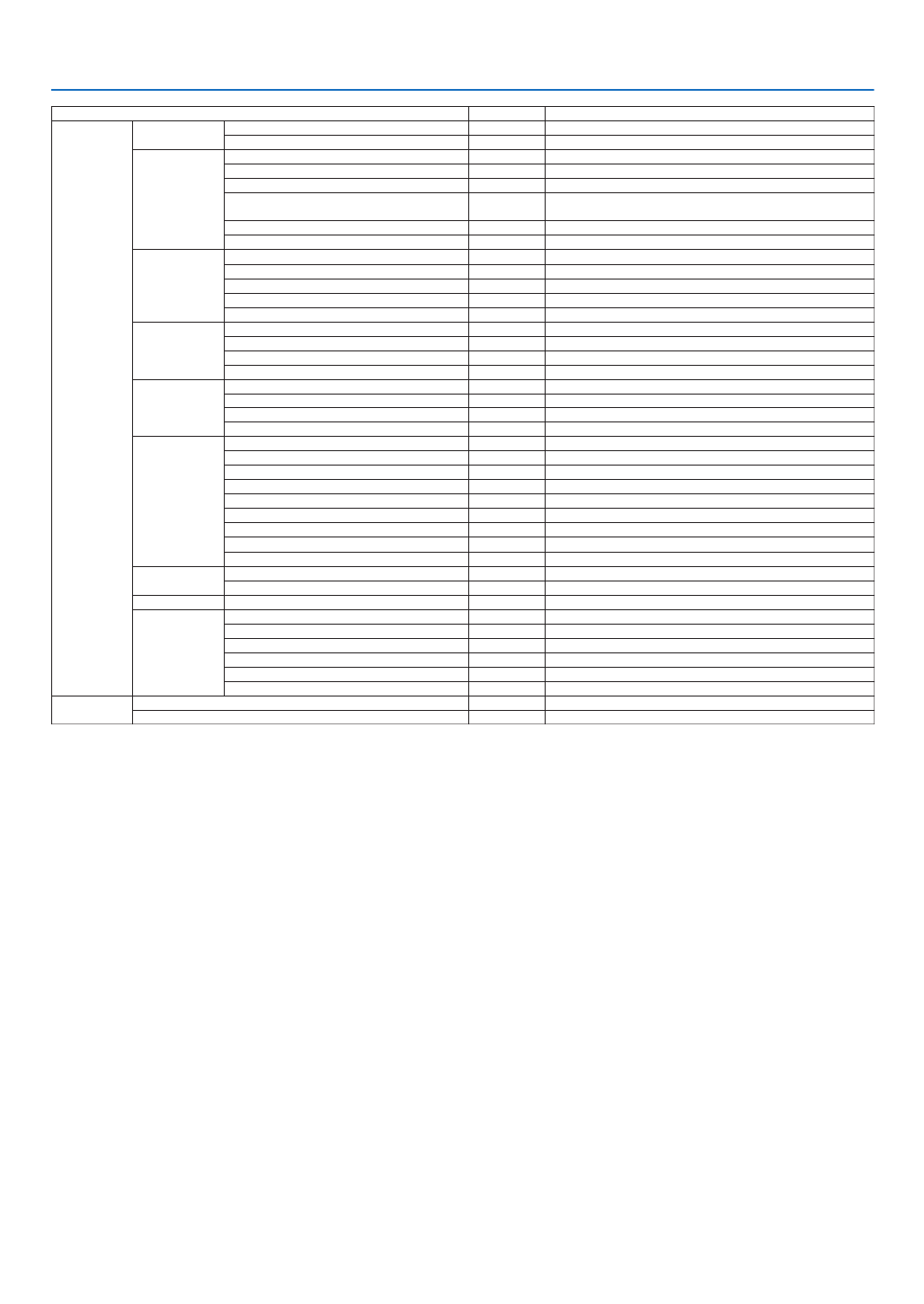
41
4. Using On-Screen Menu
Menu Item Default Options
INFO� USAGE TIME (B) LIGHT HOURS USED
TOTAL CARBON SAVINGS
SOURCE(1) (B) RESOLUTION
HORIZONTAL FREQUENCY
VERTICAL FREQUENCY
SYNC TYPE SEPARATE SYNC, COMPOSITE SYNC, SYNC ON GREEN, SYNC ON
VIDEO
SYNC POLARITY
SCAN TYPE INTERLACE, NON-INTERLACE
SOURCE(2) (B) SIGNAL TYPE RGB, VIDEO, YCbCr
VIDEO TYPE NTSC, NTSC3�58, NTSC4�43, PAL, PAL-M, PAL-N, PAL60, SECAM
BIT DEPTH 8[bits], 10[bits], 12[bits]
VIDEO LEVEL FULL, ENHANCED, DEFAULT
3D SIGNAL SUPPORTED, NOT SUPPORTED
HDBaseT SIGNAL QUALITY NORMAL, WARNING, ABNORMAL
OPERATION MODE HDBaseT, ETHERNET, LOW POWER, DISCONNECT
LINK STATUS NO LINK, HDBaseT, LOW POWER, ETHERNET
HDMI STATUS NO HDMI, HDMI ON, HDCP ON
WIRED LAN IP ADDRESS
SUBNET MASK
GATEWAY
MAC ADDRESS
WIRELESS LAN IP ADDRESS
SUBNET MASK
GATEWAY
MAC ADDRESS
SSID
NETWORK TYPE
SECURITY
CHANNEL
SIGNAL LEVEL
VERSION(1) (B) FIRMWARE
DATA
VERSION(2) (B) FIRMWARE2
OTHERS (B) PROJECTOR NAME (B)
HOST NAME (B)
MODEL NO� (B)
SERIAL NUMBER (B)
LAN UNIT TYPE
CONTROL ID (when [CONTROL ID] is set) (B)
RESET CURRENT SIGNAL
ALL DATA
* Theasterisk(*)indicatesthatthedefaultsettingvariesdependingonthesignal.

42
4. Using On-Screen Menu
❸ Menu Descriptions & Functions [SOURCE]
HDMI1 and HDMI2
SelectstheHDMIcompatibleequipmentconnectedtoyourHDMI1INorHDMI2INterminal.
COMPUTER
SelectsthecomputerconnectedtoyourCOMPUTERinputterminalsignal.
NOTE:WhenthecomponentinputsignalisconnectedtotheCOMPUTERINterminal,select[COMPUTER].
VIDEO
SelectswhatisconnectedtoyourVIDEOinput-VCR,DVDplayerordocumentcamera.
HDBaseT
ProjectsthesignaltransmittedfromtheterminalssupportedHDBaseT.( page )→80 81,
APPS
DisplaytheAPPSMENUorthefunctionintheAPPSMENUthatwasusedlasttime.

43
4. Using On-Screen Menu
❹ Menu Descriptions & Functions [ADJUST]
[PICTURE]
[PRESET]
Thisfunctionallowsyoutoselectoptimizedsettingsforyourprojectedimage.
Youcanadjustneutraltintforyellow,cyanormagenta.
Therearesevenfactorypresetsoptimizedforvarioustypesofimages.Youcanalsouse[DETAILSETTINGS]toset
useradjustablesettingstocustomizeeachgammaorcolor.
Yoursettingscanbestoredin[PRESET1]to[PRESET7].
HIGH-BRIGHT Recommended for use in a brightly lit room� ��������
PRESENTATION Recommended for making a presentation using a PowerPoint file� �����
VIDEO Recommended for typical TV program viewing� ��������������������
MOVIE Recommended for movies� �������������������
GRAPHIC Recommended for graphics� ���������������
sRGB Standard color values ���������������������
DICOM SIM� Recommended for DICOM simulation format� ����������
NOTE:
• The[DICOMSIM.]optionisfortraining/referenceonlyandshouldnotbeusedforactualdiagnosis.
• DICOMstandsforDigitalImagingandCommunicationsinMedicine.ItisastandarddevelopedbytheAmericanCollegeofRadiol-
ogy(ACR)andtheNationalElectricalManufacturersAssociation(NEMA).
Thestandardspecieshowdigitalimagedatacanbemovedfromsystemtosystem.

44
4. Using On-Screen Menu
[DETAILSETTINGS]
StoringYourCustomizedSettings[REFERENCE]
Thisfunctionallowsyoutostoreyourcustomizedsettingsin[PRESET1]to[PRESET7].
First,selectabasepresetmodefrom[REFERENCE],thenset[GAMMACORRECTION]and[COLORTEMPERATURE].
HIGH-BRIGHT Recommended for use in a brightly lit room� ��������
PRESENTATION Recommended for making a presentation using a PowerPoint file� �����
VIDEO Recommended for typical TV program viewing� ��������������������
MOVIE Recommended for movies� �������������������
GRAPHIC Recommended for graphics� ���������������
sRGB Standard color values� ���������������������
DICOM SIM� Recommended for DICOM simulation format� ����������
SelectingGammaCorrectionMode[GAMMACORRECTION]
Eachmodeisrecommendedfor:
DYNAMIC Creates a high-contrast picture� ��������������
NATURAL Natural reproduction of the picture� ���������������
BLACK DETAIL Emphasizes detail in dark areas of the picture� �������
NOTE:Thisfunctionisnotavailablewhen[DICOMSIM.]isselectedfor[DETAILSETTINGS].
SelectingScreenSizeforDICOMSIM[SCREENSIZE]
Thisfunctionwillperformgammacorrectionappropriateforthescreensize.
LARGE For screen size of 110" �������������������
MEDIUM ���������������� For screen size of 90"
SMALL ������������������� For screen size of 70"
NOTE:Thisfunctionisavailableonlywhen[DICOMSIM.]isselectedfor[DETAILSETTINGS].
AdjustingColorTemperature[COLORTEMPERATURE]
Thisoptionallowsyoutoselectthecolortemperatureofyourchoice.
NOTE:When[PRESENTATION]or[HIGH-BRIGHT]isselectedin[REFERENCE],thisfunctionisnotavailable.
EnhancingtheColor[COLORENHANCEMENT]
Thisallowsyoutoadjustthecolordensityoftheimage.
Thecoloroftheimagewillbecomedeeperintheorderof"LOW","MEDIUM",AND"HIGH"asthedisplayedimage
willbecomedarker.
With"OFF"selected,theCOLORENHANCEMENTfunctionwillnotwork.
NOTE:Thisfunctionisavailableonlywhen[PRESENTATION]isselected[REFERENCE].
AdjustingBrightnessandContrast[DYNAMICCONTRAST]
Thisfunctionallowsyoutoadjustthecontrastratioopticallyusingthebuilt-iniris.
Toincreasethecontrastratio,select[ON].
NOTE:
• The[DYNMICCONTRAST]itemcannotbeselectedinthefollowingeithercase:
- When[ECO1]or[ECO2]isselectedfor[ECOMODE].
- When[CONSTANTBRIGHTNESS]isenabled.

45
4. Using On-Screen Menu
[CONTRAST]
Adjuststheintensityoftheimageaccordingtotheincomingsignal.
[BRIGHTNESS]
Adjuststhebrightnesslevelorthebackrasterintensity.
[SHARPNESS]
Controlsthedetailoftheimage.
[COLOR]
Increasesordecreasesthecolorsaturationlevel.
[HUE]
Variesthecolorlevelfrom+/−greento+/−blue.Theredlevelisusedasreference.
Inputsignal CONTRAST BRIGHTNESS SHARPNESS COLOR HUE
COMPUTER/HDMI/HDBaseT(RGB) Yes Yes Yes No No
COMPUTER/HDMI/HDBaseT
(COMPONENT) Yes Yes Yes Yes Yes
VIDEO Yes Yes Yes Yes Yes
APPS,LAN Yes Yes Yes No No
Yes=Adjustable,No=Notadjustable
[RESET]
Thesettingsandadjustmentsfor[PICTURE]willbereturnedtothefactorysettingswiththeexceptionofthefollowing;
Presetnumbersand[REFERENCE]withinthe[PRESET]screen.
Thesettingsandadjustmentsunder[DETAILSETTINGS]withinthe[PRESET]screenthatarenotcurrentlyselected
willnotbereset.

46
4. Using On-Screen Menu
[IMAGE OPTIONS]
AdjustingClockandPhase[CLOCK/PHASE]
ThisallowsyoutomanuallyadjustCLOCKandPHASE.
CLOCK ������������������� Use this item to ne tune the computer image or to remove any vertical
function adjusts the clock frequencies that eliminate the horizontal banding in the image�
This adjustment may be necessary when you connect your computer for the rst time�
PHASE ������������������� Use this item to adjust the clock phase or to reduce video noise, dot inte
evident when part of your image appears to be shimmering�)
Use [PHASE] only after the [CLOCK] is complete�

47
4. Using On-Screen Menu
AdjustingHorizontal/VerticalPosition[HORIZONTAL/VERTICAL]
Adjuststheimagelocationhorizontallyandvertically.
- Animagecanbedistortedduringtheadjustmentof[CLOCK]and[PHASE].Thisisnotmalfunction.
- Theadjustmentsfor[CLOCK], [PHASE],[HORIZONTAL],and[VERTICAL]willbe storedin memoryforthe
currentsignal.Thenexttimeyouprojectthesignalwiththesameresolution,horizontalandverticalfrequency,
itsadjustmentswillbecalledupandapplied.
Todeleteadjustmentsstoredinmemory,fromthemenu,youselect[RESET] [CURRENTSIGNAL]or[ALL→
DATA]andresettheadjustments.
SelectingOverscanPercentage[OVERSCAN]
Thisallowsyoutosettheappropriateoverscanforanincomingsignal.
AUTO Display an appropriately overscanned image (factory setting)� ���������������������
OFF Does not overscan the image� ������������������������
ON Overscans the image� �������������������������
Projected image
Overscaned by 10%
NOTE:
• The[OVERSCAN]itemcannotbeselectedwhenVIDEOsignalsareusedorwhen[NATIVE]isselectedfor[ASPECTRATIO

48
4. Using On-Screen Menu
SelectingAspectRatio[ASPECTRATIO]
Theterm“aspectratio”referstotheratioofwidthtoheightofaprojectedimage.
Theprojectorautomaticallydeterminestheincomingsignalanddisplaysitinitsappropriateaspectratio.
• Thistableshowstypicalresolutionsandaspectratiosthatmostcomputerssupport.
Resolution AspectRatio
VGA 640×480 4:3
SVGA 800×600 4:3
XGA 1024×768 4:3
WXGA 1280×768 15:9
WXGA 1280×800 16:10
WXGA+ 1440×900 16:10
SXGA 1280×1024 5:4
SXGA+ 1400×1050 4:3
UXGA 1600×1200 4:3
FullHD 1920×1080 16:9
WUXGA 1920×1200 16:10
Options Function
AUTO Theprojectorwillautomaticallydeterminetheincomingsignalanddisplayitinitsaspect
ratio.(→ nextpage)
Theprojectormayerroneouslydeterminetheaspectratiodependingonitssignal.Ifthis
occurs,selecttheappropriateaspectratiofromthefollowing.
4:3 Theimageisdisplayedin4:3aspectratio.
16:9 Theimageisdisplayedin16:9aspectratio.
15:9 Theimageisdisplayedin15:9aspectratio.
16:10 Theimageisdisplayedin16:10aspectratio.
LETTERBOX Theimageofaletterboxsignalisstretchedequallyinthehorizontalandverticaldirec-
tionstotthescreen.Partsofthedisplayedimagearecroppedatthetopandbottom
edgesandthereforenotvisible.
NATIVE Theprojectordisplaysthecurrentimageinitstrueresolutionwhentheincomingcomputer
signalhasalowerresolutionthantheprojector’snativeresolution.
[ ]WhentheincomingsignalwiththeresolutionofExample
800×600isdisplayed:
NOTE:
• Whenanon-computersignalisdisplayed,the[NATIVE]isnotavailable.
• Whenasignalwithahigherresolutionthantheprojector’snativeresolutionisdisplayed,[NA-
TIVE]isnotavailable.

49
4. Using On-Screen Menu
Sample image when the appropriate aspect ratio is automatically determined
[Computersignal]
Aspectratioofincomingsignal 4:3 5:4 16:9 15:9 16:10
Sampleimagewhentheappro-
priate aspect ratio is automati-
callydetermined
[Videosignal]
Aspectratioofincomingsignal 4:3 Letterbox Squeeze
Sampleimagewhentheaspect
ratioisautomaticallydetermined
NOTE:Todisplayaletterboxsignalprop-
erly,select[LETTERBOX].
NOTE:Todisplayasqueezedsignalprop-
erly,select[16:9].
TIP:
• Theterm“letterbox”referstoamorelandscape-orientedimagewhencomparedtoa4:3image,whichisthestandardaspect
ratioforavideosource.
Theletterboxsignalhasaspectratioswiththevistasize“1.85:1”orcinemascopesize“2.35:1”formovielm.
• Theterm“squeeze”referstothecompressedimageofwhichaspectratioisconvertedfrom16:9to4:3.
TurningonNoiseReduction[NOISEREDUCTION]
Thisfunctionallowsyoutoselectthelevelofnoisereduction.
Theprojectorissettotheoptimizedlevelforeachsignalatthefactory.
Selectyourpreferenceitemforyoursignalwhenvideonoiseisnoticeable.
Theoptionsare[OFF],[LOW],[MEDIUM],and[HIGH].
NOTE:ThisfeatureisnotavailablefortheRGBsignal.Noisereductionsettooffgivesbestimagequalitybywayofhigherbandwi
Noisereductionsettoonsoftenstheimage.

50
4. Using On-Screen Menu
❺ Menu Descriptions & Functions [SETUP]
[GENERAL]
CorrectingKeystoneDistortionManually[KEYSTONE]
Youcancorrecthorizontalorverticalkeystonemanually.[HORIZONTAL]and[VERTICAL](simultaneouslyadjustable)
correctioncanbeselected.
NOTE:
• Someitemsarenotavailablewhenoneitemisactivated.Unavailableitemsareshowningrey.
• Tochangefromoneitemtoanotheritem,resettherstitem.
• Adjustmentvalueswillbeoverwritten.Theywillnotbedeletedevenwhentheprojectoristurnedoff.
• Using[KEYSTONE]correctioncancausetheimagetobeslightlyblurredbecausethecorrectionismadeelectronically.
HORIZONTAL Corrects horizontal keystone distortion� ( page ) ��������� →21
VERTICAL �������������� Corrects vertical keystone distortion� ( page )→ 21
RESET �������������������� Returns all the above items to the factory preset values�
TIP:
• Themaximumadjustmentrangewith[KEYSTONE]correctionis±25°inthehorizontaldirection,±30°intheverticaldirection
- Dependingoninputsignal,theadjustablerangemaybenarrower.

51
4. Using On-Screen Menu
UsingtheWallColorCorrection[WALLCOLOR]
Thisfunctionallowsforquickadaptivecolorcorrectioninapplicationswherethescreenmaterialisnotwhite.
[LIGHTMODE]
Adjustingtheenergysavingssettingsandthebrightnessofeachprojectorinmulti-screenprojection.Forenergysav-
ingssettings,seepage “4ChangingEcoMode/CheckingEnergy-SavingEffect”.28
ECOMODE OFF Thelightmoduleluminance(brightness)willbeatthesetupbrightnessfor[ADJUST].
ECO1 Bycontrollingthebrightnessandfanspeedaccordingtotheselectedsetting,energycan
besavedandmotionnoiseandthepowerconsumptioncanbelowered.
Canbeselectedwhen[CONSTANTBRIGHTNESS]modeissetto[OFF].
ECO2
ADJUST Brightnesscanbeadjustedin1%incrementsfrom16to100%.
Whenseveralprojectorsareusedformulti-screenprojection,thebrightnesscanbead-
justedindividuallyoneachprojector.
Theadjustmentisvalidwhen[ECOMODE]issetto[OFF]and[CONSTANTBRIGHT-
NESS]issetto[OFF].
CONSTANT
BRIGHTNESS
OFF [CONSTANTBRIGHTNESS]modewillbecanceled.
ON Maintains50%brightnessofthefactorydefaultsetting.
NOTE:
• [CONSTANTBRIGHTNESS]modeisafunctionusedtomaintainthebrightnessataconstant
level.Colorwillnotbexed.
TIP:
• Brightnessnormallydecreaseswithuse,butbyselecting[CONSTANTBRIGHTNESS]mode,theprojectorautomaticallyadju
theoutputbasedontheprojectorusedtime,therebymaintainingaconstantbrightnessthroughoutthelifeofthelightmodule.
However,ifoutputisalreadyatitsmaximum,brightnesswilldecreasewithuse.

52
4. Using On-Screen Menu
SettingClosedCaption[CLOSEDCAPTION]
ThisoptionsetsseveralclosedcaptionmodesthatallowtexttobesuperimposedontheprojectedimageofVideo
orS-Video.
OFF This exits the closed caption mode� ������������������������
CAPTION 1-4 Text is superimposed� ���������
TEXT 1-4 Text is displayed� ����������������
NOTE:
• Theclosedcaptionisnotavailableunderthefollowingconditions:
- whenmessagesormenusaredisplayed.
- whenanimageismagnied,frozen,ormuted.
• Portionsofsuperimposedtextorclosedcaptionmaybetruncated.Ifthathappens,trytoplacethesuperimposedtextorclosed
captionwithinthescreen.
• Theprojectordoesnotsupportoptionalextendedcharactersforclosedcaptioning.
UsingOffTimer[OFFTIMER]
1. Select your desired time between 30 minutes and 16 hours: OFF, 0:30, 1:00, 2:00, 4:00, 8:00, 12:00, 16:00.
2. Press the ENTER button on the remote control.
3. The remaining time starts counting down.
4. The projector will turn off after the countdown is complete.
NOTE:
• Tocancelthepresettime,set[OFF]forthepresettimeorturnoffthepower.
• Whentheremainingtimereaches3minutesbeforetheprojectoristurnedoff,the[THEPROJECTORWILLTURNOFFWITH
MINUTES]messagewillbedisplayedonthebottomofthescreen.
Displaythetoolsmenu[TOOLS]
Thisfunctiondisplaythetoolsmenu.( page )→ 91
SelectingMenuLanguage[LANGUAGE]
Youcanchooseoneof30languagesforon-screeninstructions.
NOTE:Yoursettingwillnotbeaffectedevenwhen[RESET]isdonefromthemenu.

53
4. Using On-Screen Menu
[MENU]
SelectingMenuColor[COLORSELECT]
Youcanchoosebetweentwooptionsformenucolor:COLORandMONOCHROME.
TurningOn/OffSourceDisplay[SOURCEDISPLAY]
ThisoptionturnsonoroffinputnamedisplaysuchasHDMI1,HDMI2,COMPUTER,VIDEO,HDBaseT,APPS,tobe
displayedonthetoprightofthescreen.
Whennoinputsignalispresent,theno-signalguidancepromptingyoutocheckforanavailableinputwillbedisplayedat
thecenterofthescreen.Whenthe[APPS]itemisselectedfor[SOURCE],theno-signalguidancewillnotbedisplayed.
TurningON/OFFControlID[IDDISPLAY]
ID DISPLAY ����������� This option turns on or off the ID number which is displayed when the ID SET button on
is pressed�
SelectingMenuDisplayTime[DISPLAYTIME]
Thisoptionallowsyoutoselecthowlongtheprojectorwaitsafterthelasttouchofabuttontoturnoffthemenu.The
presetchoicesare[MANUAL],[AUTO5SEC],[AUTO15SEC],and[AUTO45SEC].The[AUTO45SEC]isthefac-
torypreset.
SelectingaColororLogoforBackground[BACKGROUND]
Usethisfeaturetodisplayablue/blackscreenorlogowhennosignalisavailable.Thedefaultbackgroundis[BLUE].
NOTE:
• Ifthe[LOGO]itemisselectedfor[BACKGROUND]withthe[HDBaseT]sourceselected,the[BLUE]itemwillbeselectedre
lessofitsselection.
• When[SOURCEDISPLAY]isturnedon,theno-signalguidancepromptingyoutocheckforanavailableinputwillbedisplay
atthecenterofthescreenregardlessofitsselection.
• Yoursettingwillnotbeaffectedevenwhen[RESET]isdonefromthemenu.
[3DCAUTIONMESSAGE]
Thisselectswhethertodisplayacautionmessageornotwhenswitchingtoa3Dvideo.
ThedefaultconditionwhenshippedfromthefactoryisON.
OFF The 3D caution message screen will not be displayed� ������������������������
ON ������������������������� The 3D caution message screen will be displayed when switchi
cancel the message�
• Themessagewilldisappearautomaticallyafter60secondsorwhenotherbuttonsarepressed.Ifitdisappears
automatically,the3Dcautionmessagewillbedisplayedagainwhenswitchingtoa3Dvideo.

54
4. Using On-Screen Menu
[INSTALLATION]
SelectingProjectorOrientation[ORIENTATION]
Thisreorientsyourimageforyourtypeofprojection.Theoptionsare:desktopfrontprojection,ceilingrearprojection,
desktoprearprojection,andceilingfrontprojection.
AUTO
WhenthelightmoduleisturnedON,theinnersensoroftheprojectordetectsitsinstallationstateeitherDESK
FRONTorCEILINGFRONTandthenswitchitsprojectionmethod
DESKTOPFRONT CEILINGREAR
DESKTOPREAR CEILINGFRONT
DisablingtheCabinetButtons[CONTROLPANELLOCK]
ThisoptionturnsonorofftheCONTROLPANELLOCKfunction.
NOTE:
• ThisCONTROLPANELLOCKdoesnotaffecttheremotecontrolfunctions.
• HowtoreleasetheCONTROLPANELLOCK
1.Whentheprojectorisprojectingimageorinthesleepmode,pressandholdtheSOURCEbuttonontheprojectorcabinetfo
about10seconds.TheCONTROLPANELLOCKwillbereleased.
2.Whentheprojectorisinthestandbymode,pressandholdthePOWERbuttonontheprojectorcabinet.Itenablestopoweron
theprojector.Aftercheckingtheprojectorisprojectingimage,performthepreviousstep1.
TIP:Whenthe[CONTROLPANELLOCK]isturnedon,akeylockicon[ ]willbedisplayedatthebottomrightofthemen

55
4. Using On-Screen Menu
EnablingSecurity[SECURITY]
ThisfeatureturnsonorofftheSECURITYfunction.
Unlessthecorrectkeywordisentered,theprojectorcannotprojectanimage.( page )→ 30
NOTE:Yoursettingwillnotbeaffectedevenwhen[RESET]isdonefromthemenu.
SelectingCommunicationSpeed[COMMUNICATIONSPEED]
ThisfeaturesetsthebaudrateofthePCControlport(D-Sub9P).Itsupportsdataratesfrom4800to38400bps.The
defaultis38400bps.Selecttheappropriatebaudrateforyourequipmenttobeconnected(dependingontheequip-
ment,alowerbaudratemayberecommendedforlongcableruns).
NOTE:Yourselectedcommunicationspeedwillnotbeaffectedevenwhen[RESET]isdonefromthemenu.
Selectingtheserialport[SERIALPORT]
Thissetswhichterminalontheprojectorwillreceivetheserialcontrolsignalswhenoperatingtheprojectorbyremote
controlfroma commerciallyavailableHDBaseTtransmitter(controlsignalsforturningthepoweronandoff,etc.).
Thereisnoneedtomakethissettingifnotoperatingtheprojectorbyremotecontrol(onlysendingvideoandaudio).
PC CONTROL Control signals (RS232C serial communications) are received at the PC CONTROL termina ���������
HDBaseT ���������������� The video/audio and control signals (RS232C serial communications) are receive
port�
NOTE:
• When[HDBaseT]isset,itwillnotworkwhentheprojectorisinthestandbymode,regardlessofwhether[STANDBYMODE]
page )issetto[NORMAL]or[NETWORKSTANDBY](thepowercannotbeturnedon).60
Themethodsbelowcanbeusedtoturnontheprojector’spowerwhenitisinthestandbymode.
• TheprojectorcanbeoperatedbyconnectingthecomputerandprojectorbyRS232Cserialcommunications(ontheprojector,
usingthePCCONTROLterminalandthePCControlUtilityapplication,with[STANDBYMODE]setto[NETWORKSTAN
• Theprojectorcanbeoperatedbyconnectingthecomputerandprojectoroverthenetwork(ontheprojector,usingtheLAN
portandPCControlUtilityapplication,with[STANDBYMODE]setto[NETWORKSTANDBY]).
TIP:
• WhencontrollingtheprojectorusingtheLANport,thisworkswitheithersetting.
TurningOnorOffRemoteSensor[REMOTESENSOR]
Settheremotecontrolsensorsontheprojector’sfrontandrearpanelsandtheHDBaseTremotecontrolsensor.
Theoptionsare:ALL,FRONT/BACK,FRONT,BACK,andHDBaseT.
NOTE:
• When[HDBaseT]isset,itwillnotworkwhentheprojectorisinthestandbymode,regardlessofwhether[STANDBYMODE]
page )issetto[NORMAL]or[NETWORKSTANDBY](thepowercannotbeturnedon).60
TIP:
• Iftheremotecontrolsystemdoesnotfunctionwhendirectsunlightorstrongilluminationstrikestheremotecontrolsensorof
theprojector,changeanotheroption.
• Theremotecontrolsensoronthebackoftheprojectorcannotbeusedwhentheseparatelysoldcablecoverismountedonthe
projector.

56
4. Using On-Screen Menu
SettingIDtotheProjector[CONTROLID]
YoucanoperatemultipleprojectorsseparatelyandindependentlywiththesingleremotecontrolthathastheCONTROL
IDfunction.IfyouassignthesameIDtoalltheprojectors,youcanconvenientlyoperatealltheprojectorstogether
usingthesingleremotecontrol.Todoso,youhavetoassignanIDnumbertoeachprojector.
CONTROL ID NUMBER Select a number from 1 to 254 you wish to assign to your projector� �������
CONTROL ID �����������������������Select [OFF] to turn off the CONTROL ID setting and sel
NOTE:
• When[ON]isselectedfor[CONTROLID],theprojectorcannotbeoperatedbyusingtheremotecontrolthatdoesnotsuppo
theCONTROLIDfunction.(Inthiscasethebuttonsontheprojectorcabinetcanbeused.)
• Yoursettingwillnotbeaffectedevenwhen[RESET]isdonefromthemenu.
• PressingandholdingtheENTERbuttonontheprojectorcabinetfor10secondswilldisplaythemenuforcancelingtheContro
ID.
Assigning or Changing the Control ID
1. Turn on the projector.
2. Press the ID SET button on the remote control.
TheCONTROLIDscreenwillbedisplayed.
IftheprojectorcanbeoperatedwiththecurrentremotecontrolID,the[ACTIVE]will
bedisplayed.IftheprojectorcannotbeoperatedwiththecurrentremotecontrolID,
the[INACTIVE]willbedisplayed.Tooperatetheinactiveprojector,assignthecontrol
IDusedfortheprojectorbyusingthefollowingprocedure(Step3).
+
3. Press one of numeric keypad buttons while pressing and holding the ID SET
button on the remote control.
Example:
Toassign“3”,pressthe“3”buttonontheremotecontrol.
NoIDmeansthatalltheprojectorscanbeoperatedtogetherwithasingleremote
control.Toset“NoID”,enter“000”orpresstheCLEARbutton.
TIP:TherangeofIDsisfrom1to254.
4. Release the ID SET button.
TheupdatedCONTROLIDscreenwillbedisplayed.
NOTE:
• TheIDscanbeclearedinafewdaysafterthebatteriesarerundownorremoved.
• Accidentallypressinganyoneofthebuttonsoftheremotecontrolwillclearcurrentlyspecied
IDwithbatteriesremoved.

57
4. Using On-Screen Menu
UsingTestPattern[TESTPATTERN]
Displaysthetestpatternforadjustingdistortiononthescreenandthefocusatthetimeoftheprojectorsetup.Once
the[TESTPATTERN]ontheonscreenmenuisselected,thepatternforadjustmentwillbedisplayedon.Ifyound
distortiononthepattern,adjusttheprojectorinstallationangleorcorrectdistortionbypressingtheKEYSTONEbutton
ontheremote.Ifthefocusadjustmentisrequired,controlthefocuslever.PressEXITbuttontoclosethetestpattern
andreturntothemenu.
Settingthenetwork[NETWORKSETTINGS]
Thisfunctiondisplaythenetworksettingsmenu.( page )→ 90
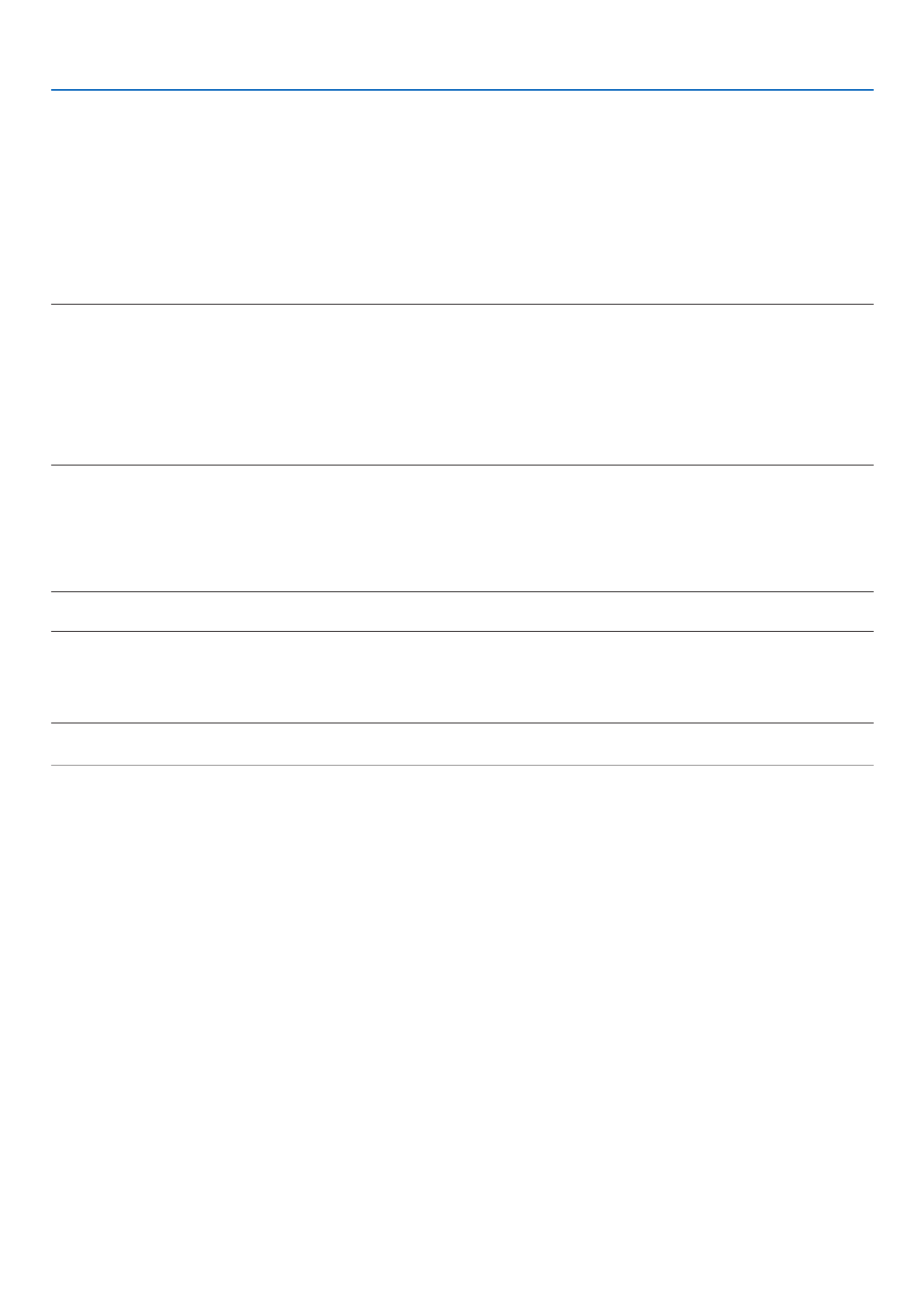
58
4. Using On-Screen Menu
[OPTIONS(1)]
SelectingFanMode[FANMODE]
FanModeisusedtosetthespeedoftheinternalcoolingfan.
AUTO The built-in fans automatically run at a variable speed according to th ���������������������
HIGH ���������������������� The built-in fans run at a high speed� Select this option when using
5500 feet/1700 meters or higher�
NOTE:
• ItisrecommendedthatyouselectHighspeedmodeifyouusetheprojectornon-stopforconsecutivedays.
• Set[FANMODE]to[HIGH]whenusingtheprojectorataltitudesapproximately5500feet/1700metersorhigher.
• Usingtheprojectorataltitudesapproximately5500feet/1700metersorhigherwithoutsettingto[HIGH]cancausetheprojector
tooverheatandtheprotectorcouldshutdown.Ifthishappens,waitacoupleminutesandturnontheprojector.
• Usingtheprojectorataltitudesapproximately5500feet/1700metersorhighercanshortenthelifeofopticalcomponentssuch
asthelightmodule.
• Yoursettingwillnotbeaffectedevenwhen[RESET]isdonefromthemenu.
EnablingorDisablingWXGAMode[WXGAMODE]
Selecting[ON]willgiveprioritytoWXGA(1280×768)/WUXGA(1920×1200)signalsinrecognizinganinputsignal.
When[WXGAMODE]issetto[ON],XGA(1024×768)/UXGA(1600×1200)signalsmaynotberecognized.Inthis
case,select[OFF].
NOTE:
• The[ON]isselectedatthetimeofshipment.
SelectingStillImageModeorMovieMode[IMAGEMODE]
Thisfunctionallowsyoutoselectthestillimagemodeorthemoviemode.
NOTE:
• Thismodemaynotbeavailabledependingoninputsignal.

59
4. Using On-Screen Menu
SettingHDMI1,HDMI2,orHDBaseT[HDMISETTINGS]
MakethesettingsforeachvideolevelwhenconnectingHDMIequipmentandEthernet/HDBaseTterminal.
VIDEO LEVEL ��������� Select [AUTO] to automatically detect video level� If automatic detection may not work
MAL] to disable the [ENHANCED] feature of your HDMI equipment or select [ENHANCED] to improve image
contrast and increase detail in the dark areas�
SettingAudio[AUDIOSELECT]
Makethesettings foreachaudiolevelwhenconnectingHDMIequipmentandEthernet/HDBaseT terminal.Select
betweeneachequipmentandcomputer.
HDMI1, HDMI2
����������� Select [HDMI1] or [HDMI2] to switch the HDMI 1 IN or HDMI 2 IN digital audio signal or s
to switch the COMPUTER input audio signal�
HDBaseT Select [HDBaseT] or [COMPUTER] to switch the source connected to the netw ����������������
EnablingKeySoundandErrorSound[BEEP]
Thisfeatureturnsonoroffthebuttonsoundoralarmwhenanerroroccursorthefollowingoperationsareperformed.
-Displayingthemainmenu
-Switchingsources
-Resettingdatabyusing[RESET]
-PressingPOWERONorSTANDBYbutton

60
4. Using On-Screen Menu
[OPTIONS(2)]
SelectingPower-savingin[STANDBYMODE]
Theprojectorhastwostandbymodes:[NORMAL]and[NETWORKSTANDBY].
TheNORMALmodeisthemodethatallowsyoutoputtheprojectorinthepower-savingconditionwhichconsumes
lesspowerthantheNETWORKSTANDBYmode.
NORMAL POWER indicator: Red light/STATUS indicator: Off �����������������������
When [NORMAL] is selected, only the following buttons and feature will work:
POWER button on the projector cabinet and the remote control, powering on from PC Control com-
mand, and AUTO POWER ON�
NETWORK STANDBY POWER indicator: Orange light/STATUS indicator: Off ����
When [NETWORK STANDBY] is selected, the projector can be turned on over a wired LAN/wireless LAN
connection and only the following buttons, terminals, and features will work:
POWER button on the projector cabinet and the remote control, powering on from PC Control command,
AUTO POWER ON, Operation by User Supportware, Network service, Program Timer�
Important:
• When[NETWORKSTANDBY]isselected,[AUTOPOWEROFF]willturningreyandbedisabledand[0:10]willbeselected
maticallyfor[AUTOPOWEROFF].
• Inthebelowconditions,settingofthe[STANDBYMODE]isdisabledandtheprojectorwillgointotheSLEEPmode*.
* Sleepmoderefersthemodewithoutfunctionalrestrictionsbythe[STANDBYMODE].PowerconsumptionintheSLEEPmo
isrelativelyhigherthanthe[NETWORKSTANDBY]mode.TheStatusindicatorturnsoninGreen.
When[STANDBYMODE] [NETWORKSTANDBY]isselected→
- When[NETWORKSERVICE] [AMXSETTINGS] [ENABLE]isselected→ →
- When[NETWORKSERVICE] [CRESTRONSETTINGS] [CRESTRONCONTROL] [ENABLE]isselected→ → →
- When[NETWORKSETTINGS]→[WIRELESSLAN]→Exceptfor[DISABLE]andmountingthewirelessLANunittothepr
- Whenthesignalisinputtothecomputer,HDMI1INorHDMI2INterminals
NOTE:
• WhenanHDBaseTtransmitterisconnectedtotheEthernet/HDBaseTport,iftheprojectorisinthestandbymode,theprojecto
cannotbecontrolled(thepowercannotbeturnedon),regardlessofthe[STANDBYMODE]setting.
TIP:
• Evenwhen[NORMAL]isselectedfor[STANDBYMODE],poweronoroffcanbedonebyusingthePCCONTROLport.
• ThepowerconsumptioninthestandbymodewillnotbeincludedincalculatingCO
2emissionreduction.
• Yoursettingwillnotbeaffectedevenwhen[RESET]isdonefromthemenu.
EnablingDirectPowerOn[DIRECTPOWERON]
Turnstheprojectoronautomaticallywhenthepowercordisinsertedintoanactivepoweroutlet.Thiseliminatesthe
needtoalwaysusethePOWERbuttonontheremotecontrolorprojectorcabinet.
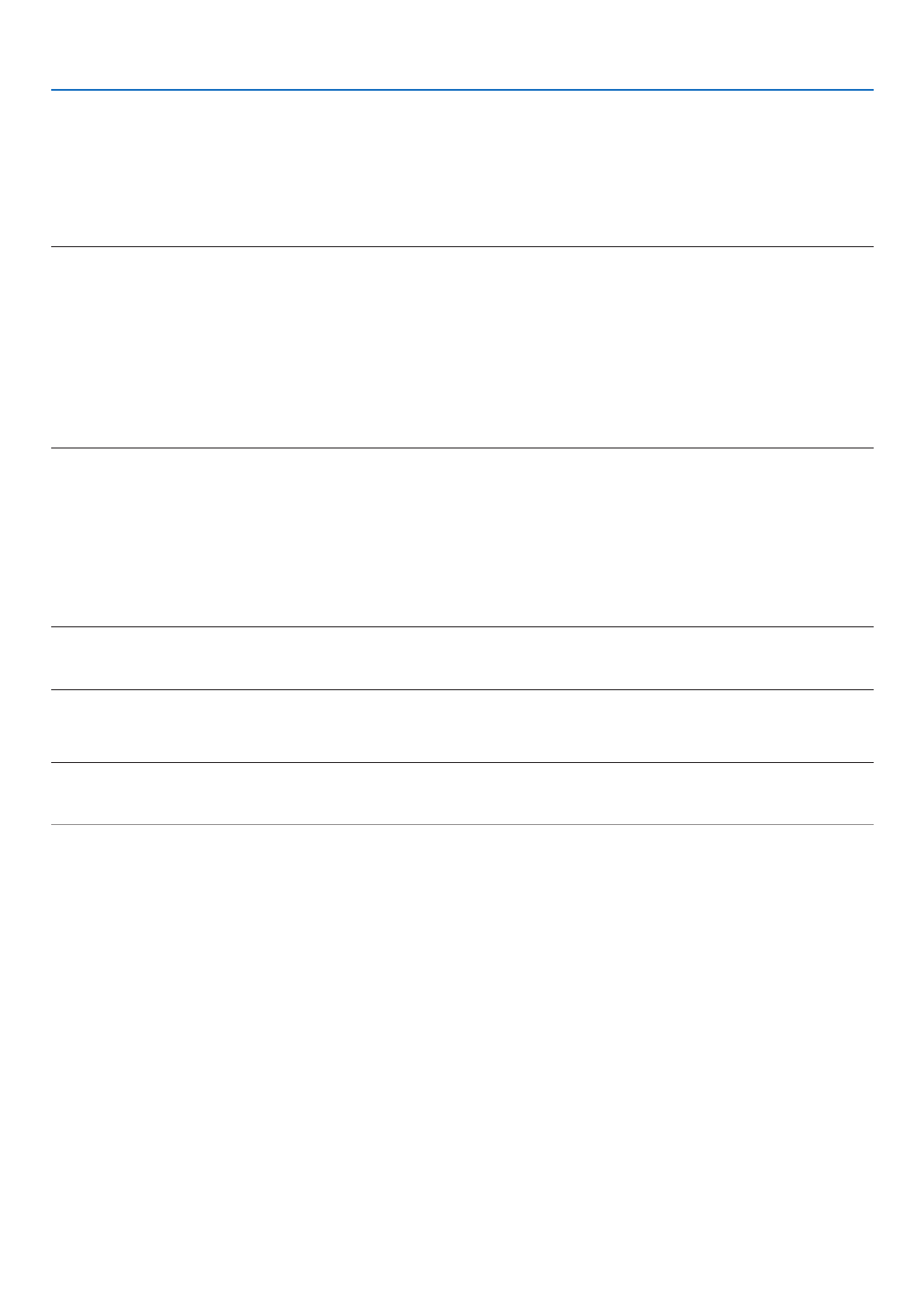
61
4. Using On-Screen Menu
TurningOntheProjectorByApplyingComputerSignal[AUTOPOWERON]
WhentheprojectorisinStandbymode,applyingacomputerorHDMIsignalfromacomputerconnectedtotheCOM-
PUTERINinput,HDMI1,orHDMI2inputwillpowerontheprojectorandsimultaneouslyprojecttheimage.
ThisfunctionalityeliminatestheneedtoalwaysusethePOWERbuttonontheremotecontrolortheprojectorcabinet
topowerontheprojector.
Tousethisfunction,rstconnectacomputertotheprojectorandtheprojectortoanactiveACinput.
NOTE:
• Disconnectingacomputersignalfromthecomputerwillnotpowerofftheprojector.Werecommendusingthisfunctionincom-
binationoftheAUTOPOWEROFFfunction.
• Thisfunctionwillnotbeavailableunderthefollowingconditions:
- whenacomponentsignalisappliedtotheCOMPUTERINterminal
- whenaSynconGreenRGBsignalorcompositesyncsignalisapplied
• ToenabletheAUTOPOWERONafterchangingtothesleepmodeturningofftheprojector,wait5secondsandinputacompu
orHDMIsignal.
IfacomputerorHDMIsignalisstillpresentwhentheprojectoristurnedoff,theAUTOPOWERONwillnotworkandtheproj
remainsinstandbymode.
EnablingPowerManagement[AUTOPOWEROFF]
Theprojectorhaspowermanagementfunctions.Toreducepowerconsumption,thepowermanagementfunctions(1
and2)arefactorypresetasshownbelow.TocontroltheprojectorfromanexternaldeviceviaaLANorserialcable
connection,usetheon-screenmenutochangethesettingsfor1and2.
1. STANDBY MODE (Factory preset: NORMAL)
To control the projector from an external device, select [NETWORK STANDBY] for [STANDBY MODE].
NOTE:
• When[NORMAL]isselectedfor[STANDBYMODE],thefollowingterminalsandfunctionswillnotwork:
MONITOROUT(COMP.)terminal,AUDIOOUTterminal,LANfunctions,MailAlertfunction,DDC/CI(VirtualRemoteTool
2. AUTO POWER OFF (Factory preset: 1 hour)
To control the projector from an external device, select [OFF] for [AUTO POWER OFF].
NOTE:
• When[1:00]isselectedfor[AUTOPOWEROFF],youcanenabletheprojectortoautomaticallyturnoffin60minutesifther
nosignalreceivedbyanyinputorifnooperationisperformed.
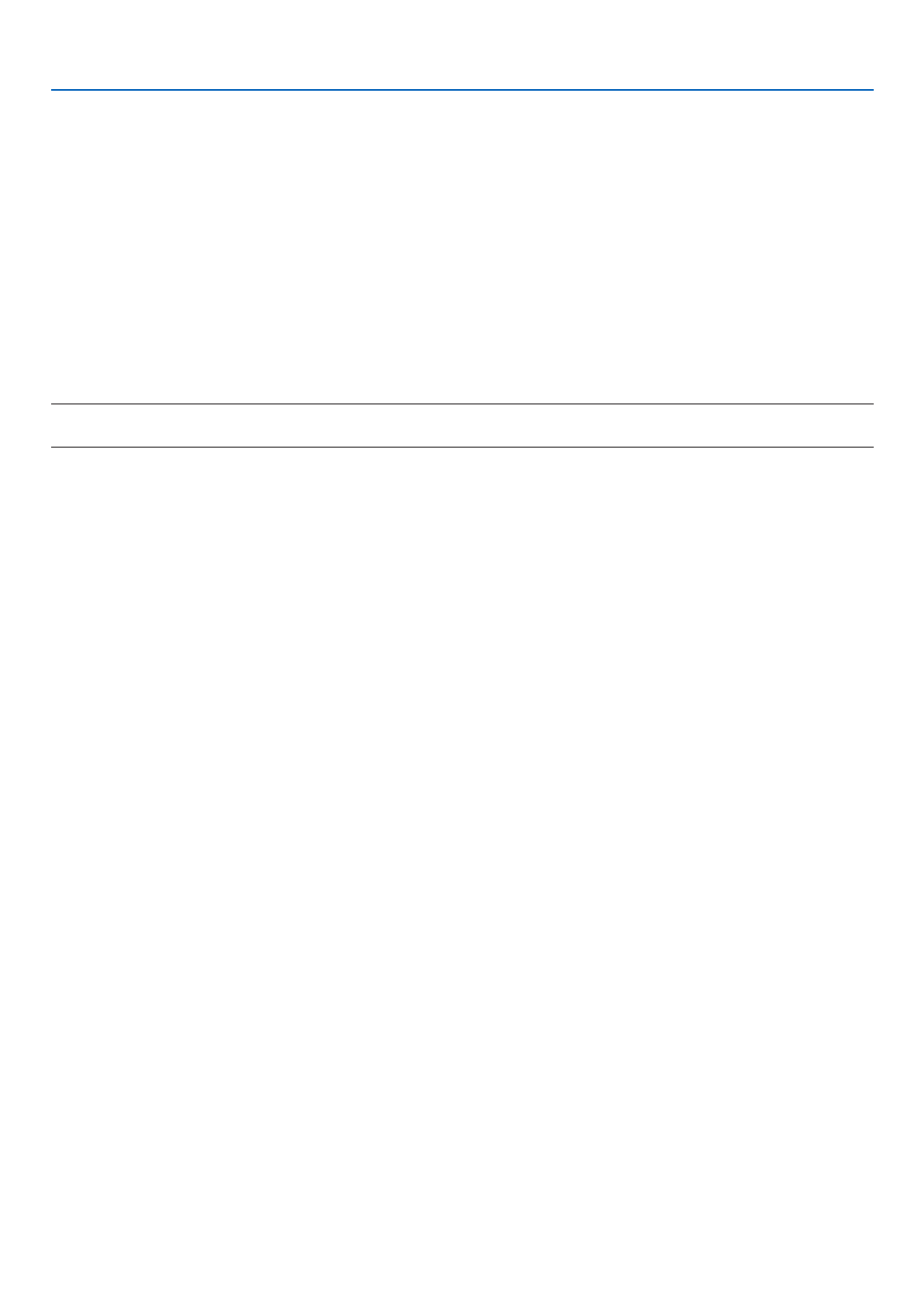
62
4. Using On-Screen Menu
SelectingDefaultSource[DEFAULTSOURCESELECT]
Youcansettheprojectortodefaulttoanyoneofitsinputseachtimetheprojectoristurnedon.
LAST Sets the projector to default to the previous or last active input each ����������������������
AUTO ��������������������� Searches for an active source in order of [HDMI1] [HDMI2] [CO→ →
→ [APPS] and displays the rst found source�
HDMI1 Displays the digital source from the HDMI 1 IN terminal every time the p �������������������
HDMI2 Displays the digital source from the HDMI 2 IN terminal every time the p �������������������
COMPUTER Displays the computer signal from the COMPUTER IN terminal every time the projecto �����������
VIDEO Displays the Video source from the VIDEO IN terminal every time the ��������������������
HDBaseT Projects the signal transmitted from the terminals supported HDBaseT� ����������������
APPS Display the APPS MENU� ���������������������
NOTE:
• [APPS]cannotbedetectedwhen[AUTO]isselected.ForprojectingimagefromAPPS,select[APPS]or[LAST].
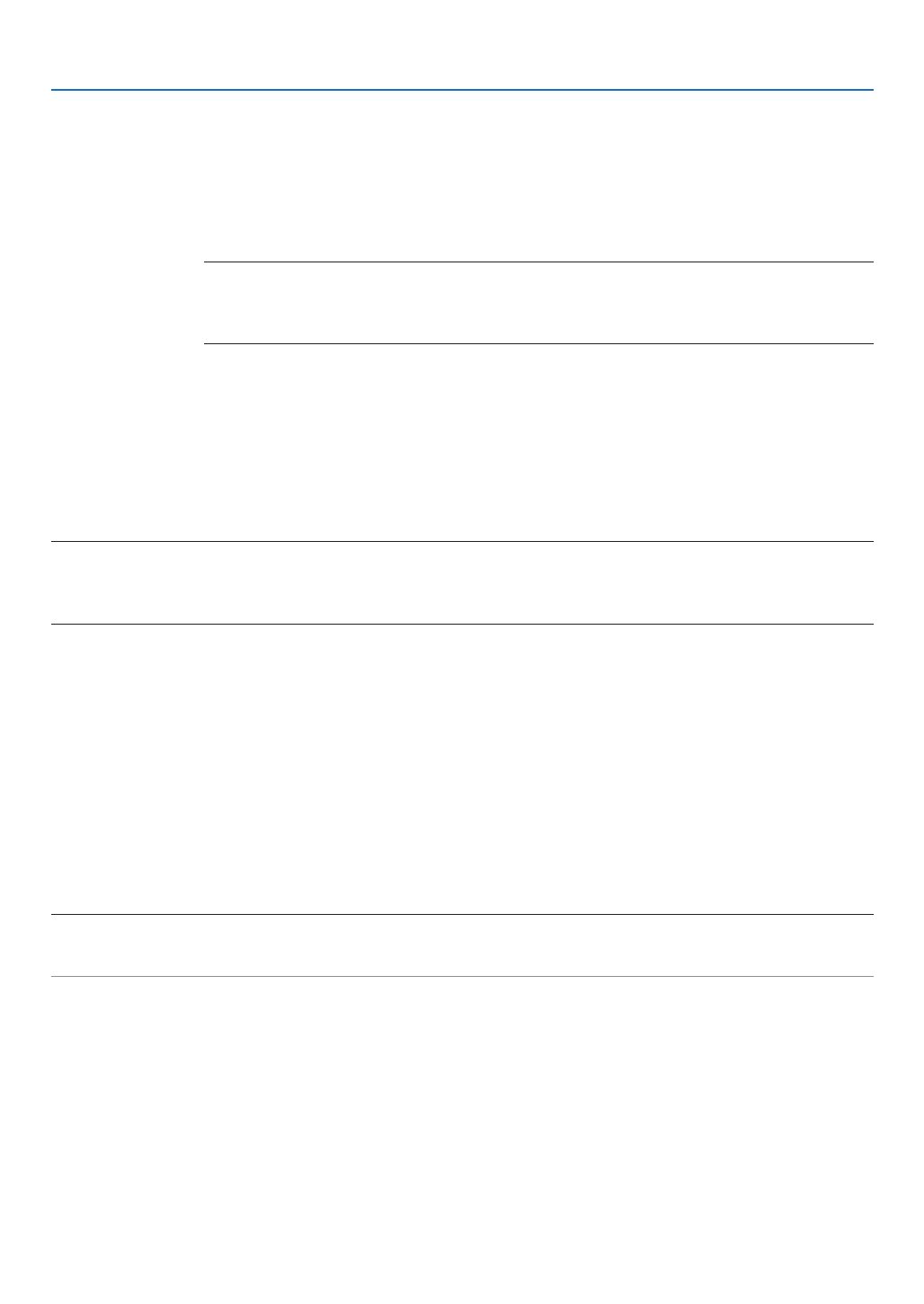
63
4. Using On-Screen Menu
[3D]
Selectinginputconnectedtoasourceof3Dimages[HDMI1/HDMI2/COMPUTER/VIDEO/HDBaseT]
[3D]
Thisfunctionswitchesthe3DmodebetweenONandOFFforeachinput.
ON Turns on the 3D mode for the selected input� �������������������������
NOTE:
Toconrmthatthesupported3Dsignalisaccepted,useeitherwayofthefollowing:
• Makesurethat[3D]isdisplayedinthetoprightofthescreenafterthesourceisselected.
• Display[INFO.] [SOURCE(2)] [3DSIGNAL]andmakesurethat“SUPPORTED”isdisplayed.→ →
OFF Turns off the 3D mode for the selected input� ������������������������
[GLASSES]
Select3Dglassesmethod.
DLP
® Link �������������� For 3D eyeglasses (ones manufactured by XPAND are recommended) or DLP
® Link compatible LCD shutter
eyeglasses�
Others For other LCD shutter eyeglasses such as IR or wired LCD shutter types ��������������������
NOTE:
• WhenusingcrystalshutterglassesotherthanthoseusingtheDLP®Linkmethod,itmaynotbepossibletosynchronize,depend-
ingontheglasses.
• ThisfunctionwillnotworkforVIDEOsource.
[FORMAT]
Sets3Dformat.
AUTO Automatically selects the appropriate format� The ����������������������������
FRAME PACKING ����������Selects this format for the FRAME PACKING 3D image� FRAM PACKING is a fo
and right eye images without compression�
SIDE BY SIDE ���������������Selects this format for the SIDE BY SIDE 3D image� SIDE BY SIDE is a
right eye images displayed horizontally� Only the half of the horizontal resolution is supported
TOP AND BOTTOM �������Selects this format for the TOP AND BOTTOM 3D image� TOP AND BOTTOM is a form
left and right eye images displayed vertically� Only the half of the vertical resolution is supported�
FRAME SEQUENTIAL ����Selects this format for the FRAME SEQUENTIAL 3D image� FRAME SEQUENTIAL is a forma
the left and right eye images alternately�
NOTE:
• ThisfunctionwillnotworkforVIDEOsource.
• When3Dsignalsareinput,operationisonlypossiblewhen[GLASSES]issetto“DLP®Link”.

64
4. Using On-Screen Menu
[L/RINVERT]
Changethesettingifyouhavedifcultyseeing3Dimages.
NON-INVERT Normal setting� ���������
INVERT Changes the order of displaying the images for left eye and right eye� ������������������
NOTE:
• When[L/RINVERT]cannotbeoperated,the[L/RINVERT]screenwillnotbedisplayedevenwhentheremotecontrol’svid
buttonispressed.
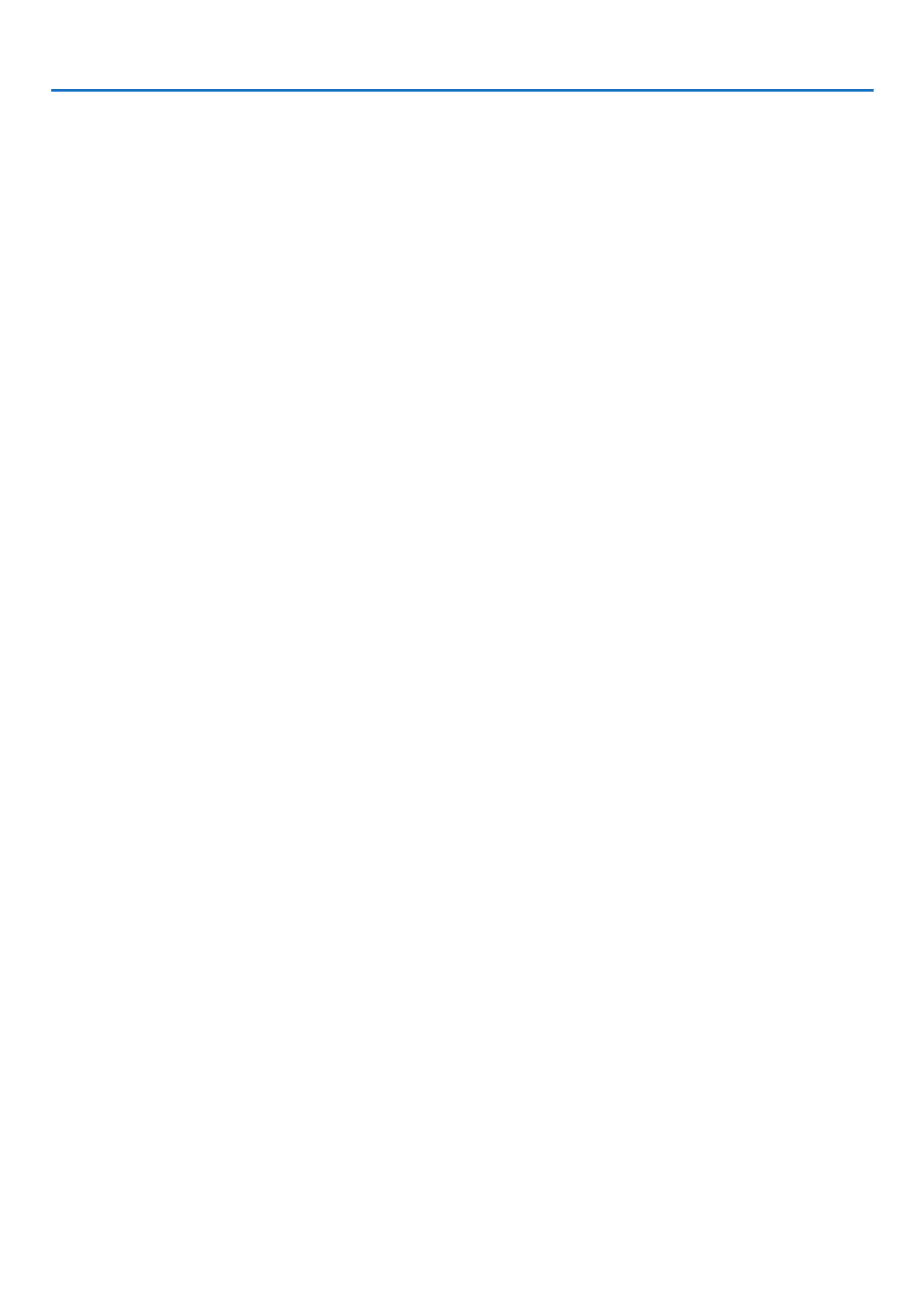
65
4. Using On-Screen Menu
❻ Menu Descriptions & Functions [INFO.]
Displaysthestatusofthecurrentsignalandlightmoduleusage.Thisitemhasninepages.Theinformationincluded
isasfollows:
TIP:PressingtheHELPbuttonontheremotecontrolwillshowthe[INFO.]menuitems.
[USAGE TIME]
[LIGHTHOURSUSED](H)
[TOTALCARBONSAVINGS](kg-CO2)
• [TOTALCARBONSAVINGS]
Thisdisplaystheestimatedcarbonsavinginformationinkg.Thecarbonfootprintfactorinthecarbonsavingcal-
culationisbasedontheOECD(2008Edition).( page )→ 29
[SOURCE(1)]
[RESOLUTION] [HORIZONTAL FREQUENCY]
[VERTICALFREQUENCY] [SYNCTYPE]
[SYNCPOLARITY] [SCANTYPE]
[SOURCE(2)]
[SIGNALTYPE] [VIDEOTYPE]
[BITDEPTH] [VIDEO LEVEL]
[3DSIGNAL]
[HDBaseT]
[SIGNALQUALITY] [OPERATIONMODE]
[LINKSTATUS] [HDMISTATUS]
[WIRED LAN]
[IPADDRESS] [SUBNETMASK]
[GATEWAY] [MACADDRESS]
[WIRELESS LAN]
[IPADDRESS] [SUBNETMASK]
[GATEWAY] [MACADDRESS]
[SSID] [NETWORKTYPE]
[SECURITY] [CHANNEL]
[SIGNALLEVEL]
[VERSION(1)]
[FIRMWARE]Version [DATA]Version
[VERSION(2)]
[FIRMWARE2]Version
[OTHERS]
[PROJECTORNAME] [HOST NAME]
[MODELNO.] [SERIAL NUMBER]
[LANUNITTYPE] [CONTROLID](when[CONTROLID]isset)

66
4. Using On-Screen Menu
❼ Menu Descriptions & Functions [RESET]
Returning to Factory Default [RESET]
TheRESETfeatureallowsyoutochangeadjustmentsandsettingstothefactorypresetfora(all)source(s)except
thefollowing:
[CURRENTSIGNAL]
Resetstheadjustmentsforthecurrentsignaltothefactorypresetlevels.
Theitemsthatcanberesetare:[PRESET],[CONTRAST],[BRIGHTNESS],[COLOR],[HUE],[SHARPNESS],[AS-
PECTRATIO],[HORIZONTAL],[VERTICAL],[CLOCK],[PHASE],and[OVERSCAN].
[ALLDATA]
Resetalltheadjustmentsandsettingsforallthesignalstothefactorypreset.
Allitemscanbereset [LANGUAGE],[BACKGROUND],[ORIENTATION],[SERIALPORT],[SECURITY],EXCEPT
[COMMUNICATIONSPEED],[CONTROLID],[STANDBYMODE],[FANMODE],[LIGHTHOURSUSED],[TOTAL
CARBONSAVINGS],[PROJECTORNAME],[WIREDLAN],[WIRELESSLAN],[IMAGEEXPRESSUTILITYLITE],
[NETWORKSERVICE],[DATE&TIME],[ADMINISTRATORMODE],and[REMOTEDESKTOPCONNECTION].
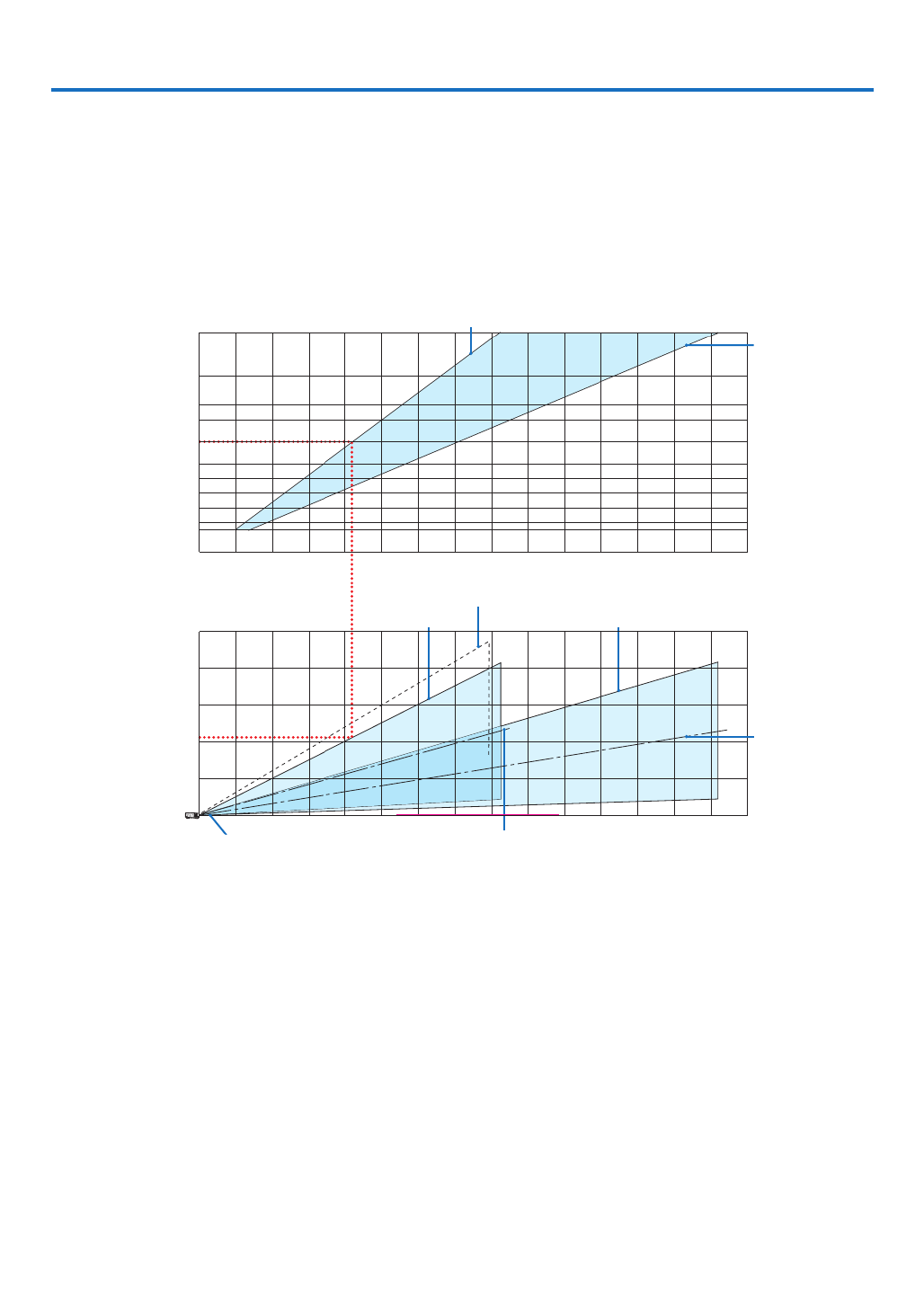
67
❶ Setting Up the Screen and the Projector
Usethistogetageneralideaofwhatthescreensizewillbewhensetinacertainposition,whatsizescreenyouwill
need,andwhatdistanceyouwillneedtoprojectimagesofthedesiredsize.
Theprojectiondistancerangeatwhichfocusingispossibleis0.79m(fora30model)to14.19m(fora300model).
Installwithinthisrange.
[P502HL]
0 1 2 3 4 5 6 7 8 9 10 11 12 13 14 15
12 13 14 15
0
1
2
3
4
5
1 2 3 4 5 6 7 8 9 10 11
40
30
60
80
100
120
150
180
200
240
300
(inch)
(m)
Screen size
Screen height from the center of the
projector lens
[Projection distance]
When zoom lever turned to wide
With tilt feet tilted 4° when set to wide
When zoom lever turned to telescopic
When zoom lever
turned to telescopic
Screen center line
(telescopic)
When zoom lever
turned to wide
Projector lens center Screen center line (wide)
(m)
(m)
* Theguresindicatedfor“heightofscreenfromprojectorlenscenter”ontheprojectiondistancetableareforalensshiftof62%
V.
[ReadingtheTable]
Fromtheuppertableonthispage,toprojectwideimagesona150screen,installatabout4.1mfromthefront.
Also,fromthelowertablewecanseethatabout2.1marerequiredfromtheprojector’slenscentertotheupperedge
ofthescreen.Usethistoseewhetherornotenoughheightcanbeprovidedfromtheprojectortotheceilingand
forinstallingthescreen.Thediagramshowstheprojectiondistancewhentheprojectorisinstalledhorizontally.The
projectedimagecanbemovedupanddown,leftandrightusingthelensshiftfunction.( page )→ 17
5. Installation and Connections

68
5. Installation and Connections
[P502WL]
0 1 2 3 4 5 6 7 8 9 10 11 12 13 14 15
12 13 14 15
0
1
2
3
4
5
1 2 3 4 5 6 7 8 9 10 11
40
30
60
80
100
120
150
180
200
240
300
(inch)
(m)
Screen size
Screen height from the center of the
projector lens
[Projection distance]
When zoom lever turned to wide
With tilt feet tilted 4° when set to wide
When zoom lever turned to telescopic
When zoom lever
turned to telescopic
Screen center line
(telescopic)
When zoom lever
turned to wide
Projector lens center Screen center line (wide)
(m)
(m)
* Theguresindicatedfor“heightofscreenfromprojectorlenscenter”ontheprojectiondistancetableareforalensshiftof59%
V.
[ReadingtheTable]
Fromtheuppertableonthispage,toprojectwideimagesona150screen,installatabout4.1mfromthefront.
Also,fromthelowertablewecanseethatabout2.1marerequiredfromtheprojector’slenscentertotheupperedge
ofthescreen.Usethistoseewhetherornotenoughheightcanbeprovidedfromtheprojectortotheceilingand
forinstallingthescreen.Thediagramshowstheprojectiondistancewhentheprojectorisinstalledhorizontally.The
projectedimagecanbemovedupanddown,leftandrightusingthelensshiftfunction.( page )→ 17

69
5. Installation and Connections
Tables of screen sizes and dimensions
[P502HL]
Screen height
Screen width
Screen size
(diagonal)
Size(inches) Screenwidth Screenheight
(cm) (cm)
30 66.4 37.4
40 49.888.6
50 110.7 62.3
60 132.8 74.7
80 177.1 99.6
100 221.4 124.5
120 265.7 149.4
150 186.8332.1
200 442.8 249.1
250 553.4 311.3
300 664.1 373.6
[P502WL]
Screen height
Screen width
Screen size
(diagonal)
Size(inches) Screenwidth Screenheight
(cm) (cm)
30 64.6 40.4
40 53.886.2
50 107.7 67.3
60 80.8129.2
80 172.3 107.7
100 215.4 134.6
120 258.5 161.5
150 323.1 201.9
200 430.8 269.2
250 538.5 336.5
300 646.2 403.9

70
5. Installation and Connections
Example of installation on a desktop
Thediagrambelowshowsanexampleofwhentheprojectorisusedonadesktop.
Horizontalprojectionposition:Equaldistancetotheleftandrightfromthecenterofthelens
Verticalprojectionposition:(seetablebelow)
[P502HL]
Screen surface
Lower edge of screen with 61.6% V
Measurement +H
Measurement -H
Lower edge of screen with 0% V
Lens center
Approximately 92 to 97 mm
Projection distance L
(Note)Heightfromlenscentertoloweredgeofscreen(withtiltfeetscrewedin)
Screensize(inches) ThrowdistanceL(m) HeightH(cm)
Wide Tele 0%V–62%V
30 0.79 1.39 −18.7 – +4.3
40 1.07 −24.9 – +5.81.86
50 1.34 2.34 −31.1 – +7.2
60 1.62 2.81 −37.4 – +8.7
80 2.17 3.76 −49.8 – +11.6
100 2.72 4.71 −62.3 – +14.5
120 5.663.28 −74.7 – +17.4
150 4.11 7.08 −93.4 – +21.7
200 5.49 9.45 −124.5 – +28.9
250 11.826.87 −155.7 – +36.2
300 14.19 −186.8 – +43.48.25
[P502WL]
Screen surface
Lower edge of screen with 59.0% V
Measurement +H
Measurement -H
Lower edge of screen with 0% V
Lens center
Approximately 92 to 97 mm
Projection distance L
(Note)Heightfromlenscentertoloweredgeofscreen(withtiltfeetscrewedin)
Screensize(inches) ThrowdistanceL(m) HeightH(cm)
Wide Tele 0%V–59%V
30 1.42 −20.2 – +3.40.81
40 1.09 1.90 −26.9 – +4.6
50 1.37 2.39 −33.7 – +5.7
60 1.66 2.87 −40.4 – +6.9
80 2.22 3.84 −53.8 – +9.2
100 2.78 4.81 −67.3 – +11.5
120 3.35 5.78 −80.8 – +13.8
150 4.19 7.23 −101.0 – +17.2
200 5.60 9.65 −134.6 – +23.0
250 12.087.01 −168.3 – +28.7
300 8.43 14.50 −201.9 – +34.5

71
5. Installation and Connections
Lens shifting range
Thisprojectorisequippedwithalensshiftfunction( page )foradjustingtheimagepositionusingdials.Lens→ 17
shiftingispossiblewithintherangeshownbelow.
NOTE:
• Incaselensshiftedvolumeexceedsthebelowillustratedrange,blurandshademayappeararoundendsofprojectedimage.
Legend:V“Vertical”referstothescreenheightandH“Horizontal”referstothescreenwidth.Thelensshiftrangeis
expressedasaratioofheightandwidth,respectively.
[P502HL]
Lensshiftingrange:
Verticaldirection:+62%,−0%
Horizontaldirection:±25%
100%V
62%V
100%H
25%H 25%H
25%H 25%H
Height of projected image
Width of projected image
[P502WL]
Lensshiftingrange:
Verticaldirection:+59%,−0%
Horizontaldirection:±28%
100%V
59%V
100%H
28%H 28%H
28%H 28%H
Height of projected image
Width of projected image
* Thelensshiftrangeisthesameforceilinginstallation.
Specyfikacje produktu
| Marka: | NEC |
| Kategoria: | Projektor |
| Model: | NP-P502HL-2 |
Potrzebujesz pomocy?
Jeśli potrzebujesz pomocy z NEC NP-P502HL-2, zadaj pytanie poniżej, a inni użytkownicy Ci odpowiedzą
Instrukcje Projektor NEC

12 Stycznia 2025

18 Grudnia 2024

14 Października 2024

10 Października 2024

5 Października 2024

27 Września 2024

22 Września 2024

20 Września 2024

18 Września 2024

17 Września 2024
Instrukcje Projektor
- Projektor Sony
- Projektor Yamaha
- Projektor Samsung
- Projektor Leica
- Projektor LG
- Projektor Xiaomi
- Projektor Sharp
- Projektor Lenovo
- Projektor Philips
- Projektor Livoo
- Projektor Acer
- Projektor Epson
- Projektor Hisense
- Projektor Panasonic
- Projektor Promethean
- Projektor Canon
- Projektor Viewsonic
- Projektor Asus
- Projektor Medion
- Projektor OK
- Projektor Lenco
- Projektor Toshiba
- Projektor D-Link
- Projektor Blaupunkt
- Projektor Salora
- Projektor Casio
- Projektor HP
- Projektor Prixton
- Projektor Strong
- Projektor Steinel
- Projektor Kodak
- Projektor Smart
- Projektor ZTE
- Projektor JVC
- Projektor Dell
- Projektor Auna
- Projektor Dahua Technology
- Projektor Eurolite
- Projektor Ricoh
- Projektor Krüger&Matz
- Projektor Renkforce
- Projektor Klarstein
- Projektor Pyle
- Projektor Marantz
- Projektor Showtec
- Projektor Mitsubishi
- Projektor ION
- Projektor XGIMI
- Projektor Polaroid
- Projektor Sanyo
- Projektor Optoma
- Projektor Vogel's
- Projektor Hama
- Projektor Cameo
- Projektor Barco
- Projektor 3M
- Projektor Nebula
- Projektor Anker
- Projektor Hitachi
- Projektor Futurelight
- Projektor RCA
- Projektor BenQ
- Projektor Technaxx
- Projektor GPX
- Projektor Overmax
- Projektor Odys
- Projektor EasyMaxx
- Projektor Smartwares
- Projektor Adj
- Projektor Miroir
- Projektor Stairville
- Projektor Elmo
- Projektor Planar
- Projektor Acco
- Projektor Aiptek
- Projektor ASK Proxima
- Projektor Reflecta
- Projektor Yaber
- Projektor Da-Lite
- Projektor Steren
- Projektor Eiki
- Projektor Derksen
- Projektor InFocus
- Projektor Bauer
- Projektor Naxa
- Projektor Vivitek
- Projektor Emtec
- Projektor Celly
- Projektor Vankyo
- Projektor Laserworld
- Projektor Ibm
- Projektor Maxell
- Projektor La Vague
- Projektor Kogan
- Projektor Tzumi
- Projektor EKO
- Projektor MicroVision
- Projektor Elite Screens
- Projektor Celexon
- Projektor Christie
- Projektor Fun Generation
- Projektor Beghelli
- Projektor Magnavox
- Projektor PLUS
- Projektor Varytec
- Projektor AOpen
- Projektor Ultimea
- Projektor Dracast
- Projektor Dukane
- Projektor Dream Vision
- Projektor Knoll
- Projektor DTS
- Projektor Touchjet
- Projektor Boxlight
- Projektor AAXA Technologies
- Projektor Mimio
- Projektor AWOL Vision
- Projektor Smart Tech
- Projektor Atlantis Land
- Projektor KickAss
- Projektor Microtek
- Projektor VAVA
- Projektor Panamorph
- Projektor Mirabella Genio
Najnowsze instrukcje dla Projektor

2 Kwietnia 2025

5 Marca 2025

5 Marca 2025

3 Marca 2025

1 Marca 2025

26 Lutego 2025

20 Lutego 2025

20 Lutego 2025

20 Lutego 2025

18 Lutego 2025