Instrukcja obsługi Moxa NPort IA-5150-T
Przeczytaj poniżej 📖 instrukcję obsługi w języku polskim dla Moxa NPort IA-5150-T (4 stron) w kategorii serwer. Ta instrukcja była pomocna dla 10 osób i została oceniona przez 2 użytkowników na średnio 4.5 gwiazdek
Strona 1/4
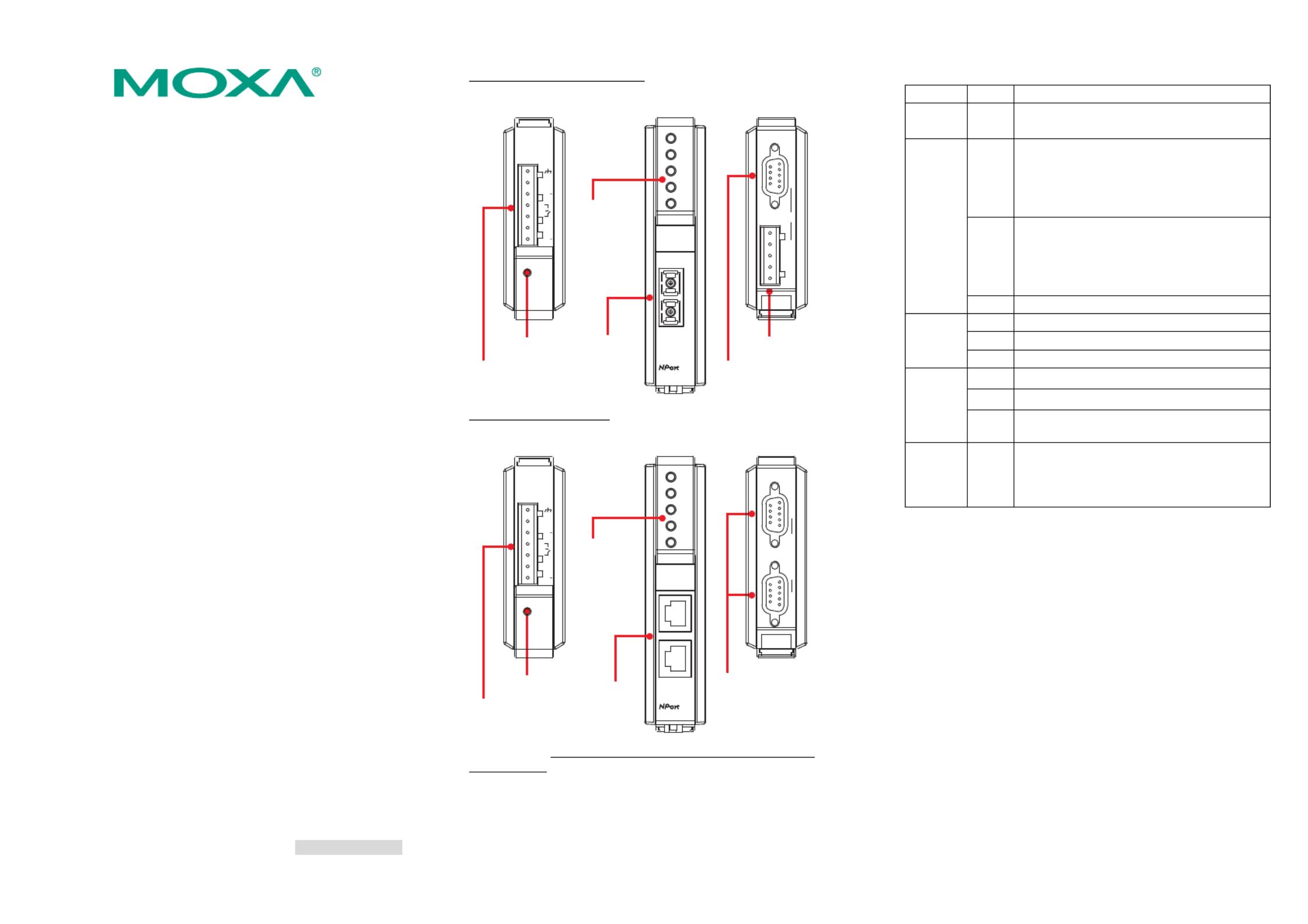
— 1 — — 2 — — 3 —
NPort IA5150/5250 Series
Quick Installation Guide
Fourth Edition, September 2008
1. Overview
NPort IA device servers deliver easy and reliable serial-to-Ethernet
connectivity for the industrial automation market. The servers support
several operation modes—TCP Server, TCP Client, UDP, Real COM,
Pair Connection, and Ethernet Modem—ensuring the compatibility of
network software, and are an ideal choice for connecting
RS-232/422/485 serial devices, such as PLCs, sensors, meters, motors,
drives, barcode readers, and operator displays. NPort IA device servers
come with a compact and rugged DIN-Rail mountable casing.
2. Package Checklist
Before installing NPort IA device servers, verify that the package
contains the following items:
• 1 NPort IA Series Device Server
• Documentation and Software CD
y NPort IA Series Quick Installation Guide
Optional Accessories
y DR-4524 45W/2A DIN-Rail 24 VDC Power Supply with
universal 85 to 264 VAC input
y DR-75-24 75W/3.2A DIN-Rail 24 VDC Power Supply
with universal 85 to 264 VAC input
y DR-120-24 120W/5A DIN-Rail 24 VDC Power Supply with
88 to 132 VAC/176 to 264 VAC input by switch
Notify your sales representative if any of the above items is missing or
damaged.
3. Hardware Introduction
NPort IA device servers are used to control RS-232/422/485 devices
for industrial automation environments. Six of the models have 1
RS-232/422/485 serial port. NPort IA5150, NPort IA5150I, NPort
IA5150-M-SC, NPort IA5150I-M-SC, NPort IA5150-S-SC, and NPort
IA5150I-S-SC have 1 male DB9 port for the RS-232 interface, and a
5-pin terminal block for the RS-422/485 interface (only one port can be
used at a time). One model has 2 RS-232/422/485 serial ports. NPort
IA5250 has two male DB9 ports for all interfaces.
NPort IA5150 Series Appearance
Reset
Top View Bottom ViewFront View
Reset
V1
V1+
V2
V2+
1
Dual power input
and relay output
PWR1
PWR2
RDY
P1
FX
IA
5150-M-SC
Fiber optic
Ethernet
RS-232 RS-422/485P1
RS-232
RS-422/485
LED
Indicators
NPort IA5250 Appearance
PWR1
PWR2
RDY
P1
Ethernet 1
Ethernet 2
Reset
5250
IA
P2
Copper
Ethernet
LED
Indicators
Top View Bottom ViewFront View
Reset
V1
V1+
V2
V2+
1
Dual power input
and relay output
RS-232/422/485
RS-232/422/485P1 P2
Reset Button—Press the Reset button continuously for 5 sec to load
factory defaults: Use a pointed object, such as a straightened paper clip or
toothpick, to press the reset button. This will cause the Ready LED to
blink on and off. The factory defaults will be loaded once the Ready LED
stops blinking (after about 5 seconds). At this point, you should release
the reset button.
NPort IA LED Indicators (front panel)
Name Color Function
PWR1,
PWR2 red Power is being supplied to power input PWR1,
PWR2.
red
Steady on: Power is on and NPort IA is booting
up.
Blinking: Indicates an IP conflict, the DHCP
or BOOTP server did not respond
properly, or a relay output occurred.
green
Steady on: Power is on and NPort IA is
functioning normally.
Blinking: The device server has been located
by Administrator’s Location
function.
Ready
off Power is off, or a power error condition exists.
Orange 10 Mbps Ethernet connection.
Green 100 Mbps Ethernet connection.
Ethernet
off Ethernet cable is disconnected, or has a short.
orange Serial port is receiving data.
green Serial port is transmitting data.
P1, P2
off No data is being transmitted or received through
the serial port.
FX orange
Steady on: Ethernet fiber connection, but port is
idle.
Blinking: Fiber port is transmitting or
receiving data.
4. Hardware Installation Procedure
STEP 1: After removing NPort IA from the box, the first thing you
should do is connect the power adaptor. Connect the 12-48
VDC power line with NPort IA’s terminal block, or connect
the DIN-Rail power supply with NPort IA’s terminal block.
STEP 2: Connect NPort IA to a network. Use a standard
straight-through Ethernet cable to connect to a Hub or
Switch. When setting up or testing NPort IA, you might find
it convenient to connect directly to your computer’s Ethernet
port. In this case, use a cross-over Ethernet cable.
STEP 3: Connect NPort IA’s serial port to a serial device.
STEP 4: NPort IA is designed to be attached to a DIN-Rail or
mounted on a wall. The two sliders on NPort IA’s rear panel
serve a dual purpose. For wall mounting, both sliders should
be extended. For DIN-Rail mounting, start with one slider
pushed in, and the other slider extended. After placing the
NPort IA on the DIN-Rail, push the extended slider in to
lock the device server to the rail. The two placement options
are illustrated in the accompanying figures.
P/N: 1802051500211


— 4 — — 5 — — 6 —
Wall Mount DIN-Rail
Push here to lock
to the DIN-Rail
5. Software Installation Information
To install NPort Administration Suite, insert the Document &
Software CD into your computer’s CD-ROM drive. Once the
installation window opens, click on the Installation Administration
Suite button, and then follow the instructions on the screen. To view
detailed information about NPort IA Administration Suite, click on
the Documents button, and then select NPort IA5150/5250 Series
User’s Manual to open the pdf version of this user’s manual.
6. Pin Assignments and Cable Wiring
RS-232/422/485 (Male DB9) Pinouts
12345
6789
PIN RS-232 RS-422/
RS-485 (4W) RS-485 (2W)
1 DCD TxD-(A) ---
2 RXD TxD+(B) ---
3 TXD RxD+(B) Data+(B)
4 DTR RxD-(A) Data-(A)
5 GND GND GND
6 DSR --- ---
7 RTS --- ---
8 CTS --- ---
9 --- --- ---
4W/2W RS-485/RS-422 (Terminal Block) Pinouts
1 2 3 4 5
PIN 2W 4W
1 ---
2 ---
3 Data+(B) RxD+
4 Data-(A) RxD-(A)
5 --- GND
Four cables are available as optional accessories that can be used to
connect NPort IA to RS-232 serial devices. For your convenience, we
show precise cable wiring diagrams for each of the two cables.
Female DB9 to Male DB9
NPort IA
9 pins 9 pins
DCD
RxD
TxD
DTR
GND
DSR
RTS
CTS
RS-232
Device
DCD
TxD
RxD
DSR
GND
DTR
CTS
RTS
Cable Wiring
1
2
3
4
5
6
7
8
1
2
3
4
5
6
7
8
Female DB9 Male DB9Male DB9 Female DB9
Female DB9 to Male DB25
NPort IA
9 pins 25 pins
DCD
RxD
TxD
DTR
GND
DSR
RTS
CTS
RS-232
Device
DCD
TxD
RxD
DSR
GND
DTR
CTS
RTS
Cable Wiring
1
2
3
4
5
6
7
8
8
3
2
20
7
6
4
5
Female DB9 Male DB25Male DB9 Female DB25
7. Specifications
Power requirements NPort IA5150: 12 to 48 VDC, 360
mA at 12V (max.)
NPort IA5150I: 12 to 48 VDC, 420
mA at 12V (max.)
NPort IA5150-S-SC: 12 to 48 VDC, 470
mA at 12 V (max.)
NPort IA5150I-S-SC: 12 to 48 VDC, 490
mA at 12V (max.)
NPort IA5150-M-SC: 12 to 48 VDC, 500
mA at 12 V (max.)
NPort IA5150I-M-SC: 12 to 48 VDC, 510
mA at 12V (max.)
NPort IA5250: 12 to 48 VDC, 440
mA at 12 V (max.)
Operating temp. 0 to 55°C (32 to 131°F)
Operating humidity 5 to 95% RH
Dimensions
(W×D×H)
29 × 89.2 × 118.5 mm
1.14 × 3.51 × 4.67 in
Surge protection 15 KV ESD for all signals
Magnetic isolation 1.5 KV for Ethernet
Power line protection 4 KV Burst (EFT), EN61000-4-4
2 KV Surge, EN61000-4-5
Regulatory approvals FCC Class A, CE Class A, UL, CUL, TÜV
Click here for online support:
www.moxa.com/support
The Americas: +1-714-528-6777 (toll-free: 1-888-669-2872)
Europe: +49-89-3 70 03 99-0
Asia-Pacific: +886-2-8919-1230
China: +86-21-5258-9955 (toll-free: 800-820-5036)
©
©
©
©© 2008 Moxa Inc., all rights reserved.
Reproduction without permission is prohibited.
Specyfikacje produktu
| Marka: | Moxa |
| Kategoria: | serwer |
| Model: | NPort IA-5150-T |
Potrzebujesz pomocy?
Jeśli potrzebujesz pomocy z Moxa NPort IA-5150-T, zadaj pytanie poniżej, a inni użytkownicy Ci odpowiedzą
Instrukcje serwer Moxa

2 Marca 2025

24 Września 2024

24 Września 2024

24 Września 2024

24 Września 2024

24 Września 2024

24 Września 2024

24 Września 2024

24 Września 2024

24 Września 2024
Instrukcje serwer
- serwer Sony
- serwer Supermicro
- serwer Lenovo
- serwer Gigabyte
- serwer Acer
- serwer Technics
- serwer Hikvision
- serwer Fujitsu
- serwer Conceptronic
- serwer StarTech.com
- serwer Asus
- serwer Medion
- serwer TRENDnet
- serwer MSI
- serwer Toshiba
- serwer D-Link
- serwer ATen
- serwer APC
- serwer HP
- serwer Tripp Lite
- serwer Cisco
- serwer Synology
- serwer Lindy
- serwer ZyXEL
- serwer Dell
- serwer Linksys
- serwer Digitus
- serwer Vimar
- serwer Netgear
- serwer Black Box
- serwer ELAC
- serwer Intellinet
- serwer HGST
- serwer Revox
- serwer Naim
- serwer SEH
- serwer Planet
- serwer NEC
- serwer LevelOne
- serwer Digi
- serwer Axis
- serwer Asrock
- serwer Abus
- serwer Rocstor
- serwer Western Digital
- serwer Smart-AVI
- serwer Promise Technology
- serwer QNAP
- serwer Chenbro Micom
- serwer Allnet
- serwer Veritas
- serwer IStarUSA
- serwer Silverstone
- serwer Ernitec
- serwer AVerMedia
- serwer Atlona
- serwer Gefen
- serwer Hanwha
- serwer Quantum
- serwer Blackmagic Design
- serwer Kathrein
- serwer Eaton
- serwer Monacor
- serwer Sonnet
- serwer In Win
- serwer Teo
- serwer Megasat
- serwer Areca
- serwer Kramer
- serwer KanexPro
- serwer Raritan
- serwer AMX
- serwer C2G
- serwer Acti
- serwer Sitecom
- serwer Maxdata
- serwer Matrox
- serwer Flir
- serwer Buffalo
- serwer GeoVision
- serwer LaCie
- serwer Valcom
- serwer Asustor
- serwer Intel
- serwer Fantec
- serwer Freecom
- serwer Seagate
- serwer Iomega
- serwer Luxman
- serwer Ibm
- serwer Provision ISR
- serwer TAIDEN
- serwer SIIG
- serwer Advantech
- serwer Extron
- serwer Avocent
- serwer Teradek
- serwer Silex
- serwer Sun
- serwer MvixUSA
- serwer Dual Bay
- serwer Raidsonic
- serwer EMC
- serwer Infortrend
- serwer Opengear
- serwer G-Technology
- serwer EXSYS
- serwer Middle Atlantic
- serwer Mr. Signal
- serwer Atlantis Land
- serwer Lantronix
- serwer NETSCOUT
- serwer Mobotix
- serwer Origin Storage
Najnowsze instrukcje dla serwer

9 Kwietnia 2025

2 Kwietnia 2025

2 Kwietnia 2025

2 Kwietnia 2025

28 Marca 2025

28 Marca 2025

28 Marca 2025

10 Marca 2025

10 Marca 2025

10 Marca 2025