Instrukcja obsługi Moxa NPort 5230
Przeczytaj poniżej 📖 instrukcję obsługi w języku polskim dla Moxa NPort 5230 (2 stron) w kategorii serwer. Ta instrukcja była pomocna dla 8 osób i została oceniona przez 2 użytkowników na średnio 4.5 gwiazdek
Strona 1/2
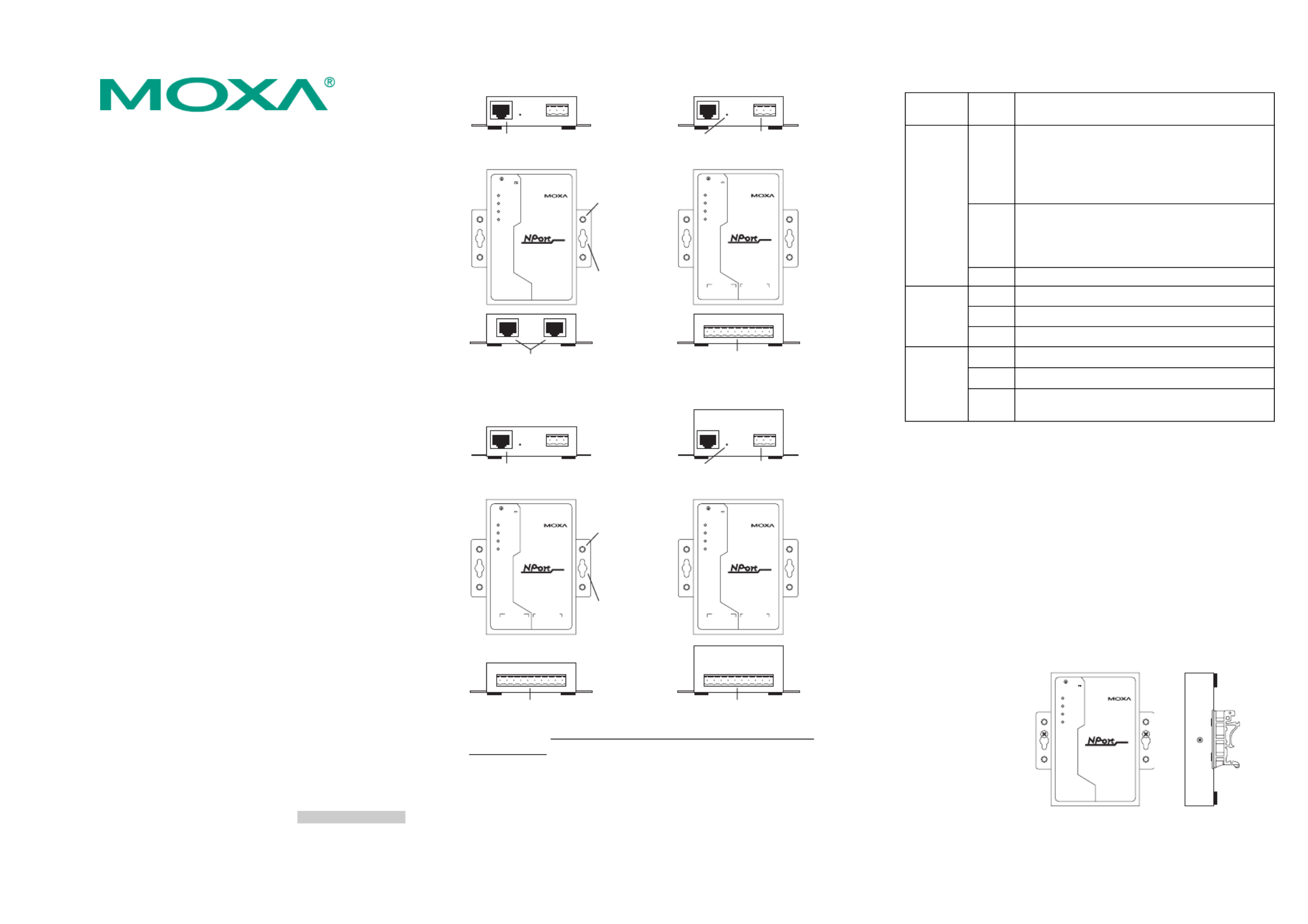
— 1 — — 2 — — 3 —
NPort 5200 Series
Quick Installation Guide
Sixth Edition, June 2008
1. Overview
The NPort 5200 Series of compact palm-sized device servers are used to
control RS-232 (NPort 5210/5230/5210-T/5230-T) or RS-422/485 (NPort
5230/5232/5232I/5230-T/5232-T/5232I-T) serial devices over a
TCP/IP-based Ethernet.
Note:
“-T” indicates an extended temperature model.
2. Package Checklist
Before installing NPort 5200, verify that the package contains the
following items:
y 1 NPort 5200 2-port Serial Device Server
y Documentation & Software CD
y NPort 5200 Series Quick Installation Guide
Optional Accessories
y DK-35A DIN-Rail Mounting Kit (35 mm)
y CBL-RJ45M9-150 RJ45 (8-pin) to DB9 (M) cable, 150 cm
y CBL-RJ45F9-150 RJ45 (8-pin) to DB9 (F) cable, 150 cm
y CBL-RJ45M25-150 RJ45 (8-pin) to DB25 (M) cable, 150 cm
y CBL-RJ45F25-150 RJ45 (8-pin) to DB25 (F) cable, 150 cm
y DIN-Rail Power Supply and Adapter
Notify your sales representative if any of the above items is missing or
damaged.
3. Hardware Introduction
The NPort 5200 series of device servers are used to control
RS-232/422/485 devices. NPort 5210/5210-T has two 8-pin RJ45 ports,
both for the RS-232 interface. NPort 5230/5230-T has one 10-pin
terminal block, with 5 pins used for one RS-232 port, and 5 pins used for
one RS-422/485 port. NPort 5232/5232I/5232-T/5232I-T have one 10-pin
terminal block, with 5 pins used for one RS-422/485 port, and 5 pins used
for another RS-422/485 port.
NPort 5210/5210-T NPort 5230/5230-T
10/100M
Ethernet
V+
V-
P1 RS-232 P2 RS-232
Ready
Link
P1
P2
Industrial RS-232 Device S erver
5210
RESET
12-30V
RJ45 10/100M
Ethernet port
Reset
button
Terminal Block
Power input
DIN-Rail
screw hole
Wallmount
screw hole
5210
Industrial RS-232/422/485 Device S erver
5230
10/100M
Ethernet
V+V-
Ready
Link
P1
P2
P1 RS-232
T x
Rx
RTS
CT S
GND
T +
T-
R+/D+
R-/D-
GND
P2 RS-485/422
RESET
12-30V
RS-232 & RS-422/485
Terminal Block
8-pin RJ45
serial ports
NPort 5232/5232-T NPort 5232I/5232I-T
RJ45 10/100M
Ethernet port
Reset
button
Terminal Block
Power input
DIN-Rail
screw hole
Wallmount
screw hole
RS-422/485 Terminal Block RS-422/485 Terminal Block
5210
Industrial RS-422/485 Device S erver
5232I
10/100M
Ethernet
V+
V-
Ready
Link
P1
P2
P1 RS-232
T x
Rx
RTS
CT S
GND
T +
T-
R+/D+
R-/D-
GND
P2 RS-485/422
RESET
12-30V
5210
Industrial RS-422/485 Device S erver
5232
10/100M
Ethernet
V+
V-
Ready
Link
P1
P2
P1 RS-232
T x
Rx
RTS
CT S
GND
T +
T-
R+/D+
R-/D-
GND
P2 RS-485/422
RESET
12-30V
Reset Button—Press the Reset button continuously for 5 sec to load
factory defaults: Use a pointed object, such as a straightened paper clip or
toothpick, to press the reset button. This will cause the Ready LED to
blink on and off. The factory defaults will be loaded once the Ready LED
stops blinking (after about 5 seconds). At this point, you should release
the reset button.
NPort 5200 LED Indicators (top panel)
LED
Name
LED
Color LED Function
red
Steady on: Power is on and NPort 5200 is
booting up.
Blinking: Indicates an IP conflict, or DHCP or
BOOTP server did not respond
properly.
green
Steady on: Power is on and NPort 5200 is
functioning normally.
Blinking: The device server has been located
by Administrator’s Location function
Ready
off Power is off, or power error condition exists.
orange 10 Mbps Ethernet connection.
green 100 Mbps Ethernet connection.
Ethernet
off Ethernet cable is disconnected, or has a short.
orange Serial port is receiving data.
green Serial port is transmitting data.
P1, P2
off No data is being transmitted or received through
the serial port.
4. Hardware Installation Procedure
STEP 1: After removing NPort 5200 from the box, the first thing you
should do is connect the power adaptor. Connect the 12-30 VDC power
line with NPort 5200’s terminal block, or connect the DIN-Rail power
supply with NPort 5200’s terminal block.
STEP 2: Connect NPort 5200 to a network. Use a standard
straight-through Ethernet cable to connect to a Hub or Switch. When
setting up or testing NPort 5200, you might find it convenient to connect
directly to your computer’s Ethernet port. In this case, use a cross-over
Ethernet cable.
STEP 3: Connect NPort 5200’s serial port to a serial device.
STEP 4: Placement Options
In addition to placing
NPort 5200 on a
desktop or other
horizontal surface, you
may also make use of
the DIN-Rail or Wall
Mount options, as
illustrated here.
Wall Mount
10/100M
Ethernet
V+V-
P1 RS-232 P2 RS-232
Ready
Link
P1
P2
Industrial RS-232 Devic e Server
5210
RESET
12-30V
5210
DIN-Rail
P/N: 1802002010400
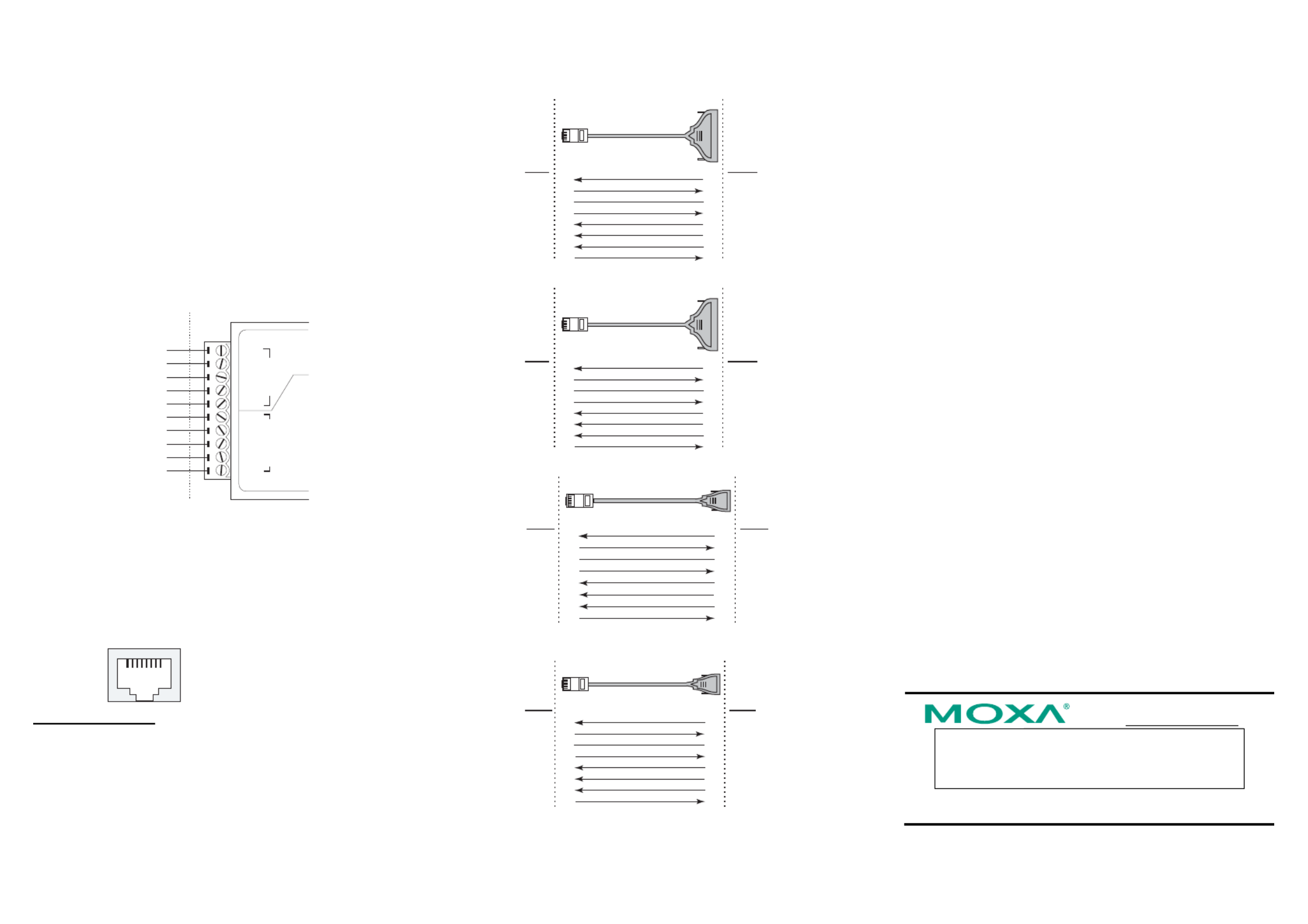
— 4 — — 5 — — 6 —
5. Software Installation Information
To install NPort Administration Suite, insert the NPort Document &
Software CD into your computer’s CD-ROM drive. Once the NPort
Installation CD window opens, click on the Installation button, and then
follow the instructions on the screen. To view detailed information about
NPort 5200 Administration Suite, click on the Documents button, and
then select “NPort 5200 Series User’s Guide” to open the pdf version of
this user’s guide. The PComm Lite program is also included in the
Documentation & Software CD free of charge. Install PComm Lite to
use the Serial Console for configuring the IP address for the first time.
6. Pin Assignments and Cable Wiring—NPort 5230/
5230-T
Terminal Block Wiring
Rx+
CTS
RTS
GND
GND
Rx-
RxD
Serial Device
Signals
NPort 5230/5230-T Signals
Tx+ / Data+
TxD
Tx
- / Data-
P1 RS-232
Tx
Rx
RTS
CTS
GND
T+
T-
R+/D+
R-/D-
GND
P2 RS-485/422
Note:
NPort 5232/5232I/5232-T/5232I-T have 2 RS-422/485 ports. The pin
assignments are the same as NPort 5230/5230-T’s port 2. Refer to the
“NPort 5200 Series User’s Manual” for more details.
7. Pin Assignments and Cable Wiring—NPort 5210/
5210-T
RJ45 (8-pin) Connector Pinouts
1
8
8-Pin
1
2
3
4
5
6
7
8
Signal
DSR
RTS
GND
TxD
RxD
DCD
CTS
DTR
Cable Wiring (RS-232)
Four cables are available as optional accessories that can be used to
connect NPort 5210/5210-T to RS-232 serial devices. For your
convenience, we show precise cable wiring diagrams for each of the four
cables.
RJ45 (8-pin) to DB25 Female (Cable Name: CBL-RJ45F25-150)
NPort 5210/5210-T
8 pins 25 pins
DSR
RTS
GND
TxD
RxD
DCD
CTS
DTR
RS-232
Device
DTR
CTS
GND
RxD
TxD
DCD
RTS
DSR
Cable Wiring
1
2
3
4
5
6
7
8
20
5
7
3
2
8
4
6
RJ45 Connector DB25 FemaleRJ45 Port DB25
Male
RJ45 (8-pin) to DB25 Male (Cable Name: CBL-RJ45M25-150)
NPort 5210/5210-T
8 pins 25 pins
DSR
RTS
GND
TxD
RxD
DCD
CTS
DTR
RS-232
Device
DTR
CTS
GND
RxD
TxD
DCD
RTS
DSR
Cable Wiring
1
2
3
4
5
6
7
8
6
4
7
2
3
8
5
20
RJ45 Connector DB25 MaleRJ45 Port DB25
Female
RJ45 (8-pin) to DB9 Female (Cable Name: CBL-RJ45F9-150)
NPort 5210/5210-T
8 pins 9 pins
DSR
RTS
GND
TxD
RxD
DCD
CTS
DTR
RS-232
Device
DTR
CTS
GND
RxD
TxD
DCD
RTS
DSR
Cable Wiring
1
2
3
4
5
6
7
8
4
8
5
2
3
1
7
6
RJ45 Connector DB9 FemaleRJ45 Port DB9 Male
RJ45 (8-pin) to DB9 Male (Cable Name: CBL-RJ45M9-150)
NPort 5210/5210-T
8 pins 9 pins
DSR
RTS
GND
TxD
RxD
DCD
CTS
DTR
RS-232
Device
DTR
CTS
GND
RxD
TxD
DCD
RTS
DSR
Cable Wiring
1
2
3
4
5
6
7
8
6
7
5
3
2
1
8
4
RJ45 Connector DB9 MaleRJ45 Port DB9 Female
8. Specifications
Power requirements
NPort 5210/5210-T: 12 to 48 VDC, 305 mA at 12V (max.)
NPort 5230/5230-T: 12 to 48 VDC, 305 mA at 12V (max.)
NPort 5232/5232-T: 12 to 48 VDC, 359.6 mA at 12V (max.)
NPort 5232I/5232I-T: 12 to 48 VDC, 509.4 mA at 12 V (max.)
Operating temp.
0 to 55◦C (32 to 131◦F)
-40 to 75◦C (-40 to 167◦F)
for standard models
for -T models
Operating humidity
5 to 95% RH
Dimensions (W×D×H)
NPort 5210/5230/5232/
5210-T/5230-T/5232-T(including ears)
90 × 100.4 × 22 mm
3.54 × 3.95 × 0.87 in
NPort 5210/5230/5232/
5210-T/5230-T/5232-T(without ears)
67 × 100.4 × 22 mm
2.64 × 3.95 × 0.87 in
NPort 5232I/5232I-T
(including ears)
90 × 100.4 × 35 mm
3.54 × 3.95 ×1.37 in
NPort 5232I/5232I-T
(without ears)
67 × 100.4 × 35 mm
2.64 × 3.95 × 1.37 in
Surge protection
15 KV ESD for serial port
Magnetic isolation
1.5 KV for Ethernet
Power line protection
4 KV Burst (EFT), EN61000-4-4
2 KV Surge, EN61000-4-5
Regulatory approvals
FCC Class A, CE Class A, UL, CUL, TÜV
Click here for online support:
www.moxa.com/support
The Americas: +1-714-528-6777 (toll-free: 1-888-669-2872)
Europe: +49-89-3 70 03 99-0
Asia-Pacific: +886-2-8919-1230
China: +86-21-5258-9955 (toll-free: 800-820-5036)
2008 Moxa Inc., all rights reserved.
Reproduction without permission is prohibited.
Specyfikacje produktu
| Marka: | Moxa |
| Kategoria: | serwer |
| Model: | NPort 5230 |
Potrzebujesz pomocy?
Jeśli potrzebujesz pomocy z Moxa NPort 5230, zadaj pytanie poniżej, a inni użytkownicy Ci odpowiedzą
Instrukcje serwer Moxa

2 Marca 2025

24 Września 2024

24 Września 2024

24 Września 2024

24 Września 2024

24 Września 2024

24 Września 2024

24 Września 2024

24 Września 2024

24 Września 2024
Instrukcje serwer
- serwer Sony
- serwer Supermicro
- serwer Lenovo
- serwer Gigabyte
- serwer Acer
- serwer Technics
- serwer Hikvision
- serwer Fujitsu
- serwer Conceptronic
- serwer StarTech.com
- serwer Asus
- serwer Medion
- serwer TRENDnet
- serwer MSI
- serwer Toshiba
- serwer D-Link
- serwer ATen
- serwer APC
- serwer HP
- serwer Tripp Lite
- serwer Cisco
- serwer Synology
- serwer Lindy
- serwer ZyXEL
- serwer Dell
- serwer Linksys
- serwer Digitus
- serwer Vimar
- serwer Netgear
- serwer Black Box
- serwer ELAC
- serwer Intellinet
- serwer HGST
- serwer Revox
- serwer Naim
- serwer SEH
- serwer Planet
- serwer NEC
- serwer LevelOne
- serwer Digi
- serwer Axis
- serwer Asrock
- serwer Abus
- serwer Rocstor
- serwer Western Digital
- serwer Smart-AVI
- serwer Promise Technology
- serwer QNAP
- serwer Chenbro Micom
- serwer Allnet
- serwer Veritas
- serwer IStarUSA
- serwer Silverstone
- serwer Ernitec
- serwer AVerMedia
- serwer Atlona
- serwer Gefen
- serwer Hanwha
- serwer Quantum
- serwer Blackmagic Design
- serwer Kathrein
- serwer Eaton
- serwer Monacor
- serwer Sonnet
- serwer In Win
- serwer Teo
- serwer Megasat
- serwer Areca
- serwer Kramer
- serwer KanexPro
- serwer Raritan
- serwer AMX
- serwer C2G
- serwer Acti
- serwer Sitecom
- serwer Maxdata
- serwer Matrox
- serwer Flir
- serwer Buffalo
- serwer GeoVision
- serwer LaCie
- serwer Valcom
- serwer Asustor
- serwer Intel
- serwer Fantec
- serwer Freecom
- serwer Seagate
- serwer Iomega
- serwer Luxman
- serwer Ibm
- serwer Provision ISR
- serwer TAIDEN
- serwer SIIG
- serwer Advantech
- serwer Extron
- serwer Avocent
- serwer Teradek
- serwer Silex
- serwer Sun
- serwer MvixUSA
- serwer Dual Bay
- serwer Raidsonic
- serwer EMC
- serwer Infortrend
- serwer Opengear
- serwer G-Technology
- serwer EXSYS
- serwer Middle Atlantic
- serwer Mr. Signal
- serwer Atlantis Land
- serwer Lantronix
- serwer NETSCOUT
- serwer Mobotix
- serwer Origin Storage
Najnowsze instrukcje dla serwer

9 Kwietnia 2025

2 Kwietnia 2025

2 Kwietnia 2025

2 Kwietnia 2025

28 Marca 2025

28 Marca 2025

28 Marca 2025

10 Marca 2025

10 Marca 2025

10 Marca 2025