Instrukcja obsługi Moultrie SG-8
Przeczytaj poniżej 📖 instrukcję obsługi w języku polskim dla Moultrie SG-8 (2 stron) w kategorii kamera. Ta instrukcja była pomocna dla 9 osób i została oceniona przez 2 użytkowników na średnio 4.5 gwiazdek
Strona 1/2
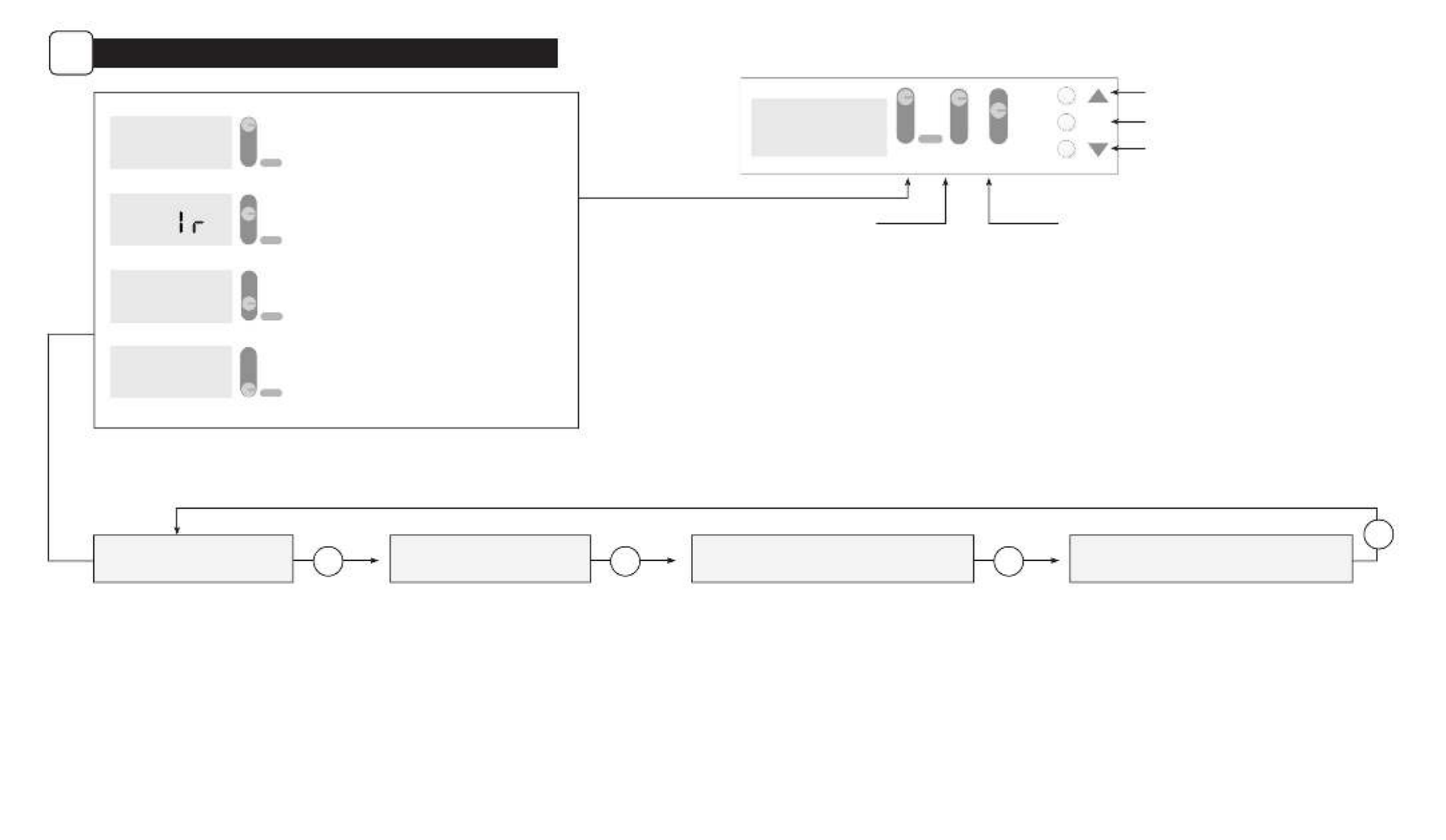
10s
30s
1m
5m
ENTER
•
HIGH
•
LOW
•
VIDEO
AM
PM
• ON
• IRAIM
• SETUP
OFF
88:88
SET CAMERA TIME & DATE SET CAMERA ID SET MULTI-SHOT ERASE IMAGES / FORMAT SD CARD
ENTER ENTER ENTER
ENTER
Setting Time and Date
While the camera is in the Setup mode,
the LCD display will show the time.
Press the button and the selection Enter
will ash. Use the buttons UP/Down
to change the selection. Press the Enter
button to lock in the selection and move
to the next selection. Repeat the process
to set the year, month and day.
Setting Time Delay
To set the time delay, slide the
Delay switch to the desired time.
There are 4 time delay settings:
10 seconds
30 seconds
1 minute
5 minutes
Setting Camera ID
Use the buttons to choose Up/Down
between nine dierent numbers
(1-9) to help identify your cameras
(i.e. “CAMERA 3”
will be marked on the
info strip given 3 was selected). Press
Enter to lock in your selection and
move to the next selection.
Setting Image Quality or Type
Slide the switch to the Resolution
desired setting.
Choose one of 3 settings:
High Photo
Low Photo
Video
Reset Picture Count/Erase Images/Format Card
After Multi-Shot has been set, you can reset the picture
count on the camera. Use the Up/Down buttons to choose
between Yes or No. Press the Enter button to conrm the
selection.
“Yes” will reset le number to start from 0001 and erase
all images stored on the SD card.
NOTE: This will also format your SD card for use in
your camera.
Setting Multi-Shot
Use the buttons to choose between settings. Up/Down
Choose how many pictures you would like captured in a
sequence when the camera is triggered (1 or 3).
Available options are:
1 (OFF) - Single photo taken per event.
3 PHOTO - Three photos are captured per event with an
approximate one second delay between each capture.
Press Enter to lock in your selection and move to the
next selection.
UP Button - Increase individual value
ENTER Button - Conrm a selection
DOWN Button - Decrease individual value
SG-8 DIGITAL GAME CAMERA
E
ON - A countdown from 10-0 will apper on the display.
After countdown, the camera will enter Capture Mode
based on user settings.
• ON
• IRAIM
• SETUP
OFF
• ON
• IRAIM
• SETUP
OFF
• ON
• IRAIM
• SETUP
OFF
10
• ON
• IRAIM
• SETUP
OFF
11:11
AM
AIM - Use this setting to nd your desired detection area.
Display will show “lr” indicating that IR AIM test mode is
active. The red Status Indicator will light when motion
is detected.
SETUP - Slide switch here to begin the setup process.
The display will show currently set time. To setup
the camera, follow the Menu Flow Chart below.
OFF - No camera or display activity.
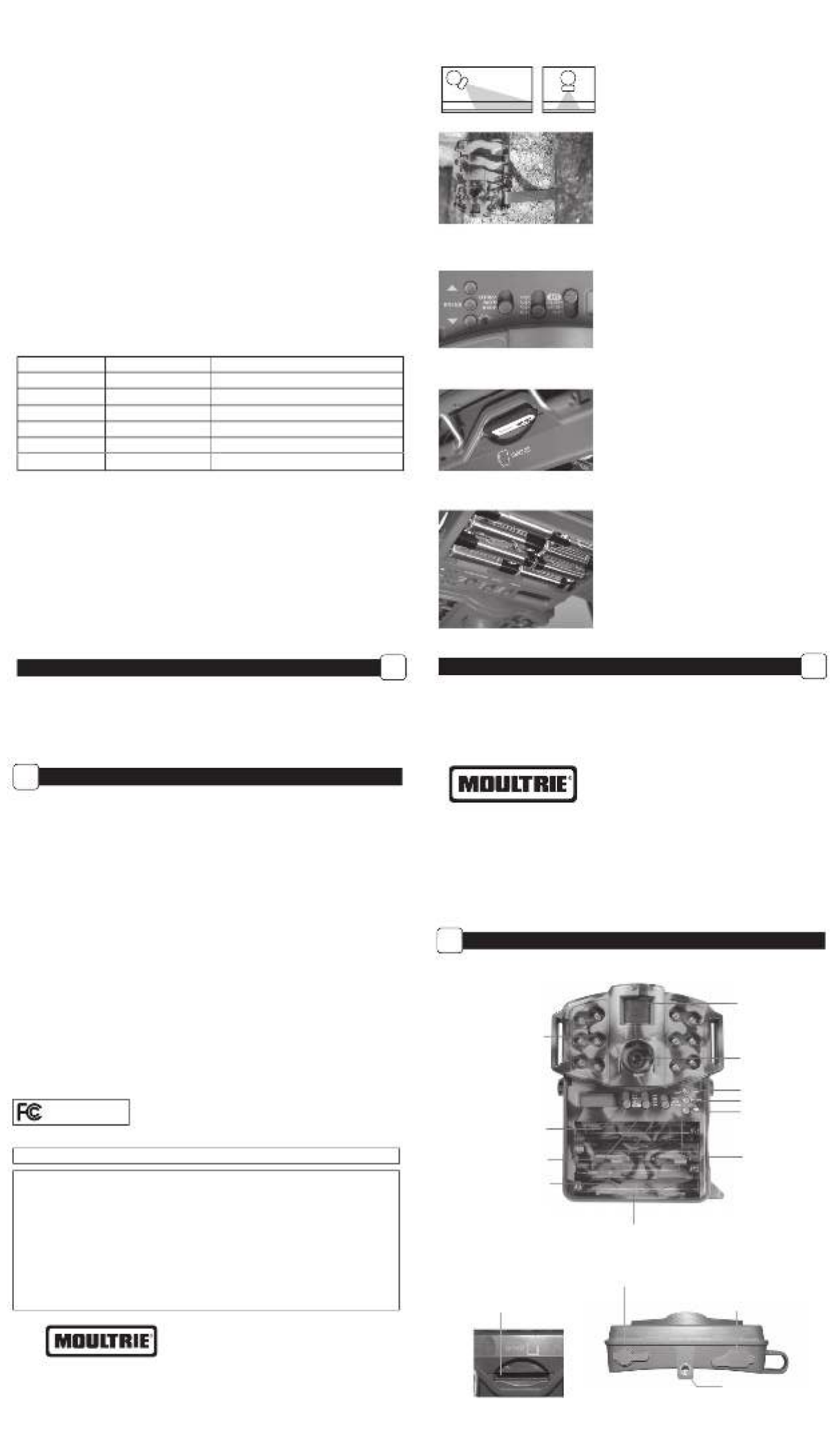
IMPORTANT INFORMATION
D
CAMERA SETUP
B
Mounting with a Strap
Close cover and place camera on a tree or pole
approximately 3 ft. high. Thread the mounting strap
through the mounting strap slots on the back of the
camera and secure.
Hint: If you are mounting camera to cover a trail,
face the camera down the trail tilted at a slight
downward angle.
Face the camera North or South to avoid
over exposure from the sun.
Clear brush away from camera front to
avoid false triggers from the wind.
Battery Installation
Open the camera cover and install 8 AA Alkaline or
Li
thium batteries. Make sure that the (+ and -) polarities
match the polarities indicated inside the battery chamber.
Note: Anytime you load or unload batteries, make sure
that the camera is OFF. If using 12V DC Power Panel Plug,
do not remove internal batteries.
Insert SD Card
You will need to open the front cover to insert an
SD memory card. You can insert a SD Card up to 32 GB.
Insert the SD card in the direction indicated on the card,
until you hear an audible click.
Note: Camera will not operate without an SD memory
card installed.
Power ON
Slide the Switch to the position. Mode Setup
The time will appear on the LCD Display. The camera
has powered up. (See Section E.)
NO
Trail
YES
Trail
CAMERA OVERVIEW
A
Instructions for SG-8
Digital Game Camera
THANK YOU for your purchase of your SG-8 Digital Game Camera. Please read this
booklet before using the unit. If you should have any questions about this product or
any other Moultrie product, please contact us using the information on the back of
this booklet. Please register your camera at www.moultriefeeders.com/warranty
to activate your 1-year warranty.
FRONT VIEW
BOTTOM VIEW
Status/Battery
Indicator LED
LCD Display
LED Flash
Mode Selector
Enter Button
Down Button
1/4” 20 Mount
Battery Chamber
SD Card Slot
Camera Lens
Motion Sensor
SIDE VIEW
External Power Port
Up Button
Delay Selector
Resolution Selector
Micro USB
Port
Memory & Storage
Your camera supports external SD memory cards ONLY and will accept up to a 32GB card. Using large
memory cards can slow the camera response. The camera cannot capture any photo or video without
external memory. Please insert an SD memory card to operate camera. Estimates are based on the
most common types of memory cards that can be purchased at electronic stores, office supply stores,
or online. Estimates may vary based on camera settings or environmental conditions.
Important
Always turn the unit o when inserting or removing an SD memory card to avoid damage and ensure
that the camera properly updates the memory information.
Actual capacity will vary based on image properties.
Specications
Operational Modes Game Detect/Video
Resolution 8.0 MP
Still Resolutions JPEG
Low 1600x1200
High 3200 x 2400
Video Resolutions AVI - 640 x 480
SD Memory Card Up to 32 GB SD card (not included)
Power Supply 8 AA lithium or alkaline batteries
(not included)
CAMERA SPECIFICATIONS
C
Auto Mode
SD Card Size: 2 GB 16 GB
HIGH 3200 x 2400 2500 20000
LOW 1600x1200 9000 72400
Video Mode
SD Card Size: 2 GB 16 GB
VGA 640 x 480 (based on 10 sec video) 360 2880
Important Battery lnformation
- Only use Alkaline or Lithium batteries. We recommend the use of Duracell or Energizer batteries.
- Do not mix old and new batteries. Always replace ALL the batteries at the same time.
- When the camera is not in use, please remove the batteries.
Moultrie Limited Warranty
This product has been thoroughly tested and inspected before shipment. It is guaranteed from
defects in material and workmanship from the date of purchase for 1 year. Under this limited
guarantee we agree to replace or repair free of charge any part or parts which have been found to
be defective in original material or workmanship. Should you require in-warranty service, call our
Customer Service Department. If your problem cannot be addressed over the telephone, we may
need you to send us your defective product plus proof of purchase.
You must register your camera at www.moultriefeeders.com/warranty to activate
your 1-year warranty.
Troubleshooting
Please visit www.moultriefeeders.com/contact-us for troubleshooting and helpful tips.
Returns and Repairs
Please visit http://www.moultriefeeders.com/return-policy and complete the form or
our
Service Department will gladly answer any questions you have. Call 800-653-3334,
Monday - Friday, 8:00 AM to 5:00 PM CST.
www.moultriefeeders.com
FCC Statements
Moultrie Products, LLC
MCG-13015
Note: changes and modifications not expressly approved by the party responsible could void the user’s authority to operate this device.
This device complies with Part 15 of the FCC Rules. Operation is subject to the following two conditions: (1) This device may not cause harmful
interference, and (2) this device must accept any interference received, including interference that may cause undesired operation.
NOTE: THE MANUFACTURER IS NOT RESPONSIBLE FOR ANY RADIO OR TV INTERFERENCE CAUSED BY UNAUTHORIZED MODIFICATIONS TO THIS
EQUIPMENT. SUCH MODIFICATIONS COULD VOID THE USER’S AUTHORITY TO OPERATE THE EQUIPMENT.
NOTE: This device complies with the limits for a Class B digital device, pursuant to Part 15 of the FCC Rules. These limits are designed to provide
reasonable
protection against harmful interference in a residential installation. This device generates,
uses, and can radiate radio frequency energy
and, if not installed
and used in accordance with the instructions, may cause harmful interference to radio communications. However, there is no
guarantee that interference
will not occur in a particular installation. If this device does cause harmful interference to radio or television reception,
which can be determined by turning the equipment o and on, the user is encouraged to try to correct the interference by one or more of the
following measures:
- Reorient or relocate the receiving antenna.
- lncrease the separation between the equipment and receiver.
- Connect the equipment into an outlet on a circuit dierent from that to which the receiver is connected.
- Consult the dealer or an experienced radio/TV technician for help.
03182015 • MCG-13015
SG-8
PRADCO Outdoor Brands • 3280 Highway 31, Ste B • Calera , AL 35040
Specyfikacje produktu
| Marka: | Moultrie |
| Kategoria: | kamera |
| Model: | SG-8 |
Potrzebujesz pomocy?
Jeśli potrzebujesz pomocy z Moultrie SG-8, zadaj pytanie poniżej, a inni użytkownicy Ci odpowiedzą
Instrukcje kamera Moultrie

8 Października 2024

8 Października 2024

8 Października 2024

8 Października 2024

8 Października 2024

8 Października 2024

8 Października 2024

8 Października 2024

8 Października 2024

8 Października 2024
Instrukcje kamera
- kamera Sony
- kamera Samsung
- kamera Leica
- kamera Logitech
- kamera Xiaomi
- kamera Joy-It
- kamera Braun
- kamera Lenovo
- kamera TP-Link
- kamera Philips
- kamera SilverCrest
- kamera Acer
- kamera Epson
- kamera Hikvision
- kamera EZVIZ
- kamera Panasonic
- kamera Canon
- kamera Mio
- kamera Viewsonic
- kamera Nedis
- kamera Reolink
- kamera Medion
- kamera Lenco
- kamera Fujifilm
- kamera D-Link
- kamera GE
- kamera Ring
- kamera Garmin
- kamera Imou
- kamera Blaupunkt
- kamera IOptron
- kamera Casio
- kamera Sigma
- kamera HP
- kamera Prixton
- kamera SJCAM
- kamera Creative
- kamera Swann
- kamera Nikon
- kamera Ozito
- kamera Kodak
- kamera Cisco
- kamera Scosche
- kamera DJI
- kamera Zenit
- kamera Gembird
- kamera Minox
- kamera Cobra
- kamera JVC
- kamera Trust
- kamera Fimi
- kamera AgfaPhoto
- kamera Vimar
- kamera Dahua Technology
- kamera Kyocera
- kamera Eufy
- kamera Ricoh
- kamera Rollei
- kamera Netgear
- kamera Velleman
- kamera Bolex
- kamera Pyle
- kamera Vtech
- kamera Speco Technologies
- kamera ARRI
- kamera Fluke
- kamera Olympus
- kamera Avaya
- kamera National Geographic
- kamera Maginon
- kamera SPC
- kamera Polaroid
- kamera Konica Minolta
- kamera Sanyo
- kamera Red Digital Cinema
- kamera Oregon Scientific
- kamera Lorex
- kamera Optoma
- kamera Bresser
- kamera Hama
- kamera GoPro
- kamera TomTom
- kamera Denver
- kamera Anker
- kamera Pentax
- kamera Bushnell
- kamera Berger & Schröter
- kamera Marshall Electronics
- kamera Hitachi
- kamera Emerson
- kamera SereneLife
- kamera Vemer
- kamera Azden
- kamera AVerMedia
- kamera RCA
- kamera Genius
- kamera Levenhuk
- kamera BenQ
- kamera Trevi
- kamera Technaxx
- kamera Lexibook
- kamera Hanwha
- kamera Sencor
- kamera Powerfix
- kamera Blackmagic Design
- kamera Foscam
- kamera Lumens
- kamera Daewoo
- kamera Dörr
- kamera Best Buy
- kamera EVE
- kamera POV
- kamera Elmo
- kamera UniView
- kamera Laserliner
- kamera Vivitar
- kamera PTZ Optics
- kamera Agfa
- kamera Argus
- kamera Easypix
- kamera Celestron
- kamera Yashica
- kamera Flir
- kamera Daitsu
- kamera Arlo
- kamera Nest
- kamera Ansco
- kamera Intel
- kamera Mamiya
- kamera Konig
- kamera Fuji
- kamera Minolta
- kamera Zorki
- kamera EverFocus
- kamera RunCam
- kamera SeaLife
- kamera Burris
- kamera Liiv360
- kamera Watec
- kamera Meade
- kamera Contax
- kamera Sinji
- kamera Traveler
- kamera Exakta
- kamera Digital Watchdog
- kamera MuxLab
- kamera AViPAS
- kamera ZeissIkon
- kamera Silvergear
- kamera Spypoint
- kamera HOLGA
- kamera Praktica
- kamera Hasselblad
- kamera Moto Mods (Motorola)
- kamera Fantasea Line
- kamera Kogan
- kamera Getac
- kamera Brinno
- kamera Z CAM
- kamera General
- kamera Ergoguys
- kamera Strex
- kamera General Electric
- kamera Leotec
- kamera Leitz Focomat IIc
- kamera Syrp
- kamera Cosina
- kamera Videology
- kamera InfiRay
- kamera Pelco
- kamera Videotec
- kamera Cambo
- kamera Kobian
- kamera Kyocera Yashica
- kamera Bauhn
- kamera Konica
- kamera Akaso
- kamera Seek Thermal
- kamera Aida
- kamera Ikegami
- kamera Ikelite
- kamera Adeunis
- kamera Hoppstar
- kamera PatrolEyes
- kamera Camouflage
- kamera HuddleCamHD
- kamera Aplic
- kamera Linhof
- kamera GoXtreme
- kamera KanDao
- kamera Aquapix
- kamera Kraken Sports
- kamera Voigtlander
Najnowsze instrukcje dla kamera

9 Kwietnia 2025

9 Kwietnia 2025

3 Kwietnia 2025

2 Kwietnia 2025

1 Kwietnia 2025

29 Marca 2025

29 Marca 2025

27 Marca 2025

27 Marca 2025

27 Marca 2025