Instrukcja obsługi Moultrie GM-30i
Przeczytaj poniżej 📖 instrukcję obsługi w języku polskim dla Moultrie GM-30i (4 stron) w kategorii kamera. Ta instrukcja była pomocna dla 14 osób i została oceniona przez 2 użytkowników na średnio 4.5 gwiazdek
Strona 1/4

CAMERA OVERVIEW
A
Instructions for GM-30i
Digital Game Cameras
THANK YOU for your purchase of your GM-30i Digital Game Camera. Please read this booklet before
using the unit. If you should have any questions about this product or any other Moultrie product,
please contact us using the information on the back of this booklet. Please register your camera at
www.moultriefeeders.com/warranty to activate your 2-year warranty.
FRONT VIEW
BOTTOM VIEW
LCD Display
OK Button
Down Button
1/4” 20 Mount
LED Flash
Camera Lens
External Power Port
Motion Sensor
Up Button
Micro USB Port
IMPORTANT INFORMATION
D
Important Battery lnformation
- Only use Alkaline or Lithium batteries. We recommend the use of Energizer™ batteries.
- Do not mix old and new batteries. Always replace ALL the batteries at the same time.
- When the camera is not in use, please remove the batteries.
Moultrie Limited Warranty
This product has been thoroughly tested and inspected before shipment. It is guaranteed from defects in material
and workmanship from the date of purchase for 2 years. Under this limited guarantee we agree to replace or repair
free of charge any part or parts which have been found to be defective in original material or workmanship. Should
you require in-warranty service, call our Customer Service Department. If your problem cannot be addressed over
the telephone, we may need you to send us your defective product plus proof of purchase.
You must register your camera at www.moultriefeeders.com/warranty to activate your 2-year warranty.
Troubleshooting
Please visit www.moultriefeeders.com/contact-us for troubleshooting and helpful tips.
Returns and Repairs
Please visit http://www.moultriefeeders.com/return-policy and complete the form or our Service Department
will gladly answer any questions you have. Call 800-653-3334, Monday - Friday, 8:00 AM to 5:00 PM CST.
www.moultriefeeders.com
FCC Statements
Note: changes and modifications not expressly approved by the party responsible could void the user’s authority to operate this device.
This device complies with Part 15 of the FCC Rules. Operation is subject to the following two conditions: (1) This device may not cause harmful
interference, and (2) this device must accept any interference received, including interference that may cause undesired operation.
NOTE: THE MANUFACTURER IS NOT RESPONSIBLE FOR ANY RADIO OR TV INTERFERENCE CAUSED BY UNAUTHORIZED MODIFICATIONS TO THIS
EQUIPMENT. SUCH MODIFICATIONS COULD VOID THE USER’S AUTHORITY TO OPERATE THE EQUIPMENT.
NOTE: This device complies with the limits for a Class B digital device, pursuant to Part 15 of the FCC Rules. These limits are designed to provide
reasonable
protection against harmful interference in a residential installation. This device generates,
uses, and can radiate radio frequency energy
and, if not installed
and used in accordance with the instructions, may cause harmful interference to radio communications. However, there is no
guarantee that interference
will not occur in a particular installation. If this device does cause harmful interference to radio or television reception,
which can be determined by turning the equipment o and on, the user is encouraged to try to correct the interference by one or more of the
following measures:
- Reorient or relocate the receiving antenna.
- lncrease the separation between the equipment and receiver.
- Connect the equipment into an outlet on a circuit dierent from that to which the receiver is connected.
- Consult the dealer or an experienced radio/TV technician for help.
03162016 • MCG-13147
Moultrie Products, LLC
MCG-13147
GM-30i
PRADCO Outdoor Brands • 3280 Highway 31, Ste B • Cal era, AL 35040
Status Indicator LED
Page 1
GM-30i Digital Game Camera
Push Button Release for battery compartment
ON
SETUP
OFF SD Card Slot
Light Sensor
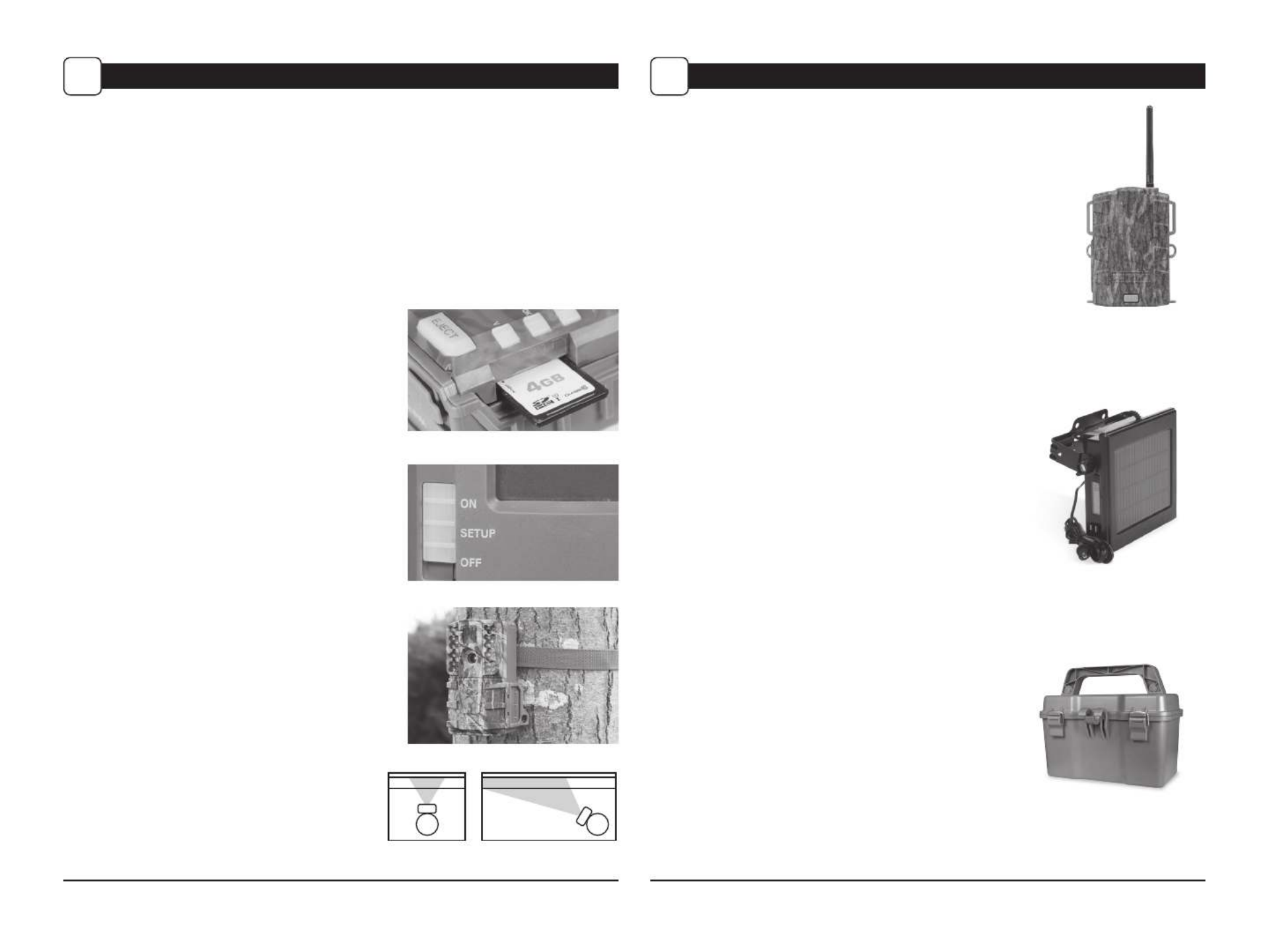
Page 7
GM-30i Digital Game Camera
Page 2 GM-30i Digital Game Camera
Mounting with a Strap
Close cover and place camera on a tree or pole
approximately 3 ft. high. Thread the mounting strap
through the mounting strap slots on the back of the
camera and secure.
Hint: If you are mounting camera to cover a trail,
face the camera down the trail tilted at a slight
downward angle.
Face the camera North or South to avoid
over exposure from the sun.
Clear brush away from camera front to
avoid false triggers from the wind.
Battery Installation
Open the camera cover and install 8 AA Alkaline or Lithium batteries. Make sure that the
(+ and -) polarities match the polarities indicated inside the battery chamber.
Note: Anytime you load or unload batteries, make sure that the camera is OFF. If using 12V DC
Power Panel Plug, do not remove internal batteries.
Insert SD Card
You will need to open the front cover to insert an
SD memory card. You can insert a SD Card up to 32 GB.
Insert the SD card in the direction indicated on the card,
until you hear an audible click.
Note: Camera will not operate without an SD memory
card installed.
Power ON
Slide the Switch to the position. Mode ON
The battery level will appear on the LCD Display for
~2 seconds. The camera will then begin to countdown.
Upon reaching 0, the camera will enter capture mode
and display will turn o.
NO
Trail
YES
Trail
Moultrie Mobile® Compatibility
Your camera is compatible with our Moultrie Mobile® cellular
service when combined with the Field Modem MV1.
Please visit www.moultriemobile.com for more information.
NOTE: Camera rmware update may be required
for full Moultrie Mobile functionality.
Using the Moultrie Camera Power Panel
Place near the tree where the camera is mounted. Place for best
exposure to sun. To attach to a tripod secure the power panel
to the tripod angled upward for best exposure. Plug the power
panel to the Power Panel Plug. This will extend the life of your
camera in the field.
Note: Leave internal batteries in the camera during use.
The Camera Power Panel needs 4 hours of sunlight to fully
power the camera.
Using the Moultrie Battery Box
Extend the eld life of your Moultrie camera with a
long-lasting, rechargeable external power source.
Place near the tree where the camera is mounted.
Plug the Battery Box to the Power Panel Plug.
This will extend the life of your camera in the field.
MOULTRIE ACCESSORIES (Sold Separately)
E
QUICK START INSTRUCTIONS
B

Page 3
GM-30i Digital Game Camera
Page 6 GM-30i Digital Game Camera
Memory & Storage
Your camera supports external SD memory cards ONLY and will accept up to a 32GB card.
Using large memory cards can slow the camera response. The camera cannot capture any
photo or video without external memory. Please insert an SD memory card to operate
camera. Estimates are based on the most common types of memory cards that can be
purchased at electronic stores, office supply stores, or online. Estimates may vary based
on camera settings or environmental conditions.
Important
Always turn the unit o when inserting or removing an SD memory card to avoid damage and
ensure that the camera properly updates the memory information.
Actual capacity will vary based on image properties.
Specications
Operational Modes Game Detect/Video
Resolution 14.0 MP
Still Resolutions JPEG - Low 1600 x 1200, High 4320 x 3240
Video Resolutions AVI - 640 x 480
SD Memory Card Up to 32 GB SD card (not included)
Power Supply 8 AA lithium or alkaline batteries (not included)
Flash Type 940nm infrared
CAMERA SPECIFICATIONS
C
Auto Mode
SD Card Size: 2 GB 16 GB
HIGH 4320 x 3240 1200 10400
LOW 1600 x 1200 8000 64000
Video Mode
SD Card Size: 2 GB 16 GB
VGA 640 x 480 360 2880
Moultrie Mobile® Compatibility
Your camera is compatible with our Moultrie Mobile® cellular service when combined with the
Field Modem MV1. Please visit www.moultriemobile.com for more information.
There are a number of ways for you download and view
the pictures, videos in the eld or at another location.
Removing the SD Card
To remove the SD Memory Card, open the camera cover
and push gently on the SD card and it will pop out slightly
allowing you to remove it. Load the SD card into the
player or card reader to view or move stored images to
another location.
Important
Make sure that the camera is in the OFF position before
removing SD card.
ln the Field
You can download the pictures and videos with the aid of
external devices. To download, use an external player or
card reader that is supported by 12V DC or Mini USB Jack.
At Home
Remove the entire camera and transport to another location to download images. To connect the
camera to a PC computer, turn the camera ON, press the MENU button once to change to SETUP
Mode. Connect the USB cord (not included) between the USB out port and the PC computer. The
computer will recognize the camera as a removable drive. The unit works with Windows XP/Vista/7
or Mac OS X 10.1 or higher. Copy the images and videos from the camera onto your PC for further
editing or printing. When the USB cable is disconnected, the camera will go back to SETUP mode.
See the full line of Moultrie camera accessories at www.moultriefeeders.com
VIEWING YOUR IMAGES
D
Specyfikacje produktu
| Marka: | Moultrie |
| Kategoria: | kamera |
| Model: | GM-30i |
Potrzebujesz pomocy?
Jeśli potrzebujesz pomocy z Moultrie GM-30i, zadaj pytanie poniżej, a inni użytkownicy Ci odpowiedzą
Instrukcje kamera Moultrie

8 Października 2024

8 Października 2024

8 Października 2024

8 Października 2024

8 Października 2024

8 Października 2024

8 Października 2024

8 Października 2024

8 Października 2024

8 Października 2024
Instrukcje kamera
- kamera Sony
- kamera Samsung
- kamera Leica
- kamera Logitech
- kamera Xiaomi
- kamera Joy-It
- kamera Braun
- kamera Lenovo
- kamera TP-Link
- kamera Philips
- kamera SilverCrest
- kamera Acer
- kamera Epson
- kamera Hikvision
- kamera EZVIZ
- kamera Panasonic
- kamera Canon
- kamera Mio
- kamera Viewsonic
- kamera Nedis
- kamera Reolink
- kamera Medion
- kamera Lenco
- kamera Fujifilm
- kamera D-Link
- kamera GE
- kamera Ring
- kamera Garmin
- kamera Imou
- kamera Blaupunkt
- kamera IOptron
- kamera Casio
- kamera Sigma
- kamera HP
- kamera Prixton
- kamera SJCAM
- kamera Creative
- kamera Swann
- kamera Nikon
- kamera Ozito
- kamera Kodak
- kamera Cisco
- kamera Scosche
- kamera DJI
- kamera Zenit
- kamera Gembird
- kamera Minox
- kamera Cobra
- kamera JVC
- kamera Trust
- kamera Fimi
- kamera AgfaPhoto
- kamera Vimar
- kamera Dahua Technology
- kamera Kyocera
- kamera Eufy
- kamera Ricoh
- kamera Rollei
- kamera Netgear
- kamera Velleman
- kamera Bolex
- kamera Pyle
- kamera Vtech
- kamera Speco Technologies
- kamera ARRI
- kamera Fluke
- kamera Olympus
- kamera Avaya
- kamera National Geographic
- kamera Maginon
- kamera SPC
- kamera Polaroid
- kamera Konica Minolta
- kamera Sanyo
- kamera Red Digital Cinema
- kamera Oregon Scientific
- kamera Lorex
- kamera Optoma
- kamera Bresser
- kamera Hama
- kamera GoPro
- kamera TomTom
- kamera Denver
- kamera Anker
- kamera Pentax
- kamera Bushnell
- kamera Berger & Schröter
- kamera Marshall Electronics
- kamera Hitachi
- kamera Emerson
- kamera SereneLife
- kamera Vemer
- kamera Azden
- kamera AVerMedia
- kamera RCA
- kamera Genius
- kamera Levenhuk
- kamera BenQ
- kamera Trevi
- kamera Technaxx
- kamera Lexibook
- kamera Hanwha
- kamera Sencor
- kamera Powerfix
- kamera Blackmagic Design
- kamera Foscam
- kamera Lumens
- kamera Daewoo
- kamera Dörr
- kamera Best Buy
- kamera EVE
- kamera POV
- kamera Elmo
- kamera UniView
- kamera Laserliner
- kamera Vivitar
- kamera PTZ Optics
- kamera Agfa
- kamera Argus
- kamera Easypix
- kamera Celestron
- kamera Yashica
- kamera Flir
- kamera Daitsu
- kamera Arlo
- kamera Nest
- kamera Ansco
- kamera Intel
- kamera Mamiya
- kamera Konig
- kamera Fuji
- kamera Minolta
- kamera Zorki
- kamera EverFocus
- kamera RunCam
- kamera SeaLife
- kamera Burris
- kamera Liiv360
- kamera Watec
- kamera Meade
- kamera Contax
- kamera Sinji
- kamera Traveler
- kamera Exakta
- kamera Digital Watchdog
- kamera MuxLab
- kamera AViPAS
- kamera ZeissIkon
- kamera Silvergear
- kamera Spypoint
- kamera HOLGA
- kamera Praktica
- kamera Hasselblad
- kamera Moto Mods (Motorola)
- kamera Fantasea Line
- kamera Kogan
- kamera Getac
- kamera Brinno
- kamera Z CAM
- kamera General
- kamera Ergoguys
- kamera Strex
- kamera General Electric
- kamera Leotec
- kamera Leitz Focomat IIc
- kamera Syrp
- kamera Cosina
- kamera Videology
- kamera InfiRay
- kamera Pelco
- kamera Videotec
- kamera Cambo
- kamera Kobian
- kamera Kyocera Yashica
- kamera Bauhn
- kamera Konica
- kamera Akaso
- kamera Seek Thermal
- kamera Aida
- kamera Ikegami
- kamera Ikelite
- kamera Adeunis
- kamera Hoppstar
- kamera PatrolEyes
- kamera Camouflage
- kamera HuddleCamHD
- kamera Aplic
- kamera Linhof
- kamera GoXtreme
- kamera KanDao
- kamera Aquapix
- kamera Kraken Sports
- kamera Voigtlander
Najnowsze instrukcje dla kamera

9 Kwietnia 2025

9 Kwietnia 2025

3 Kwietnia 2025

2 Kwietnia 2025

1 Kwietnia 2025

29 Marca 2025

29 Marca 2025

27 Marca 2025

27 Marca 2025

27 Marca 2025