Instrukcja obsługi Motorola MOTO VE440
Motorola
telefon komórkowy
MOTO VE440
Przeczytaj poniżej 📖 instrukcję obsługi w języku polskim dla Motorola MOTO VE440 (160 stron) w kategorii telefon komórkowy. Ta instrukcja była pomocna dla 14 osób i została oceniona przez 2 użytkowników na średnio 4.5 gwiazdek
Strona 1/160
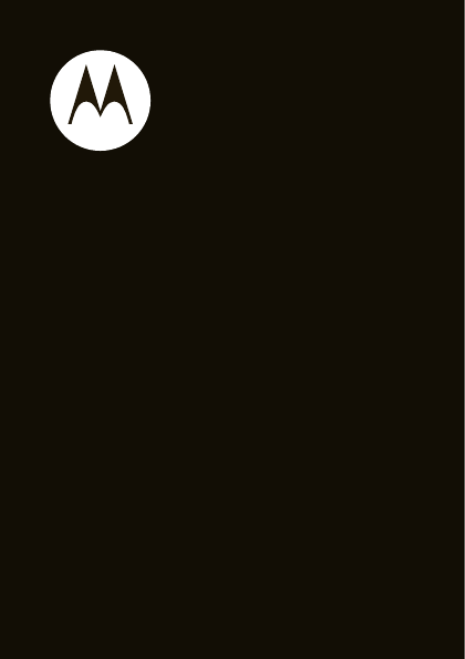
Getting Started Guide
MOTOTM
VE440


1
congratulations
Your new
MOTO
™ VE440 phone will make you the envy
of your friends. Set the trend wherever you go. Take
pictures, play music, or simply make a call with this hot
looking phone.
You can also put music in your pocket! With dedicated
music keys and the 3.5 mm headset jack, the built-in
music player makes your favorite song just a few clicks
away.
We’ve crammed all of the main features of your phone
into this handy guide, and in a matter of minutes we’ll
show you just how easy your phone is to use. So go on,
check it out, then feel the beat.
more information
To learn even more about your phone and accessories,
go to
www.motorola.com/support
.
Caution:
Before using your phone for the first time,
please read the important
Safety & Legal
information
at the back of this guide (page 54).

2
this guide
symbols in this guide
This means a feature is network, SIM card, or
subscription dependent and may not be
available in all areas. Contact your service
provider for more information.
This means a feature requires an optional
accessory.
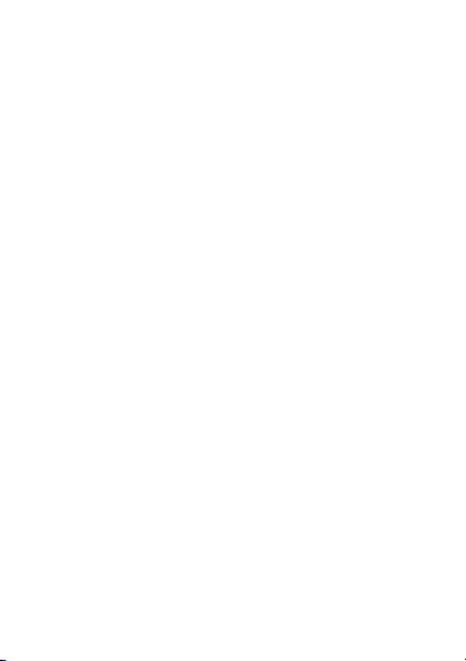
3
contents
your phone . . . . . . . . . . . . . . . . . . . . . . . . . . . . . . . . . 4
main menu . . . . . . . . . . . . . . . . . . . . . . . . . . . . . . . . . 6
let’s go . . . . . . . . . . . . . . . . . . . . . . . . . . . . . . . . . . . . . 7
basics. . . . . . . . . . . . . . . . . . . . . . . . . . . . . . . . . . . . . . 8
home screen . . . . . . . . . . . . . . . . . . . . . . . . . . . . . . . . 11
calls . . . . . . . . . . . . . . . . . . . . . . . . . . . . . . . . . . . . . . 12
phonebook . . . . . . . . . . . . . . . . . . . . . . . . . . . . . . . . 15
messages . . . . . . . . . . . . . . . . . . . . . . . . . . . . . . . . . 18
text entry. . . . . . . . . . . . . . . . . . . . . . . . . . . . . . . . . . 21
tips & tricks . . . . . . . . . . . . . . . . . . . . . . . . . . . . . . . . 23
personalize . . . . . . . . . . . . . . . . . . . . . . . . . . . . . . . . 25
photos . . . . . . . . . . . . . . . . . . . . . . . . . . . . . . . . . . . . 29
music . . . . . . . . . . . . . . . . . . . . . . . . . . . . . . . . . . . . . 31
Web . . . . . . . . . . . . . . . . . . . . . . . . . . . . . . . . . . . . . . 40
Bluetooth® wireless. . . . . . . . . . . . . . . . . . . . . . . . . 41
cable connections. . . . . . . . . . . . . . . . . . . . . . . . . . . 44
memory card. . . . . . . . . . . . . . . . . . . . . . . . . . . . . . . 47
tools. . . . . . . . . . . . . . . . . . . . . . . . . . . . . . . . . . . . . . 49
security . . . . . . . . . . . . . . . . . . . . . . . . . . . . . . . . . . . 51
service & repairs. . . . . . . . . . . . . . . . . . . . . . . . . . . . 53
Legal & Safety. . . . . . . . . . . . . . . . . . . . . . . . . . . . . . 54

your phone
4
your phon e
the important keys & connectors
Voice Key
Ò
B k KeyC mer Key aca a
e
–
Power/
End Key
Turn on/off, hang
up, exit enus.m
Send Key
¯
Make &
answer calls.
s
Center KeyM ro USB ic
Connector
Charge or
connect to PC.
Sm rt/a
S e ker Keyp a
R ht Soft KeyLeft Soft Key ig
Lo k Keyc
Volume Keys
S
N va iga it on Key

your phone
5
Mus Buttons:ic
3.5 mm
He dset Ja ack
Skip Back/Rewind
Play/Pause
Skip Ahead/
Fast Forward
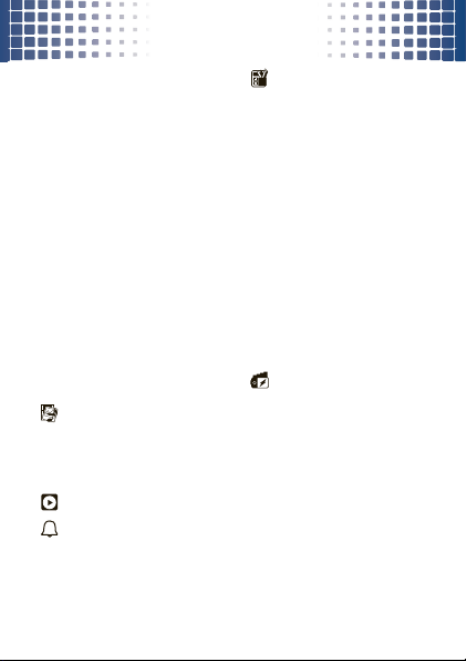
main menu
6
mai n menu
d
Messaging
• Voicemail
• Create Message
• Conversations
• Inbox
• Outbox
• Drafts
Û
Brew
g
Browser
• Browser
• MySpace *
c
Phonebook
6
Recent Calls
• Received Calls
• Missed Calls
• Dialed Calls
• All Calls
• Timers
Multimedia
• Music & Sounds
• Camera
• Pictures
• Storage Device
Music Player
Ringtones
k
Datebook
Tools
• Voice Commands
• Datebook
• Alarm Clock
• World Clock
• Calculators
• Notepad
• Stopwatch
7
Settings
• Sounds
• Display
• Phone
• Call
• Bluetooth
• USB
• Storage Device
• Phone Info
• Setup Wizard
Phone Info
• My Number
• SW/HW Version
• Icon Glossary
* Optional and/or network dependent
feature. Not available in all areas.
Este es el diseño estándar del menú
principal.
Sin embargo, es posible que
el menú de su teléfono sea diferente.

let’s go
7
let’s go
let’s get you up & running
Caution:
See
Battery Use & Safety
(page 54).
1
cover off:
2
push tab aside:
3
microSD:
4
battery:
5
cover on:
6
charge:
4H

basics
8
basic s
here’s a few essentials
turn it on & off
Press and hold
–
for a few
seconds or until the screen
lights up.
make & answer
calls
To
make a call
, enter a phone
number and press
¯
.
To
answer a call
when your
phone rings and/or vibrates, just
press
¯
.
During a call, you can press
Mute
,
Spkr On
, or press
Options
to
select other in-call options (page 13).
end a call
To
hang up
, press
–
.
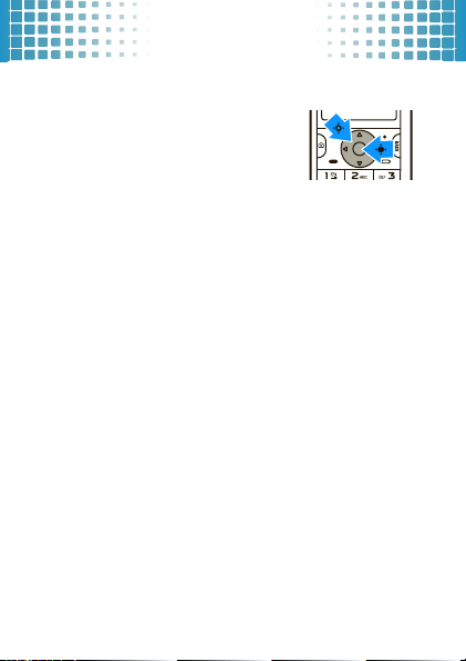
basics
9
menu navigation
Press
Menu
to open the main menu
(this may be the center key
s
or
a soft key, depending on your
phone).
Press the navigation key
S
up, down, left, or right to
scroll to a menu option.
Press
s
to select the highlighted option.
If necessary, press
–
to return to the home screen.
store contacts
1
Enter a phone number in the home screen.
2
Press
Save
.
3
Set the number type (
Mobile 1
,
Mobile 2
,
Home
,
Work
, or
Fax
), and press
s
.
4
Enter contact details, and press
Save
. (To enter text,
see page 21.)

basics
10
call or text contacts
Find it:
Menu
>
c
Phonebook
>
Contact List
1
Scroll to the contact.
Shortcut:
To jump to a contact, enter the first few
letters of the name.
If a contact has more than one number, scroll left or
right to choose a number.
2
To
call
, press
¯
.
To
send a text message
, press
Send Msg
.

home screen
11
home screen
quick access to the information you need most
The home screen appears when you turn on the phone,
or when you press
–
. Phone status indicators appear at
the top of the home screen:
Note:
Your phone’s home screen may be a little different.
Tip:
For a description of the status indicators that can
appear on your phone, press
Menu
>
Phone Info
>
Icon Glossary
>
Status Bar
.
Wed 10/15/10 1 :15 pm2
Mess e Contag actsMenu
Left Soft Key
Signal Strength
1xRTT Coverage
Press
S
up,
down, left, or
right to open
shortcuts.
Center Key
s
R ht Soft Keyig
Battery Level
Location On
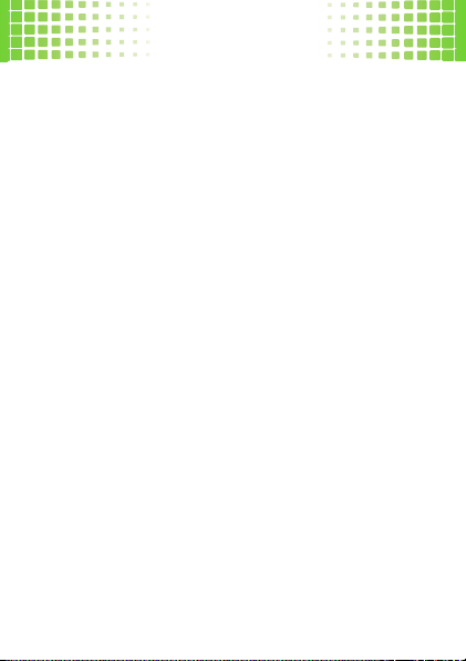
calls
12
calls
it’s good to talk
For the basics, see page 8.
redial a number
From the home screen, press
¯
to see
All Calls
. Scroll to
a number, and press
¯
to call it. Press
s
to view call
details.
go handsfree
To
activate the speakerphone
during a call, press and
hold the smart/speaker key (page 4) on the side of your
phone. The phone plays an audible alert, and shows
q
and
Speaker Phone On
.
To
turn off the speakerphone
, press and hold the
smart/speaker key again. Your phone shows
Speaker Phone Off
.
Note:
You can also use
headsets or car kits
with a
3.5 mm wired connection (page 5) or Bluetooth®
wireless connection (page 41). The speakerphone won’t
work when your phone is connected to a handsfree
headset or car kit.
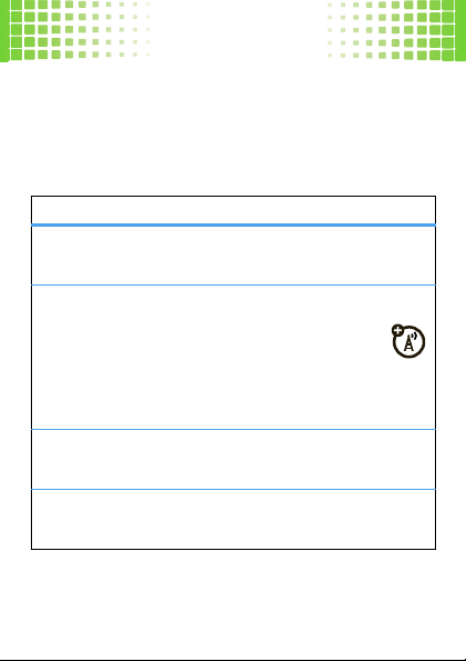
calls
13
Note:
Using a mobile device or accessory while driving
may cause distraction and may be illegal. Always obey
the laws and drive safely.
in-call options
features
mute a call
Press
Options
>
Mute
start a 3-way call
Dial the next number and press
¯
, then
press
¯
again.
To dial a
contact
, press
Options
>
Contacts
.
To dial a
recent call
, press
Options
>
Recent Calls
.
connect/disconnect a Bluetooth® headset
Press
Options
>
Bluetooth
.
read or send a message
Press
Options
>
Messaging
.
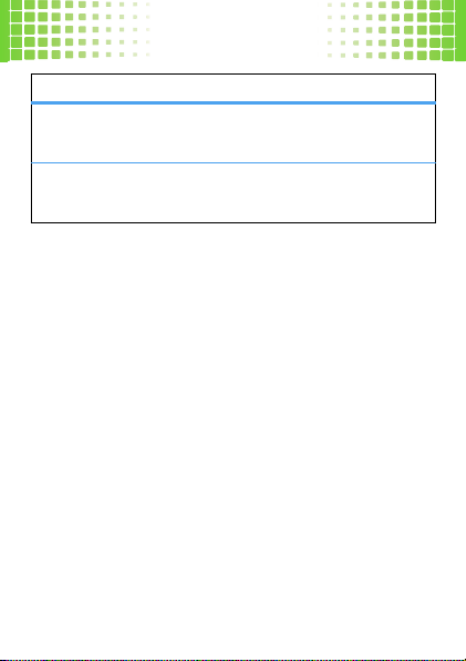
calls
14
emergency calls
Note:
Your service provider programs one or more
emergency phone numbers (such as 911 or 112) that you
can call under any circumstances, even when your phone
is locked. Emergency numbers vary by country. Your
pre-programmed emergency number(s) may not work in
all locations, and sometimes an emergency call cannot
be placed due to network, environmental, or interference
issues.
To call an emergency number, enter the emergency
number and press
¯
.
Note:
Your mobile device can use AGPS satellite signals
to help emergency services find you (page 58).
see your phone number
Press
Options
>
Phone Info
>
My Number
.
read or make an appointment
Press
Options
>
Datebook
.
features
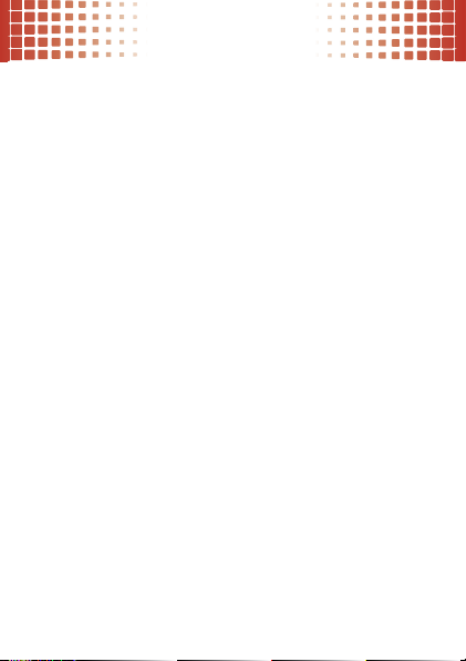
phonebook
15
phonebook
got their number? now do more
To store and call contacts, see page 9.
edit or delete contacts
Find it:
Menu
>
c
Phonebook
1
Scroll to
Contact List
and press
s
.
2
Scroll to the contact or enter the first letters of a
contact you want.
To
edit
the contact, press
Options
>
Edit Contact
. To save
your changes, press
Save
.
To
delete
the contact, press
Options
>
Delete
.
store additional contact
information
You can store more than just a number for a contact:
Find it:
Menu
>
c
Phonebook
1
Scroll to
Contact List
and press
s
.
2
Scroll to the contact and press
Options
>
Edit Contact
.
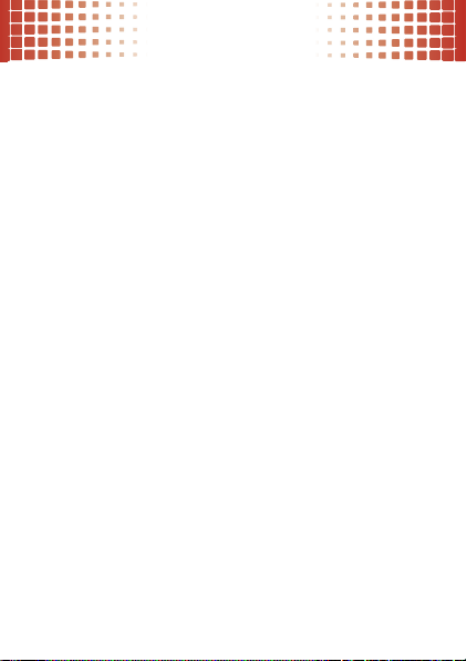
phonebook
16
3
Use the fields to enter more contact information:
• Name & Numbers:
Store multiple numbers,
such as home, work, and mobile.
• Email:
Store email addresses.
• Address:
Store postal addresses.
• Group:
Add the contact to a group.
• Picture:
Add a photo so you can see who’s
calling.
• Call Ringer ID:
Set a unique ringtone and
message alert so you can hear who’s calling.
• Others:
Add birthday, fax number, and other
details.
4
Press
Save
to save your changes.
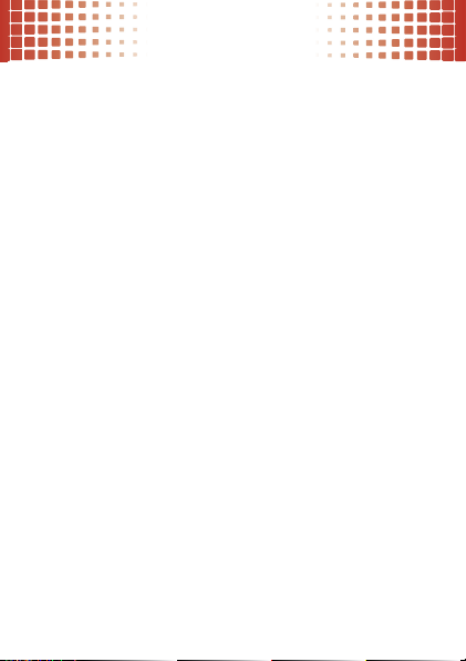
phonebook
17
speed dial contacts
Note:
Speed dial number 1 is already assigned to your
voicemail number.
To
assign
a speed dial number to a contact:
Find it:
Menu
>
c
Phonebook
>
Speed Dial
1
Scroll to an unassigned speed dial number and
press
Set
.
2
Scroll to a contact and press
s
.
3
Select
Yes
to confirm your selection.
As you scroll through contacts, speed dial numbers are
identified by the speed dial indicator
>
.
To activate speed dialing, press
Menu
>
7
Settings
>
Call
>
One Touch Dial
>
On
.
To
call speed dial number 1 through 9:
Press and hold
the single-digit speed dial number for one second.
To
call a double-digit speed dial number:
When you
enter the speed dial number, press and hold the second
digit. (For example, to call speed dial number 23,
press
2
, then press and hold
3
).

messages
18
messages
sometimes it’s better 2 say it in a message
create & send text messages
Find it:
Menu
>
d
Messaging
>
Create Message
1
Enter contact names, or press
Add
to choose
recipients.
2
Scroll down to the text entry area and enter text
(page 21).
While entering text, you can press
Options
for
message options.
3
To send the message, press
Send
.
receive text messages
Find it:
Menu
>
d
Messaging
>
Inbox
1
Scroll to a message. (Newest ones are listed first.)
2
To read the message, press
s
.
To call the sender, press
¯
.
To open message options (such as
Forward
or
Lock
),
press
Options
.

messages
19
conversations
Conversations
organize your sent and received messages by
topic, so you can easily follow each conversation.
Find it:
Menu
>
d
Messaging
>
Conversations
1
Scroll to the message sender you want.
When a message sender is highlighted, you see the
date, time, and subject of the last message you
received from the sender.
2
Press
s
to select the highlighted sender.
You see a partial view of the last message you
received from the sender. Above that is a partial
view of the previous message.
3
Press
s
to open and view a highlighted message.
Scroll up to view earlier messages.
Scroll down to the entry area at the bottom of the
screen to enter a reply. Press
Send
to send the reply.
4
Press
–
to return to the home screen.

messages
20
voicemail
When you
receive
a voicemail message, your
phone shows
y
and
New Voicemail
. To hear the new
message, select
Listen Now
. To close the notification,
press
–
.
To
check
your voicemail from the home screen, press
and hold
1
.
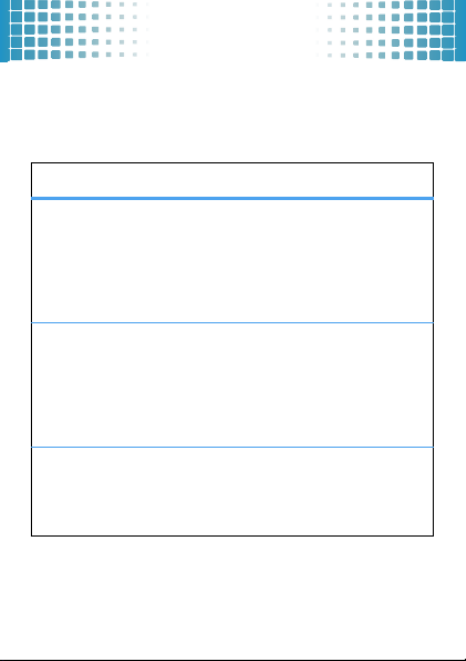
text entry
21
text entry
how fast can u text?
To
change modes
when you are entering text,
press
Options
>
Entry Mode
:
entry modes
iTAP English
/
iTAP Spanish
The phone predicts the word you want,
with just one keypress per letter. Press
*
to change between capitalization
options (no capitals, first letter in a
sentence capitalized, all capitals).
Abc
/
ABC
Press a key repeatedly to cycle through
its letters and number.
Abc
—
capitalize
the first letter in a sentence.
ABC
—
enter
all uppercase letters (not available when
editing a contact).
123
Enter numbers only.
Shortcut:
In other modes, press and
hold a number key to enter its number.
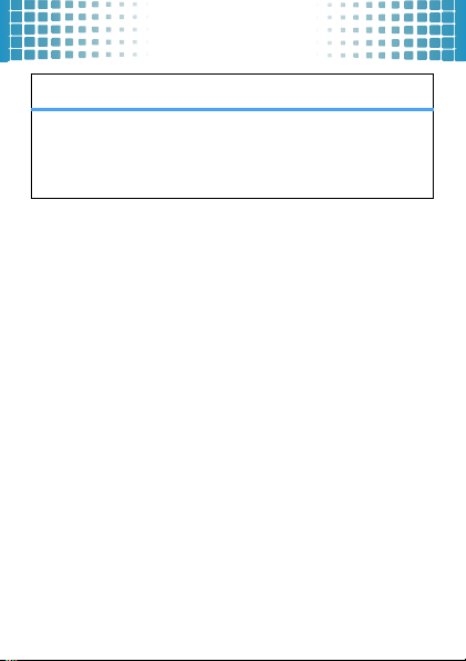
text entry
22
To
accept
a word completion, press
S
right.
To
enter a space
, press
#
.
To
delete a character
, press
Ò
(to delete a whole
word, press and hold
Ò
).
Symbols
Enter symbols.
Shortcut:
In other modes, press
1
to
enter basic symbols or punctuation.
entry modes

tips & tricks
23
tips & tricks
a few ways to make your phone even easier to use
To...
use home
screen
shortcuts
In the home screen, press
S
up,
down, left, or right. (To change
shortcuts, see page 28.)
turn the
speakerphone
on/off
Press and hold the
smart/speaker key on the side of
your phone (page 4).
create a
voice record
Press and hold the voice key on the
top of your phone (page 4).
To
listen
to the voice record,
press
Menu
>
Multimedia
>
Music & Sounds
>
Ringtones & Sounds
> .voice record
lock the
keypad
Press and hold the lock key on the
top of your phone (page 4).
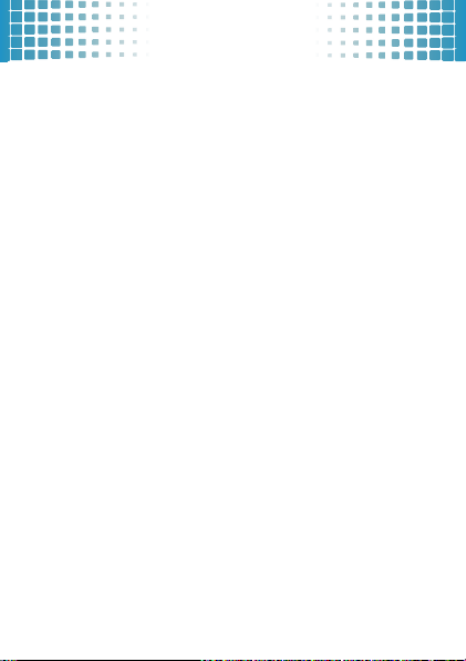
tips & tricks
24
improve battery life
•
To make your
backlight
turn off sooner: From the
home screen, press
Menu
>
7
Settings
>
Display
>
Backlight
, select
Display
or
Keypad
, and select
5seconds
.
•
To turn off
Bluetooth® power
when you’re not using
it: From the home screen, press
Menu
>
7
Settings
>
Bluetooth
, and press
Turn off
.
voice commands
Press and release the voice key on the top of your phone
(page 4), then speak a voice command:
• Call <Name or #>
• Send Message <Name or #>
• Go To <Shortcut>
• Check <Item>
• Contact
• Redial
• Play <Playlist>
• Help

personalize
25
persona lize
add your personal touch
ringtones
You can select ringtones for incoming calls and other
events (such as new messages), and set the master
volume for all ringtones.
easy setup
To quickly change your phone’s basic ring and volume
settings, press
Menu
>
7
Settings
>
Sounds
>
Easy Setup
.
set call ringtones
Find it:
Menu
>
7
Settings
>
Sounds
>
Call Ringtone
>
Home Calls
or
Roaming Calls
To set a
single ringtone
for home calls: Select
Single Tone
,
scroll to the ringtone you want and press
s
.
Shortcut:
Press
Menu
>
Ringtones
, scroll to a ringtone,
press
Set As
>
Default Ringtone
.
To select
multiple ringtones
that will play randomly for
home calls: Select
Shuffle Multiple
, scroll to each ringtone
you want and press
s
. When you’re finished,
press
Done
.
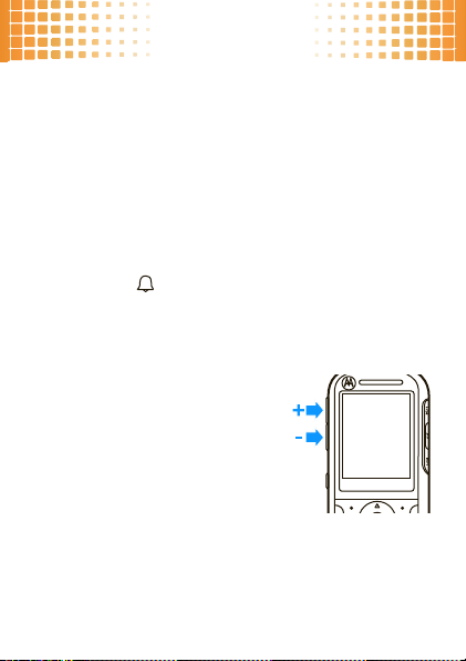
personalize
26
Note:
Shuffle Multiple
depletes your battery’s charge more
quickly than
Single Tone
.
set message ringtones
Find it:
Menu
>
7
Settings
>
Sounds
>
Message Ringtone
or
Voicemail Ringtone
Scroll to the ringtone you want and press
s
.
buy ringtones
Find it:
Menu
>
Ringtones
>
Buy Ringtone
Note:
Normal airtime and/or carrier usage charges apply.
set master volume
Press the volume keys up or down
to set the ringtone master
volume
level, set the phone to
beep
or
vibrate
for incoming calls, set an
event
alarm
, or turn all sounds
off
.
Note:
Ringtones do not sound
when the master volume is set
to
Vibrate Only
,
Alarm Only
, or
All Sounds Off
.

personalize
27
wallpaper
Set a photo, picture, or animation as a wallpaper
(background) image in your home screen.
Find it:
Menu
>
7
Settings
>
Display
>
Wallpaper
To set a
single picture
as a wallpaper: Select
Single
, scroll
to the picture you want and press
s
.
To select
multiple pictures
that will show randomly in
the home screen: Select
Shuffle Multiple
, scroll to each
downloaded or captured picture you want and press
s
.
When you’re finished, press
Done
.

personalize
28
skins
Set the overall look and feel of your phone’s screen.
Find it:
Menu
>
7
Settings
>
Display
>
Skins
home screen shortcuts
Set the features that open when you press
S
up
or down in the home screen.
Find it:
Menu
>
7
Settings
>
Phone
>
Shortcuts
>
Up Key
or
Down Key
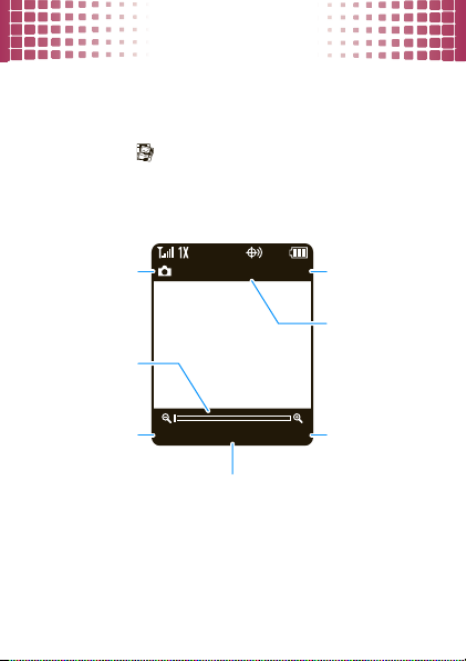
photos
29
photos
see it, capture it, send it!
take & send photos
Find it:
Menu
>
Multimedia
>
Camera
Shortcut:
From the home screen, press the
camera key
e
.
Options PicturesCapture
131 1280x1024
Select ca era m
options.
Ca era Modem
Press
S
right/left to
zoom in/out.
Press
s
to take a photo.
View photos.
Resolution
Remaining
Shots
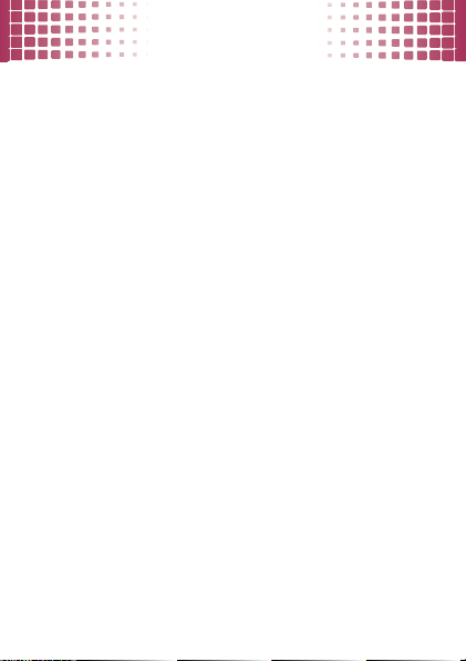
photos
30
After you take a photo:
•
To
save
the photo, press
s
.
•
To
send
the photo, press
Send
.
•
To
discard
the photo, press
Delete
.

music
31
music
when music is what you need...
Note:
You’ll need to install an optional microSD
memory card in your phone to use the music
player.
Note:
Your phone supports Microsoft® Windows® XP
and Windows Vista®. Other operating systems may not
be compatible.
get music
Just load your favorite music onto your Windows® PC,
then transfer the music from the PC to your phone.
Note:
Your phone does not support DRM-protected song
files. Your phone’s music player can play the following
types of song files:
MP3
,
AAC
.
You can
buy
song files from on-line music stores (such
as Amazon, Rhapsody, and Napster).
You can also
rip a CD
(load song files from a music CD
onto your PC) with Microsoft Windows Media Player
version 11 or later. You can download Windows Media
Player from
www.microsoft.com/windowsmedia
.

music
32
1
On your Windows PC
, open Windows Media
Player 11.
2
Insert a CD in your computer’s CD drive.
3
In the Windows Media Player window, click the
“Rip” tab.
4
Select the songs you want to import and click “Rip
Music“.
If your computer is connected to the Internet, the media
player may retrieve information such as song titles,
album name, artist name, and album artwork. This
information will display in your phone’s music player after
you transfer the music to your phone.
Note:
The unauthorized copying of copyrighted materials
is contrary to the provisions of the Copyright Laws of the
United States and other countries. This device is
intended solely for copying non-copyrighted materials,
materials in which you own the copyright, or materials
which you are authorized or legally permitted to copy. If
you are uncertain about your right to copy any material,
please contact your legal advisor.

music
33
Tip:
You can also
download
song files from the Internet
straight to your phone. Use the phone’s browser
(press
Menu
>
g
Browser
) and go to the page with the
song file.
transfer music
Note:
Your phone’s music player can play the following
types of song files:
MP3
,
AAC
.
To
connect
your phone to your Windows PC:
1
Insert a microSD memory card into your phone
(page 7).
2
Set your phone to
Mass Storage
mode by pressing
Menu
>
7
Settings
>
USB
>
Mass Storage
.
3
Connect a Motorola Original USB cable
to your phone (page 44) and your PC.
Note:
Some phone functions are
temporarily unavailable when a USB
connection is active.
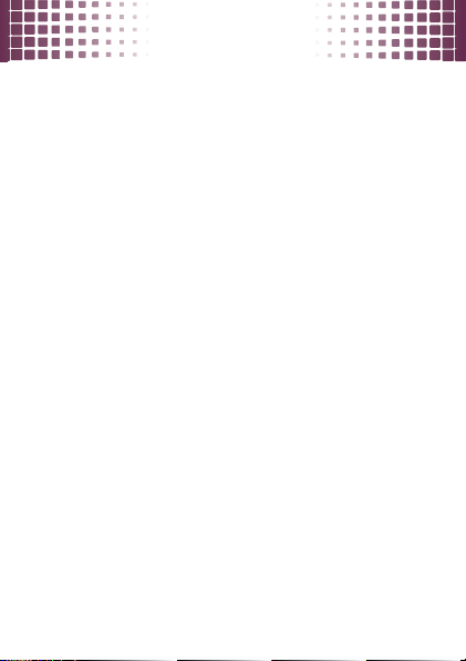
music
34
Now that you’ve connected, use
USB drag and drop
to
copy your music:
1
On your Windows PC
, double-click on
“My Computer” to find the “Removable Disk” icons
for your phone and memory card.
2
Double-click the “Removable Disk” icon for the
memory card.
3
In the “Removable Disk” window, create the
“my_music” folder (if it doesn’t already exist).
Note:
The music player checks for songs only in this
folder.
4
Drag and drop song files onto the “my_music”
folder.
5
When you’re done, right-click the “Safely Remove
Hardware” icon in the system tray at the bottom of
your computer screen, then select “USB Mass
Storage Device” (your memory card).
6
Disconnect the USB cable.
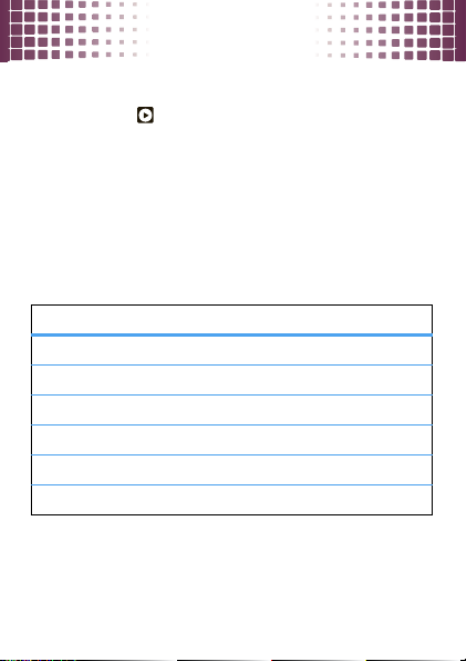
music
35
play music
Find it:
Menu
>
Music Player
> category > song or playlist
Shortcut:
Press and hold the play/pause button
y
on
the side of your phone (page 5) to open the music player.
You can select a song or playlist from these categories:
All Songs
,
Playlists
,
Artists
,
Albums
, or
Genres
.
Use the music buttons on the side of your phone
(page 5) to control song playback:
music controls
play/resume play
Press
Á
.
pause
Press
È
.
fast forward
Press &
hold
z
.
next song
Press
z
.
rewind
Press &
hold
x
.
previous song
Press
x
.
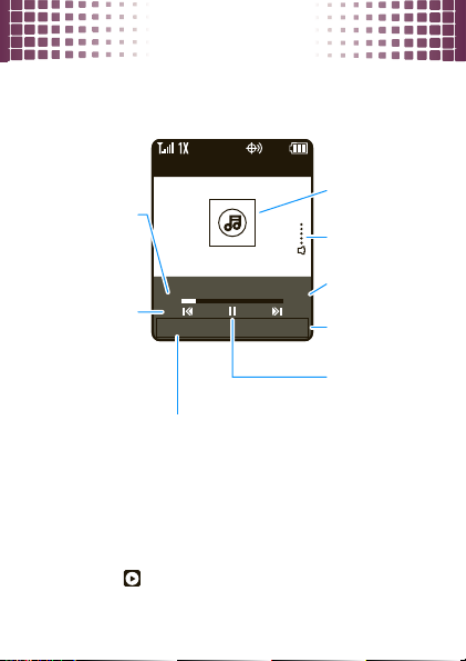
music
36
While a song is playing, you can also use the following
keys to control song playback.
To
hide
the music player while music plays, press
Settings
>
Background Play
.
To
return
to the music player from the home screen,
press
Menu
>
Music Player
.
Settin s Listg
Song Title
03:1500:30
Artist
Select & adjust
player settings.
Elapsed Time
View song list.
Press
s
to
pause/play.
Song Length
Volume Level
Album Artwork
(if available)
Press
S
left/right to skip
songs. Press &
hold to rewind
or fast forward.

music
37
If you receive a call during a song
, the music player
pauses the song until the call is over.
playlists
Personalize your music collection by creating your own
playlists.
Note:
Your music player may include a special
playlist named
ringtones
. This playlist initially
contains ringtones that are preloaded on your
phone. Songs added to this playlist are not visible in
other categories (for example,
Genres
) in the music player.
You can’t rename this playlist, but you can edit it, to add
or remove ringtones that you purchase.
To
create
a playlist:
Find it:
Menu
>
Music Player
>
Playlists
1
Press
Options
>
Create Playlist
.
2
Enter a name for the playlist and press
Done
.
Note:
The name cannot exceed 32 characters, and
cannot include the characters / \ : * ? < > | “

music
38
3
With the new playlist highlighted on the
Playlists
screen, press
Options
>
Add a Song
. Scroll to a song and
press
s
.
Repeat this step to add more songs.
4
Press
Ò
when you’re done adding songs.
To
add a song
to a playlist: Scroll to the playlist and press
Options
>
Add a Song
.
To
remove a song
from a playlist: Select the playlist,
scroll to the song and press
Options
>
Remove from Playlist
.
To
delete
a playlist: Scroll to the playlist and press
Options
>
Delete Playlist
.
wake up music player
While the music player is active, your phone may
conserve battery power by turning off the display and
keypad backlights.
To turn the display and backlights back on, press any key.

music
39
customize music player
Find it:
Menu
>
Music Player
Press
Settings
, then select
Repeat
,
Shuffle
,
Audio Effects
, or
Visual
Effects
.
When a song is playing, you can also select
Add to Playlist
or
Background Play
.
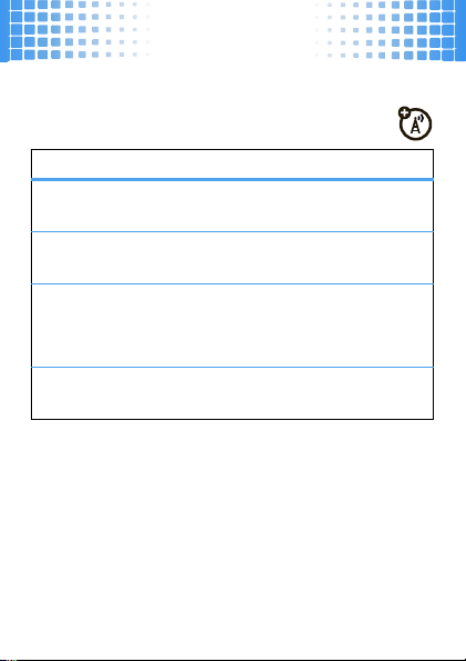
Web
40
Web
you don’t need a PC, surf the Web with your phone
Find it:
Menu
>
g
Browser
To...
select a
highlighted link
Press
Select
.
go to a Web page
Press
Options
>
Go to URL
, then enter
the Web address (URL).
bookmark a
Web page
Press
Options
>
Mark this page
.
To
open
a bookmark, press
Options
>
View Bookmarks
> bookmark.
enter text
Highlight a text entry field and
press
s
to open it.
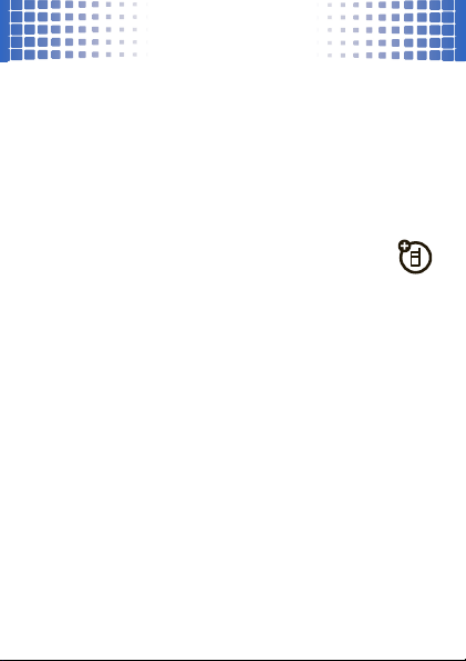
Bluetooth® wireless
41
Bluetooth® wirel ess
lose the wires and go wireless
turn Bluetooth power on or off
Find it:
Menu
>
7
Settings
>
Bluetooth
, press
Turn On
or
Turn Off
Note:
To extend battery life, set Bluetooth power to
Turn Off
when not in use.
connect new devices
To connect with a new device, you need to pair
with it. You only need to do this once for each device—to
connect again, see page 42.
1
Make sure the Bluetooth device you are pairing with
is in discoverable mode (see device instructions).
2
Press
Menu
>
7
Settings
>
Bluetooth
>
Add New Device
.
Note:
If Bluetooth power is not turned on, your
phone will ask if you want to
Turn Bluetooth On?
Select
Yes
.
3
Press
OK
to search for available Bluetooth devices.
4
Your phone lists the devices it finds within range.
Scroll to the device and press
s
.

Bluetooth® wireless
42
5
If necessary, enter the device PIN (such as
0000
)
and press
Done
.
Tip:
For specific information about a device, check the
instructions that came with it. For more Bluetooth
support, go to
www.motorola.com/Bluetoothsupport
.
For maximum Bluetooth security
, always connect
Bluetooth devices in a safe, private environment.
Note:
Using a mobile device or accessory while driving
may cause distraction and may be illegal. Always obey
the laws and drive safely.
reconnect devices
To
automatically reconnect
your phone with a
paired device, simply turn the device on when it is near
the phone. If the device doesn’t connect, turn it off and
back on, and make sure your phone’s Bluetooth power
is on.
To
manually reconnect
your phone with a paired device,
press
Menu
>
7
Settings
>
Bluetooth
> device name.
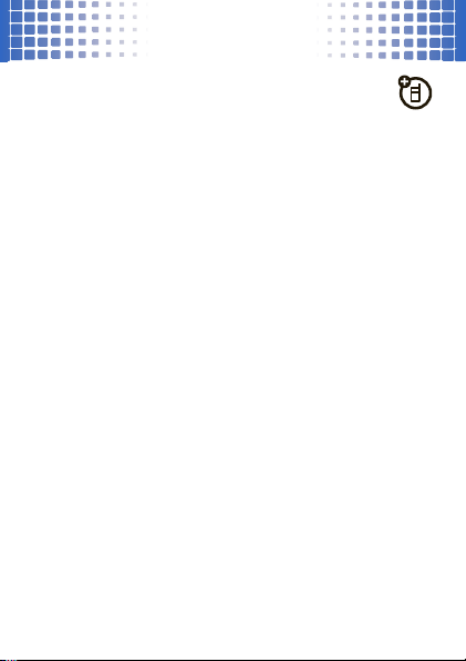
Bluetooth® wireless
43
disconnect devices
To
automatically disconnect
your phone from a
paired device, simply turn the device off.
To
manually disconnect
your phone from a paired
device, press
Menu
>
7
Settings
>
Bluetooth
, scroll to the
device and press
Disconnect
.
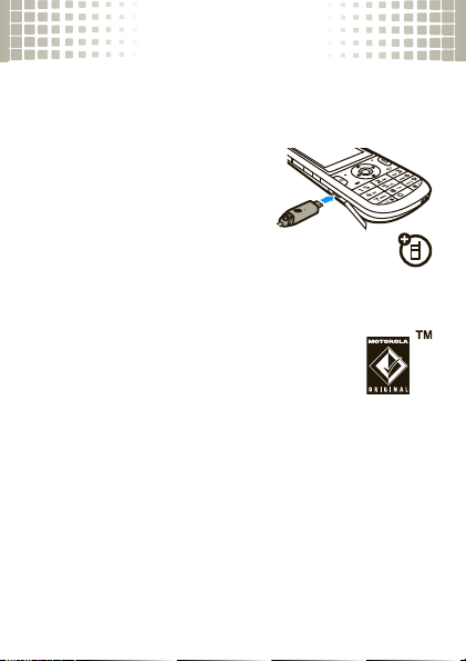
cable connections
44
cable connections
your computer wants a friend
connect
Your phone has a micro USB
connector, so you can connect it
to a PC to transfer data.
Before you connect an optional
USB cable, tell your phone what type of
connection you want to use by pressing
Menu
>
7
Settings
>
USB
>
Mass Storage
or
Modem/COM
.
Note:
Motorola Original USB data cables and
supporting software are sold separately.
Check your computer or device to determine
the type of cable you need.

cable connections
45
transfer
Note:
To install an optional microSD memory card
in your phone, see page 7.
Using a USB cable connection, you can connect to your
PC to access your phone’s memory card.
Note:
When your phone is connected to a computer, it
cannot be used for anything else, including making
emergency calls. To restore the phone to normal use,
disconnect it from the computer.
On your phone:
1
Disconnect the cable
from your phone if it’s
connected, then press
Menu
>
7
Settings
>
USB
>
Mass Storage
.
2
Connect the cable
to your phone (page 44) and
your PC.
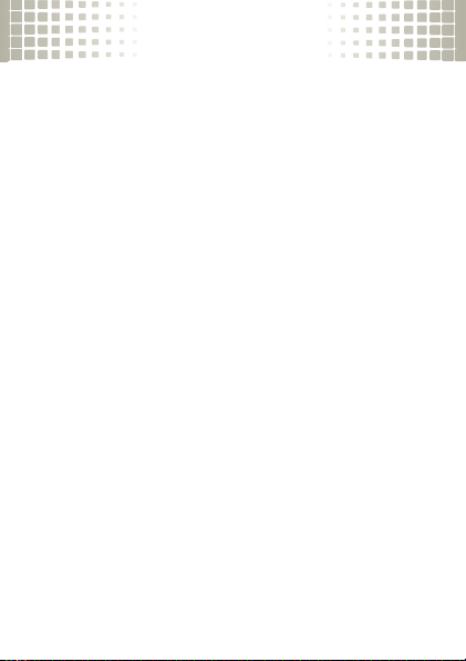
cable connections
46
On your computer:
1
Double-click on “My Computer” to find the
“Removable Disk” icons for your phone and
memory card.
2
Double-click the “Removable Disk” icon for the
memory card.
3
Drag and drop files into these folders on the
memory card (create the folders if necessary):
my_images, my_music, my_sounds, or my_videos.
4
When you’re done, right-click the “Safely Remove
Hardware” icon in the system tray at the bottom of
your computer screen, then select “USB Mass
Storage Device” (your memory card).
5
Disconnect the USB cable.

memory card
47
memory card
store more
format
You need to format a memory card (up to 8 GB),
using the phone
, before using it for the first time. This
creates the necessary folders and ensures your phone
can read the contents of the card.
Caution:
Formatting the memory card erases all content
on the card.
Find it:
Menu
>
7
Settings
>
Storage Device
>
Memory Card
>
Format Memory Card
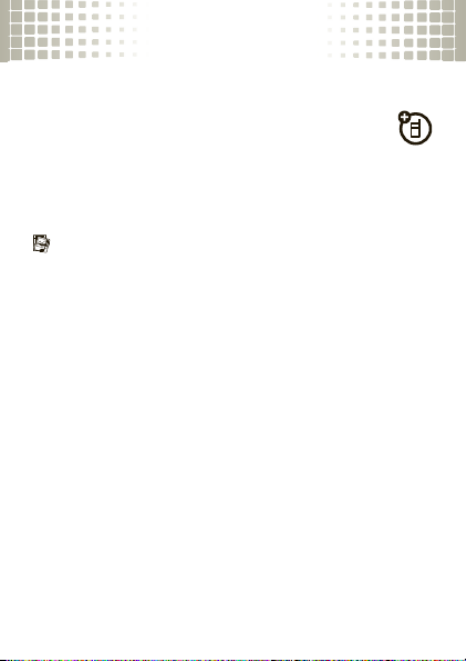
memory card
48
show & manage files
Note:
To install an optional microSD memory card
in your phone, see page 7.
Do not remove your memory card while your phone is
using it or writing files on it.
To
see memory card files
, open a file list, such as
Multimedia
>
Pictures
> memory card folder.
To copy or move a file
from your phone to your
memory card
, scroll to the file and press
Options
>
Manage Files
>
Copy
or
Move
> memory card folder.
To see your card’s
available memory
and other
information, press
Menu
>
u
Settings
>
Storage Device
>
Memory Card
>
Memory Card Usage
.
Note:
If you download a copyrighted file and store it on
your memory card, you can use the file only while your
memory card is inserted in your phone. You cannot send,
copy, or change copyrighted files.
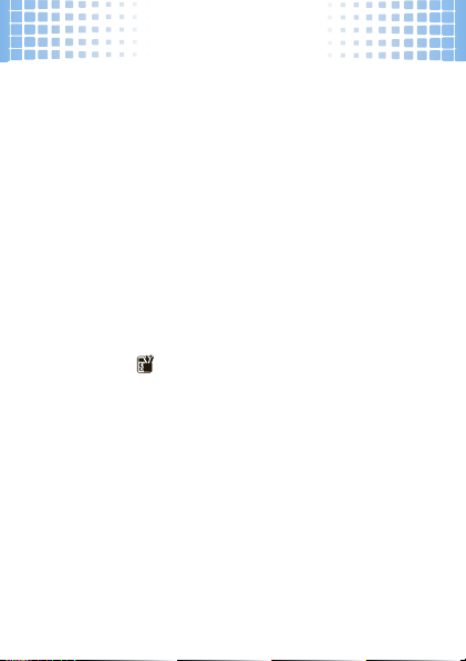
tools
49
tool s
keep up with life
add a calendar event
Find it:
Menu
>
k
Datebook
1
Scroll to the desired date and press
Add
.
2
Enter the appointment name and details. To change
the time, recurrence, or alert type, scroll to the line
and press
s
.
3
To save the appointment, press
Save
.
set an alarm
Find it:
Menu
>
Tools
>
Alarm Clock
1
Scroll to
Alarm 1
,
Alarm 2
, or
Alarm 3
, and press
Edit
.
2
Select
On
, and set the alarm time, recurrence, and
alert sound by scrolling to the category and
pressing
s
.
3
When you’re finished, press
Done
.

tools
50
calculator
Find it:
Menu
>
Tools
>
Calculators
Select
Basic Calculator
or
Tip Calculator
. Use the full keypad to
enter numbers.
For
Basic Calculator
, press
S
to select functions,
*
to
enter a decimal point, and
#
to change to a positive or
negative number.
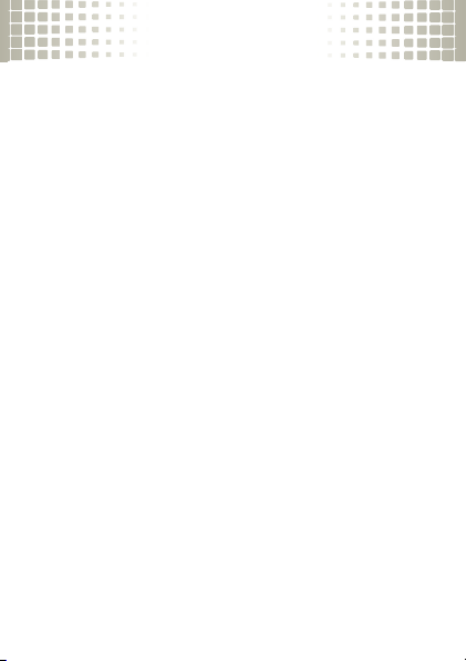
security
51
securi ty
keep your phone safe
codes & passwords
Your phone’s four-digit
lock code
is originally set to the
last four digits of your phone number. To change the lock
code:
Find it:
Menu
>
7
Settings
>
Phone
>
Security
1
When prompted, enter the lock code and press
Done
.
2
Select
Edit Lock Code
.
3
Enter the new four-digit lock code in the
Enter New Code
entry area and in the
Confirm New Code
entry area.
4
Press
Done
.
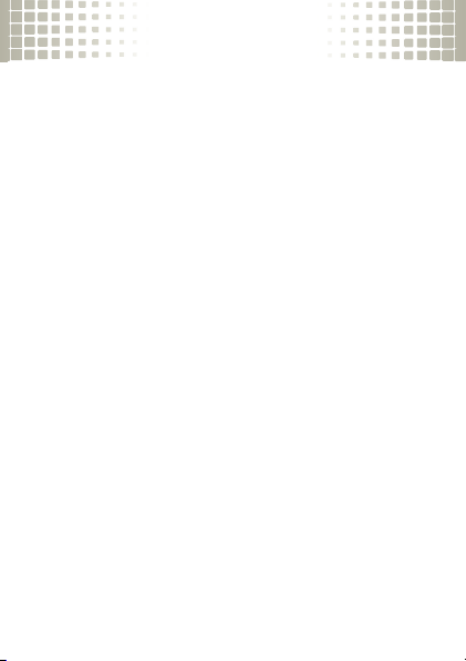
security
52
lock & unlock phone
You can lock your phone to keep others from using it.
Find it:
Menu
>
7
Settings
>
Phone
>
Security
1
When prompted, enter the lock code and press
Done
.
2
Select
Lock Phone Now
.
To unlock your phone:
1
From the home screen, press
Unlock
.
2
Enter your lock code and press
Done
.

service & repairs
53
service & repairs
we’re here to help
Go to
www.motorola.com/support
, where you can select
from a number of customer care options. You can also
contact the Motorola Customer Support Center at
1-800-331-6456 (United States), 1-888-390-6456
(TTY/TDD United States for hearing impaired), or
1-800-461-4575 (Canada).

54
Legal & Safety
Battery Use & Safety
Batter y Use & Safety
Important: Handle and store batteries properly to avoid injury or damage.
Most
battery issues arise from improper handling of batteries, and particularly from the
continued use of damaged batteries.
DON’Ts
• Don’t disassemble, crush, puncture, shred, or otherwise attempt to
change the form of your battery.
• Don’t let the phone or battery come in contact with water.
Water can get
into the phone’s circuits, leading to corrosion. If the phone and/or battery get wet,
have them checked by your carrier or contact Motorola, even if they appear to be
working properly.
• Don’t allow the battery to touch metal objects.
If metal objects, such as
jewelry, stay in prolonged contact with the battery contact points, the battery
could become very hot.
• Don’t place your battery near a heat source.
Excessive heat can damage the
phone or the battery. High temperatures can cause the battery to swell, leak, or
malfunction. Therefore:
•
Do
not
dry a wet or damp battery with an appliance or heat source, such as a hair
dryer or microwave oven.
•
Avoid leaving your phone in your car in high temperatures.
DOs
• Do avoid dropping the battery or phone.
Dropping these items, especially on a
hard surface, can potentially cause damage.
• Do contact your service provider or Motorola if your phone or battery has
been damaged from dropping or high temperatures.
Important: Use Motorola Original products for quality assurance and
safeguards.
To aid consumers in identifying authentic Motorola batteries from
non-original or counterfeit batteries (that may not have adequate safety protection),

55
Motorola provides holograms on its batteries. Consumers should confirm that any battery
they purchase has a “Motorola Original” hologram.
Motorola recommends you always use Motorola-branded batteries and
chargers.
Motorola mobile devices are designed to work with Motorola batteries. If you
see a message on your display such as
Invalid Battery
or
Unable to Charge
, take the
following steps:
•
Remove the battery and inspect it to confirm that it has a “Motorola Original”
hologram;
•
If there is no hologram, the battery is not a Motorola battery;
•
If there is a hologram, replace the battery and retry charging it;
•
If the message remains, contact a Motorola authorized service center.
Important:
Motorola’s warranty does not cover damage to the phone caused by
non-Motorola batteries and/or chargers.
Warning:
Use of a non-Motorola battery or charger may present a risk of fire, explosion,
leakage, or other hazard.
Proper and safe battery disposal and recycling:
Proper battery disposal is not only
important for safety, it benefits the environment. Consumers may recycle their used
batteries in many retail or service provider locations. Additional information on proper
disposal and recycling may be found on the Web:
• www.motorola.com/recycling
• www.rbrc.org/call2recycle/
(in English only)
Disposal:
Promptly dispose of used batteries in accordance with local
regulations. Contact your local recycling center or national recycling
organizations for more information on how to dispose of batteries.
Warning:
Never dispose of batteries in a fire because they may explode.
Battery Charging
Batter y Charging
Notes for charging your phone’s battery:
•
When charging your battery, keep it near room temperature. Never expose
batteries to temperatures below 0°C (32°F) or above 45°C (113°F) when charging.
•
New batteries are not fully charged.
•
New batteries or batteries stored for a long time may take more time to charge.
032375o
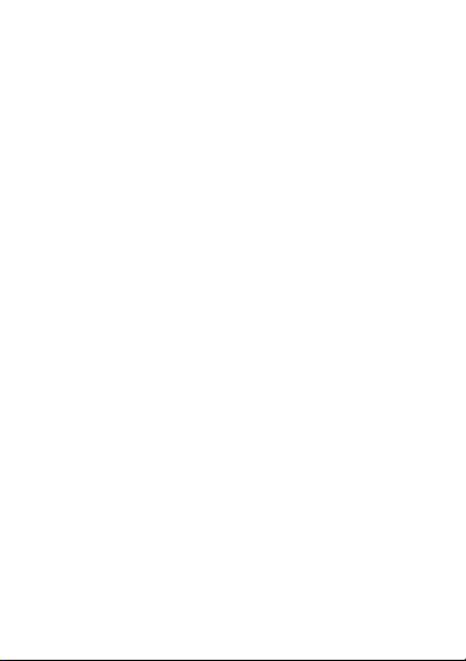
56
•
Motorola batteries and charging systems have circuitry that protects the battery
from damage from overcharging.
Specific Absorption Rate (IEEE)
SAR (IEEE)
Your model wireless phone meets the governmental requirements
for exposure to radio waves.
Your mobile device is a radio transmitter and receiver. It is designed and manufactured to
not exceed limits for exposure to radio frequency (RF) energy set by the Federal
Communications Commission (FCC) of the U.S. Government and by the Canadian
regulatory authorities. These limits are part of comprehensive guidelines and establish
permitted levels of RF energy for the general population. The guidelines are based on
standards that were developed by independent scientific organizations through periodic
and thorough evaluation of scientific studies. The standards include a substantial safety
margin designed for the safety of all persons, regardless of age or health, and to account
for any variations in measurements.
The exposure standard for mobile devices employs a unit of measurement known as the
Specific Absorption Rate (SAR). The IEEE SAR limit set by the FCC and by the Canadian
regulatory authorities is 1.6 watts per kilogram (W/kg), averaged over one gram of tissue.
Tests for SAR are conducted using procedures accepted by the FCC and by Industry
Canada with the mobile device transmitting at its highest certified power level in all
tested frequencies. Although the SAR is determined at the highest certified power level,
the actual SAR level of the mobile device while operating can be below the maximum
value. This is because the mobile device is designed to operate at multiple power levels
so as to use only the power required to reach the network. In general, the closer you are
to a wireless base station, the lower the power output.
Before a mobile device is available for sale to the public in the U.S. and Canada, it must
be tested and certified to the FCC and Industry Canada that it does not exceed the limit
established by each government for safe exposure. The tests are performed in positions
and locations (e.g., at the ear and worn on the body) submitted to the FCC and available
for review by Industry Canada. The highest SAR value for this mobile device when tested
for use at the ear is 1.49 W/kg, and when worn on the body, as described in this guide, is
1.56 W/kg. Body-worn measurements can differ, depending upon available accessories

57
and regulatory requirements. The SAR information includes the Motorola testing protocol,
assessment procedure, and measurement uncertainty range for this product.
While there may be differences between the SAR levels of various mobile devices and at
various positions, they meet the governmental requirements for safe exposure. Please
note that improvements to this product model could cause differences in the SAR value
for later products; in all cases, products are designed to be within the guidelines.
Additional information on SAR can be found on the Cellular Telecommunications
& Internet Association (CTIA) Web site:
http://www.phonefacts.net
or the Canadian Wireless Telecommunications Association (CWTA) Web site:
http://www.cwta.ca
Software Copyright Notice
Software Copyright Notice
Motorola products may include copyrighted Motorola and third-party software stored in
semiconductor memories or other media. Laws in the United States and other countries
preserve for Motorola and third-party software providers certain exclusive rights for
copyrighted software, such as the exclusive rights to distribute or reproduce the
copyrighted software. Accordingly, any copyrighted software contained in Motorola
products may not be modified, reverse-engineered, distributed, or reproduced in any
manner to the extent allowed by law. Furthermore, the purchase of Motorola products
shall not be deemed to grant either directly or by implication, estoppel, or otherwise, any
license under the copyrights, patents, or patent applications of Motorola or any
third-party software provider, except for the normal, non-exclusive, royalty-free license to
use that arises by operation of law in the sale of a product.
Content Copyright
Content Co pyright
The unauthorized copying of copyrighted materials is contrary to the provisions of the
Copyright Laws of the United States and other countries. This device is intended solely for
copying non-copyrighted materials, materials in which you own the copyright, or materials
which you are authorized or legally permitted to copy. If you are uncertain about your right
to copy any material, please contact your legal advisor.
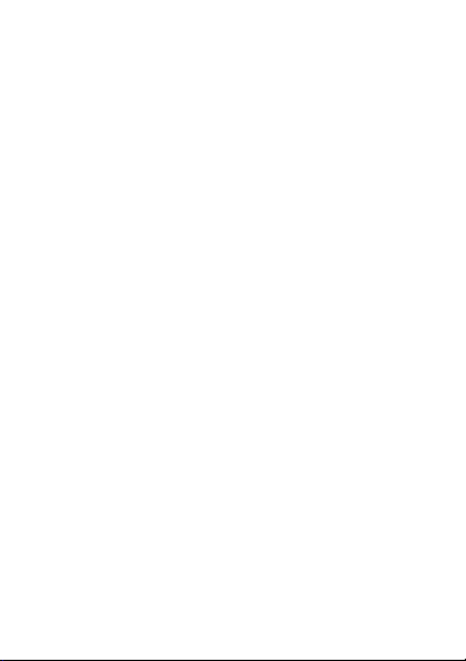
58
AGPS & Emergency Calls
AGPS & Emergency Cal ls
When you make an emergency call, your mobile device can use Assisted Global
Positioning System (AGPS) satellite signals to tell the emergency response center your
approximate location.
The AGPS feature has limitations, so always tell the emergency response center your best
knowledge of your location. Remain on the phone for as long as the emergency response
center instructs you.
AGPS
might not work
for emergency calls, if your local emergency response center does
not process AGPS location information. For details, contact your local authorities.
If your mobile device cannot find strong AGPS satellite signals, the location of the nearest
cell tower in contact with your mobile device is automatically provided to the emergency
response center.
AGPS Performance Tips
•
Go outside and away from underground locations, covered vehicles, structures
with metal or concrete roofs, tall buildings, and foliage. Indoor performance might
improve if you move closer to windows, but some window sun shielding films can
block satellite signals.
•
Move away from radios, entertainment equipment, and other electronic devices
that might interfere with or block AGPS satellite signals.
AGPS uses satellites controlled by the U.S. government and subject to changes
implemented in accordance with the Department of Defense AGPS user policy and the
Federal Radio Navigation Plan. These changes might affect AGPS performance.
Safety & General Information
Safety Info rmatio n
This section contains important information on the safe and efficient operation
of your mobile device. Read this information before using your mobile device.
Exposure to Radio Frequency (RF) Energy
Your mobile device contains a transmitter and receiver. When it is ON, it receives and
transmits RF energy. When you communicate with your mobile device, the system
handling your call controls the power level at which your mobile device transmits.
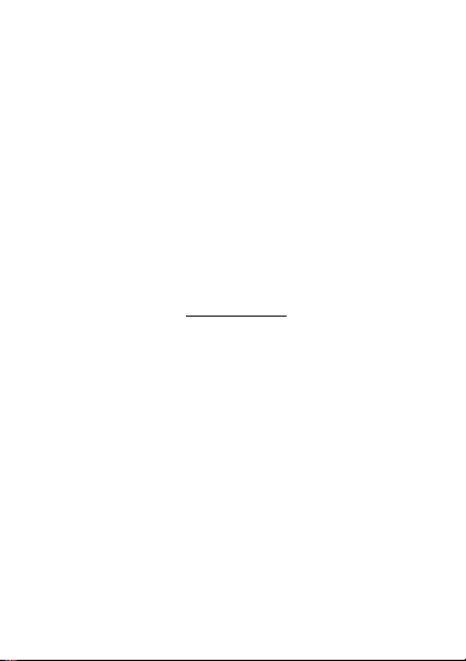
59
Your mobile device is designed to comply with local regulatory requirements in your
country concerning exposure of human beings to RF energy.
Operational Precautions
For optimal mobile device performance, and to be sure that human exposure to RF energy
does not exceed the guidelines set forth in the relevant standards, always follow these
instructions and precautions.
Product Operation
When placing or receiving a phone call, hold your mobile device just like you would a
landline phone.
If you wear the mobile device on your body, always place the mobile device in a
Motorola-supplied or approved clip, holder, holster, case, or body harness. If you do not
use a body-worn accessory supplied or approved by Motorola, keep the mobile device and
its antenna at least 2.5 centimeters (1 inch) from your body when transmitting.
Using accessories not supplied or approved by Motorola may cause your mobile device to
exceed RF energy exposure guidelines. For a list of Motorola-supplied or approved
accessories, visit our Web site at:
www.motorola.com
.
RF Energy Interference/Compatibility
Nearly every electronic device is subject to RF energy interference from external sources
if inadequately shielded, designed, or otherwise configured for RF energy compatibility. In
some circumstances, your mobile device may cause interference with other devices.
Follow Instructions to Avoid Interference Problems
Turn off your mobile device in any location where posted notices instruct you to do so.
In an aircraft, turn off your mobile device whenever instructed to do so by airline staff. If
your mobile device offers an airplane mode or similar feature, consult airline staff about
using it in flight.
Implantable Medical Devices
If you have an implantable medical device, such as a pacemaker or defibrillator, consult
your physician before using this mobile device.
Persons with implantable medical devices should observe the following precautions:
•
ALWAYS keep the mobile device more than 20 centimeters (8 inches) from the
implantable medical device when the mobile device is turned ON.

60
•
DO NOT carry the mobile device in the breast pocket.
•
Use the ear opposite the implantable medical device to minimize the potential for
interference.
•
Turn OFF the mobile device immediately if you have any reason to suspect that
interference is taking place.
Read and follow the directions from the manufacturer of your implantable medical device.
If you have any questions about using your mobile device with your implantable medical
device, consult your healthcare provider.
Driving Precautions
The use of wireless phones while driving may cause distraction. Discontinue a call if you
can’t concentrate on driving.
Additionally, the use of wireless devices and their accessories may be prohibited or
restricted in certain areas. Always obey the laws and regulations on the use of these
products.
For more information, see “Smart Practices While Driving.”
Operational Warnings
Obey all posted signs when using mobile devices in public areas.
Potentially Explosive Atmospheres
Areas with potentially explosive atmospheres are often, but not always, posted and can
include fueling areas, such as below decks on boats, fuel or chemical transfer or storage
facilities, or areas where the air contains chemicals or particles, such as grain dust, or
metal powders.
When you are in such an area, turn off your mobile device, and do not remove, install, or
charge batteries. In such areas, sparks can occur and cause an explosion or fire.

61
Symbol Key
Your battery, charger, or mobile device may contain symbols, defined as follows:
Batteries & Chargers
Caution:
Improper treatment or use of batteries may present a danger of fire, explosion,
leakage, or other hazard. For more information, see “Battery Use & Safety.”
Keep Your Mobile Device & Its Accessories Away From
Small Children
These products are not toys and may be hazardous to small children. For example:
•
A choking hazard may exist for small, detachable parts.
Symbol Definition
Important safety information follows.
Do not dispose of your battery or mobile device in a fire.
Your battery or mobile device may require recycling in accordance
with local laws. Contact your local regulatory authorities for more
information.
Do not throw your battery or mobile device in the trash.
Do not let your battery, charger, or mobile device get wet.
Listening at full volume to music or voice through a headset may
damage your hearing.
0323 4o
032376o
032375o
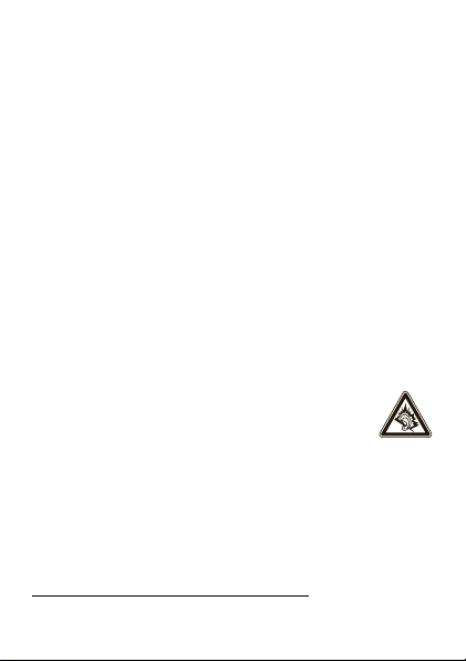
62
•
Improper use could result in loud sounds, possibly causing hearing injury.
•
Improperly handled batteries could overheat and cause a burn.
Glass Parts
Some parts of your mobile device may be made of glass. This glass could break if the
product is dropped on a hard surface or receives a substantial impact. If glass breaks, do
not touch or attempt to remove. Stop using your mobile device until the glass is replaced
by a qualified service center.
Seizures/Blackouts
Some people may be susceptible to epileptic seizures or blackouts when exposed to
flashing lights, such as when playing video games. These may occur even if a person has
never had a previous seizure or blackout.
If you have experienced seizures or blackouts, or if you have a family history of such
occurrences, please consult with your physician before playing video games or enabling a
flashing-lights feature (if available) on your mobile device.
Discontinue use and consult a physician if any of the following symptoms occur:
convulsion, eye or muscle twitching, loss of awareness, involuntary movements, or
disorientation. It is always a good idea to hold the screen away from your eyes, leave the
lights on in the room, take a 15-minute break every hour, and stop use if you are tired.
Caution About High Volume Usage
Warning:
Exposure to loud noise from any source for extended periods of
time may affect your hearing. The louder the volume sound level, the less
time is required before your hearing could be affected. To protect your
hearing:
•
Limit the amount of time you use headsets or headphones at high volume.
•
Avoid turning up the volume to block out noisy surroundings.
•
Turn the volume down if you can’t hear people speaking near you.
If you experience hearing discomfort, including the sensation of pressure or fullness in
your ears, ringing in your ears, or muffled speech, you should stop listening to the device
through your headset or headphones and have your hearing checked.
For more information about hearing, see our Web site at
direct.motorola.com/hellomoto/nss/AcousticSafety.asp
(in English only).

63
Repetitive Motion
When you repetitively perform actions such as pressing keys or entering finger-written
characters, you may experience occasional discomfort in your hands, arms, shoulders,
neck, or other parts of your body. If you continue to have discomfort during or after such
use, stop use and see a physician.
[Apr0109]
Industry Canada Notice to Users
Indus try Canada Notice
Operation is subject to the following two conditions: (1) This device may not cause
interference and (2) This device must accept any interference, including interference that
may cause undesired operation of the device. See RSS-GEN 7.1.5.
FCC Notice to Users
FCC Notice
The following statement applies to all products that have received FCC
approval. Applicable products bear the FCC logo, and/or an FCC ID in the format
FCC-ID:xxxxxx on the product label.
Motorola has not approved any changes or modifications to this device by the user. Any
changes or modifications could void the user’s authority to operate the equipment. See 47
CFR Sec. 15.21.
This device complies with part 15 of the FCC Rules. Operation is subject to the following
two conditions: (1) This device may not cause harmful interference, and (2) this device
must accept any interference received, including interference that may cause undesired
operation. See 47 CFR Sec. 15.19(3).
This equipment has been tested and found to comply with the limits for a Class B digital
device, pursuant to part 15 of the FCC Rules. These limits are designed to provide
reasonable protection against harmful interference in a residential installation. This
equipment generates, uses and can radiate radio frequency energy and, if not installed
and used in accordance with the instructions, may cause harmful interference to radio
communications. However, there is no guarantee that interference will not occur in a
particular installation. If this equipment does cause harmful interference to radio or
television reception, which can be determined by turning the equipment off and on, the
user is encouraged to try to correct the interference by one or more of the following
measures:
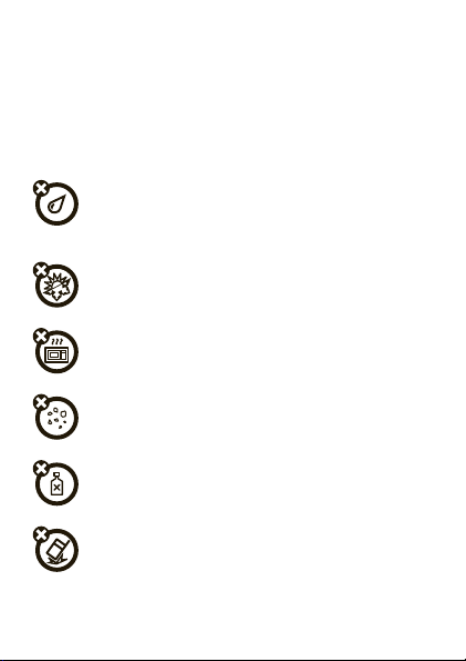
64
•
Reorient or relocate the receiving antenna.
•
Increase the separation between the equipment and the receiver.
•
Connect the equipment to an outlet on a circuit different from that to which the
receiver is connected.
•
Consult the dealer or an experienced radio/TV technician for help.
Use & Care
Use & Care
To care for your Motorola phone, please keep it away from:
liquids of any kind
Don’t expose your phone to water, rain, extreme humidity, sweat, or other
moisture. If it does get wet, don’t try to accelerate drying with the use of an
oven or dryer, as this may damage the phone.
extreme heat or cold
Avoid temperatures below 0°C/32°F or above 45°C/113°F.
microwaves
Don’t try to dry your phone in a microwave oven.
dust and dirt
Don’t expose your phone to dust, dirt, sand, food, or other inappropriate
materials.
cleaning solutions
To clean your phone, use only a dry soft cloth. Don’t use alcohol or other
cleaning solutions.
the ground
Don’t drop your phone.
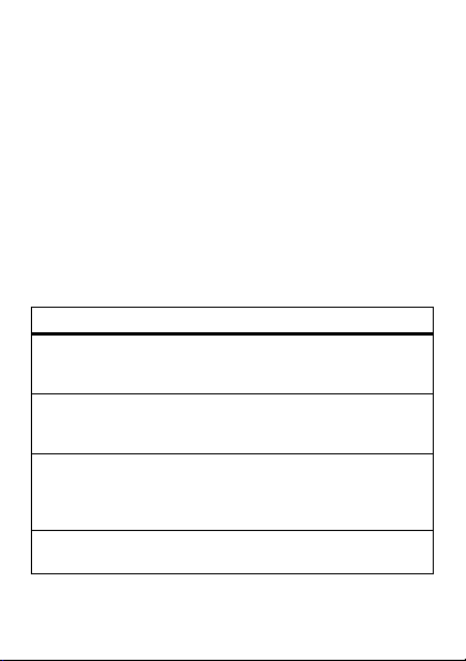
65
Motorola Limited Warranty for the
United States and Canada
Warranty
What Does this Warranty Cover?
Subject to the exclusions contained below, Motorola, Inc. warrants its telephones,
pagers, messaging devices, and consumer and professional two-way radios (excluding
commercial, government or industrial radios) that operate via Family Radio Service or
General Mobile Radio Service, Motorola-branded or certified accessories sold for use
with these Products (“Accessories”) and Motorola software contained on CD-ROMs or
other tangible media and sold for use with these Products (“Software”) to be free from
defects in materials and workmanship under normal consumer usage for the period(s)
outlined below. This limited warranty is a consumer's exclusive remedy, and applies as
follows to new Motorola Products, Accessories, and Software purchased by consumers in
the United States or Canada, which are accompanied by this written warranty:
Products and Accessories
Products Covered Length of Coverage
Products and Accessories
as
defined above, unless otherwise
provided for below.
One (1) year
from the date of purchase by the
first consumer purchaser of the product unless
otherwise provided for below.
Decorative Accessories and
Cases.
Decorative covers, bezels,
PhoneWrap™ covers and cases.
Limited lifetime warranty
for the lifetime of
ownership by the first consumer purchaser of
the product.
Monaural Headsets.
Ear buds
and boom headsets that transmit
mono sound through a wired
connection.
Limited lifetime warranty
for the lifetime of
ownership by the first consumer purchaser of
the product.
Consumer and Professional
Two-Way Radio Accessories.
Ninety (90) days
from the date of purchase
by the first consumer purchaser of the product.

66
Exclusions (Products and Accessories)
Normal Wear and Tear.
Periodic maintenance, repair and replacement of parts due to
normal wear and tear are excluded from coverage.
Batteries.
Only batteries whose fully charged capacity falls below 80% of their rated
capacity and batteries that leak are covered by this limited warranty.
Abuse & Misuse.
Defects or damage that result from: (a) improper operation, storage,
misuse or abuse, accident or neglect, such as physical damage (cracks, scratches, etc.) to
the surface of the product resulting from misuse; (b) contact with liquid, water, rain,
extreme humidity or heavy perspiration, sand, dirt or the like, extreme heat, or food;
(c) use of the Products or Accessories for commercial purposes or subjecting the Product
or Accessory to abnormal usage or conditions; or (d) other acts which are not the fault of
Motorola, are excluded from coverage.
Use of Non-Motorola Products and Accessories.
Defects or damage that result from
the use of non-Motorola branded or certified Products, Accessories, Software or other
peripheral equipment are excluded from coverage.
Unauthorized Service or Modification.
Defects or damages resulting from service,
testing, adjustment, installation, maintenance, alteration, or modification in any way by
someone other than Motorola, or its authorized service centers, are excluded from
coverage.
Altered Products.
Products or Accessories with (a) serial numbers or date tags that have
been removed, altered or obliterated; (b) broken seals or that show evidence of
tampering; (c) mismatched board serial numbers; or (d) nonconforming or non-Motorola
housings, or parts, are excluded from coverage.
Communication Services.
Defects, damages, or the failure of Products, Accessories or
Software due to any communication service or signal you may subscribe to or use with
the Products Accessories or Software is excluded from coverage.
Products and Accessories that
are Repaired or Replaced.
The balance of the original warranty or
for ninety (90) days
from the date returned to
the consumer, whichever is longer.
Products Covered Length of Coverage
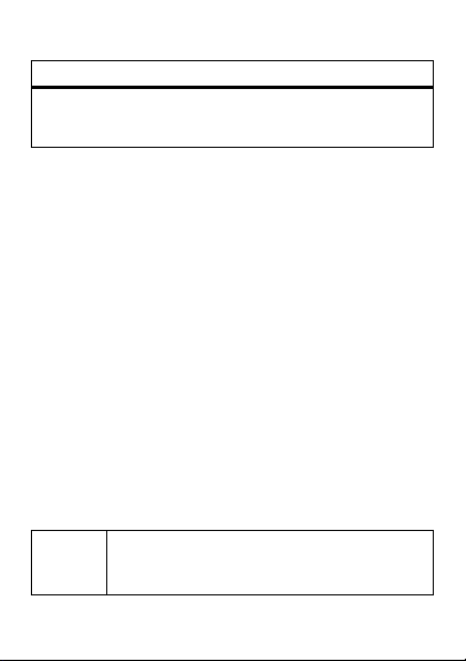
67
Software
Exclusions (Software)
Software Embodied in Physical Media.
No warranty is made that the software will
meet your requirements or will work in combination with any hardware or software
applications provided by third parties, that the operation of the software products will be
uninterrupted or error free, or that all defects in the software products will be corrected.
Software NOT Embodied in Physical Media.
Software that is not embodied in
physical media (e.g. software that is downloaded from the Internet), is provided “as is”
and without warranty.
Who is Covered?
This warranty extends only to the first consumer purchaser, and is not transferable.
What Will Motorola Do?
Motorola, at its option, will at no charge repair, replace or refund the purchase price of
any Products, Accessories or Software that does not conform to this warranty. We may
use functionally equivalent reconditioned/refurbished/pre-owned or new Products,
Accessories or parts. No data, software or applications added to your Product, Accessory
or Software, including but not limited to personal contacts, games and ringer tones, will
be reinstalled. To avoid losing such data, software and applications please create a back
up prior to requesting service.
How to Obtain Warranty Service or Other Information
Products Covered Length of Coverage
Software.
Applies only to physical defects in the
media that embodies the copy of the software (e.g.
CD-ROM, or floppy disk).
Ninety (90) days
from the
date of purchase.
USA Phones:
1-800-331-6456
Pagers:
1-800-548-9954
Two-Way Radios and Messaging Devices:
1-800-353-2729

68
You will receive instructions on how to ship the Products, Accessories or Software, at
your expense, to a Motorola Authorized Repair Center. To obtain service, you must
include: (a) a copy of your receipt, bill of sale or other comparable proof of purchase; (b) a
written description of the problem; (c) the name of your service provider, if applicable;
(d) the name and location of the installation facility (if applicable) and, most importantly;
(e) your address and telephone number.
What Other Limitations are There?
ANY IMPLIED WARRANTIES, INCLUDING WITHOUT LIMITATION THE IMPLIED
WARRANTIES OF MERCHANTABILITY AND FITNESS FOR A PARTICULAR PURPOSE,
SHALL BE LIMITED TO THE DURATION OF THIS LIMITED WARRANTY, OTHERWISE THE
REPAIR, REPLACEMENT, OR REFUND AS PROVIDED UNDER THIS EXPRESS LIMITED
WARRANTY IS THE EXCLUSIVE REMEDY OF THE CONSUMER, AND IS PROVIDED IN LIEU
OF ALL OTHER WARRANTIES, EXPRESS OR IMPLIED. IN NO EVENT SHALL MOTOROLA BE
LIABLE, WHETHER IN CONTRACT OR TORT (INCLUDING NEGLIGENCE) FOR DAMAGES IN
EXCESS OF THE PURCHASE PRICE OF THE PRODUCT, ACCESSORY OR SOFTWARE, OR
FOR ANY INDIRECT, INCIDENTAL, SPECIAL OR CONSEQUENTIAL DAMAGES OF ANY
KIND, OR LOSS OF REVENUE OR PROFITS, LOSS OF BUSINESS, LOSS OF INFORMATION
OR DATA, SOFTWARE OR APPLICATIONS OR OTHER FINANCIAL LOSS ARISING OUT OF
OR IN CONNECTION WITH THE ABILITY OR INABILITY TO USE THE PRODUCTS,
ACCESSORIES OR SOFTWARE TO THE FULL EXTENT THESE DAMAGES MAY BE
DISCLAIMED BY LAW.
Some states and jurisdictions do not allow the limitation or exclusion of
incidental or consequential damages, or limitation on the length of an implied
warranty, so the above limitations or exclusions may not apply to you. This
warranty gives you specific legal rights, and you may also have other rights that
vary from state to state or from one jurisdiction to another.
Canada All Products:
1-800-461-4575
TTY
1-888-390-6456
For
Accessories
and
Software
, please call the telephone number designated above
for the product with which they are used.

69
Hearing Aid Compatibility with
Mobile Phones
Hearing Aids
Some Motorola phones are measured for compatibility with hearing aids. If the box for
your particular model has “Rated for Hearing Aids” printed on it, the following
explanation applies.
When some mobile phones are used near some hearing devices (hearing aids and
cochlear implants), users may detect a buzzing, humming, or whining noise. Some hearing
devices are more immune than others to this interference noise, and phones also vary in
the amount of interference they generate.
The wireless telephone industry has developed ratings for some of their mobile phones, to
assist hearing device users in finding phones that may be compatible with their hearing
devices. Not all phones have been rated. Phones that are rated have the rating on their
box or a label on the box. To maintain the published Hearing Aid Compatibility (HAC)
rating for this mobile phone, use only the original equipment battery model.
The ratings are not guarantees. Results will vary depending on the user’s hearing device
and hearing loss. If your hearing device happens to be vulnerable to interference, you may
not be able to use a rated phone successfully. Trying out the phone with your hearing
device is the best way to evaluate it for your personal needs.
M-Ratings:
Phones rated M3 or M4 meet FCC requirements and are likely to generate
less interference to hearing devices than phones that are not labeled. M4 is the
better/higher of the two ratings.
T-Ratings:
Phones rated T3 or T4 meet FCC requirements and are likely to be more usable
with a hearing device’s telecoil (“T Switch” or “Telephone Switch”) than unrated phones.
T4 is the better/higher of the two ratings. (Note that not all hearing devices have telecoils
in them.)
Hearing devices may also be measured for immunity to this type of interference. Your
hearing device manufacturer or hearing health professional may help you find results for
your hearing device. The more immune your hearing aid is, the less likely you are to
experience interference noise from mobile phones.
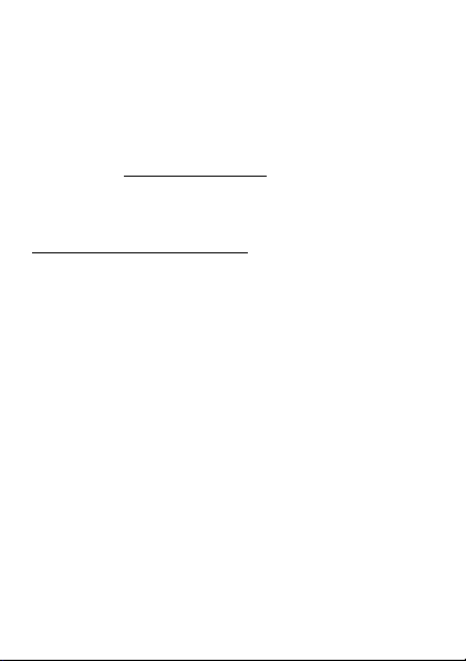
70
Information from the World Health
Organization
WHO Information
Present scientific information does not indicate the need for any special precautions for
the use of mobile phones. If you are concerned, you may want to limit your own or you
children’s RF exposure by limiting the length of calls or by using handsfree devices to ke
mobile phones away from your head and body.
Source: WHO Fact Sheet 193
Further information:
http://www.who.int/peh-emf
Product Registration
Registration
Online Product Registration:
www.motorola.com/us/productregistration
Product registration is an important step toward enjoying your new Motorola product.
Registering permits us to contact you for product or software updates and allows you to
subscribe to updates on new products or special promotions. Registration is not require
for warranty coverage.
Please retain your original dated sales receipt for your records. For warranty service of
your Motorola Personal Communications Product you will need to provide a copy of yo
dated sales receipt to confirm warranty status.
Thank you for choosing a Motorola product.
Export Law Assurances
Export Law
This product is controlled under the export regulations of the United States of America
and Canada. The Governments of the United States of America and Canada may restric
the exportation or re-exportation of this product to certain destinations. For further
information contact the U.S. Department of Commerce or the Canadian Department of
Foreign Affairs and International Trade.

71
Caring for the Environment by
Recycling
Recycling Inform ation
This symbol on a Motorola product means the product should not be disposed
of with household waste.
Disposal of your Mobile Device & Accessories
Please do not dispose of mobile devices or electrical accessories (such as
chargers, headsets, or batteries) with your household waste. Do not dispose
of your battery or mobile device in a fire. These items should be disposed of
in accordance with the national collection and recycling schemes operated by
your local or regional authority. Alternatively, you may return unwanted mobile devices
and electrical accessories to any Motorola Approved Service Center in your region.
Details of Motorola approved national recycling schemes, and further information on
Motorola recycling activities can be found at:
www.motorola.com/recycling
Disposal of your Mobile Device Packaging &
Product Guide
Product packaging and product guides should only be disposed of in accordance with
national collection and recycling requirements. Please contact your regional authorities
for more details.
California Perchlorate Label
Perchlorate Label
Some mobile phones use an internal, permanent backup battery on the printed circuit
board that may contain very small amounts of perchlorate. In such cases, California law
requires the following label:
Perchlorate Material – special handling may apply. See
www.dtsc.ca.gov/hazardouswaste/perchlorate
There is no special handling required by consumers.
032376o

72
Privacy & Data Security
Privacy & Data Security
Motorola understands that privacy and data security are important to everyone. Because
some features of your mobile device may affect your privacy or data security, please
follow these recommendations to enhance protection of your information:
• Monitor access
—Keep your mobile device with you and do not leave it where
others may have unmonitored access. Lock your device’s keypad where this
feature is available.
• Keep software up to date
—If Motorola or a software/application vendor
releases a patch or software fix for your mobile device that updates the device’s
security, install it as soon as possible.
• Erase before recycling
—Delete personal information or data from your mobile
device prior to disposing of it or turning it in for recycling. For instructions on ho
to delete all personal information from your device, see your product guide.
Note:
For information on backing up your mobile device data before erasing it, g
to
www.motorola.com
and navigate to the “downloads” section of the
consumer Web page for “Motorola Backup” or “Motorola Phone Tools.”
• Understanding AGPS
—To provide location information for emergency calls,
certain Motorola mobile devices incorporate Assisted Global Positioning System
(AGPS) technology. AGPS technology also can be used in non-emergency
applications to track and monitor a user’s location—for example, to provide
driving directions. Users who prefer not to permit such tracking and monitoring
should avoid using such applications.
If you have further questions regarding how the use of your mobile device may impact
your privacy or data security, please contact Motorola at
privacy@motorola.com
, or
contact your service provider.

73
Smart Practices While Driving
Driving Safety
Drive Safe, Call Smart
Check the laws and regulations on the use of mobile devices and their
accessories in the areas where you drive. Always obey them. The use of these
devices may be prohibited or restricted in certain areas—for example,
handsfree use only. Go to www.motorola.com/callsmart (in English only) for
more information.
Your mobile device lets you communicate by voice and data—almost anywhere, anytim
wherever wireless service is available and safe conditions allow. When driving a car,
driving is your first responsibility. If you choose to use your mobile device while drivin
remember the following tips:
• Get to know your Motorola mobile device and its features such as speed
dial and redial.
If available, these features help you to place your call without
taking your attention off the road.
• When available, use a handsfree device.
If possible, add
an additional layer of convenience to your mobile device with
one of the many Motorola Original handsfree accessories
available today.
• Position your mobile device within easy reach.
Be able to
access your mobile device without removing your eyes from the road. If you
receive an incoming call at an inconvenient time, if possible, let your voicemail
answer it for you.
• Let the person you are speaking with know you are driving; if necessary,
suspend the call in heavy traffic or hazardous weather conditions.
Rain,
sleet, snow, ice, and even heavy traffic can be hazardous.
• Do not take notes or look up phone numbers while driving.
Jotting down a
“to do” list or going through your address book takes attention away from your
primary responsibility—driving safely.
• Dial sensibly and assess the traffic; if possible, place calls when your
car is not moving or before pulling into traffic.
If you must make a call while
moving, dial only a few numbers, check the road and your mirrors, then continue

74
• Do not engage in stressful or emotional conversations that may be
distracting.
Make people you are talking with aware you are driving and suspend
conversations that can divert your attention away from the road.
• Use your mobile device to call for help.
Dial 911 or other local emergency
number in the case of fire, traffic accident, or medical emergencies (wherever
wireless phone service is available).
• Use your mobile device to help others in emergencies.
If you see an auto
accident, crime in progress, or other serious emergency where lives are in danger
call 911 or other local emergency number (wherever wireless phone service is
available), as you would want others to do for you.
• Call roadside assistance or a special non-emergency wireless
assistance number when necessary.
If you see a broken-down vehicle posing
no serious hazard, a broken traffic signal, a minor traffic accident where no one
appears injured, or a vehicle you know to be stolen, call roadside assistance or
other special non-emergency wireless number (wherever wireless phone service
is available).
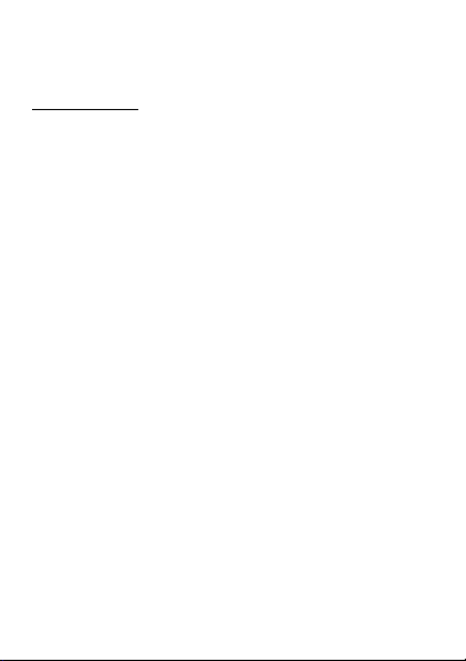
75
Motorola, Inc.
Consumer Advocacy Office
600 N US Hwy 45
Libertyville, IL 60048
www.hellomoto.com
Note:
Do not ship your phone to the above address. If you need to return your phone fo
repairs, replacement, or warranty service, please contact the Motorola Customer Suppor
Center at:
1-800-331-6456 (United States)
1-888-390-6456 (TTY/TDD United States for hearing impaired)
1-800-461-4575 (Canada)
Certain mobile phone features are dependent on the capabilities and settings of your
service provider’s network. Additionally, certain features may not be activated by your
service provider, and/or the provider’s network settings may limit the feature’s
functionality. Always contact your service provider about feature availability and
functionality. All features, functionality, and other product specifications, as well as the
information contained in this guide, are based upon the latest available information and
believed to be accurate at the time of printing. Motorola reserves the right to change or
modify any information or specifications without notice or obligation.
MOTOROLA and the Stylized M Logo are registered in the US Patent & Trademark Of
The Bluetooth trademarks are owned by their proprietor and used by Motorola, Inc. und
license. Microsoft, Windows, Windows Me, and Windows Vista are registered
trademarks of Microsoft Corporation in the United States and other countries. All other
product or service names are the property of their respective owners.
© 2009 Motorola, Inc. All rights reserved.
Caution:
Changes or modifications made in the radio phone, not expressly approved by
Motorola, will void the user’s authority to operate the equipment.
Manual Number: 68000202296-B
U.S. patent Re. 34,976

76
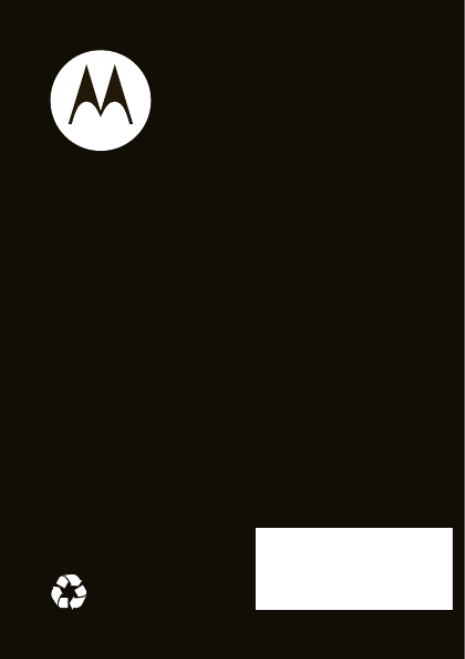
Guía de inicio
MOTO TM
VE440
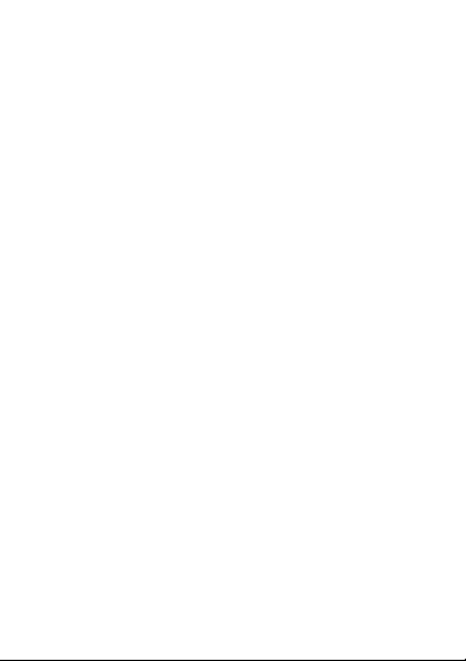
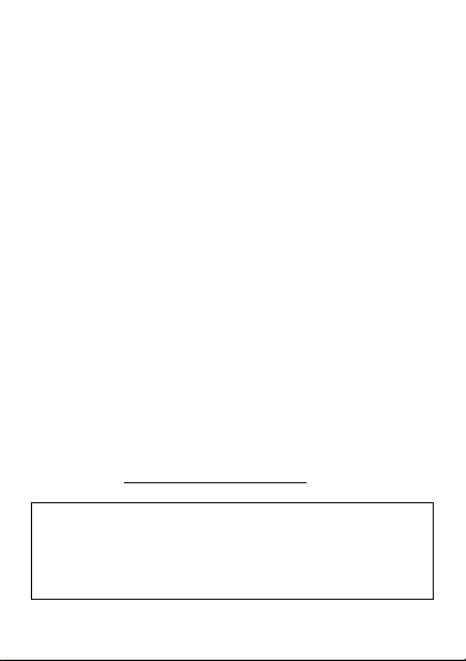
1
felicidades
El nuevo teléfono
MOTO
™ VE440 lo convertirá en la
envidia de sus amigos. Marque la pauta dondequiera que
vaya. Tome fotografías, reproduzca música o
simplemente haga una llamada con este atractivo
teléfono.
También puede colocar música en su bolsillo. Con teclas
de música dedicadas y el conector para audífonos de
3,5 mm, el reproductor de música incorporado lo acerca
a su canción favorita.
Hemos reunido todas las funciones principales del
teléfono en esta práctica guía, y en cosa de minutos le
mostraremos lo sencillo que es utilizar este teléfono. Así
que pruébelo, revíselo y déjese llevar por la música.
más información
para obtener más detalles sobre el teléfono y accesorios,
visite el sitio
www.motorola.com/support
.
Precaución:
antes de usar el teléfono por primera vez,
lea la guía de información
Legal y de seguridad
importante que se incluye en la parte posterior de esta
guía (página 57).

2
esta guía
símbolos de esta guía
Esto significa que la función depende de la
red, de la tarjeta SIM o de la suscripción, y es
posible que no esté disponible en todas las
áreas. Para obtener más información,
comuníquese con su proveedor de servicio.
Esto significa que la función requiere un
accesorio opcional.

3
contenido
su teléfono . . . . . . . . . . . . . . . . . . . . . . . . . . . . . . . . . 4
menú principal . . . . . . . . . . . . . . . . . . . . . . . . . . . . . . 6
allá vamos . . . . . . . . . . . . . . . . . . . . . . . . . . . . . . . . . . 7
conceptos básicos . . . . . . . . . . . . . . . . . . . . . . . . . . . 8
pantalla principal . . . . . . . . . . . . . . . . . . . . . . . . . . . . 11
llamadas . . . . . . . . . . . . . . . . . . . . . . . . . . . . . . . . . . 13
agenda. . . . . . . . . . . . . . . . . . . . . . . . . . . . . . . . . . . . 16
mensajes . . . . . . . . . . . . . . . . . . . . . . . . . . . . . . . . . . 20
ingreso de texto . . . . . . . . . . . . . . . . . . . . . . . . . . . . 23
consejos y trucos . . . . . . . . . . . . . . . . . . . . . . . . . . . 25
personalizar . . . . . . . . . . . . . . . . . . . . . . . . . . . . . . . 27
fotos. . . . . . . . . . . . . . . . . . . . . . . . . . . . . . . . . . . . . . 31
música . . . . . . . . . . . . . . . . . . . . . . . . . . . . . . . . . . . . 33
Web . . . . . . . . . . . . . . . . . . . . . . . . . . . . . . . . . . . . . . 43
conexión inalámbrica Bluetooth® . . . . . . . . . . . . . 44
conexiones de cable. . . . . . . . . . . . . . . . . . . . . . . . . 47
tarjeta de memoria. . . . . . . . . . . . . . . . . . . . . . . . . . 50
herramientas. . . . . . . . . . . . . . . . . . . . . . . . . . . . . . . 52
seguridad. . . . . . . . . . . . . . . . . . . . . . . . . . . . . . . . . . 54
servicio y reparaciones . . . . . . . . . . . . . . . . . . . . . . 56
Información legal y de seguridad . . . . . . . . . . . . . . 57
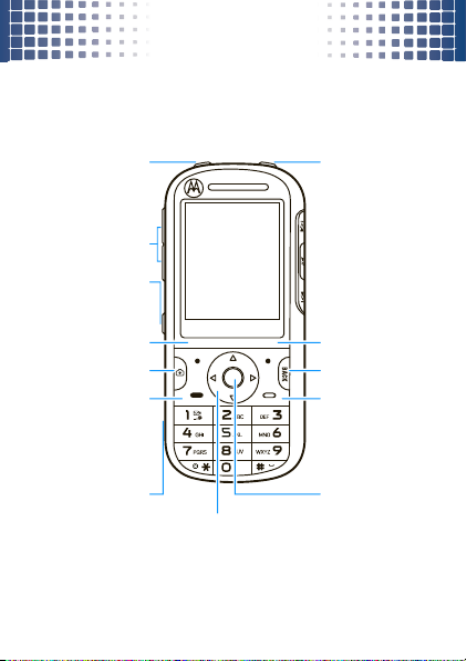
su teléfono
4
su teléfono
teclas y conectores importantes
Tecla de voz
Tecla atrás
Ò
Tecla de
cámara
e
–
Tecla
Encender/Apagar,
colgar, salir de
menús.
Tecla enviar
¯
Realizar y contestar
llamadas.
Tecla central
s
Conector micro
USB
Cargar o conectar
a la computadora.
Tecla inteligente/
altavoz
Tecla programable
derecha
Tecla programable
izquierda
Bloqueo
del teclado
Teclas de
volumen
Tecla de navegación
S
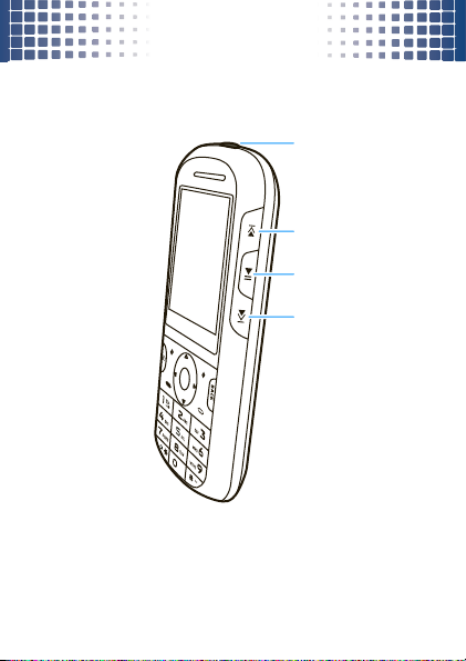
su teléfono
5
Botones de música:
3,5 mm
Conector para
audífono
Retroceder/Rebobinar
Reproducir/Pausa
Avanzar/Adelantar

menú principal
6
menú pri ncipal
d
Mensajería
• Correo de voz
• Mensaje nuevo
• Conversaciones
• Buzón
• Bandeja de salida
• Borradores
Û
Brew
g
Browser
• Browser
• MySpace *
c
Agenda
6
Llamadas recientes
• Llamadas recibidas
• Llamadas perdidas
• Llamadas realizadas
• Todas las llamadas
• Cronómetros
Multimedia
• Música y sonidos
• Cámara
• Imágenes
• Dispositivo de
almacenamiento
Reproductor
de música
Timbres
k
Agenda
Herramientas
• Comandos de voz
• Agenda
• Despertador
• Reloj mundial
• Calculadoras
• Apuntes
• Cronómetro
7
Programación
• Sonidos
• Pantalla
• Teléfono
• Llamada
• Bluetooth
• USB
• Dispositivo de
almacenamiento
• Info del teléfono
• Asistente de
configuración
Información del
teléfono
• Mi número
• Versión SW/HW
• Glosario de iconos
*Función que depende de la red u
opcional. No está disponible en todas las
áreas.
Este es el diseño estándar del menú
principal.
Sin embargo, es posible que
el menú de su teléfono sea diferente.
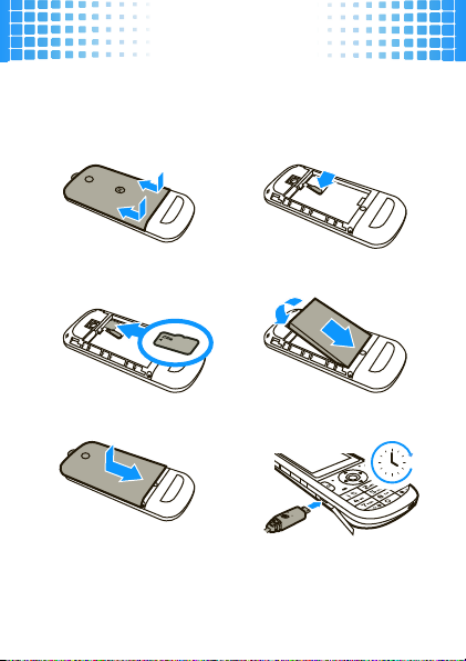
allá vamos
7
all á vamos
preparación para usar el dispositivo
Precaución:
consulte
Uso y seguridad de las baterías
(página 57).
1
saque la cubierta:
2
empuje la lengüeta
hacia un lado:
3
microSD:
4
batería:
5
coloque la cubierta:
6
cargar:
4H
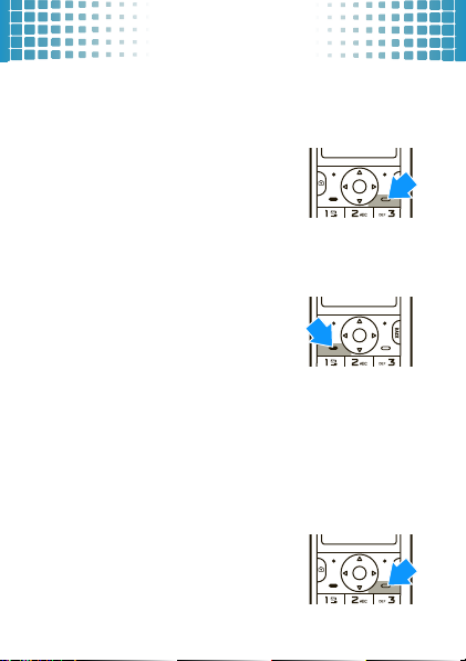
conceptos básicos
8
conceptos básicos
estos son algunos aspectos fundamentales
encender y apagar
Mantenga oprimida
–
durante
algunos segundos o hasta que la
pantalla se encienda.
realizar y contestar
llamadas
Para
realizar una llamada
,
ingrese un número telefónico
y oprima
¯
.
Para
contestar una llamada
cuando el teléfono timbre y/o vibre, oprima
¯
.
Durante una llamada puede oprimir
Silenciar
,
Altavoz activado
u
oprima
Opciones
para seleccionar otras opciones de llamada
entrante (página 14).
finalizar una llamada
Para
colgar
, oprima
–
.

conceptos básicos
9
navegación del menú
Oprima
Menú
para abrir el
menú principal (puede ser
la tecla central
s
o una
tecla programable, dependiendo
del teléfono).
Oprima la tecla de navegación
S
arriba, abajo, izquierda
o derecha para desplazarse a una opción del menú.
Oprima
s
para seleccionar la opción resaltada.
Si es necesario, oprima
–
para volver a la pantalla
principal.
almacenar contactos
1
Escriba un número telefónico en la pantalla principal.
2
Oprima
Guardar
.
3
Programe el tipo de número (
Móvil 1
,
Móvil 2
,
Casa
,
Trabajo
o
Fax
) y oprima
s
.
4
Ingrese los detalles del contacto y oprima
Guardar
.
(Para ingresar texto, consulte la página 23.)
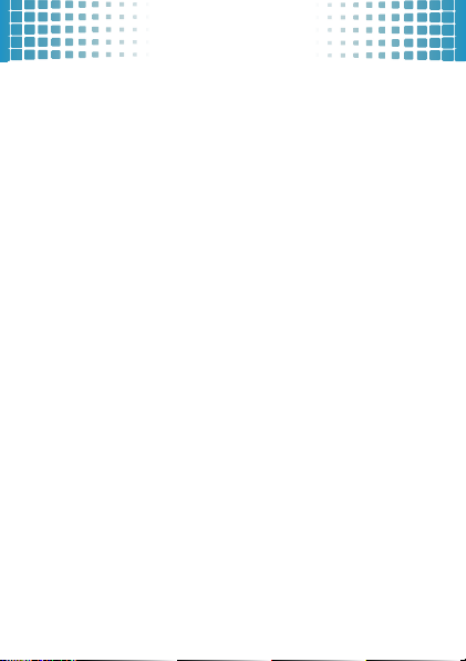
conceptos básicos
10
llamar o enviar mensajes
de texto a los contactos
Búsqueda:
Menú
>
c
Directorio tel
>
Lista de contactos
1
Desplácese al contacto.
Acceso directo:
para saltar a un contacto, ingrese
las primeras letras del nombre.
Si el contacto tiene más de un número, desplácese
hacia la izquierda o la derecha para elegir un número.
2
Para
llamar
, oprima
¯
.
Para
enviar un mensaje de texto
, oprima
Enviar msj
.
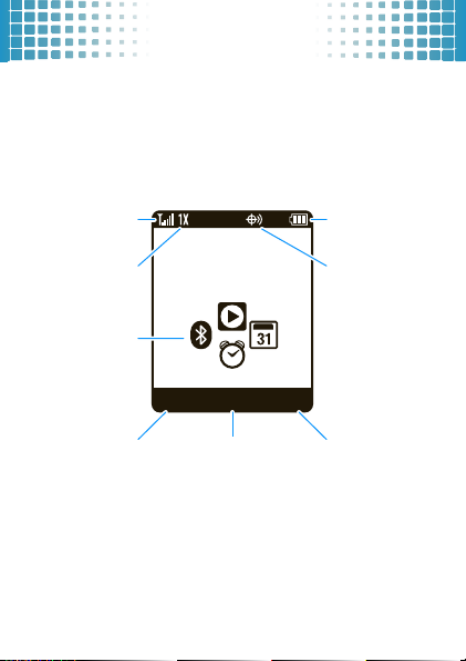
pantalla principal
11
panta lla prin cipal
acceso rápido a la información más necesaria
La pantalla principal aparece cuando enciende el teléfono
o cuando oprime
–
. Los indicadores de estado del
teléfono aparecen en la parte superior de la pantalla
principal:
Nota:
la pantalla principal de su teléfono puede ser un
poco diferente.
Miér 15/10/10 12:15 p.m.
Mensaje ContactosMenú
Tecla
programable
izquierda
Potencia
de la señal
Cobertura
1xRTT
Oprima
S
hacia arriba,
hacia abajo, a la
izquierda o a la
derecha para
abrir los atajos.
Tecla central
s
Tecla
programable
derecha
Nivel de batería
Posición Act

pantalla principal
12
Consejo:
para obtener una descripción de los indicadores
de estado que pueden aparecer en el teléfono,
oprima
Menú
>
Info del teléfono
>
Glosario de iconos
>
Barra de estado
.
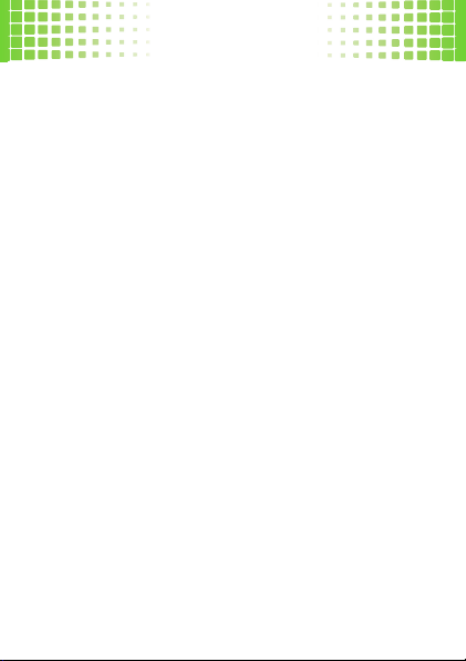
llamadas
13
llamadas
es bueno conversar
Para conocer los aspectos básicos, consulte la página 8.
remarcar un número
En la pantalla principal, oprima
¯
para ver
Todas las llams
.
Desplácese hasta un número y oprima
¯
para llamar.
Oprima
s
para ver detalles de la llamada.
manos libres
Para
activar el altavoz
durante una llamada, mantenga
oprimida la tecla inteligente/altavoz (página 4) en el
costado del teléfono. El teléfono reproduce una alerta
audible y muestra
q
y
Altavoz activado
.
Para
apagar el altavoz
, mantenga oprimida nuevamente
la tecla inteligente/altavoz. El teléfono muestra
Altavoz desactivado
.
Nota:
también puede usar
audífonos o equipos para
automóvil
con una conexión alámbrica de 3,5 mm
(página 5) o conexión inalámbrica Bluetooth®
(página 44). El altavoz no funcionará cuando el teléfono
esté conectado a un audífono o equipo para automóvil
manos libres.

llamadas
14
Nota:
el uso de dispositivos o accesorios móviles mientras
conduce puede ocasionar distracción e infringir la ley.
Siempre obedezca las leyes y conduzca con seguridad.
opciones de llamada entrante
funciones
silenciar una llamada
Oprima
Opciones
>
Silenciar
.
iniciar una llamada tripartita
Marque el número siguiente y oprima
¯
,
luego oprima
¯
nuevamente.
Para marcar un
contacto
, oprima
Opciones
>
Contactos
.
Para marcar una
llamada reciente
, oprima
Opciones
>
Llams recientes
.
conectar/desconectar un audífono Bluetooth®
Oprima
Opciones
>
Bluetooth
.
leer o enviar un mensaje
Oprima
Opciones
>
Mensajería
.

llamadas
15
llamadas de emergencia
Nota:
su proveedor de servicios programa uno o más
números de emergencia (como 911 ó 112) a los cuales
usted puede llamar en cualquier situación, incluso
cuando su teléfono está bloqueado. Los números de
emergencia varían según el país. El o los números de
emergencia configurados previamente pueden no
funcionar en todas las ubicaciones y, en ocasiones,
una llamada de emergencia puede no cursarse debido
a problemas de red, ambientales o de interferencia.
Para llamar a un número de emergencia, ingrese el
número de emergencia y oprima
¯
.
Nota:
su dispositivo móvil puede usr señales satelitales
AGPS para ayudar a los servicios de emergencia a
encontrarlo (página 61).
ver su número telefónico
Oprima
Opciones
>
Info del teléfono
>
Mi número
.
leer o hacer una cita
Oprima
Opciones
>
Agenda
.
funciones
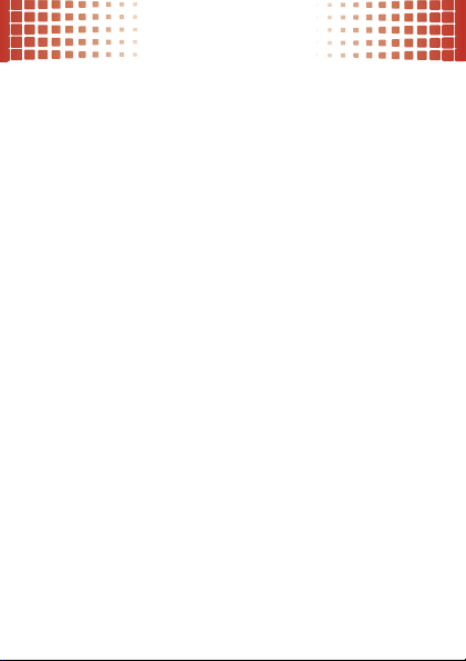
agenda
16
agenda
¿tiene el número? ahora saque más provecho
Para almacenar y llamar a contactos, consulte la página 9.
modificar o borrar contactos
Búsqueda:
Menú
>
c
Directorio tel
1
Desplácese hasta
Lista de contactos
y oprima
s
.
2
Desplácese hasta el contacto o ingrese las primeras
letras de un contacto que desee.
Para
modificar
el contacto, oprima
Opciones
>
Modificar contacto
. Para guardar sus cambios,
oprima
Guardar
.
Para
borrar
el contacto, oprima
Opciones
>
Borrar
.
guardar información adicional
del contacto
Puede almacenar más de un número para un mismo
contacto:
Búsqueda:
Menú
>
c
Directorio tel
1
Desplácee hasta
Lista de contactos
y oprima
s
.
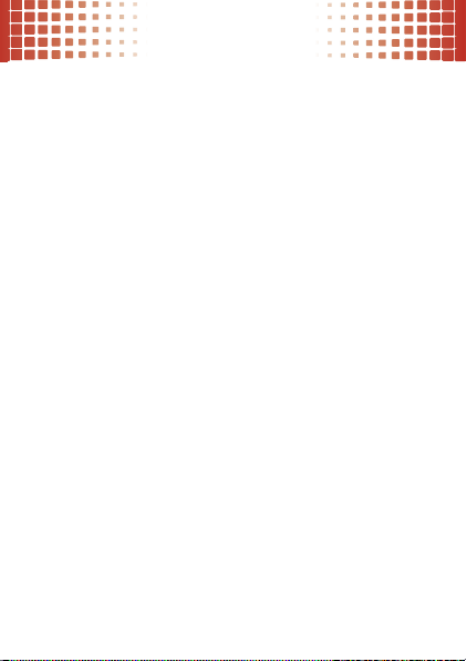
agenda
17
2
Desplácese hasta el contacto y oprima
Opciones
>
Modificar contacto
.
3
Use los campos para ingresar más información del
contacto:
• Nombre y números:
almacene varios números,
como el de casa, trabajo o celular.
• Email:
almacene direcciones de email.
• Dirección:
almacene direcciones postales.
• Grupo:
agregue el contacto al grupo.
• Imagen:
agregue una foto, para que vea quién
lo llama.
• ID de timbre de llamada:
programe un tono
de timbre y una alerta únicos para que pueda
escuchar quién lo llama.
• Otros:
agregue el cumpleaños, número de fax
y otros detalles.
4
Oprima
Listo
para guardar los cambios.

agenda
18
contactos de marcado rápido
Nota:
el número de marcado rápido 1 está asignado al
número de correo de voz.
Para
asignar
un número de marcado rápido a un
contacto:
Búsqueda:
Menú
>
c
Directorio tel
>
Marcado rápido
1
Desplácese hasta un número de marcado rápido no
asignado y oprima
Programar
.
2
Desplácese hasta un contacto y oprima
s
.
3
Seleccione
Sí
para confirmar su selección.
A medida que se desplace por los contactos, los
números asignados como marcado rápido tendrán el
indicador correspondiente
>
.
Para activar el marcado rápido, oprima
Menú
>
7
Programación
>
Llamada
>
Marcado con una tecla
>
Act
.
Para
llamar a un número de marcado rápido del 1 al 9:
mantenga oprimido el número de marcado rápido de un
dígito durante un segundo.
Para
llamar a un número de marcado rápido de dos
dígitos:
cuando ingrese el número de marcado rápido,
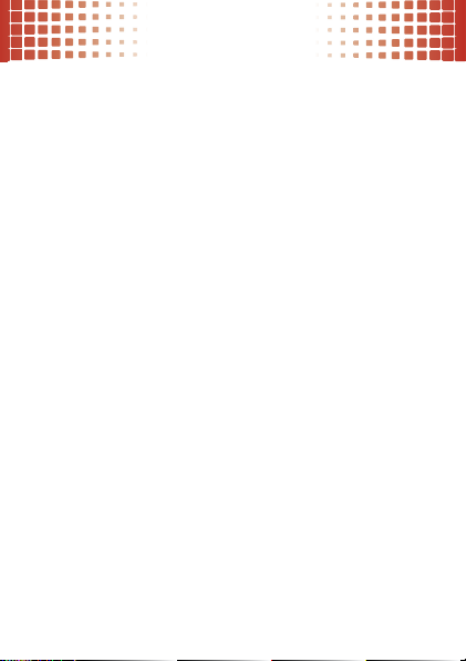
agenda
19
mantenga oprimido el segundo dígito. (Por ejemplo, para
llamar al número de marcado rápido 23, oprima
2
y
luego mantenga oprimido
3
).
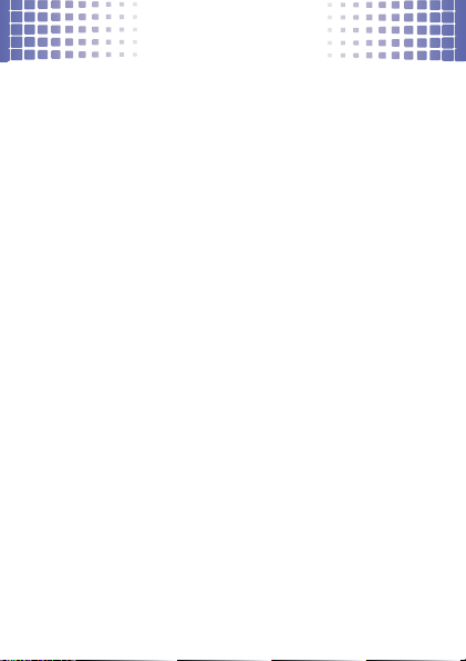
mensajes
20
mensajes
a veces es mejor decirlo en un mensaje
crear y enviar mensajes de texto
Búsqueda:
Menú
>
d
Mensajería
>
Mensaje nuevo
1
Ingrese los nombres de los contactos u
oprima
Agregar
para elegir los destinatarios.
2
Desplácese hasta el área de ingreso de texto
y escriba (página 23).
Mientras ingresa texto, puede oprimir
Opciones
para las
opciones de mensaje.
3
Para enviar el mensaje, oprima
Enviar
.
recibir mensajes de texto
Búsqueda:
Menú
>
d
Mensajería
>
Buzón
1
Desplazarse a un mensaje. (Los más recientes se
muestran primero.)
2
Para leer el mensaje, oprima
s
.
Para llamar al remitente, oprima
¯
.
Para abrir opciones de mensaje (como
Reenviar
o
Bloquear
),
oprima
Opciones
.

mensajes
21
conversaciones
Conversaciones
organice sus mensajes enviados y recibidos
según tema, de modo que pueda seguir fácilmente cada
conversación.
Búsqueda:
Menú
>
d
Mensajería
>
Conversaciones
1
Desplácese hasta el remitente que desea.
Cuando resalte un remitente, verá la fecha, la hora y
el asunto del último mensaje que se p101-ha recibido de
dicho remitente.
2
Oprima
s
para seleccionar el remitente resaltado.
Accederá a una visión parcial del último mensaje que
se p101-ha recibido del remitente. Más arriba habrá una
visualización parcial del mensaje anterior.
3
Oprima
s
para abrir y visualizar el mensaje resaltado.
Desplácese hacia arriba para visualizar los mensajes
anteriores.
Desplácese hasta el área de ingresos de la parte
inferior de la pantalla para redactar una respuesta.
Oprima
Enviar
para enviar la respuesta.
4
Oprima
–
para volver a la pantalla principal.

mensajes
22
correo de voz
Cuando
recibe
un mensaje de correo de voz, el
teléfono muestra
y
y
Correo de voz nuevo
. Para escuchar el
nuevo mensaje, seleccione
Escuchar ahora
. Para cerrar la
notificación, oprima
–
.
Para
revisar
el correo de voz en la pantalla principal,
mantenga oprimida
1
.

ingreso de texto
23
ingr eso de texto
¿a qué velocidad puede escribir?
Para
cambiar los modos
cuando ingresa texto,
oprima
Opciones
>
Modo de ingreso
:
modos de ingreso
iTAP en inglés
/
iTAP en español
El teléfono predice la palabra que desea,
con sólo oprimir una vez cada letra.
Oprima
*
para cambiar entre las
opciones de mayúsculas (sin
mayúsculas, la primera letra de una
oración en mayúsculas, todo en
mayúsculas).
Abc
/
ABC
Oprima varias veces una tecla para
recorrer sus letras y números.
Abc
:
en
mayúscula la primera letra de una
oración.
ABC
:
todo en mayúsculas (no
disponible al modificar un contacto).
123
Permite ingresar sólo números.
Acceso directo:
en otros modos,
mantenga oprimida una tecla numérica
para ingresar su número.
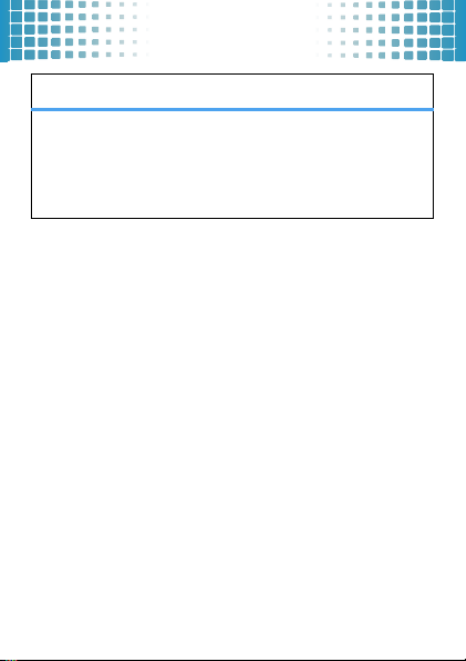
ingreso de texto
24
Para
aceptar
la completación de una palabra, oprima
S
a la derecha.
Para
ingresar un espacio
, oprima
#
.
Para
borrar un carácter
, oprima
Ò
(para borrar una
palabra completa, mantenga oprimida
Ò
).
Símbolos
Se ingresan símbolos.
Acceso directo:
en otros modos,
oprima
1
para ingresar símbolos
básicos o puntuación.
modos de ingreso
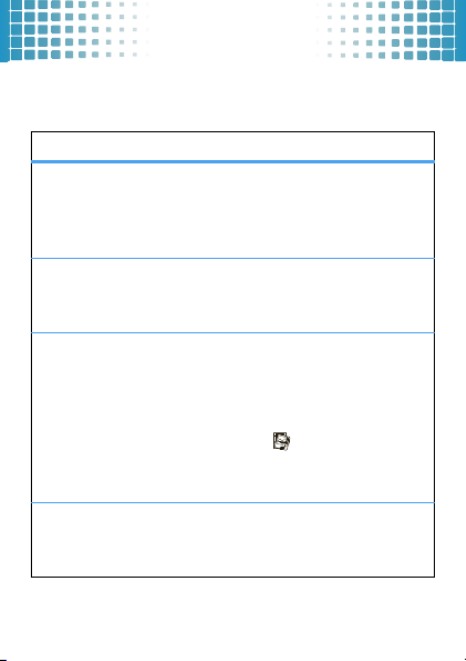
consejos y trucos
25
consej os y trucos
algunas maneras para que el uso del teléfono sea aun
más fácil
Para...
usar atajos en
la pantalla
principal
En la pantalla principal, oprima
S
hacia arriba, abajo, izquierda o
derecha. (Para cambiar los atajos,
consulte la página 30.)
activar/desacti
var el altavoz
Mantenga oprimida la tecla
inteligente/altavoz del costado del
teléfono (página 4).
crear una
grabación de
voz
Mantenga oprimida la tecla de voz,
ubicada en la parte superior del
teléfono (página 4).
Para
escuchar
la grabación de voz,
oprima
Menú
>
Multimedia
>
Música y sonidos
>
Tonos de timbre y sonido
>grabación de voz.
bloquear el
teclado
Mantenga oprimida la tecla de
bloqueo, ubicada en la parte
superior del teléfono (página 4).
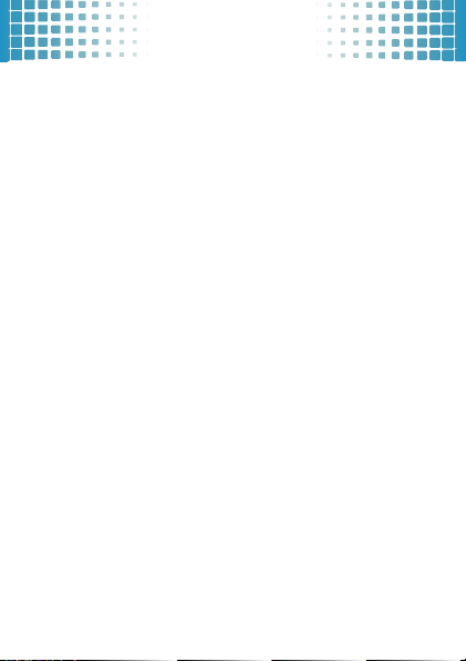
consejos y trucos
26
mejorar la vida útil de la batería
•
Programe la
luz de fondo
para que se apague antes:
en la pantalla principal, oprima
Menú
>
7
Programación
>
Pantalla
>
Luz de fondo
, seleccione
Pantalla
o
Teclado
y
seleccione
5 segundos
.
•
Para desactivar la función Bluetooth® cuando no la
está usando: en la pantalla principal, oprima
Menú
>
7
Programación
>
Bluetooth
y oprima
Desactivar
.
comandos de voz
Oprima y suelte la tecla de voz de la parte superior del
teléfono (página 4), luego diga un comando de voz:
• Llamar <Nombre o #>
• Enviar mensaje <Nombre o número>
• Ir a <Atajo>
• Verificar <Elemento>
• Contacto
• Redial (Remarcar)
• Reproducir <Lista de reproducción>
• Ayuda
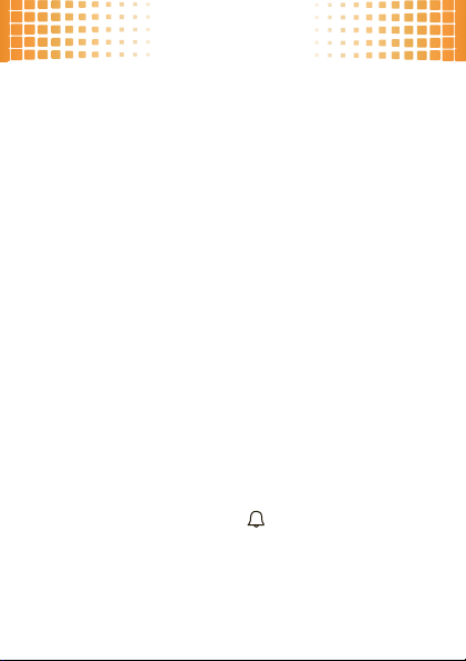
personalizar
27
personalizar
agregar un toque personal
tonos de timbre
Puede seleccionar tonos de timbre para las llamadas
entrantes y otros eventos (como mensajes nuevos) y
programar el volumen principal para todos los tonos de
timbre.
configuración simple
Para cambiar rápidamente la programación básica de timbre
y volumen del teléfono, oprima
Menú
>
7
Programación
>
Sonidos
>
Configuraciónsimple
.
programar tonos de timbre de llamadas
Búsqueda:
Menú
>
7
Programación
>
Sonidos
>
Tono de timbre
de llamada
>
Llamadas domésticas
o
Llamadas de roaming
Para programar un
tono de timbre único
para las llamadas
domésticas: seleccione
Un solo tono
, desplácese al que desee y
oprima
s
.
Acceso directo:
oprima
Menú
>
Tonos de timbre
, desplácese
a un tono de timbre, oprima
Prog como
>
Timbre predeterminado
.
Para seleccionar
varios timbres
que se reproducirán
aleatóreamente a las llamadas domésticas: seleccione

personalizar
28
Mezclar varios
, desplácese a los que desee y oprima
s
.
Cuando termine, oprima
Listo
.
Nota:
Mezclar varios
consume la carga de la batería más
rápidamente que
Un solo tono
.
programar tonos de timbre para mensajes
Búsqueda:
Menú
>
7
Programación
>
Sonidos
>
Tono de mensaje
o
Tono de correo de voz
Desplácese hasta el tono de timbre que desea y oprima
s
comprar tonos de timbre
Búsqueda:
Menú
>
Tonos de timbre
>
Comprar tono
Nota:
se aplican los cargos normales por tiempo aire
o uso de operador.
programar el volumen principal
Oprima las teclas de volumen
arriba o abajo para programar el
nivel de volumen principal de
tono
de timbre
, programar el teléfono
para que emita un
bip
o
vibre
para
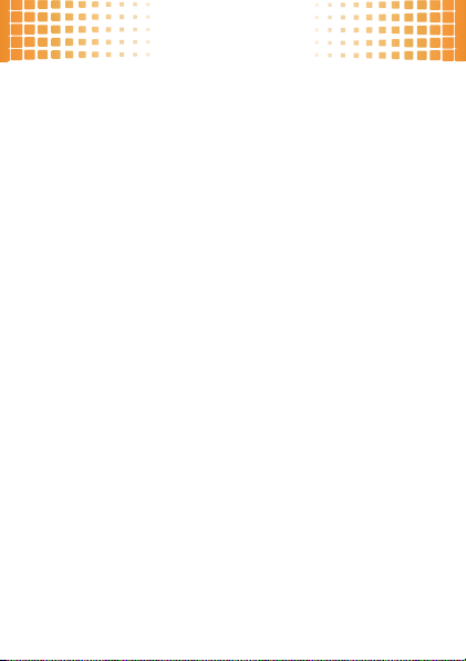
personalizar
29
las llamadas entrantes, programar una alarma de
evento
o
desactivar
todos los sonidos.
Nota:
los tonos de timbre no suenan cuando el volumen
principal está programado en
Sólo vibración
,
Sólo alarma
o
Todos los sonidos desactivados
.
fondo de pantalla
Establezca una foto, imagen o animación como fondo
de pantalla en la pantalla principal.
Búsqueda:
Menú
>
7
Programación
>
Pantalla
>
Fondo de pantalla
Para programar una
sola imagen
como fondo de
pantalla: seleccione
Único
, desplácese hasta la imagen que
desee y oprima
s
.
Para seleccionar
varias imágenes
que se mostrarán
aleatóreamente en la pantalla principal: seleccione
Mezclar varios
, desplácese a cada imagen descargada o
capturada que desee y oprima
s
. Cuando termine,
oprima
Listo
.

personalizar
30
estilos de color
Programe el aspecto general de la pantalla del teléfono.
Búsqueda:
Menú
>
7
Programación
>
Pantalla
>
Temas
atajos en la pantalla
principal
Programe las funciones que desea se abran al
oprimir
S
hacia arriba o abajo en la pantalla principal.
Búsqueda:
Menú
>
7
Programación
>
Teléfono
>
Atajos
>
Tecla Arriba
o
Tecla Abajo
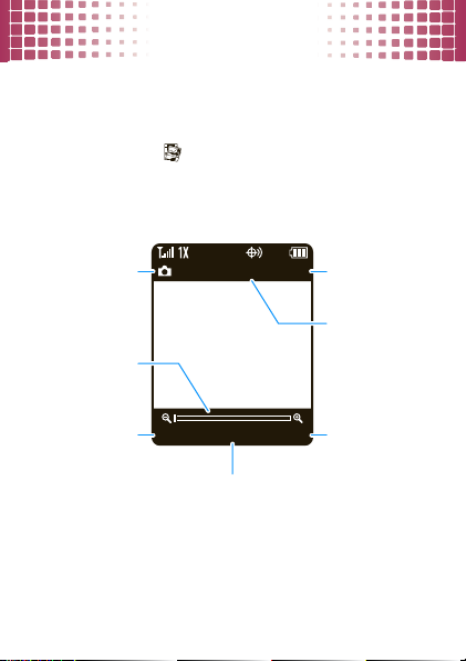
fotos
31
fotos
¡véalo, tómele una foto y envíela!
tomar y enviar fotografías
Búsqueda:
Menú
>
Multimedia
>
Cámara
Acceso directo:
en la pantalla principal, oprima la
tecla cámara
e
.
Opciones ImágenesCapturar
131 1280x1024
Seleccionar
opciones de la
cámara.
Modo de
cámara
Oprima hacia la
derecha o
S
izquierda para
acercar o alejar.
Oprima
s
para tomar una foto.
Ver fotos.
Resolución
Tomas
restantes
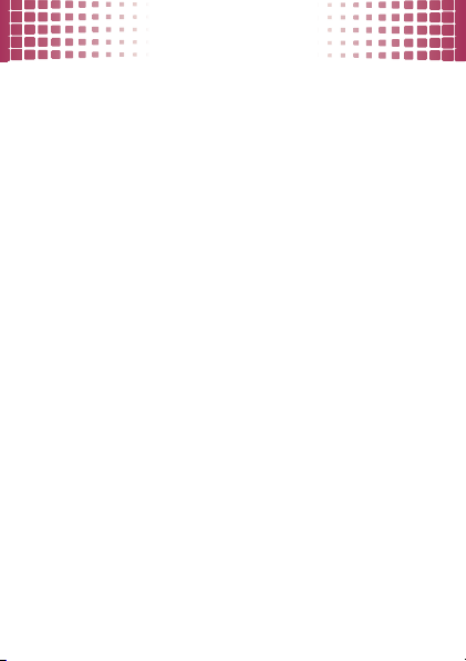
fotos
32
Luego de tomar una fotografía:
•
Para
guardar
la fotografía, oprima
s
.
•
Para
enviar
la fotografía, oprima
Enviar
.
•
Para
ignorar
la fotografías, oprima
Borrar
.
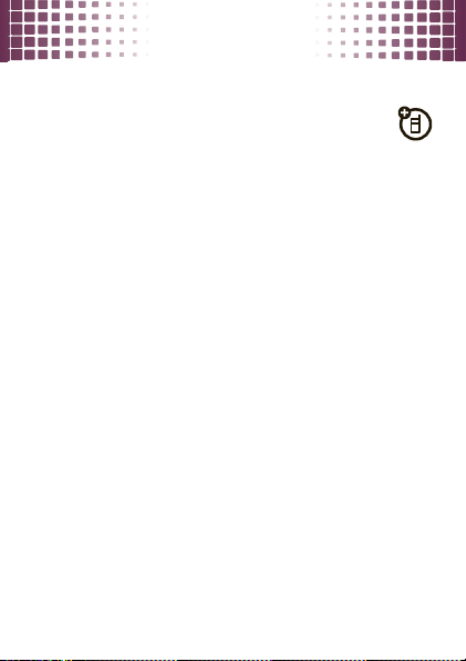
música
33
música
cuando música es lo que necesita...
Nota:
para utilizar el reproductor de música,
necesitará instalar una tarjeta de memoria
microSD opcional en el teléfono.
Nota:
el teléfono es compatible con
Microsoft® Windows® XP y Windows Vista®.
Es posible que otros sistemas operativos no sean
compatibles.
obtener música
Simplemente, cargue su música favorita a la
computadora Windows®, y luego transfiera la música
desde la computadora al teléfono.
Nota:
el teléfono no admite archivos de canciones con
protección DRM. El reproductor de música del teléfono
puede reproducir los siguientes tipos de archivos de
canciones:
MP3
,
AAC
.
Puede
comprar
archivos de acciones de tiendas de
música en línea (como Amazon, Rhapsody y Napster).
También puede
copiar un CD
(cargar archivos de
acciones de un CD de música a su computadora) con
Microsoft Windows Media Player versión 11 o posterior.
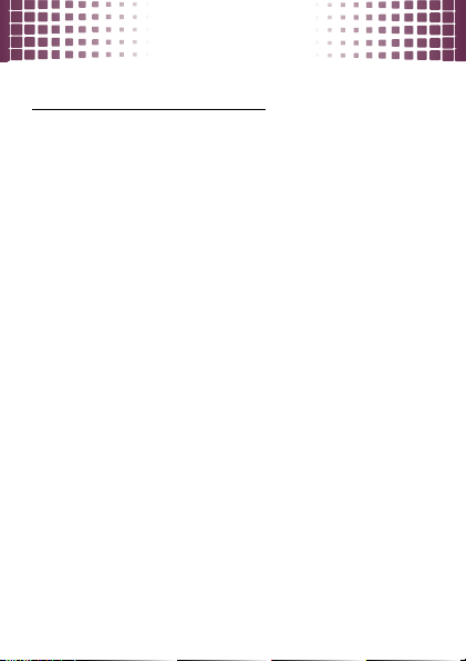
música
34
Puede descargar Windows Media Player desde
www.microsoft.com/windowsmedia
.
1
En la computadora Windows
, abra Windows
Media Player 11.
2
Inserte un CD de música en la unidad de CD de la
computadora.
3
En la ventana de Windows Media Player, haga clic
en la ficha “Copiar”.
4
Seleccione las canciones que desea importar y haga
clic en “Copiar música”.
Si la computadora tiene conexión a Internet, el
reproductor de medios puede obtener información como
los títulos de canciones, el nombre del álbum, el nombre
del artista y el arte de tapa del álbum. La información se
mostrará en el reproductor de música del teléfono, una
vez realizada la transferencia de música al teléfono.
Nota:
la copia no autorizada de materiales con derechos
de autor es contraria a las disposiciones de las leyes de
derechos de autor de los Estados Unidos y de otros
países. Este dispositivo está destinado sólo a la copia de
materiales sin derechos de autor, materiales sobre los
cuales usted posea los derechos de autor o materiales

música
35
que usted esté autorizado para copiar, o para cuya copia
tenga permiso legal. Si no está seguro acerca de su
derecho de copiar algún material, comuníquese con su
consejero legal.
Consejo:
también puede
descargar
archivos de acciones
directamente de Internet al teléfono. Use el browser del
teléfono (oprima
Menú
>
g
Browser
) y vaya a la página con
el archivo.
transferir música
Nota:
el reproductor de música del teléfono puede
reproducir los siguientes tipos de archivos de canciones:
MP3
,
AAC
.
Para
conectar
el teléfono con su computadora Windows:
1
Inserte una tarjeta de memoria microsSD en el
teléfono (página 7).
2
Seleccione el modo
Almacenamiento masivo
del teléfono.
Para hacerlo, oprima
Menú
>
7
Programación
>
USB
>
Almacenamiento masivo
.
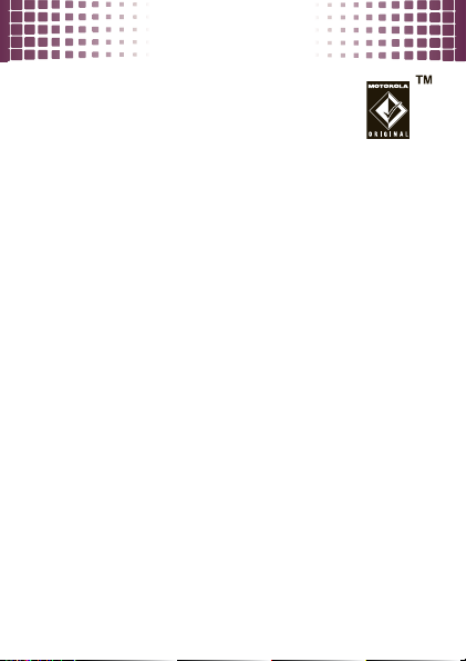
música
36
3
Conecte un cable USB Motorola Original
con el teléfono (página 47) y la
computadora.
Nota:
algunas funciones del teléfono
quedan temporalmente inhabilitadas cuando hay
activa una conexión USB.
Después de conectarlo, use
arrastrar y soltar con USB
para copiar la música:
1
En la computadora Windows
, haga doble clic en
“Mi PC” para buscar los iconos de “Disco extraíble”
para el teléfono y la tarjeta de memoria.
2
Haga doble clic en el icono de “Disco extraíble” de la
tarjeta de memoria del teléfono.
3
En la ventana “Disco extraíble” (tarjeta de memoria),
cree la carpeta “my_music” (en caso de que no haya
una).
Nota:
el reproductor de música busca canciones
sólo en esta carpeta.
4
Arrastre y suelte los archivos de canciones en la
carpeta “my_music”.
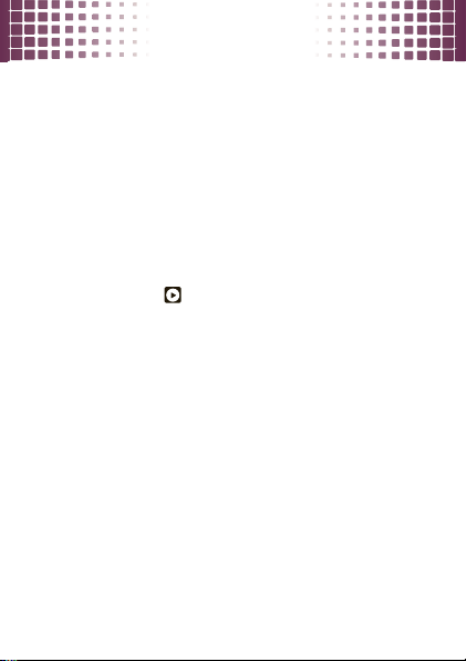
música
37
5
Cuando termine, haga clic con el botón derecho en
el icono “Quitar hardware con seguridad” de la
bandeja del sistema, en la parte inferior de la pantalla
de la computadora y seleccione “Dispositivo de
almacenamiento masivo USB” (la tarjeta de
memoria).
6
Desconecte el cable USB.
reproducir música
Búsqueda:
Menú
>
Reproductor de música
> categoría
> canción o lista de reproducción
Acceso directo:
mantenga oprimido el botón
reproducir/pausa
y
al costado del teléfono (página 5)
para abrir el reproductor de música.
Puede seleccionar una canción o lista de reproducción
entre estas categorías:
Todas las canciones
,
Listas de reproducción
,
Artistas
,
Álbumes
o
Géneros
.

música
38
Use los botones de música al costado del teléfono
(página 5) para controlar la reproducción de canciones:
controles de música
reproducir/pausa/
reproducir
Oprima
Á
.
pausa
Oprima
È
.
avanzar
Mantenga
oprimida la
tecla
z
.
siguiente canción
Oprima
z
.
retroceder Mantenga
oprimida la
tecla
x
.
canción anterior
Oprima
x
.
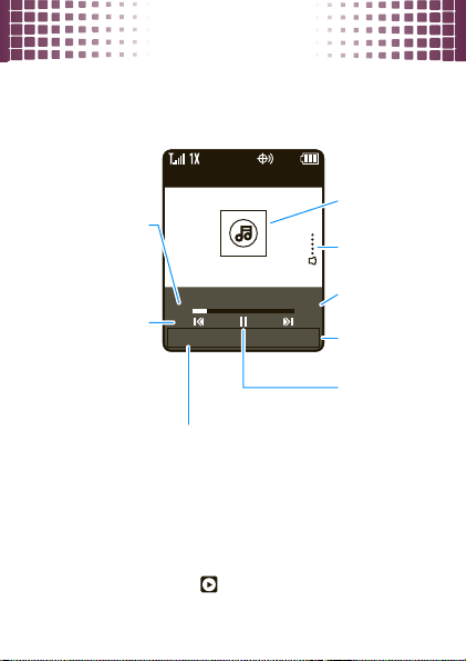
música
39
Durante la reproducción de una canción, también puede
usar las siguientes teclas para controlar la reproducción
de canciones.
Para
ocultar
el reproductor de música mientras funciona,
oprima
Programación
>
Reprodución de fondo
.
Para
volver
al reproductor de música desde la pantalla
principal, oprima
Menú
>
Reproductor de música
.
Configuración Lista
Título de la canción
03:1500:30
Artista
Seleccionar y ajustar la
programación del
reproductor.
Tiempo
transcurrido
Ver la lista de
canciones.
Oprima
s
par
dejar en pausa
o reproducir.
Duración
de la canción
Nivel de
volumen
Ilustración del
álbum (si está
disponible)
Oprima
S
hacia la izquierda
o derecha para
saltar canciones.
Mantenga
oprimida para
rebobinar
o adelantar.

música
40
Si recibe una llamada durante una canción
, el
reproductor de música inserta una pausa hasta que
finalice la llamada.
listas de reproducción
Personalice su colección de música con sus propias
listas de reproducción.
Nota:
el reproductor de música puede incluir una lista
de reproducción especial denominada
tonos de timbre
.
Esta lista de reproducción contiene originalmente
tonos cargados previamente en el teléfono. Las canciones
agregadas a esta lista de reproducción no están visibles en
otras categorías (por ejemplo,
Géneros
) en el reproductor de
música. No puede renombrar esta lista de reproducción,
pero puede modificarla y agregar o eliminar tonos de timbre
comprados.
Para
crear
una lista de reproducción:
Búsqueda:
Menú
>
Reproductor de música
>
Listas de reproducción
1
Oprima
Opciones
>
Crear lista de reproducción
.

música
41
2
Ingrese un nombre para la lista de reproducción y
oprima
Listo
.
Nota:
el nombre no puede sobrepasar los 32
caracteres ni incluir los caracteres / \ : * ? < > | “
3
Con la nueva lista resaltada en la pantalla
Listas de
reproducción
, oprima
Opciones
>
Agregar una canción
.
Desplácese a la canción y oprima
s
.
Repita este paso para agregar más canciones.
4
Oprima
Ò
cuando termine de agregar canciones.
Para
agregar una canción
a una lista de reproducción:
desplácese hasta la lista de reproducción y oprima
Opciones
>
Agregar una canción
.
Para
eliminar una canción
de una lista de reproducción:
seleccione la lista de reproducción, desplácese a la
canción y oprima
Opciones
>
Eliminar de la lista de reproducción
.
Para
eliminar
una lista de reproducción: desplácese
hasta la lista de reproducción y oprima
Opciones
>
Borrar lista de reproducción
.

música
42
reactivar reproductor de música
Mientras el reproductor de música está activo, el
teléfono puede conservar la energía de la batería al
desactivar la luz de fondo de la pantalla y del teclado.
Para volver a activar la pantalla y las luces de fondo,
oprima cualquier tecla.
personalizar el reproductor
de música
Búsqueda:
Menú
>
Reproductor de música
Oprima
Programación
, luego seleccione
Repetir
,
Aleatorio
,
Efectos
de audio
o
Efectos visuales
.
Cuando reproduce una canción, también puede
seleccionar
Agregar a lista de reproducción
o
Reproducción de fondo
.

Web
43
Web
no necesita una computadora, navegue por la Web
con el teléfono
Búsqueda:
Menú
>
g
Browser
Para...
seleccionar un
enlace resaltado
Oprima
Selecr
.
ir a una página
Web
Oprima
Opciones
>
Ir a URL
, luego
ingrese la dirección Web (URL).
marcar una
página Web
como favorita
Oprima
Opciones
>
Marcar esta página
.
Para
abrir
un favorito,
oprima
Opciones
>
Ver favoritos
> favorito.
ingresar texto
Resalte un campo de ingreso de
texto y oprima
s
para abrirlo.
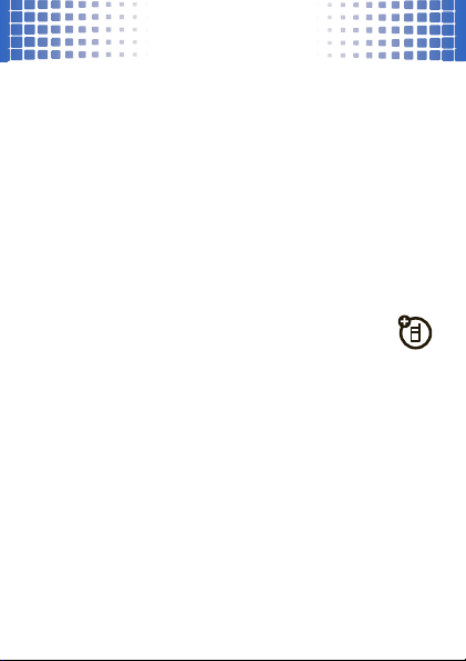
conexión Bluetooth®
44
conexi ón Bluetooth®
olvídese de los cables y sea inalámbrico
activar o desactivar la conexión
Bluetooth
Búsqueda:
Menú
>
7
Programación
>
Bluetooth
, oprima
Activar
o
Desactivar
Nota:
para prolongar la vida útil de la batería, programe la
alimentación de Bluetooth como
Desactivado
cuando no
esté en uso.
conectar dispositivos
nuevos
Para conectarse a un nuevo dispositivo, necesita asociarlo.
Sólo necesita hacer esto una vez para cada dispositivo; para
volver a conectarse, consulte la página 46.
1
Asegúrese de que el dispositivo Bluetooth con el
que se esté asociando esté en modo detectable
(consulte las instrucciones del dispositivo).

conexión Bluetooth®
45
2
Oprima
Menú
>
7
Programación
>
Bluetooth
>
Agregar dispositivo nuevo
.
Nota:
si la alimentación Bluetooth no está activada,
el teléfono le preguntará si desea
¿Encender Bluetooth?
Seleccione
Sí
.
3
Oprima
OK
para buscar dispositivos Bluetooth
disponibles.
4
El teléfono muestra los dispositivos que encuentra
dentro de su alcance. Desplácese hasta el
dispositivo y oprima
s
.
5
Si fuera necesario, ingrese el PIN del dispositivo (por
ejemplo,
0000
) y oprima
Listo
.
Consejo:
para obtener información específica acerca de
un dispositivo, revise las instrucciones que se incluyen.
Para obtener más soporte para Bluetooth, visite
www.motorola.com/Bluetoothsupport
.
Para una seguridad máxima de
Bluetooth, conecte
siempre los dispositivos Bluetooth en un entorno seguro
y privado.
Nota:
el uso de dispositivos o accesorios móviles
mientras conduce puede ocasionar distracción e infringir
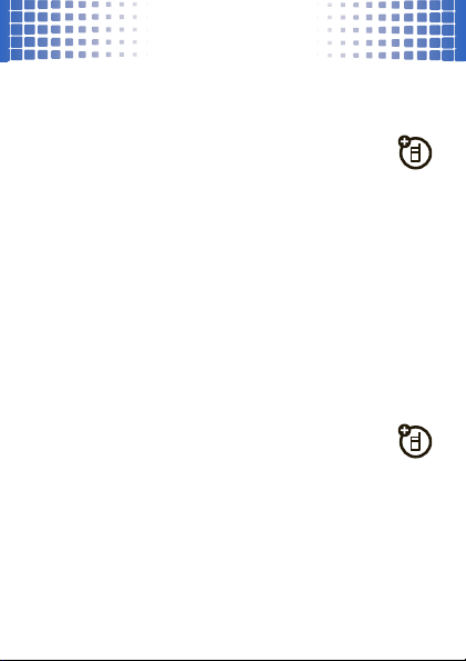
conexión Bluetooth®
46
la ley. Siempre obedezca las leyes y conduzca con
seguridad.
volver a conectar
dispositivos
Para
reconectar automáticamente
el teléfono con un
dispositivo vinculado, simplemente encienda el
dispositivo cuando esté cerca del teléfono. Si el
dispositivo no se conecta, apáguelo y vuelva a
encenderlo y asegúrese de que el Bluetooth del teléfono
esté activado.
Para
reconectar manualmente
el teléfono con un
dispositivo asociado, oprima
Menú
>
7
Programación
>
Bluetooth
> nombre del dispositivo.
desconectar dispositivos
Para
desconectar automáticamente
el teléfono
de un dispositivo vinculado, simplemente apague el
teléfono.
Para
desconectar manualmente
el teléfono de un
dispositivo asociado, oprima
Menú
>
7
Programación
>
Bluetooth
, desplácese al dispositivo y oprima
Desconectar
.
Specyfikacje produktu
| Marka: | Motorola |
| Kategoria: | telefon komórkowy |
| Model: | MOTO VE440 |
Potrzebujesz pomocy?
Jeśli potrzebujesz pomocy z Motorola MOTO VE440, zadaj pytanie poniżej, a inni użytkownicy Ci odpowiedzą
Instrukcje telefon komórkowy Motorola

26 Stycznia 2025

12 Stycznia 2025

29 Września 2024

26 Września 2024

26 Września 2024

26 Września 2024

16 Września 2024

16 Września 2024

15 Września 2024

15 Września 2024
Instrukcje telefon komórkowy
- telefon komórkowy Sony
- telefon komórkowy Samsung
- telefon komórkowy AEG
- telefon komórkowy LG
- telefon komórkowy Götze & Jensen
- telefon komórkowy Xiaomi
- telefon komórkowy MyPhone
- telefon komórkowy Sharp
- telefon komórkowy Huawei
- telefon komórkowy Lenovo
- telefon komórkowy Philips
- telefon komórkowy Gigabyte
- telefon komórkowy Acer
- telefon komórkowy Realme
- telefon komórkowy Nokia
- telefon komórkowy Hisense
- telefon komórkowy Panasonic
- telefon komórkowy Viewsonic
- telefon komórkowy Asus
- telefon komórkowy Medion
- telefon komórkowy Audioline
- telefon komórkowy Toshiba
- telefon komórkowy Garmin
- telefon komórkowy Blaupunkt
- telefon komórkowy Profoon
- telefon komórkowy Siemens
- telefon komórkowy Casio
- telefon komórkowy Alcatel
- telefon komórkowy Hyundai
- telefon komórkowy Honor
- telefon komórkowy ZTE
- telefon komórkowy MaxCom
- telefon komórkowy Dell
- telefon komórkowy Google
- telefon komórkowy Oricom
- telefon komórkowy Oppo
- telefon komórkowy Kyocera
- telefon komórkowy Thomson
- telefon komórkowy Apple
- telefon komórkowy Emporia
- telefon komórkowy Mitsubishi
- telefon komórkowy Razer
- telefon komórkowy SPC
- telefon komórkowy NEC
- telefon komórkowy Polaroid
- telefon komórkowy Aiwa
- telefon komórkowy AKAI
- telefon komórkowy Sanyo
- telefon komórkowy Bixolon
- telefon komórkowy Telefunken
- telefon komórkowy OnePlus
- telefon komórkowy Olympia
- telefon komórkowy Bush
- telefon komórkowy HTC
- telefon komórkowy CAT
- telefon komórkowy Denver
- telefon komórkowy BenQ
- telefon komórkowy Micromax
- telefon komórkowy Sencor
- telefon komórkowy Alecto
- telefon komórkowy Binatone
- telefon komórkowy Hammer
- telefon komórkowy Hummer
- telefon komórkowy Allview
- telefon komórkowy Oukitel
- telefon komórkowy Cyrus
- telefon komórkowy Kazam
- telefon komórkowy Swissvoice
- telefon komórkowy I.safe Mobile
- telefon komórkowy Fysic
- telefon komórkowy Amplicom
- telefon komórkowy Archos
- telefon komórkowy Crosscall
- telefon komórkowy GPO
- telefon komórkowy Sony Ericsson
- telefon komórkowy Sonim
- telefon komórkowy Energy Sistem
- telefon komórkowy Doro
- telefon komórkowy Sagem
- telefon komórkowy Lava
- telefon komórkowy Blu
- telefon komórkowy Sunstech
- telefon komórkowy Blackberry
- telefon komórkowy Vivo
- telefon komórkowy NGM
- telefon komórkowy Vodafone
- telefon komórkowy Switel
- telefon komórkowy InFocus
- telefon komórkowy Primo
- telefon komórkowy Pantech
- telefon komórkowy AT&T
- telefon komórkowy Mpman
- telefon komórkowy Logicom
- telefon komórkowy Palm
- telefon komórkowy Plum
- telefon komórkowy Infinix
- telefon komórkowy Lupilu
- telefon komórkowy ITT
- telefon komórkowy M3 Mobile
- telefon komórkowy Tiptel
- telefon komórkowy Beafon
- telefon komórkowy Teleline
- telefon komórkowy Benefon
- telefon komórkowy Doogee
- telefon komórkowy Syco
- telefon komórkowy Auro
- telefon komórkowy Orange
- telefon komórkowy Telme
- telefon komórkowy Tiny Love
- telefon komórkowy GSmart
- telefon komórkowy Bea-fon
- telefon komórkowy Modu
- telefon komórkowy Nothing Tech
- telefon komórkowy Maxwest
Najnowsze instrukcje dla telefon komórkowy

3 Kwietnia 2025

3 Kwietnia 2025

3 Kwietnia 2025

3 Kwietnia 2025

3 Kwietnia 2025

3 Kwietnia 2025

3 Kwietnia 2025

2 Kwietnia 2025

1 Kwietnia 2025

1 Kwietnia 2025