Instrukcja obsługi Monoprice HD Audio Converter 10251
Monoprice
Konwerter audio/wideo
HD Audio Converter 10251
Przeczytaj poniżej 📖 instrukcję obsługi w języku polskim dla Monoprice HD Audio Converter 10251 (4 stron) w kategorii Konwerter audio/wideo. Ta instrukcja była pomocna dla 17 osób i została oceniona przez 2 użytkowników na średnio 4.5 gwiazdek
Strona 1/4
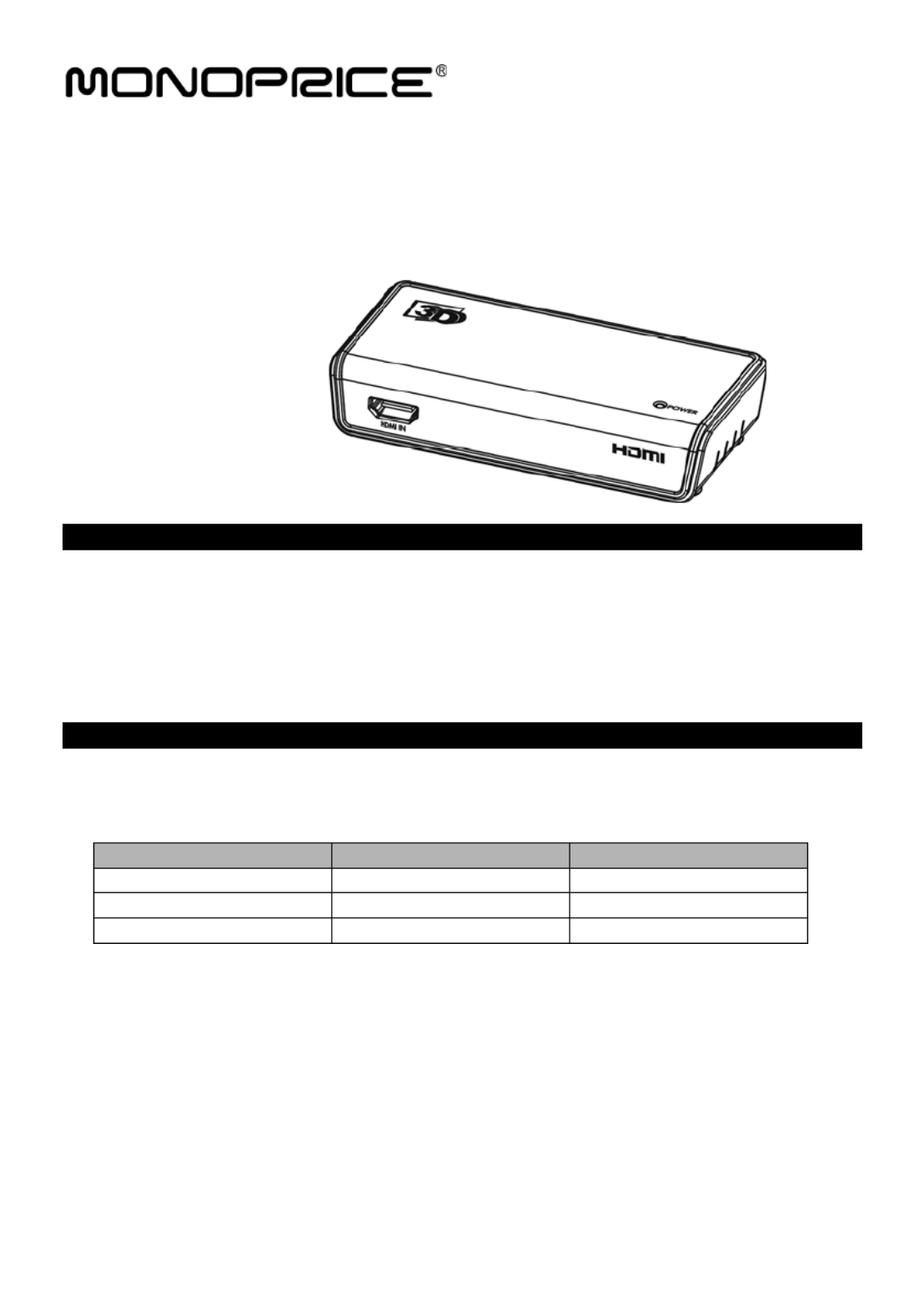
1
HD Audio Converter
Incorporates HDMI® technology
HDMI I , , A O s nput to HDMI, Optical Coaxial and 3.5mm udio utput
Monoprice Product ID 10251
INTRODUCTION
The Monoprice HD Audio Converter taps into the incoming HDMI® signal to produce Digital Optical,
Digital Coaxial, and Analog 3.5mm TRS stereo audio outputs. The original, unaltered HDMI
audio/video signal is sent to your display as normal, while the audio outputs can be connected to your
home theater audio system for a superior audio experience. The converter supports all HDMI 3D
video modes and high-definition, multichannel audio, including Dolby TrueHD™ and DTS-HD Master
Audio™.
FEATURES
• Converts HDMI audio to Digital Optical Toslink, Digital Coaxial, and 3.5mm stereo TRS
outputs
• Supports all HDMI 3D video modes
Frame packing
Side-by-Side (Half)
Top-and-Bottom
1920x1080p@23.98/24Hz
1920x1080i@59.94/60Hz
1920x1080p@23.98/24Hz
1280x720p@59.94/60Hz
1920x1080i@50Hz
1280x720p@59.94/60Hz
1280x720p@50Hz
1280x720p@50Hz
• 225MHz pixel clock rate (per channel)
• 6.75Gbps total bandwidth/data throughput
• HDCP compliant
• Supports high-definition lossless compressed audio formats, including Dolby TrueHD and
DTS-Master Audio
• Gold plated connectors for smooth, corrosion-free connections

2
PACKAGE CONTENTS
Please take an inventory of the package contents to ensure you have all the items listed below. If
anything is missing or damaged, please contact Monoprice Customer Service for a replacement.
• 1x HD audio converter
• 1x 3.5mm to RCA adapter cable
• VDC, 1A AC adapter 1x 5
• 1x User's manual
SAMPLE CONNECTION DIAGRAMS
These sample connection diagrams illustrate typical installations using this converter.
Note: To watch 3D content, both the source device and the sink/display must support the same 3D
video modes. Please check your owner's manuals for details about the capabilities of your devices.
1. Connect to an Amplifier
2. Connect to Amplifier
(with a HDMI switcher)

3
INSTALLATION
1. Using a High Speed HDMI cable (not included) connect the HDMI output on your source
device to the port on the front of the converter. HDMI IN
2. Using a High Speed HDMI cable (not included) connect the HDMI input on your display to
the port on the back of the converter. HDMI OUT
3. (Optional) Using an Optical Toslink cable (not included) connect the optical input on your
amplifier/receiver to the port on the back of the converter. OPTICAL OUT
4. (Optional) Using a Digital Coaxial cable (not included) connect the digital coaxial input on
your amplifier/receiver to the port on the back of the converter. COAX OUT
5. (Optional) Plug the included 3.5mm to RCA adapter into the jack on the back AUDIO OUT
of the converter. Using a stereo RCA cable (not included) connect the auxiliary input jacks
on your amplifier/receiver to the RCA jacks on the 3.5mm to RCA adapter cable.
6. Set the switch on the back of the converter to the A or B position. See the Mode Operating
Modes section below for details of the two modes of operation.
7. Plug the included AC adapter into the port on the back of the converter, then plug DC 5V
the adapter into a nearby power outlet.
8. Your system should now be fully operational, with video on the display and audio on your
home theater speaker system.
OPERATING MODES
When HDMI sink (display) device is connected to a source, the source device checks the audio and
video capabilities of the sink device to determine which audio and video modes can be safely used.
The switch on the back of the converter allows you to determine the audio capability MODE
information that is sent to the source device.
Mode Select Switch
A: The capabilities of the connected sink/display device are sent to the source. In most cases,
this limits the audio output to 2-channel PCM. This is the default setting.
B: The source device is told that all available audio modes are supported. This allows you to
select advanced multichannel audio streams for playback on your home theater audio
system.
Notes:
1. When using a home theater audio system, it is recommended to mute or decrease the
volume of the TV/display so that its audio output does not degrade the audio experience
of your full home theater audio system.
2. When using Mode B, please ensure that your audio system supports the selected audio
Specyfikacje produktu
| Marka: | Monoprice |
| Kategoria: | Konwerter audio/wideo |
| Model: | HD Audio Converter 10251 |
Potrzebujesz pomocy?
Jeśli potrzebujesz pomocy z Monoprice HD Audio Converter 10251, zadaj pytanie poniżej, a inni użytkownicy Ci odpowiedzą
Instrukcje Konwerter audio/wideo Monoprice

29 Września 2024

22 Września 2024

22 Września 2024

22 Września 2024

21 Września 2024

20 Września 2024

20 Września 2024

19 Września 2024

18 Września 2024
Instrukcje Konwerter audio/wideo
- Konwerter audio/wideo Yamaha
- Konwerter audio/wideo Tenda
- Konwerter audio/wideo Pioneer
- Konwerter audio/wideo TP-Link
- Konwerter audio/wideo Philips
- Konwerter audio/wideo Roland
- Konwerter audio/wideo GEM
- Konwerter audio/wideo Bose
- Konwerter audio/wideo StarTech.com
- Konwerter audio/wideo Crestron
- Konwerter audio/wideo Viewsonic
- Konwerter audio/wideo Behringer
- Konwerter audio/wideo Nedis
- Konwerter audio/wideo TRENDnet
- Konwerter audio/wideo D-Link
- Konwerter audio/wideo ATen
- Konwerter audio/wideo Teac
- Konwerter audio/wideo Metra
- Konwerter audio/wideo Manhattan
- Konwerter audio/wideo Tripp Lite
- Konwerter audio/wideo Shure
- Konwerter audio/wideo Audac
- Konwerter audio/wideo Cambridge
- Konwerter audio/wideo Scosche
- Konwerter audio/wideo Gembird
- Konwerter audio/wideo Lindy
- Konwerter audio/wideo Thor
- Konwerter audio/wideo Digitus
- Konwerter audio/wideo Audioengine
- Konwerter audio/wideo Renkforce
- Konwerter audio/wideo Audiotec Fischer
- Konwerter audio/wideo Adder
- Konwerter audio/wideo Pro-Ject
- Konwerter audio/wideo DataVideo
- Konwerter audio/wideo Black Box
- Konwerter audio/wideo Pyle
- Konwerter audio/wideo Zoom
- Konwerter audio/wideo Iogear
- Konwerter audio/wideo Intellinet
- Konwerter audio/wideo I-TEC
- Konwerter audio/wideo Ewent
- Konwerter audio/wideo Naim
- Konwerter audio/wideo NAD
- Konwerter audio/wideo Planet
- Konwerter audio/wideo Genie
- Konwerter audio/wideo Blustream
- Konwerter audio/wideo JL Audio
- Konwerter audio/wideo LevelOne
- Konwerter audio/wideo Optoma
- Konwerter audio/wideo Vogel's
- Konwerter audio/wideo Focal
- Konwerter audio/wideo Kicker
- Konwerter audio/wideo Aluratek
- Konwerter audio/wideo Abus
- Konwerter audio/wideo Rocstor
- Konwerter audio/wideo Hama
- Konwerter audio/wideo Marmitek
- Konwerter audio/wideo FiiO
- Konwerter audio/wideo Smart-AVI
- Konwerter audio/wideo Mean Well
- Konwerter audio/wideo Cudy
- Konwerter audio/wideo Micro Connect
- Konwerter audio/wideo Silverstone
- Konwerter audio/wideo AVerMedia
- Konwerter audio/wideo AJA
- Konwerter audio/wideo Atlona
- Konwerter audio/wideo FSR
- Konwerter audio/wideo Gefen
- Konwerter audio/wideo Vivanco
- Konwerter audio/wideo Power Dynamics
- Konwerter audio/wideo Blackmagic Design
- Konwerter audio/wideo Kathrein
- Konwerter audio/wideo Rockford Fosgate
- Konwerter audio/wideo Monacor
- Konwerter audio/wideo Tascam
- Konwerter audio/wideo RME
- Konwerter audio/wideo AudioControl
- Konwerter audio/wideo Speaka
- Konwerter audio/wideo Data-Tronix
- Konwerter audio/wideo SWIT
- Konwerter audio/wideo Sescom
- Konwerter audio/wideo Kramer
- Konwerter audio/wideo KanexPro
- Konwerter audio/wideo BZBGear
- Konwerter audio/wideo Key Digital
- Konwerter audio/wideo Audison
- Konwerter audio/wideo Eminent
- Konwerter audio/wideo Sitecom
- Konwerter audio/wideo Energenie
- Konwerter audio/wideo Techly
- Konwerter audio/wideo Steren
- Konwerter audio/wideo Konig
- Konwerter audio/wideo Vizio
- Konwerter audio/wideo PAC
- Konwerter audio/wideo Wentronic
- Konwerter audio/wideo Luxman
- Konwerter audio/wideo WyreStorm
- Konwerter audio/wideo TV One
- Konwerter audio/wideo SIIG
- Konwerter audio/wideo Televés
- Konwerter audio/wideo MuxLab
- Konwerter audio/wideo Extron
- Konwerter audio/wideo Ocean Matrix
- Konwerter audio/wideo Comprehensive
- Konwerter audio/wideo Ebode
- Konwerter audio/wideo Teradek
- Konwerter audio/wideo Antelope Audio
- Konwerter audio/wideo CE Labs
- Konwerter audio/wideo Epcom
- Konwerter audio/wideo Evolution
- Konwerter audio/wideo CYP
- Konwerter audio/wideo A-NeuVideo
- Konwerter audio/wideo SmartAVI
- Konwerter audio/wideo Puls Dimension
- Konwerter audio/wideo Sunix
- Konwerter audio/wideo HELGI
- Konwerter audio/wideo Sharper Image
- Konwerter audio/wideo PureTools
- Konwerter audio/wideo Wavtech
- Konwerter audio/wideo Newell
- Konwerter audio/wideo Kanex
- Konwerter audio/wideo TechLogix Networx
- Konwerter audio/wideo Audibax
- Konwerter audio/wideo Atlantis Land
- Konwerter audio/wideo PTN-electronics
- Konwerter audio/wideo Spatz
- Konwerter audio/wideo PulseAudio
- Konwerter audio/wideo PureLink
- Konwerter audio/wideo INOGENI
- Konwerter audio/wideo FoneStar
- Konwerter audio/wideo DVDO
- Konwerter audio/wideo Ferrofish
- Konwerter audio/wideo Decimator
- Konwerter audio/wideo VigilLink
- Konwerter audio/wideo Recom
- Konwerter audio/wideo Louroe Electronics
- Konwerter audio/wideo Pengo
Najnowsze instrukcje dla Konwerter audio/wideo

7 Kwietnia 2025

3 Kwietnia 2025

2 Kwietnia 2025

2 Kwietnia 2025

1 Kwietnia 2025

1 Kwietnia 2025

1 Kwietnia 2025

29 Marca 2025

28 Marca 2025

26 Marca 2025