Instrukcja obsługi Medion ERAZER X7843 (MD 99944)
Przeczytaj poniżej 📖 instrukcję obsługi w języku polskim dla Medion ERAZER X7843 (MD 99944) (48 stron) w kategorii laptop. Ta instrukcja była pomocna dla 14 osób i została oceniona przez 2 użytkowników na średnio 4.5 gwiazdek
Strona 1/48
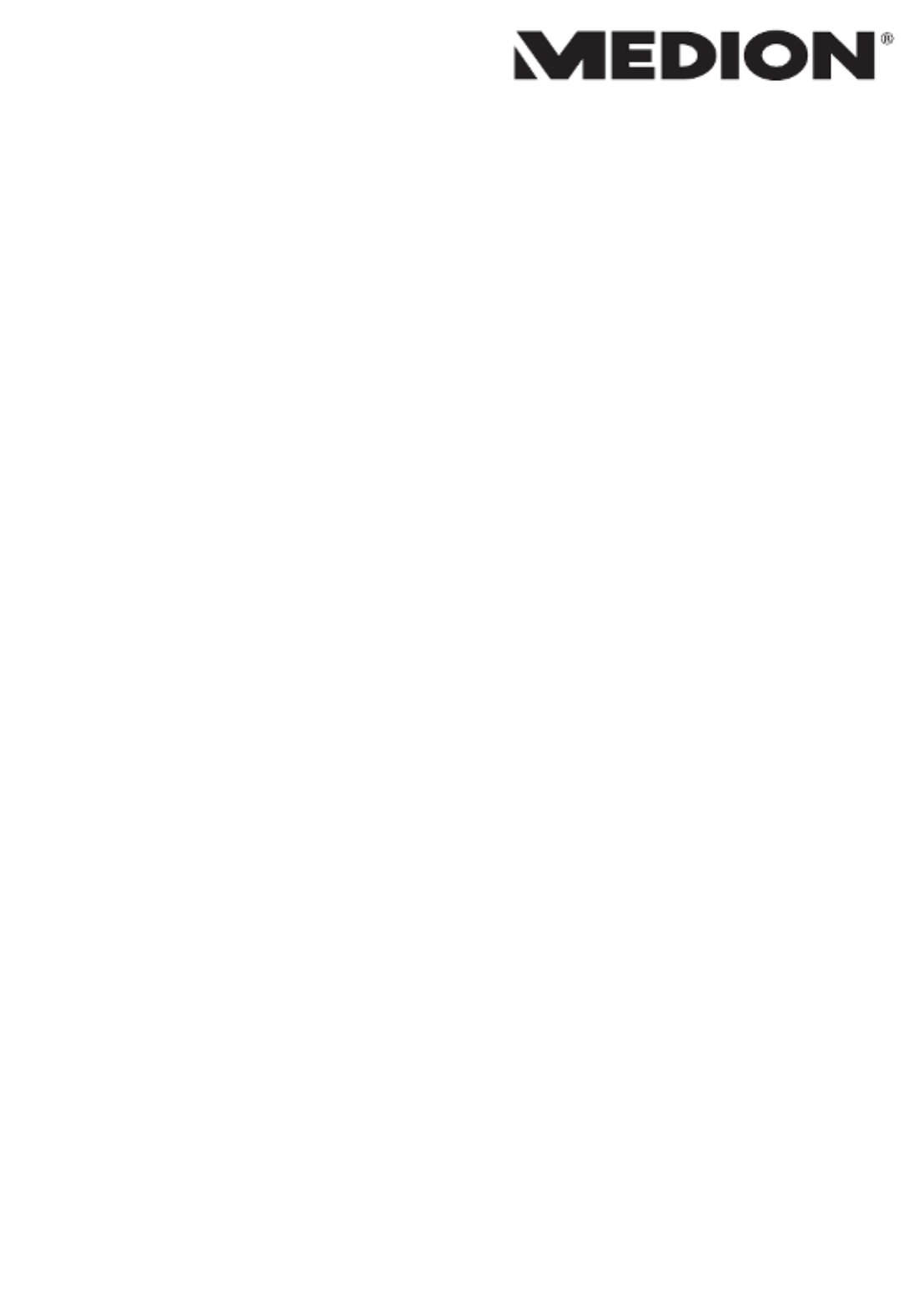
43.9 cm / 17.3“ Notebook
MEDION® ERAZER®
Instruction Manual

2
Table of Content
1. About these Instructions 4 .............................................................................
1.1. Symbols and Key words used in these Instructions 4 ...................................
1.2. Proper Use 5 .................................................................................................................
1.3. Declaration of Conformity 5 ...................................................................................
1.4. Information on trademarks 6 .................................................................................
2. Safety Instructions 6 .......................................................................................
2.1. Dangers for children and people with reduced ability to operate
electronics 6 .................................................................................................................
2.2. Operational Safety 7 ..................................................................................................
2.3. Never carry out repairs yourself 9 .......................................................................
2.4. Data backup 9 ..............................................................................................................
2.5. Setup Location 9 .........................................................................................................
2.6. Environmental Requirements 10 ..........................................................................
2.7. Ergonomics .............................................................................................................11
2.8. Connecting..............................................................................................................12
2.9. Cabling......................................................................................................................13
2.10. Information about the Touchpad 14 ....................................................................
2.11. Notes on the Battery 15 ............................................................................................
2.12. Protecting the Display 16 ........................................................................................
3. Included with your Notebook 17 ...................................................................
4. Views ........................................................................................................... 18
4.1. Open Notebook 18 .....................................................................................................
4.2. Left Side 19 ....................................................................................................................
4.3. Right Side 19 .................................................................................................................
5. Operating and Status LEDs 21 .......................................................................
6. Preparation for Starting-Up 22 ......................................................................
7. Power Supply 23 .............................................................................................
7.1. On/Off Switch 23 .........................................................................................................
7.2. Mains Power 23 ...........................................................................................................
7.3. Battery Mode 25 ..........................................................................................................
7.4. Power Management (Power Options) 26 ...........................................................
8. Display ........................................................................................................ 27
8.1. Opening and Closing the Display 27 ...................................................................
8.2. Connecting an External Monitor 27 .....................................................................
9. Data Input 28 ...................................................................................................
9.1. Keyboard ..................................................................................................................28
9.2. Touchpad .................................................................................................................29
10. Sound System............................................................................................. 30
10.1. External Audio Connections 30 .............................................................................

3
11. Network Operation 31 ....................................................................................
11.1. Network Connection 31 ...........................................................................................
11.2. Wi-Fi (Wireless Network) 31 ....................................................................................
11.3. Bluetooth .................................................................................................................32
11.4. Flight Mode 33 .............................................................................................................
12. Multimedia Card Reader 33 ...........................................................................
12.1. Inserting a Memory Card 33 ...................................................................................
12.2. Removing Memory Cards 33 ..................................................................................
13. USB Port 34 .....................................................................................................
14. Hard drive 34 ...................................................................................................
15. Securing Your Notebook ........................................................................... 35
15.1. Password Setting (Power-on) 35 ...........................................................................
15.2. Kensington Security Lock 35 ..................................................................................
16. Resetting the notebook to its Factory Settings 36 ......................................
16.1. System recovery with PowerRecover (optional) 36 ........................................
16.2. System restore with Windows Recovery options 37 ......................................
17. UEFI Firmware Configuration 38 ...................................................................
17.1. Executing the UEFI Firmware Configuration 38 ...............................................
18. FAQ – Frequently Asked Questions 39 ..........................................................
19. Customer Service 39 .......................................................................................
19.1. What To Do in Case of Hardware Problems 39 ................................................
19.2. Find the Cause 39 ......................................................................................................
19.3. Do You Need More Help? 41 ...................................................................................
19.4. Driver Support 41 .......................................................................................................
19.5. Transport ..................................................................................................................41
19.6. Maintenance ...........................................................................................................42
20. Upgrading/Modifying and Repair 42 ............................................................
20.1. Notes for Service Technicians 43 ...........................................................................
21. Recycling and Disposal.............................................................................. 43
22. European EN 9241-307 Class II Standard 44 .................................................
23. Legal Notice 46 ................................................................................................
24. Index ........................................................................................................... 47
Specyfikacje produktu
| Marka: | Medion |
| Kategoria: | laptop |
| Model: | ERAZER X7843 (MD 99944) |
Potrzebujesz pomocy?
Jeśli potrzebujesz pomocy z Medion ERAZER X7843 (MD 99944), zadaj pytanie poniżej, a inni użytkownicy Ci odpowiedzą
Instrukcje laptop Medion

10 Lutego 2025

6 Lutego 2025

23 Grudnia 2024

19 Grudnia 2024

8 Grudnia 2024

8 Grudnia 2024

8 Grudnia 2024

8 Grudnia 2024

8 Grudnia 2024

8 Grudnia 2024
Instrukcje laptop
- laptop Sony
- laptop Samsung
- laptop Fellowes
- laptop LG
- laptop Xiaomi
- laptop Huawei
- laptop Lenovo
- laptop Gigabyte
- laptop Acer
- laptop Fujitsu
- laptop Panasonic
- laptop Viewsonic
- laptop Asus
- laptop MSI
- laptop Toshiba
- laptop Haier
- laptop HP
- laptop Prixton
- laptop Hyundai
- laptop Honor
- laptop Tripp Lite
- laptop Zebra
- laptop Dell
- laptop Schneider
- laptop Thomson
- laptop Pyle
- laptop Apple
- laptop Razer
- laptop ADATA
- laptop GoClever
- laptop SPC
- laptop NEC
- laptop Oregon Scientific
- laptop Jay-Tech
- laptop Microsoft
- laptop ECS
- laptop XPG
- laptop Denver
- laptop Lexibook
- laptop Micromax
- laptop Odys
- laptop TechBite
- laptop TrekStor
- laptop Alienware
- laptop Airis
- laptop Emachines
- laptop Hähnel
- laptop Sylvania
- laptop Coby
- laptop Evga
- laptop Naxa
- laptop Ricatech
- laptop Mpman
- laptop Vizio
- laptop Targa
- laptop Peaq
- laptop Ematic
- laptop Hannspree
- laptop Inovia
- laptop Ergotron
- laptop Ibm
- laptop Atdec
- laptop Packard Bell
- laptop Compaq
- laptop SIIG
- laptop Hercules
- laptop Kogan
- laptop Getac
- laptop Vulcan
- laptop System76
- laptop General Dynamics Itronix
- laptop CTL
- laptop Everex
- laptop Olidata
- laptop Dynabook
- laptop Hamilton Buhl
- laptop AORUS
- laptop Humanscale
- laptop Aplic
- laptop Schenker
Najnowsze instrukcje dla laptop

3 Kwietnia 2025

2 Kwietnia 2025

28 Marca 2025

28 Marca 2025

26 Marca 2025

13 Marca 2025

7 Marca 2025

4 Marca 2025

1 Marca 2025

26 Lutego 2025