Instrukcja obsługi Medion Erazer X7833 MD 99119
Przeczytaj poniżej 📖 instrukcję obsługi w języku polskim dla Medion Erazer X7833 MD 99119 (67 stron) w kategorii laptop. Ta instrukcja była pomocna dla 14 osób i została oceniona przez 2 użytkowników na średnio 4.5 gwiazdek
Strona 1/67

Instruction Manual
43.9 cm / 17.3‘‘ Notebook
MEDION® ERAZER®

1 of 66
Table of Contents
1. About these Instructions ............................................................................. 5
1.1. Warning symbols and key words used in these instructions .................. 5
1.2. Proper Use ................................................................................................................. 6
1.3. Declaration of Conformity ................................................................................... 6
2. Safety Instructions ....................................................................................... 7
2.1. Dangers for children and people with reduced ability to operate
electronics ................................................................................................................. 7
2.2. Operational Safety .................................................................................................. 7
2.3. Never Carry Out Repairs Yourself ..................................................................... 9
2.4. Data Backup .............................................................................................................. 9
2.5. Setup Location ......................................................................................................... 9
2.6. Environmental Requirements ..........................................................................10
2.7. Ergonomics .............................................................................................................10
2.8. Connecting..............................................................................................................11
2.9. Information about the Touchpad ....................................................................13
2.10. Battery .......................................................................................................................13
2.11. Protecting the Display ........................................................................................14
3. Included with your Notebook ................................................................... 15
4. Views ........................................................................................................... 16
4.1. Open Notebook .....................................................................................................16
4.2. Front View ................................................................................................................17
4.3. Left Side ....................................................................................................................17
4.4. Right Side .................................................................................................................18
4.5. Rear Side ..................................................................................................................18
4.6. Operating and Status LEDs................................................................................19
4.7. Hot Keys (optional) ...............................................................................................19
5. First Use ...................................................................................................... 20
6. Power Supply ............................................................................................. 21
6.1. On/Off Switch .........................................................................................................21
6.2. Mains Power ...........................................................................................................21
6.3. Battery Mode ..........................................................................................................24
6.4. Power Management (Power Options) ...........................................................26
6.5. ECO Function (optional) .....................................................................................27
7. Display ........................................................................................................ 27
7.1. Opening and Closing the Display ...................................................................27
7.2. Screen Resolution .................................................................................................27
7.3. Appearance and Customisation ......................................................................28
7.4. Connecting an External Monitor .....................................................................29
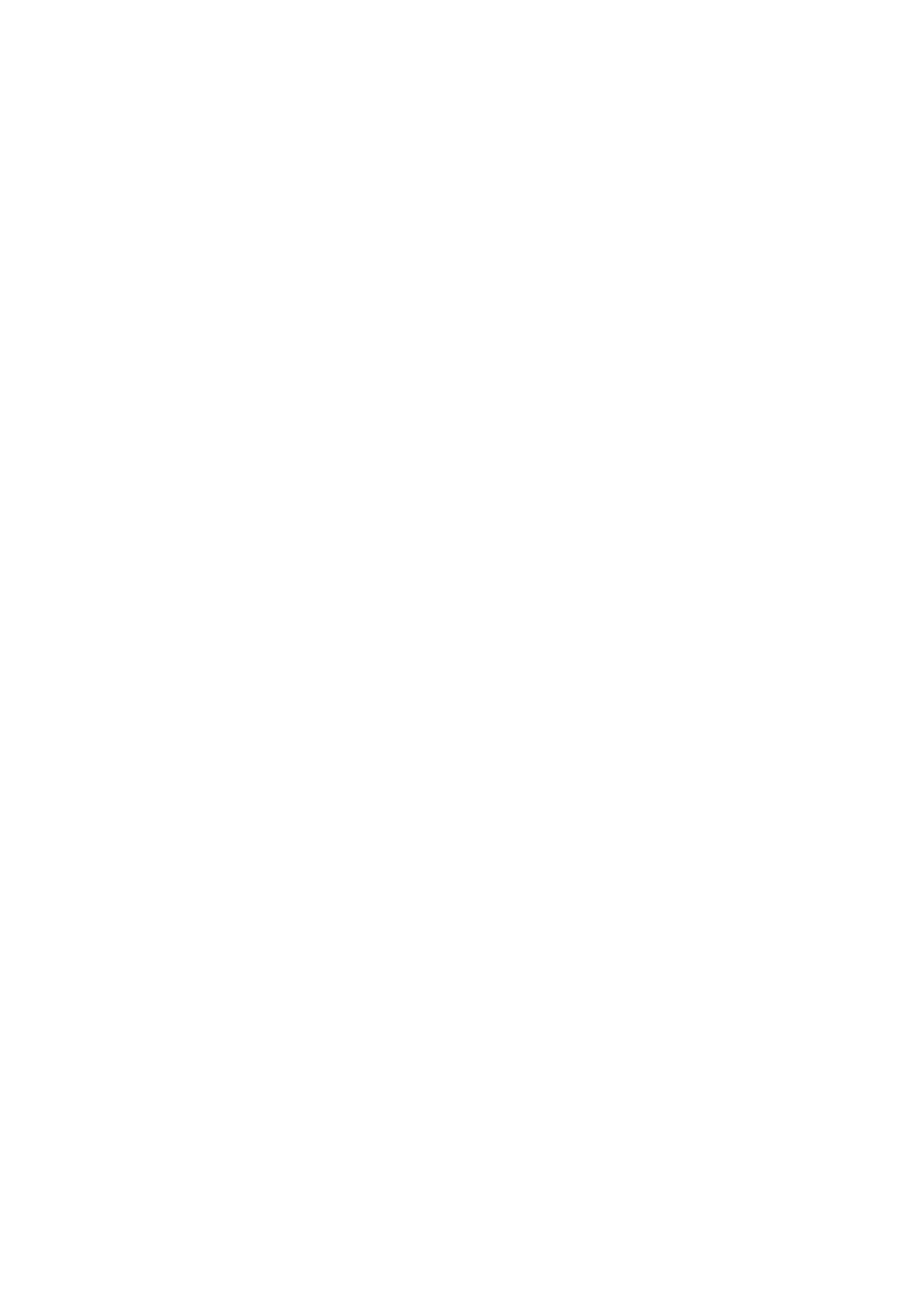
2 of 66
8. Data Input ................................................................................................... 30
8.1. Keyboard ..................................................................................................................30
8.2. Touchpad .................................................................................................................32
9. Hard Drive .................................................................................................. 33
9.1. Important Directories ..........................................................................................33
10. Optical Drive .............................................................................................. 34
10.1. Inserting a Disc ......................................................................................................34
10.2. Playing/Reading Discs .........................................................................................35
10.3. Regional playback information for DVDs .....................................................35
10.4. Issues Relevant to the Burner ...........................................................................36
11. Sound System............................................................................................. 37
11.1. External Audio Connections .............................................................................37
11.2. Dolby® Home Theater® (optional) ...................................................................38
12. Network Operation .................................................................................... 38
12.1. What is a Network? ..............................................................................................38
12.2. Wireless LAN (Wireless Network) ....................................................................38
12.3. Bluetooth (optional) ............................................................................................39
12.4. Flight Mode .............................................................................................................40
13. Multimdeia Card Reader ........................................................................... 40
13.1. Inserting a Memory Card ...................................................................................41
13.2. Removing Memory Cards ..................................................................................41
14. Webcam (optional) .................................................................................... 41
15. USB Port ..................................................................................................... 41
16. Securing your Notebook ........................................................................... 42
16.1. Power-on Password ..............................................................................................42
16.2. Kensington Security Lock ..................................................................................42
17. Software ..................................................................................................... 42
17.1. Getting to Know Windows® 8 ............................................................................42
17.2. Windows Activation .............................................................................................43
17.3. Windows® 8 – What’s New .................................................................................43
17.4. Overview ..................................................................................................................46
17.5. Linking a User Account to a LiveID .................................................................47
17.6. Windows® 8 Start Screen ....................................................................................48
17.7. Windows® 8 Desktop ...........................................................................................49
17.8. Using the Search Function ................................................................................51
17.9. Windows® 8 Power On/Off Functions ............................................................52
17.10. Control Panel Settings.........................................................................................52
17.11. Resetting the Notebook to its Factory Settings .........................................53
17.12. UEFI firmware configuration .............................................................................54
17.13. Windows® 8 – Help and Support .....................................................................54
Specyfikacje produktu
| Marka: | Medion |
| Kategoria: | laptop |
| Model: | Erazer X7833 MD 99119 |
Potrzebujesz pomocy?
Jeśli potrzebujesz pomocy z Medion Erazer X7833 MD 99119, zadaj pytanie poniżej, a inni użytkownicy Ci odpowiedzą
Instrukcje laptop Medion

10 Lutego 2025

6 Lutego 2025

23 Grudnia 2024

19 Grudnia 2024

8 Grudnia 2024

8 Grudnia 2024

8 Grudnia 2024

8 Grudnia 2024

8 Grudnia 2024

8 Grudnia 2024
Instrukcje laptop
- laptop Sony
- laptop Samsung
- laptop Fellowes
- laptop LG
- laptop Xiaomi
- laptop Huawei
- laptop Lenovo
- laptop Gigabyte
- laptop Acer
- laptop Fujitsu
- laptop Panasonic
- laptop Viewsonic
- laptop Asus
- laptop MSI
- laptop Toshiba
- laptop Haier
- laptop HP
- laptop Prixton
- laptop Hyundai
- laptop Honor
- laptop Tripp Lite
- laptop Zebra
- laptop Dell
- laptop Schneider
- laptop Thomson
- laptop Pyle
- laptop Apple
- laptop Razer
- laptop ADATA
- laptop GoClever
- laptop SPC
- laptop NEC
- laptop Oregon Scientific
- laptop Jay-Tech
- laptop Microsoft
- laptop ECS
- laptop XPG
- laptop Denver
- laptop Lexibook
- laptop Micromax
- laptop Odys
- laptop TechBite
- laptop TrekStor
- laptop Alienware
- laptop Airis
- laptop Emachines
- laptop Hähnel
- laptop Sylvania
- laptop Coby
- laptop Evga
- laptop Naxa
- laptop Ricatech
- laptop Mpman
- laptop Vizio
- laptop Targa
- laptop Peaq
- laptop Ematic
- laptop Hannspree
- laptop Inovia
- laptop Ergotron
- laptop Ibm
- laptop Atdec
- laptop Packard Bell
- laptop Compaq
- laptop SIIG
- laptop Hercules
- laptop Kogan
- laptop Getac
- laptop Vulcan
- laptop System76
- laptop General Dynamics Itronix
- laptop CTL
- laptop Everex
- laptop Olidata
- laptop Dynabook
- laptop Hamilton Buhl
- laptop AORUS
- laptop Humanscale
- laptop Aplic
- laptop Schenker
Najnowsze instrukcje dla laptop

3 Kwietnia 2025

2 Kwietnia 2025

28 Marca 2025

28 Marca 2025

26 Marca 2025

13 Marca 2025

7 Marca 2025

4 Marca 2025

1 Marca 2025

26 Lutego 2025