Instrukcja obsługi Medion Akoya E6431 (MD 60109)
Przeczytaj poniżej 📖 instrukcję obsługi w języku polskim dla Medion Akoya E6431 (MD 60109) (47 stron) w kategorii laptop. Ta instrukcja była pomocna dla 4 osób i została oceniona przez 2 użytkowników na średnio 4.5 gwiazdek
Strona 1/47

39.6 cm / 15.6“ Notebook
Instruction Manual
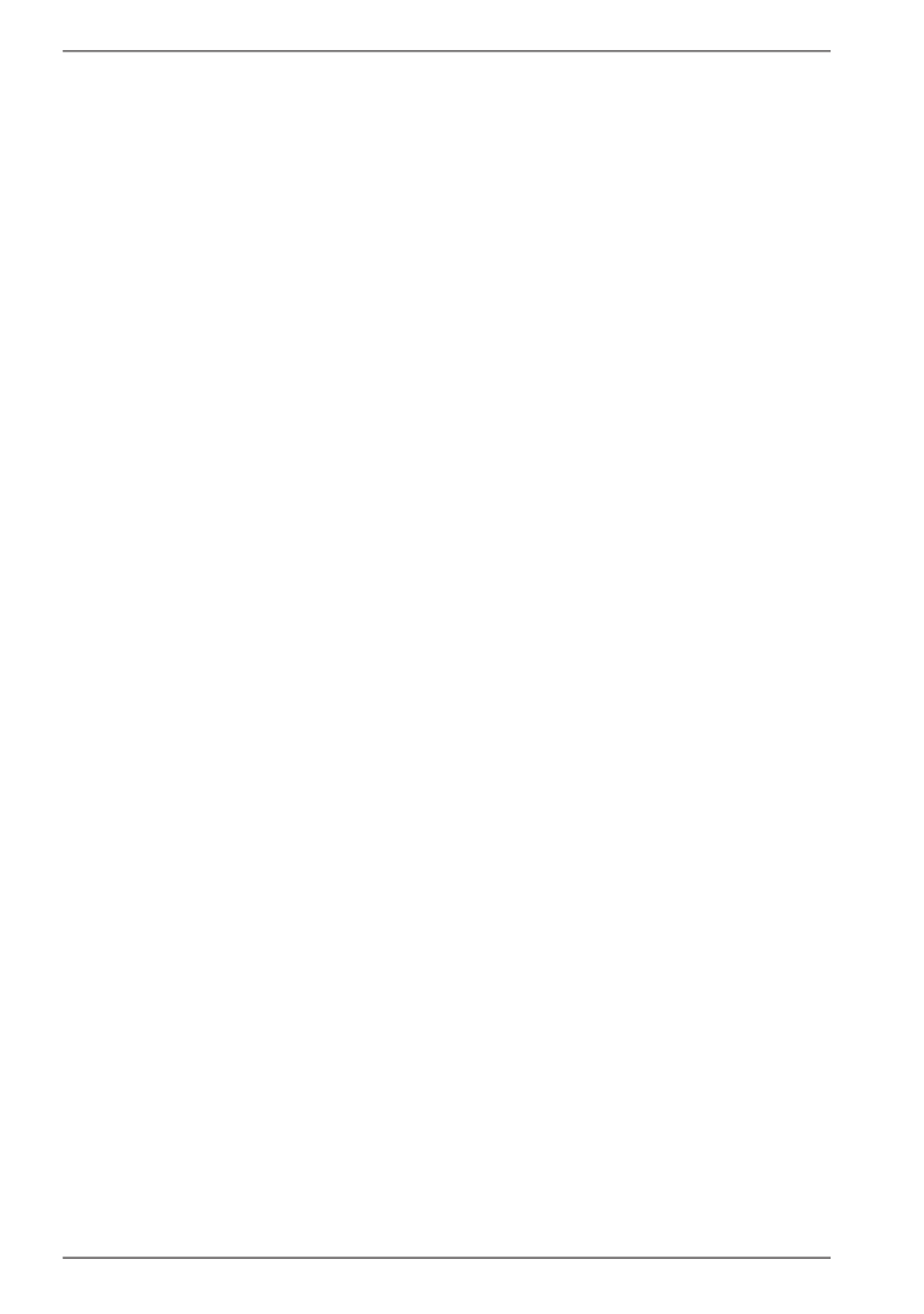
2
Table of Content
1. About these Instructions 4
.............................................................................
1.1. Symbols and Key words used in these Instructions 4
...................................
1.2. Proper Use 5 .................................................................................................................
1.3. Declaration of Conformity 5
...................................................................................
1.4. Information on trademarks 6 .................................................................................
2. Safety Instructions 6
.......................................................................................
2.1. Dangers for children and people with reduced ability to operate
electronics 6 .................................................................................................................
2.2. Operational Safety 7
..................................................................................................
2.3. Never carry out repairs yourself 8
........................................................................
2.4. Data backup 9
..............................................................................................................
2.5. Setup Location 9
.........................................................................................................
2.6. Environmental Requirements 10 ..........................................................................
2.7. Ergonomics .............................................................................................................
11
2.8. Connecting..............................................................................................................12
2.9. Cabling......................................................................................................................13
2.10. Information about the Touchpad 14 ....................................................................
2.11. Notes on the Battery 14 ............................................................................................
2.12. Protecting the Display 15
........................................................................................
3. Included with your Notebook 16
...................................................................
4. Views ...........................................................................................................
17
4.1. Open Notebook 17 .....................................................................................................
4.2. Left Side 18 ....................................................................................................................
4.3. Right Side 18 .................................................................................................................
5. Operating and Status LEDs 19
.......................................................................
6. Preparation for Starting-Up 20
......................................................................
7. Power Supply 21 .............................................................................................
7.1. On/Off Switch 21 .........................................................................................................
7.2. AC Power..................................................................................................................21
7.3. Battery Mode 23 ..........................................................................................................
7.4. Power Management (Power Options) 25 ...........................................................
8. Display ........................................................................................................
26
8.1. Opening and Closing the Display 26 ...................................................................
8.2. Connecting an External Monitor 26 .....................................................................
9. Data Input 26
...................................................................................................
9.1. Keyboard ..................................................................................................................
26
9.2. Touchpad .................................................................................................................
27
10. Optical Drive 28 ..............................................................................................
10.1. Inserting a Disc 28
......................................................................................................
10.2. Playing/Reading Discs 29 .........................................................................................

3
10.3. Regional Playback Information for DVDs 29 .....................................................
10.4. Issues Relevant to the Burner 29 ...........................................................................
11. Sound System............................................................................................. 30
11.1. External Audio Connections 30 .............................................................................
12. Network Operation 30
....................................................................................
12.1. Network Connection 30
...........................................................................................
12.2. Wi-Fi (Wireless Network) 30 ....................................................................................
12.3. Bluetooth .................................................................................................................
31
12.4. Airplane Mode 32
.......................................................................................................
13. Multimedia Card Reader 32 ...........................................................................
13.1. Inserting a Memory Card 32 ...................................................................................
13.2. Removing Memory Cards 32 ..................................................................................
14. USB Port 32
.....................................................................................................
15. Securing Your Notebook ...........................................................................
33
15.1. Password Setting (Power-on) 33 ...........................................................................
15.2. Kensington Security Lock 33 ..................................................................................
16. Resetting the notebook to its Factory Settings 34 ......................................
16.1. System recovery with PowerRecover (optional) 34 ........................................
16.2. System restore with Windows Recovery Options 35
.....................................
17. UEFI Configuration 37 ....................................................................................
17.1. Executing the UEFI Configuration 37 ..................................................................
18. FAQs – Frequently Asked Questions 38
.........................................................
19. Customer Service 40
.......................................................................................
19.1. What To Do in Case of Hardware Problems 40 ................................................
19.2. Find the Cause 40 ......................................................................................................
19.3. Do You Need More Help? 40
...................................................................................
19.4. Driver Support 40
.......................................................................................................
19.5. Transport ..................................................................................................................
41
19.6. Maintenance ...........................................................................................................
41
20. Upgrading/Modifying and Repair 42
............................................................
20.1. Notes for Service Technicians 42 ...........................................................................
21. Recycling and Disposal.............................................................................. 43
22. European EN 9241-307 Class II Standard 43
.................................................
23. Legal Notice 45
................................................................................................
24. Index ...........................................................................................................
46

4
1. About these Instructions
Before using the device for the first time, please read these operating
instructions carefully, paying special attention to the safety notices.
This device should only be used as designated and as described in these
instructions.
Please keep these instructions in a safe place for future reference.
Always include these instructions if selling or giving away the device.
1.1. Symbols and Key words used in these
Instructions
DANGER!
Warning of immediate risk of fatal injury!
WARNING!
Warning: possible mortal danger and/or serious
irreversible injuries!
WARNING!
Warning: danger due to excessive volume!
CAUTION!
Warning: possible light or moderate injuries!
PLEASE NOTE!
Please follow the guidelines to avoid property
damage.
Additional information on using the device.
PLEASE NOTE!
Please follow the guidelines in the operating
instructions.
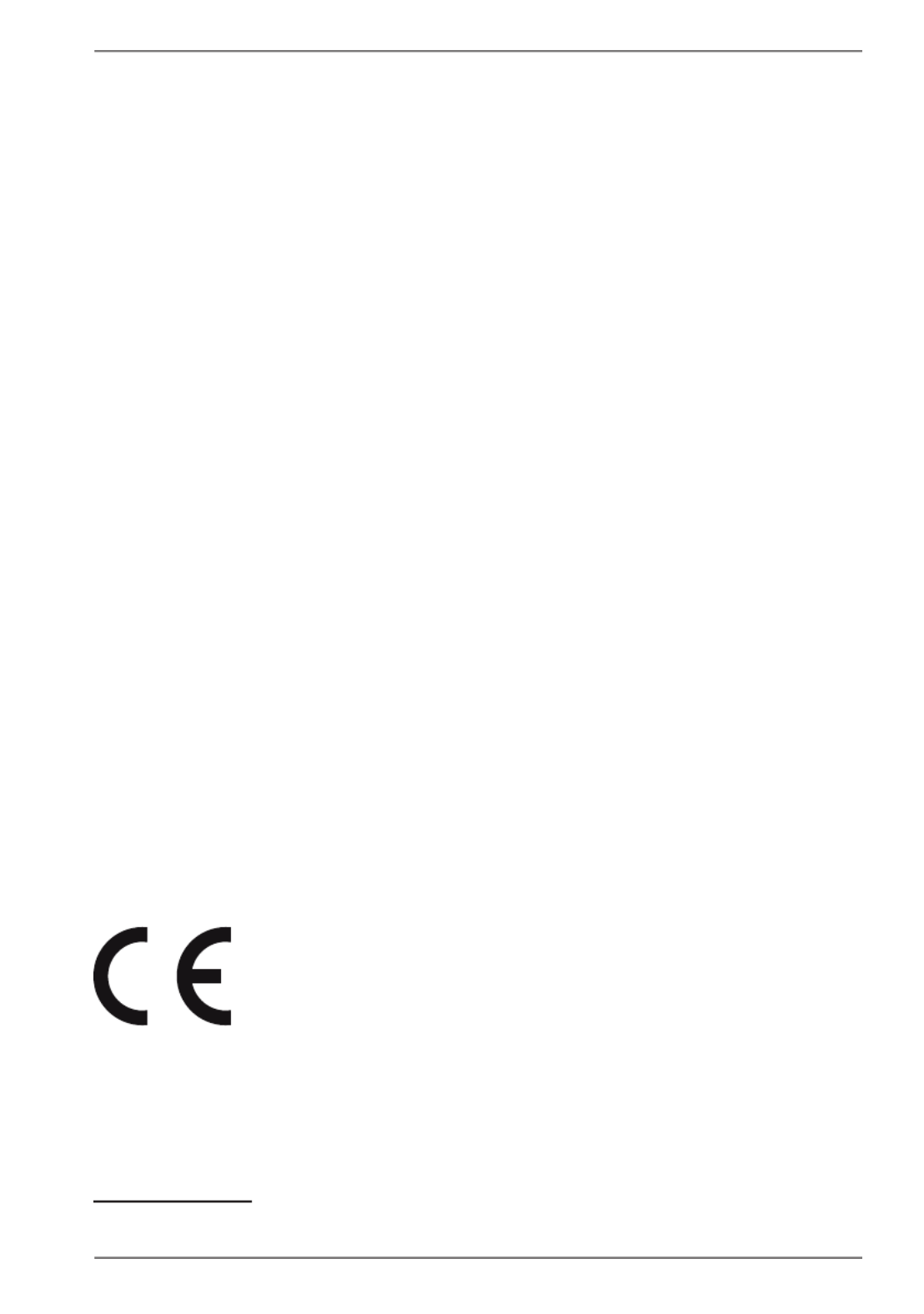
5
1.2. Proper Use
This device is designed for the use, management and editing of electronic
documents and multimedia content, as well as for digital communication. The
device is intended for private use only and not for industrial/commercial use.
Please note that we shall not be liable in cases of improper use:
• Do not modify the device without our consent and do not use any auxiliary
equipment which we have not approved or supplied.
• Use only spare parts and accessories which we have supplied or approved.
• Follow all instructions in this manual, especially the safety information. Any
other use is deemed improper and can cause personal injury or damage to the
product.
• Do not use the device in areas where there is a risk of explosion such as tank
farms, fuel storage depots or areas in which solvents are processed.It is also not
permitted to use this device in those areas where the air is polluted with fine
particles (e.g. flour dust or sawdust).
• Do not use the device in extreme environmental conditions.
1.3. Declaration of Conformity
This product is supplied with the following wireless features:
• Wireless LAN
• Bluetooth
Medion AG hereby declares that this product conforms to the following European
requirements:
• R&TTE Directive 1999/5/EC
• Ecodesign Directive 2009/125/EC
• RoHS Directive 2011/65/EU
Should your device work with a network connection in the 5 GHz frequency range
of the inbuilt wireless LAN solution, then it can only be used inside buildings in all
EU countries.*
Full declarations of conformity are available at www.medion.com/conformity.
* In order to meet this requirement, you should not use channels 34-64 at your wireless LAN
access point.
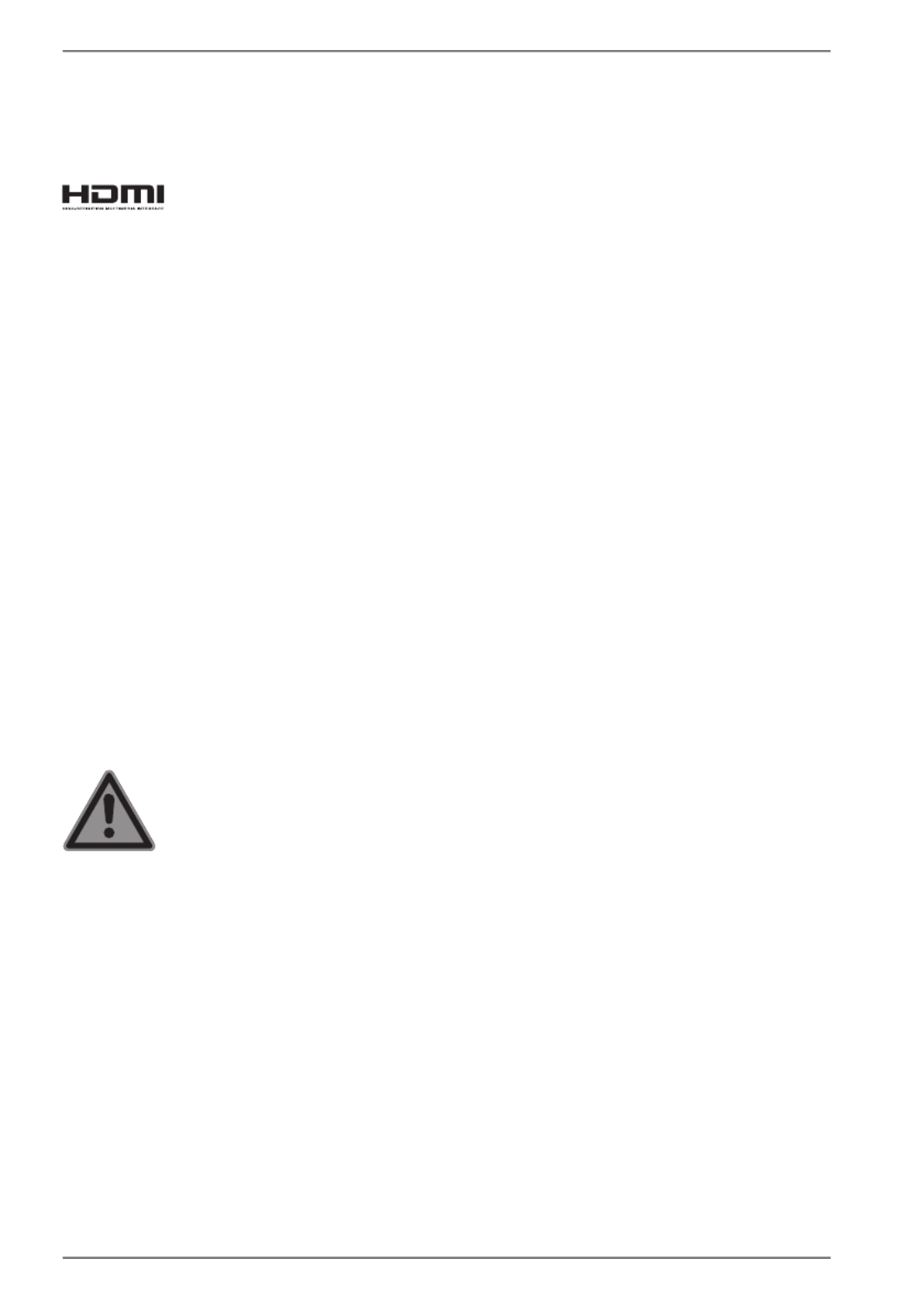
6
1.4. Information on trademarks
Windows® is a registered trademark of Microsoft®. Intel, the Intel Logo, Intel Inside,
Intel Core, notebook, and Core Inside are trademarks of Intel Corporation in the U.S.
and/or other countries.
®, the HDMI logo and the name High-Definition Multimedia Interface are
registered trademarks of HDMI Licensing LLC.
Other trademarks are the property of their respective owners.
2. Safety Instructions
2.1. Dangers for children and people with reduced
ability to operate electronics
• This device is not intended for use by people (including
children) with reduced physical, sensory or mental abilities or
for those without experience and/or knowledge, unless they
are supervised by a person responsible for their safety or they
have been instructed in its use.
• Children should be supervised to ensure that they do not play
with the device. Children should not be allowed to use this
device without supervision.
• Keep the device and its accessories out of reach of children.
DANGER!
Risk of suffocation!
Packaging film can be swallowed or used improperly.
Therefore, there is a risk of suffocation!
`Keep packaging material such as plastic film or
plastic bags away from children.

7
2.2. Operational Safety
Please read this section carefully and follow all instructions given.
The instructions will help you to operate the notebook reliably
and increase its service life.
• Never open the housing of the notebook, battery or AC
adapter! This could result in an electric shock or even ignite a
fire which will damage your notebook.
• Optical drive (CD/CDRW/DVD) constitute class 1 laser
equipment providing these devices are contained in a sealed
notebook housing. Do not remove the drive cover as invisible
laser radiation may escape.
• Do not insert anything into the notebook through the slots and
openings. This could result in an electric shock or even ignite a
fire which will damage your notebook.
• The slots and openings on the notebook are for ventilation
purposes. Do not cover these openings as this could cause the
device to overheat.
• The notebook is not intended commercial or industrial use.
• To avoid damage from lightning strikes, do not operate the
notebook during thunderstorms.
• Do not place any objects on top of the notebook and do not
exert pressure on the display. Otherwise, there is a risk that the
display may break.
• If the screen breaks, there is a danger of injury. If this happens,
pick up the shattered pieces wearing protective gloves and
send them to your service centre for professional disposal.
Finally, wash your hands with soap, as the pieces may have
been contaminated with chemicals.
• Do not fold the display back by an angle of more than
120°. Exceeding this value may damage the housing or the
notebook. Always hold the display firmly by the middle when
folding it back, adjusting the position and closing it. Failure to
do so may damage the display. Never use force to open the
display.

8
• In order to avoid any damage to the device, ensure that the
plug contacts do not come into contact with water under any
circumstances. If this should occur, it is imperative that the plug
contacts are dried thoroughly before the device is used again.
• To avoid damaging the screen, do not touch it with fingers or
sharp objects.
• Never lift the notebook up by the display as this could break
the hinges.
• Over time, dust can collect inside the notebook which then
blocks the vents. This can lead to an increase in the fan speed
and, therefore, also increase the operating volume of your
notebook. It can also lead to overheating and malfunctions.
• Should the below occur, switch the notebook off immediately/
do not switch the notebook on, disconnect the mains plug and
contact customer services if
−
the AC adapter or the attached power cable or plug is
burnt or damaged. Replace faulty mains cables/mains
adaptors only with original parts. These parts should not
be repaired under any circumstances.
−
the notebook housing is damaged or liquid has penetrated
into the device. Have the notebook inspected by customer
services. Otherwise, it may not be possible to operate the
notebook safely. There may be a risk of electric shock and/
or harmful laser radiation!
2.3. Never carry out repairs yourself
CAUTION!
Risk of electric shock!
There is a risk of electric shock if repairs are not carried
out by qualified personnel!
`Never try to open or repair the product yourself!
`In the event of a fault, please contact the Service
Centre or an approved repair specialist.
Specyfikacje produktu
| Marka: | Medion |
| Kategoria: | laptop |
| Model: | Akoya E6431 (MD 60109) |
Potrzebujesz pomocy?
Jeśli potrzebujesz pomocy z Medion Akoya E6431 (MD 60109), zadaj pytanie poniżej, a inni użytkownicy Ci odpowiedzą
Instrukcje laptop Medion

10 Lutego 2025

6 Lutego 2025

23 Grudnia 2024

19 Grudnia 2024

8 Grudnia 2024

8 Grudnia 2024

8 Grudnia 2024

8 Grudnia 2024

8 Grudnia 2024

8 Grudnia 2024
Instrukcje laptop
- laptop Sony
- laptop Samsung
- laptop Fellowes
- laptop LG
- laptop Xiaomi
- laptop Huawei
- laptop Lenovo
- laptop Gigabyte
- laptop Acer
- laptop Fujitsu
- laptop Panasonic
- laptop Viewsonic
- laptop Asus
- laptop MSI
- laptop Toshiba
- laptop Haier
- laptop HP
- laptop Prixton
- laptop Hyundai
- laptop Honor
- laptop Tripp Lite
- laptop Zebra
- laptop Dell
- laptop Schneider
- laptop Thomson
- laptop Pyle
- laptop Apple
- laptop Razer
- laptop ADATA
- laptop GoClever
- laptop SPC
- laptop NEC
- laptop Oregon Scientific
- laptop Jay-Tech
- laptop Microsoft
- laptop ECS
- laptop XPG
- laptop Denver
- laptop Lexibook
- laptop Micromax
- laptop Odys
- laptop TechBite
- laptop TrekStor
- laptop Alienware
- laptop Airis
- laptop Emachines
- laptop Hähnel
- laptop Sylvania
- laptop Coby
- laptop Evga
- laptop Naxa
- laptop Ricatech
- laptop Mpman
- laptop Vizio
- laptop Targa
- laptop Peaq
- laptop Ematic
- laptop Hannspree
- laptop Inovia
- laptop Ergotron
- laptop Ibm
- laptop Atdec
- laptop Packard Bell
- laptop Compaq
- laptop SIIG
- laptop Hercules
- laptop Kogan
- laptop Getac
- laptop Vulcan
- laptop System76
- laptop General Dynamics Itronix
- laptop CTL
- laptop Everex
- laptop Olidata
- laptop Dynabook
- laptop Hamilton Buhl
- laptop AORUS
- laptop Humanscale
- laptop Aplic
- laptop Schenker
Najnowsze instrukcje dla laptop

3 Kwietnia 2025

2 Kwietnia 2025

28 Marca 2025

28 Marca 2025

26 Marca 2025

13 Marca 2025

7 Marca 2025

4 Marca 2025

1 Marca 2025

26 Lutego 2025