Instrukcja obsługi Matrox G450 PCI
Matrox
Karty graficzne
G450 PCI
Przeczytaj poniżej 📖 instrukcję obsługi w języku polskim dla Matrox G450 PCI (66 stron) w kategorii Karty graficzne. Ta instrukcja była pomocna dla 16 osób i została oceniona przez 2 użytkowników na średnio 4.5 gwiazdek
Strona 1/66

Matrox Millennium G450
• G450 LE • G450 LX • G450 PCI • G450 DVI • G450 SH
User Guide
10711-301-0215
2011.04.27
ENGLISH
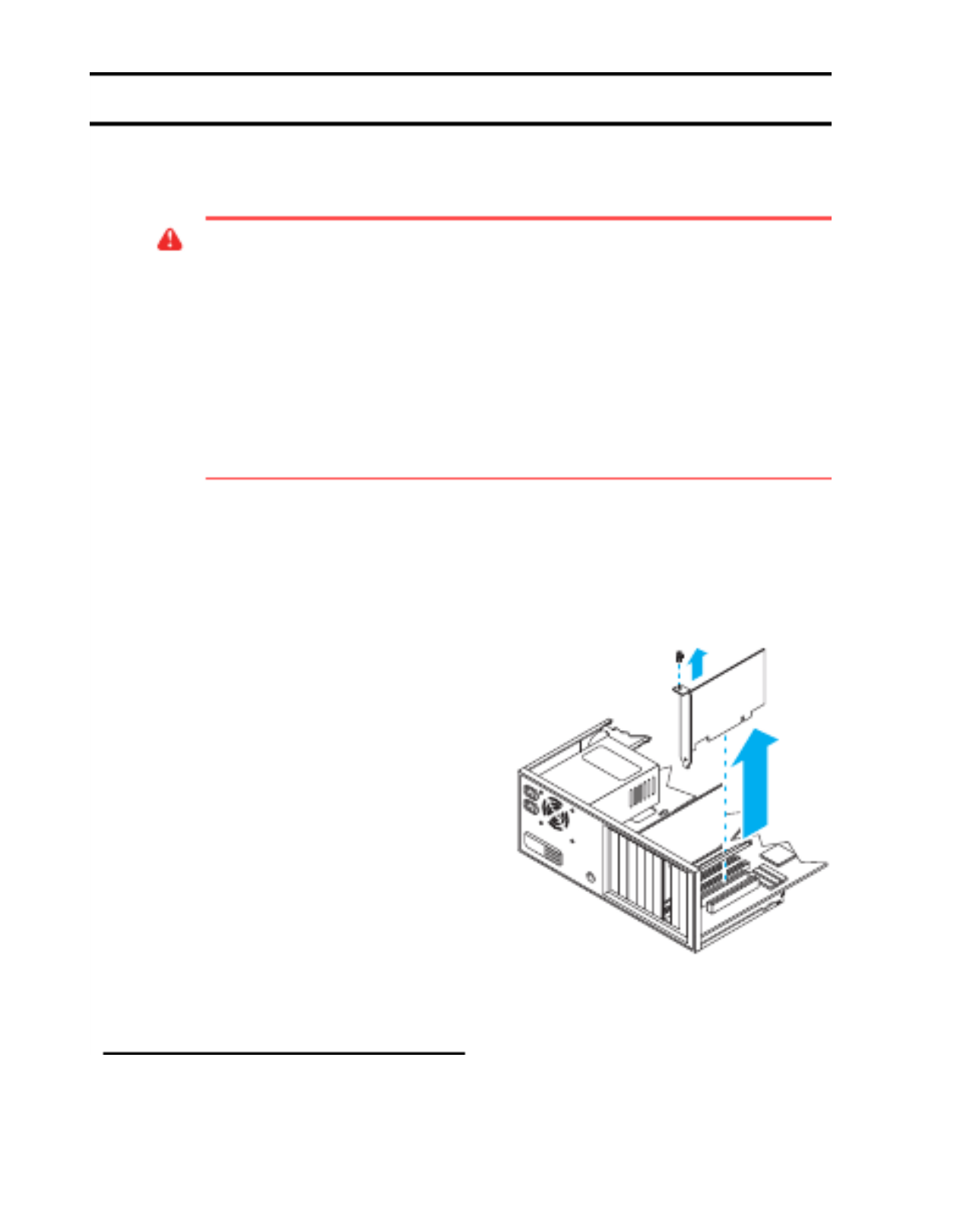
2 Matrox Graphics Card – User Guide
Hardware installation
This section describes how to install your Matrox card. For information specific to your computer,
like how to remove its cover, see your system manual.
1Switch to the standard VGA display driver
If you’re running Windows 98/Me/2000/XP on your computer, this step isn’t necessary.
If you’re using another operating system (for example, Windows NT 4.0), see its
documentation for how to switch to VGA mode.
2Open your computer and
remove your existing graphics
card
*
Turn off your computer and all peripherals
such as your monitor or printer. Open the
computer and remove your existing
graphics card (if any). (If graphics hardware
is built into the motherboard of your
computer, this graphics hardware should
automatically disable itself after your
Matrox card is installed.)
WA R N I NG :
To avoid personal injury and to prevent damage to your computer or Matrox
hardware, turn off your computer, unplug it, and then wait for it to cool before you install
your Matrox product and touch any of the internal parts of your computer.
While your computer is turned off but still plugged in, some electrical current is supplied to
the motherboard. This current may prevent newly installed hardware from working properly.
Also, static electricity can severely damage electronic parts. Before touching any electronic
parts, drain static electricity from your body (for example, by touching the metal frame of
your computer). When handling a card, carefully hold it by its edges and avoid touching its
circuitry.
* With multi-display mode, you may be able to use your existing graphics card. For Windows 98/Me/2000/XP, see Windows
98/Me/2000/XP online help under “Multiple Display Support”. For Windows NT 4.0, only Matrox graphics card models
supported by the Matrox display driver can be used.

Matrox Graphics Card – User Guide 3
3Choose an expansion slot
Most computers have different types of
expansion slots. Choose an AGP or PCI slot,
depending on the type of Matrox card you
have. Your system manual should identify
the location of each type of expansion slot in
your computer.
4Insert your Matrox card
a
Remove the cover for the slot you intend
to use.
b
Save the screw for the mounting
bracket. Position your Matrox card over
the expansion slot you’ve chosen.
c
Push the card in firmly and evenly until
it’s fully seated in the slot.
d
Replace the screw to secure the bracket
of your Matrox card to the computer
frame.
Your Matrox card is now installed.
Before restarting your computer
, connect your monitor or
monitors (see “Connection setup”, page 4).
After connecting
, restart your computer and install your
Matrox software (see “Software installation”, page 8).
WA R N IN G :
Inserting your Matrox card
into the wrong type of slot could damage
your card, your computer, or both.
If you have an AGP card,
don’t
insert the
plastic tab (see picture) into the slot.
AGP slot
PCI slot
ISA slot
(Back of computer)
AGP cardPCI card
Plastic
tab
Specyfikacje produktu
| Marka: | Matrox |
| Kategoria: | Karty graficzne |
| Model: | G450 PCI |
Potrzebujesz pomocy?
Jeśli potrzebujesz pomocy z Matrox G450 PCI, zadaj pytanie poniżej, a inni użytkownicy Ci odpowiedzą
Instrukcje Karty graficzne Matrox

3 Lipca 2024

2 Lipca 2024
Instrukcje Karty graficzne
Najnowsze instrukcje dla Karty graficzne

8 Sierpnia 2024

6 Sierpnia 2024

6 Lipca 2024

4 Lipca 2024

4 Lipca 2024

3 Lipca 2024

3 Lipca 2024

1 Lipca 2024

1 Lipca 2024

1 Lipca 2024